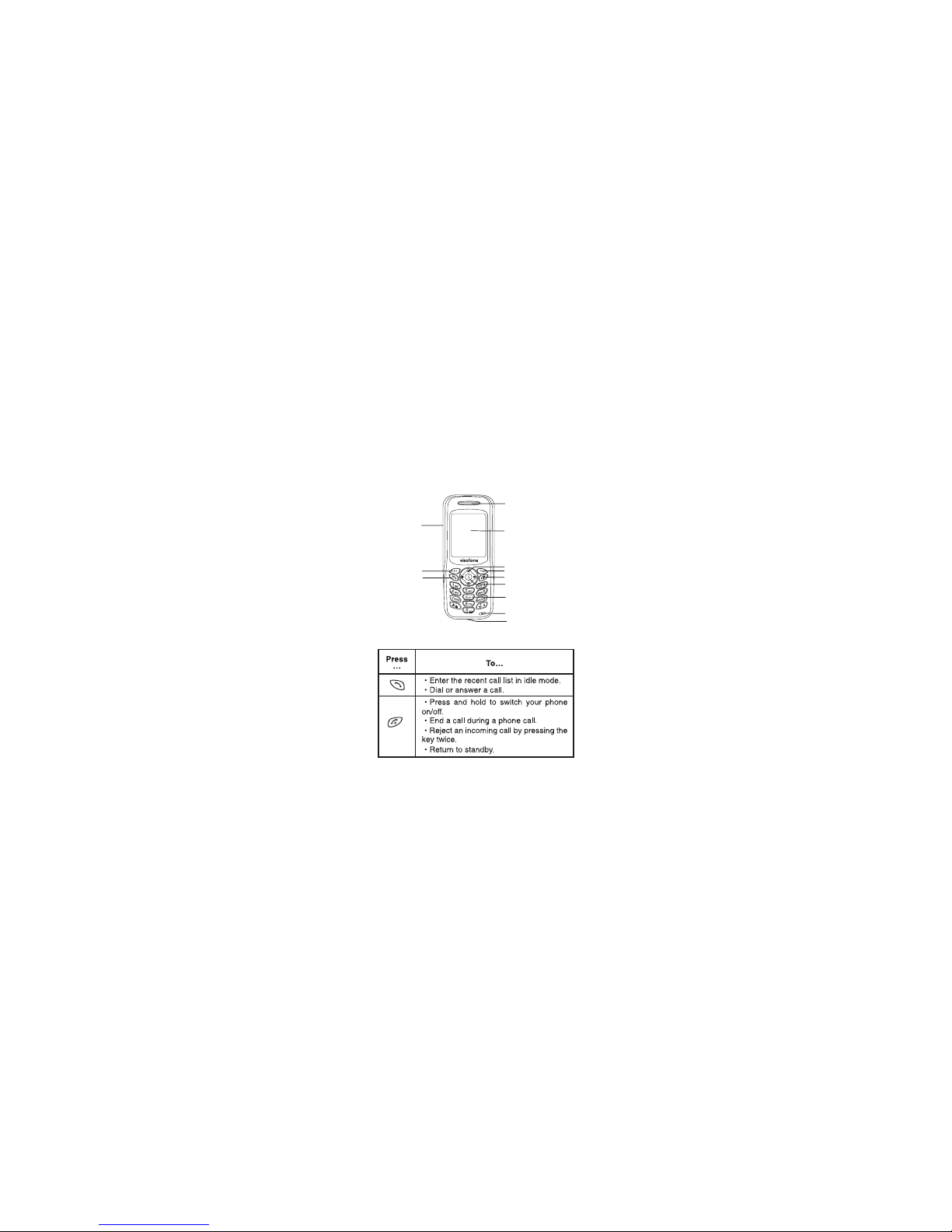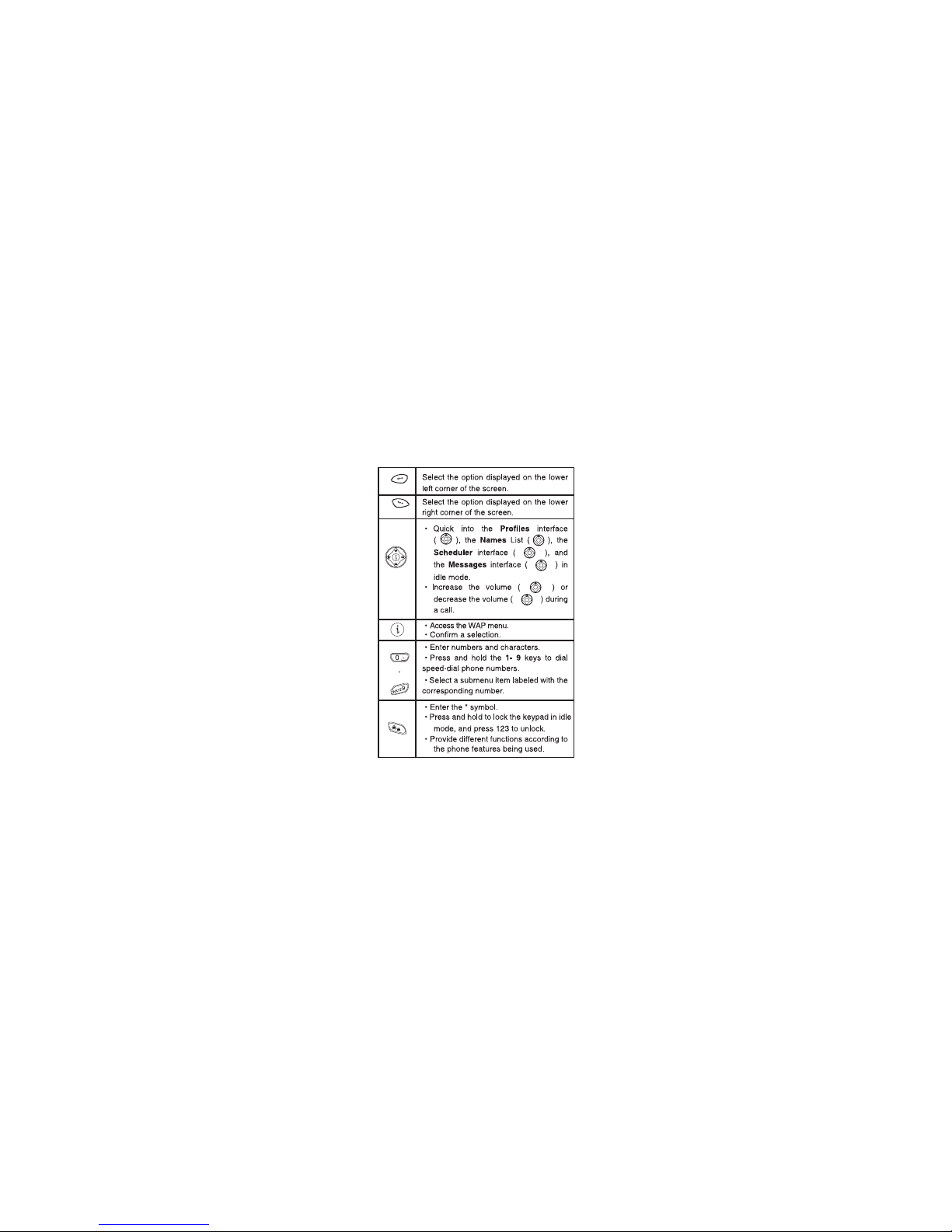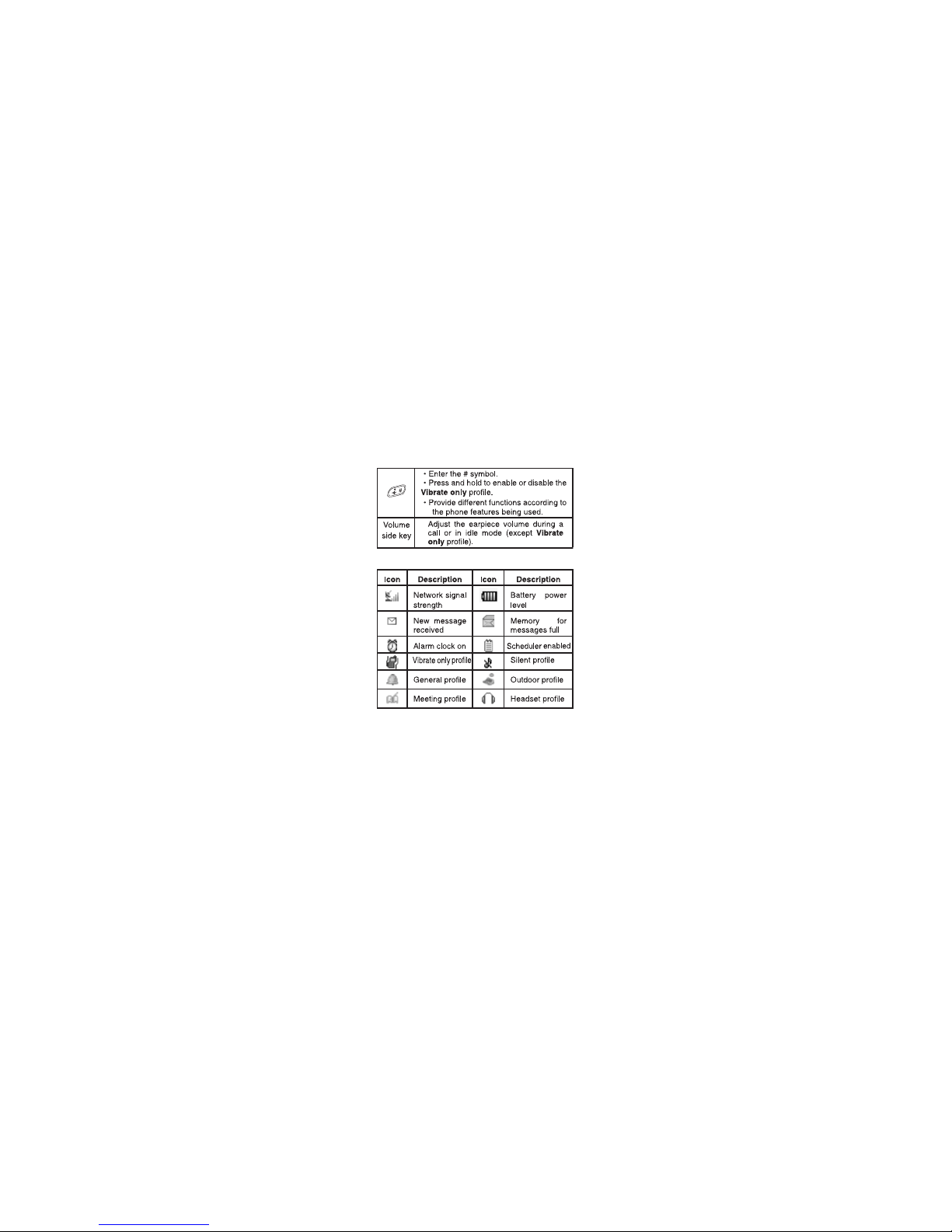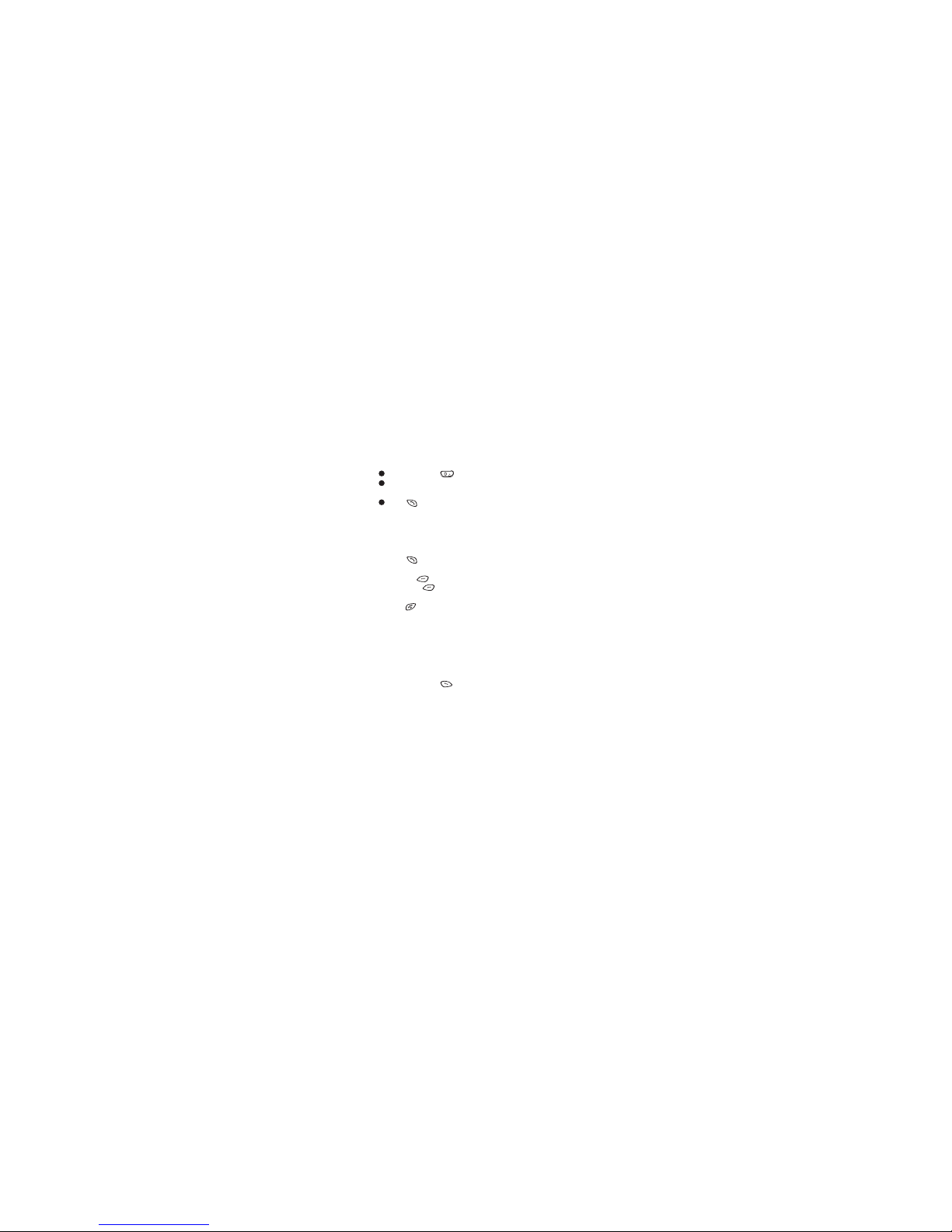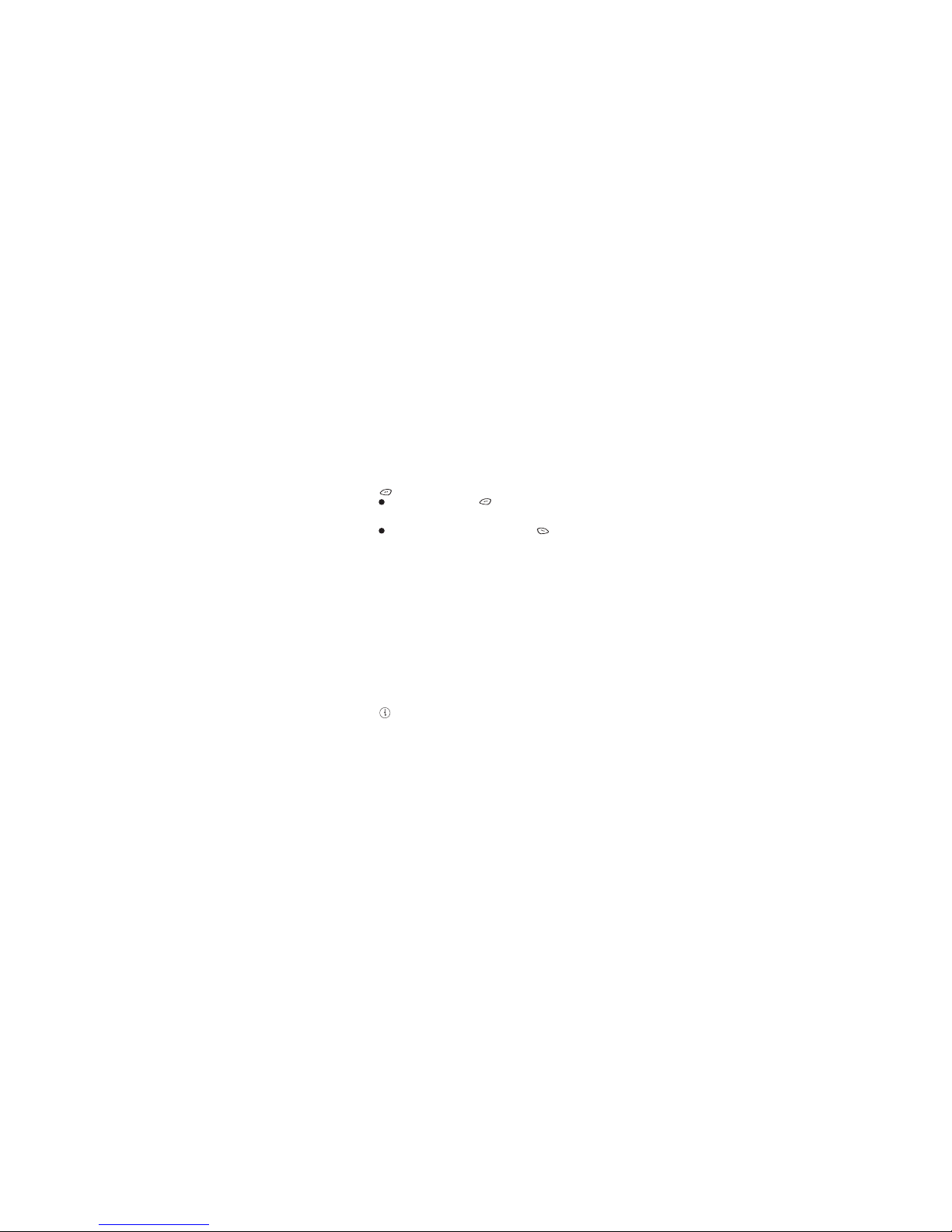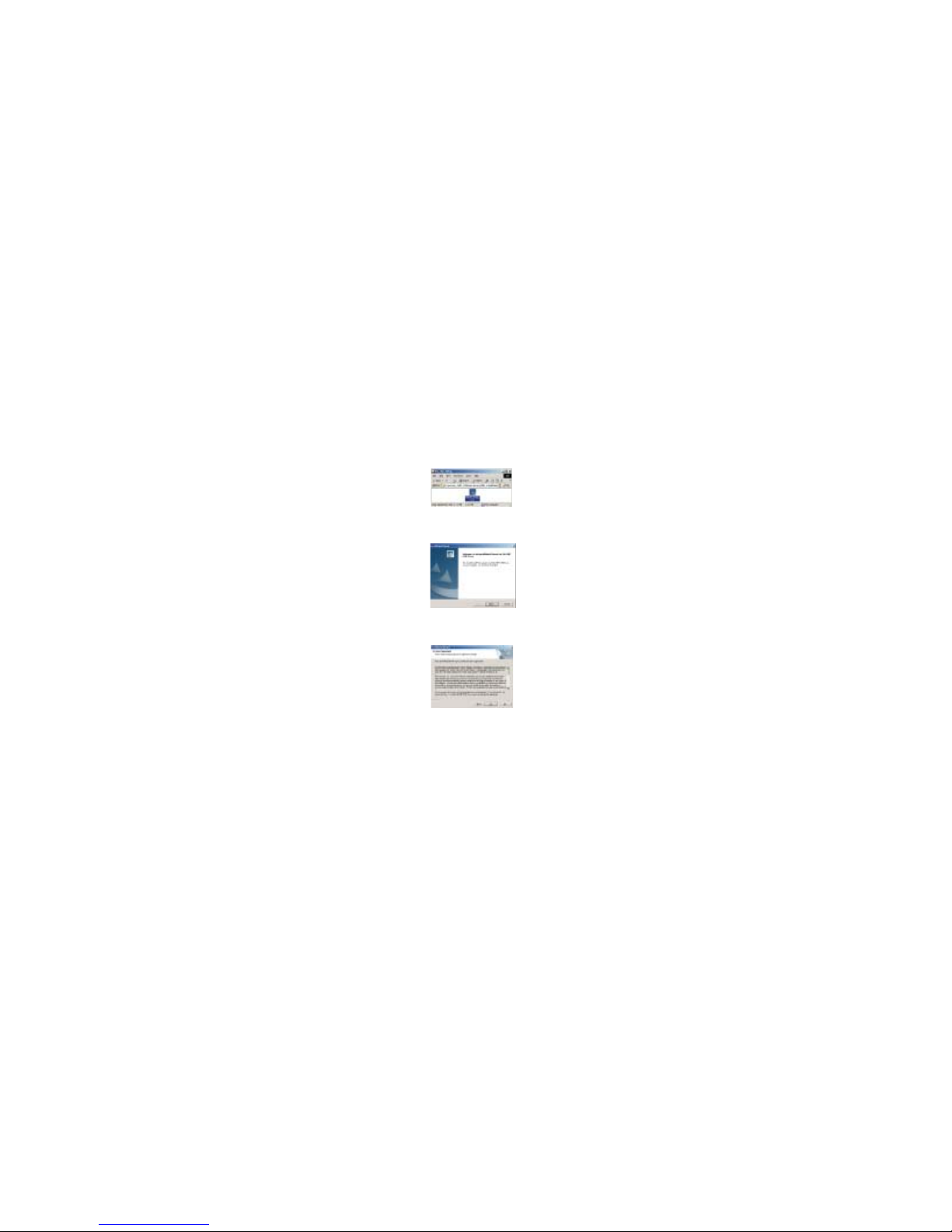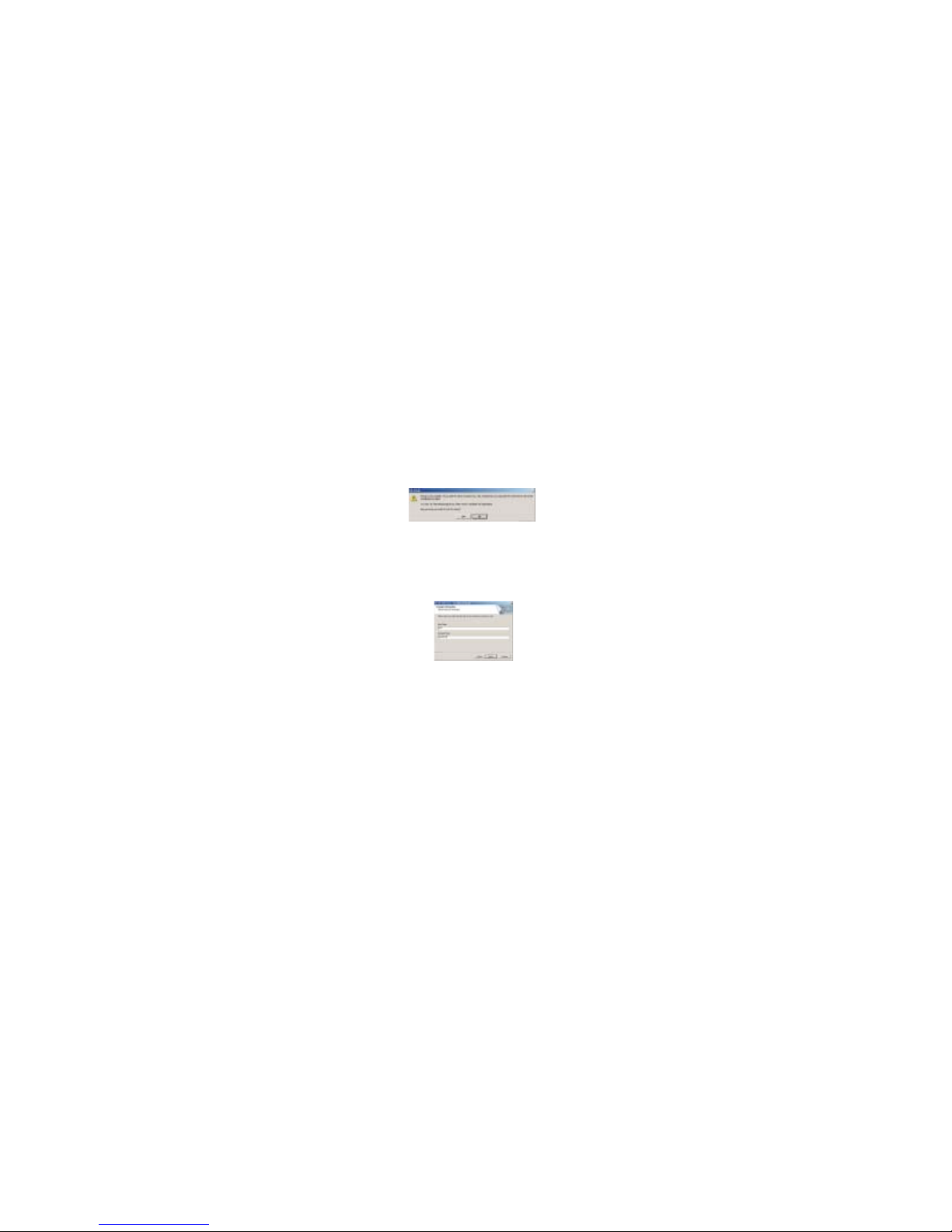to enter PIN code. You can get PIN code from your
mobile phone service provider. In this condition, press
Key to dial emergency call.
Note:
If you have entered the PIN code incorrectly
continuously for max retry limits, the RUIM card will be
automatically locked. In this condition, the phone will
prompt for PUK (PIN Unlocking key). You can get the
PUK from your mobile phone service provider.
Your phone supports WAP 2.0. You can use this facility
to connect to selected services on the mobile Internet.
This menu option allows you to download a host of
exciting content with WAP browser.
Simply browse on the web page and download from a
wide selection of Ringtones, Wallpapers, and other
applications such as BSE Stock Portfolio tracker, Faith
and many more.
For short access to WAP menu, you can directly press
Key in idle mode.
This document is a user guide for USB Windows
Input PIN code and press key. (For security, an *
will be displayed on the screen to in place of the
number you enter.)
If you make a wrong enter, you can press key to
re-enter the code.
USB windows device driver installation guide
Introduction
WAP
7