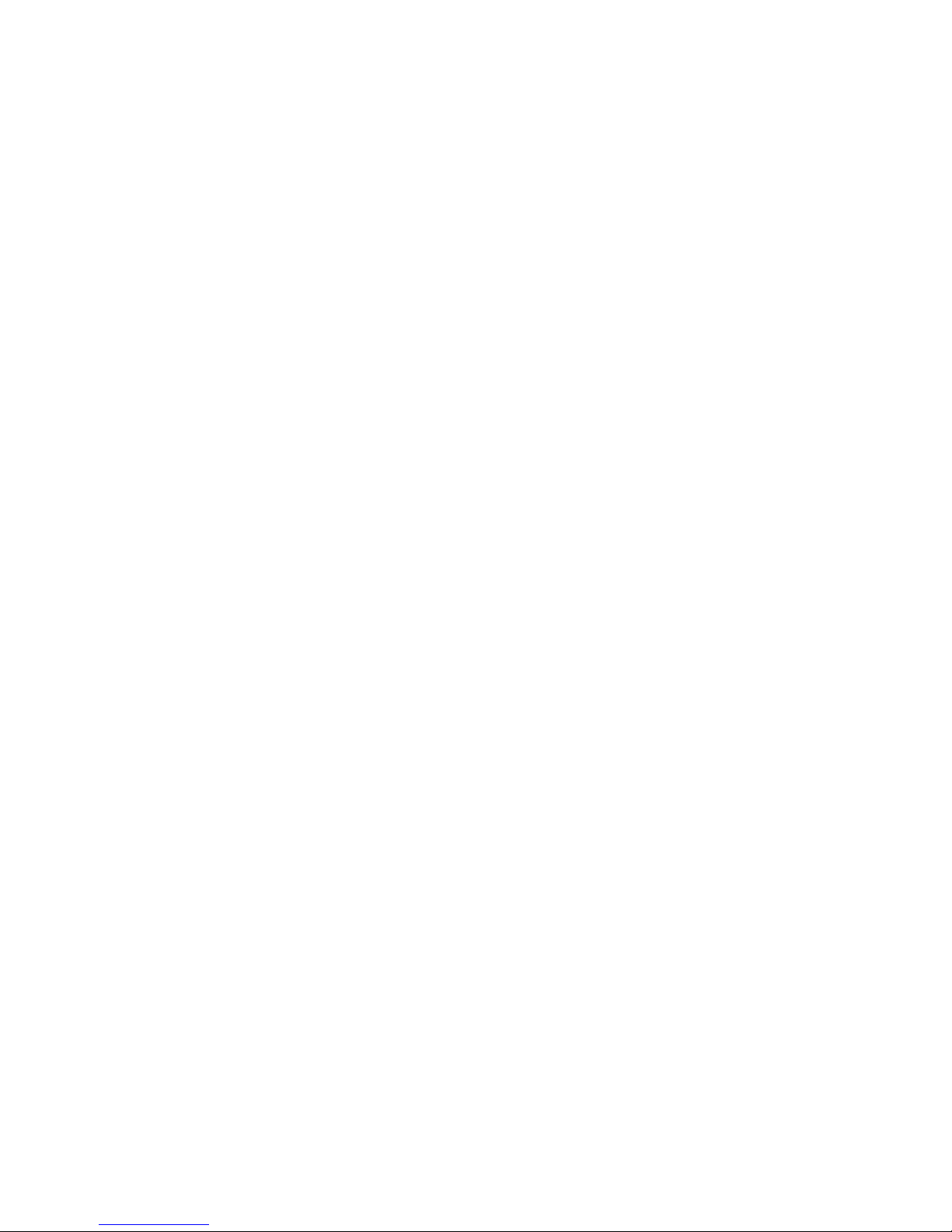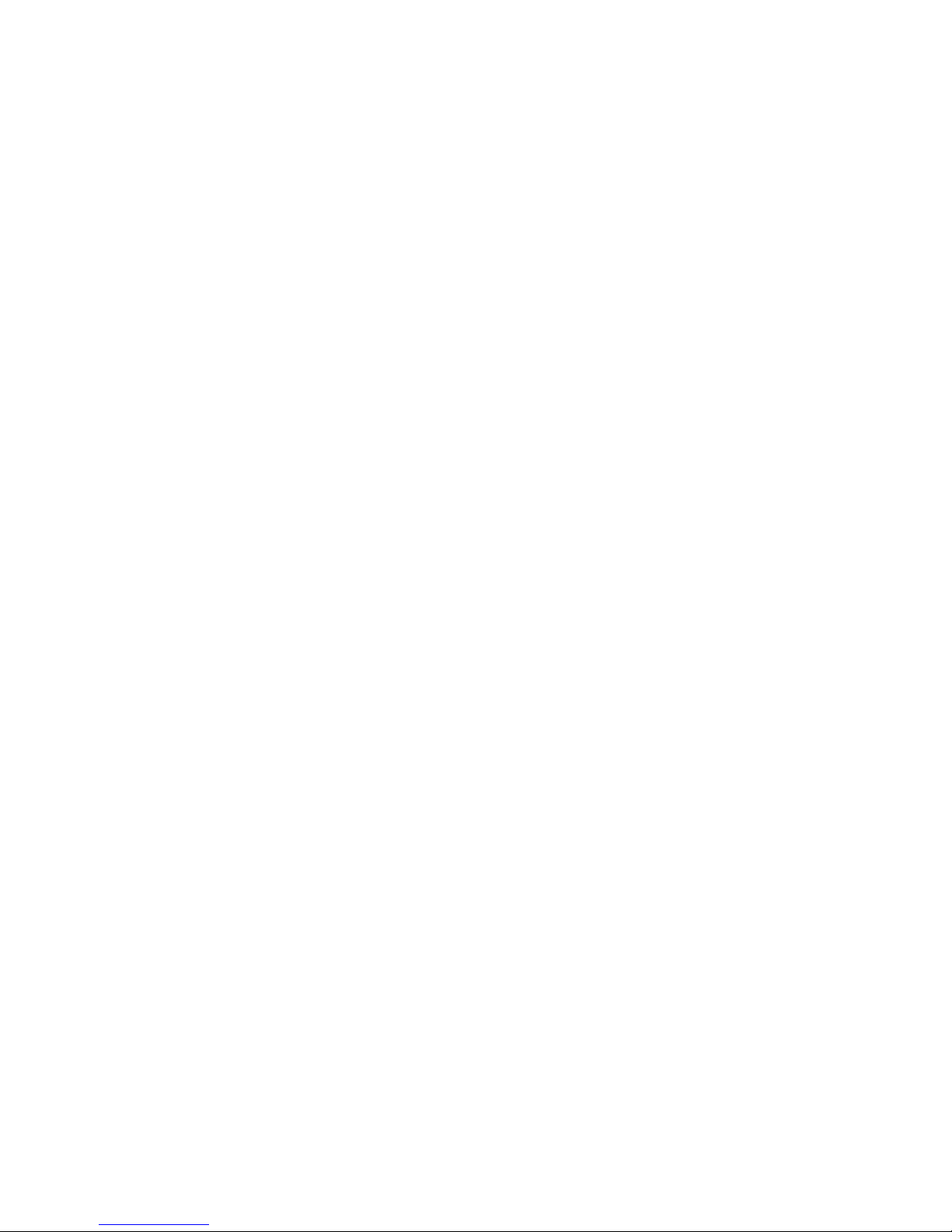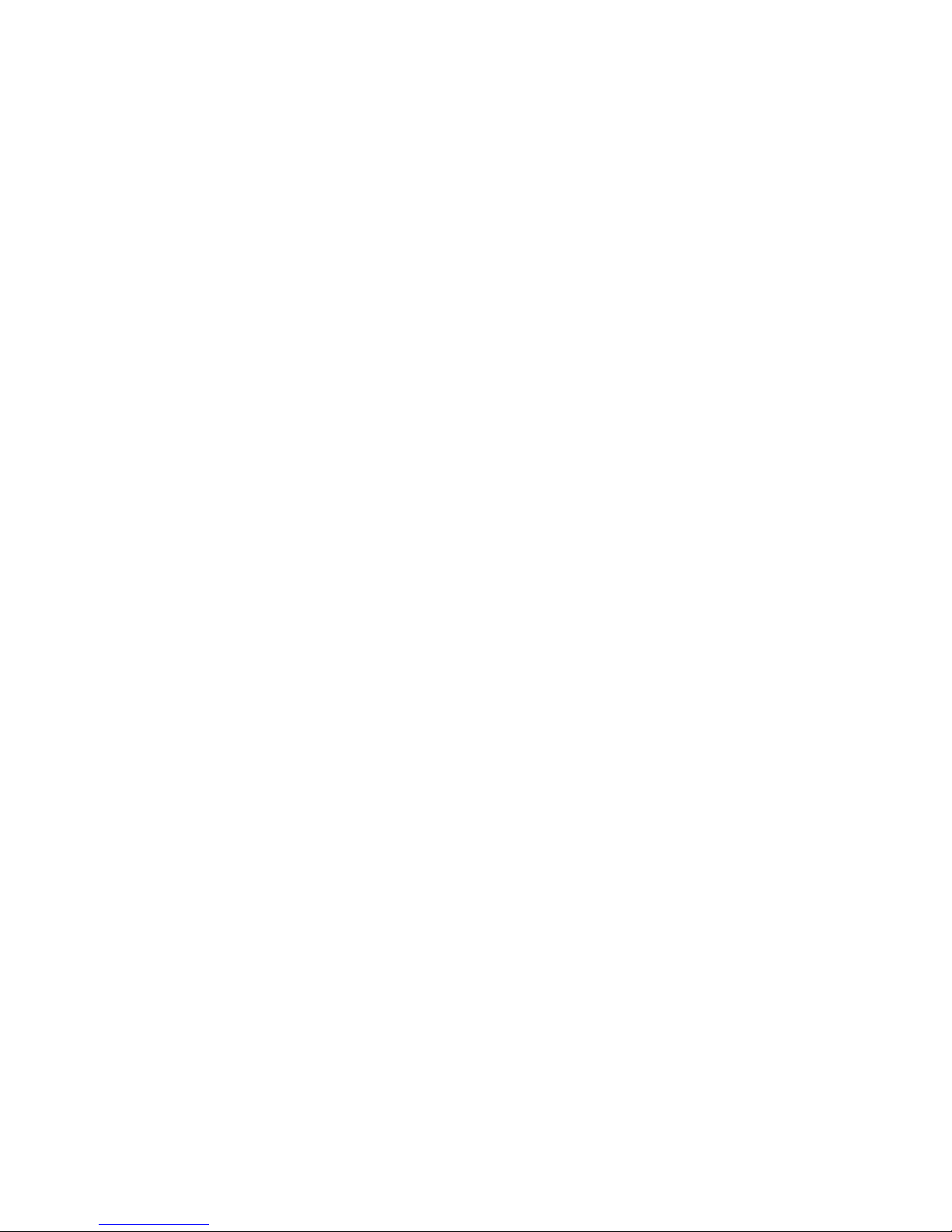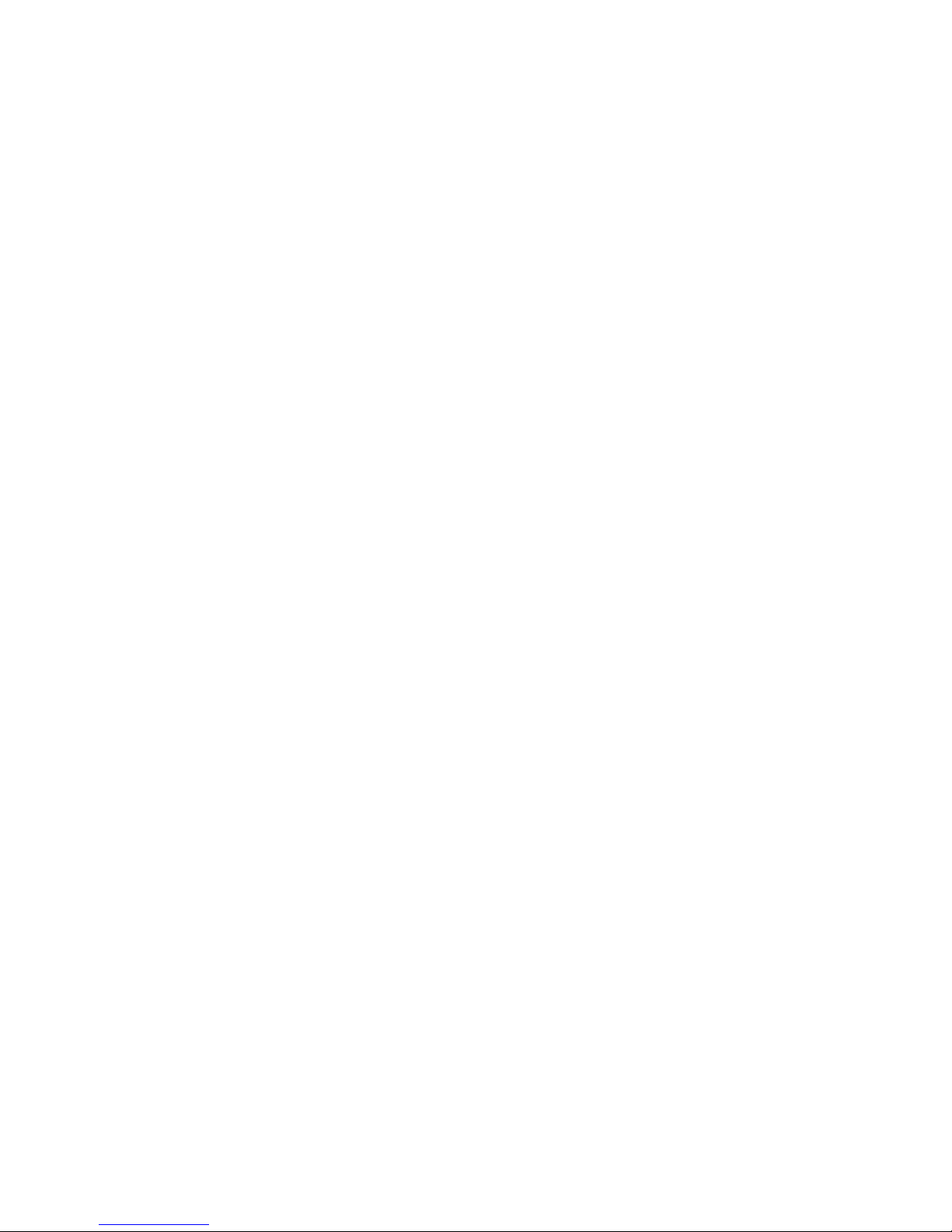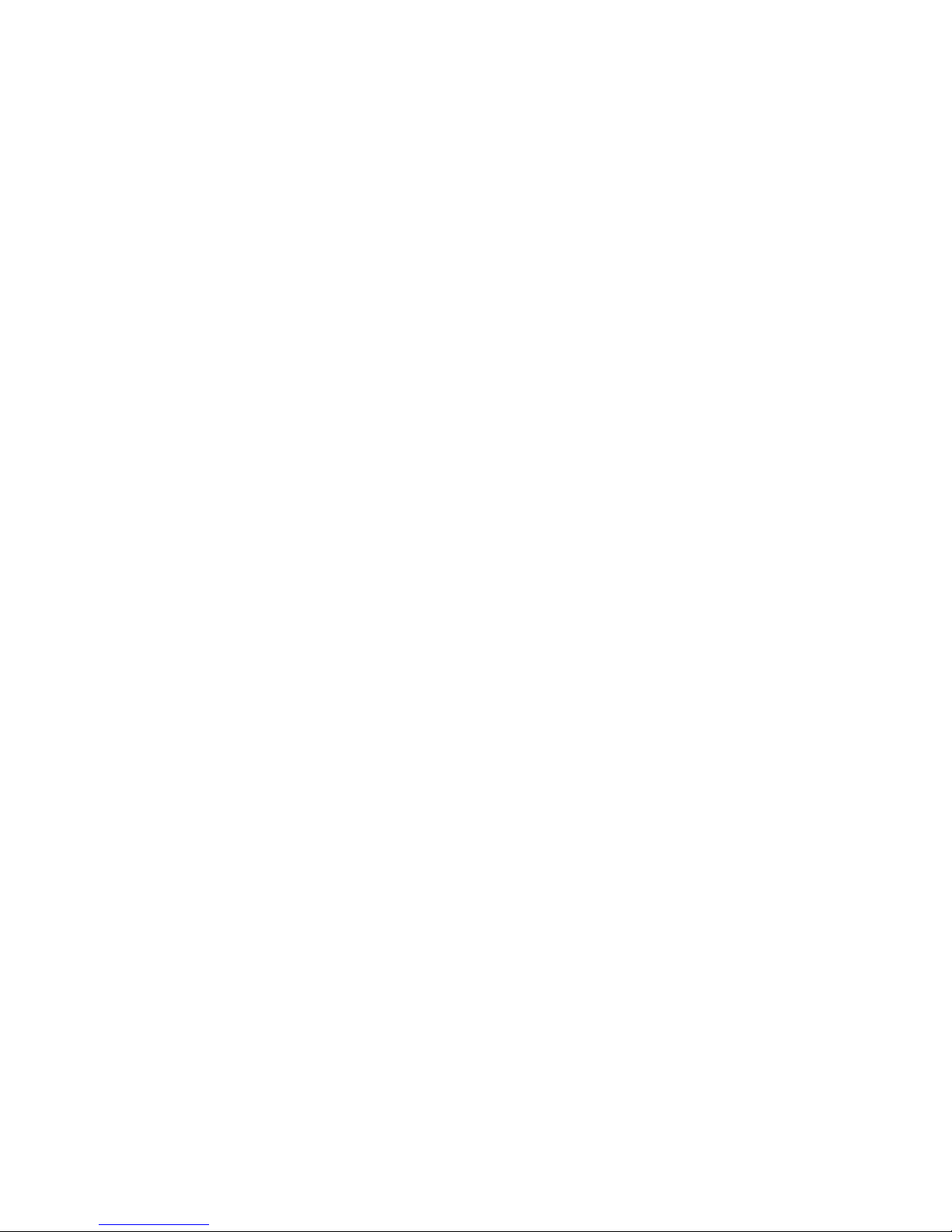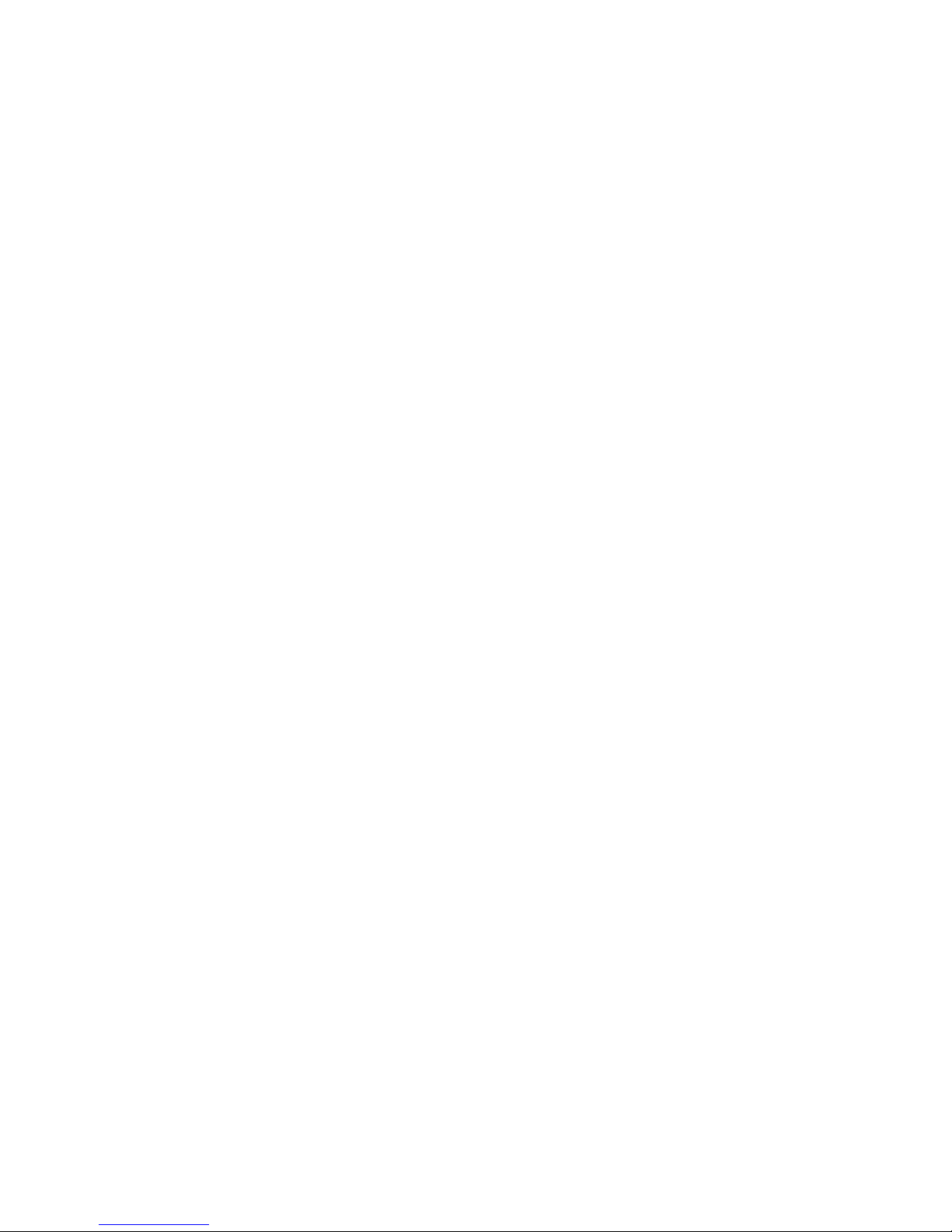i
Contents
1 Getting to Know Your Phone .......................................................................................... 1
2 Getting Started ................................................................................................................ 7
3 Basic Functions............................................................................................................... 8
4 Text Entry........................................................................................................................11
5 Contacts...........................................................................................................................13
6 Messages.........................................................................................................................16
7 Call history......................................................................................................................19
8 Settings............................................................................................................................20
9 Profiles ............................................................................................................................25
10 Fun & Utilities ..............................................................................................................26
11 FM.................................................................................................................................27
12 Games ...........................................................................................................................28
13 TATA zone.....................................................................................................................28
14 My file...........................................................................................................................28
15 SMS services.................................................................................................................29
16 Care And Maintenance..................................................................................................29