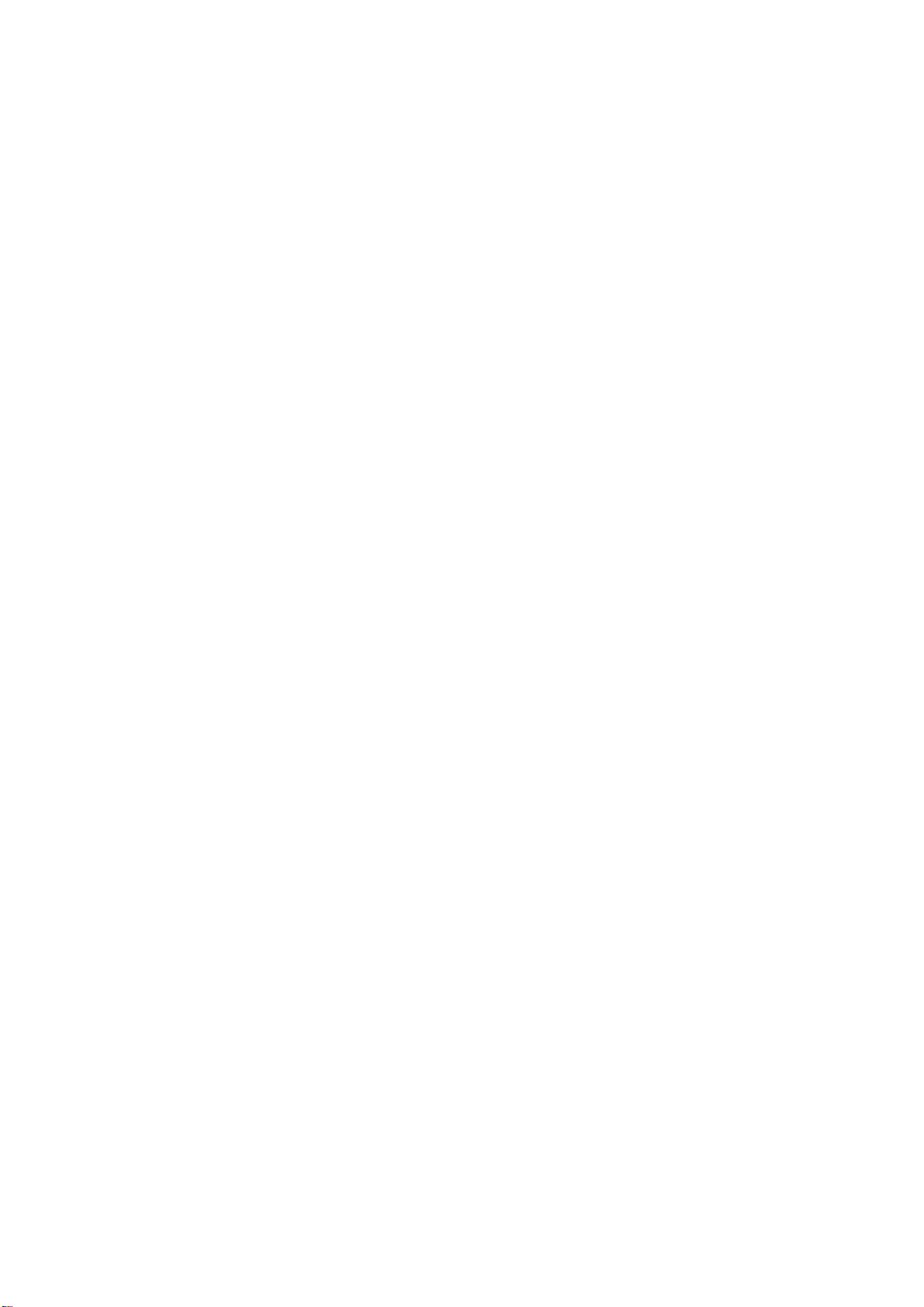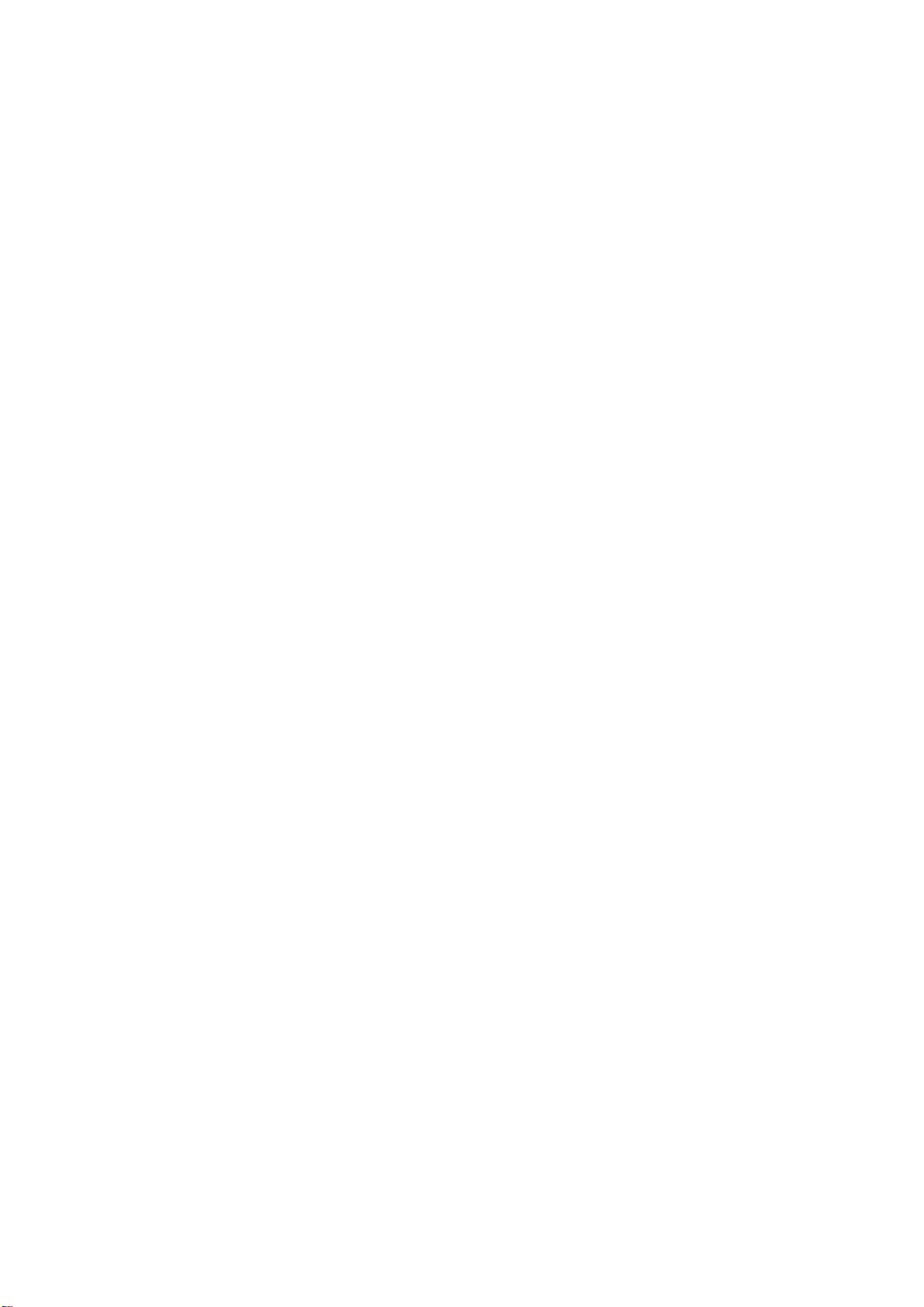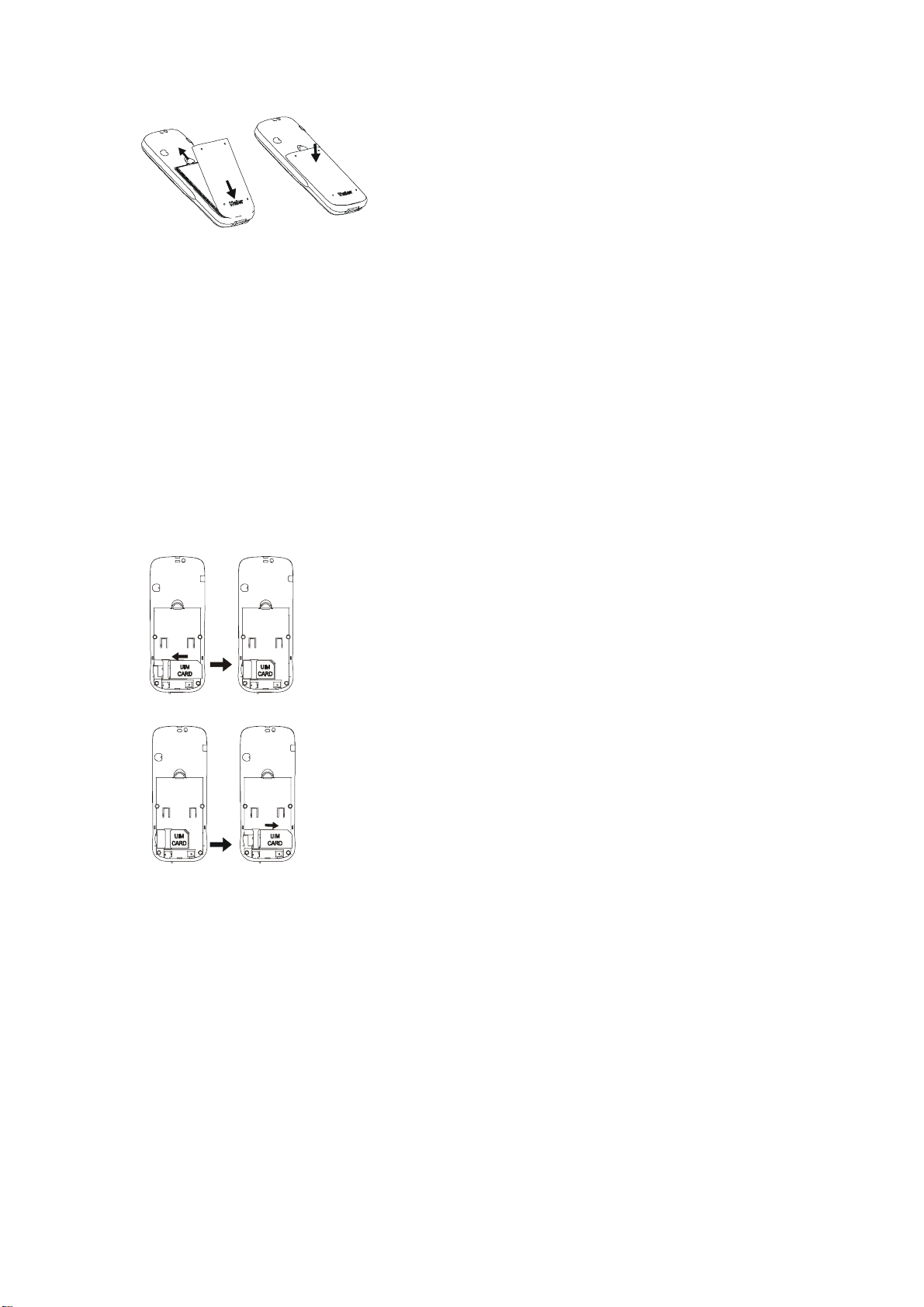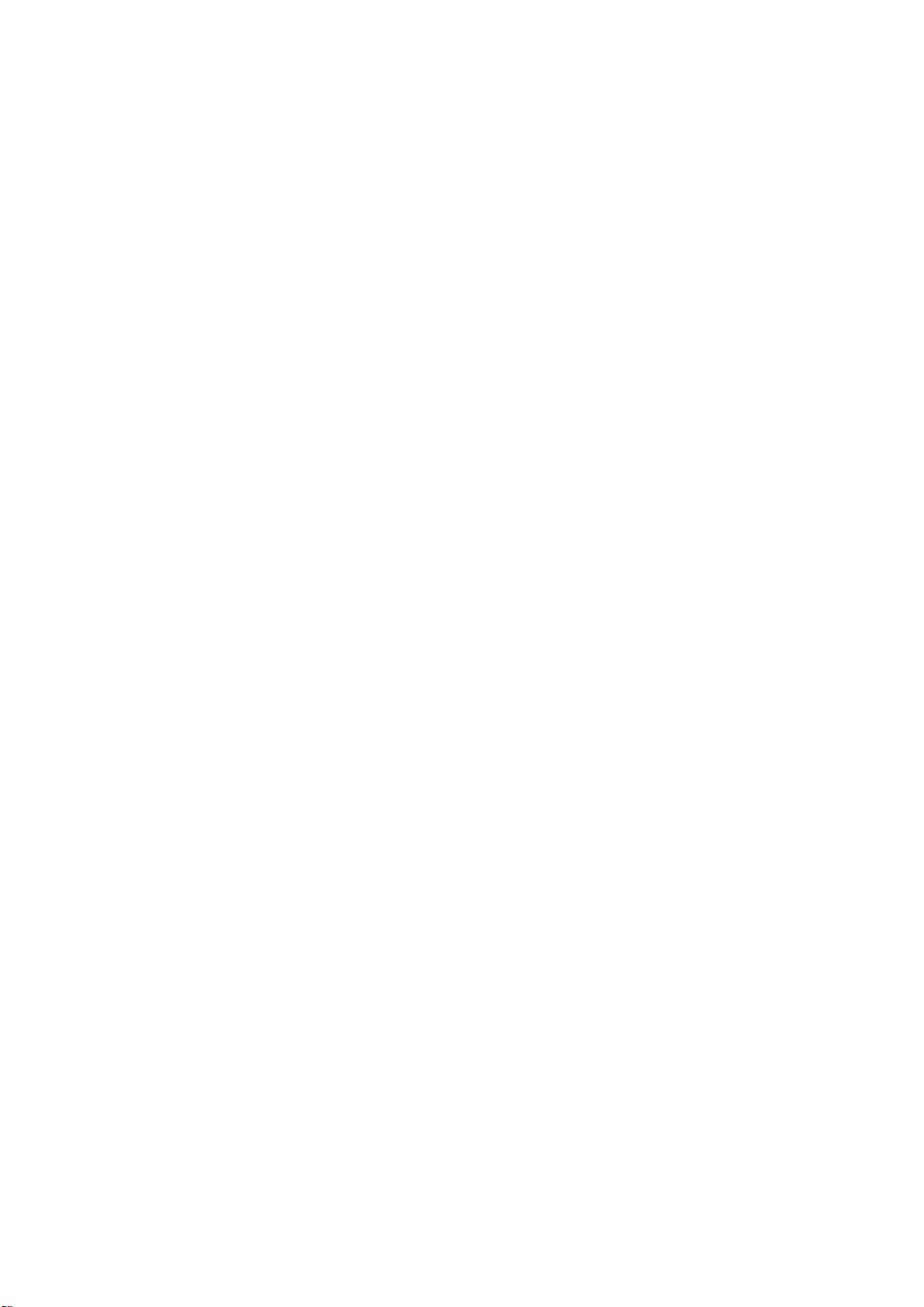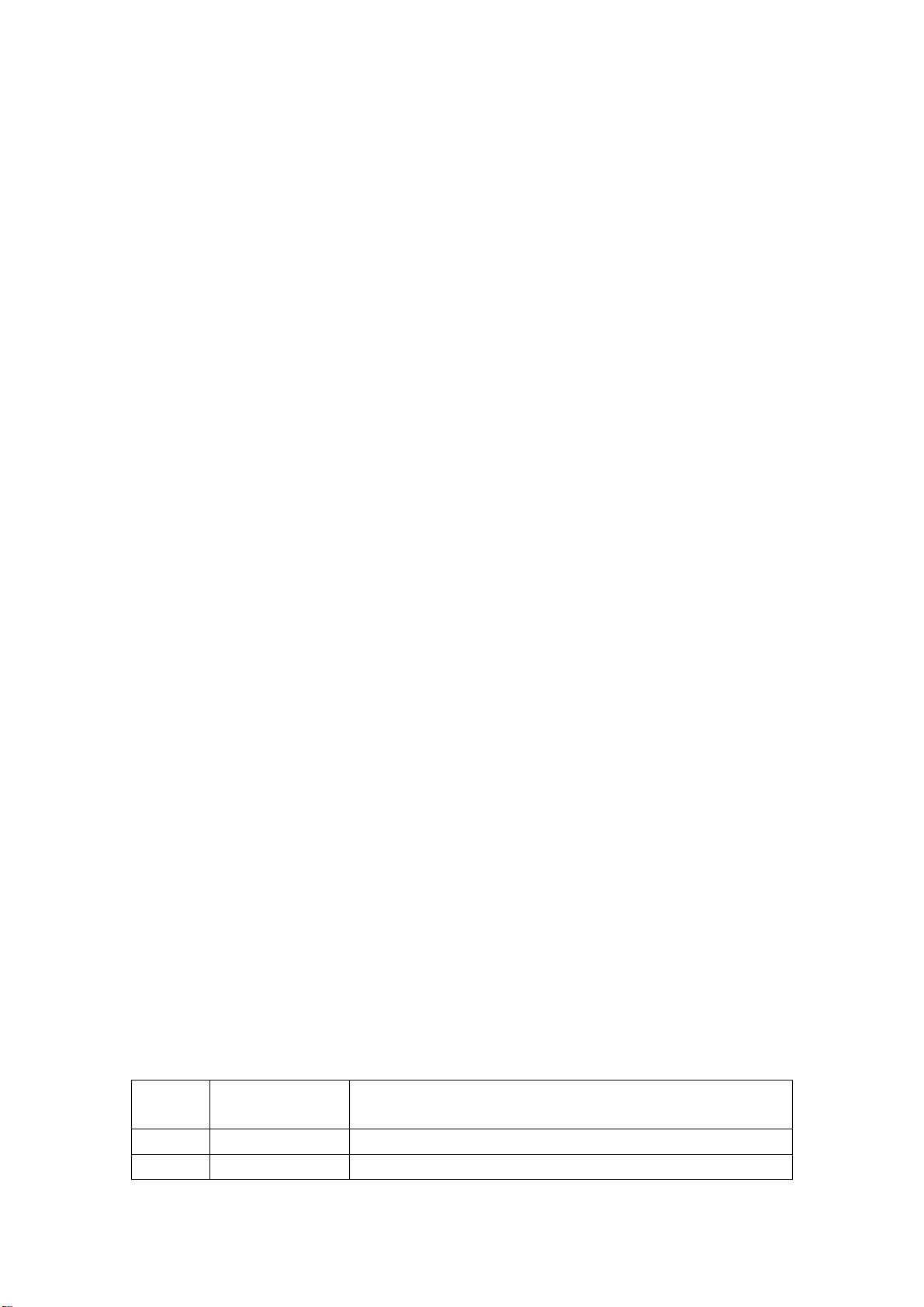4 Multi-Copy Allows you to copy items in the mobile phone to UIM card or to
mobile phone memory.
5 Groups To set names in different groups.
6 Erase all contacts Allows you to erase all items in mobile phone and UIM card
memory.
7 Speed Dial Your mobile phone can store the most 98 items in its memory for
easy/quick dial.
8 Memory Status Allows you inquire the capacity of UIM card and phonebook,
including used number and total capacity.
9 My Number This service allows you to set and view the UIM number.
1.1 List Contacts
You can use this function to search records to dial directly, and to execute erase, copy, IP dial,
send message, edit and erase operation.
Press key to enter View all function. If you need to browse phonebook information,
input the alignment characters (e.g. a, b), your mobile phone will attempt to match the characters
with names in your Phonebook.
If you search the stored phone numbers, preferred number display in the screen and you can press
key to call this number.
When viewing all submenus, press key (Option) to access the following functions:
Details: You can search details of the select-ed list, such as name, number and remark information
(e-mail or fax information). (If the phone number too long, it will be displayed completely)
Edit: allows you edit the selected option name, number, group, security and remark messages (e.g.
email or fax).
Erase: you can erase selected item.
Copy: you can copy all UIM card memory entries to phone memory and vice versa.
When viewing details of submenus, to access the following functions:
Send message: allows you send message to selected number.
Change: You can edit the saved number.
Erase: You can erase the desired entries.
1.2 Add New
With the Add New function, you can add phone number, email address, street address, URL and
Note.
Phone memory capacity is 200 including 5 items mentioned above.
UIM card memory dependent on the network service providers.
Press key (select) enter the add function.
There are one name, five numbers, two addresses of email and streets, two addresses of email
and streets, two URL's and one Note in your phone. There are including one name and a number
in UIM card.
Note: press # key to change input methods during input name.
1.3 Find Name