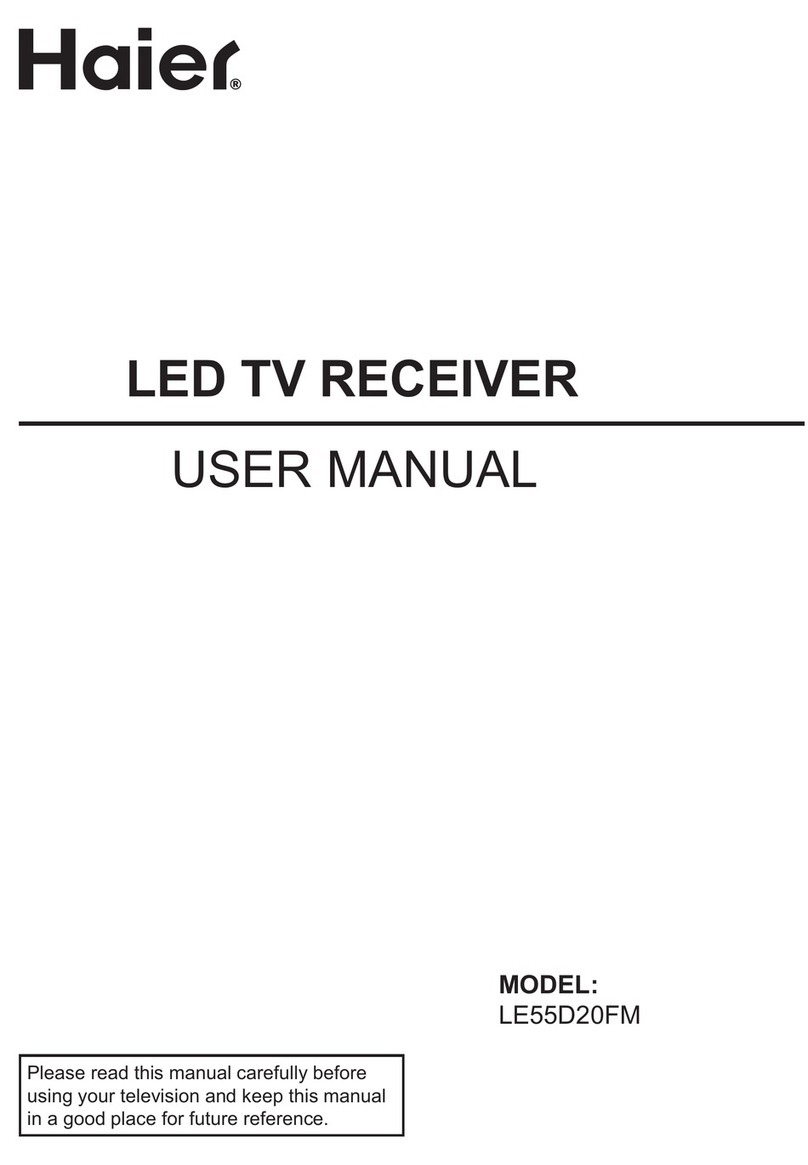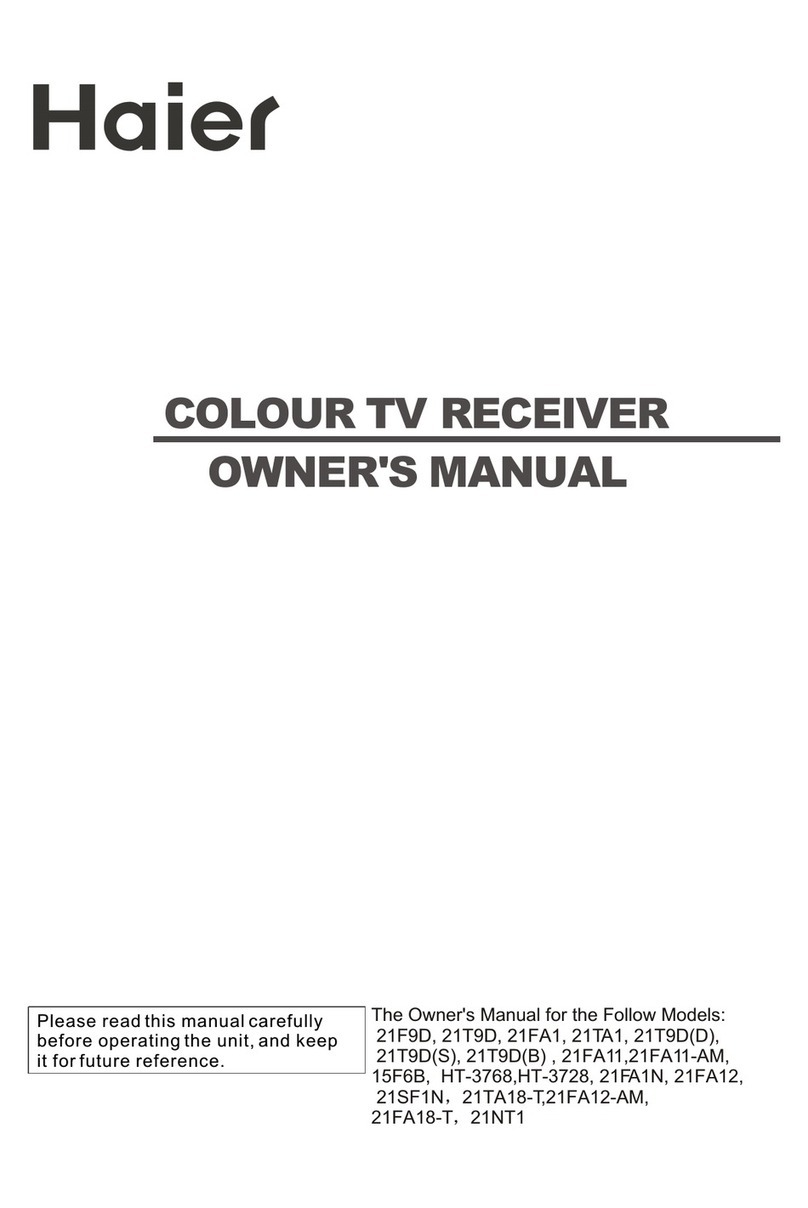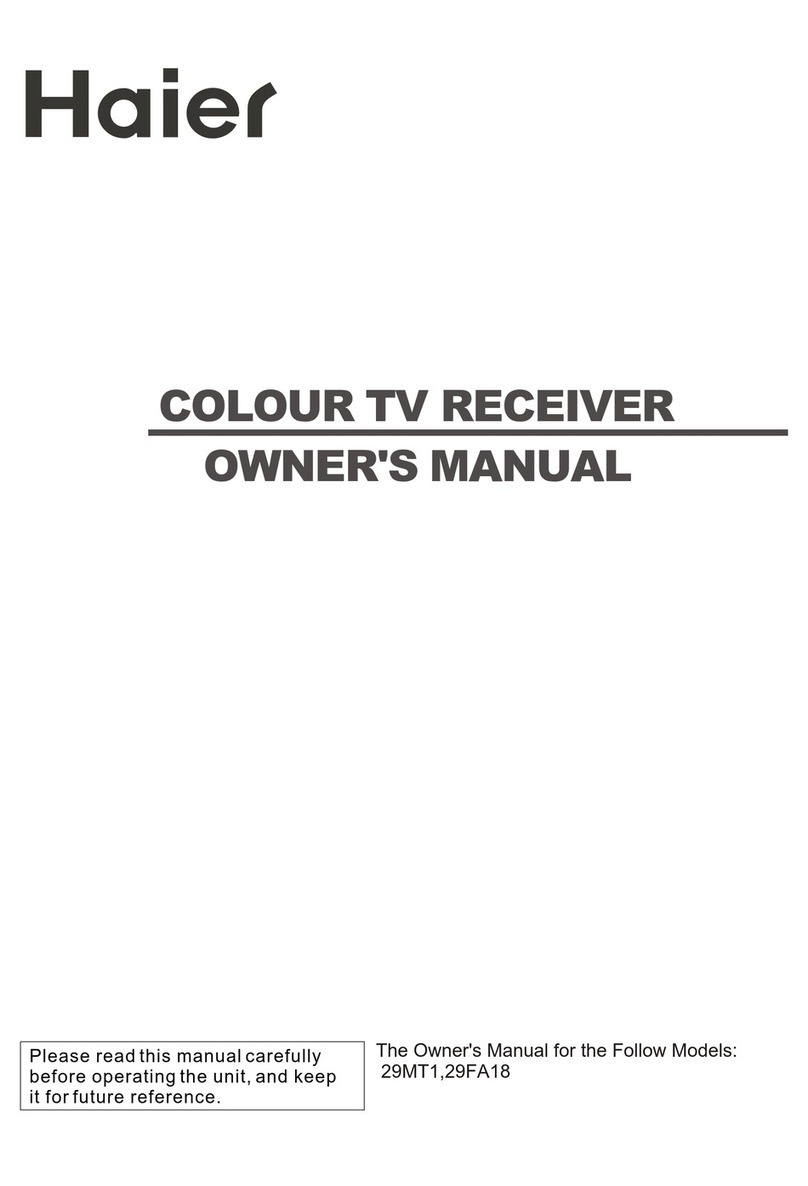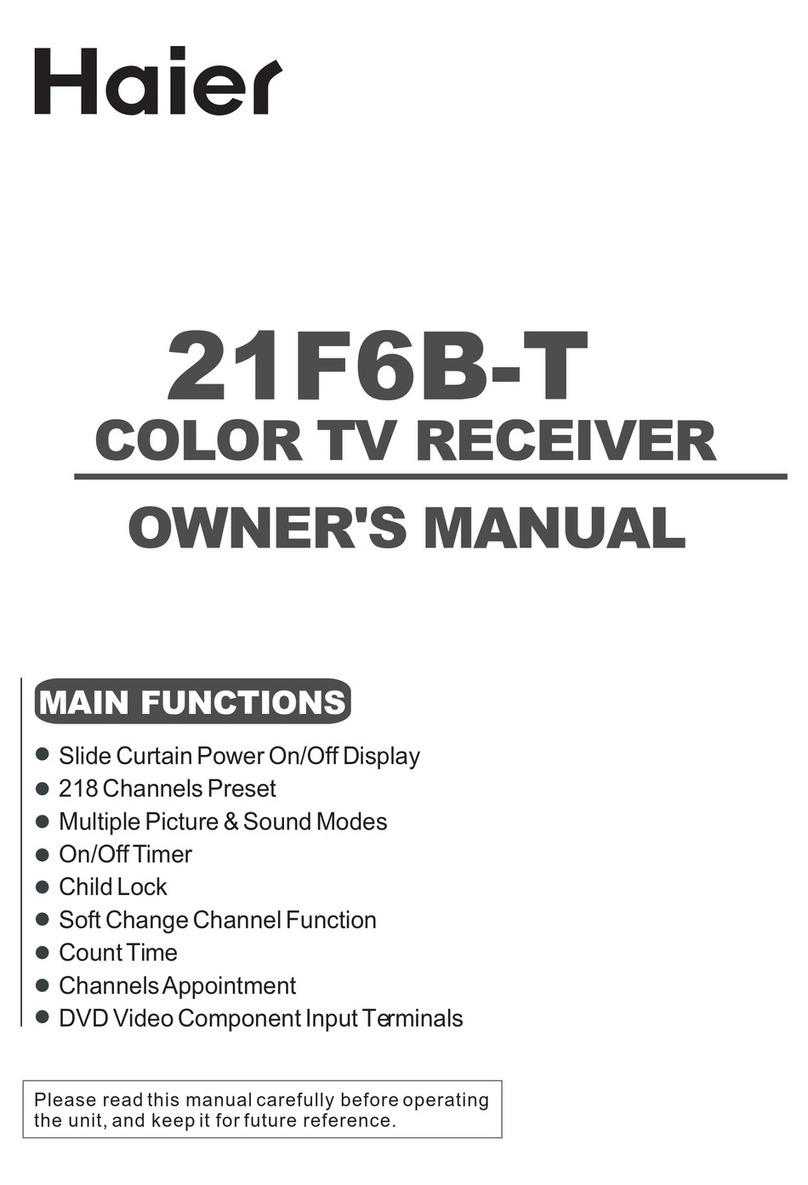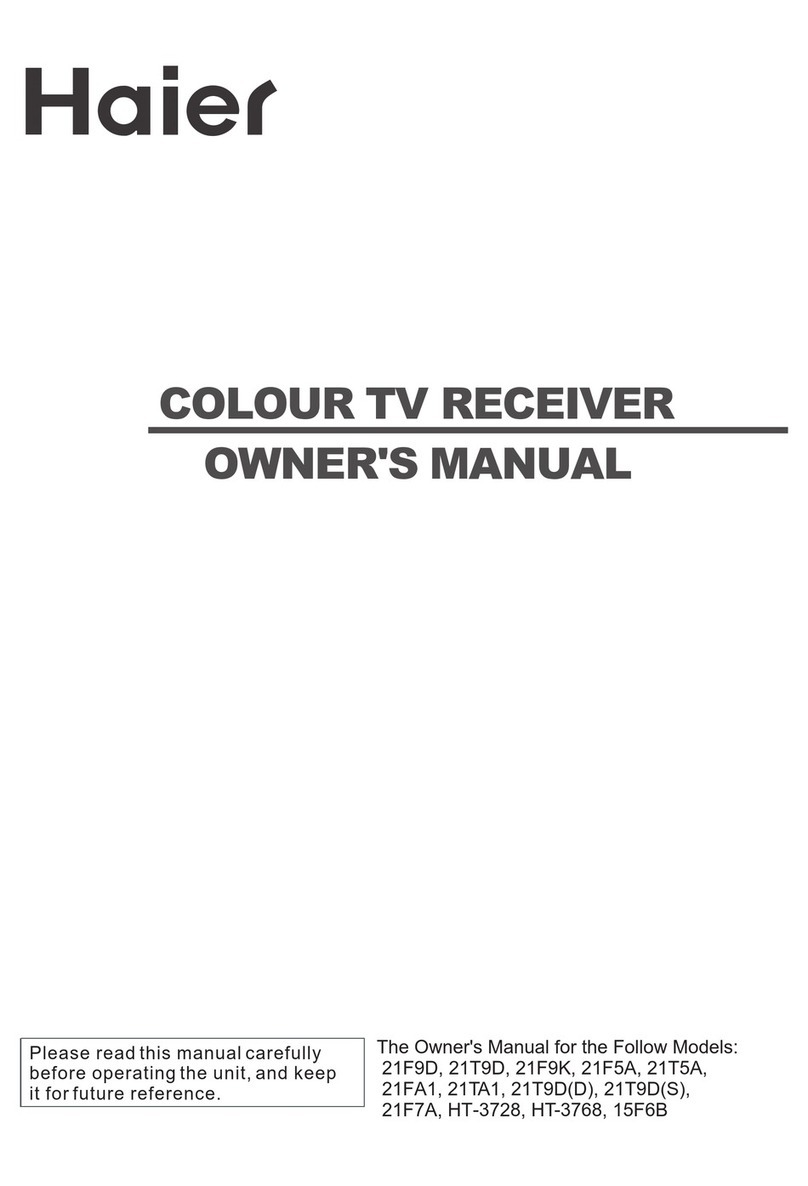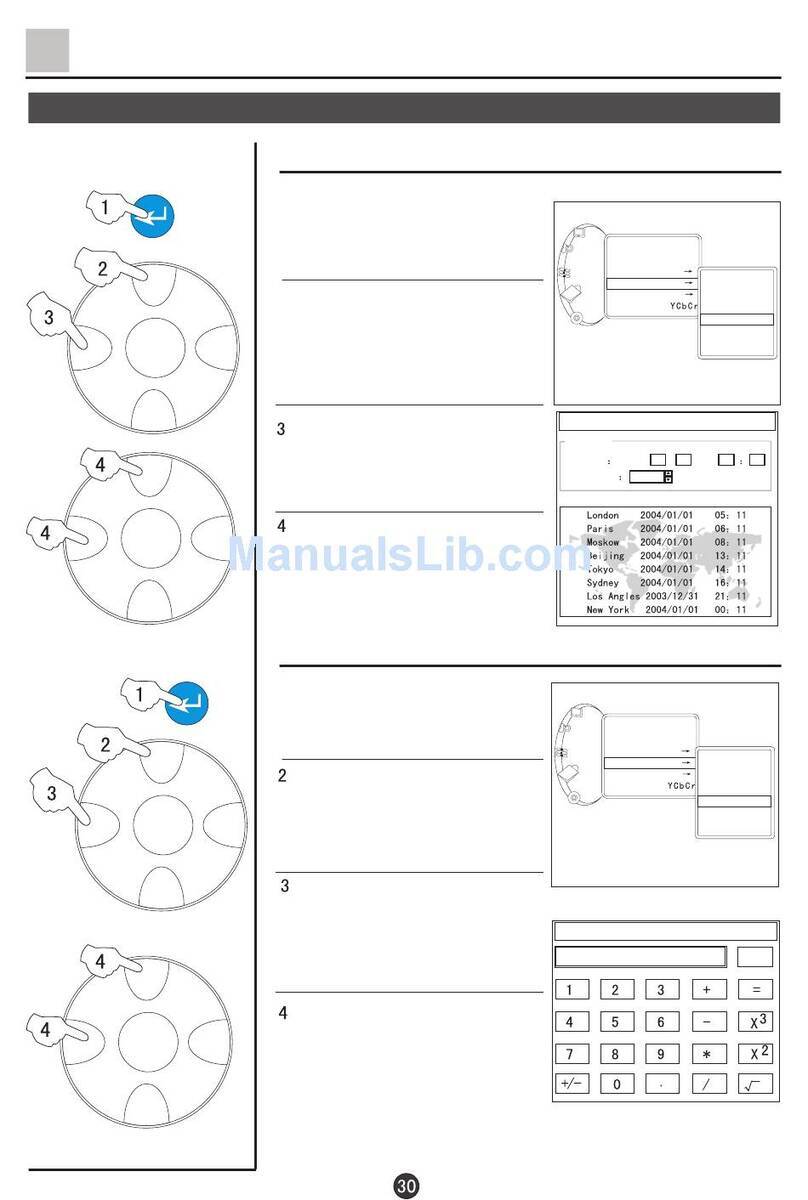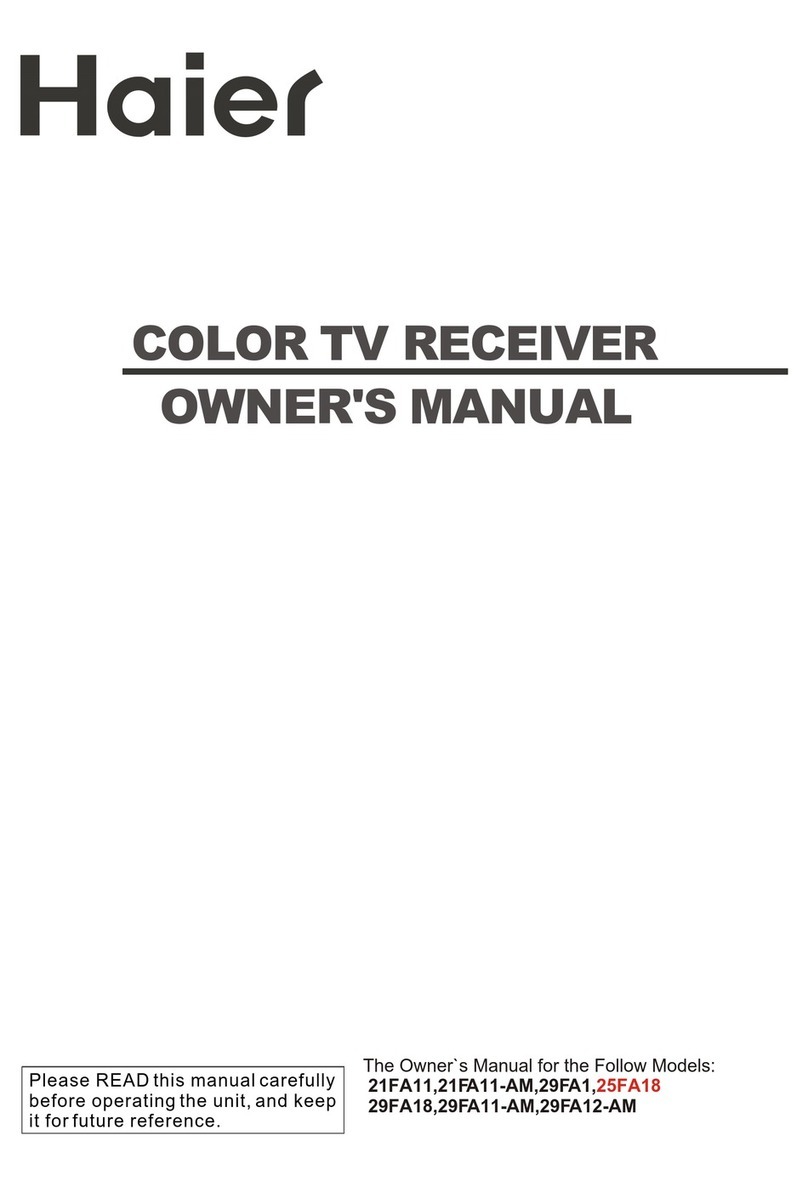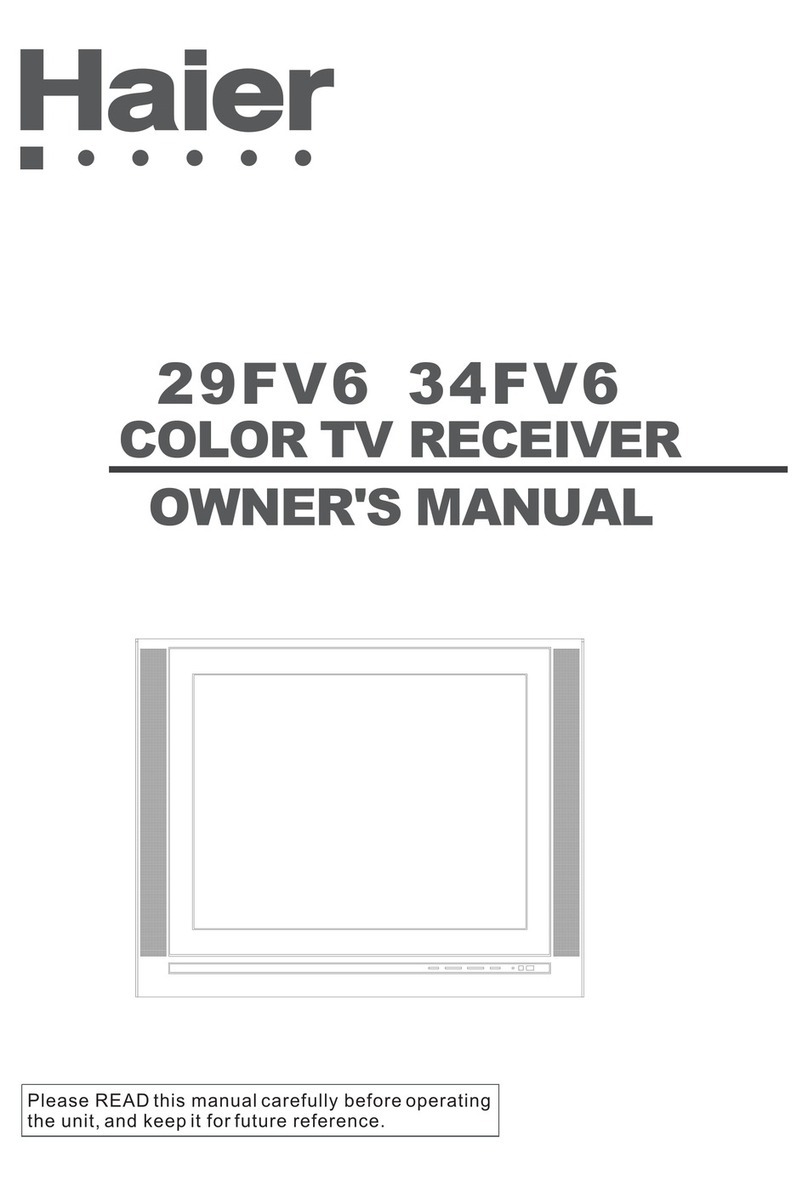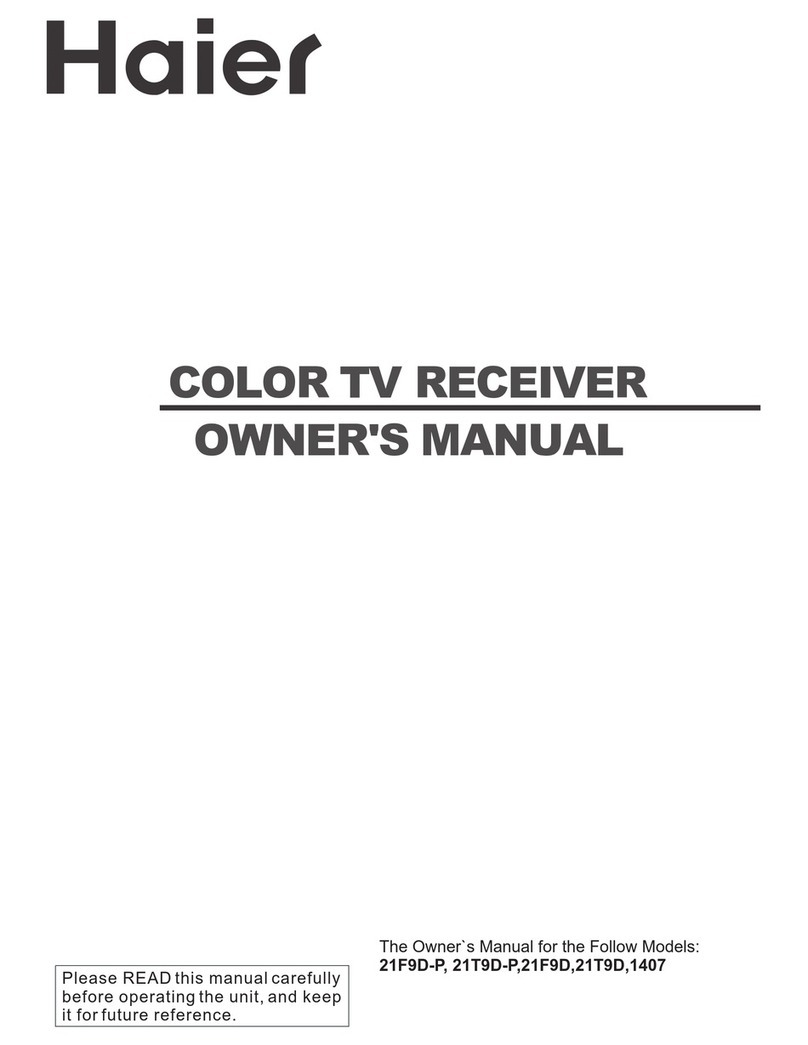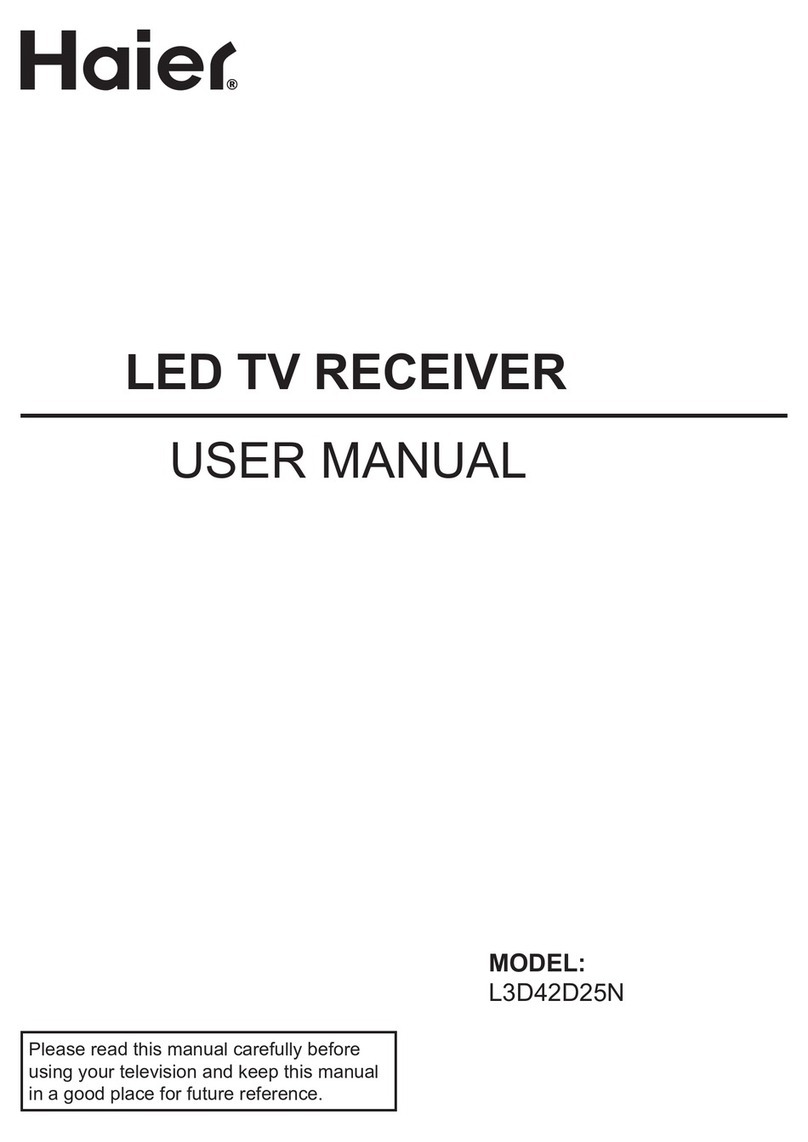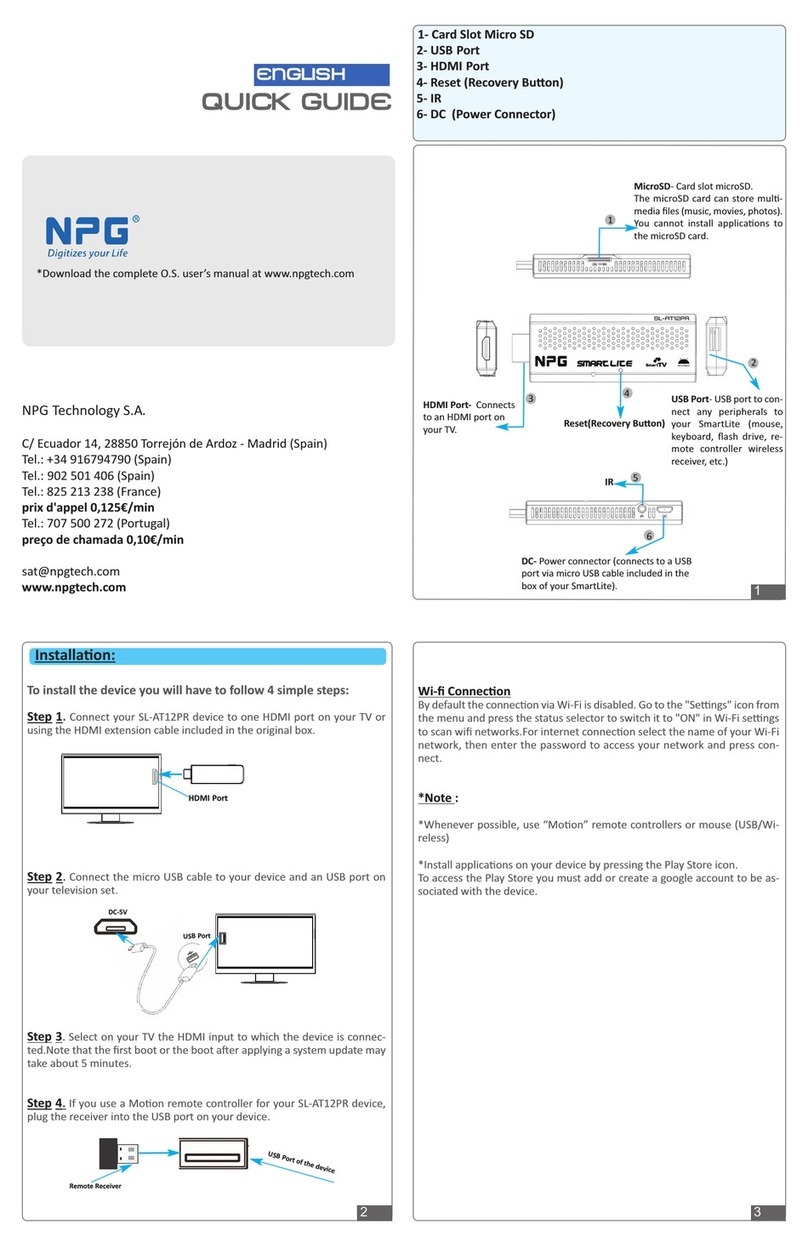* Foryour enjoym entofthis TV set,please read this m anualcarefully and
keep itgood forfuture reference.
CONTENTS
Before Operation
Basic Operation
Technical operation
Warning and cautions............................................................................................2
Installation..........................................................................................................3
Antenna connection...........................................................................................3
Preparation forthe re m o te contro l........................................................................3
Position ofButtonand Plug-ins................................................................................4
Frontand sidepanel..........................................................................................4
B ack panel.......................................................................................................4
Function button ofthe re m o te contro l........................................................................5
The screen displaym enu........................................................................................6
Switch on/offthe TV set..........................................................................................7
Watching TV program s...........................................................................................8
Watching TV program .........................................................................................8
Program sw ap andauto scan functions..................................................................9
Tune.................................................................................................................10
Auto search....................................................................................................10
Search...........................................................................................................11
Fine tune andProgram lock functions..................................................................12
Skip unnecessary channel.................................................................................13
Exchange program s.........................................................................................14
Picture adjusting...
............................................................................................15
Select
the picture m odes and setthe picture quality...........................................15
ColorTe m p function...........................
.............................................................16
3A Optimize and 3DNR functions.......................
..............................................17
Com b filterandLayerE n./ColorEn.Functions................................
..................18
S ound adjusting............................................................................
....................19
Selectthe sound m odes and setthe sound quality.............................................19
Equalizerand mute
functions..........................................................................20
Timesetup function.............
..............................................................................21
Setcurrenttimeand on/offtimef
unctions.........................................................21
Remind P rogram Function..............................
................................................22
Setup function............................................
......................................................23
Selectthe m enu Language and S creen saverfunctions...........................
..........23
SelectSwitch on m ode and HDM scan function.................................................24
Tiltfunction and setting Transparency
m enu.....................................................25
Setting the Lock........................................
.........................................................26
C hange yourpassw ord...................................
................................................26
Setting the Lock........................................
.....................................................27
Others functions..................................................................................................28
Calendar,picture stilland zoom functions.........................................................28
Setting and UsingFavorite program s,SettingSleep Timer................................29
VGA inputadjustm ent.......................................................................................30
Multi-M edia Playersystem .................................................................................31
Multi-M edi
a PlayerPreparation........................................................................31
To operate the m enu.............
...........................................................................33
Multi-M edia player..............
............................................................................34
C opy file function...........
.................................................................................38
Setup functions........
......................................................................................39
Externalconnections...........................................................................................40
Video/A udio outputconnection,VG Ainput............................................................40
Video/A udio inputconnection.............................................................................41
Others
Trouble shooting.................................................................................................42
Specifications.....................................................................................................43