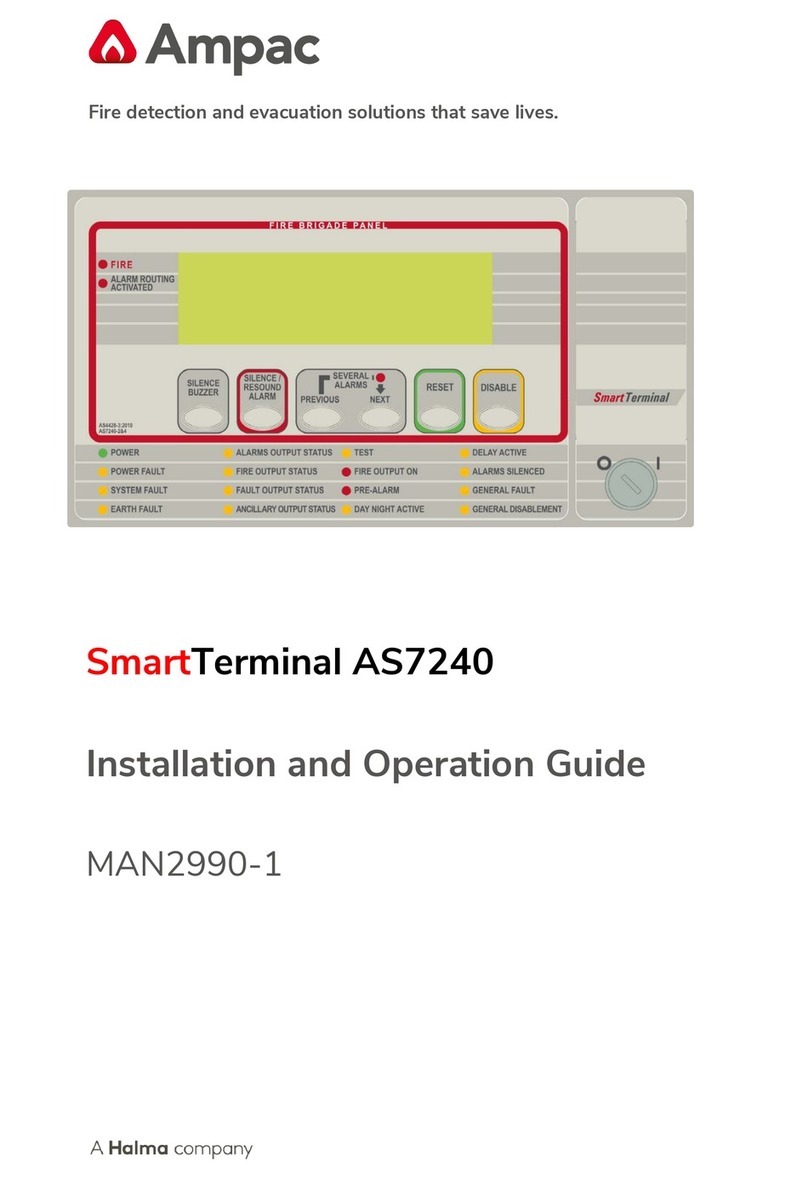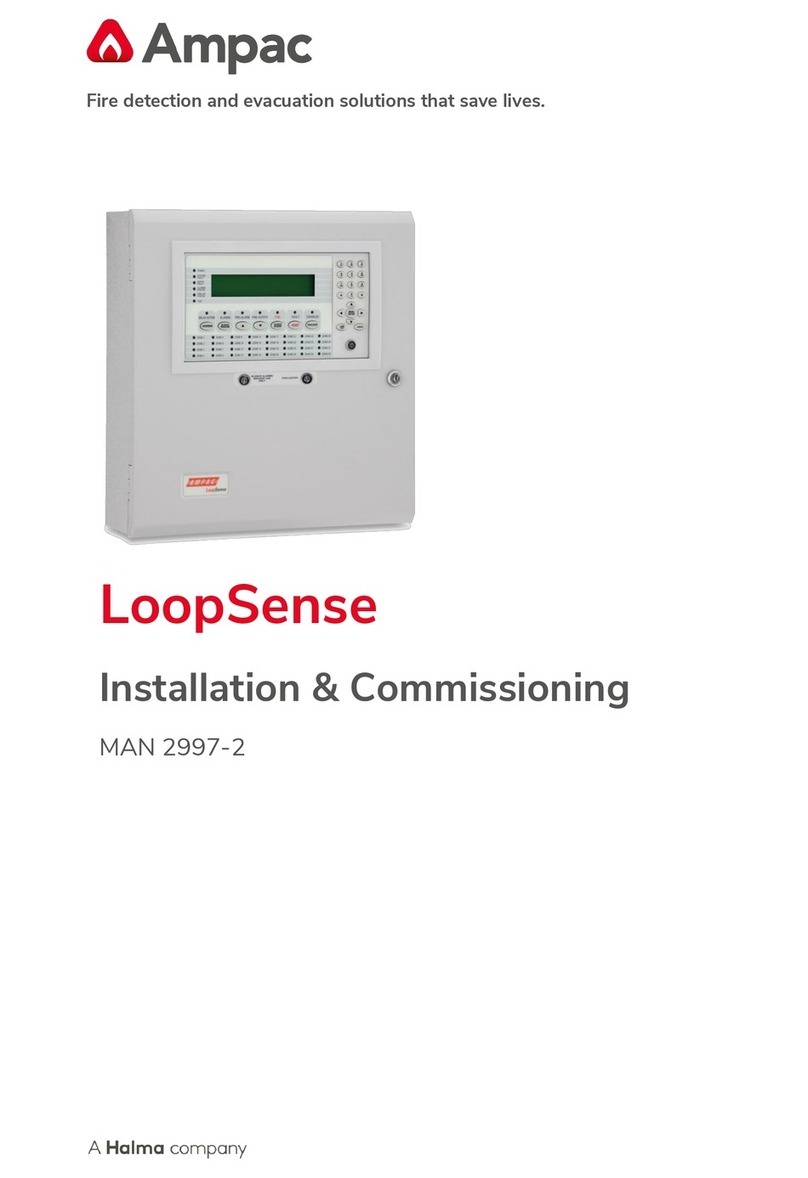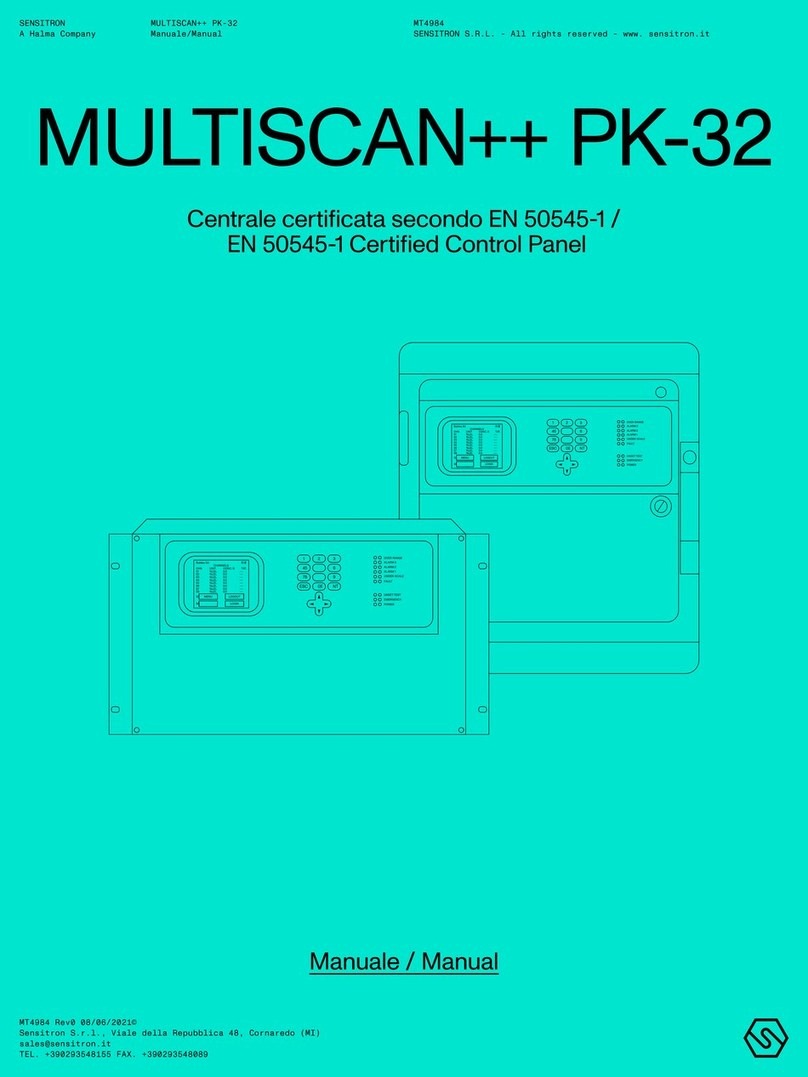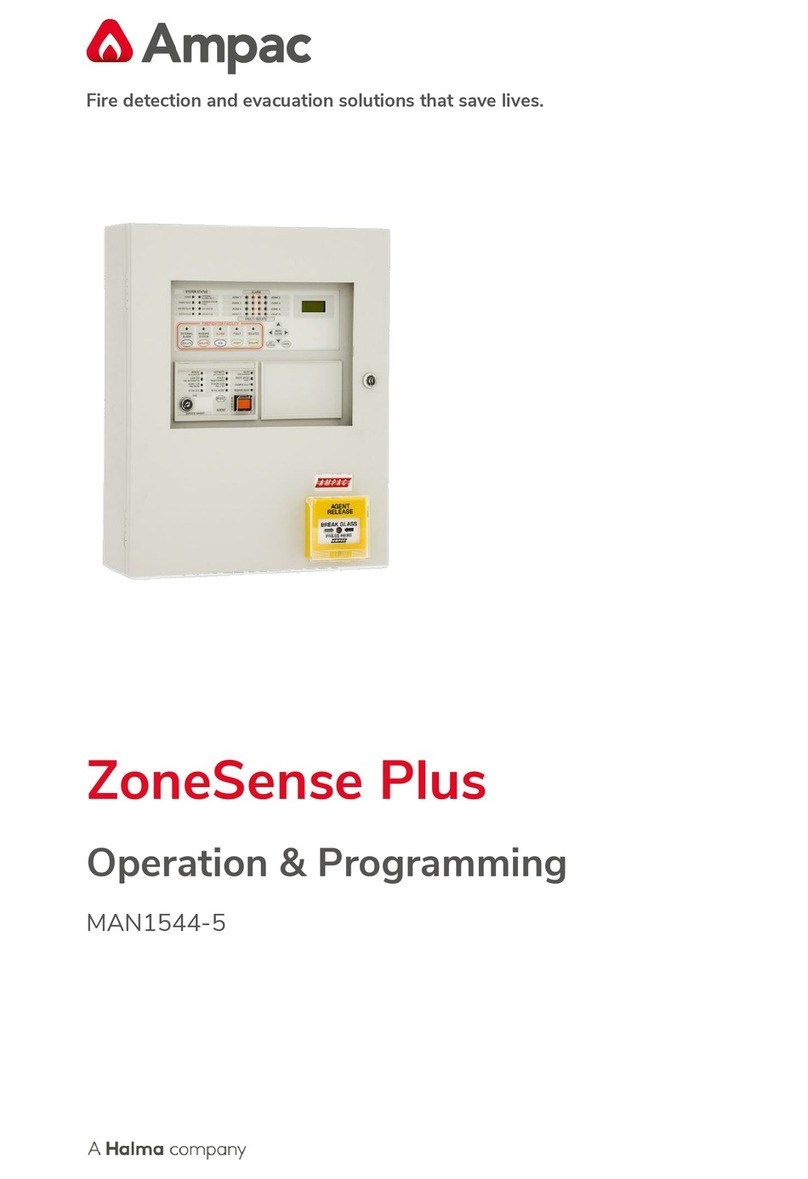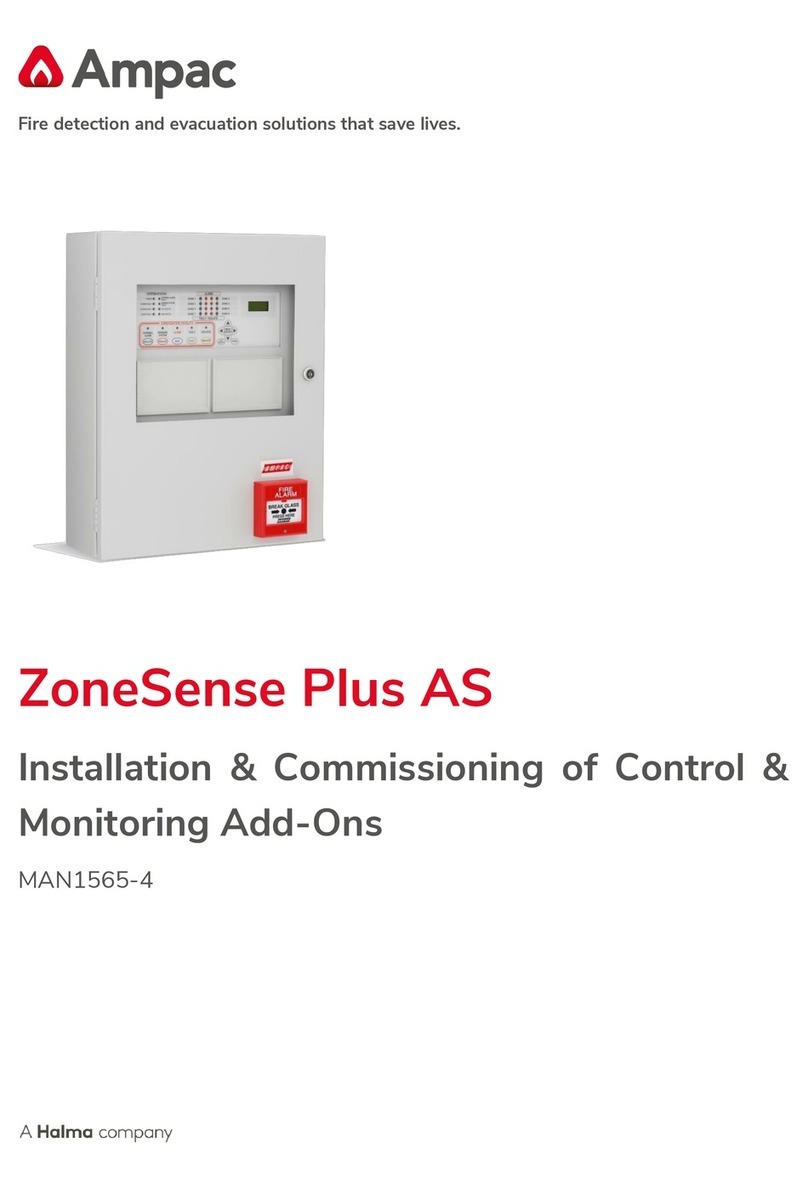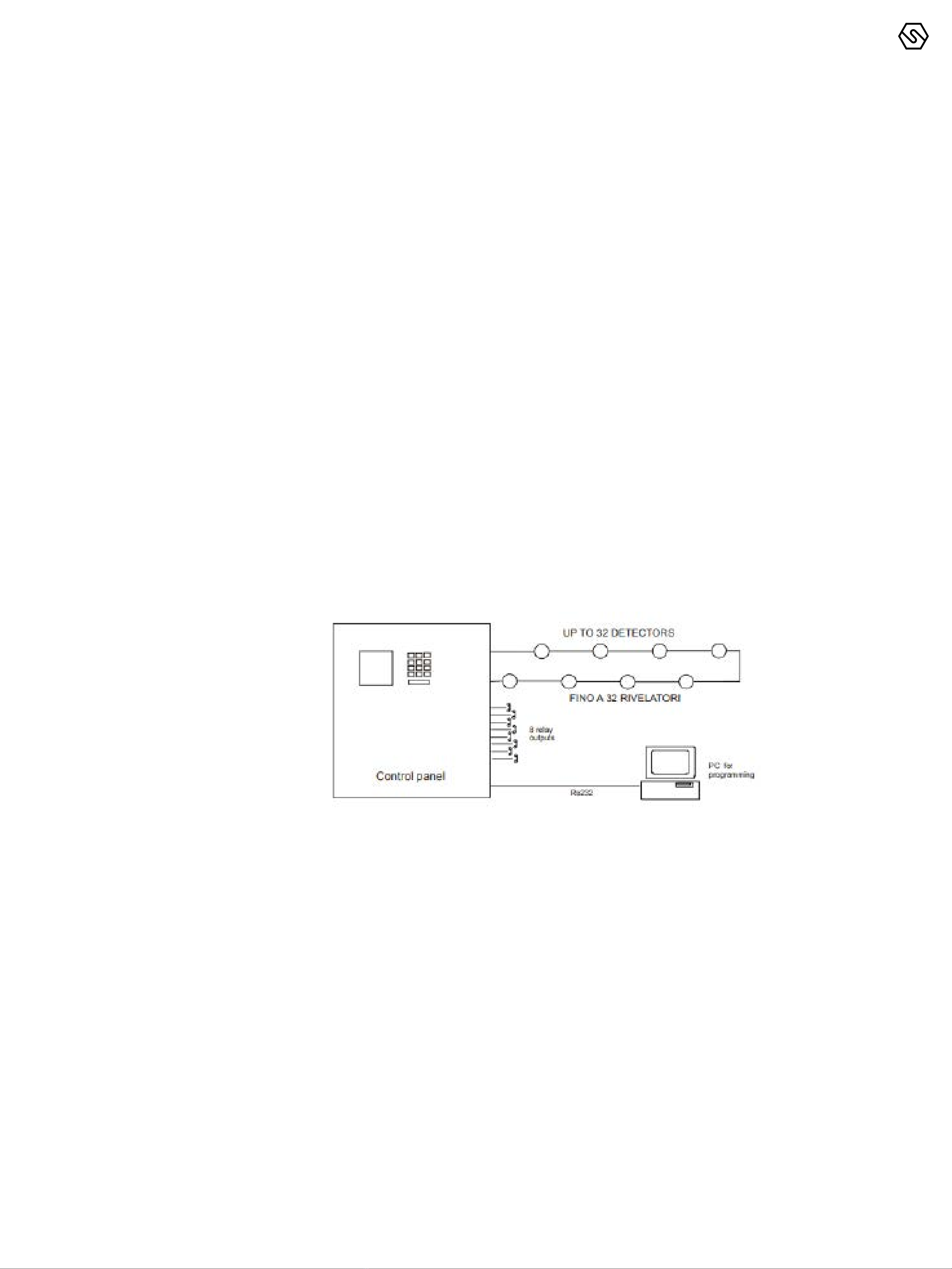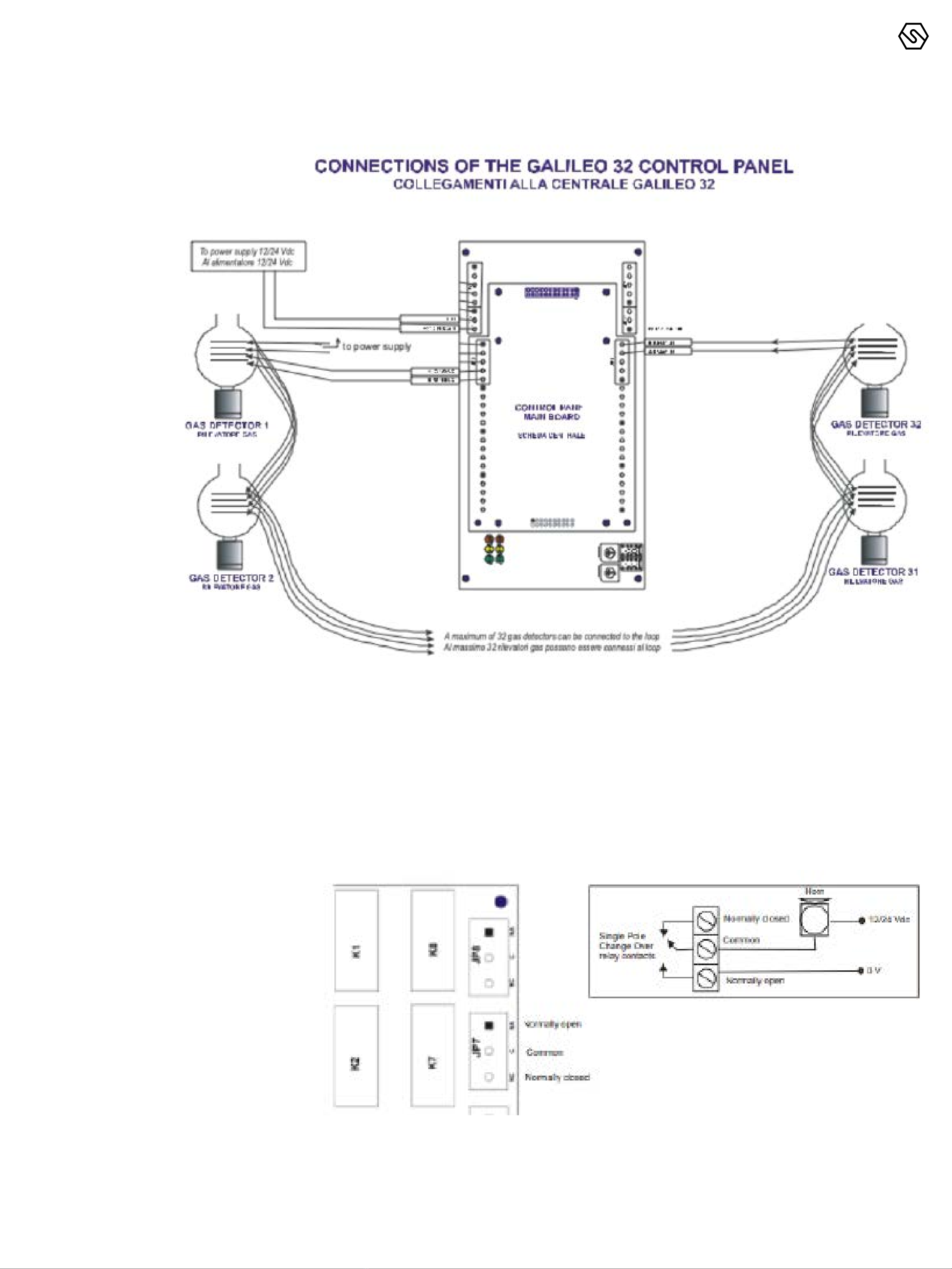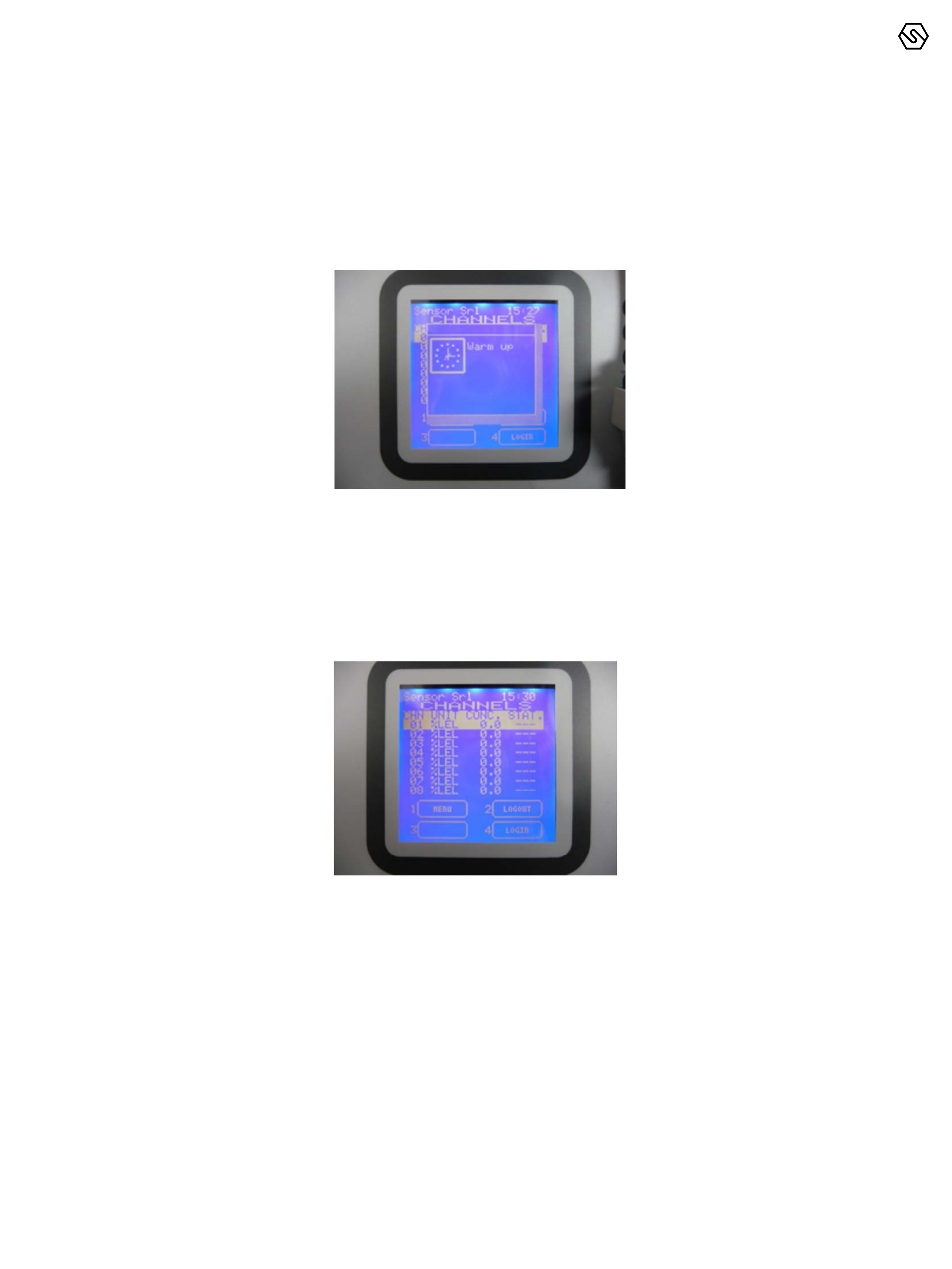SENSITRON
A Halma Company
MT2276E
GALILEO 32
Manual (EN)
P. 9/14
. SERIAL CONNECTION TO A PERSONAL COMPUTER
The control panel can be connected to a Personal Computer using the RS485
serial port, to permit initial programming.
Below the connection to the Personal Computer.
Figure 2.7
Personal computer connection
3. System power up
and operation
The chapter explains the procedures for the operation, the commissioning and
the maintenance of the control unit Galileo 32.
For the programming of the Galileo 32 control panel the PC software is required.
The communication between the user and the central unit is done by means of
an LCD display. In the various system states, various screens will be shown on
display. A few general rules apply at any level as follows:
- Should there is a list displayed, scrolling through may be done using
the UP/DOWN and LEFT/RIGHT arrow keys. Once a selection has been
made, in some menus, pressing ENTER key will switch to a more
detailed view of that particular selection.
All the arrow keys, UP/DOWN, LEFT/RIGHT are being used also to
move through the parameter under change fields.
At any display level, pressing the ESCAPE key instead will switch back
to the previous view. Pressing twice the ESCAPE key will take back to
the main screen.
The same, at any display level, should the keys are not pressed for
more that 3 minutes, the view will automatically switch back to the
main window of the Normal mode.