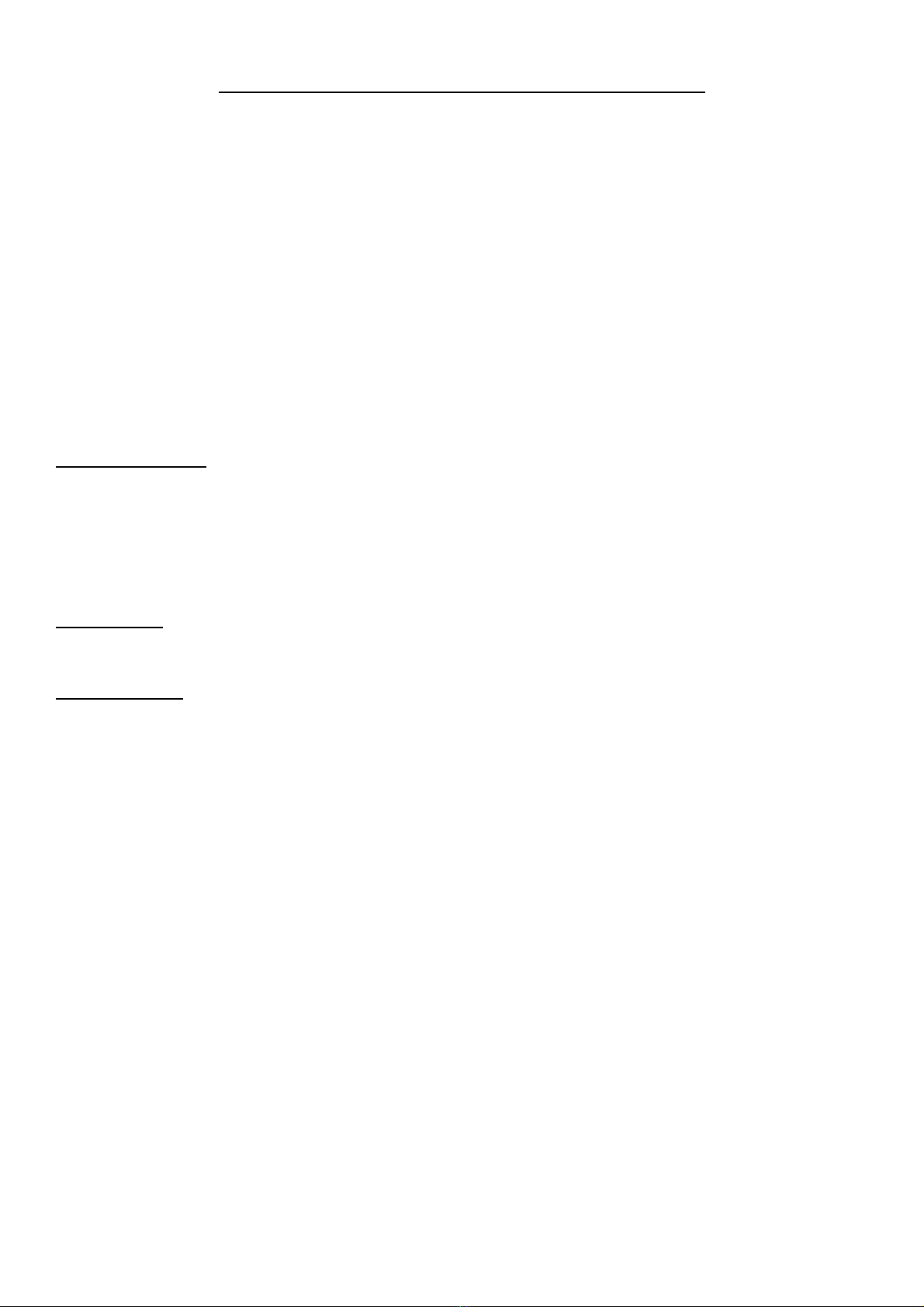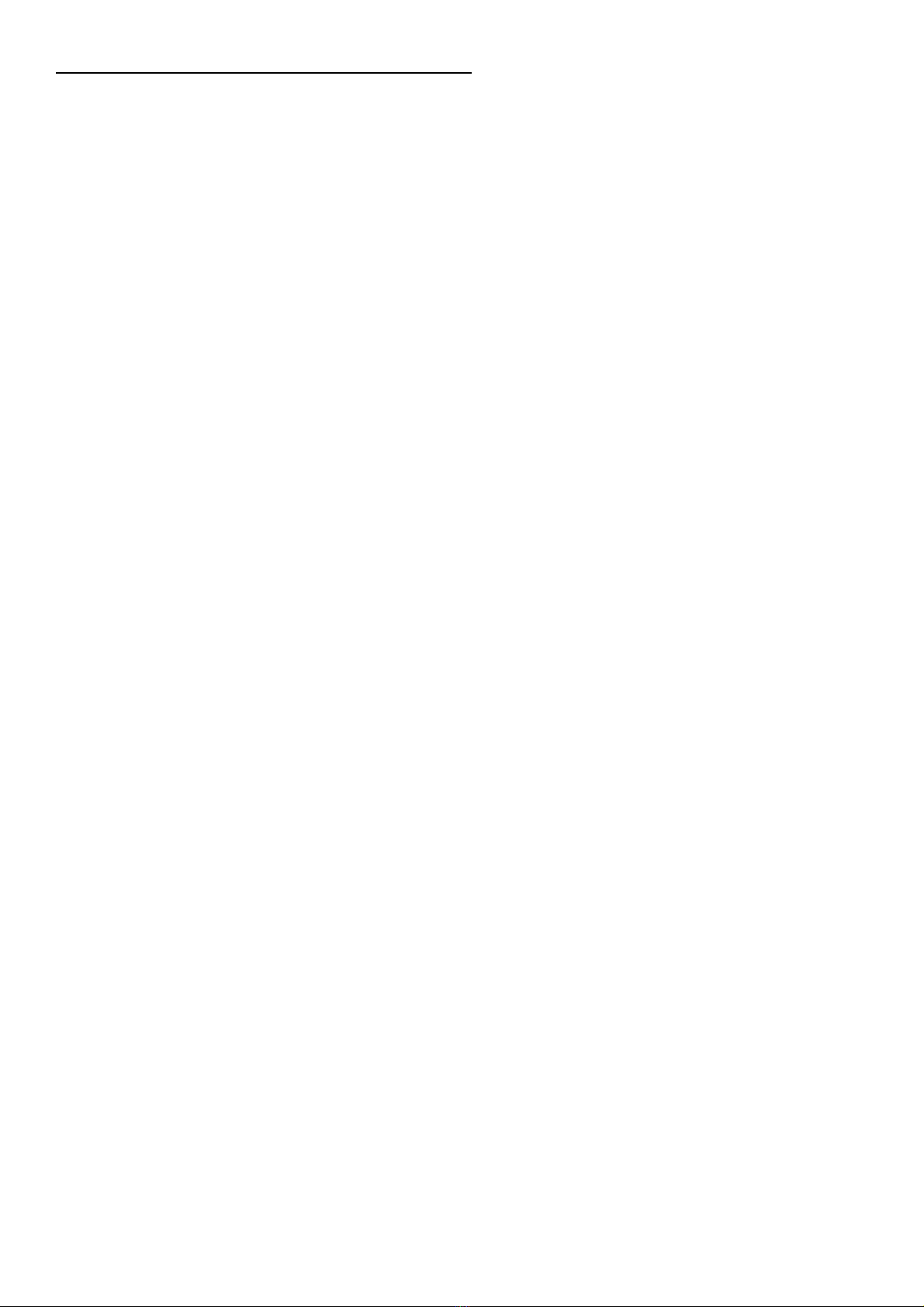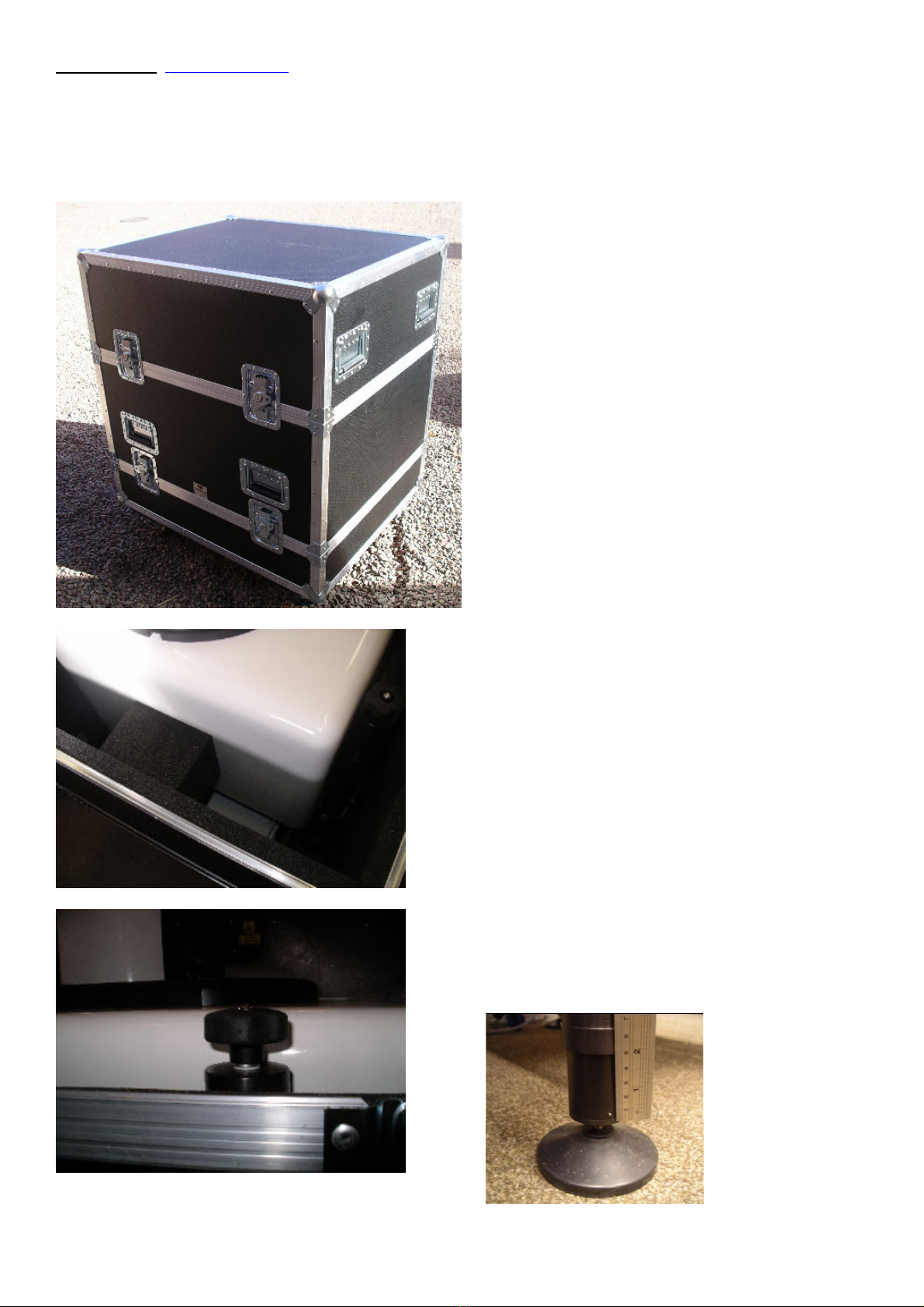Lidar Storage, Handling & Operating Recommendations.
These recommendations are to be used in conjunction with the operating manual that accompanies the Lidar, and the
specification applicable to each individual unit.
Storage.
The storage temperature specification for the Lidar is –20°C to +35°C.
In the hot extreme, storage in full sunlight must be avoided.
The Lidar units should be stored at room temperature (21°C) outside of any transit case or other insulation for at least
10 hours prior to deployment. For longer pre-deployment periods, the unit can be left inside the insulated transit case.
If a Lidar is being stored for more than 10 consecutive days, then it is recommended that it be kept in its transit case,
and in an environment where the temperature is 21°C ± 10°C.
Handling.
The Lidar must always be transported in the transit case as delivered, or alternatively, another case offering equal or
better protection.
Short movements that can be performed by hand should only be attempted within the guidelines of local manual
handling guidelines.
The Lidar systems are to be handled with the care and attention that would reasonably be expected within the context
of a precision piece of optical equipment.
The Lidar must not be powered whilst being moved or transported.
Operating.
No parts of the Lidar are to be removed or adjusted in any way without the permission of Halo Photonics with the
exception of the lifting handles and mast if fitted. The settings file is not to be modified without permission of Halo
Photonics.
The operating temperature specification is to be observed at all times.
The Lidar should be sited in such a way as to minimise the amount of heat generated by close surfaces (such as
tarmac) or sunlight falling on it. The temperature specification is relevant to the temperature as experienced by the
Lidar, and not a reading taken from a shaded weather station.
The installation and running of software over and above that which was present upon initial delivery (or updated from
time to time by Halo Photonics) must be kept to an absolute minimum. The system’s performance can only be
guaranteed where no 3rd party software has been installed.
If the Lidar loses power for more than 2 hours whilst being operated in an environment where the temperature is
below freezing, then it must be stored at room temperature outside of any transit case or other insulation for at least
10 hours prior to re-deployment.
In cases where the Lidar is to be deployed in an environment within the operating temperature specification, but
outside of the storage temperature specification, an un-interruptible power supply must be used that can supply power
to the Lidar’s battery back-up unit or PCP module for long enough to allow normal power to be reinstated.
The Input voltage to the Lidar must always be within the operating range of 24V DC +/- 10%.
The scanning unit must be allowed to turn freely, and not be impeded by covers, debris or other foreign objects. If
instructed to turn the scanner manually for diagnostic purposes, ensure that the Lidar is either un-powered, or the
motors disabled. The azimuth or elevation movement must not be rotated by hand at a speed to exceeding 10
degrees per second.
It is the responsibility of the user to ensure that all local regulations relevant to operating a Lidar system are adhered
to.