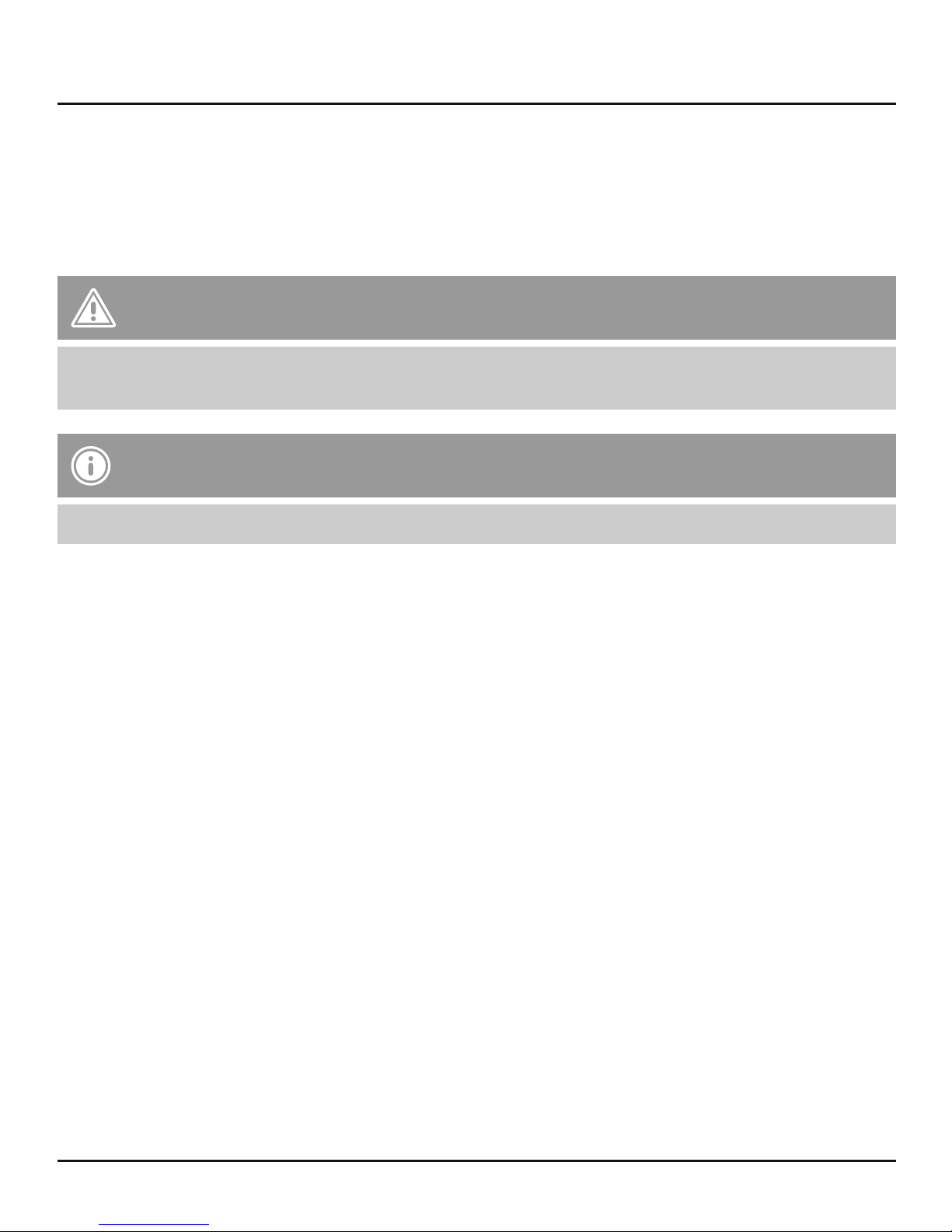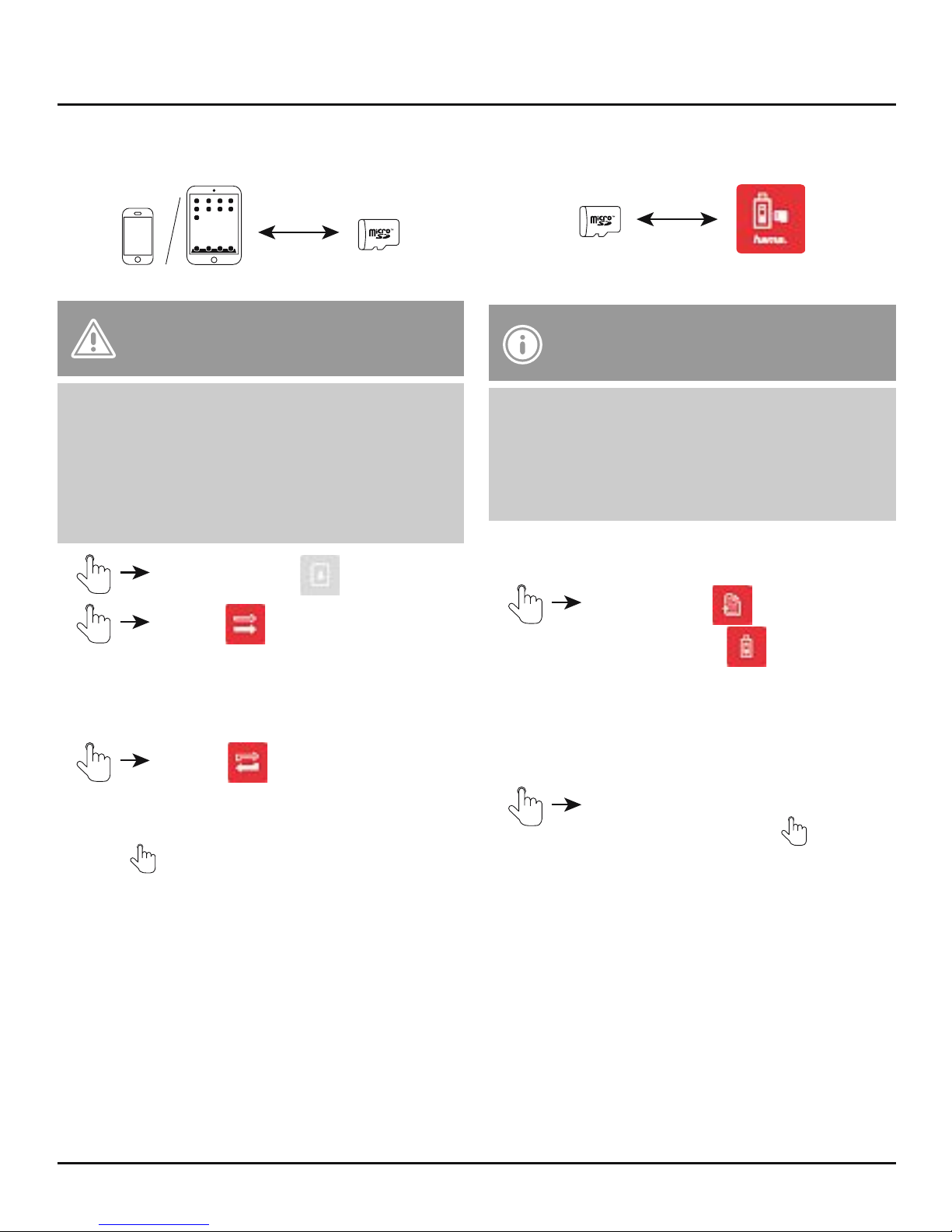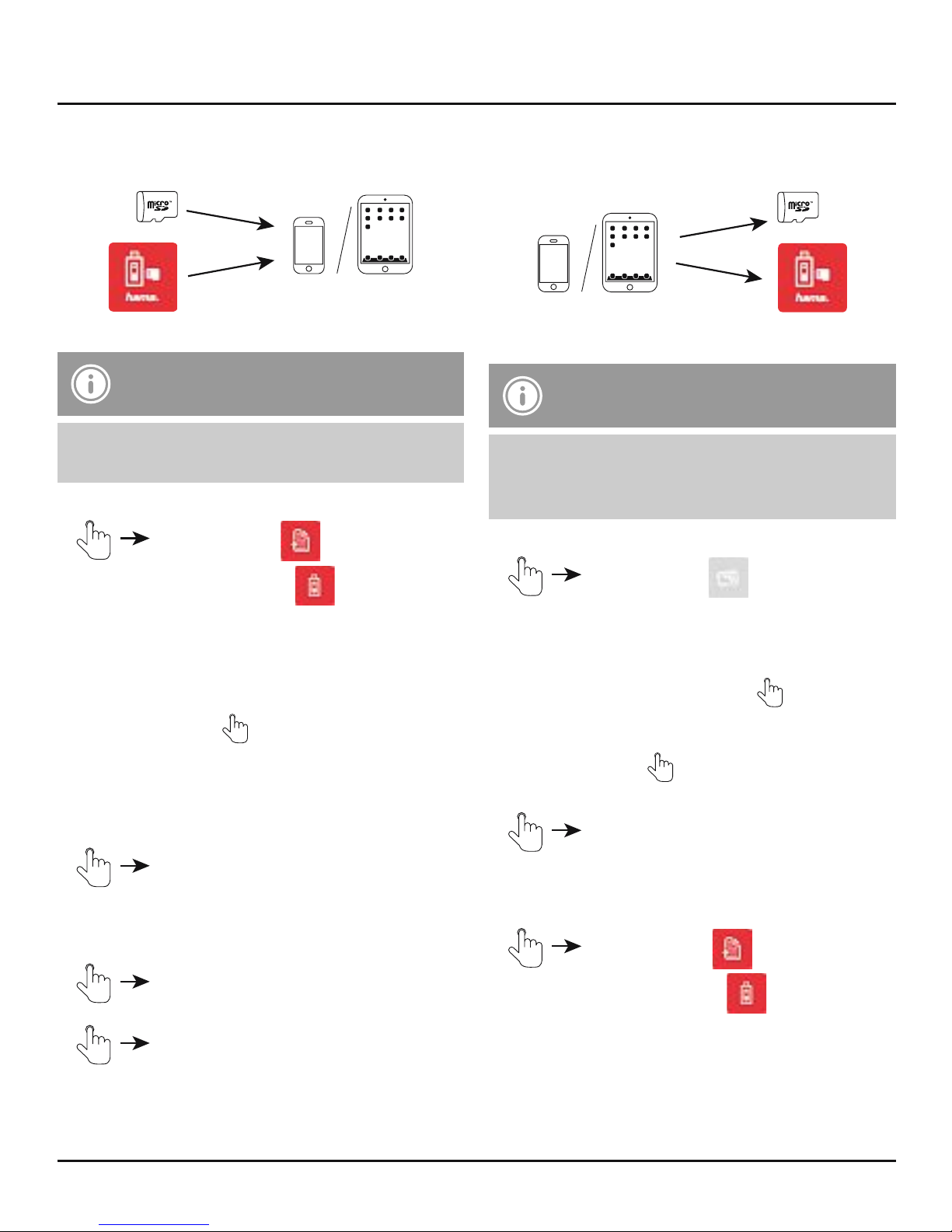6
6. Using via Lightning Connector
Note – microSD/ microSDHC/
microSDXC memory cards
•The inserted memory card has to be
formatted into FAT32 for an easy use.
•To transfer your data/les optimally the use of
memory cards from class 10 is recommended.
•Download the Hama MoveData App from the
Apple App Store.
•Plug your memory card into the appropriate slot
of the card reader.
•Press the unlocking device and push it into the
direction of the desired connector (Lightning).
•Connect the card reader with your terminal
device (iPhone/iPad/iPod) via the lightning
connector.
•Open the MoveData App.
There are several options for using the card reader
in the main menu.
Contact Backup
•Backup of the contact information from the
terminal device to the memory card
•Recovery of the contact information from the
memory card to a terminal device
Local Storage
•Memory capacity for les directly in the Hama
MoveData App
•Advantage: direct access to the stored data,
even without card reader
External Storage
•Direct access to the les stored on the memory
card (only when using the card reader)
Photo Album
•Direct access to the les (images and videos) on
the terminal device
Settings
•Access to the settings section of the Hama
MoveData App
Note – App Authorization
•For some functions, the Hama MoveData
App needs the permission for access to your
terminal device (e.g. contact information
backup / recovery, back up images, etc.)
•If the app should have no permission,
you get an appropriate notication while
performing such a function.
•To permit the access, select the Hama
MoveData App in the settings menu of the
terminal device and push the appropriate
switch to green.
Note – Icon
This icon is used when you have to
touch the display on a certain spot to
perform an action or open a menu.