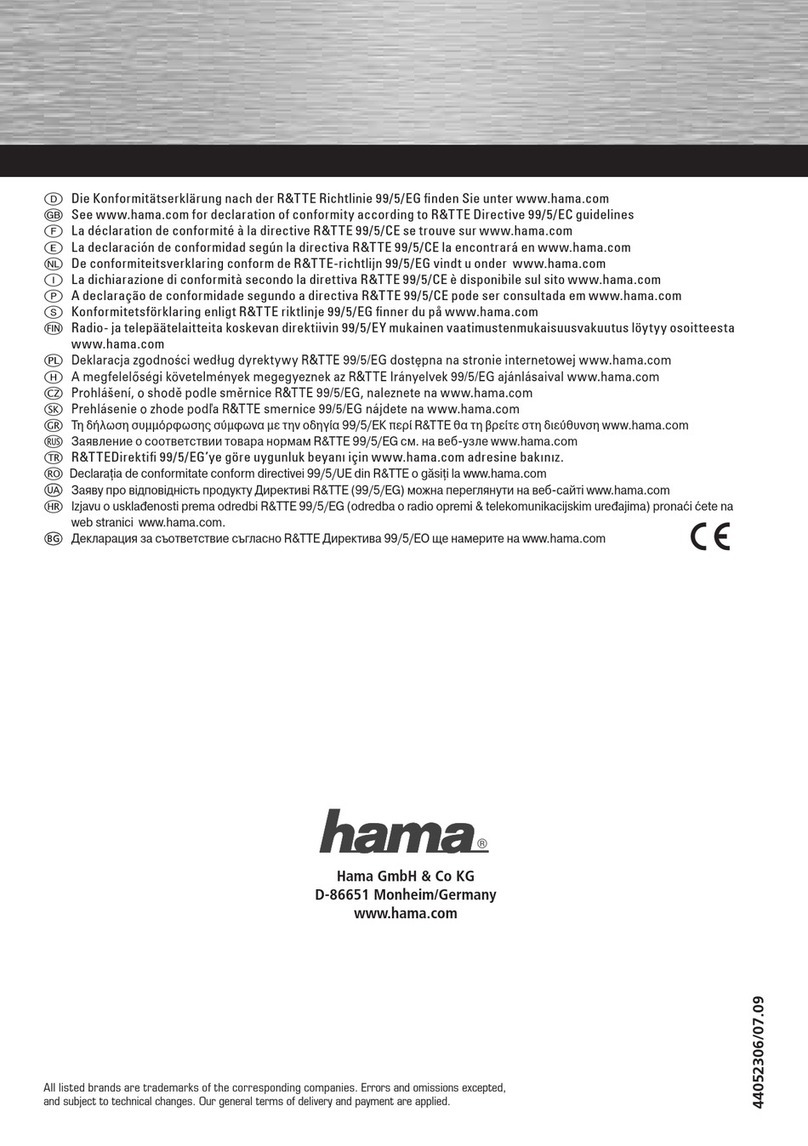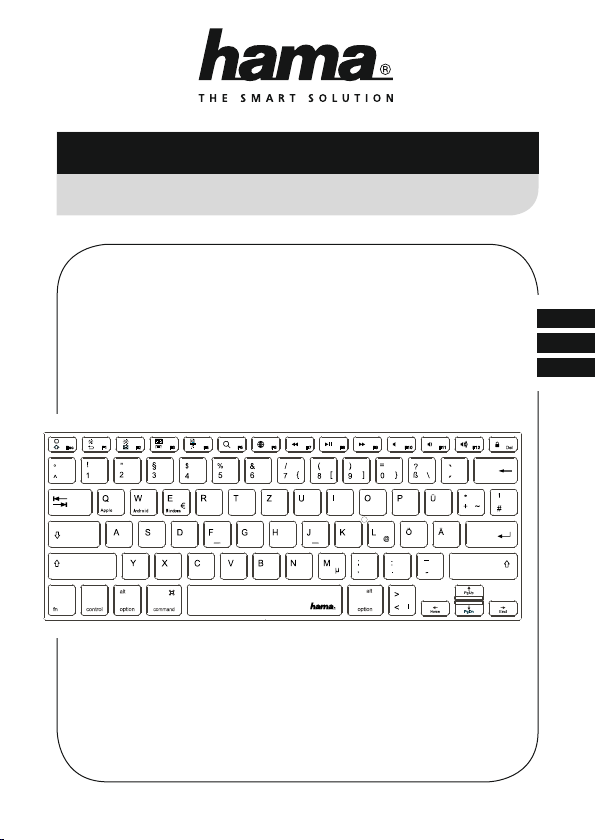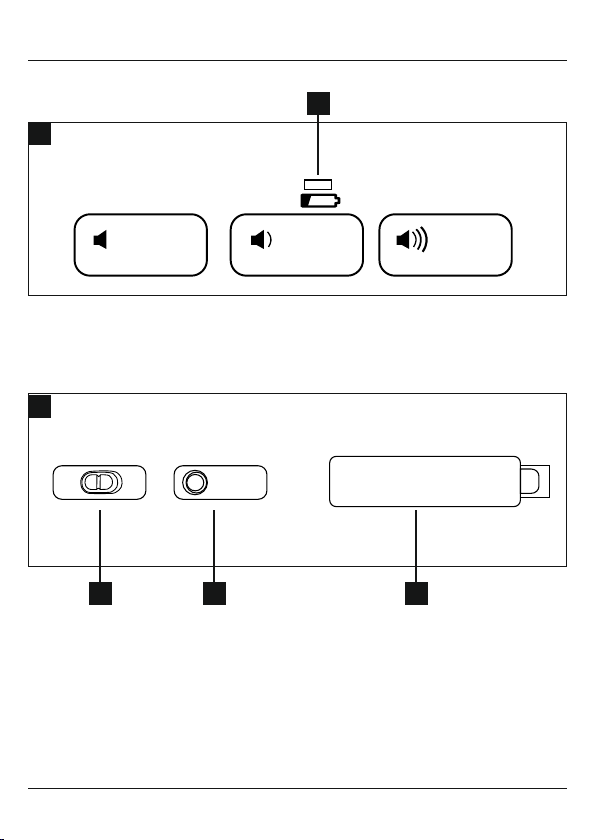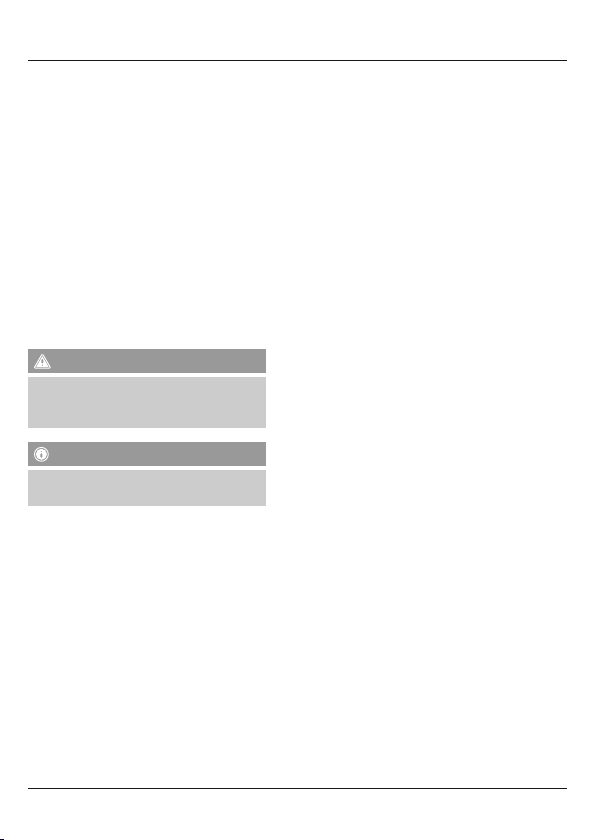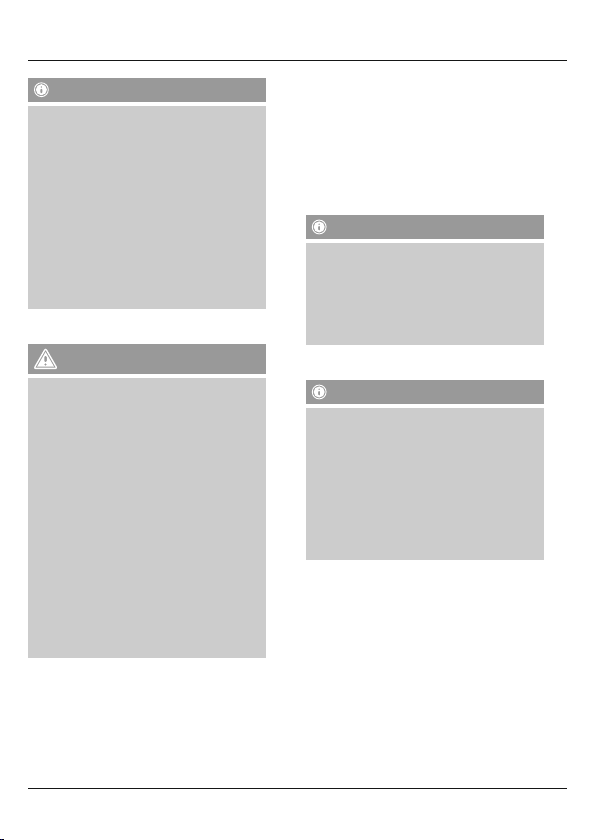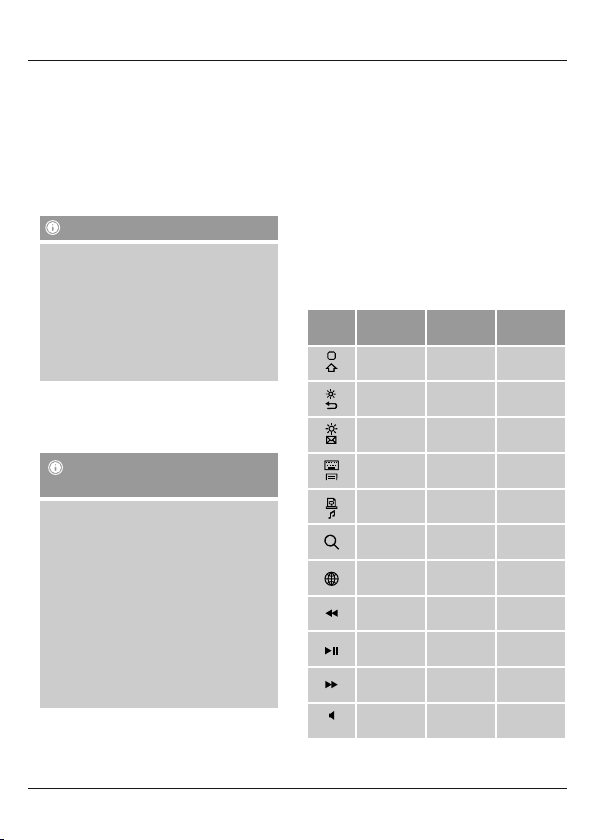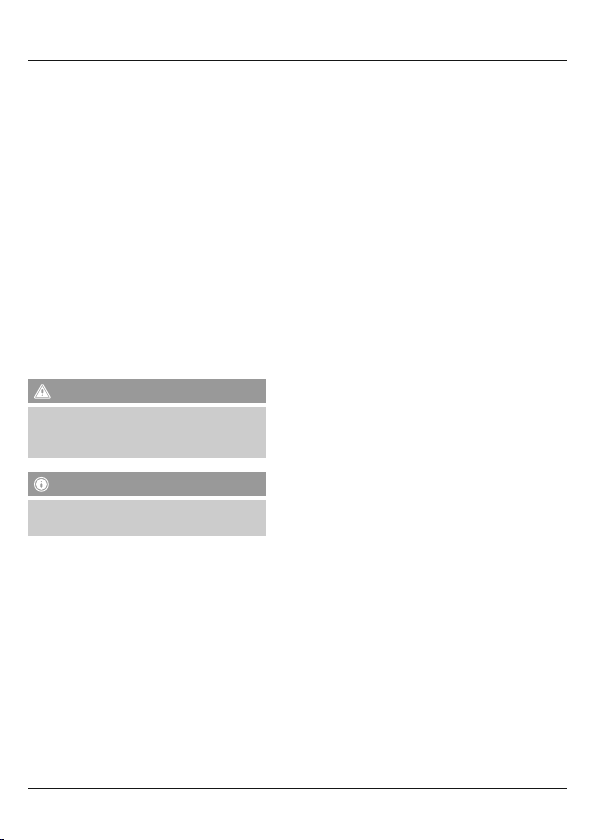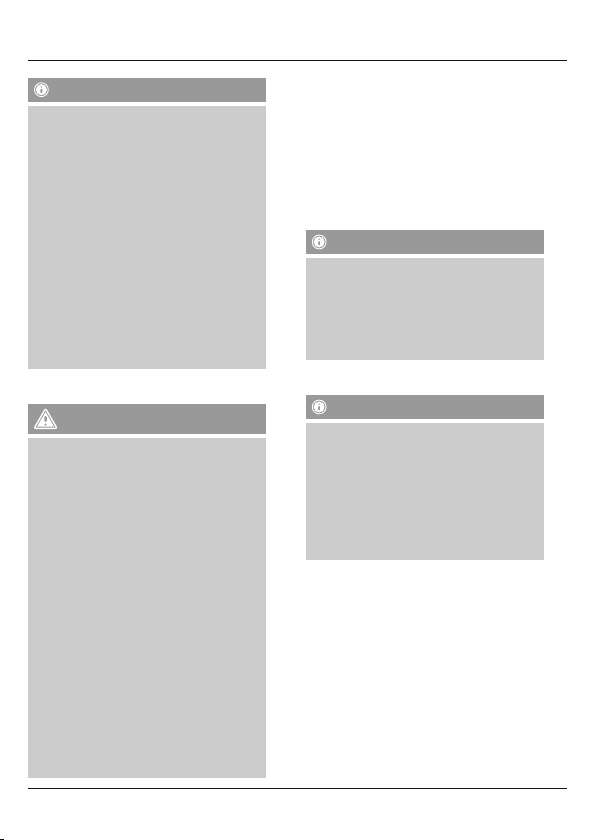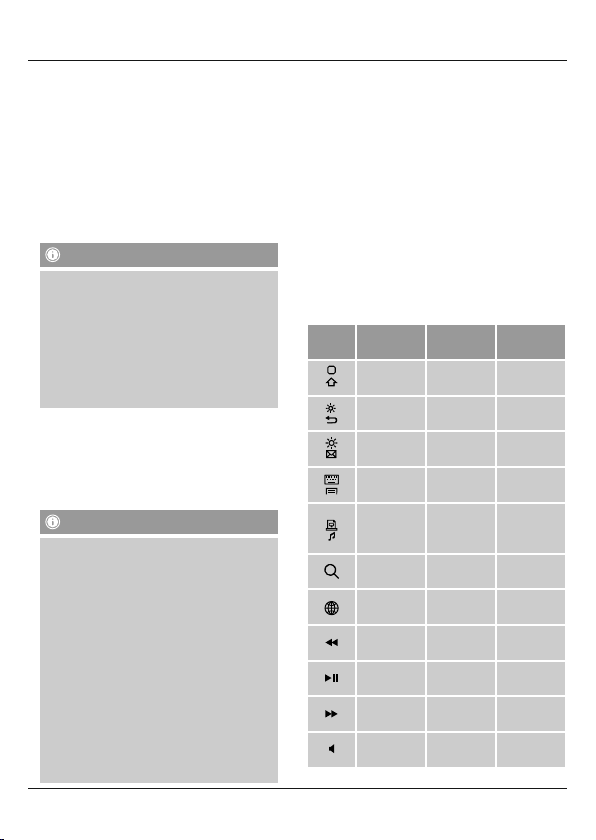7
Hinweis
•Stellen Sie für eine ordnungs-
gemäße Funktion der Bluetooth®-Tastatur
sicher, dass in den Einstellungen Ihres
Endgerätes das richtige Tastaturlayout
(QWERTZ, QWERTY, etc.) aktiviert ist.
•Beachten Sie, dass die Unterstützung
einiger Tastenfunktionen von Ihrem
Endgerät abhängig ist.
•Funktionieren auf Ihrem Endgerät
softwarebedingt einige Tasten der
Bluetooth-Tastatur nicht ordnungsgemäß,
können Sie diese über die virtuelle
Tastatur ausführen.
•Beachten Sie dazu die
Bedienungsanleitung Ihres verwendeten
Endgerätes.
5. Inbetriebnahme
Warnung – Batterien
•Entfernen und entsorgen Sie verbrauchte
Batterien unverzüglich aus dem Produkt.
•Verwenden Sie ausschließlich Akkus (oder
Batterien), die dem angegebenen Typ
entsprechen.
•Mischen Sie alte und neue Batterien nicht,
sowie Batterien unterschiedlichen Typs
oder Herstellers.
•Beachten Sie unbedingt die korrekte
Polarität (Beschriftung + und -)
der Batterien und legen Sie diese
entsprechend ein. Bei Nichtbeachtung
besteht die Gefahr des Auslaufens oder
einer Explosion der Batterien.
•Laden Sie Batterien nicht.
•Bewahren Sie Batterien außerhalb der
Reichweite von Kindern auf.
•Schließen Sie Akkus/Batterien nicht
kurz und halten Sie sie von blanken
Metallgegenständen fern.
•Öffnen Sie das Batteriefach (4), legen Sie zwei
AAA Batterien polrichtig ein und schließen Sie das
Batteriefach (4) wieder.
•Bei geringer Batteriekapazität beginnt die Status-
LED Bluetooth Verbindung / Akkukapazität
(1) während des Betriebs blau zu blinken.
Wechseln Sie die Batterien umgehend wie oben
beschrieben aus.
6. Betrieb
Hinweis
•Die in diesem Kapitel beschriebenen
Funktionen sind nur mit Bluetooth-fähigen
Endgeräten möglich.
•Beachten Sie, dass die Reichweite von
Bluetooth max. 10 Meter beträgt, ohne
Hindernisse wie Wände, Personen, etc.
6.1 Bluetooth®Erstverbindung (Pairing)
Hinweis – Pairing
•Stellen Sie sicher, dass Ihr Bluetooth®-
fähiges Endgerät eingeschaltet ist und
dass Bluetooth®aktiviert ist.
•Stellen Sie sicher, dass Ihr Bluetooth®-
fähiges Endgerät für andere Bluetooth®
Geräte sichtbar ist.
•Beachten Sie hierzu die
Bedienungsanleitung Ihres Endgerätes.
•Schieben Sie den [OFF/ON] – Schalter (2) auf
die Position ON, um die Bluetooth®-Tastatur
einzuschalten. Die Status-LED Bluetooth®
Verbindung / Akkukapazität (1) blinkt blau auf.
•Drücken und halten Sie die [CONNECT] –
Taste (3), bis die Status-LED Bluetooth®
Verbindung / Akkukapazität (1) dauerhaft blau
zu blinken beginnt. Die Tastatur sucht nach einer
Bluetooth Verbindung.
•Öffnen Sie auf Ihrem Endgerät die Bluetooth®
Einstellungen und warten Sie bis in der Liste der
gefundenen Bluetooth®Geräte Hama KEY4ALL
X510 angezeigt wird.