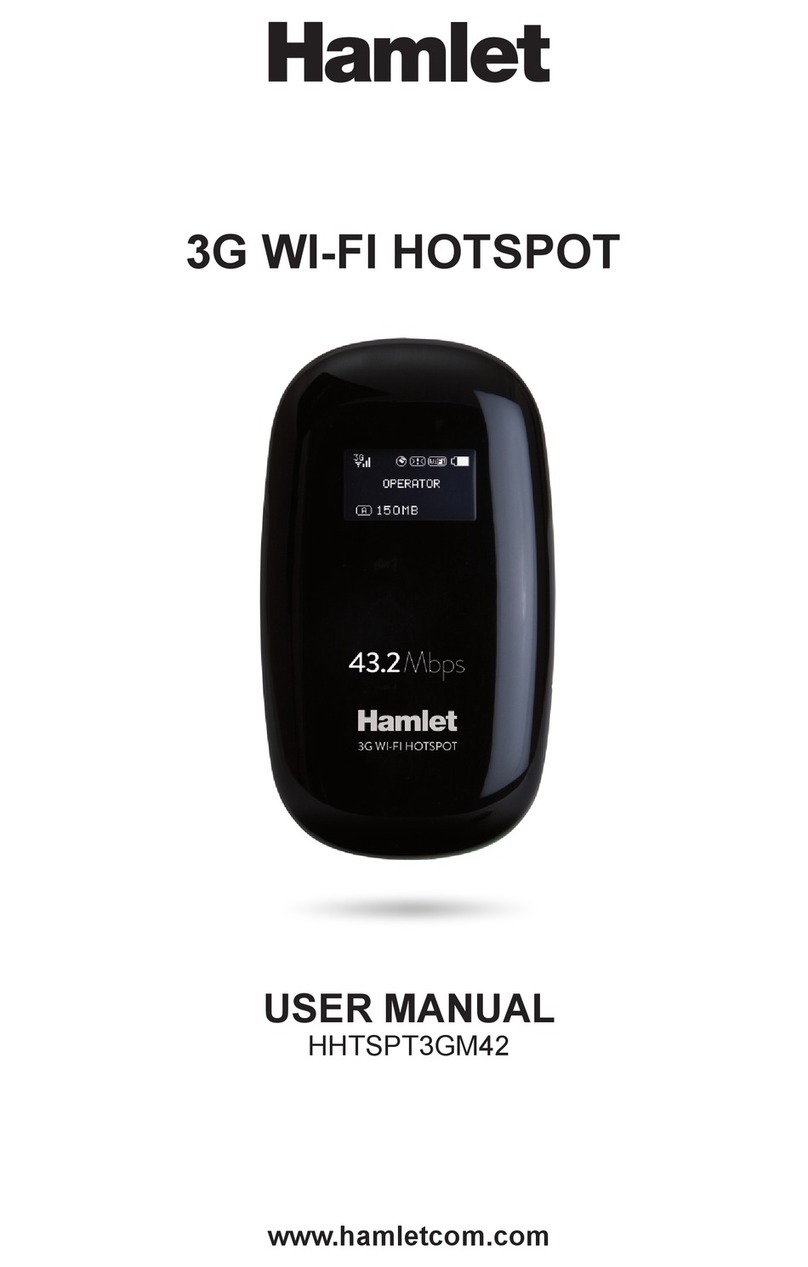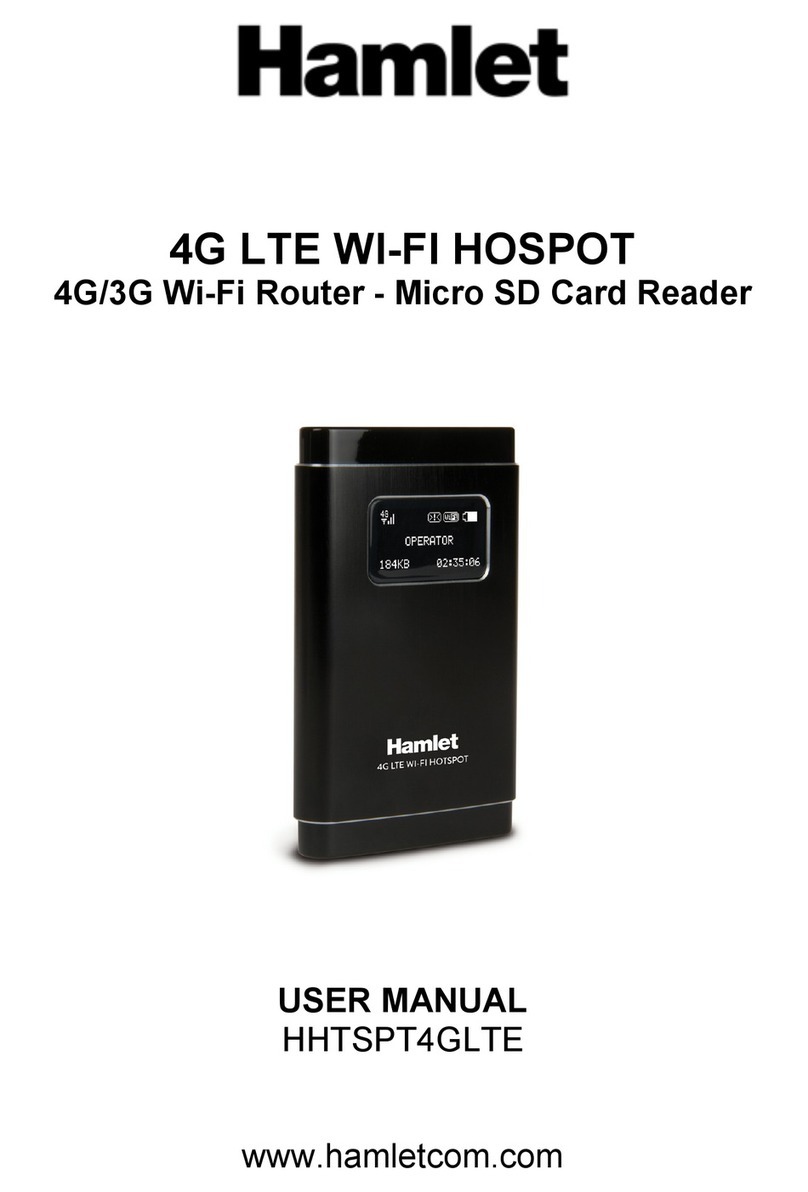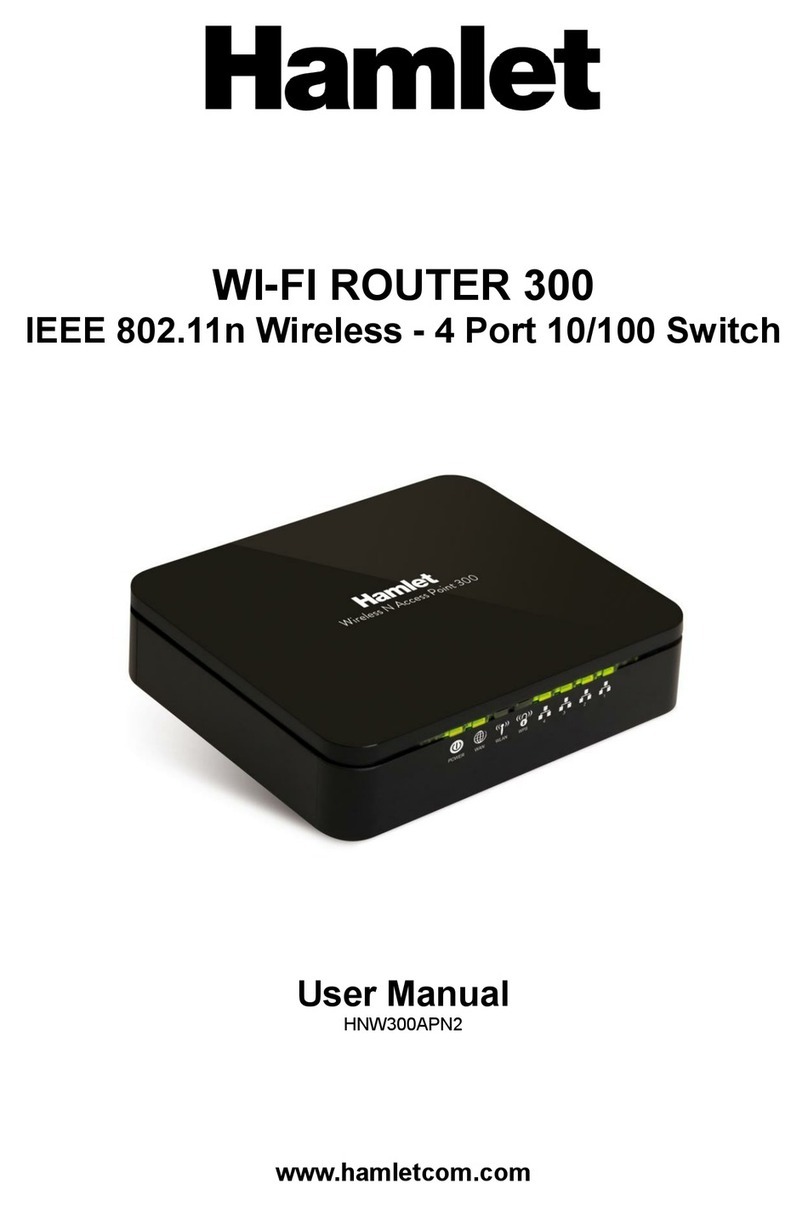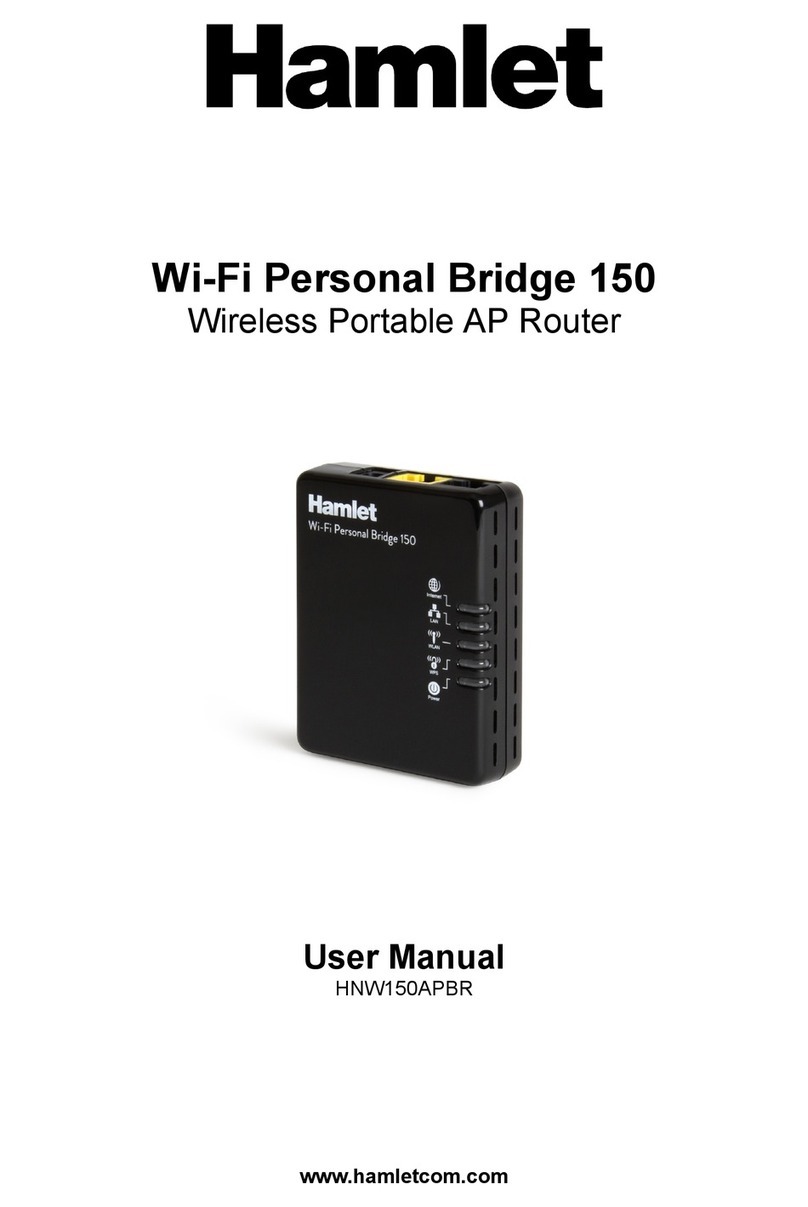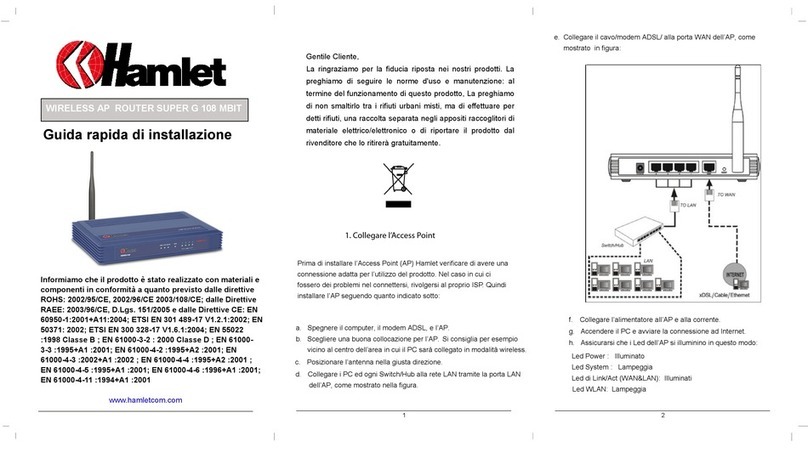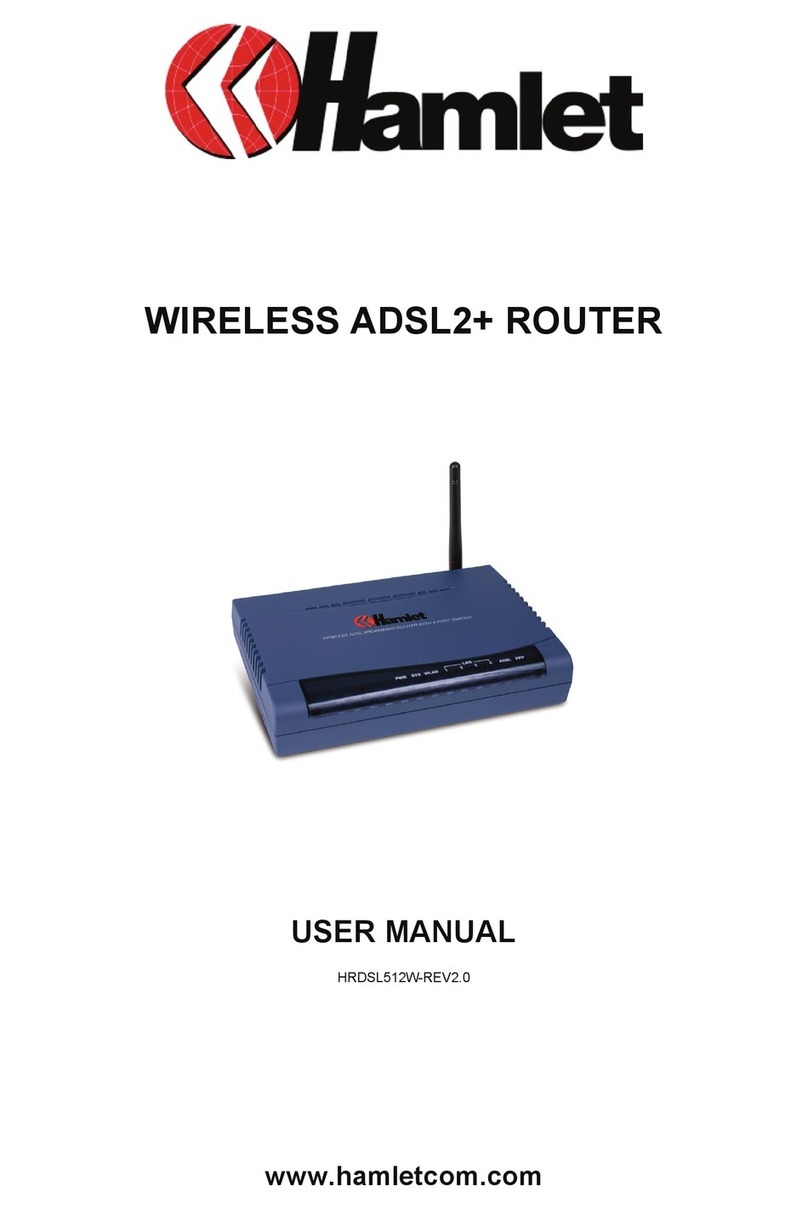Safety instructions
• Switch off your device when the device use is prohibited or
when the device use may cause interference or danger.
• Switch off your device near medical apparatus. Follow the
rules or regulations in hospitals and health care facilities.
• Switch off your device in an aircraft. The device may cause
interference to control signals of the aircraft.
• Switch off your device near high-precision electronic devices.
The device may affect the performance of these devices.
• Keep your device and its accessories away from children. Do
not allow children to use your device without guidance.
• Keep your device away from direct sunlight.
• Keep your device dry and away from liquids.
• Do not use your device with wet hands, which may cause
electric shock.
• Do not attempt to disassemble your device or its accessories.
Only qualified personnel are allowed to service or repair the
device.
• Do not place your device or its accessories in containers with
strong electromagnetic field.
• Do not place magnetic storage media near your device.
Radiation from the device may erase the information stored
on them.
• Do not throw, beat or vibrate your device, which will damage
the electron circuit board and performance.
• Keep away from the working device for not less than 20cm.
• Use only approved batteries and chargers to avoid explosion.
• Please observe laws or regulations and respect others'
privacy and legal rights when using your device.
• Do not put your device in a high-temperature place.
• Do not place your device where there is danger of explosion,
near flammable liquid or gas and explosives.
• It is recommended to use the device only in environments
where temperature is between 0°C and 35°C and humidity
between 10% and 90%.
• Store the device in environments where temperature is
between -10°C and 55°C and humidity between 5% and 95%.
Description
Hamlet 3G Wi-Fi Hotspot allows you to share the 3G Internet
connection with up to 10 Wi-Fi devices at the same time. 3G
technology provides up to 21 Mbps downstream data rate
depending on reception and operator. Built-in Micro SD card
reader up to 32GB for file storage.
Features
• 3G network: HSPA+/HSPA/UMTS
• 2G network: GSM/GPRS/EDGE
• 3G frequency: 2100MHz
• 2G frequency: 850/900/1800/1900MHz
• Transfer data rates: up to 21.6Mbps (download); up to
5.76Mbps (upload)
• Supporta up to 10 Wi-Fi devices at the same time
• Wi-Fi support: IEEE 802.11b/g/n, 2.4GHz
• Encryption: WEP, WPA-PSK, WPA-PSK2
• Supports Micro SD memory card up to 32GB
• Battery capacity: 1500mAh
• OLED display; Internal antenna
• Dimensions: 92 x 52 x 17.5 mm
• Weight: 75 g
• OS support: Windows, Mac, Linux, iOS, Android
Package content
• 3G Wi-Fi Router
• Li-ion battery
• USB charging cable
• User manuale