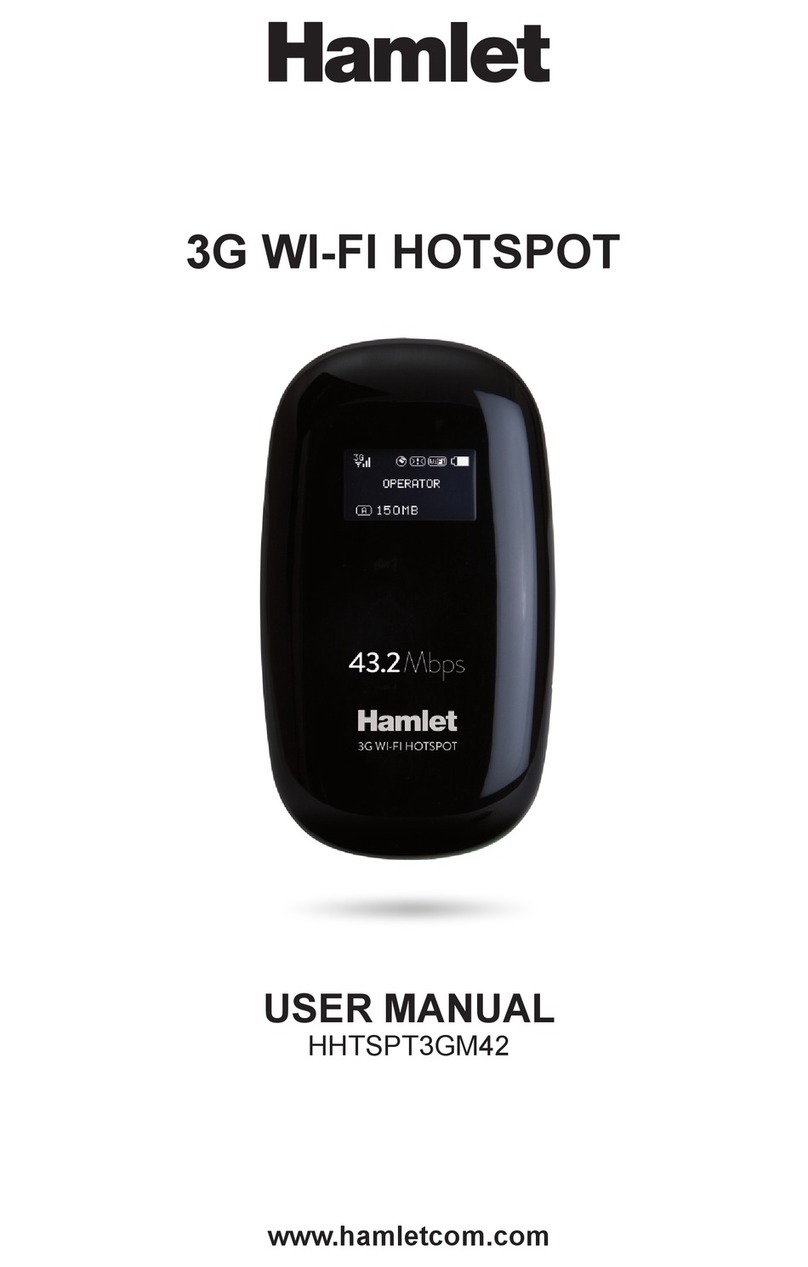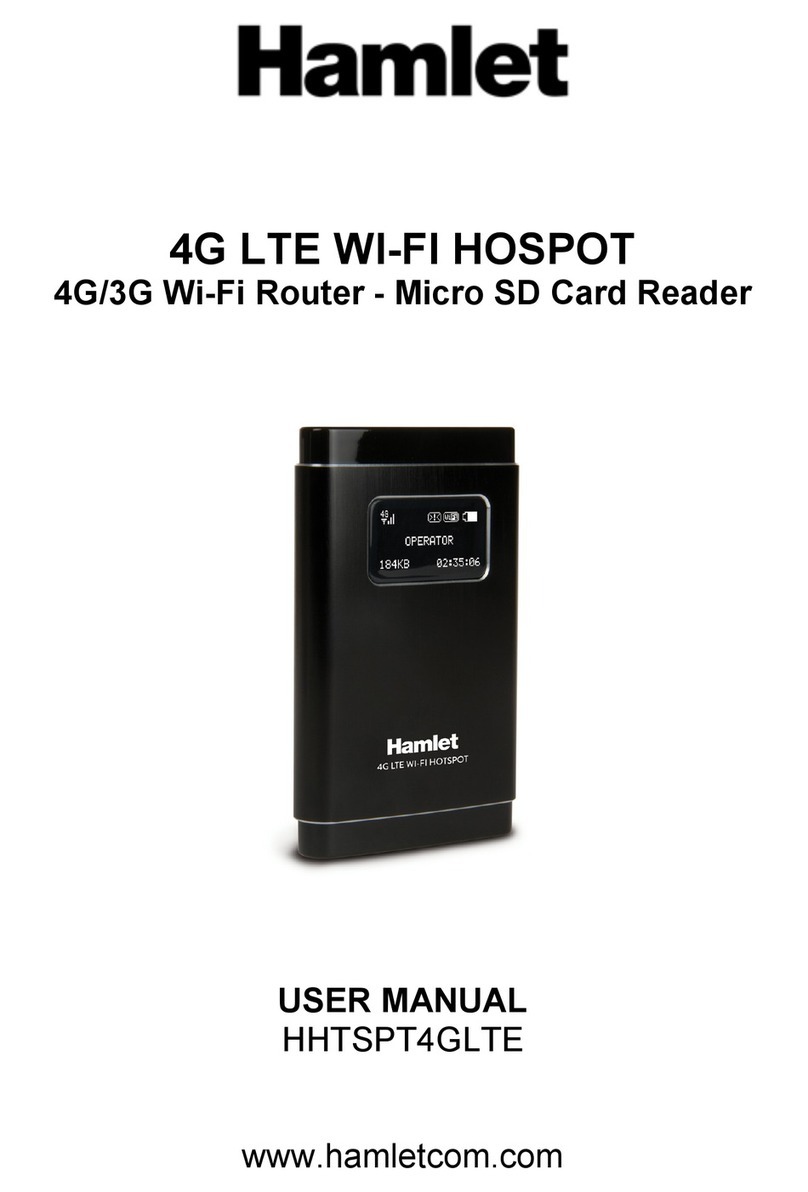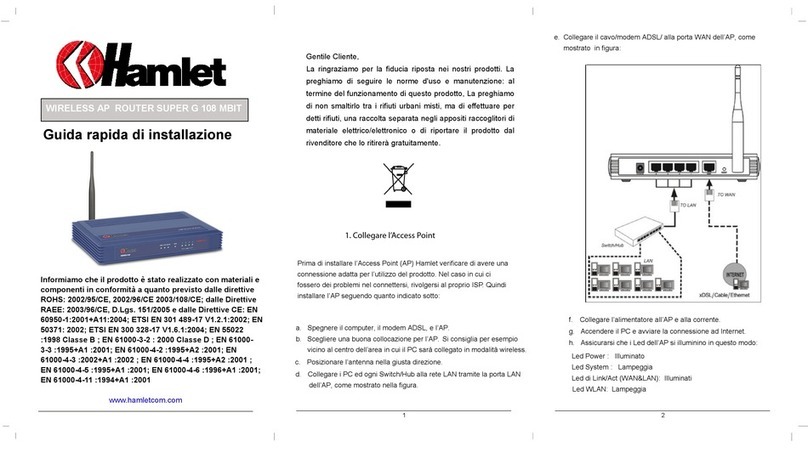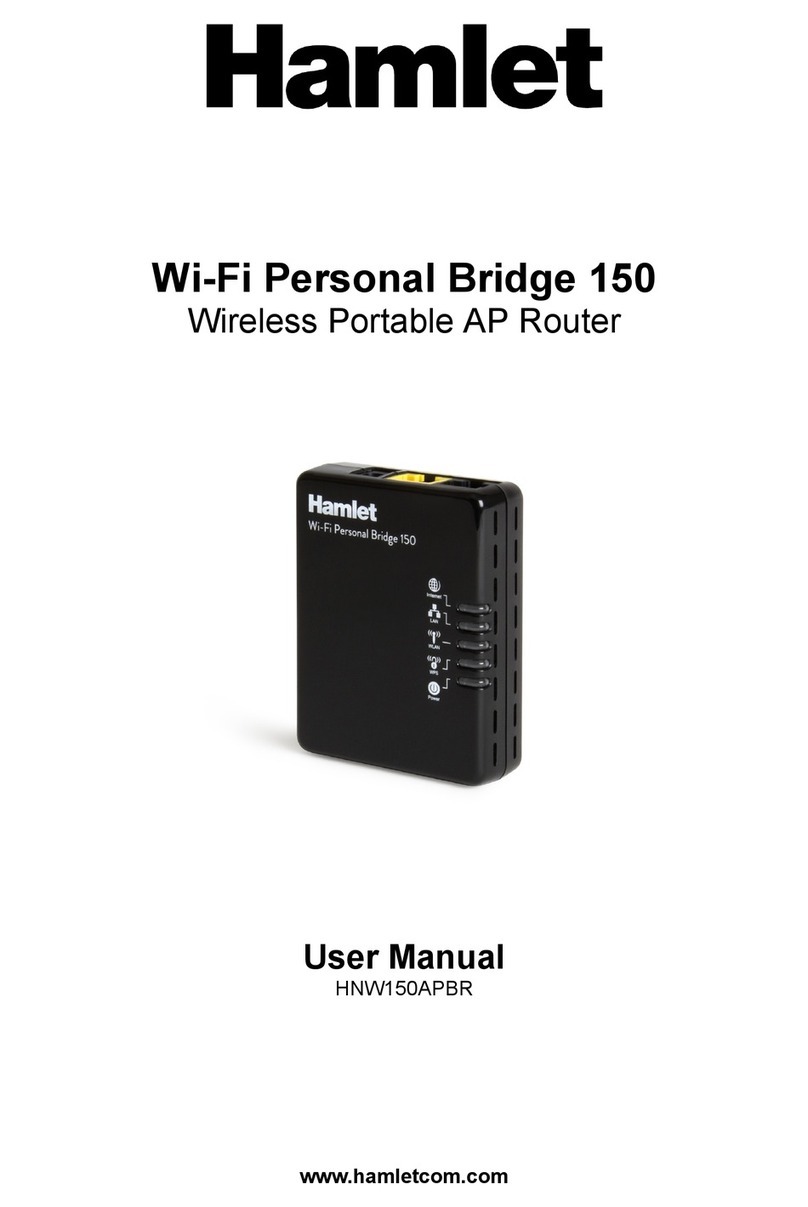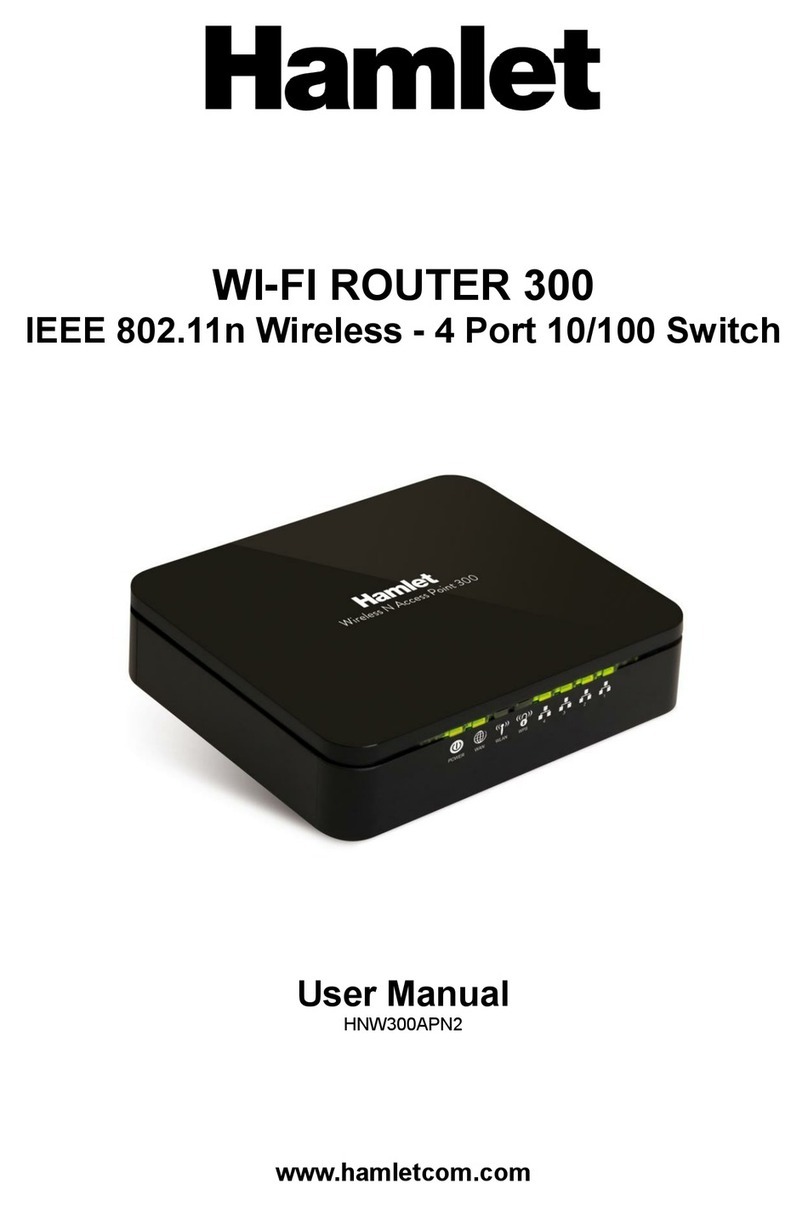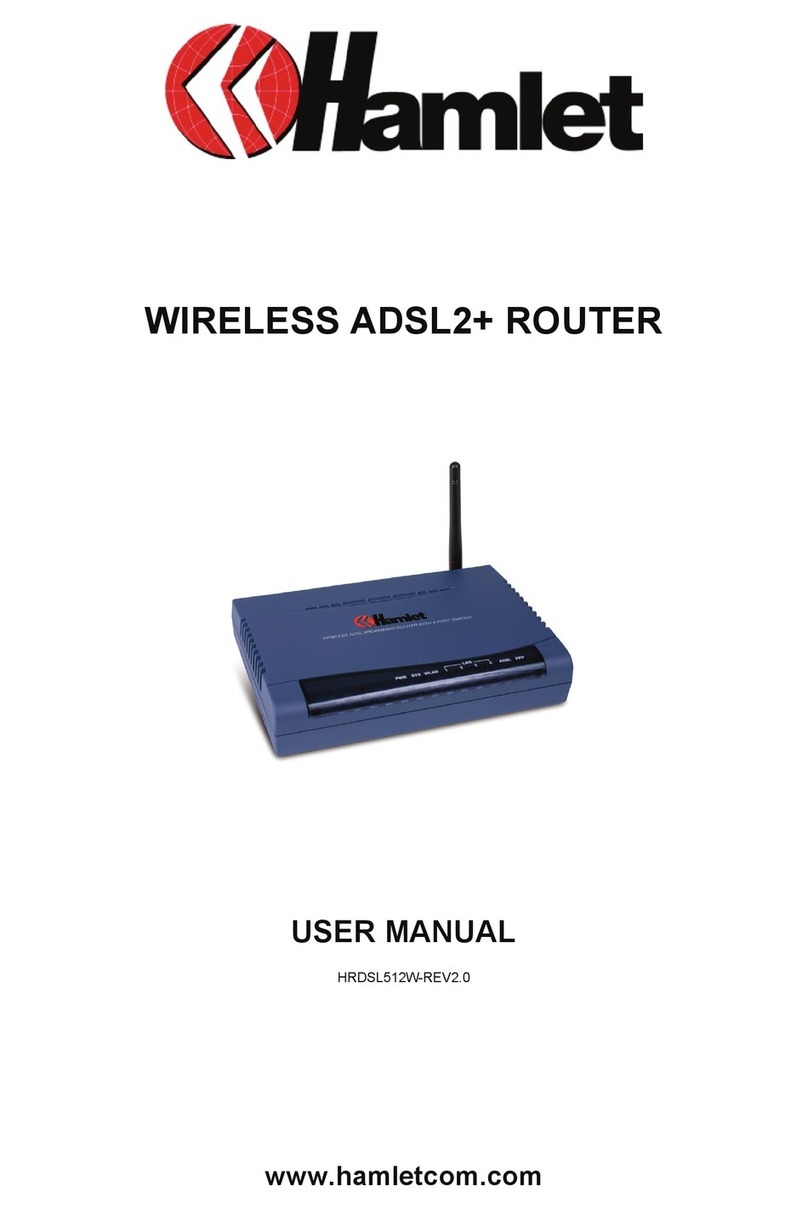Package contents.............................................................................................................. 01
Chapter 1: About this Guide .............................................................................................. 12
1.1 Purposes.............................................................................................................. 22
1.2 Conventions ......................................................................................................... 32
1.3 Overview of this User Guide ................................................................................ 42
Chapter 2: Introduction...................................................................................................... 53
2.1 Overview of the Router ........................................................................................ 63
2.2 Features............................................................................................................... 73
2.3 Panel Layout ........................................................................................................ 84
2.3.1 The Front Panel ......................................................................................... 94
2.3.2 The Rear Panel.......................................................................................... 14
Chapter 3: Connecting the Router .................................................................................... 16
3.1 System Requirements.......................................................................................... 16
3.2 Installation Environment Requirements................................................................ 16
3.3 Connecting the Router ......................................................................................... 16
Chapter 4: Quick Installation Guide................................................................................... 17
4.1 TCP/IP configuration ............................................................................................ 17
4.2 Quick Installation Guide ....................................................................................... 18
Chapter 5: Configuring the Router .................................................................................. 113
5.1 login ................................................................................................................... 113
5.2 Status................................................................................................................. 213
5.3 Quick Setup ....................................................................................................... 214
5.4 Network.............................................................................................................. 214
5.4.1 LAN.......................................................................................................... 215
5.4.2 WAN......................................................................................................... 215
5.4.3 MAC Clone .............................................................................................. 226
5.5 Wireless ............................................................................................................. 227
5.5.1 Wireless Settings ..................................................................................... 227
5.5.2 MAC Filtering ........................................................................................... 231
5.5.3 Wireless Statistics .................................................................................... 234
5.6 DHCP................................................................................................................. 334
5.6.1 DHCP Settings......................................................................................... 334
5.6.2 DHCP Clients List .................................................................................... 335
5.6.3 Address Reservation................................................................................ 336
5.7 Forwarding ......................................................................................................... 337
5.7.1 Virtual Servers ......................................................................................... 337
5.7.2 Port Triggering ......................................................................................... 339
5.7.3 DMZ ......................................................................................................... 341
5.7.4 UPnP ....................................................................................................... 341
5.8 Security.............................................................................................................. 342
5.8.1 Firewall .................................................................................................... 442
5.8.2 IP Address Filtering.................................................................................. 443
5.8.3 Domain Filtering....................................................................................... 445
5.8.4 MAC Filtering ........................................................................................... 447