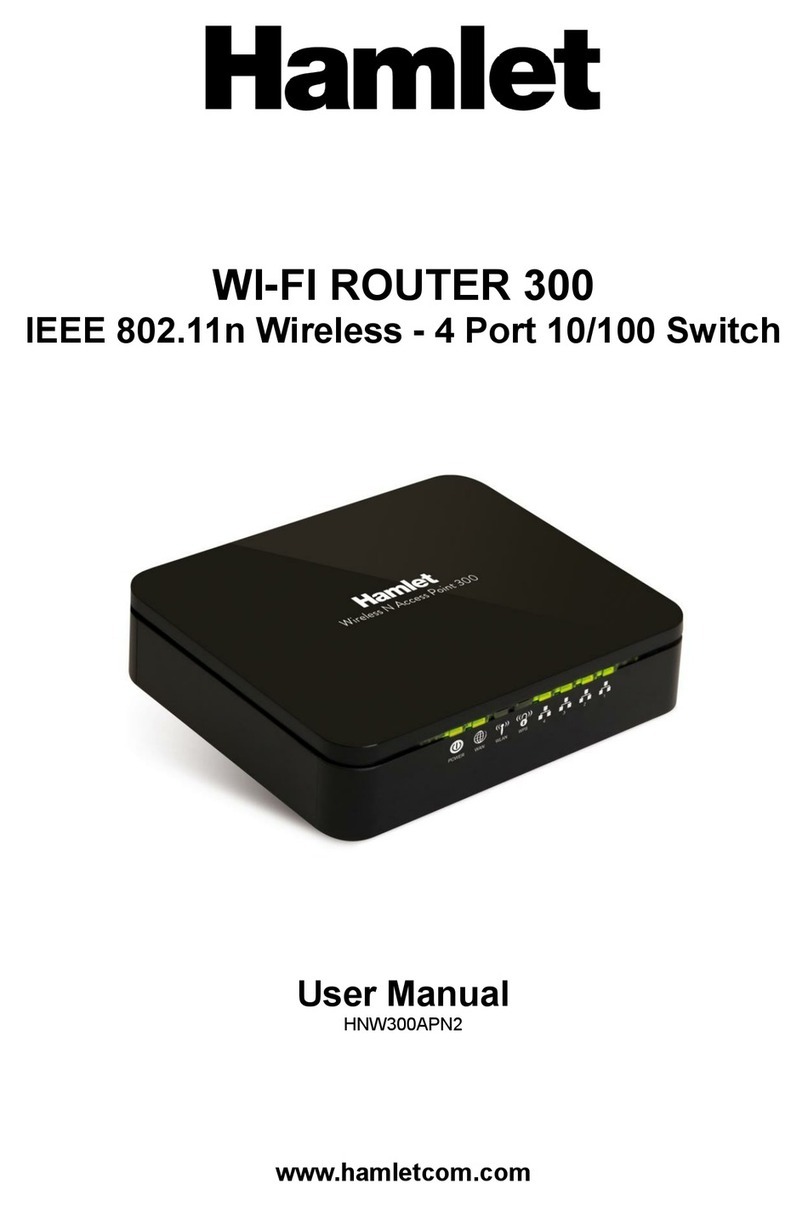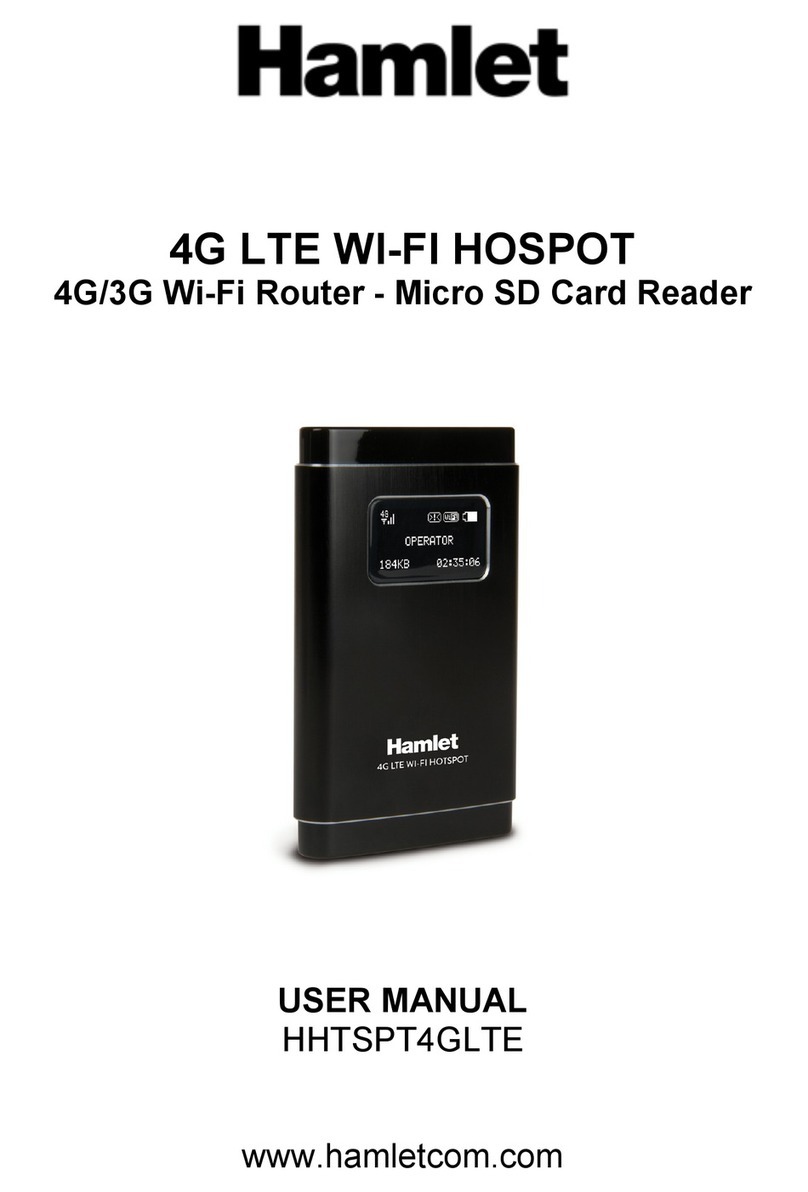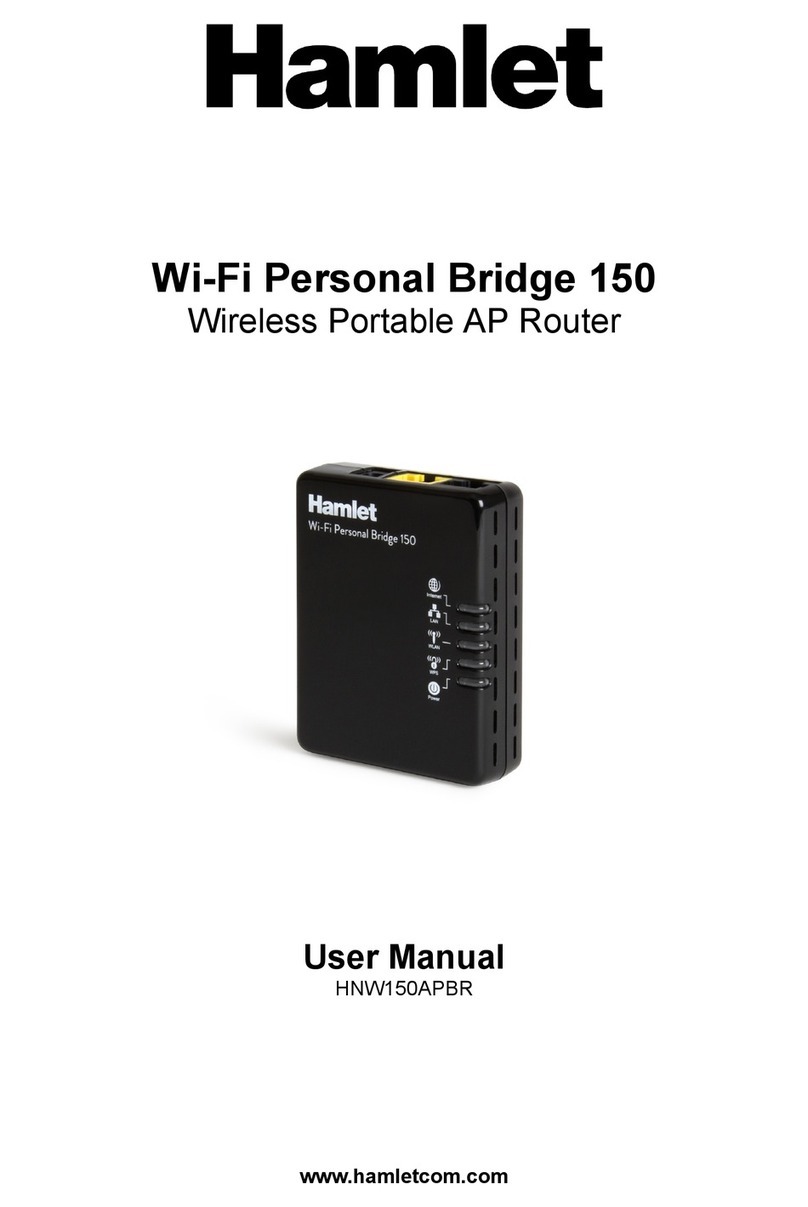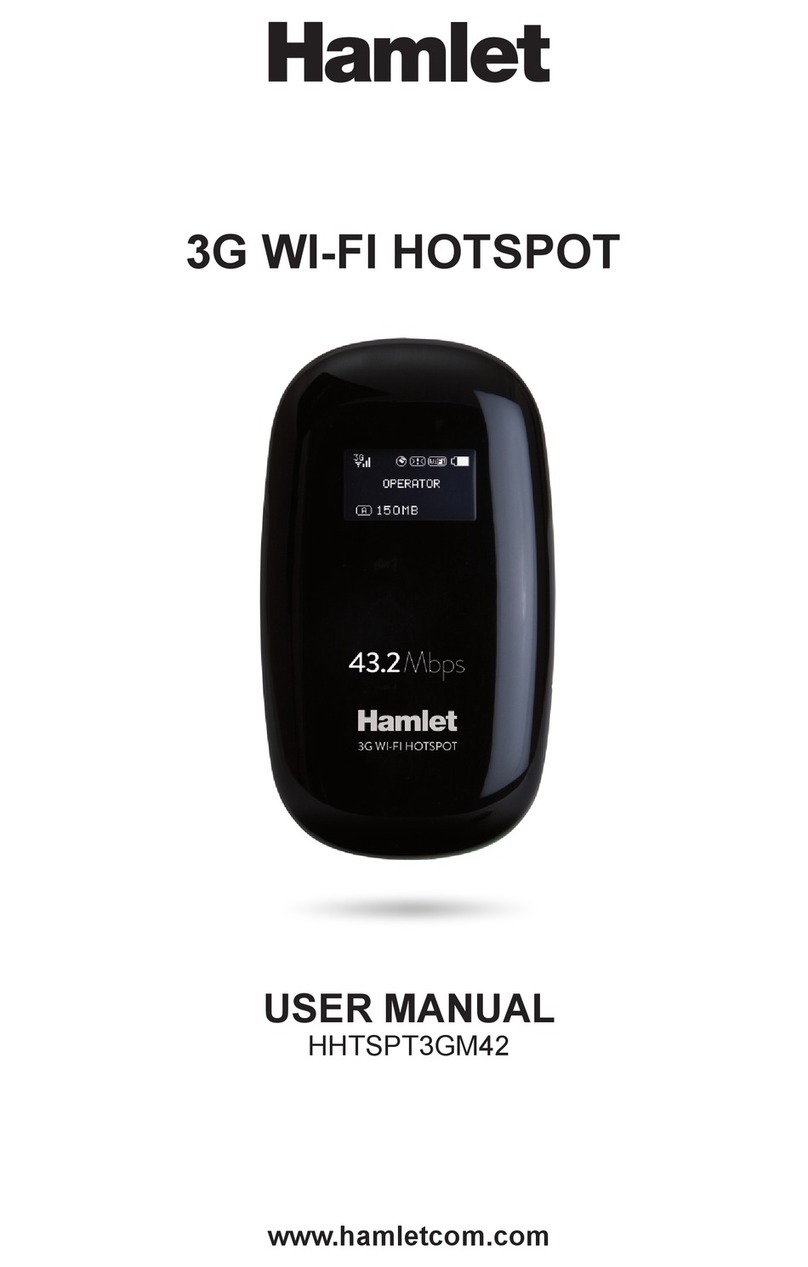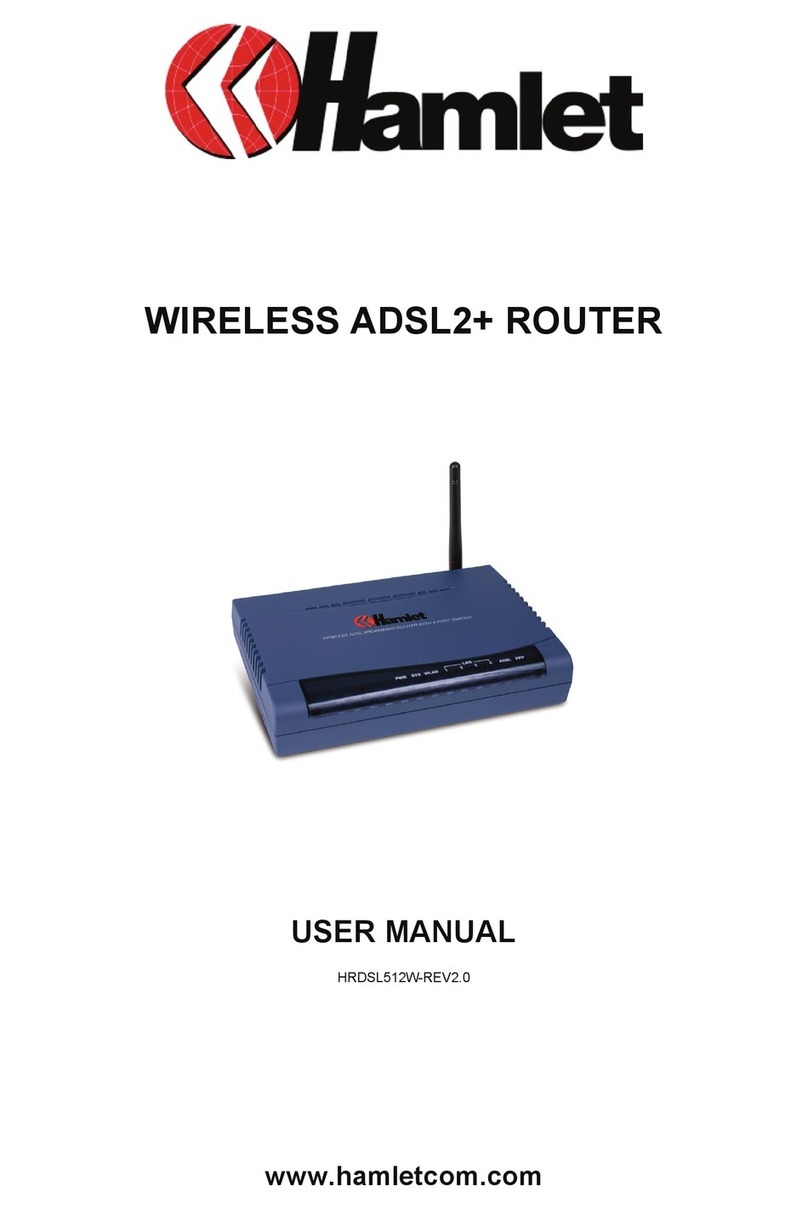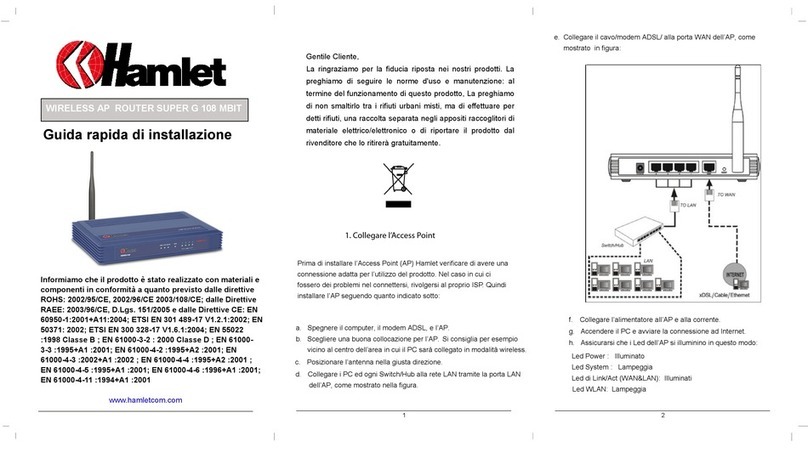Firewall
Supports simple firewall with NAT technology and provides option for blocking access from
Internet, like Telnet, FTP, TFTP, WEB, SNMP and IGMP.
Domain Name System (DNS) relay
Provides an easy way to map the domain name (a friendly name for users such as
www.yahoo.com) and IP address. When a local machine sets its DNS server with this
router’s IP address, every DNS conversion request packet from the PC to this router will be
forwarded to the real DNS in the outside network.
Dynamic Domain Name System (DDNS)
The Dynamic DNS service allows you to alias a dynamic IP address to a static hostname.
This dynamic IP address is the WAN IP address. For example, to use the service, you must
first apply for an account from a DDNS service like http://www.dyndns.org/.
PPP over Ethernet (PPPoE): Provides embedded PPPoE client function to establish a
connection. Users can get greater access speed without changing the operation concept,
sharing the same ISP account and paying for one access account. No PPPoE client
software is required for local computer. The Automatic Reconnect and Disconnect Timeout
(Idle Timer) functions are provided, too.
Virtual Server: User can specify some services to be visible from outside users. The router
can detect incoming service request and forward it to the specific local computer to handle
it. For example, user can assign a PC in LAN acting as WEB server inside and expose it to
the outside network. Outside user can browse inside web server directly while it is
protected by NAT. A DMZ host setting is also provided to a local computer exposed to the
outside network, Internet.
Users can specify some services to be visible from outside users. The router can detect
incoming service requests and forward either a single port or a range of ports to the specific
local computer to handle it. For example, a user can assign a PC in the LAN acting as a
WEB server inside and expose it to the outside network. Outside users can browse inside
web servers directly while it is protected by NAT. A DMZ host setting is also provided to a
local computer exposed to the outside network, Internet.
Dynamic Host Configuration Protocol (DHCP) client and server
In the WAN site, the DHCP client can get an IP address from the Internet Service Provider
(ISP) automatically. In the LAN site, the DHCP server can allocate a range of client IP
addresses and distribute them including IP address, subnet mask as well as DNS IP
address to local computers. It provides an easy way to manage the local IP network.