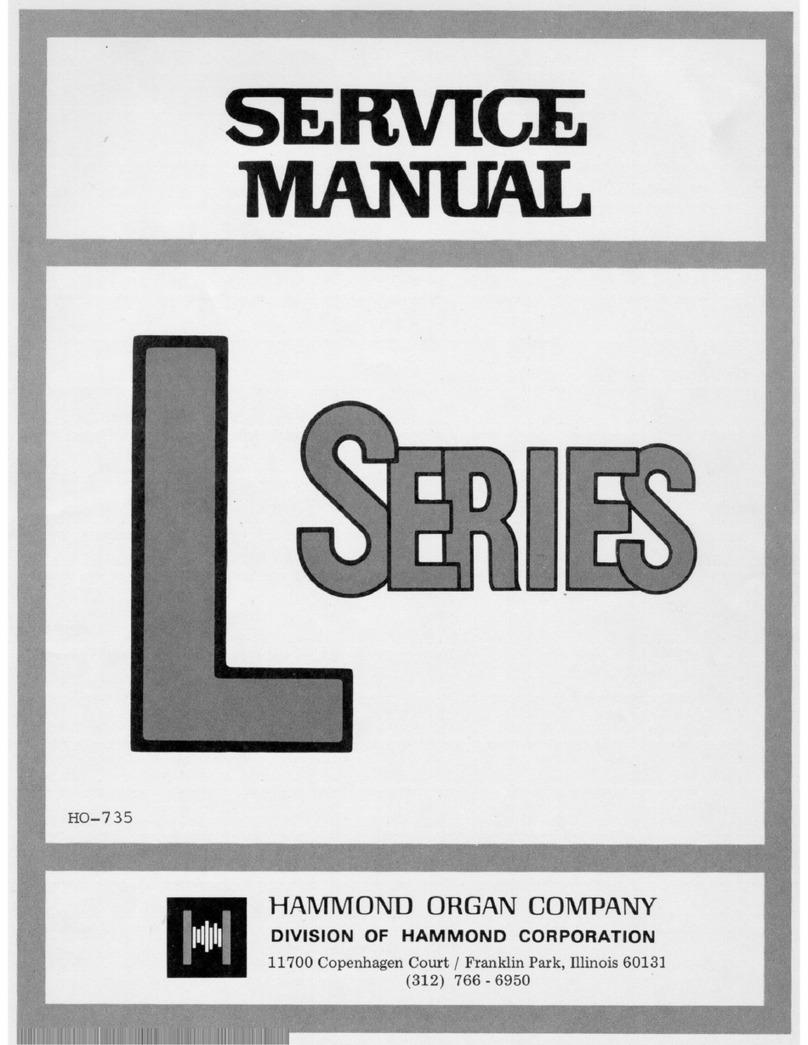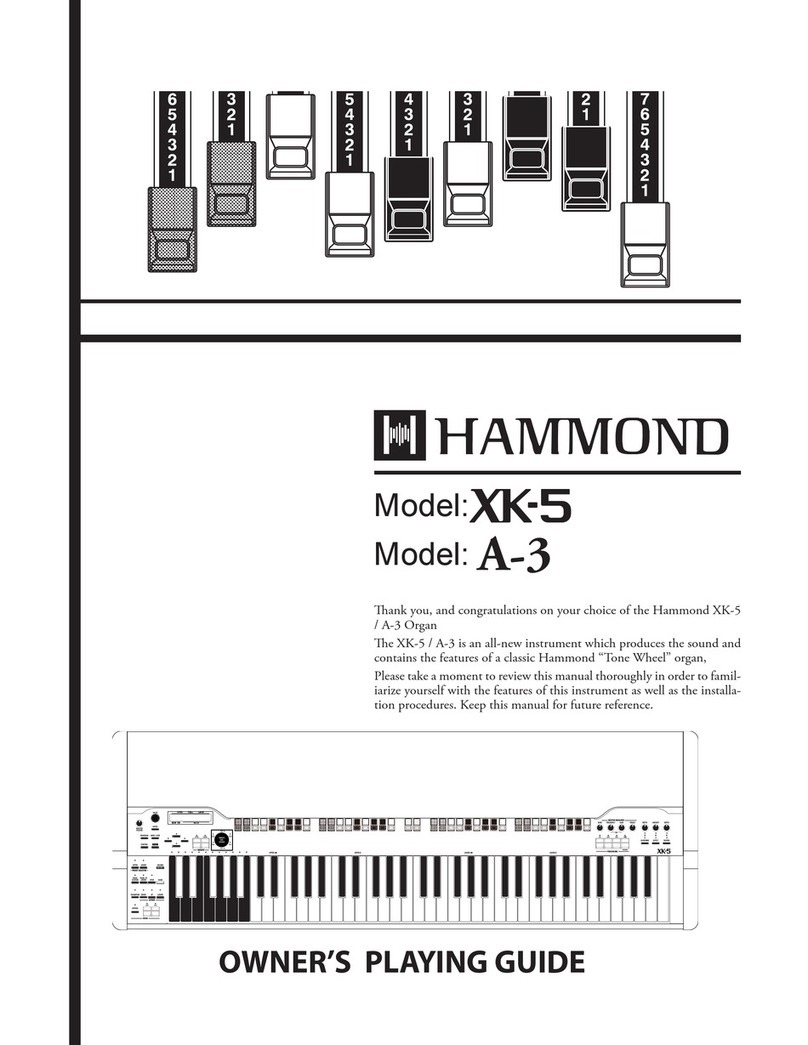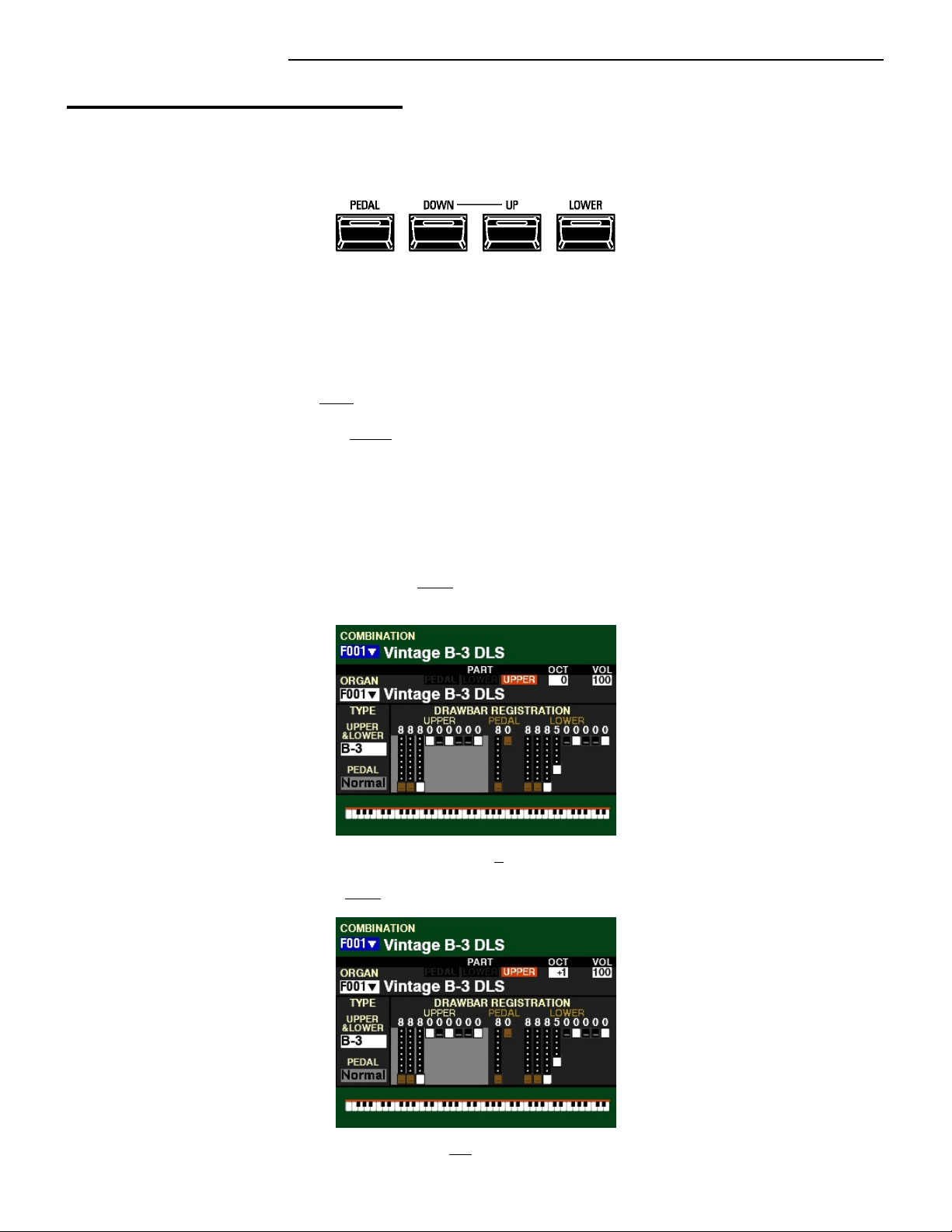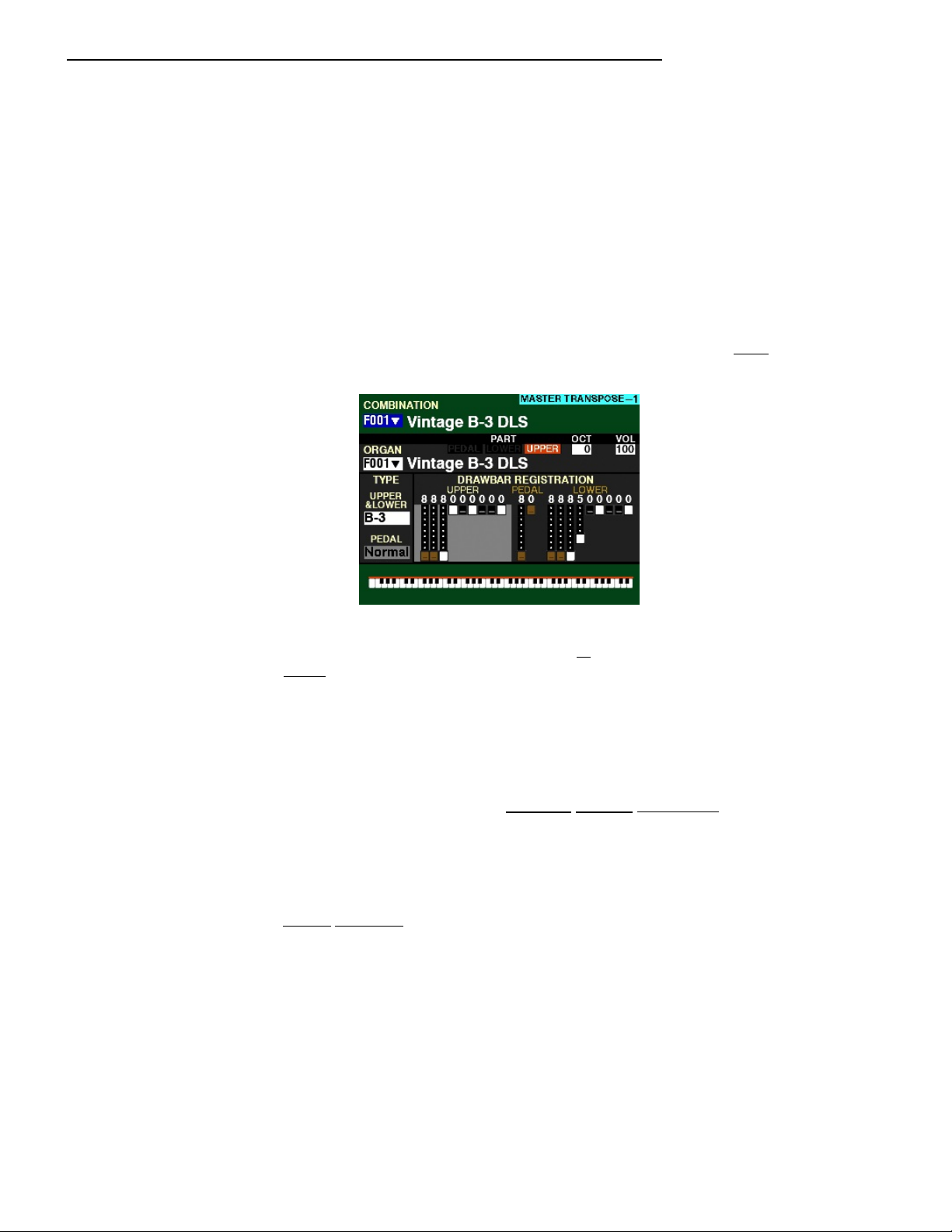Special Performance Features10
If you followed the instructions on pages 7 and 8, you should now see the FOOT SWITCH 1
FUNCTION MODE Page. The box to the right of “TIP MODE”should be highlighted.
There are 13 settings for the Foot Switch. The data chart below explains each one.
Foot Switch Settings
Parameter Description
Off Pressing the Foot Switch will have no effect.
Leslie S/F ALT Allows you to use the Foot Switch to switch back and forth between Leslie Slow and Fast Rotor
Speeds. Each time the Foot Switch is pressed and released, the Leslie Rotors will change speeds.
Leslie S/F MOM Allows you to use the Foot Switch to switch Leslie Rotor Speeds. When the Foot Switch is pressed
and held, the Leslie Rotors will go at Fast speed. When the Foot Switch is not engaged, the Leslie
Rotors go at Slow speed.
Leslie S/F TRI Allows you to use the Foot Switch to switch back and forth between Leslie Slow and Fast Rotor
Speeds similar to the ALT mode. Additionally, if the Foot Switch is pressed and held for longer than 1
second, the Leslie Rotors will go to the Off or Stop position.
Tone Wheel Brake Allows you to bend the pitch, with the amount being determined by a Parameter setting.
*Favorite Fwd Allows you to use the Foot Switch to move forward through the Favorites.
*Favorite Rev Allows you to use the Foot Switch to move backward through the Favorites.
+Spring Shock Allows you to use the Foot Switch to add the sound of a Spring Reverb unit being jostled.
Delay Allows you to adjust the Delay Time of the Effects, at the interval of pressing the Foot Switch. The
delay is heard while the Foot Switch is held down
Organ U&L Sustain Allows you to add Sustain to the UPPER/LOWER Part(s) of the ORGAN Section.
Pedal To Lower Allows you to use the Foot Switch to turn PEDAL TO LOWER “ON.”
++Bass 1C ~ Bass 3C Allows you to use the Foot Switch to play a specific Pedal note.
ProChord Allows you to add ProChord harmony.
* - By selecting “Favorite Fwd, Rev,”Favorites can be selected sequentially by using the Foot Switch to advance
either forward or backward. Also, if either “1" or “10" are selected, the sequence will “roll over” to the next
numbered Bank
+ - “Spring Shock” occurs when the springs in a spring reverb unit move around and strike the reverb tank,
resulting in a loud “bang” Some modern and progressive music uses this as a musical effect.
++ - Many jazz and blues organists provide a bass line with the left hand on the Lower Manual and strike one Pedal
note at the onset of each bass note to give the effect of a plucked string bass (called a “thump”).
NOTE: All of the above functions can be set for either Tip or Ring Mode. However, Ring Mode will have
no effect if only one Foot Switch is connected to the FOOT SW jack. You can then use Tip Mode to
select the function you want.
Use the DIRECTION “p” and “q” buttons to select either TIP MODE or RING MODE.
Turn the VALUE knob to make your selection.