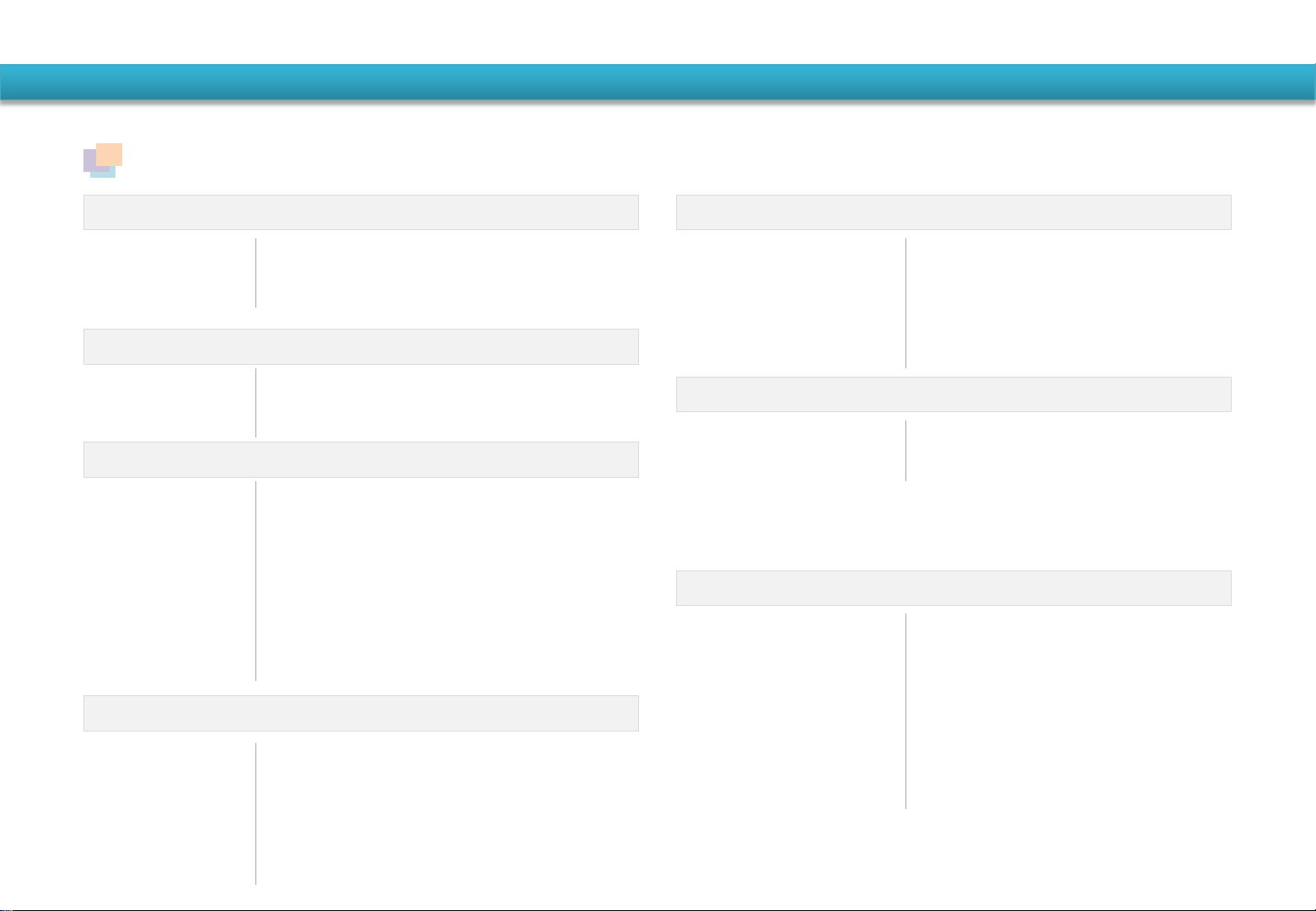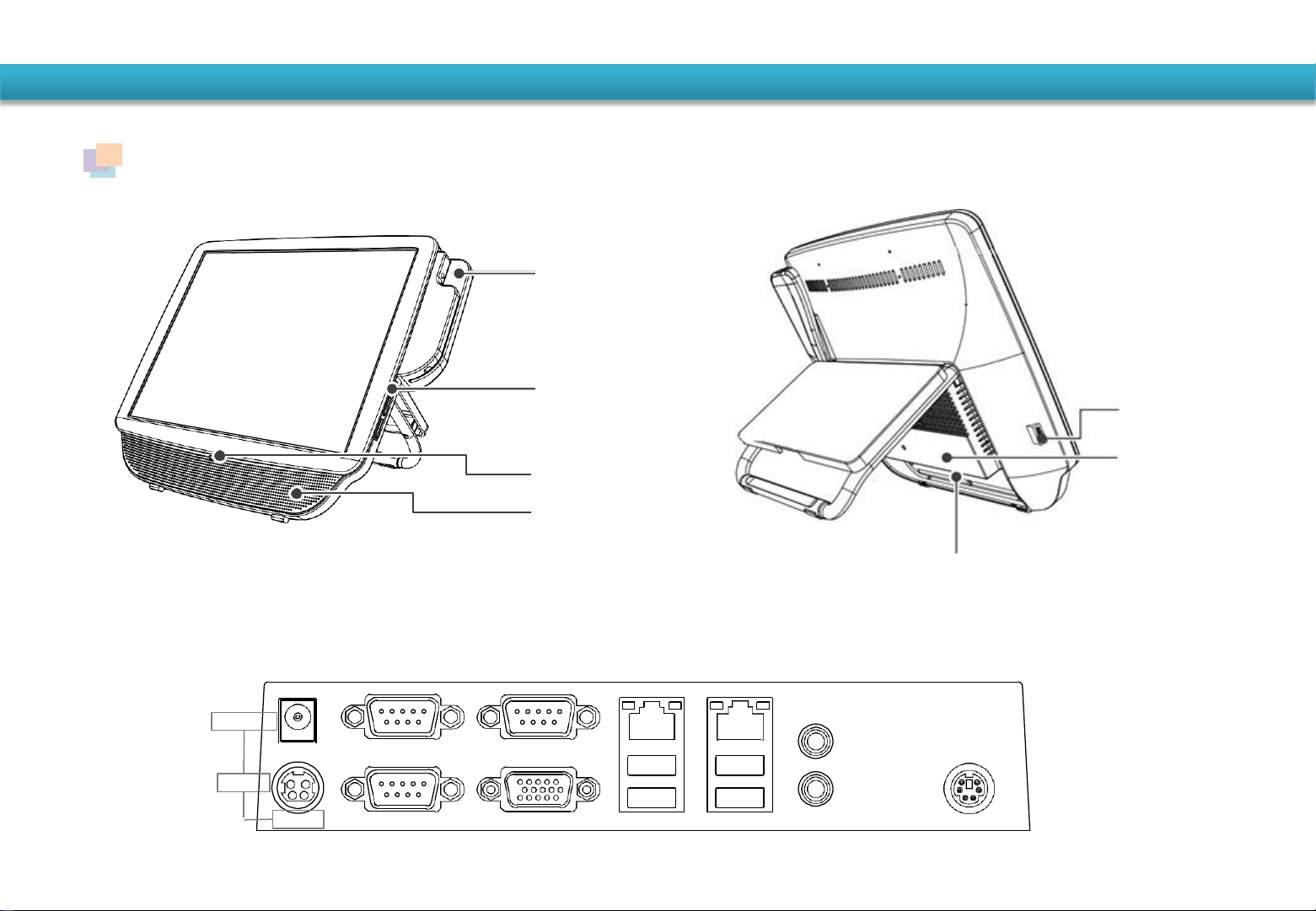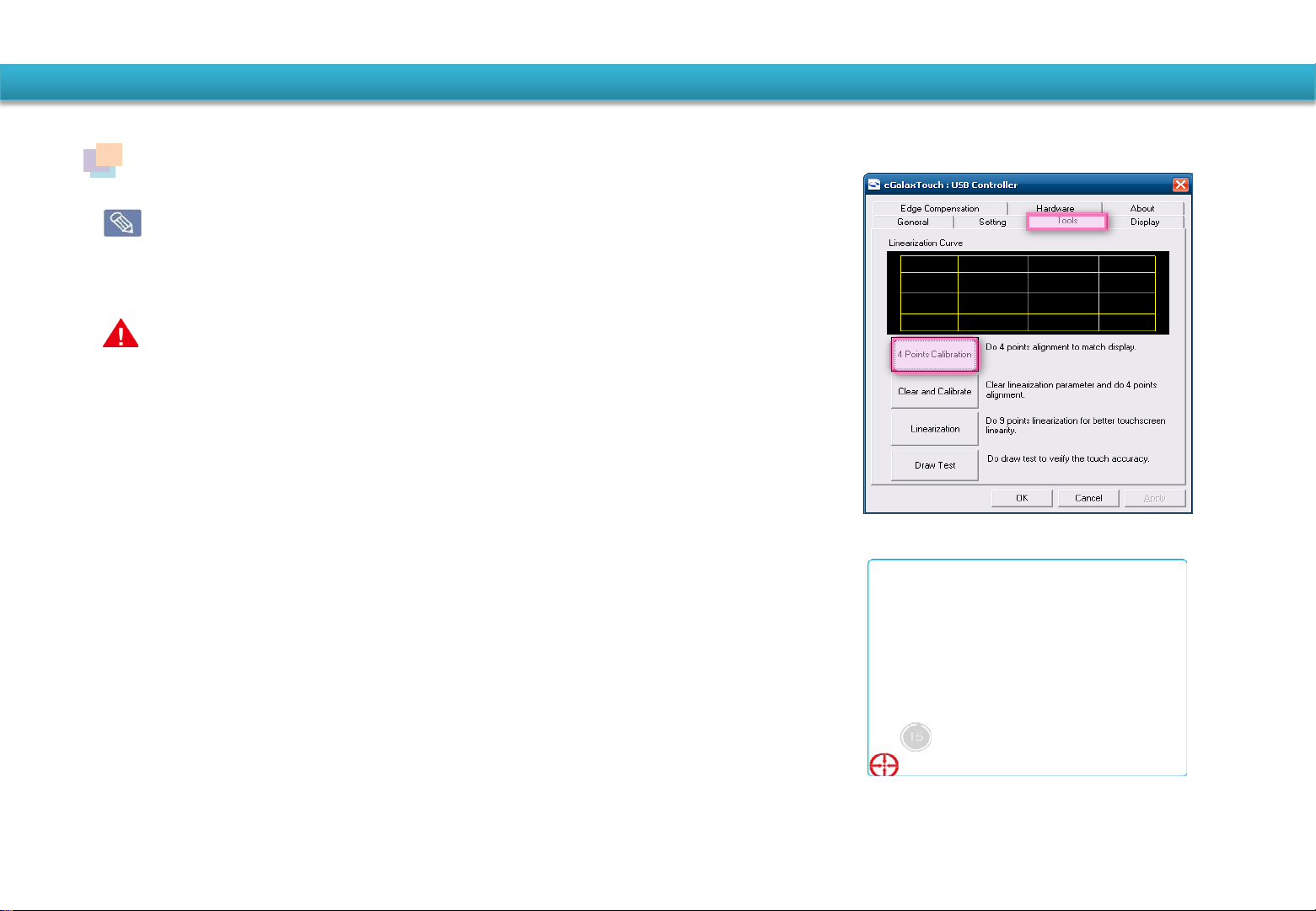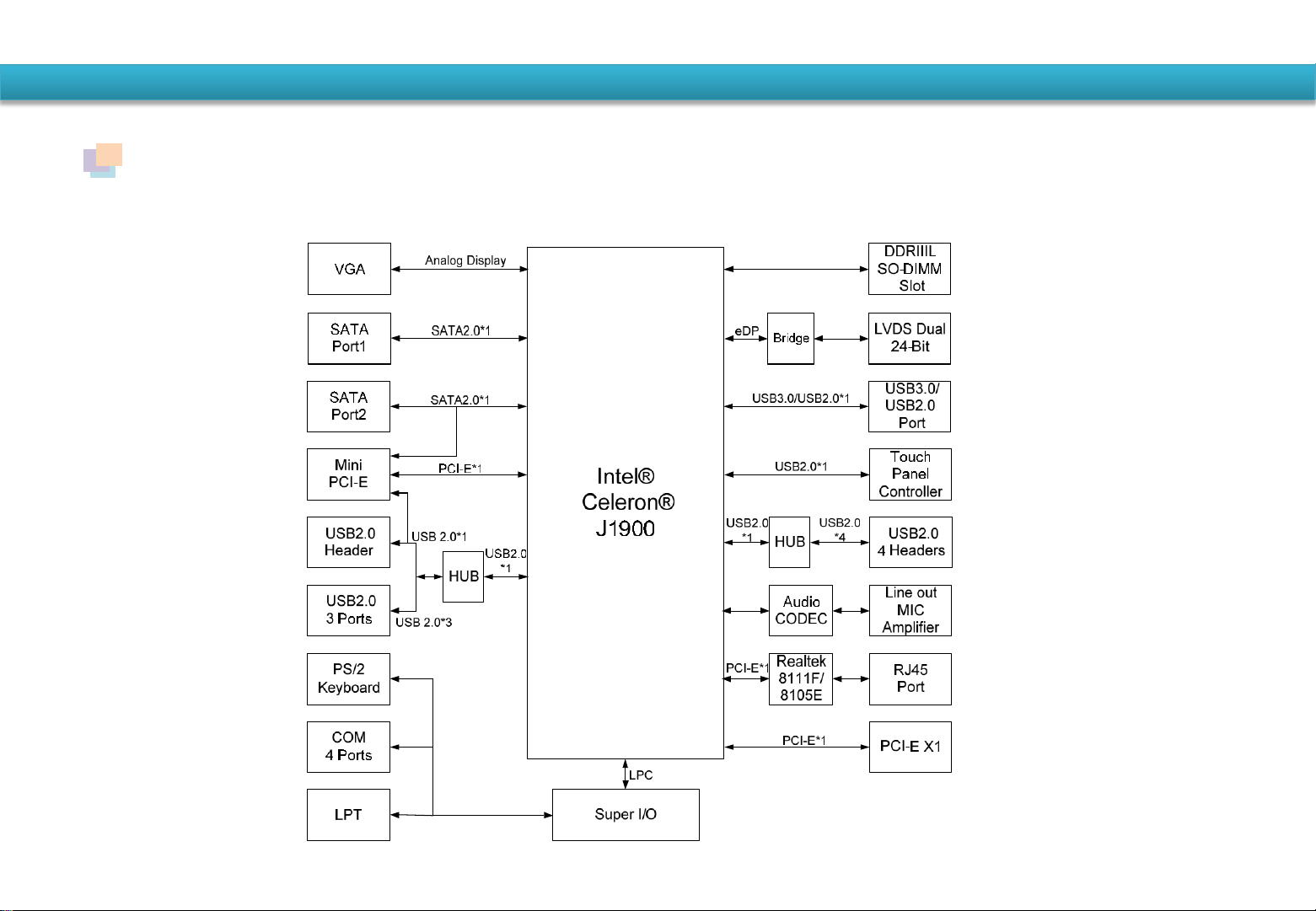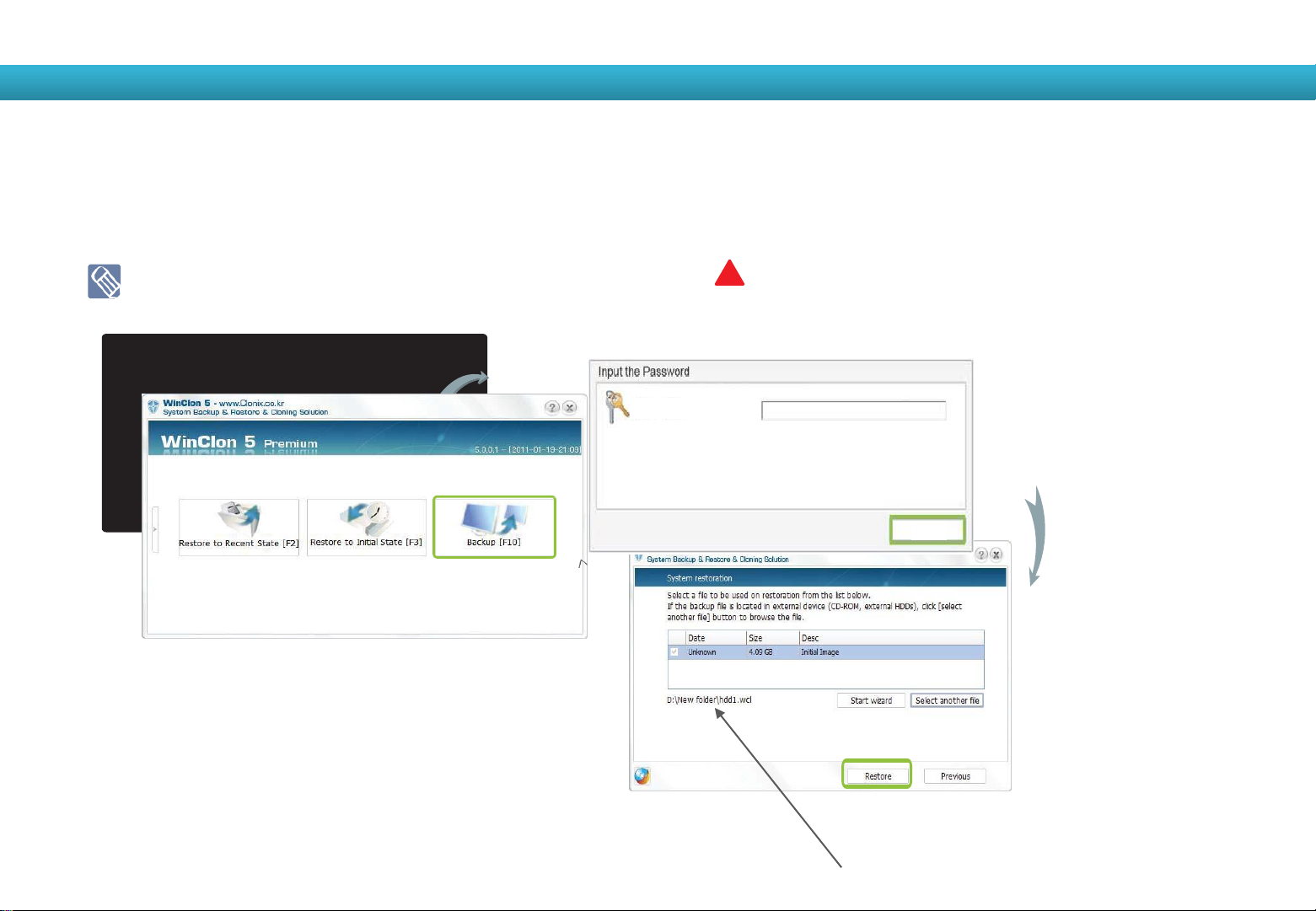Getting started
Do not block the ports(holes), Vents, etc, of the system
and do not insert objects.
Damage to a component within the system may cause
electric shock or fire.
Do not touch the system plug or power cord with wet
hands. There is a danger of electric shock.
Do not exceed the standard capacity(Voltage/current) of a
multiplug or power outlet extension when using it for the
product. There is a danger of electric shock or fire hazard.
Do not unplug the power cord by pulling the cable only.
If the cord is damaged, it may cause electric shock.
BeforeYou Start
■Thank you for purchasinga product of HANASIS.
This device complies with part 15 of the FCC Rules. (Class A digital device)
Some equipment nomenclature and abbreviations used here may differ from that contained in other HANASIS publications.
The changes or modifications not expressly approved by the party responsible for compliance could void the user‟s authority
to operate the equipment.
The contents of this User Guide is subject to change without prior notice.
HANASIS Co., Ltd. Owns the copyright of this User Guide.
No part of this User Guide may be reproduced or transmitted in any from or by any means, electronic or mechanical, without the consent of
HANASIS Co., Ltd.
Connect the power cord to the AC adaptor firmly.
Use only the AC adaptor supplied with the product.
Otherwise, there is a danger of fire due to an incomplete
contact.
Do not use the system in a humid location such as a
bathroom or sauna.
Please use the system within the recommended tempe
rature and humidity range(10~32˚C, 20~80% RH).
Avoid direct sunlight when the system is in an air-tight
location such as inside a vehicle.
There is a danger of a fire hazard. The system may
overheat and also present opportunity to thieves.
☞
☞
☞
☞☞
☞
☞
Safety Precautions
For your security and to prevent damage, please read the following safety instructions carefully. F
ailing to follow instructions marked with this symbol may cause personal injury and even fatality.