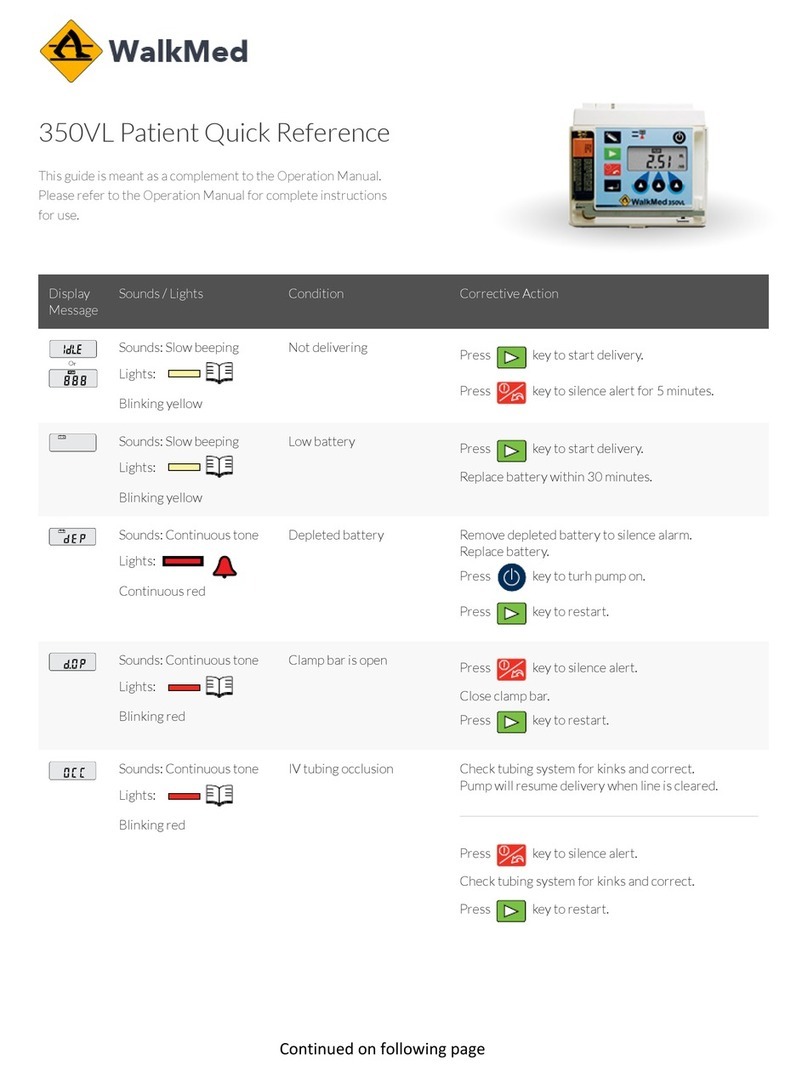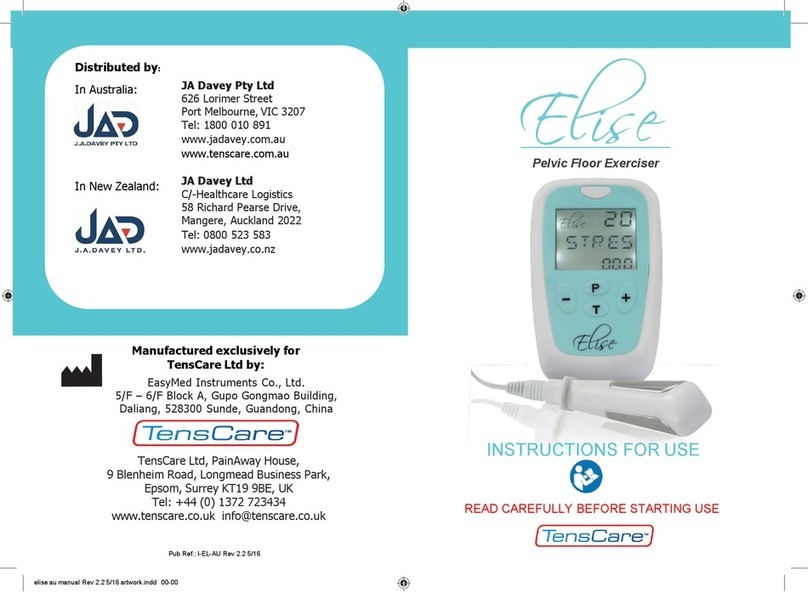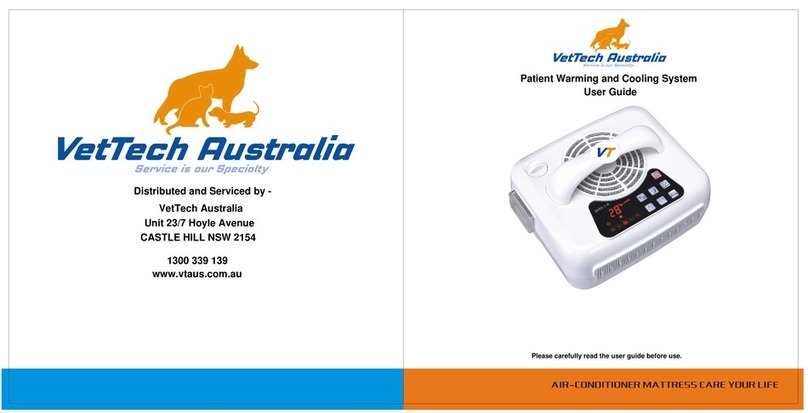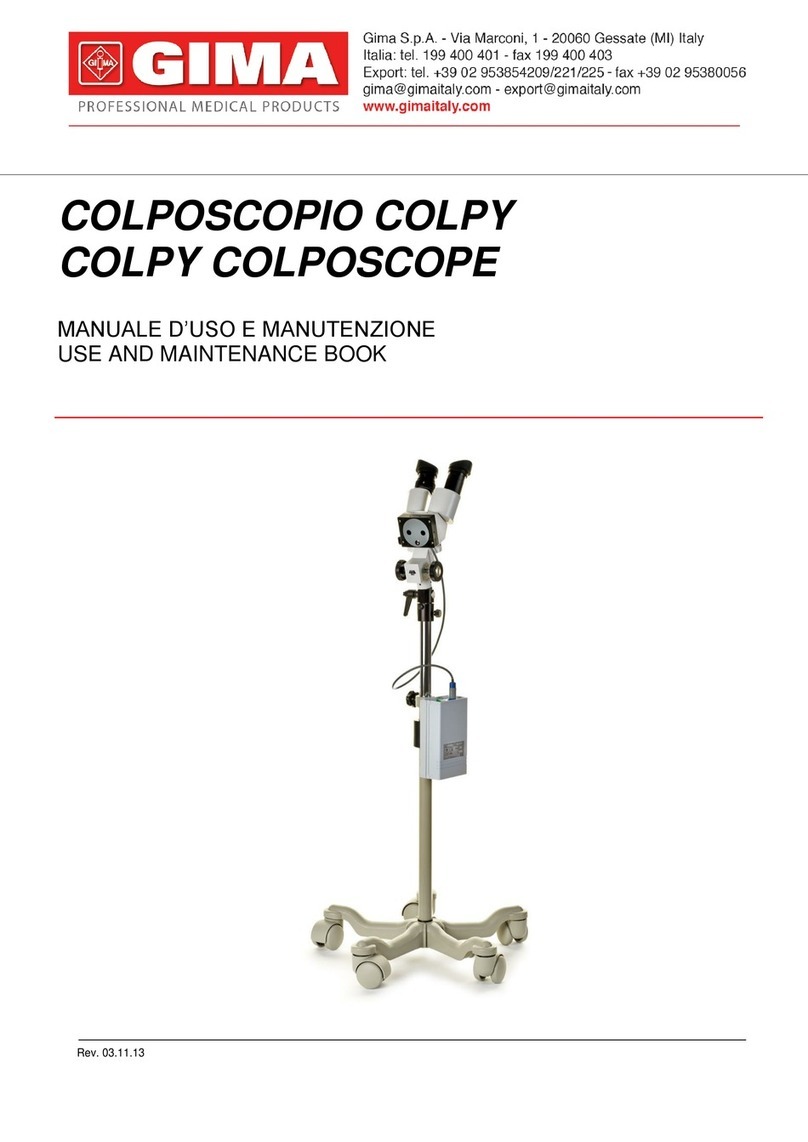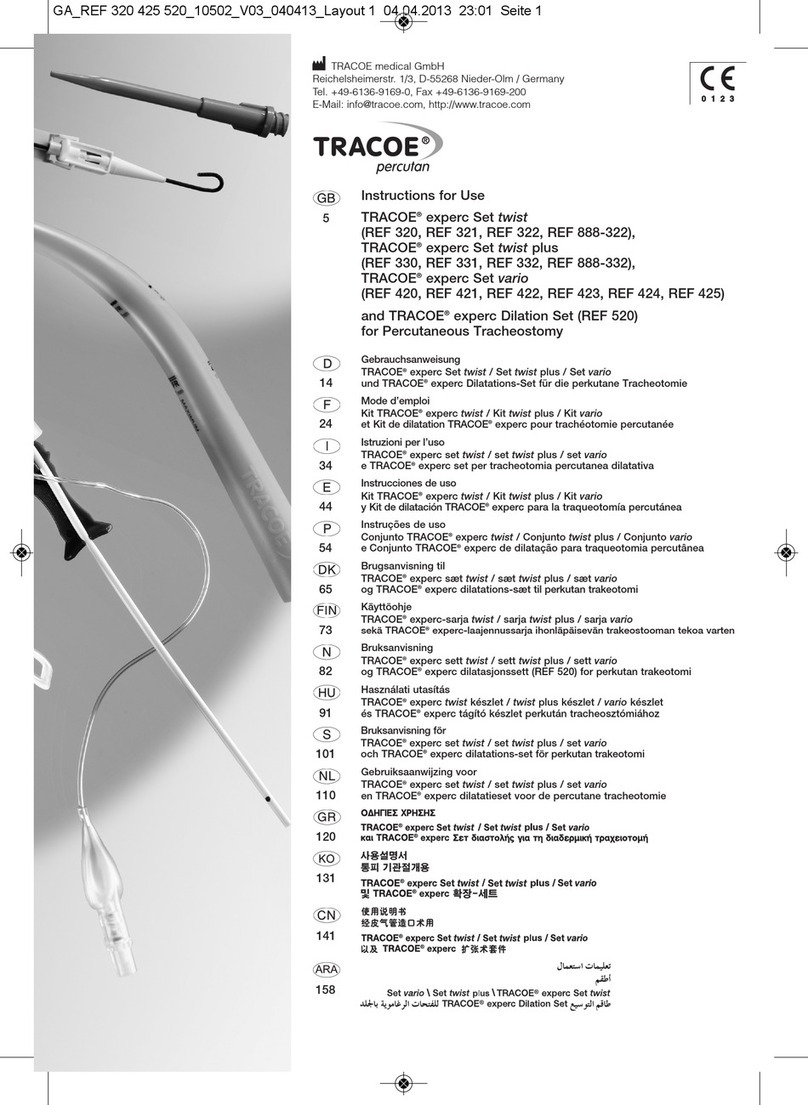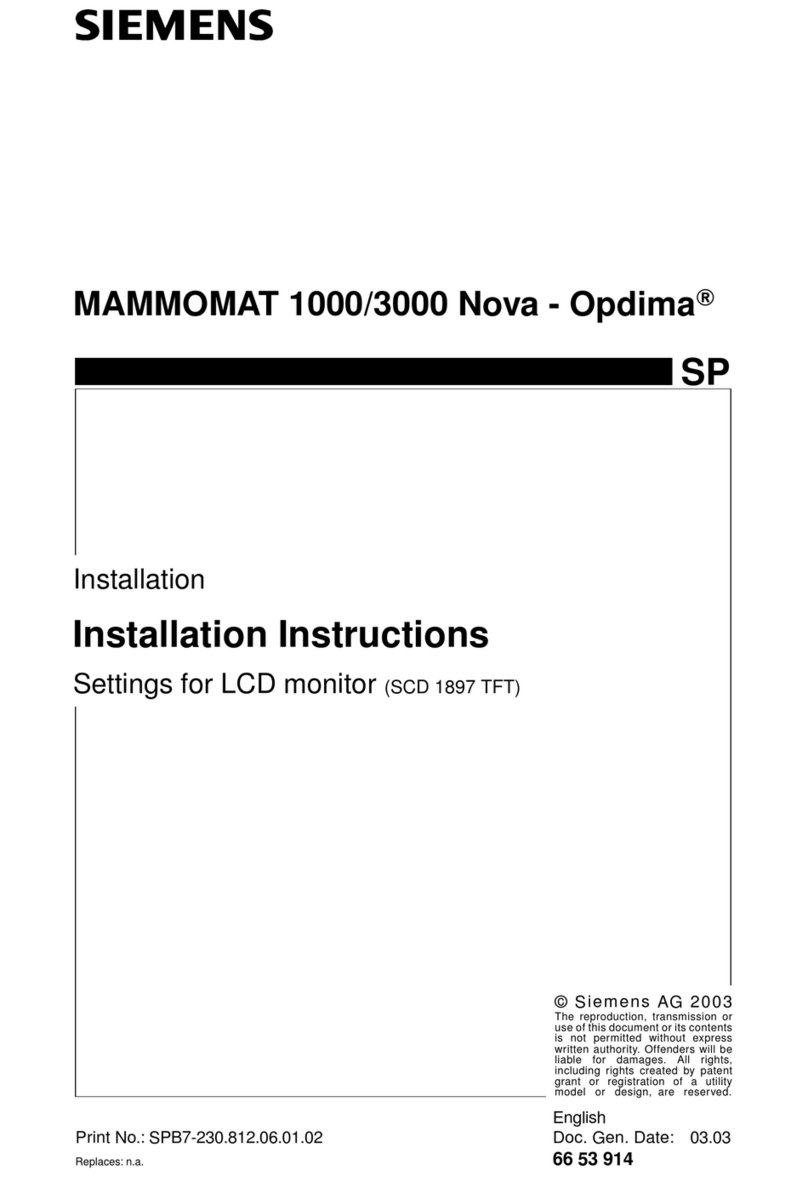HandyTech Modular Evolution 88 User manual

U s e r M a n u a l
Modular Evolution
Version 1.2
Horb, December 2007
©Handy Tech Elektronik GmbH
All Rights Reserved
Handy Tech Elektronik GmbH; Brunnenstraße 10; 72 160 Horb; Germany
Phone: +49 7451 55 46 0; Fax: +49 7451 55 46 67
E-Mail: info@handytech.de - Internet: www.handytech.de
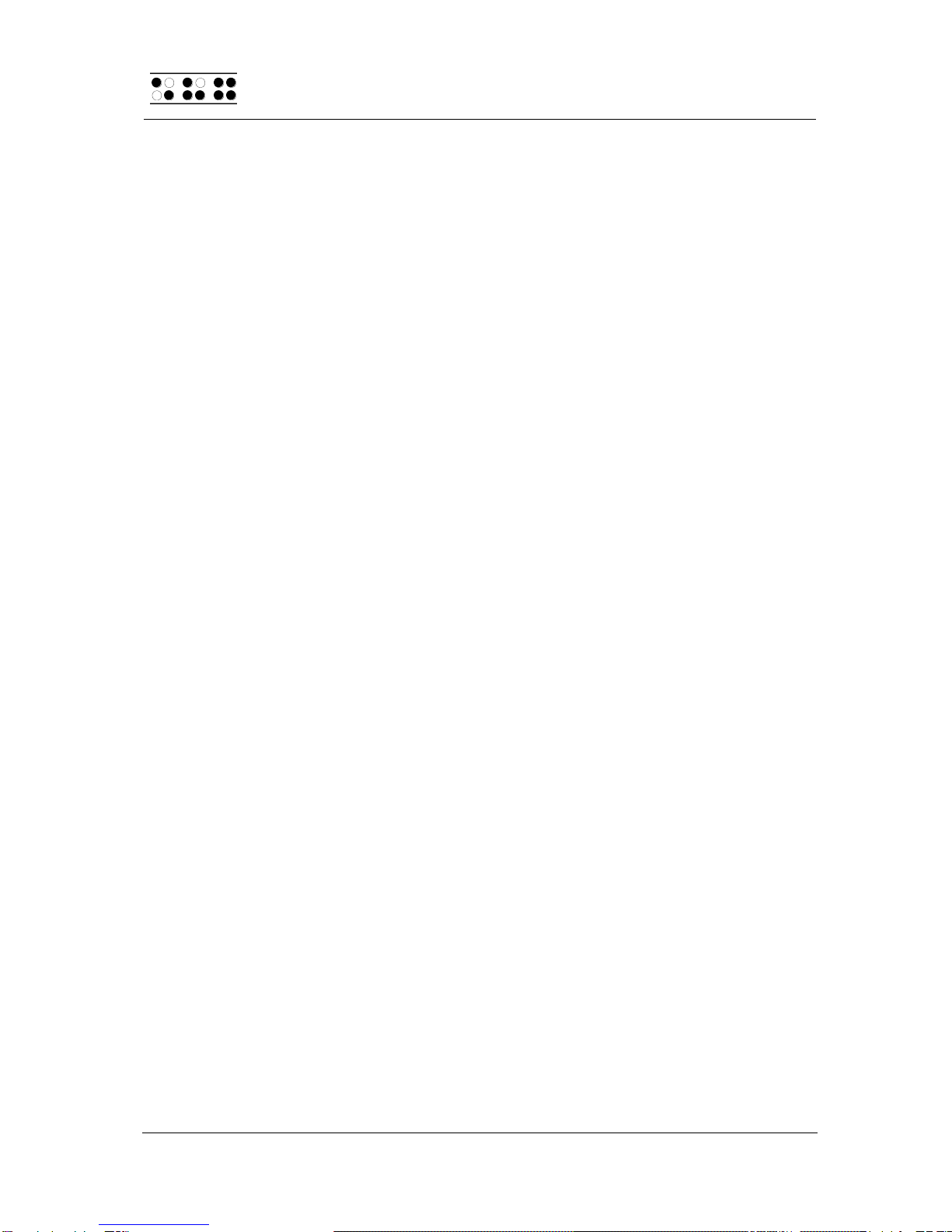
HandyTech
ElektronikGmbH
Modular Evolution
General
Page 2
Table of Contents
1GENERAL............................................................................................................4
1.1 Preface .........................................................................................................4
1.2 Modular Evolution at a Glance...................................................................4
1.3 Terms and Stylistic Conventions Used in this Manual ............................6
2INSTALLATION...................................................................................................7
2.1 Package Contents.......................................................................................7
2.2 Software Installation ...................................................................................7
2.3 Connecting the Hardware Components....................................................7
2.3.1 Modular Evolution 64..........................................................................8
2.3.2 Modular Evolution 88..........................................................................8
2.4 Connecting the Cable .................................................................................8
2.5 Technical Specifications ............................................................................9
2.5.1 Modular Evolution 88..........................................................................9
2.5.2 Modular Evolution 64..........................................................................9
2.5.3 Modular Keyboard..............................................................................9
2.5.4 Modular Braille Keyboard .................................................................10
2.5.5 Modular Numbers Block ...................................................................10
3START-UP.........................................................................................................11
3.1 Turning the Power On...............................................................................11
3.2 Energy Saving Mode.................................................................................11
3.3 Braille Display Operation..........................................................................11
3.4 Braille Input with the Modular Evolution's Function Keys [L + B1 + B3 +
B4] (Chord B)........................................................................................................12
3.4.1 Table of Key Commands for Controlling the PC...............................13
3.5 Configuration Mode ..................................................................................15
4OPERATIONS SETTINGS FOR HANDY TECH BRAILLE DISPLAYS.............17
4.1 Connection.................................................................................................17
4.2 ATC.............................................................................................................18
4.3 Status Cells................................................................................................18
4.4 Fast Keys ...................................................................................................19
4.5 Repeat Keys...............................................................................................20
4.6 Miscellaneous............................................................................................20
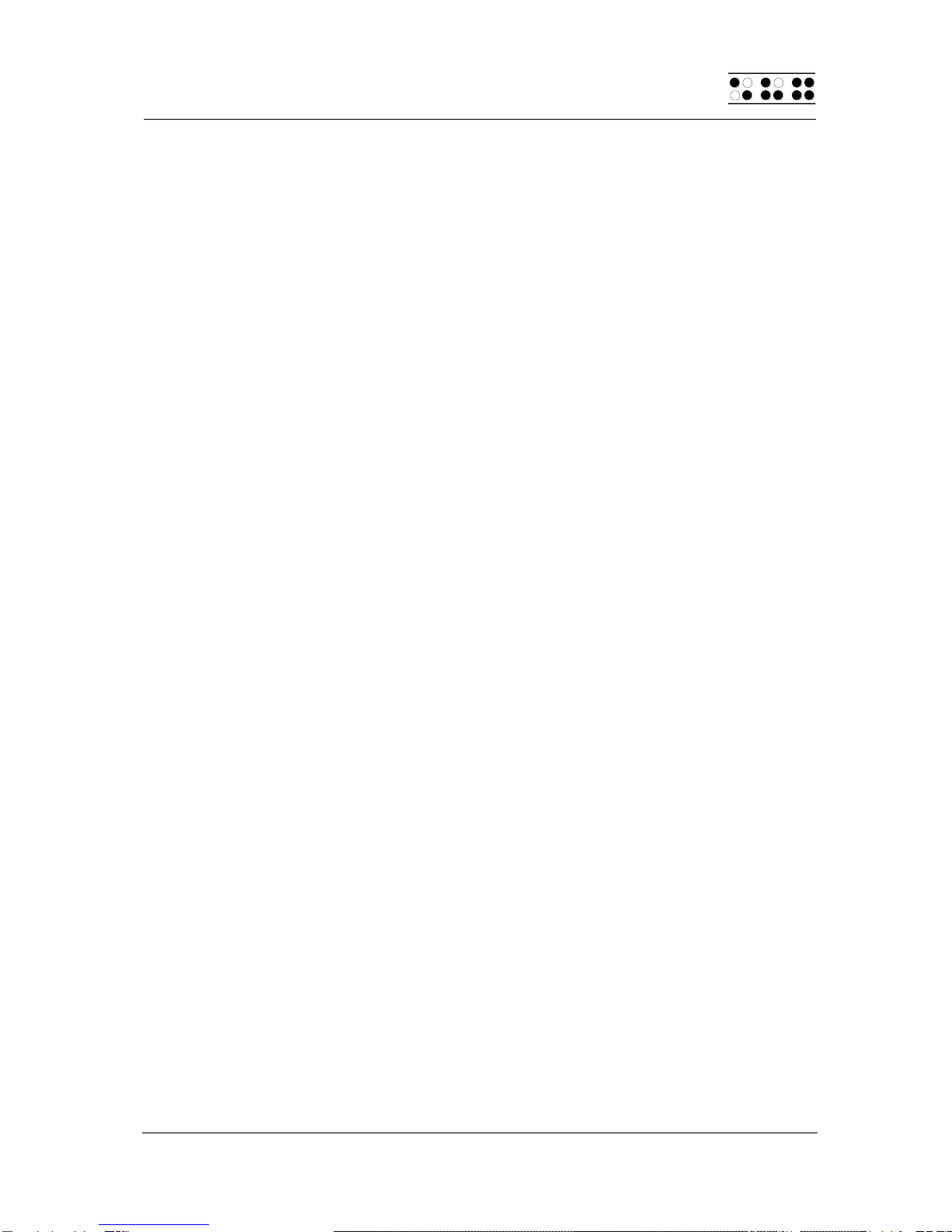
Modular Evolution
General
HandyTech
ElektronikGmbH
Page 3
5ACTIVE TACTILE CONTROL (ATC).................................................................21
5.1 ATC Assistant for Reading or Learning ..................................................22
5.2 Tips for Utilizing ATC to Learn Braille.....................................................23
5.3 Tips for Utilizing ATC for the Experienced Braille Reader ....................24
5.4 ATC-Monitor Settings ...............................................................................25
6OPERATING A PC WITH A SCREEN READER...............................................26
6.1 Screen reader under Windows, Example JAWS.....................................27
6.1.1 General........................................Fehler! Textmarke nicht definiert.
6.1.2 Overview...........................................................................................27
6.2 Screen reader under Windows, Example Hal/SuperNova......................29
6.2.1 General........................................Fehler! Textmarke nicht definiert.
6.2.2 Overview...........................................................................................30
6.3 Screen reader under Windows, Example Window-Eyes........................31
6.3.1 General........................................Fehler! Textmarke nicht definiert.
6.3.2 Overview...........................................................................................32
7IMPORTANT INFORMATION............................................................................34
7.1 Symbols .....................................................................................................34
7.2 Safety Information Under the Standards for Medical Devices ..............34
7.3 General Safety Information.......................................................................34
7.4 Handling the Braille Display.....................................................................35
7.5 Warranty.....................................................................................................36
7.6 Technical Support.....................................................................................36
8COPYRIGHT NOTICE........................................................................................38
APPENDIX................................................................................................................39
Guidance and manufacturer's declaration - electromagnetic emissions........39
Guidance and manufacturer's declaration –electromagnetic immunity ........39
Guidance and manufacturer's declaration –electromagnetic immunity ........40
Recommended separation distances between portable and mobile RF
communications equipment and the Braille display.........................................41
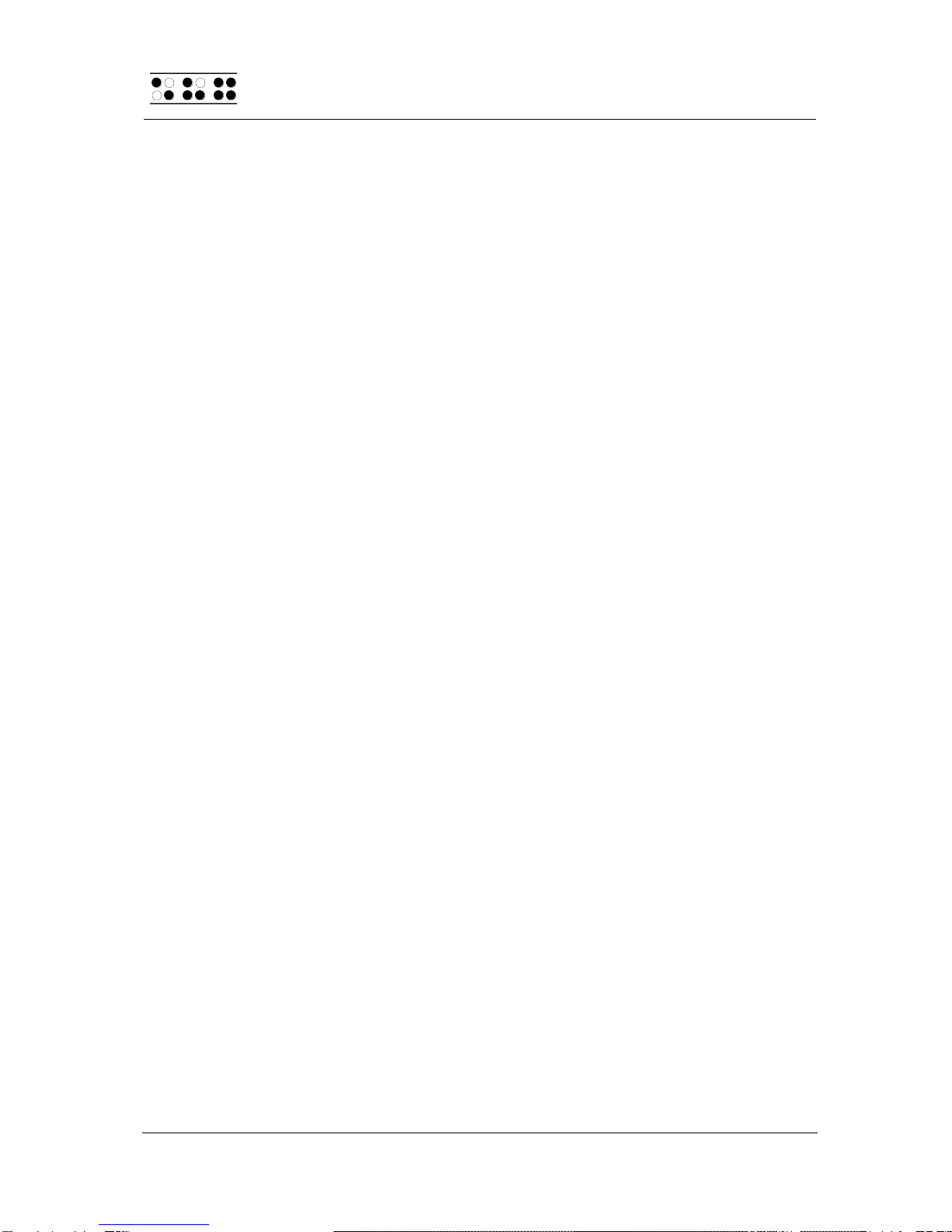
HandyTech
ElektronikGmbH
Modular Evolution
General
Page 4
1 General
Thank you for choosing the Modular Evolution. The Modular Evolution model is the
first Braille display in the world with Active Tactile Control (ATC) technology. ATC
recognizes your reading position on the Braille display, which opens up the possibility
of innovative additional operating functions on PCs.
1.1 Preface
Please take the time to read this User Manual carefully. We have tried to make using
the Modular Evolution as easy and as intuitive as possible, but this manual will help
you utilize your Modular Evolution's features even better.
It is very important that you read the safety information regarding the appropriate
handling of the Modular Evolution before starting it up for the first time. You will find
this information at the end of this manual.
In order to use the Modular Evolution as a Braille display under Windows, an output
program called a screen reader is needed, which is also available from your Handy
Tech dealer.
The Modular Evolution has been developed and tested with great care. However, if
you have any ideas or suggestions for improvements, please do not hesitate to
contact your Handy Tech customer service representative or write to us at
We hope you will enjoy using your Modular Evolution.
1.2 Modular Evolution at a Glance
This section will help familiarize you with the Modular Evolution and its control
elements. We recommend keeping the device handy, so that you can follow along
with the instructions in this section.
Set up the Modular Evolution in front of you so that the control keys are towards the
front. There are two long keys along the front edge of the unit, which are activated by
your thumbs. These two keys, referred to as thumb keys, are used as the navigation
keys, and also as space keys while writing text. The left thumb key navigates through
text towards the left or up, and will be referred to by the symbol [L]. The right thumb
key moves through text towards the right or down, and will be represented by [R].

Modular Evolution
General
HandyTech
ElektronikGmbH
Page 5
Behind these two keys, you will find 8 function keys, which are also used as input
keys. These function keys are labeled, from left to right, as B1 through B8. When
these keys are used for Braille input, they correspond to the usual Braille keyboard
layout:
7 3 2 1 4 5 6 8
Thus, B1 is also Dot 7, B4 is also Dot 1, etc.
Behind the input keys are located either 64 or 88 ergonomic Braille display elements
with integrated cursor routing keys. The cursor routing keys, referred to as CR keys,
which are integrated as part of each Braille module, enable you to place the cursor
directly at the text position of that Braille module.
To the left and right of the Braille modules are the so-called Triple Action Keys. They
are mounted in the housing such that they are flush with the Braille modules. These
keys can be activated at the top, in the center, and at the bottom.
The Triple Action Keys have the following functions:
Either the left or right Triple Action Key's Up position also serves as a reading key –
just like the left thumb key [L] –to move backward within the text, and will be referred
to as [TLU] or [TRU] below.
Either the left or right Triple Action Key's Down position also serves as a reading key
–just like the right thumb key [R] –to move backward through the text, and is
referred to as [TLD] or [TRD] below. This means you can use either the thumb keys
or the Triple Action keys to navigate through text.
The Center position of either the left or right Triple Action Key is used for additional
functions. First, here is an overview of the symbols used in this manual to represent
the Triple Action Keys:
Left Triple Action Key, up: [TLU]
Left Triple Action Key, center: [TLC]
Left Triple Action Key, down: [TLD]
Right Triple Action Key, up: [TRU]
Right Triple Action Key, center: [TRC]
Right Triple Action Key, down: [TRD]
Past the Braille modules is the Modular Evolution's base for attaching a modular
keyboard or a modular Braille keyboard.
If your model is the Modular Evolution 88, a modular numbers block can also be
snapped on to either the left or right side of the unit. The 16 keys on the modular
numbers block are arranged in four rows of four keys each. Their designations are as
follows:
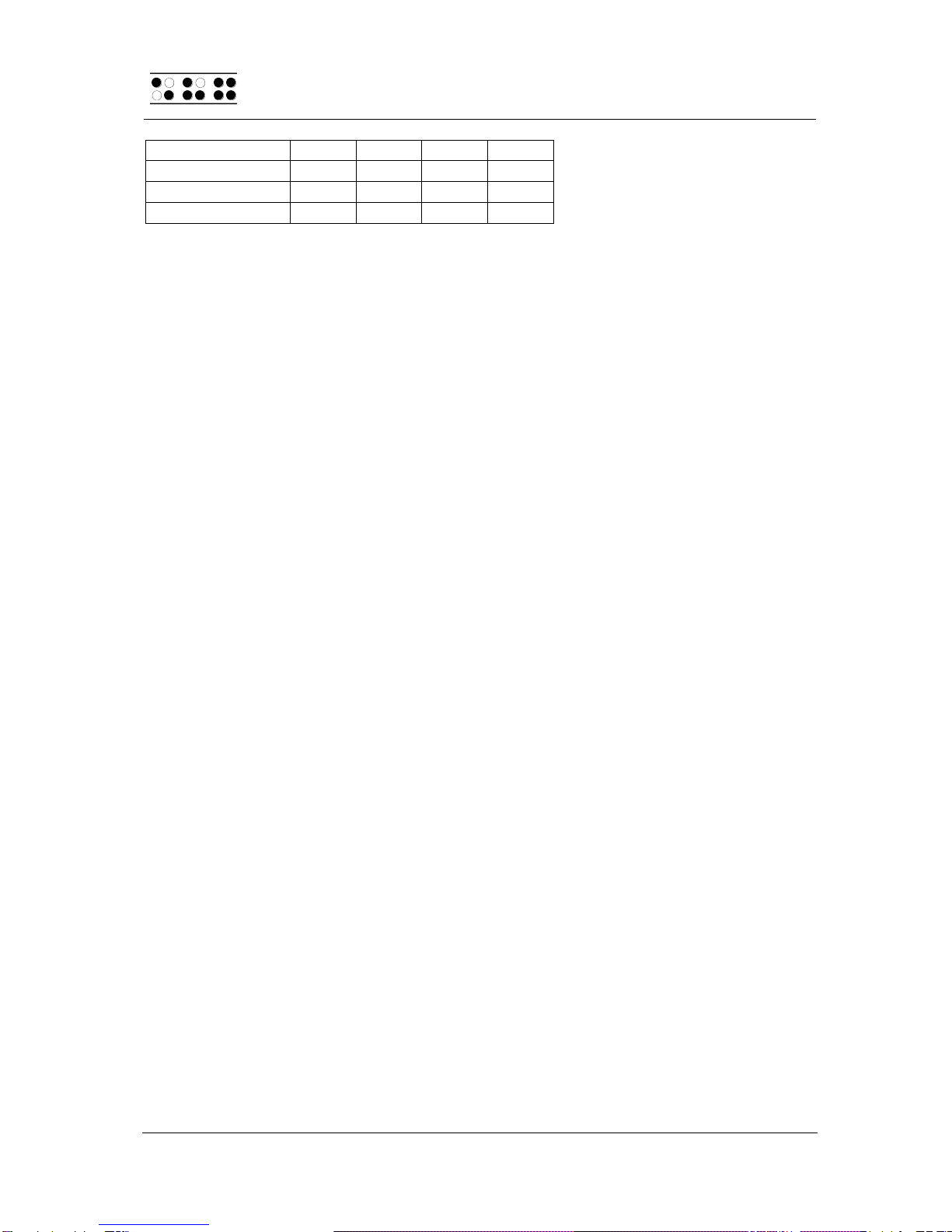
HandyTech
ElektronikGmbH
Modular Evolution
General
Page 6
Top row
B9
1
2
3
Second row
B10
4
5
6
Third row
B11
7
8
9
Bottom row
B12
B13
0
B14
Move your hand along the right side of the housing towards the back, and you will
feel the main power switch. When you flip it towards you, the device is turned on.
Behind the power switch is an additional USB interface, which permits connecting
any peripheral to your computer.
Along the back face of the unit, there is another USB interface all the way on the left.
The small sliding switch immediately on its right is used to turn internal memory on
and off. Your Modular Evolution comes with 4 GB internal memory. When the sliding
switch is in its left position when viewed from the front, you can access the internal
memory from the PC and save your data on the Modular Evolution. The Modular
Evolution's internal memory is recognized by the PC as a drive named "Modular."
When the sliding switch is positioned to the right, then the PC cannot access the
Modular Evolution's internal memory.
To the right of the sliding switch is the round outlet for the power supply plug. On its
right is the USB Type B interface where you can connect the computer. This interface
is the one with a square shape.
There is another free USB connection on the left side of the housing, where you can
also connect any USB-peripheral.
1.3 Terms and Stylistic Conventions Used in this Manual
In this manual, the following conventions are used for inputs and outputs on the
Modular Evolution:
Single keystrokes on the Modular Evolution: [Key], e.g., [TLD]
Key/dot combination on the Modular Evolution: [L + B2 + B3] or [L + 2 3]
Display on the Modular Evolution: 'Display Text', e.g., 'File'

Modular Evolution
Installation
HandyTech
ElektronikGmbH
Page 7
2 Installation
This section contains helpful information about how to install your Modular Evolution.
Please read it carefully to prevent difficulties while setting up.
2.1 Package Contents
Please verify that your package contains all of the parts listed below. If one of the
components is missing or damaged, please contact your customer service
representative in order to request the missing part or a replacement. Never turn the
power on if any component is damaged.
You should find enclosed the following:
Modular Evolution Braille display with 64 or 88 Braille display elements
1 USB interface cable with attached power supply (100 through 240 V AC; 5 V
DC / 2.4 A; FW 7555M/05) for connecting the unit to a power outlet and to a
PC
Set of software on CD
This User Manual in "Daisy" format on CD
Quick Reference in Braille
Dust cover
Optional:
Modular keyboard
Modular Braille input
Modular numbers block
2.2 Software Installation
Before you can connect the Modular Evolution to your computer, you should first
install the enclosed software package. Please make sure that the screen reader
program you intend to use has been installed on the PC. Next, insert the CD
containing the installation software into your computer's CD-ROM drive. Run the
"Setup.exe" program that is on the CD. This installation program will install the latest
available driver for your screen reader as well as this User Manual. Please follow the
installation program's prompts in order to install all needed software components.
Once installation has been successful, you may connect the Modular Evolution to
your computer.
2.3 Connecting the Hardware Components
You can attach either a standard PC keyboard or a Braille keyboard to your Modular
Evolution, as desired. In addition, the Modular Evolution 88 also features an option
for attaching a 16-key numbers block. These components are mated securely to the
housing of the Modular Evolution, creating a stable mechanical and electric

HandyTech
ElektronikGmbH
Modular Evolution
Installation
Page 8
connection. Please use only the original hardware components you received with
your Modular Evolution for these connections. Also, please note that the power must
be turned off before installing any hardware components.
2.3.1 Modular Evolution 64
The top face of the Modular Evolution 64 housing includes a recessed keyboard base
with integrated snap-on connections on both the left and right side. Position the
keyboard above the recessed area on the Modular Evolution so that the ridges on the
right and left edge of the base are beneath the sides of the keyboard, which will
extend sideways beyond the base. Lower the front edge of the keyboard first. Once
the front edge has mated evenly with the Modular Evolution, press down the far edge
of the keyboard onto the base. You should feel the keyboard snap into the
connections.
2.3.2 Modular Evolution 88
The top face of the Modular Evolution 88 housing includes a recessed keyboard base
with integrated snap-on connections on both the left and right side. You have the
choice of attaching the keyboard on either the left or the right side. Position the
keyboard above the recessed area on the Modular Evolution so that the ridge on
either the right or left edge of the base is beneath the side of the keyboard, which will
extend sideways beyond the base. Lower the front edge of the keyboard first. Once
the front edge has mated evenly with the Modular Evolution, press down the far edge
of the keyboard onto the base. You should feel the keyboard snap into the
connection.
The same procedure applies to the numbers block. Again, please note that the ridge
on the Modular Evolution must be positioned underneath the edge of the numbers
block, which will extend sideways beyond the base.
2.4 Connecting the Cable
The cable included in your package is used to connect the Modular Evolution both to
the PC as well as to a power outlet. At one end of the cable are the two connectors
that will be plugged into the back of the Modular Evolution. The power plug must be
plugged into the round power outlet on the back of the housing, and the USB plug
into the square USB outlet to the right of the power outlet.
The other end of the cable includes the power supply plug, which may now be
connected to any convenient wall power outlet. When disconnecting your unit, please
unplug the wall plug first and then the plugs on the back of the housing.
The remaining cable connector can be plugged into any free USB port on your PC. If
the Modular Evolution is to be used as a medical device, the PC must conform to all
Medical Device Standards, or else it must have a ground connection or be connected
to an isolating transformer.
When the power is turned on for both the Modular Evolution and the PC, the Modular
Evolution will be recognized automatically by USB-enabled operating systems. If you
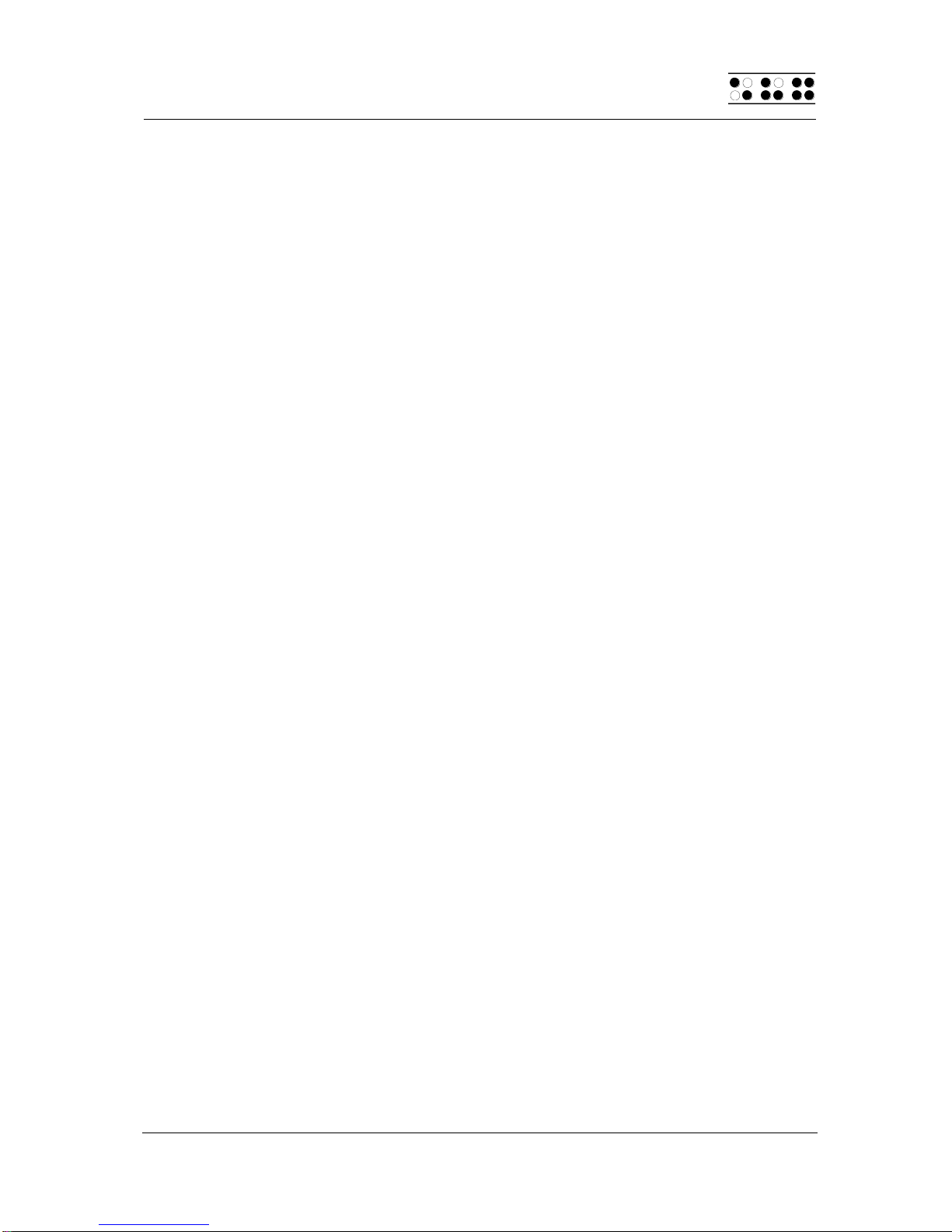
Modular Evolution
Installation
HandyTech
ElektronikGmbH
Page 9
are connecting the Modular Evolution to this PC's USB interface for the first time, you
need to install the corresponding USB driver first, as described above.
2.5 Technical Specifications
In the following you find the technical specification for the components of the Modular
Evolution 64 and 88.
2.5.1 Modular Evolution 88
88 Braille elements
704 (88x8) ATC sensors
2 navigation keys
2 Triple Action Keys
88 cursor routing keys
8 function keys B1 to B8
3 USB Type A connections
4 GB internal memory
Power supply: 5V DC ± 5%; 2.5A
Power consumption: 12 W
Measurements: 64.3 cm W x 6.2 cm H x 26.5 cm D (25.3" W x 2.4" H x 10.4"
D)
Weight: 3.5 kg (7.7 lbs)
2.5.2 Modular Evolution 64
64 Braille elements
512 (64 x 8) ATC sensors
2 navigation keys
2 Triple Action Keys
64 cursor routing keys
8 function keys B1 to B8
3 USB Type A connections
4 GB internal memory
Power supply: 5V DC ± 5%; 2.5A
Power consumption: 12 W
Measurements: 51.5 cm W x 6.2 cm H x 26.5 cm D (20.3" W x 2.4" H x 10.4"
D)
Weight: 2.9 kg (6.4 lbs)
2.5.3 Modular Keyboard
104/105 keys
Tactile markings
USB connection
Power supply: 5 V DC ± 5%; 200 mA
Power consumption: 1 W
Measurements: 51.5 cm W x 4.2 cm H x 17.3 cm D (20.3" W x 1.7" H x 6.8" D)
Weight: 1.0 kg (2.2 lbs)

HandyTech
ElektronikGmbH
Modular Evolution
Installation
Page 10
2.5.4 Modular Braille Keyboard
8 Braille keys (P1 to P8)
2 space keys
Function keys F1 to F12, Escape key, Numlog, ScrLog, Print
Ctrl, Shift, Alt, Windows keys
6-key block, cursor keys
Numbers block (17 keys)
Power supply: 5V DC ± 5%; 200 mA
Power consumption: 1 W
Measurements: 25.0 cm W x 4.5 cm H x 16.5 cm D (9.8" W x 1.8" H x 6.5" D)
Weight: 1.0 kg (2.2 lbs)
2.5.5 Modular Numbers Block
16 keys (B9 to B14, 0 to 9)
Power supply: 5V DC ± 5%; 50 mA
Power consumption: 250 mW
Measurements: 12.7 cm W x 4.2 cm H x 17.3 cm D (5.0" W x 1.7" H x 6.8" D)
Weight: 0.9 kg (2.0 lbs)

Modular Evolution
Start-Up
HandyTech
ElektronikGmbH
Page 11
3 Start-Up
3.1 Turning the Power On
Please make sure that the Modular Evolution is connected to your PC with the USB
cable, and that the PC is running. Flip the main power switch towards you. You will
hear a short, high-pitched beep, and the following start-up message will be displayed
on the Braille display:
’Handy Tech Modular Evolution yy Ver. Fx.xx’
In this string, yy indicates the number of Braille modules, that is, either 64 or 88. In
"Ver. Fx.xx", x.xx is the version number of your Modular Evolution's firmware (e.g.,
1.00).
After you hear the beep, the Modular Evolution is ready to work. As soon as the
screen reader transmits any information to the Modular Evolution, the start-up
message will disappear, and the new data will be displayed.
3.2 Energy Saving Mode
If no key is pressed or there is no change in the Braille display on the Modular
Evolution for several minutes (the default setting is 90 minutes), it will enter sleep
mode. In sleep mode, the Braille elements are off and some of the electronic
modules are deactivated. As soon as any key is pressed, the Modular Evolution will
be fully operational again immediately. You will recognize this because the tactile
pins will be pushed back up. If you have selected a blinking cursor representation,
the Modular Evolution will not go into energy saving mode.
3.3 Braille Display Operation
In order to operate the Modular Evolution as a Braille display under Windows, you
need a screen reader to output the contents of the PC screen, which is not part of the
Modular Evolution package.
Please make sure that your Modular Evolution is properly connected and switched
on, and that the appropriate Braille display driver by Handy Tech is installed, before
starting up the screen reader program (see Section 2.2). As a rule, the screen reader
will display the selected position within the active window on the Braille display. For
example, if you are moving through a menu, the selected menu item is displayed.
The navigation keys, [L] and [R] or [TRD] and [TLU], allow you to move through text.
In word processing programs such as Microsoft Word, you can also position the
cursor with the cursor routing keys. In addition, the [CR] keys also allow you to
activate menu items or functions directly (e.g., when you are prompted for a yes or
no answer with 'y/n', pressing the [CR] key above the 'y' has the same effect as
entering "y").
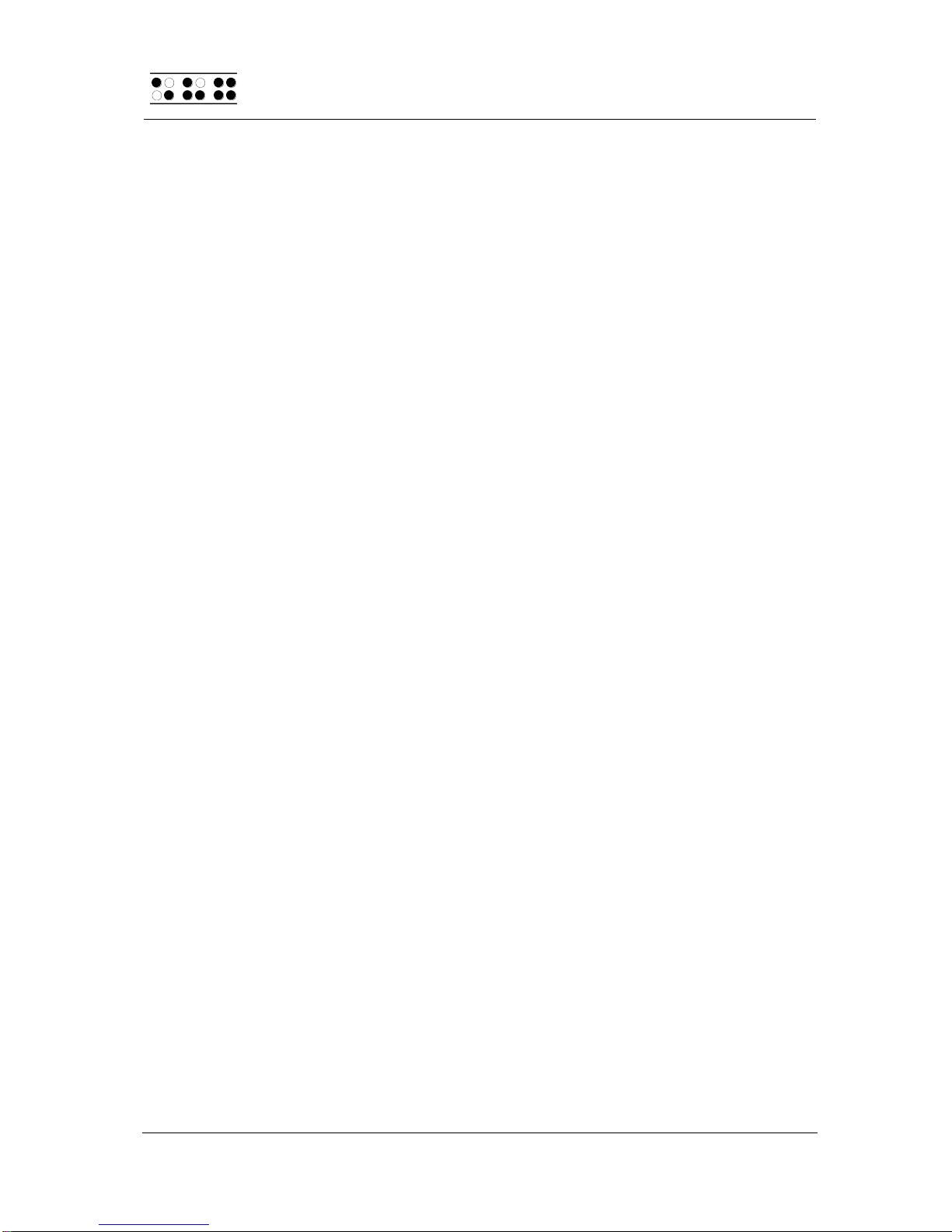
HandyTech
ElektronikGmbH
Modular Evolution
Start-Up
Page 12
The screen reader program converts the text and graphic contents on the Windows
screen into speech and Braille. Generally, the computer's built-in sound card is
employed for the speech output function. The display of Braille is achieved with the
help of your Braille display after the screen display information has been forwarded
from the screen reader to the Modular Evolution. All standard screen readers are
compatible with Handy Tech's Braille systems.
When you start up the program for the first time, a small start-up window appears,
which displays the name of the Braille display detected by the program, Modular
Evolution, as well as the interface used for communication, and the driver's version
number. The various screen reader program functions may be assigned to specific
keys on your Modular Evolution.
The operation of the Modular Evolution as Braille display under Windows is
described below in Section 6.1 using JAWS as an example. A summary of the main
operating features for users of Hal/SuperNova is contained in Section 6.2, and for
users of Window-Eyes in Section 6.3.
Due to the Modular Evolution's recognition of your reading position by means of ATC
technology, various assistant functions, e.g., automatically continuing at the end of a
line, can significantly simplify your interaction with the PC. You will find a detailed
description of these assistant functions in Section 5.
3.4 Braille Input with the Modular Evolution's Function Keys [L + 1
2 7] or [L + B1 + B3 + B4] (Chord B)
Together with a screen reader, the Modular Evolution makes it possible for you to
enter characters on the PC in Braille by using the function keys on the Modular
Evolution.
If you want to utilize this function, you will need your screen reader's most recent
driver for Handy Tech Braille systems. We recommend installing the driver that was
included with your software package (please refer to Section 2.2, Software
Installation).
You can specifically activate and deactivate PC-control. This is necessary, because
the Modular Evolution's function keys are used both to control the PC and to initiate
screen reader functions. The following functionalities are available to you:
Turning PC control on and off.
Input of characters.
Use of the control key (Ctrl), including for keyboard shortcuts: One example is
the Copy function, which is implemented on a standard keyboard as a
keyboard shortcut consisting of Ctrl+C.
Use of the ALT key, including for keyboard shortcuts: Examples are activating
the menu bar under Windows programs or initiating hotkeys.
Initiating the "Windows" and "Context" keys.

Modular Evolution
Start-Up
HandyTech
ElektronikGmbH
Page 13
Initiating the Enter key.
Initiating the Escape key.
Initiating the Backspace key.
Initiating the Delete key.
Moving the cursor.
Initiating the Pos1 and End keys.
Initiating the Page Up and Page Down keys.
Initiating the Shift key: One example is entering CTRL+Shift+f.
Caps lock, for example in order to select blocks.
Initiating the function keys, including in combination with CTRL, Shift, and
ALT. This means it is possible, for example, to close certain windows or entire
applications via function keys.
3.4.1 Table of Key Commands for Controlling the PC
The key combinations for controlling the PC are listed below in the form of a table.
We have included as many combinations as possible; however, if a combination is
not shown, it does not mean that it is not possible. For example, all key combinations
shown here with the [L] key can also be performed with the [R] key.
Key combinations are represented by the plus sign (+), e.g., Ctrl+Alt+a. Consecutive
key strokes are separated by a comma. The cursor routing keys are abbreviated as
CR (e.g., CR12 = cursor routing key above Braille module 12).
PC Key(s)
Chord
Commands
Emulated on the Modular
Evolution by
Activate/deactivate PC
control
Chord B
L + 1 2 7 or L + B1 + B3 + B4
Backspace
Chord b
L + 1 2 or L + B3 + B4 or 7 or B1
Delete
L + 4 5 or L + B5 + B6
Paste
Chord i
L + 2 4 or L + B3 + B5
Alt
TRC + L
Alt + character
TRC + character
Alt for next character
L + 7 8 or L + B1 + B8
Activate/deactivate Alt
L + R + 7 8 or L + R + B1 + B8
Enter
8 or B8 or TRC
Ctrl + character
TLC + character
Ctrl for next character
L + 3 6 or L + B2 + B7
Activate/deactivate Ctrl
L + R + 3 6 or L + R + B2 + B7
Tab
Chord t
L + 2 3 4 5 or L + B2 + B3 + B5 + B6
Shift + Tab
Chord T
L + 2 3 4 5 7 or L + B1 + B2 + B3 +
B5 + B6
Ctrl + Tab
TLC + L + 2 3 4 5 or TLC + L + B2 +
B3 + B5 + B6
Ctrl + Shift + Tab
TLC + L + 2 3 4 5 7 or TLC + L + B1
+ B2 + B3 + B5 + B6
Escape
Chord e
L + 1 5 or L + B4 + B6 or TLC
Shift + Escape
Chord E
L + 1 5 7 or L + B1 + B4 + B6

HandyTech
ElektronikGmbH
Modular Evolution
Start-Up
Page 14
PC Key(s)
Chord
Commands
Emulated on the Modular
Evolution by
Ctrl + Shift + Escape
TLC + L + 1 5 7 or TLC + L + B1 +
B4 + B6
Shift + character
Chord s
L + 2 3 4 or L + B2 + B3 + B5,
character
Lock/unlock Shift
Chord S
L + 2 3 4 7 or L + B1 + B2 + B3 + B5
Cursor keys
Up: L + 1 or L + B4, Left: L + 7 or L +
B1, Down: L + 4 or L + B5, Right: L +
8 or L + B8
Mark
Chord S
L + 2 3 4 7 or L + B1 + B2 + B3 + B5
"holds down" the shift key until L + 2
3 4 7 or L + B1 + B2 + B3 + B5 is
pressed again. It is therefore possible
to work with all cursor movements,
such as Pos1, End, etc. If you
wanted to mark two characters to the
right of the cursor, you would enter L
+ 2 3 4 7 or L + B1 + B2 + B3 + B5,
then L + 8 or L + B8 (cursor right)
twice, and L + 2 3 4 7 or L + B1 + B2
+ B3 + B5 again.
Previous word (Ctrl + left
cursor key)
L + 3 or L + B2
Next word (Ctrl + right
cursor key)
L + 6 or L + B7
Page Up
L + 2 or L + B3
Page Down
L + 5 or L + B6
Ctrl + Page Up
TLC + L + 2 or TLC + L + B3
Ctrl + Page Down
TLC + L + 5 or TLC + L + B6
Pos1
Chord k
L + 1 3 or L + B2 + B4
End
L + 4 6 or L + B5 + B7
Ctrl + Pos1
Chord l
L + 1 2 3 or L + B2 + B3 + B4
Ctrl + End
L + 4 5 6 or L + B5 + B6 + B7
Function Keys F1 –F12
L + CR1 –CR12
Left Windows Key
Chord w
L + 2 4 5 6 or L + B3 + B5 + B6 + B7
Context Key
Chord W
L + 2 4 5 6 7 or L + B1 + B3 + B5 +
B6 + B7
Windows Key + character
L + 2 4 5 6 8 or L + B3 + B5 + B6 +
B7 + B8 followed by character
Lock/unlock Windows Key
L + R + 2 4 5 6 8 or L + R + B3 + B5
+ B6 + B7 + B8
PAUSE Key
Chord p
L + 1 2 3 4 or L + B2 + B3 + B4 + B5
Windows + PAUSE Key
L + 2 4 5 6 8 or L + B3 + B5 + B6 +
B7 + B8 followed by L + 1 2 3 4 or L
+ B2 + B3 + B4 + B5
Space Key
L or R
Screen Reader Key +
L + 2 3 4 8 or L + B2 + B3 + B5 + B8

Modular Evolution
Start-Up
HandyTech
ElektronikGmbH
Page 15
PC Key(s)
Chord
Commands
Emulated on the Modular
Evolution by
character
followed by character
Lock/unlock Screen Reader
Key
L + R + 2 3 4 8 or L + R + B2 + B3 +
B5 + B8
3.5 Configuration Mode
Configuration mode can be activated by holding down [3 7] or [B1 + B2] for longer
than 3 seconds. Once configuration mode has been entered, a long signal tone
sounds, followed by the message 'CONFIG MODE' on the Braille display.
Note:
Please note that any settings changes you enter in configuration mode have a
significant effect on the operation of the Modular Evolution. Make sure that you are
completely certain what these effects will be before making any changes.
The keys on the Modular Evolution now have the following functions (non-functional
keys are not listed):
[7]/[B1] Exit configuration mode:
A short signal tone will sound. The new settings will be in force.
[3]/[B2] Switch between 6-dot display and 8-dot display:
After pressing the [3]/[B2] key, the display changes from the default 8-dot
display to a 6-dot display, i.e., dots 7 and 8 will be suppressed. This is an
emulation of a 6-dot Braille representation, although there is no actual
conversion from 8-dot Braille code to true 6-dot Braille code. However, this
is not needed for most characters. Pressing [3]/[B2] again toggles the
display mode back to 8-dot Braille.
The Braille line will output the following message:
'6-BRAILLE/8-BRAILLE'
in either 6 or 8 dot representation, depending on the current status. The
default setting is the 8-dot display.
[2]/[B3] Energy saving mode on/off:
If energy saving mode is turned on, the Modular Evolution is automatically
turned off after a certain period of inactivity.
The Braille line will output the following message:
'energy-saving mode on'
'energy-saving mode off'
[1]/[B4] Set energy saving period:
This key allows you to specify the time period after which your Modular
Evolution should switch into energy saving mode. The message 'default
time: xxx min' will appear on the display, where xxx indicates the number
of minutes before energy saving mode is turned on. By pressing the
[1]/[B4] key again, you can increase this setting in increments of three

HandyTech
ElektronikGmbH
Modular Evolution
Start-Up
Page 16
minutes. If a value of higher than 120 is entered a period of 3 minutes will
automatically be set.
[L] Text messages language in configuration mode:
Text messages can be provided in either German or English. You can
select the desired language by pressing the [TLU] key position.
The Braille line will output the following message:
'Sprache: deutsch'
'language: english'
The new setting is immediately active once this key has been pressed.
[R] Representation of numbers in start-up message and in configuration mode:
The following messages will appear:
'number presentation: 01'
where 01 is represented as an ISO-character, i.e., with dot 6.
'number presentation: 02'
where 02 is represented in US-English Braille, that is, the letters a through
j transposed down by one position.
'number presentation: 03'
where 03 is displayed in the Norwegian numbers convention, i.e., the
letters a through j with dot 8.
[4]/[B5] Turn on test mode. These automatic test programs can be shut down
again by pressing the [7]/[B1] key. Exit test mode by pressing the [R] key.
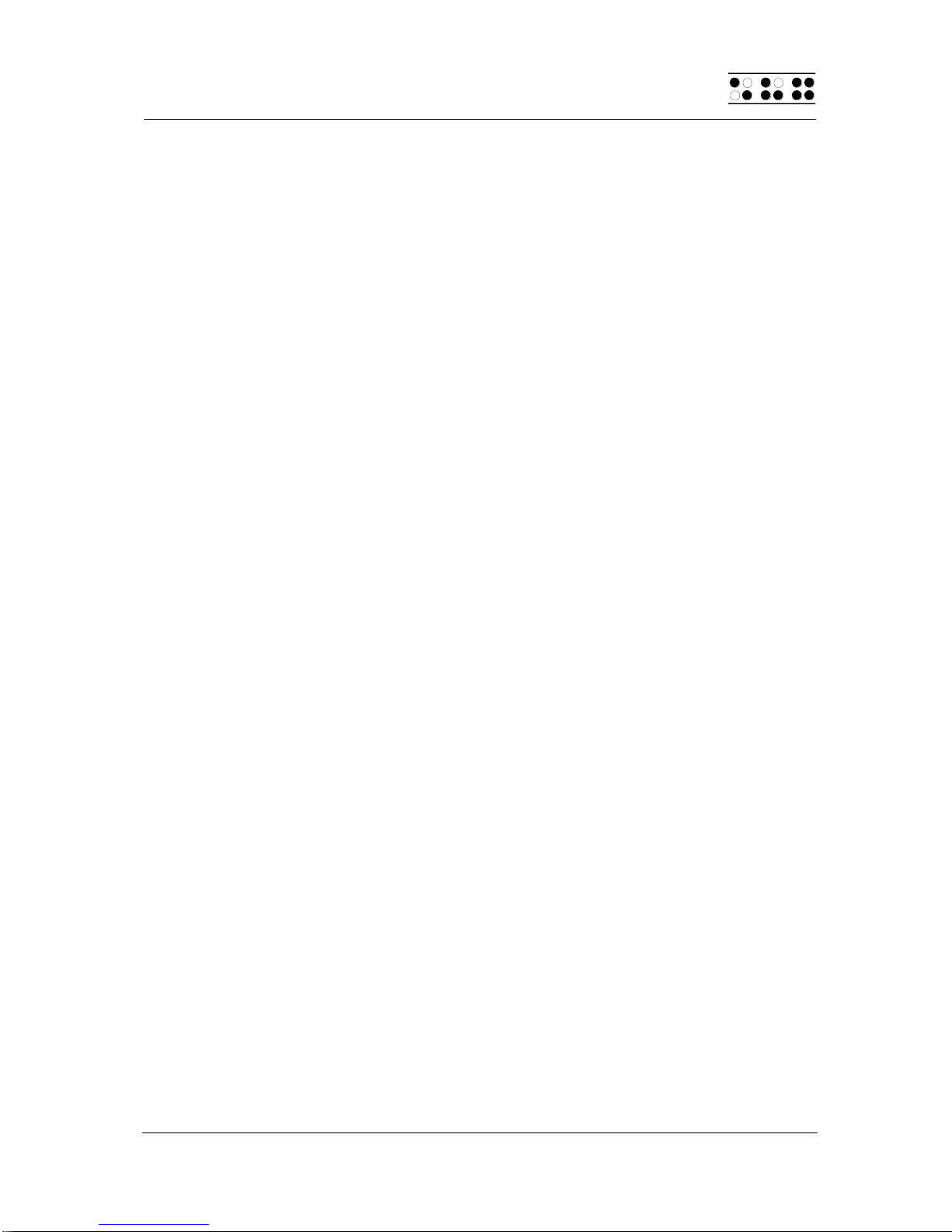
Modular Evolution
Operations Settings for Handy Tech Braille Displays
HandyTech
ElektronikGmbH
Page 17
4 Operations Settings for Handy Tech Braille Displays
The universal Handy Tech Braille display driver features several optional settings for
operating your Modular Evolution with your PC and screen reader. In order to open
the Settings window, activate the [1 8] or [B4 + B8] keys simultaneously. As an
alternative, you can also use the [B12] key on the Modular Evolution 88's numbers
block. The Settings window can also be started up from the Start menu, under
"Programs –Handy Tech –Configure Braille display driver." The Braille display driver
does not need to be running.
There are the following six tabs in the Settings window:
Connection
ATC
Status Cells
Key Actions
Miscellaneous
Info
Your changes in the settings of the different tab sheets will be saved by pressing the
OK or Apply Button. If you choose the OK Button, the dialog will be closed.
The following sections provide more details about the settings that are available
under these six tabs.
4.1 Connection
The check box "Activate Driver" is checked to enable your Braille system to be driven
by the screen reader. If you uncheck this box, the driver will be deactivated, and you
will not be able to drive any Handy Tech Braille display.
The field "Device Detection" provides two options: "Automatic" means that your
screen reader will detect the Braille display regardless of the interface through which
it is connected to your PC. The second option is to specify a fixed interface at which
the screen reader should look for the Braille display. In the corresponding combo box
you can choose one of the existing COM interfaces. The type of the interface (e.g.
USB or Bluetooth) will also be shown.
The field "Show Pop-Up Braille Display Information" allows you to specify whether
you want to be informed which Braille display system is connected to which of your
PC's interfaces at the start-up of the screen reader. If this setting is activated, there
will be a small pop-up box during start-up containing the Braille display driver's
version number, any detected Braille displays, and the interface designation.
You have the following three options:
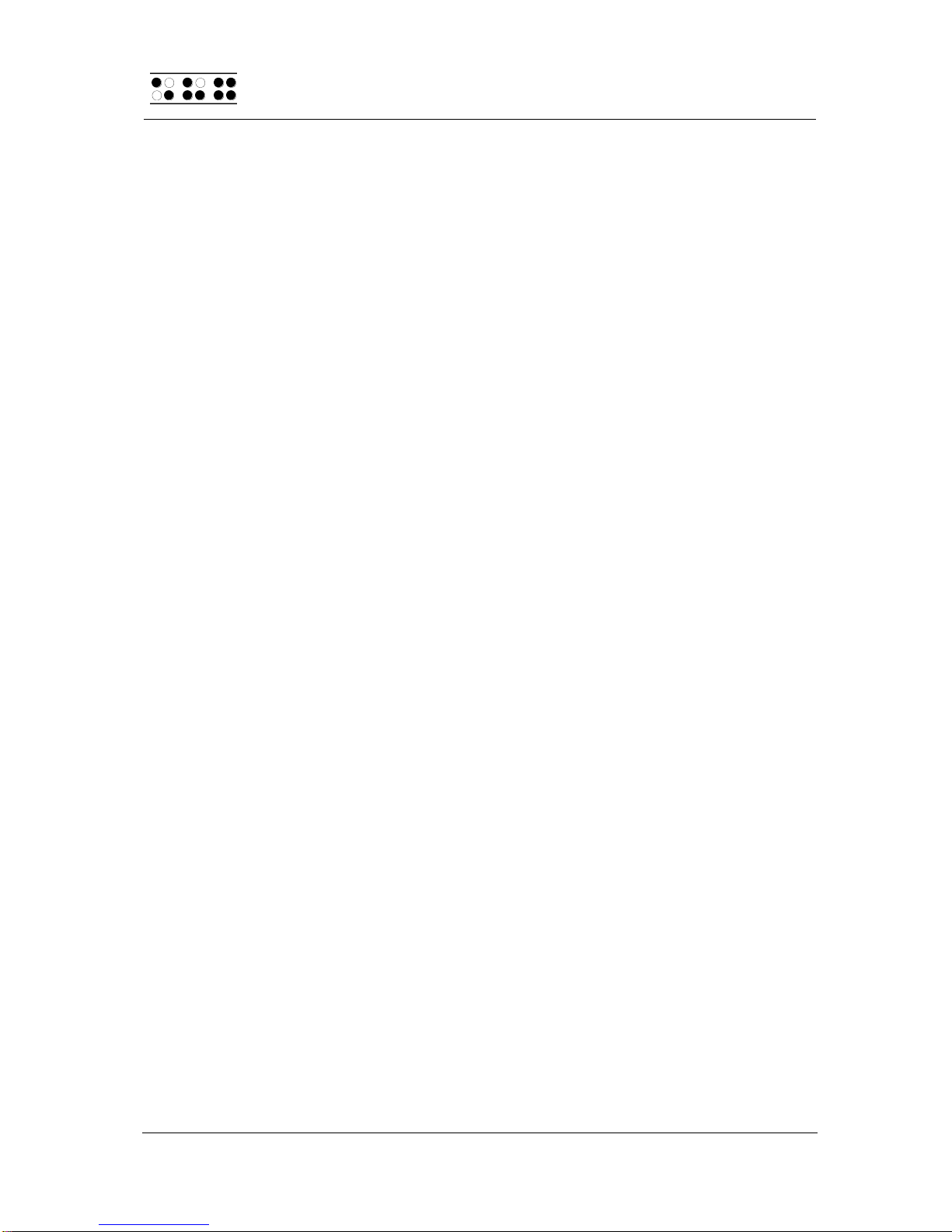
HandyTech
ElektronikGmbH
Modular Evolution
Operations Settings for Handy Tech Braille Displays
Page 18
When changing device or interface: The pop-up box appears only if you have
connected a different Handy Tech Braille display to the PC, or if you have
connected the same Braille display to a different interface on your PC.
Never: The pop-up box will not be displayed during start-up.
Always at start: Every time your screen reader starts up, the pop-up box will
be displayed.
If the check box "Connect Braille display even when switched on after start up" is
checked, the Braille display may be connected to the computer while the screen
reader is already running, and the Braille display will be recognized. The default
setting is for this check box to be unchecked.
Checking the check box "Reconnect Braille display automatically when disconnect"
instructs the screen reader to search for the Braille display in brief intervals if there
has been a disconnection. For example, if you turned off the Braille display in order
to remove the keyboard or to install the power cable, the screen reader will
continuously search for a Braille display until you turn the power back on. By
checking the check box "Notify when searching for connection" you can cause the
screen reader to inform you of this process. If you do, you will receive the message
"Searching Modular Evolution 64/88" in short intervals.
4.2 ATC
The Modular Evolution's integrated ATC technology detects your reading position on
the Braille display, which opens up innovative features in the operation and control of
the PC. This tab is shown only if your screen reader supports the ATC functions
through the Handy Tech Braille display driver.
ATC functionality is so extensive that we have dedicated a separate section to the
ATC features. Please review the settings available under this tab in the next Chapter
5, Active Tactile Control (ATC).
4.3 Status Cells
The so-called status modules on your Braille display are used to indicate where your
current position is on the screen, for example, within a menu or within a text field.
Exactly what information is shown on the status modules depends on the screen
reader. Under the "Status Cells" tab, you can specify some of the options for these
status modules yourself.
The field "Device" allows you to specify which Handy Tech Braille system or Braille
display you are using. By default, the actual connected device is recognized and
becomes the default setting here. However, this setting provides you with the option
of configuring other Handy Tech Braille displays, even though they are not currently
connected to the computer.
In the next field, you may specify the size of the status display section. As a default,
four Braille elements are used as status modules. There is automatically one blank

Modular Evolution
Operations Settings for Handy Tech Braille Displays
HandyTech
ElektronikGmbH
Page 19
position inserted between the status modules and the remaining positions on the
Braille line. The blank element has no function.
The field "Position of status cells" allows you to determine whether the status
modules should be displayed on the left or right side of the Braille line. As a default,
they are displayed on the left.
The check box called "Display status cells" lets you enable and disable the status
display. The status information is not displayed by default. There is a quicker method
for enabling and disabling the status display: pressing both of the thumb keys, [L] and
[R], on the front face of the housing simultaneously. When you use this method you
don't need to open the Settings menu.
4.4 Key Actions
This tab sheet allows you to adjust the behavior of the single keys strokes of your
Modular Evolution in the following three different ways:
Key Lock: Keys, defined as locked, will be ignored when pressed.
Fast Keys: Keys, defined as fast keys, performs their action already when
pressed and not –as usual –when released.
Repeat Keys: Keyes, defined as repeat keys, will repeat their action
continually while be pressed.
4.4.1 Key Lock
Single keys of the Modular Evolution can be locked to prevent unintentional functions
by pressing a key by mistake. This is helpful when starting to learn how to use the
Modular Evolution.
With the checkbox “Use Key Lock“ you can activate this function. The button “Locked
Keys…” will open the dialog “Define locked keys for device”. In the list box “Device”
the connected Braille display is already preselected. In the list box “Available keys”
you choose the keys to be locked. With the “Add” button you move the selected key
into the list box “Locked keys”. The “Remove” button removes the key back to the
available keys. By default, no keys are locked.
4.4.2 Fast Keys
Fast keys, also known as hot keys, refer to keys that implement the function
associated with that key as soon as the key is pressed, instead of when the key is
released. If one of the keys to be used in a key combination is a fast key, the fast key
must therefore be pressed last.
The check box "Use Fast Keys" is used for enabling this function. The button “Fast
Keys…” will open the dialog “Define Fast Keys for device”. In the list box “Device” the
connected Braille display is already preselected. In this dialog you can then select
the keys you want to define as fast keys from the list box "Available keys" and move
them by pressing the “Add” button into the list box “Fast Keys”. By default, no keys
are defined as fast keys. There are no fast keys available for Braille input.
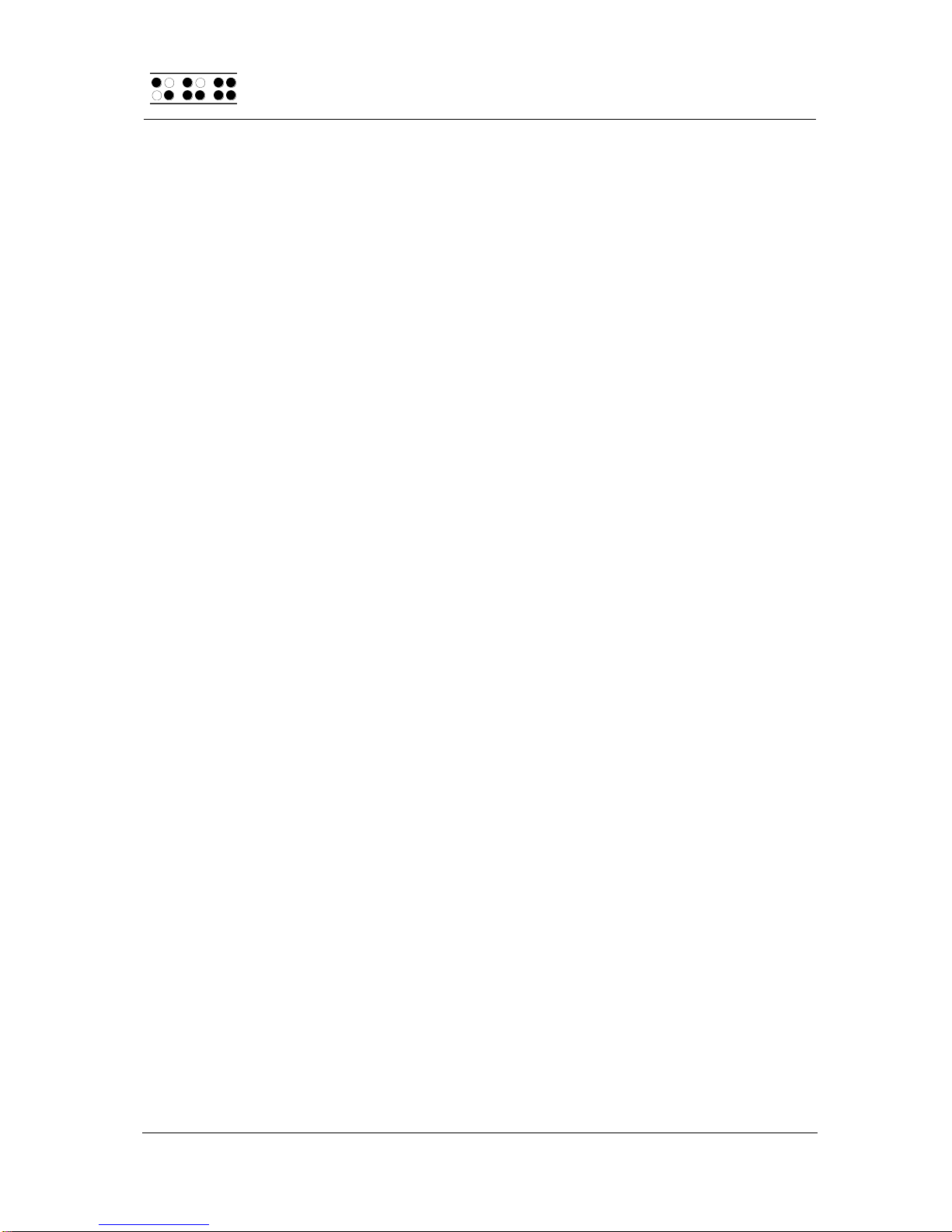
HandyTech
ElektronikGmbH
Modular Evolution
Operations Settings for Handy Tech Braille Displays
Page 20
4.4.3 Repeat Keys
With the settings under "Repeat Keys" you can specify the repeat interval at which a
function initiated by a key is repeated when that key is continually pressed. This
feature makes it easier, for example, while you are trying to navigate through a list,
because you do not need to keep pressing the forward or backward key for each item
in the list, but keep holding down that key until the cursor is at the desired item.
The check box "Use Repeat Keys" is used for enabling this function. The default
setting is that key repeats are disabled. The button “Repeat Keys…” will open the
dialog “Settings for repeat keys”. In the list box “Device” the connected Braille display
is already preselected. In this dialog you can then select the keys you want to define
as repeat keys from the list box "Available keys" and move them by pressing the
“Add” button into the list box “Repeat Keys”. For the Modular Evolution, the keys [B4],
[B5], [TLU], [TLD], [TRU], [TRD], [L], and [R] are implemented with a default repeat
interval of 500 milliseconds if you activate key repeats. There is no key repeat
available for Braille input.
4.5 Miscellaneous
Under the tab "Miscellaneous", you can specify whether your actions should be
tracked in a protocol file. This function is available in case you enlist Technical
Support. Please check this box only when asked to do so by your customer service
representative. You will then also be able to specify where this protocol file should be
saved, in the field called "Protocol file".
The check box "Quick Entry in PC mode by Dot 7 as Back Space and Dot 8 as Enter"
results in the [B1] key functioning like a Backspace key during Braille input, and the
[B8] key as Enter. If you want to disable this option, you can do so by unchecking this
box, which is checked by default.
4.6 Info
In the ”Info“ tab sheet you find important information about your Modular Evolution
and the driver software, you are using.
In the field ”Active Braille display“ you find the type of Braille display, you are using,
as well as the interface it is connected to and the serial number of your Braille
display. In addition you find a reference when the next recommended maintenance of
your Braille display is due.
In the field “Driver properties” the type of screen reader, you are using is listed, as
well as the version of your driver.
At “Your dealer” you get the contact details of your Handy Tech dealer with postal
address, telephone number and E-mail.
This manual suits for next models
1
Table of contents