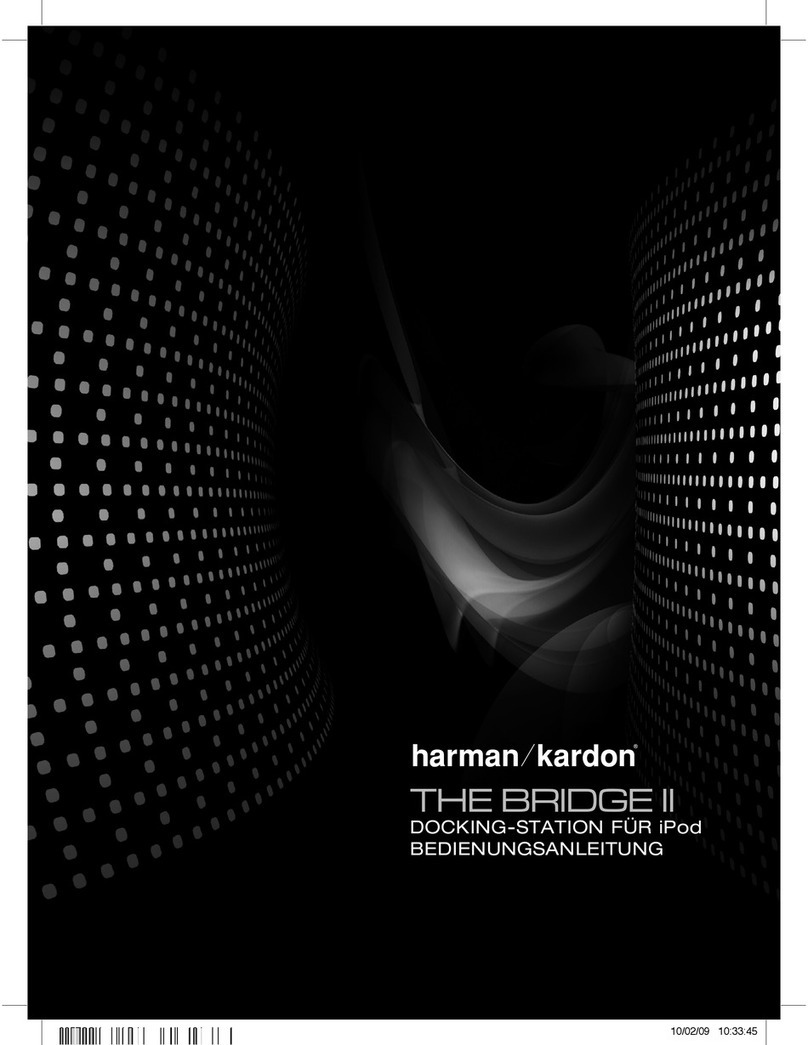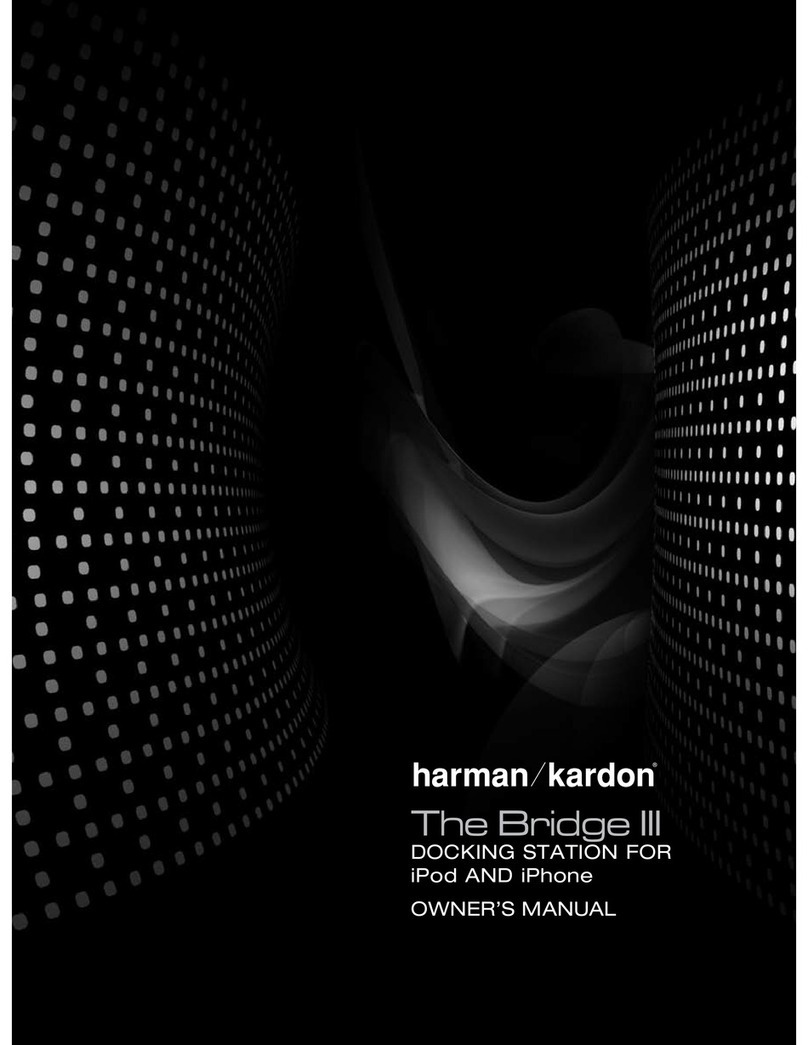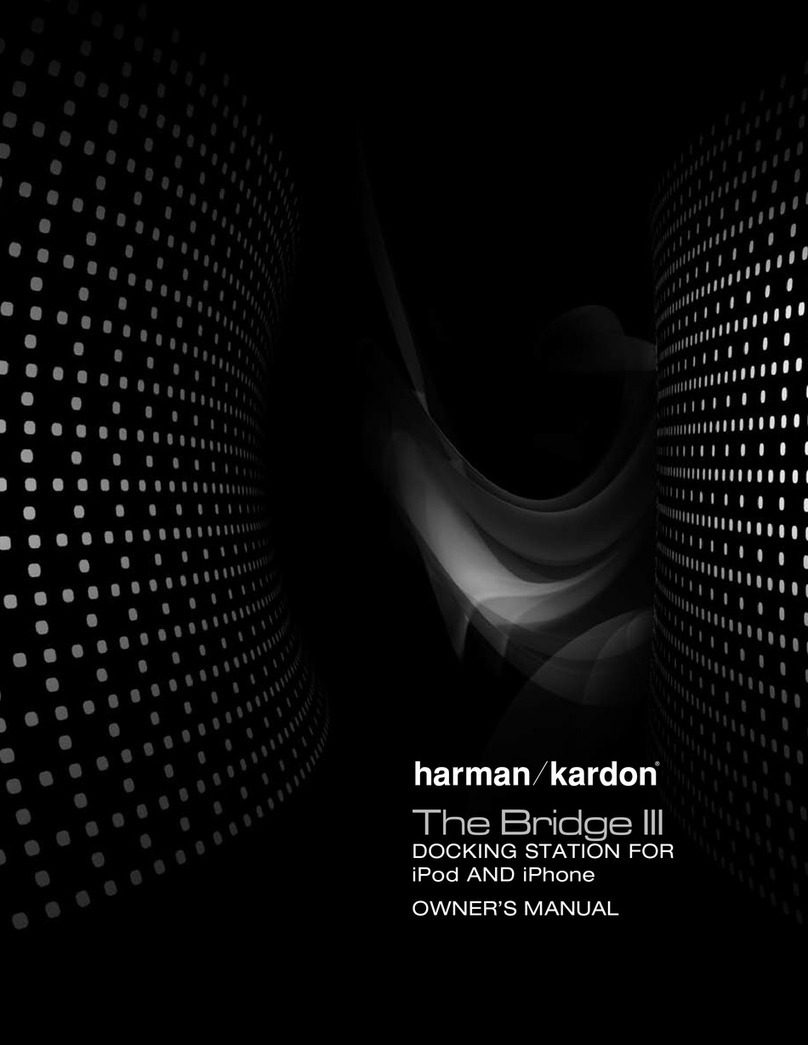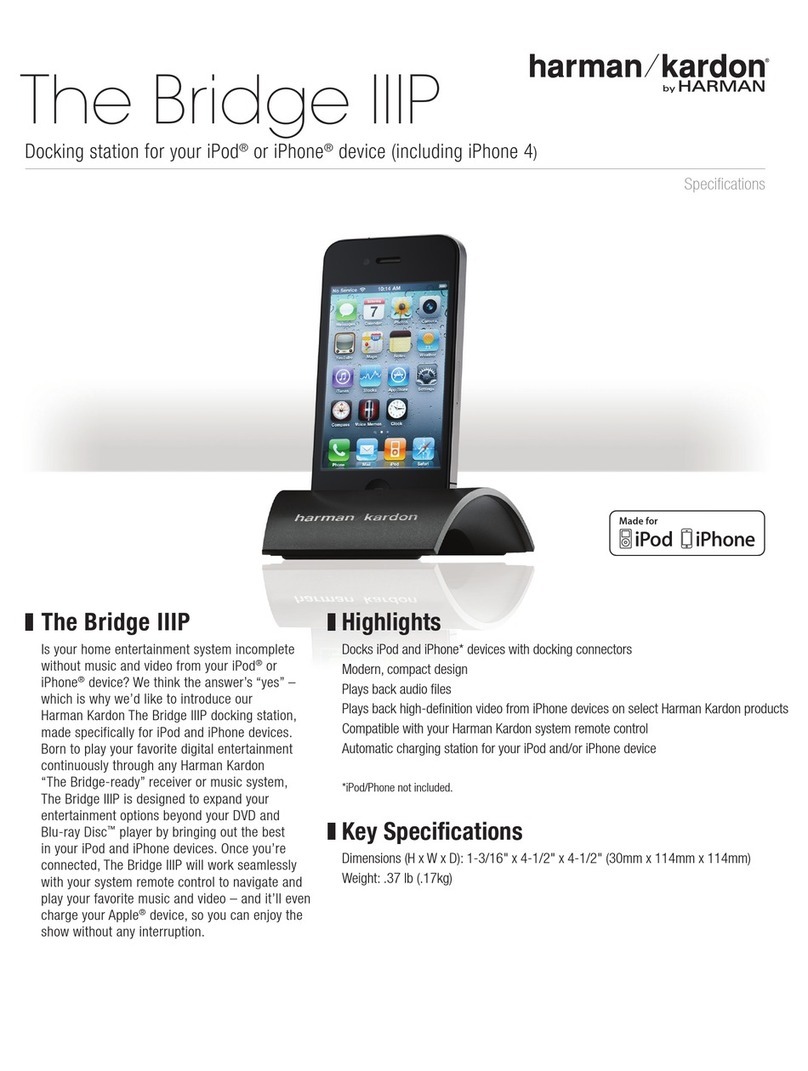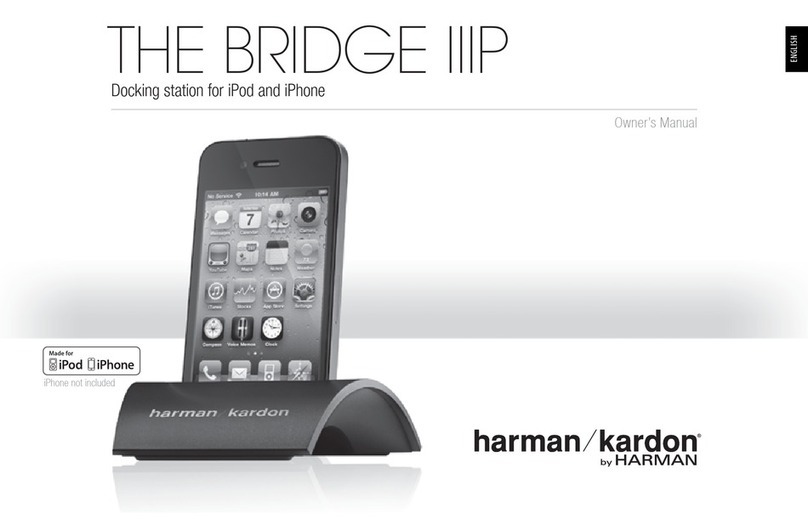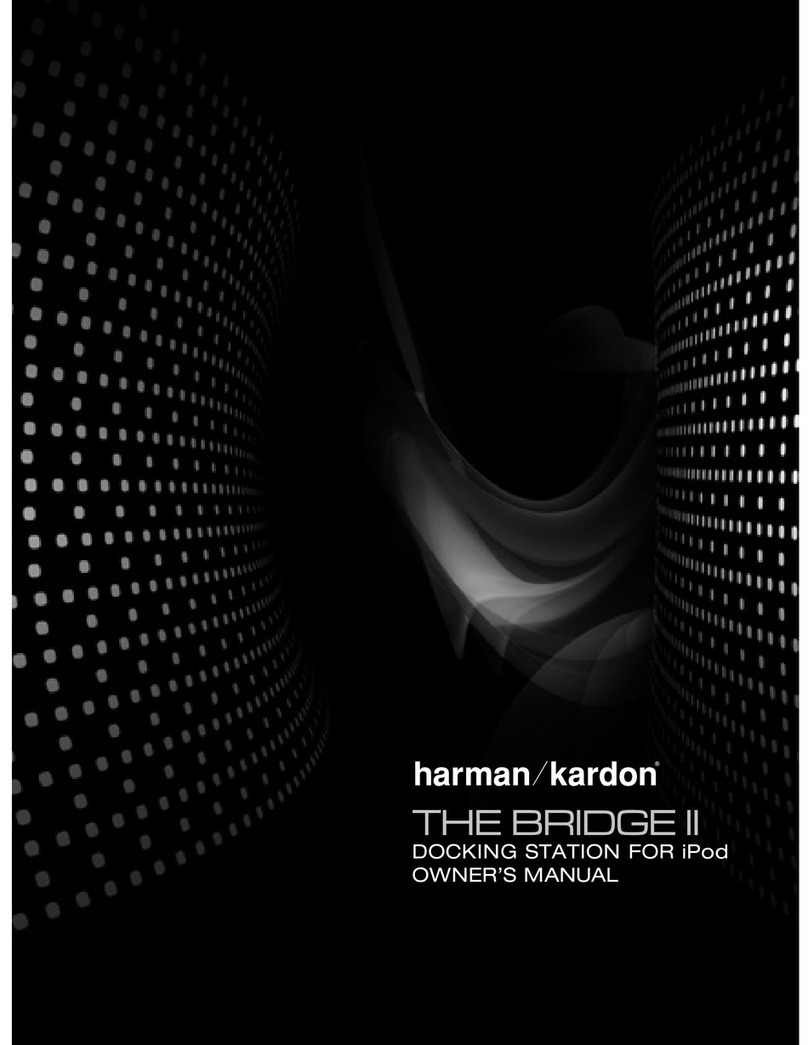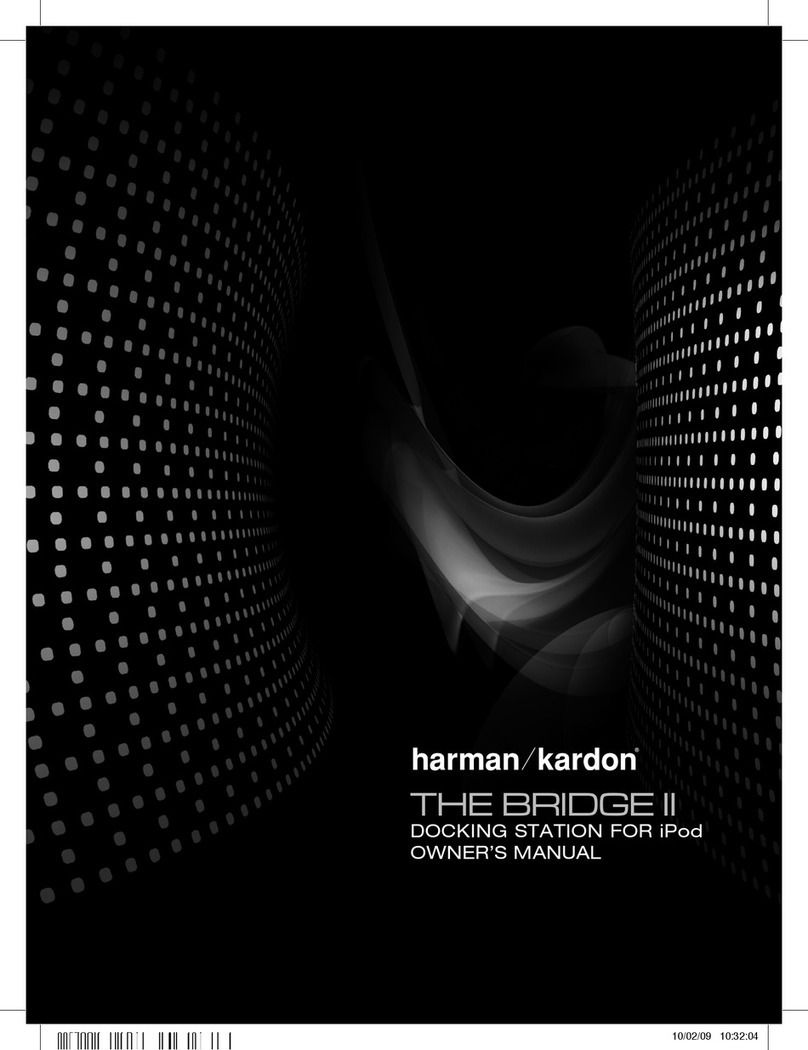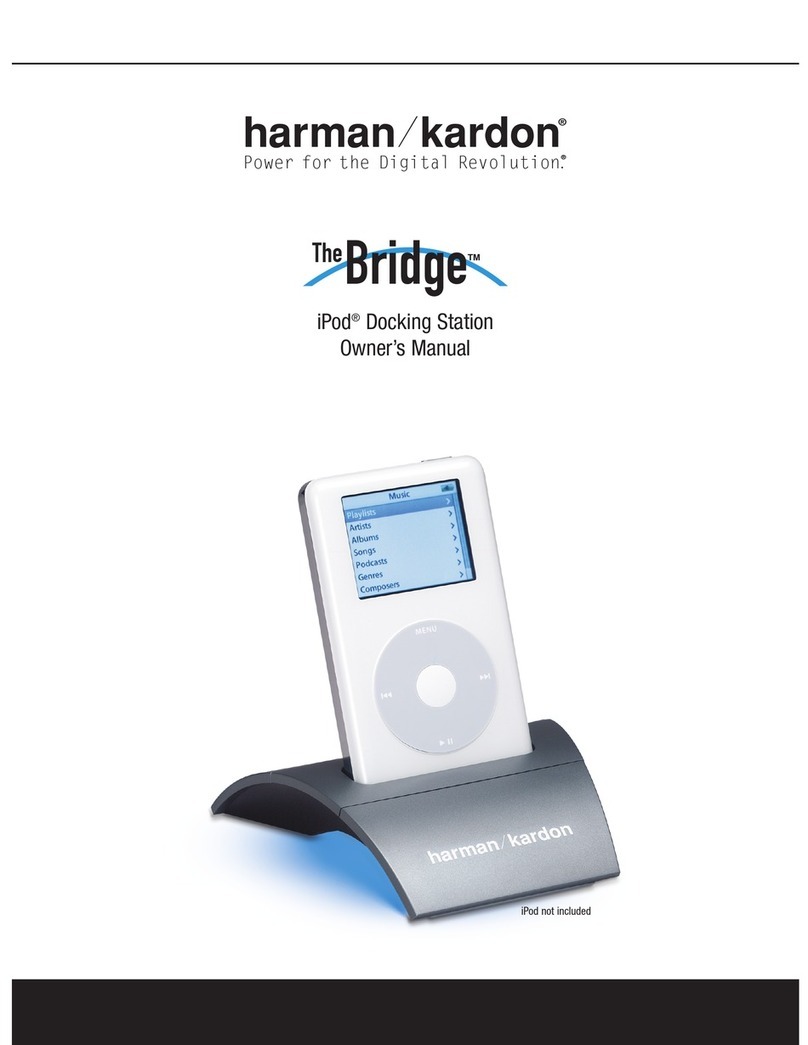4
USING
/NCE4HE"RIDGE))ISCONNECTEDUSEEITHERTHEFRONT
panel controls or The Bridge-ready product’s remote
control to select tracks for playback. Press the DMP/
4HE"RIDGE"UTTONONTHEREMOTEORUSETHE3OURCE
3ELECTORONTHEFRONTPANELTOCHANGESOURCES7HEN
an iPod is docked, a message will appear in the
front-panel and on-screen displays, indicating that
The Bridge II is connected. The displays will switch to
the navigation menus, and the menu screen on the
iPod itself will be replaced by a Harman Kardon logo
GRAPHICANDAMESSAGEREADINGh/+TO$ISCONNECTv
7HENYOUSEETHEh/+TO$ISCONNECTvMESSAGEDISPLAYED
THEI0ODISIN%XTENDED-ODEANDMAYBEOPERATED
using the Harman Kardon product’s front-panel or
remote controls. The controls for most The Bridge- and
The Bridge II-ready products are described in Table 2.
The blank boxes indicate that the function is not
available using those controls. Because the specifics
of operation vary by product, please review the owner’s
manual for detailed information.
While a selection is playing, the song title, artist and
ALBUMNAMEIFAVAILABLEWILLSCROLLACROSSTHEUPPER
line in the front-panel Message Display. The lower line
will display the elapsed time of the track on the left, the
play mode icon, and the time remaining on the right.
If a video display is connected to the Harman Kardon
product, the available track information will appear there
as well, along with the time and play mode displays.
3OME(ARMAN+ARDON4HE"RIDGEAND4HE"RIDGE
II-ready products include a settings menu that allows
YOUTOSELECT2EPEATOR2ANDOMPLAYBACKOR2ESUME
MODE2EFERTOTHEPRODUCTSMANUALFORMOREINFOR-
mation.
Playback of photos, when available, is different from
audio playback. Press the Menu Button and select the
photo option to switch to Manual Mode. In Manual
Mode, the iPod may be operated using its own controls
or the receiver’s remote, and its menus will appear
INPLACEOFTHE(ARMAN+ARDONLOGOANDh/+TO
$ISCONNECTvMESSAGE4HEMENUSGENERATEDBYTHE
receiver while using The Bridge II do not appear in
Manual Mode.
Photos may be viewed on an external monitor only for
I0ODMODELSTHATSUPPORTVIDEOBROWSINGSEENOTE
BELOW3ELECTTHEDESIREDPHOTOTHENPRESSTHEPLAY
BUTTONONTHEI0ODORPRESSTHE/+OR%NTER"UTTONON
the remote three times.
To view videos, when available on an iPod that sup-
ports video browsing, press the Menu Button and
SELECTTHEh6IDEOSvOPTION&OR4HE"RIDGE))READY
PRODUCTSTHEI0ODWILLREMAININ%XTENDED-ODE5SE
THE!62REMOTEANDTHEONSCREENMENUSTOSELECT
VIDEOCONTENT&OR4HE"RIDGEREADYPRODUCTSTHE
I0ODMAYSWITCHTO-ANUAL-ODE5SETHE(ARMAN
Kardon remote or the controls on the iPod with the
screen on the iPod to view videos.
4ORETURNTO%XTENDED-ODEFROM-ANUAL-ODEPRESSAND
hold the Menu Button on the receiver’s remote control.
NOTES ON VIDEO PLAYBACK:
s!SOFTHISWRITINGVIDEOBROWSINGISONLYSUPPORTED
ONTHEI0OD'I0ODCLASSICANDI0ODNANORDGEN-
ERATION&OROTHERI0ODMODELSEXCEPTTHEI0OD'
it is not possible to view photos or videos on an
external monitor with The Bridge II. However, you
MAYPURCHASEAN!6CABLEFROM!PPLE)NCTHAT
has conventional audio and video plugs that may be
connected to any available
ANALOGINPUTSONTHE!62
s"EFOREATTEMPTINGTOPLAYVIDEOSSTOREDONYOURI0OD
CHECKTHATTHE46/UTSETTINGONTHEI0ODISSETTO/N
Adjust any other settings on the iPod as appropriate
for your system. If your selection was playing and
PAUSEDATTHETIMEYOUCHANGEDTHE46/UTSETTING
the iPod may require you to navigate its menu system
ANDRESELECTTHEVIDEO2ESUMINGPLAYFROMTHE
h.OW0LAYINGvFUNCTIONMAYNOTREFLECTTHECHANGE
TOTHE46/UTSETTING
s)N-ANUAL-ODETHEMENUSFORTHEI0ODWILLONLYBE
visible on its screen. You may operate the iPod using
the receiver’s remote, as long as it is in The Bridge
device mode.
OPERATION