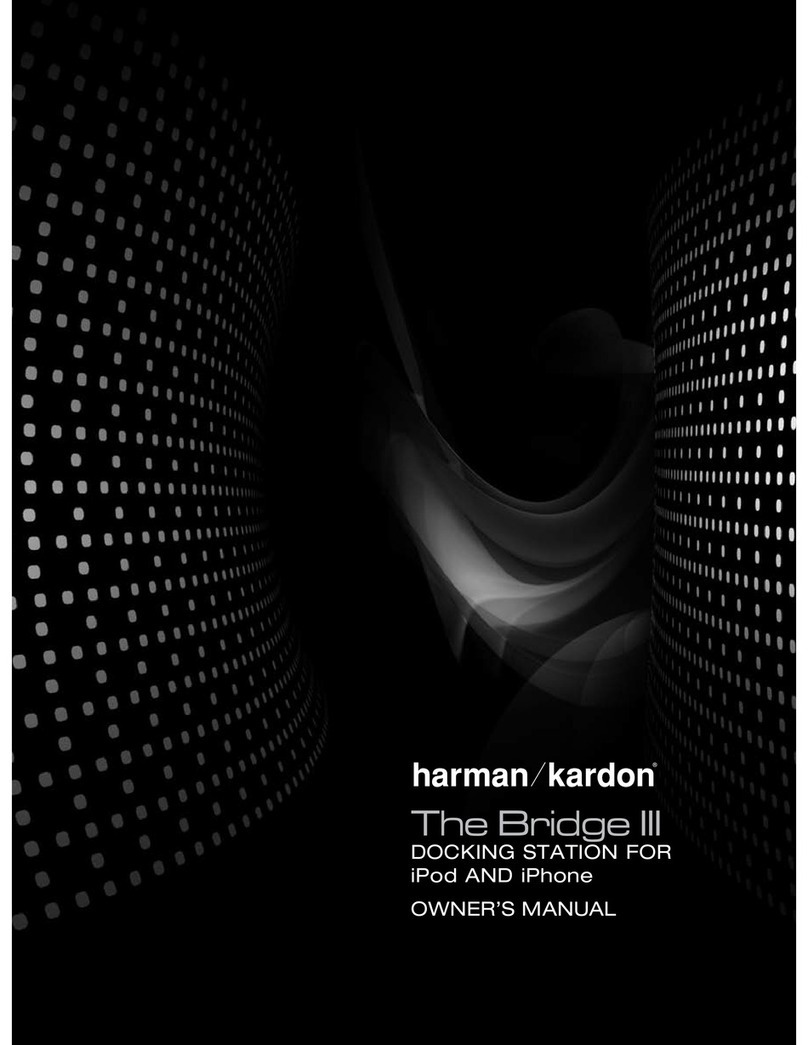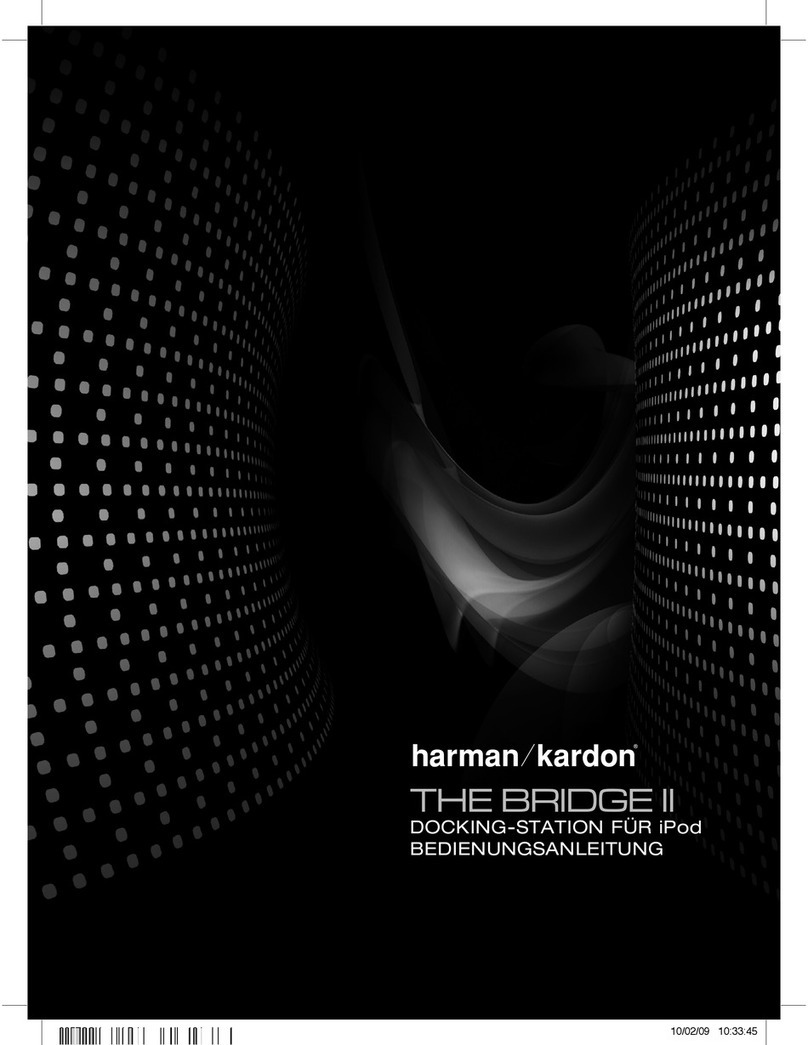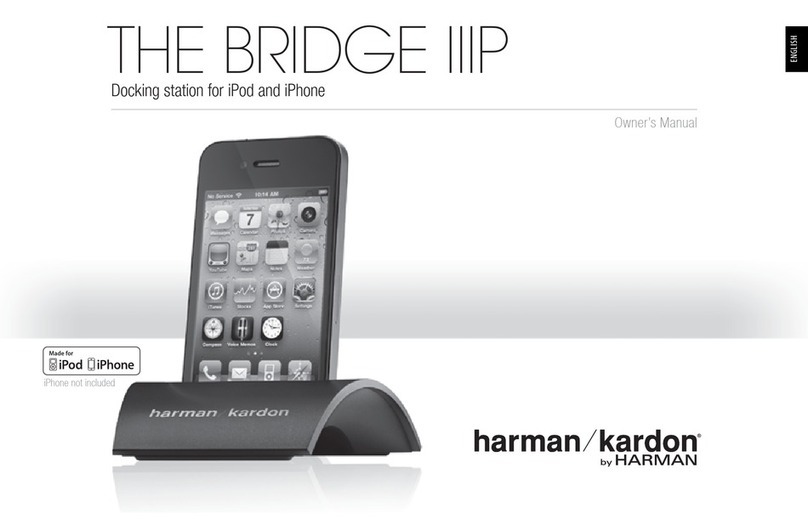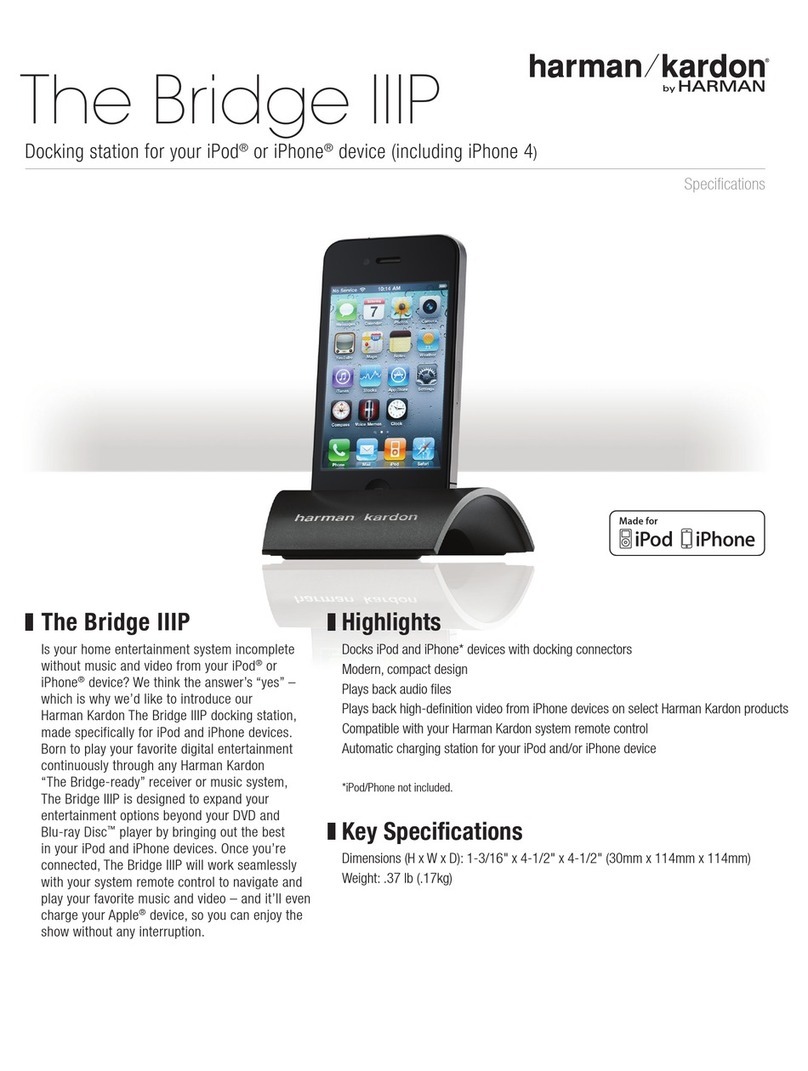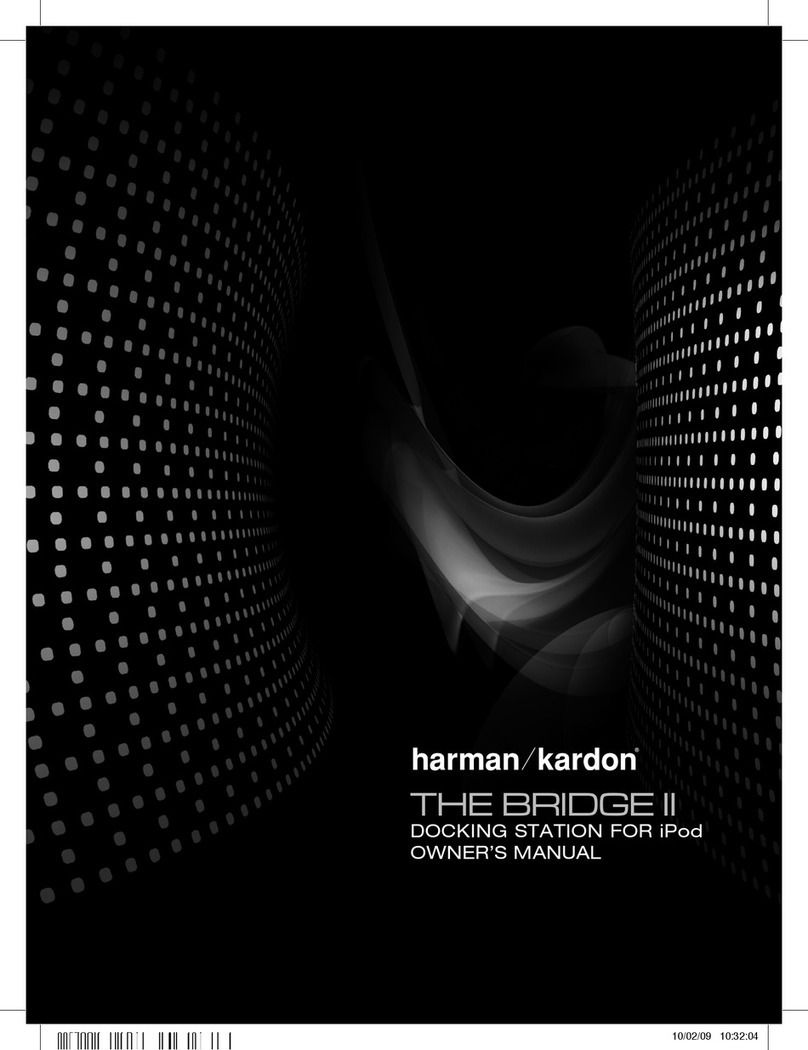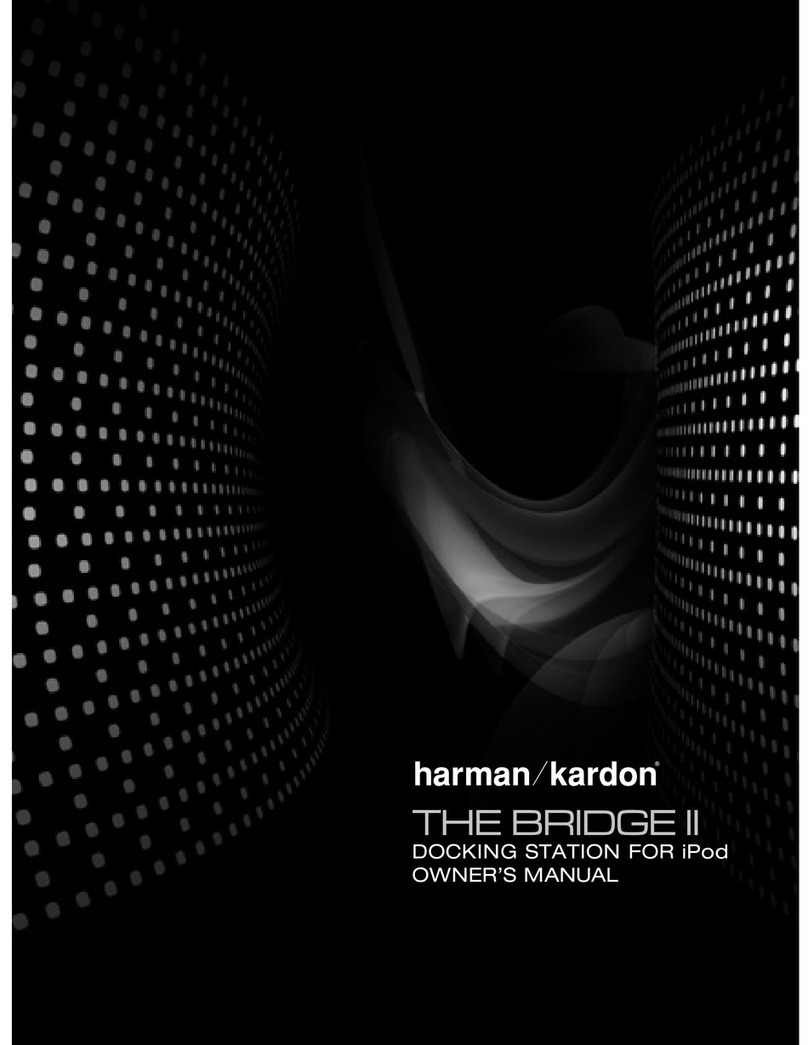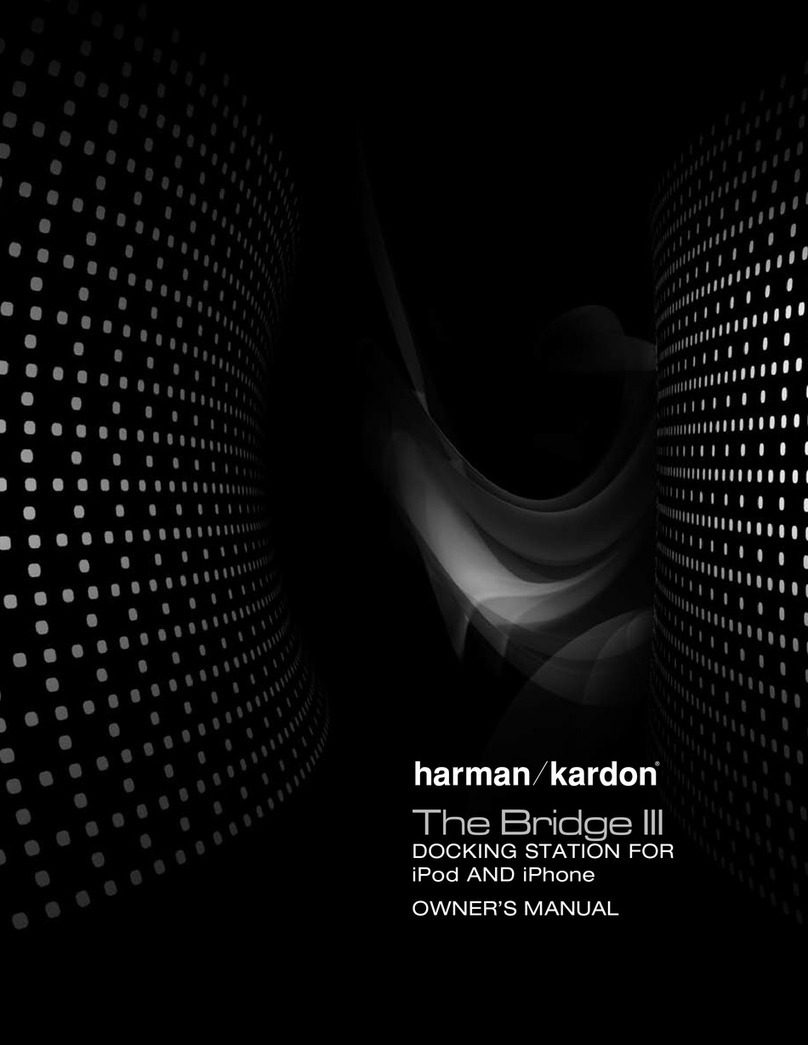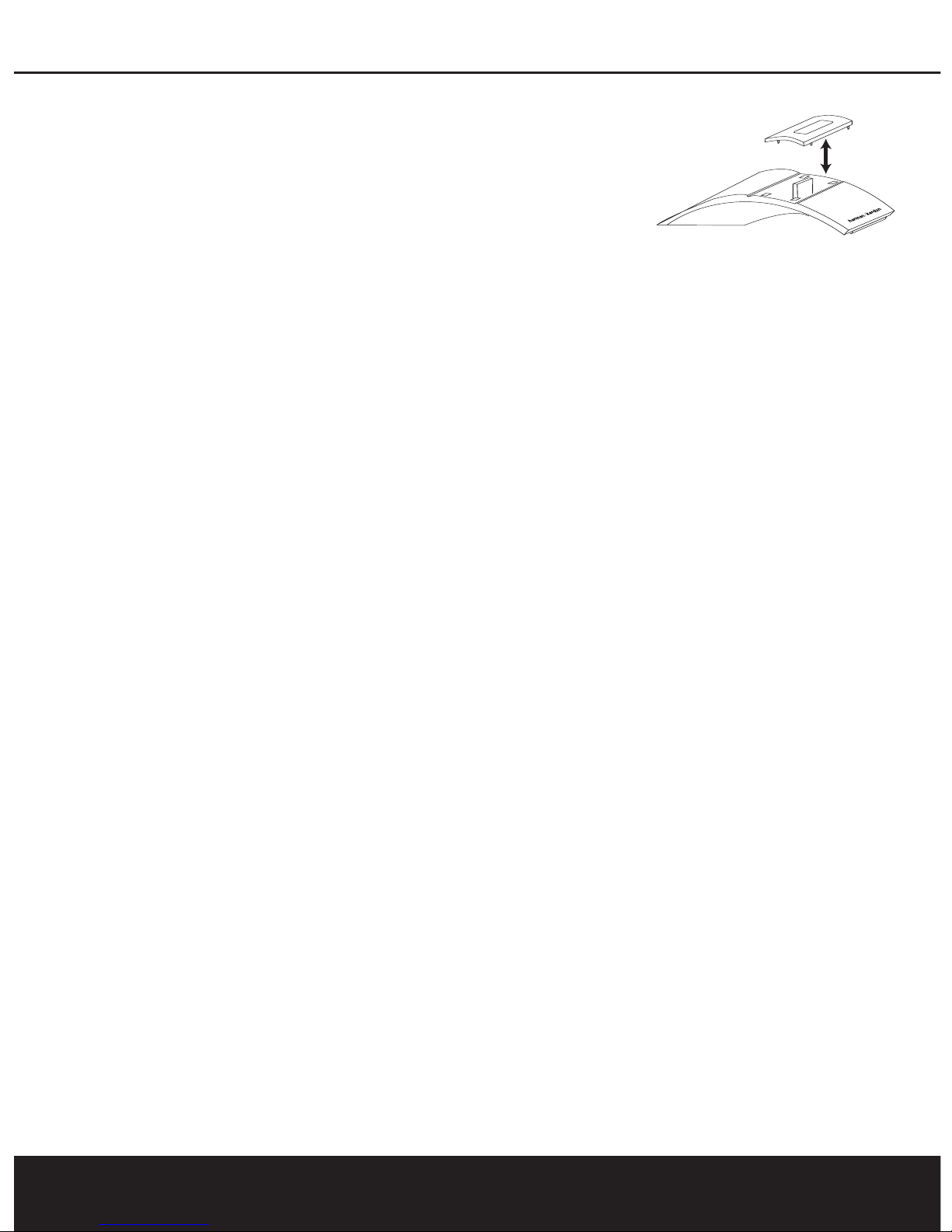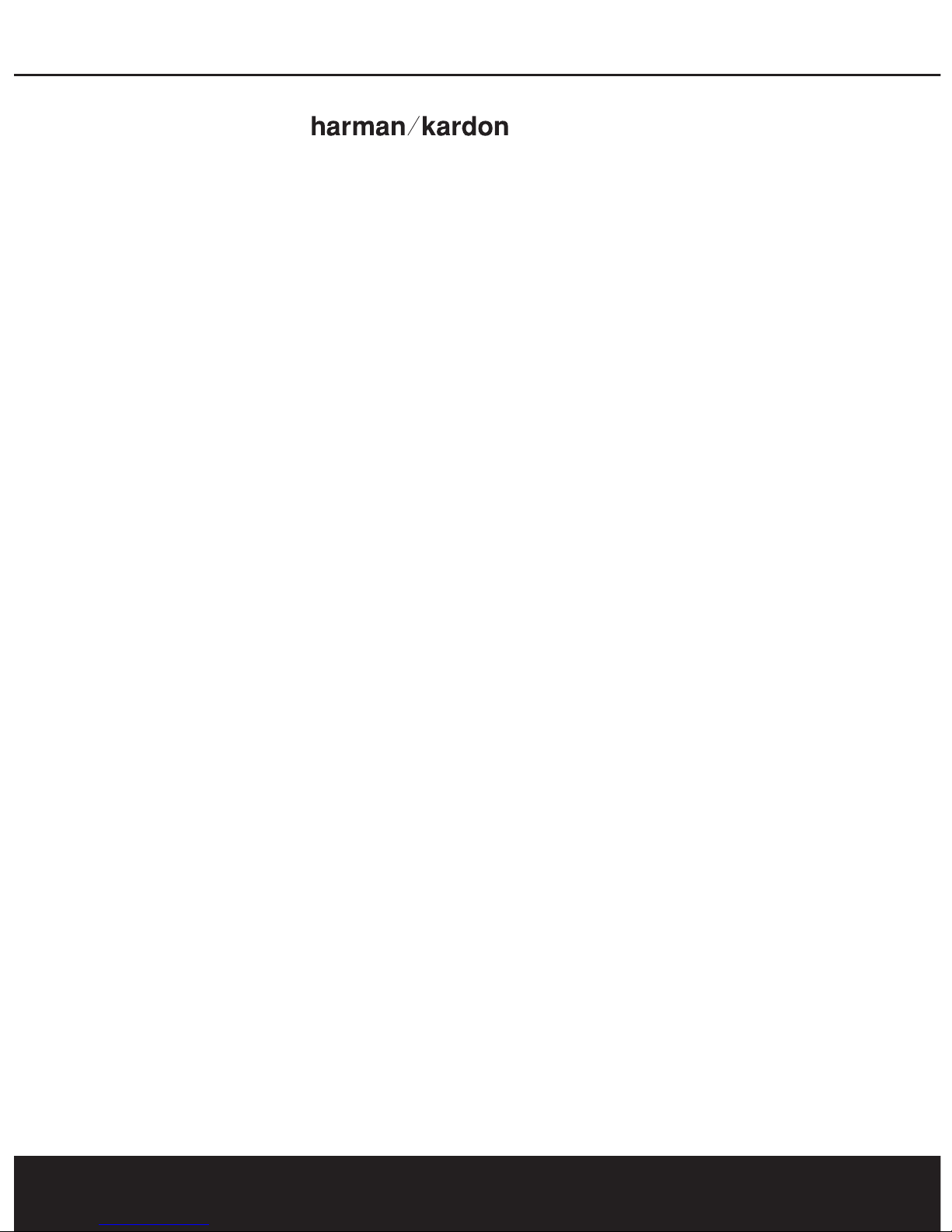An arrow at the far right of the bottom
line will indicate whether there are
more choices in the menu stack.
•Aright-pointing arrow ( ) tells
you that you are at the start of the
options stack. Press the Preset Up
Button on the front panel or the
›
button on the remote to scroll down
through the available choices.
• Two arrows, one pointing in each
direction ( ), indicate that you
are in the middle of the options
stack. Press the Preset Up or
Preset Down Button on the front
panel or the
fi
/
fl
buttons on the
remote to scroll up or down through
the available choices.
•Aleft-pointing arrow ( ) tells you
that you are at the bottom of the
options stack. Press the Preset
Down Button on the front panel
or the
fl
button on the remote to
scroll up through the available
choices.
While a track is playing, the upper line
of both displays will continually scroll
the Song, Artist and Album informa-
tion. The lower line will show the
elapsed time of the current track on
the left, and the remaining time on the
right. The icon between the two time
displays will show the Play icon (
fl
)
when a track is playing and the Pause
icon (
±
)when playback is paused.
The play time and track information
will always be available in the front-
panel display. The on-screen display
will disappear from view after the time
period set in the Advanced Settings
menu in your receiver. If you wish to
change the on-screen display time,
follow the instructions shown in the
Advanced Features section of your
receiver’s owner’s manual. The on-
screen display will reappear at the start
of each new track to show you the
time and track information, and then
it will disappear again to prevent
image retention, or “burn-in,” on
CRT or plasma displays.
Basic Playback and Control
of the iPod
•To pause playback at any time,
press the Tune Mode Button
on the front panel or the Pause
Button (
±
)on the remote. Press it
again to resume playback.
• To skip forward to the next track,
press the Tune Up Button on the
front panel or the Forward Search
flfl
Button on the remote. Release
the button and press it again, or tap
it repeatedly to skip forward through
the available tracks.
• To skip back to the start of the cur-
rent track, press the Tune Down
Button on the front panel or the
Reverse Search
fifi
Button on
the remote. Release the button and
press it again, or tap it repeatedly to
skip backward through the available
tracks.
• Tofast-forward through a track while
it is playing, press and hold the
Tune Up Button on the front panel
or the Forward Search
flfl
Button on the remote.
• Toplay in fast reverse through a
track while it is playing, press and
hold the Tune Down Button on the
front panel or the Reverse Search
fifi
Button on the remote.
• To display the menus that guide you
through track selection, press the
Tuner Band Selector (AM/FM)
Button on the receiver’s front panel
or the Menu Button on the remote.
• To navigate the menus, scroll for-
ward using the Preset Up Button
on the receiver’s front panel or the
fl
Button on the remote. Scroll
backward using the Preset Down
Button on the receiver’s front panel
or the
fi
Button on the remote.
Press the Set Button on either the
front panel or the remote to select
the current entry.
Charging the iPod
You may leave your iPod in The Bridge
even when you are not using it as a
playback source. Whenever the iPod
is docked and your receiver is turned
on, The Bridge will charge the battery
in the iPod.
Some Harman Kardon receivers
allow you to select whether you wish
to have the iPod’s battery charge
when the receiver is turned off (in
the “Standby” mode) by changing
asetting in the Input Menu on the
receiver. Consult your receiver’s
owner’s manual to see whether your
receiver has this capability.
Removing the iPod
Toremove an iPod from The Bridge,
grasp the sides of the iPod and pull
it straight up, away from The Bridge.
Depending on your iPod model and
the software version it is using, the
check mark may remain in the iPod’s
display for a few minutes before
returning the iPod to normal operation.
This is a function of the iPod’s soft-
ware and does not indicate a failure in
the iPod, The Bridge or your receiver.
4