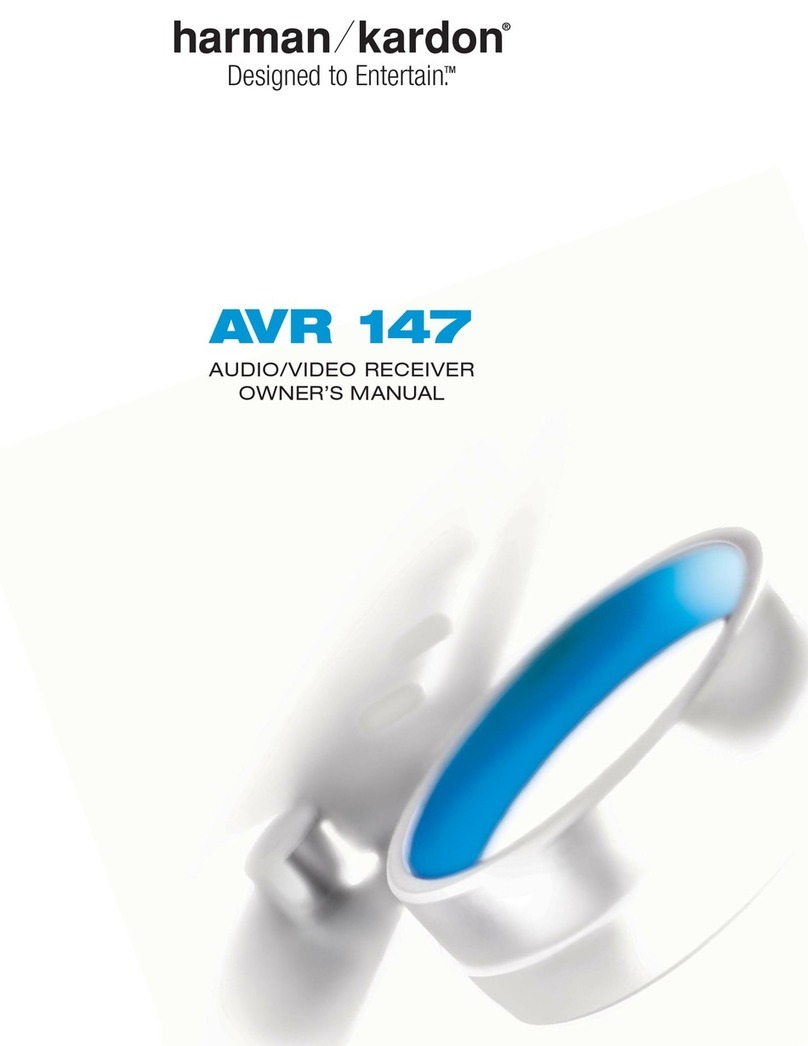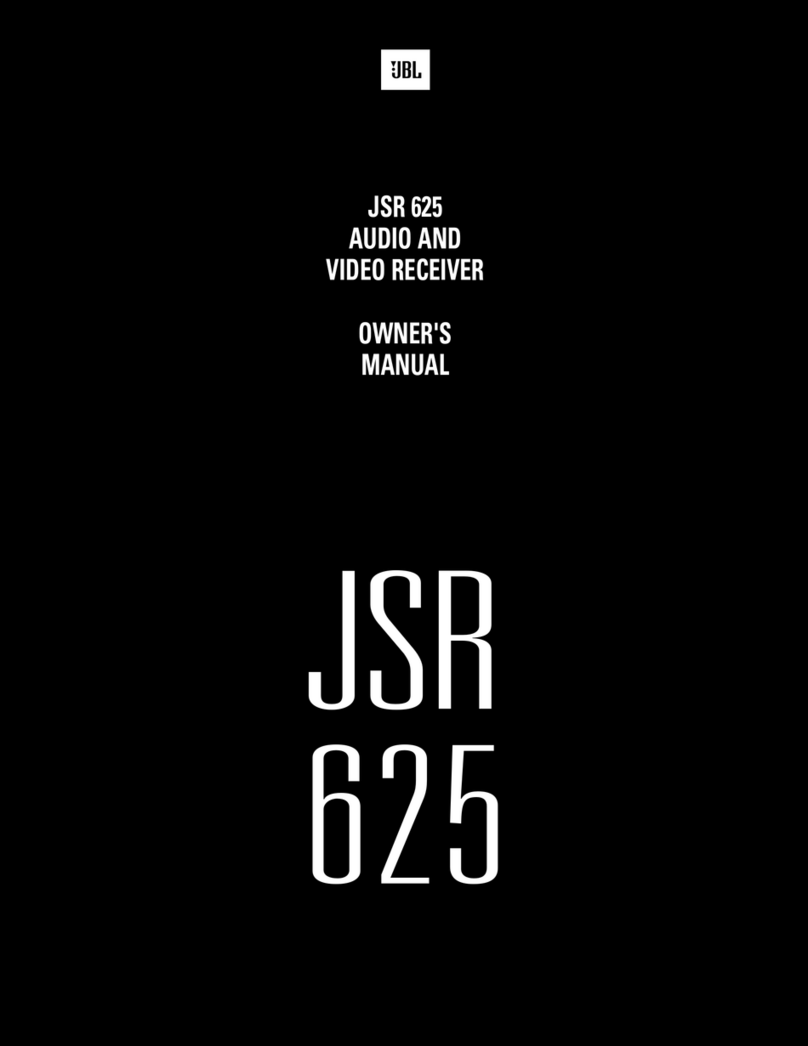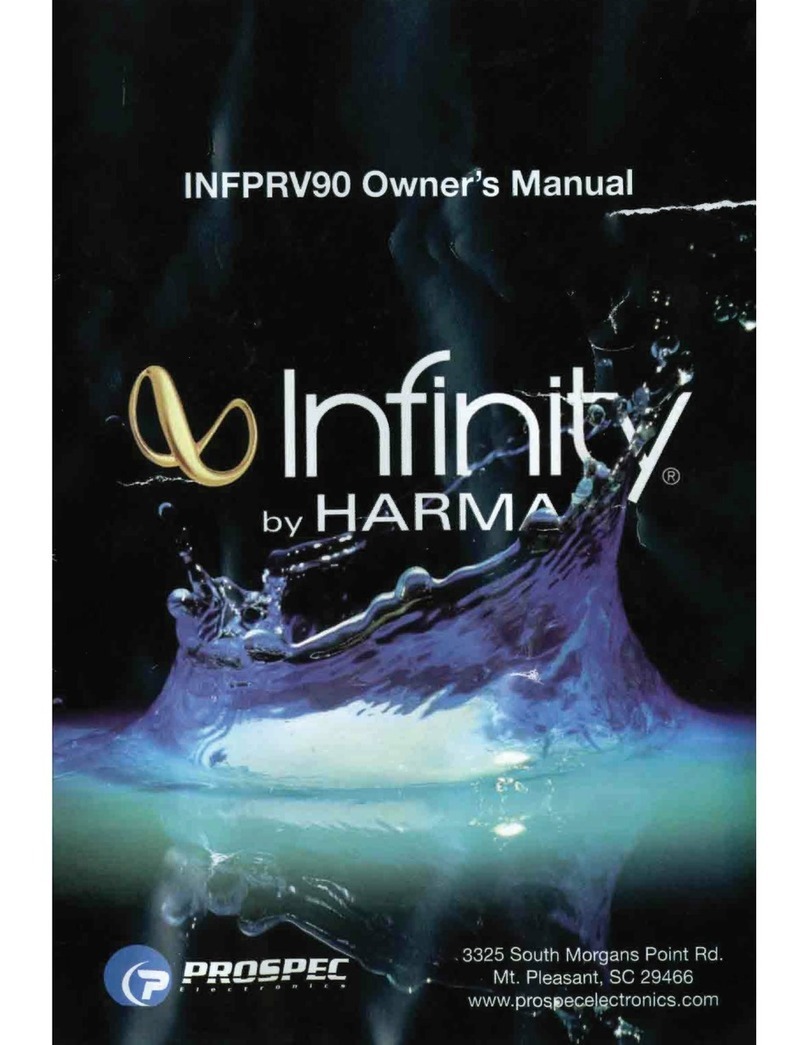© 2021 Harman. All rights reserved. SmartScale, NetLinx, Enova, AMX, AV FOR AN IT WORLD, and HARMAN, and their respective logos are
registered trademarks of HARMAN. Oracle, Java and any other company or brand name referenced may be trademarks/registered trademarks of
their respective companies.
AMX does not assume responsibility for errors or omissions. AMX also reserves the right to alter specifications without prior notice at any time.
The AMX Warranty and Return Policy and related documents can be viewed/downloaded at www.amx.com.
3000 RESEARCH DRIVE, RICHARDSON, TX 75082 AMX.com | 800.222.0193 | 469.624.8000 | +1.469.624.7400 | fax 469.624.7153 Last Revised: 2021-04-16
Transmitter panel description and installation steps:
IMPORTANT: On the switcher, the ICS LAN port acts as a DHCP server (private LAN) and
the LAN 100/1000 port acts as a DHCP client (public LAN) with each port on a separate
network. In order to avoid a Network Loop, do not connect any device on the private
network to any branch on the public network.
FIG. 6 TRANSMITTER PANEL DESCRIPTION
Stereo Audio InputDC 12V Power
1. Set DIP switch toggles if necessary (for settings, see the previous page).
2. HDMI In – Attach an HDMI cable from the source to the HDMI In connector.
3. DXLink Fiber Output - Attach a fiber cable to the DXLink fiber output port and to
a DXLink fiber input connector on the switcher (or on the RX for a standalone pair).
DXLink Fiber Input - Attach a fiber cable to the DXLink fiber input port and to a
DXLink fiber output connector on the switcher (or on the RX for a standalone pair).
4. Stereo Audio In jack (optional) – Insert analog audio cable from source.
5. HDMI Output (optional) – Insert an HDMI cable from the display to HDMI Out connector.
6. ICS LAN10/100 port (optional) – Use to attach twisted pair cable to LAN.
To attach signal, transport, and control cables to the Transmitter:
Receiver panel description and installation steps:
To attach signal, transport, and control cables to the Receiver:
1. Set DIP switch toggles if necessary (for settings, see previous page).
2.
3. HDMI Out – Attach HDMI cable from this port to the destination.
4. Stereo Audio Out jack (optional) – Connect analog audio cable from port to
destination.
Applying Power
FIG. 7 RECEIVER PANEL DESCRIPTION
DXLink Fiber Input
USB HOST
USB Device
ICS LAN 10/100
IR RX RS232 Stereo Audio Output
IR TX HDMI Output
DC 12V Power
ICS LAN 10/100 IR TX USB HOST DXLink Fiber Output
HDMI Input HDMI Output IR RX RS232 USB Device
5121557 REV: E
Important Safety Information
Get the newest EC and FCC Declaration of Conformity at www.amx.com
go
LED Status Indicators:
INDICATOR LEDS NORMAL POWER UP INDICATES
rewoP
Status (NetLinx) Indicator
HDCP Indicator
Green
Green
Power is applied
Controller is programed and
communicated properly
Yellow (On/Blinking)HDCP-protected content is
being transmitted or not
RX - Scaling
Netlinx Link/Act
Blue or Off
Green (On/Blinking -
#3 Toggle OFF)
Active LAN connection to an
AMX Network or receiving
Ethernet data packets
Scaling on or off
DXLink Auto-setup with Enova DGX 100 Series Switchers
Auto-setup is the default for using DXLink Modules with Enova DGX 100 Series
Switchers. When all of the following conditions are met, the modules automatically
into Auto-setup Mode and can communicate through the ICS LAN port with the
integrated Controller:
A desktop power supply (ENERGY STAR® qualified) is provided with each TX and RX.
CAUTION: The provided desktop power supply must be used to power the DXLink Fiber
TX and RX, and it must not be altered in any way.
To apply power to the Transmitter and/or Receiver:
1. Plug the cord from the desktop power supply (provided) into the power jack on
rear of the unit (2.1 mm DC jack for 12 V local power).
2. Plug the desktop power supply into an AC external power source. The Power LED
on the front of the unit illuminates green, indicating a ready state.
1. Each TX and RX has a Host Port (USB-B) and a Device Port (USB-A
port is active at a time depending on the position of the USB DIP Switch.
2. The active USB port is set by the USB DIP Switch on the front panel of the TX/RX.
The default setting is TX as Host, RX as Device.
3.
4.
5. Some USB2.0 devices can only be powered by the TX/RX USB port when the TX/RX
is powered via the local power connector.
•NetLinx control and programming commands; Telnet commands;
•IR file transfers; upgrading firmware image; restoring factory default settings;
•Web UI configurations.
), but only one
•A reboot is required for changes to the USB Mode switch to take effect.
•USB ports can also be used to upgrade firmware. See Hardware Reference.
•When a TX and RX are connected point-to-point, the USB mode switches on the
TX and RX cannot be set to the same mode.
Note:
Set the USB Mode to Host when connecting to a USB host like a PC. Set the USB
Mode to Device when connecting to USB devices like keyboards, mice or cameras.
When connecting to a DGX DXLink 4K60 Fiber input/output board, the DGX will
automatically detect the setting on the TX/RX and will set the function of the
associated Micro-USB A/B port accordingly.
ID Button (Front)
The ID button on the front can be used to toggle between static and DHCP IP address,
assign a device address, reset the factory defaults, and restore the factory firmware
image (for details, see the manual).
Additional Information Covered in Manual
For information on the following, see the Hardware Reference Manual - DXLink 4K60 Fiber
Transmitter/Receiver at www.amx.com.
•Endpoints must be set to DHCP Mode (default) and use the NDP
connection mode (default).
•Endpoints must not be bound to a Controller.
IP Addressing Modes
DHCP Mode (enabled when #3 Toggle is flipped ON)
In DHCP Mode, the Module attempts to get a DHCP lease (consisting of an IP address,
gateway, and other network parameters). If the attempt fails, the Module configures
itself for a link-local address, but periodically re-tries DHCP and re-assigns the IP to a
valid DHCP grant if successful. At any time, if the Module determines that its IP address
has changed, it will disconnect and reconnect to the Controller.
Static IP Mode (set with ID button or Telnet command)
With #3 Toggle set to ON, press ID for 10 seconds to assign address or use a Telnet
command to set unit to Static IP Mode (see the manual).
Enova DGX and DXLink Fiber IP Setup (system without auto-setup)
To setup DXLink fiber Modules with an Enova DGX without auto-setup, you must
configure the Device ID for each connected DXLink fiber module and then connect (bind)
the modules to the DGX unit. Complete instructions for DXLink fiber setup on
systems that don’t support auto-setup can be found in the Hardware Reference Manual –
DXLink 4K60 Fiber Transmitter/Receiver.
RS-232 Serial Data (Optional)
The 232 port label is relative to data flow. Data enters at RX label on the Transmitter, is
sent via a fiber optic cable through the switcher, and leaves at TX label on Receiver.
Flow is vice verse from Receiver to Transmitter. Applies to all DXLink fiber modules - wire
RS-232 port for serial data transfer according to pinout above connectors (TXD-RXD-Ground).
IR Control (Optional)
The IR Receiver connects to the IR RX port on the Transmitter and the IR Emitter
connects to the IR TX port on the Receiver or vice versa, depending on the installation.
The signal is sent via DXLink fiber optic cable through the switcher.
When a Transmitter and Receiver are used as a standalone pair, IR control acts as a
passthrough.
Configuring and Using USB Ports