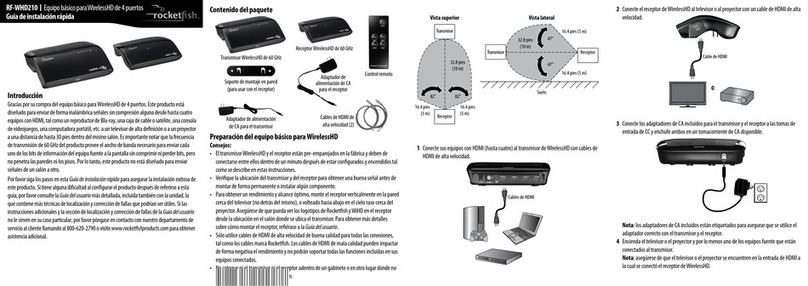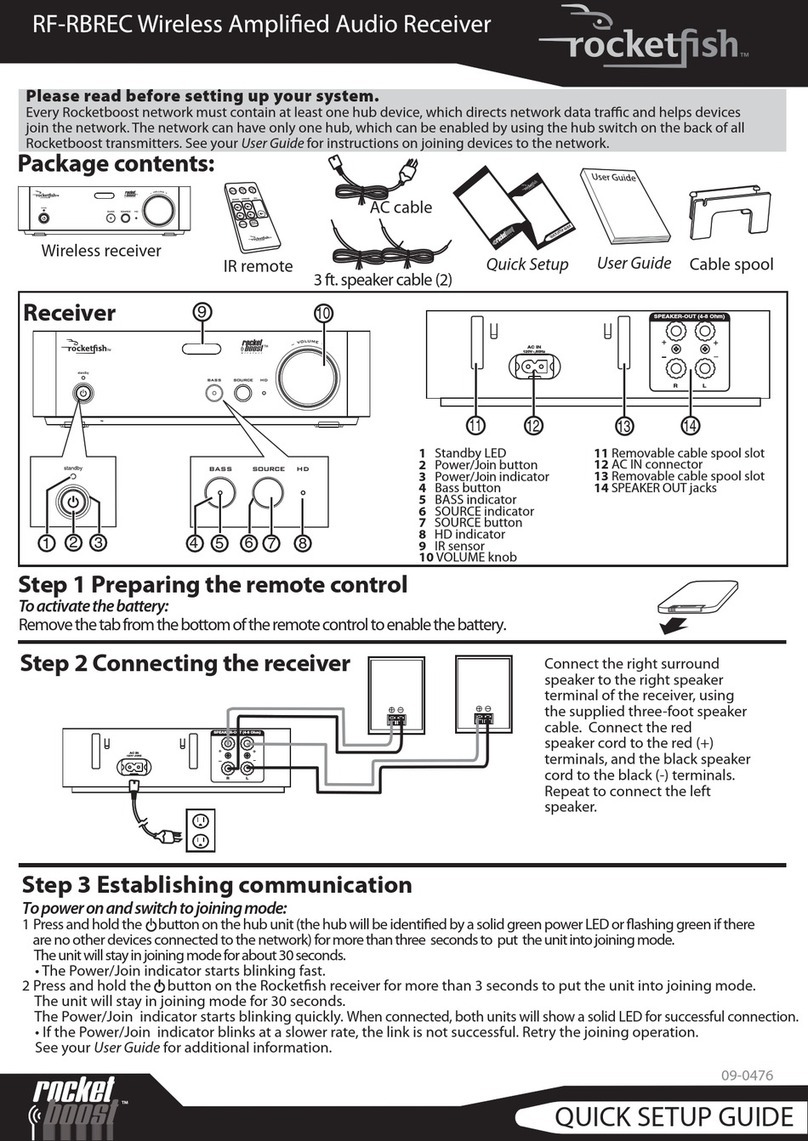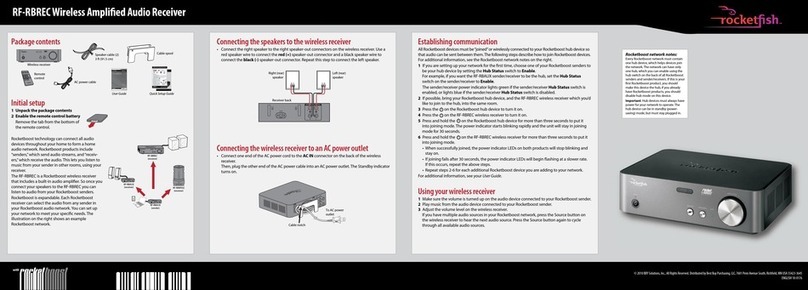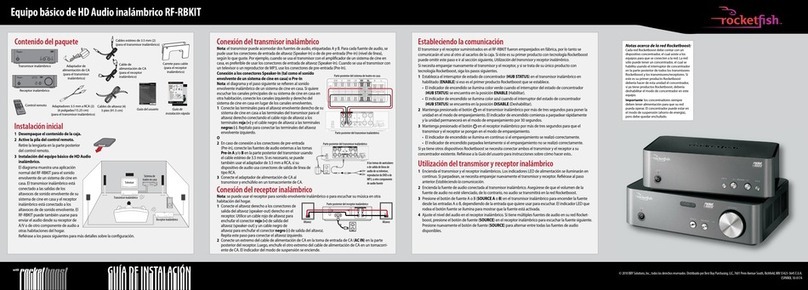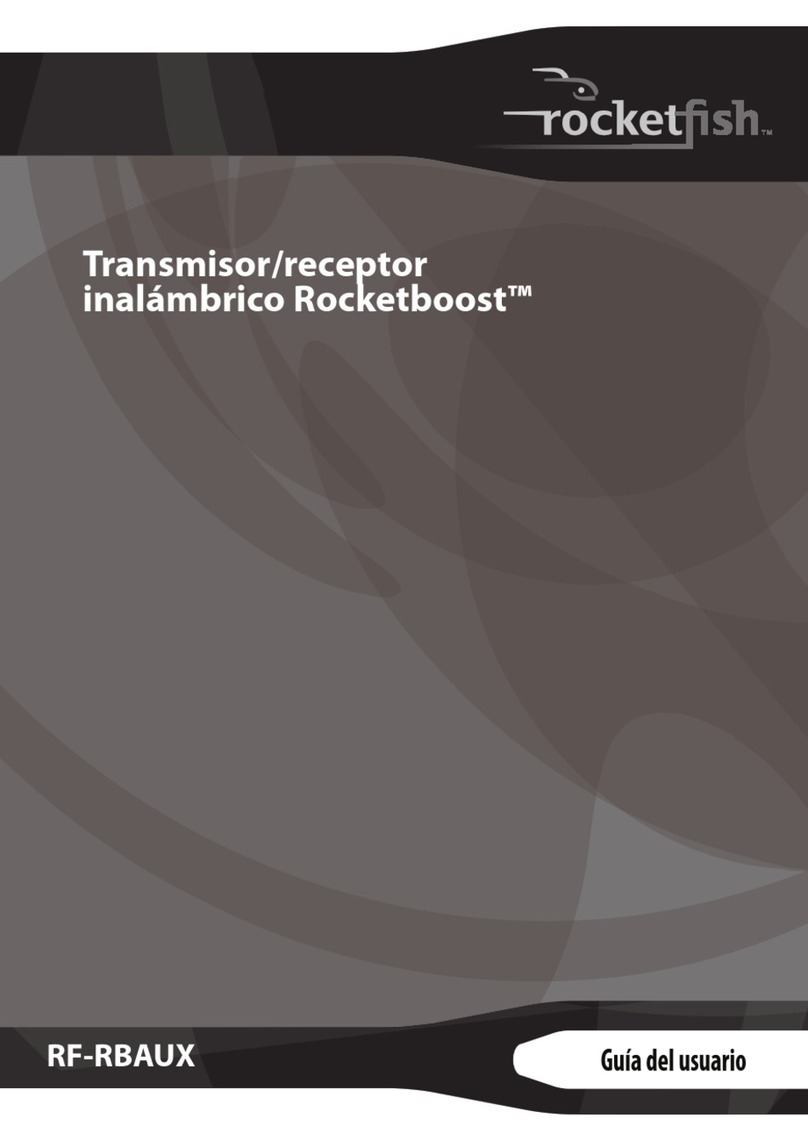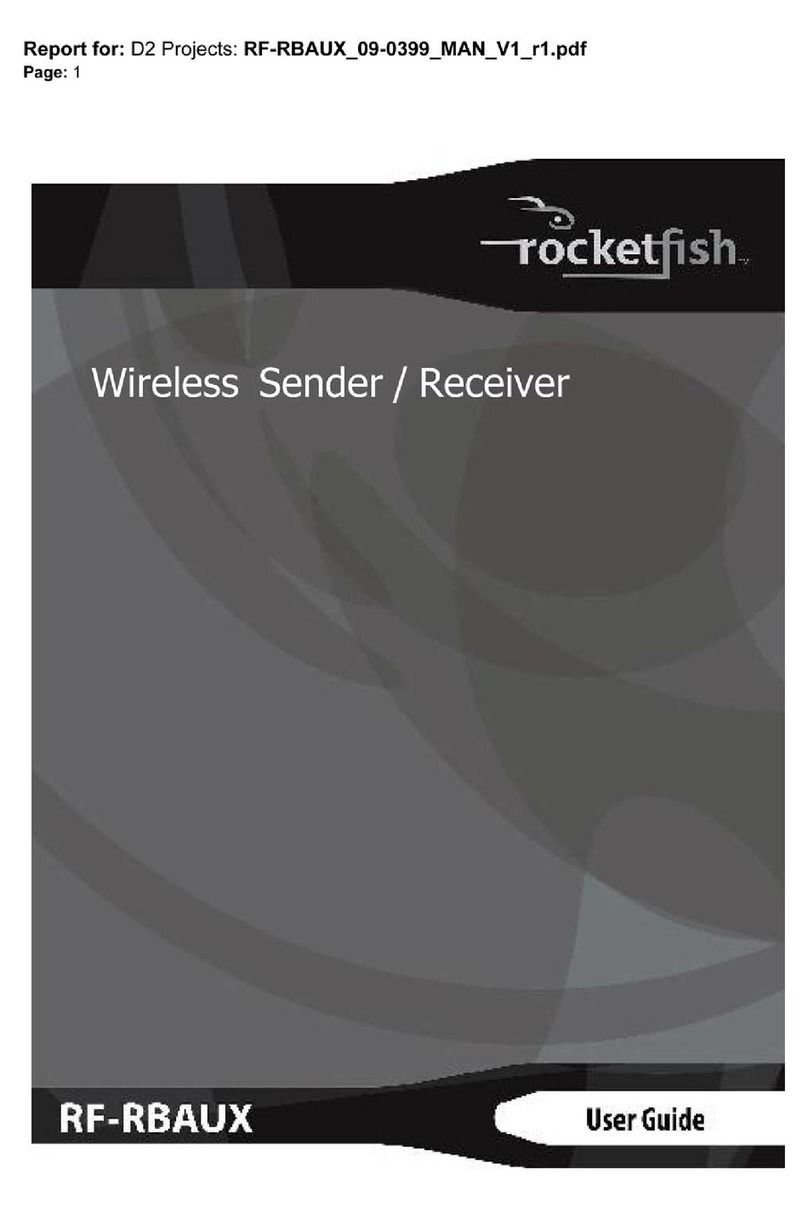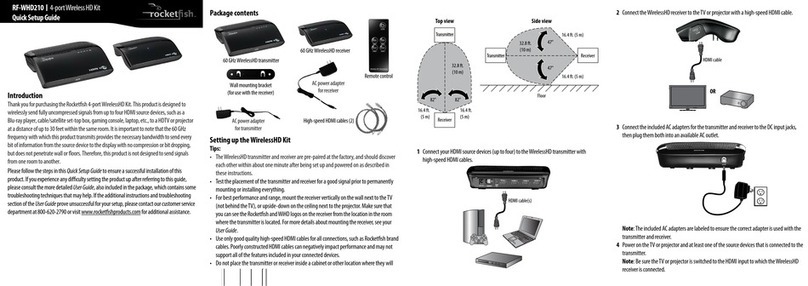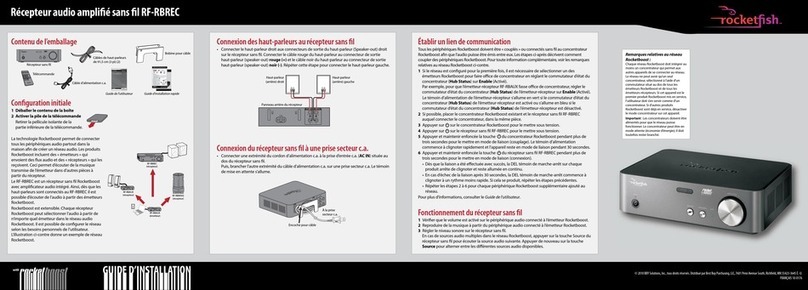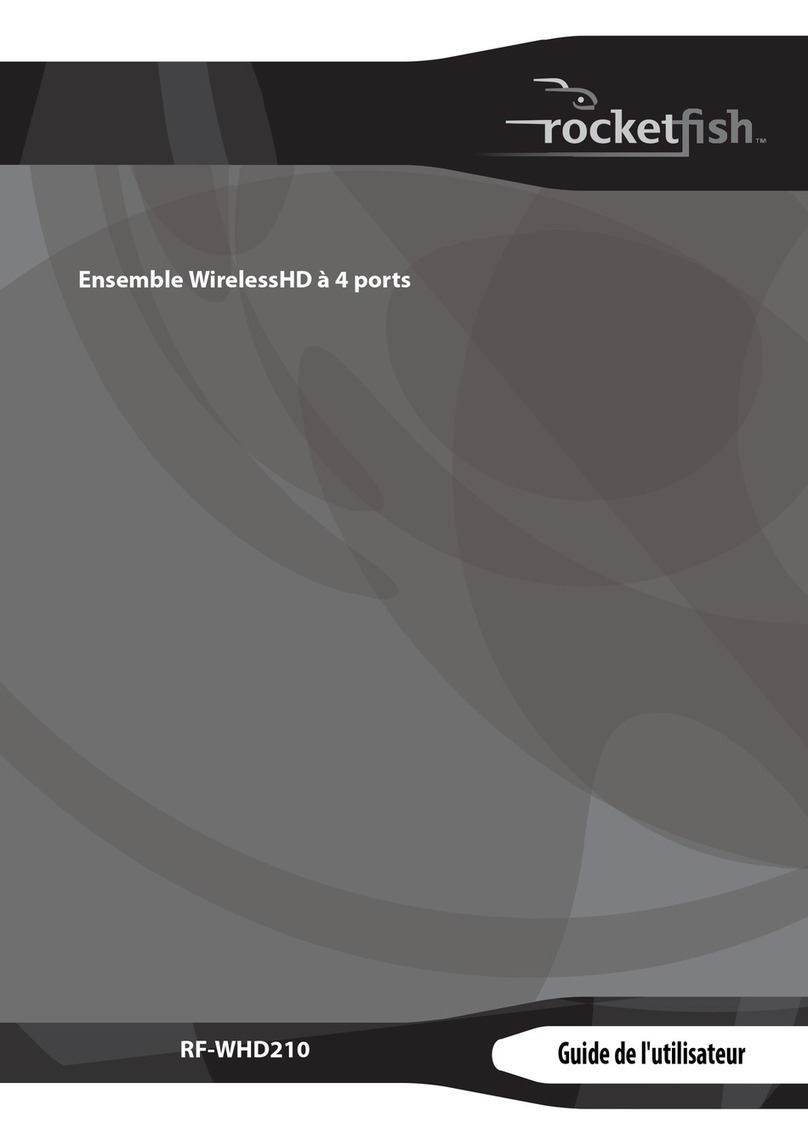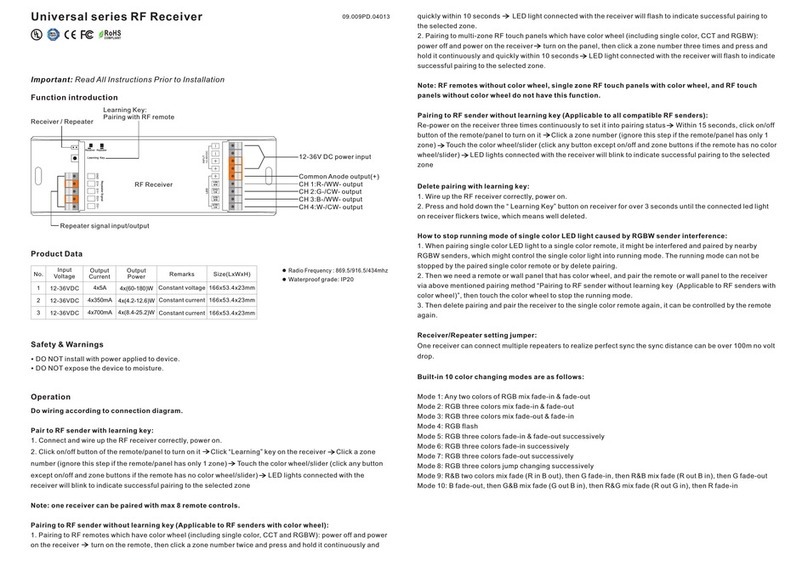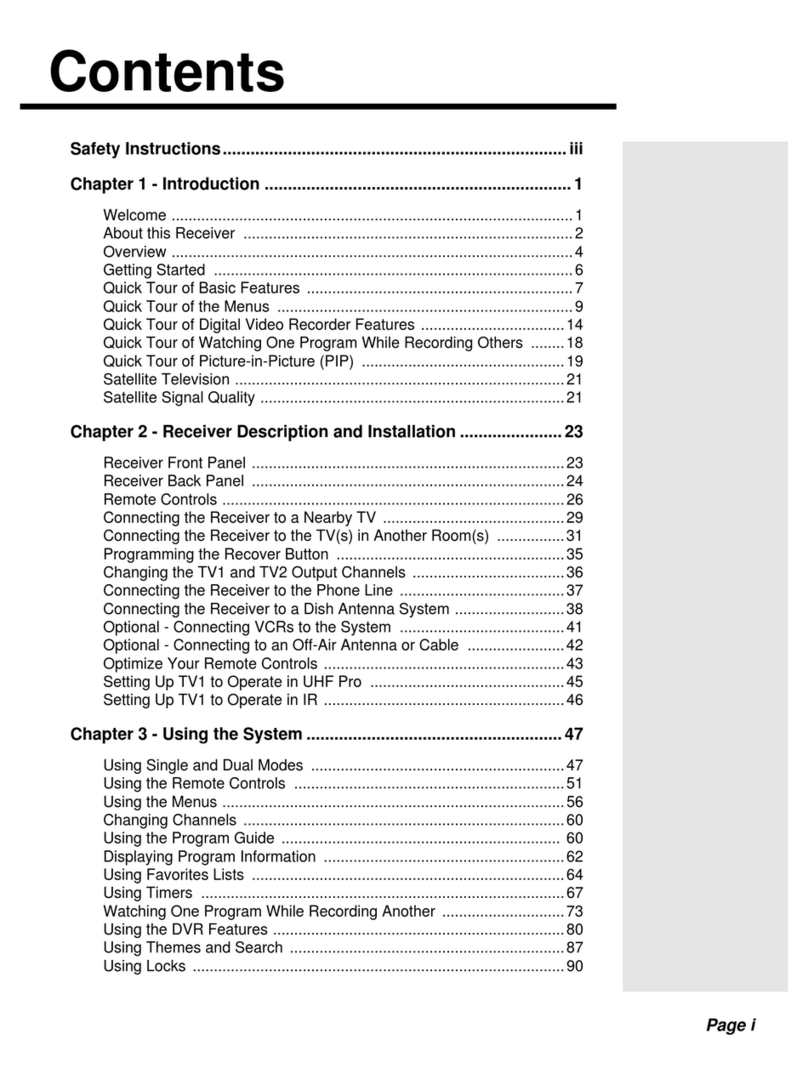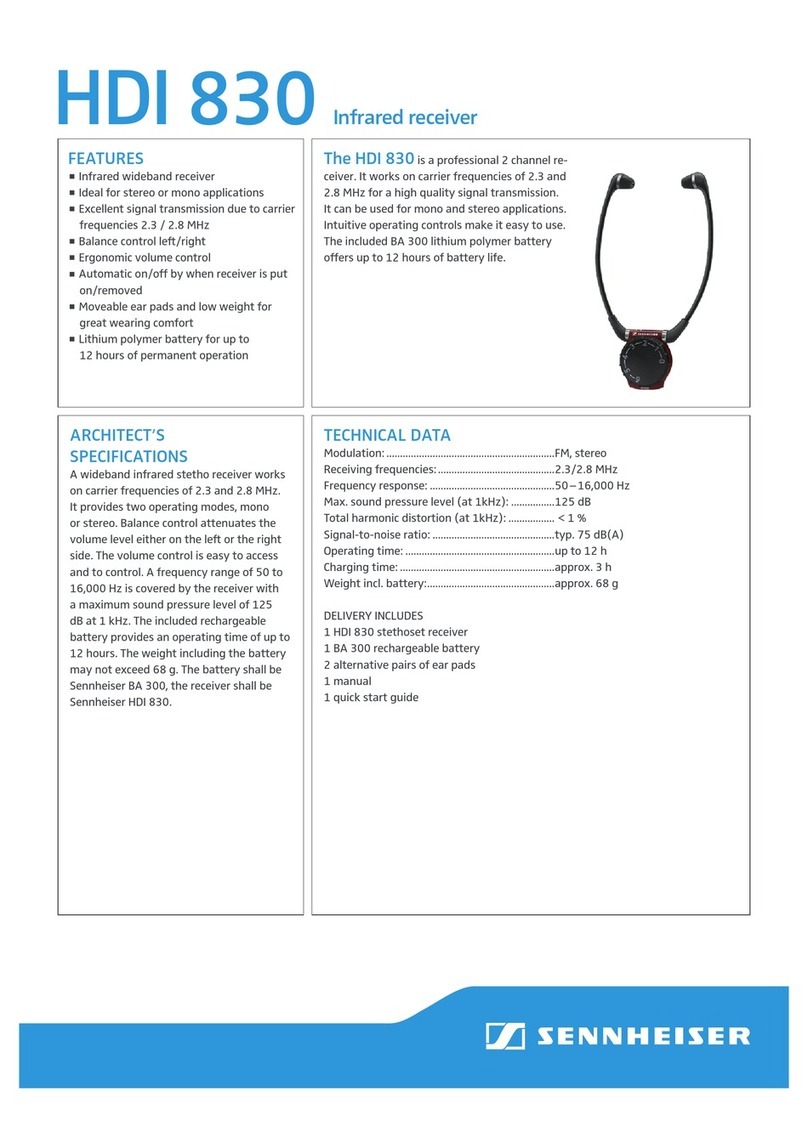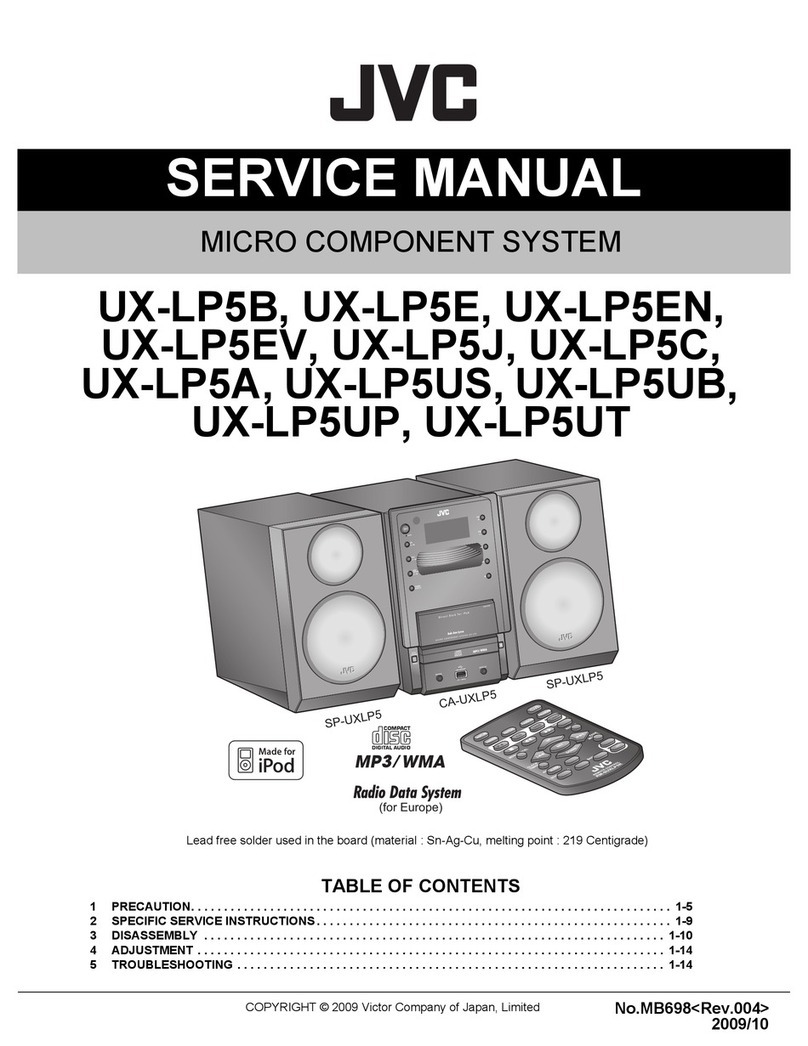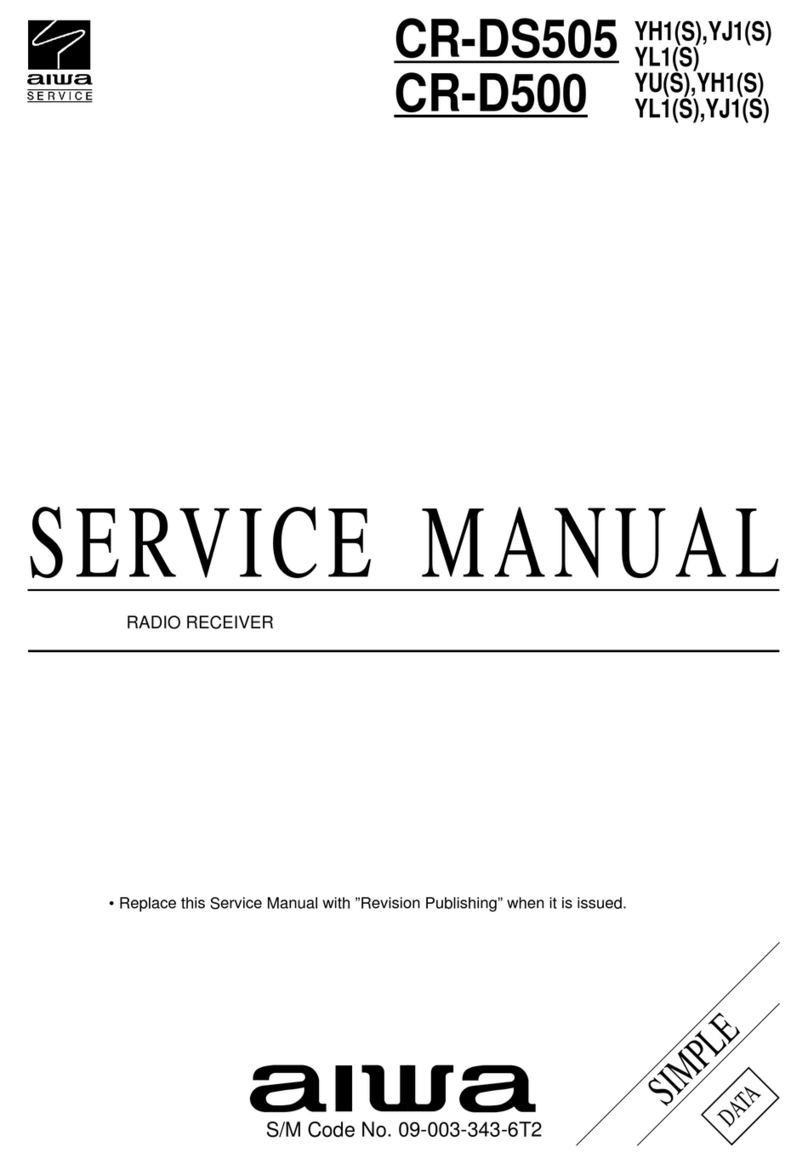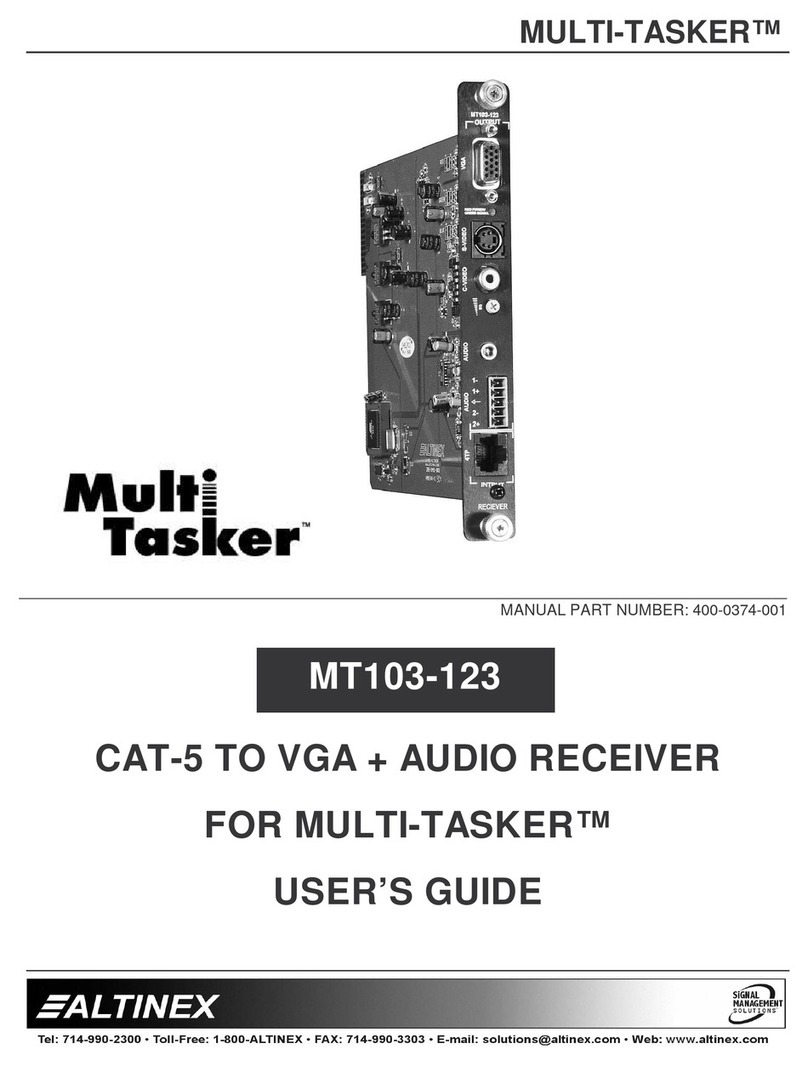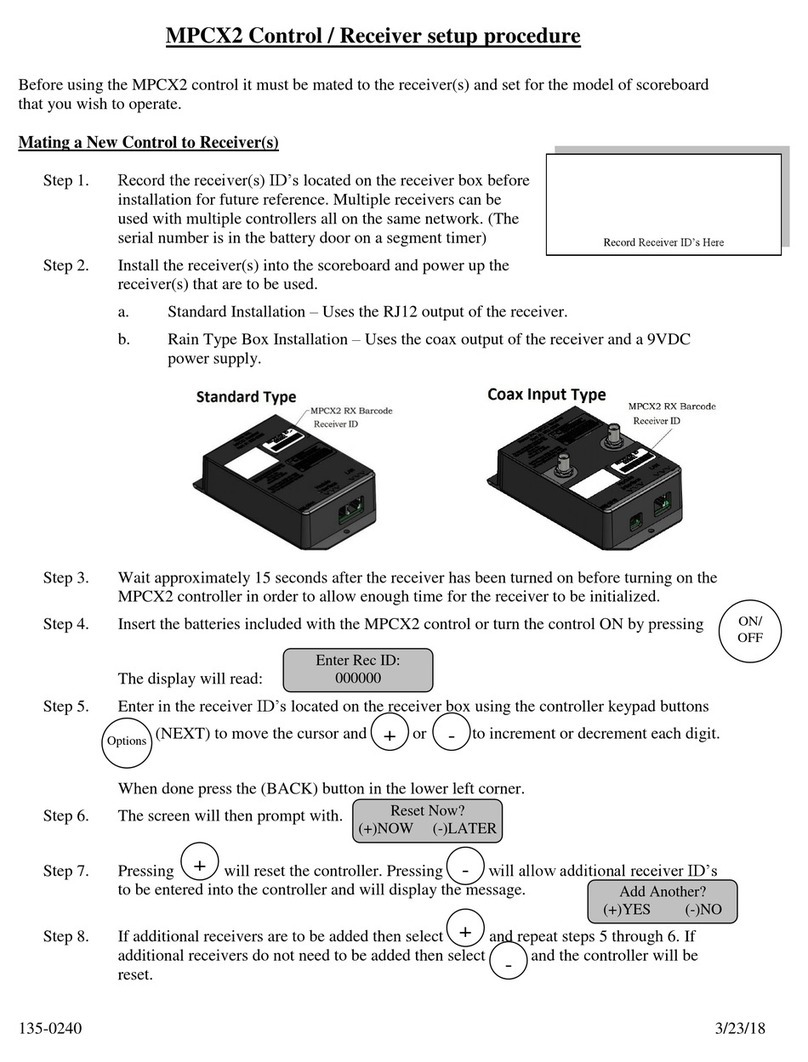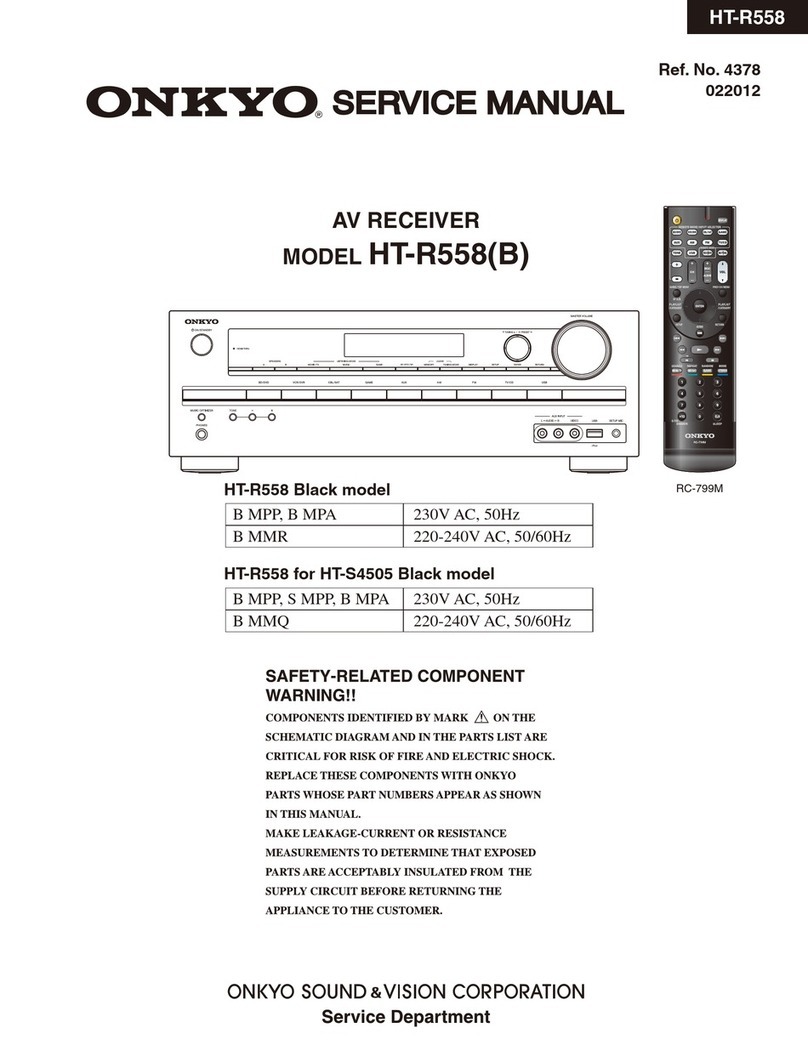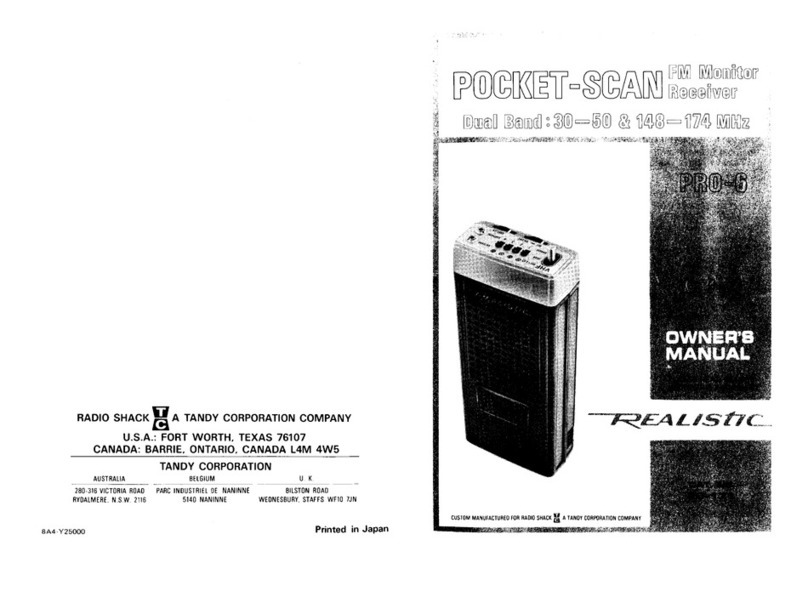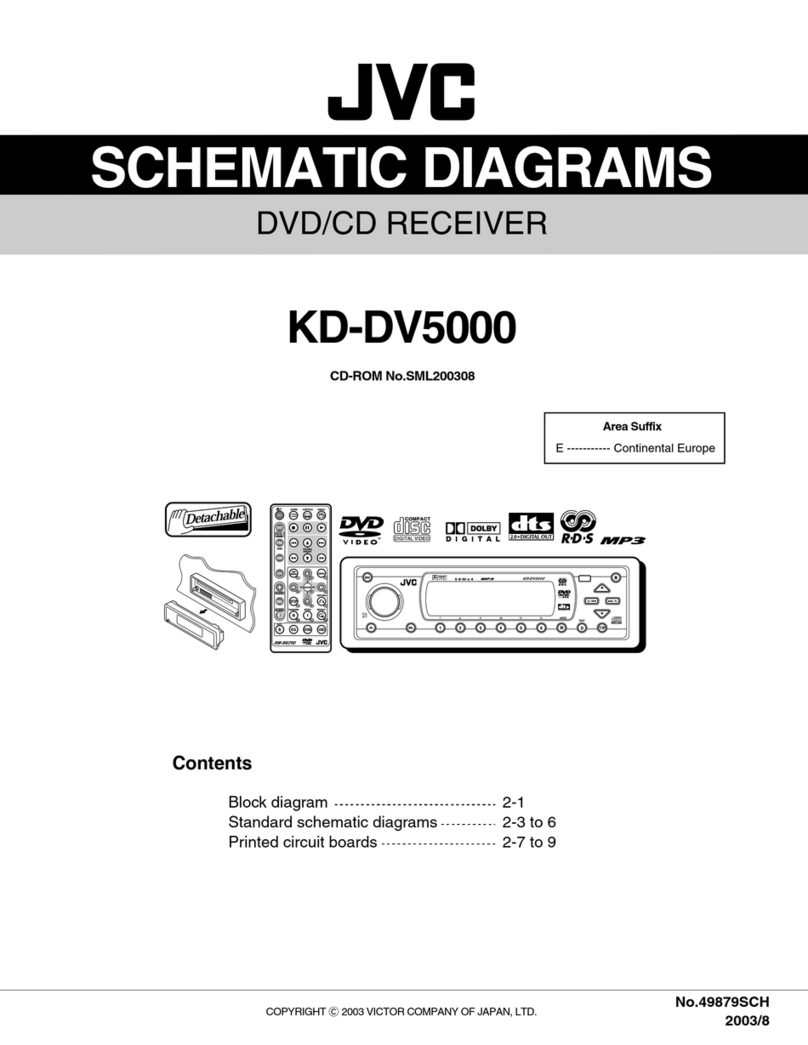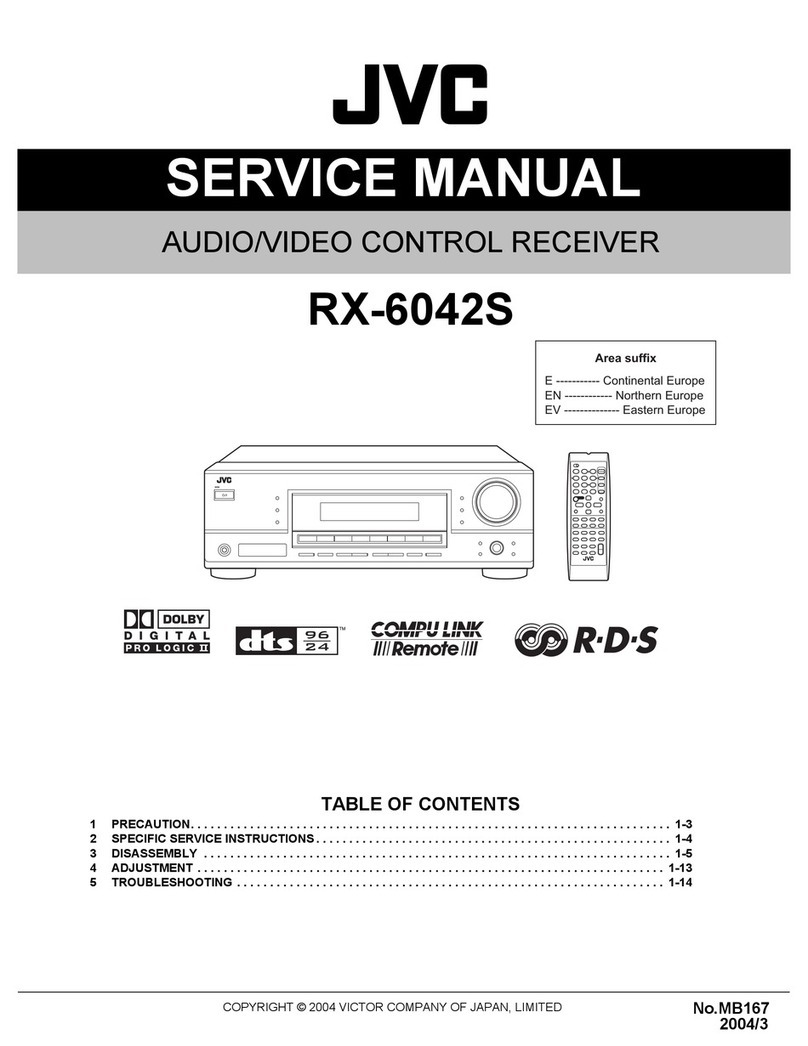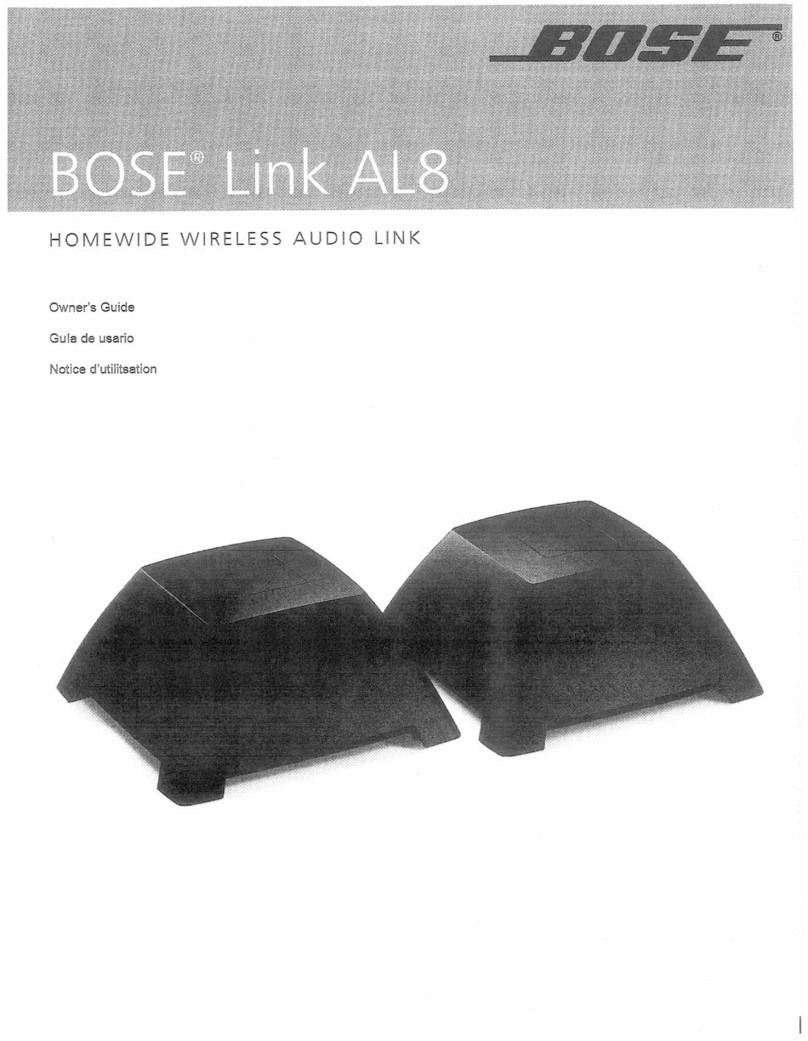Reconnecting your device:
When your Bluetooth Music Receiver is not paired to a device, the LED indicator will slowly blink
on and o.
LED status
V1 ENGLISH 14-1268
Troubleshooting
Indication
Solid blue
Blinks blue
O
Description
Paired and connected to your Bluetooth device.
Not connected to your Bluetooth device or in pairing mode.
Turns o when the receiver is turned o.
Legal notices
FCC caution:
Changes or modications not expressly approved by the party responsible for compliance could
void the user’s authority to operate the equipment.
FCC statement:
This equipment has been tested and found to comply with the limits for a Class B digital device,
pursuant to part 15 of the FCC Rules.These limits are designed to provide reasonable protection
against harmful interference in a residential installation.This equipment generates, uses and
can radiate radio frequency energy and, if not installed and used in accordance with the
Your receiver loses the
Bluetooth connection
if you...
To reconnect…
Turn o your receiver
Move the Bluetooth device
out of range
Turn o your Bluetooth
device
Turn o Bluetooth on your
Bluetooth device
Connect your Bluetooth
device to another
Bluetooth device
Turn on your Bluetooth Music Receiver. Your Bluetooth Music
Receiver searches for the last connected Bluetooth device and
reconnects.
Make sure your Bluetooth device is within 33 feet (10 meters)
of your Bluetooth Music Receiver.
Turn on your Bluetooth device, then make sure Bluetooth is
on.
Turn on Bluetooth on your Bluetooth device.
Disconnect your Bluetooth device from the other Bluetooth
device, then set your device to pairing mode. Select Music
Receiver on your Bluetooth device.
• Make sure that your Bluetooth Music Receiver power cord is
connected to your Bluetooth Music Receiver and a power
outlet.
• Make sure your Bluetooth Music Receiver is turned on.
• Make sure that your Bluetooth device turned on, Bluetooth
is turned on, and Music Receiver is selected.
• Turn up the volume on your audio device connected to your
Bluetooth Music Receiver.
• Turn up the volume on your Bluetooth device.
• Make sure that your Bluetooth device is not muted.
• Make sure that the cable connections are secure.
• Make sure that your Bluetooth Music Receiver is not paired
to another Bluetooth device.
• Make sure that your Bluetooth device is not paired to
another Bluetooth device.
No sound or low
volume
Cannot establish
Bluetooth connection
No power
Problem: Solutions:
instructions, may cause harmful interference to radio communications. However, there is no
guarantee that interference will not occur in a particular installation. If this equipment does
cause harmful interference to radio or television reception, which can be determined by turning
the equipment o and on, the user is encouraged to try to correct the interference by one or
more of the following measures:
• Reorient or relocate the receiving antenna.
• Increase the separation between the equipment and receiver.
• Connect the equipment into an outlet on a circuit dierent from that to which the receiver is
connected.
• Consult the dealer or an experienced radio/TV technician for help.
RSS-Gen & RSS-210 statement:
This device complies with Industry Canada licence-exempt RSS standard(s). Operation is
subject to the following two conditions: (1) this device may not cause interference, and (2) this
device must accept any interference, including interference that may cause undesired operation
of the device.
Le présent appareil est conforme aux CNR d'Industrie Canada applicables aux appareils radio
exempts de licence. L'exploitation est autorisée aux deux conditions suivantes : (1) l'appareil ne
doit pas produire de brouillage, et (2) l'utilisateur de l'appareil doit accepter tout brouillage
radioélectrique subi, même si le brouillage est susceptible d'en compromettre le
fonctionnement.
RSS-102 statement:
This equipment complies with Industry Canada radiation exposure limits set forth for an
uncontrolled environment.
Cet équipement est conforme à l'exposition aux rayonnements Industry Canada limites établies
pour un environnement non contrôlé
One-year limited warranty
Visit www.rocketshproducts.com for details.
Contact Rocketsh:
For customer service, please call 1-800-620-2790.
www.rocketshproducts.com
ROCKETFISH is a trademark of Best Buy and its aliated companies.
Registered in some countries. Distributed by Best Buy Purchasing, LLC
7601 Penn Ave South, Richeld, MN 55423 U.S.A.
©2014 Best Buy. All rights reserved.
Made in China
• Shorten the distance between your Bluetooth Music
Receiver and your Bluetooth device.
• Turn your devices o, then on. Re-pair your Bluetooth Music
Receiver and your Bluetooth device.
• Make sure that your Bluetooth Music Receiver is not paired
to another Bluetooth device.
• Make sure that your Bluetooth Music Receiver and
Bluetooth device are both in pairing mode.
• Make sure that your Bluetooth device is not connected to
any other device.
• Make sure that you have selected Music Receiver on your
Bluetooth device.
• Make sure your device has the NFC feature. See the device's
documentation for instructions.
• Make sure your Bluetooth device is turned on and Bluetooth
is turned on.
• Make sure your NFC device supports Bluetooth pairing with
NFC. Some devices have NFC but may not support Bluetooth
pairing with NFC.
• Make sure that your Bluetooth device is turned on and the
NFC function is turned on.
• When connecting, touch your Bluetooth device to the NFC
logo ( ) on the top of your Bluetooth Music Receiver.
When connected, your Bluetooth device may sound to
indication that it is paired.
NFC paring does
not work
Problem: Solutions:
My Bluetooth device
keeps unpairing
My Bluetooth Music
Receiver does not
appear on my
Bluetooth device
• Shorten the distance between your Bluetooth Music
Receiver and your Bluetooth device.
• If battery on your Bluetooth device is low, recharge the
battery.
• Shorten the distance between your Bluetooth Music and
your Bluetooth device.
• Put your Bluetooth Music Receiver into pairing mode, then
refresh your list of Bluetooth devices. For more information,
see the documentation that came with your Bluetooth
device.
RF-BTR315_14-1268_QSG_V1_EN.ai 2 12/23/2014 3:36:05 PMRF-BTR315_14-1268_QSG_V1_EN.ai 2 12/23/2014 3:36:05 PM