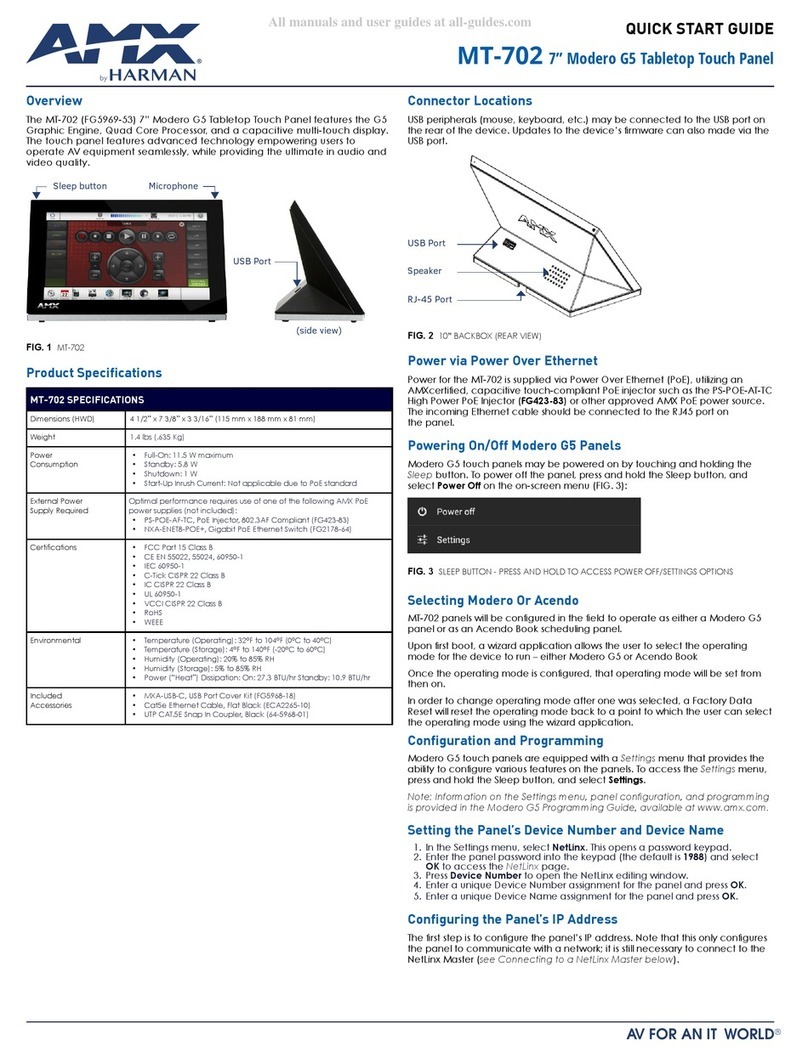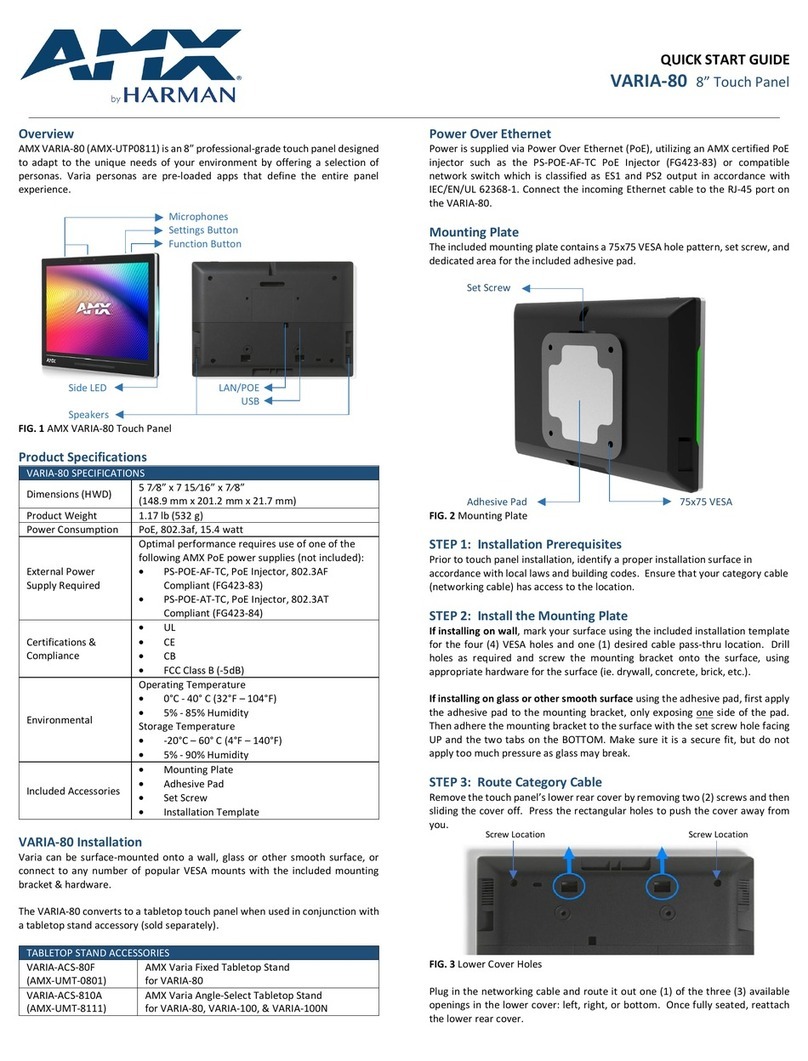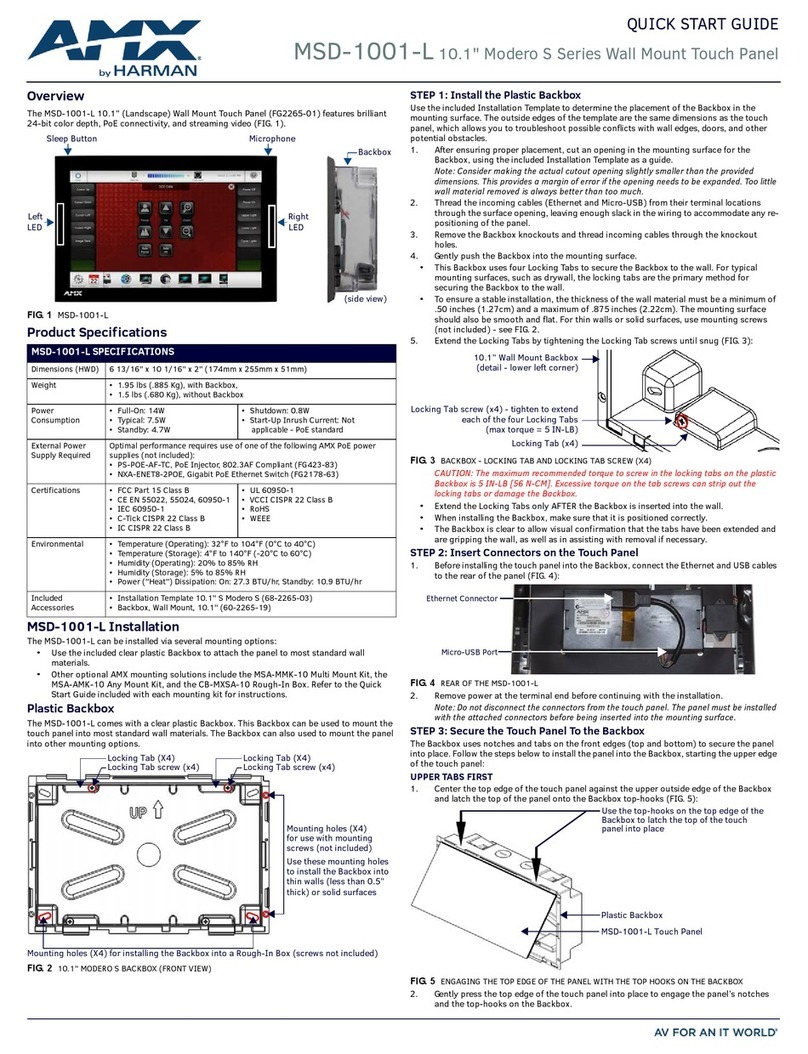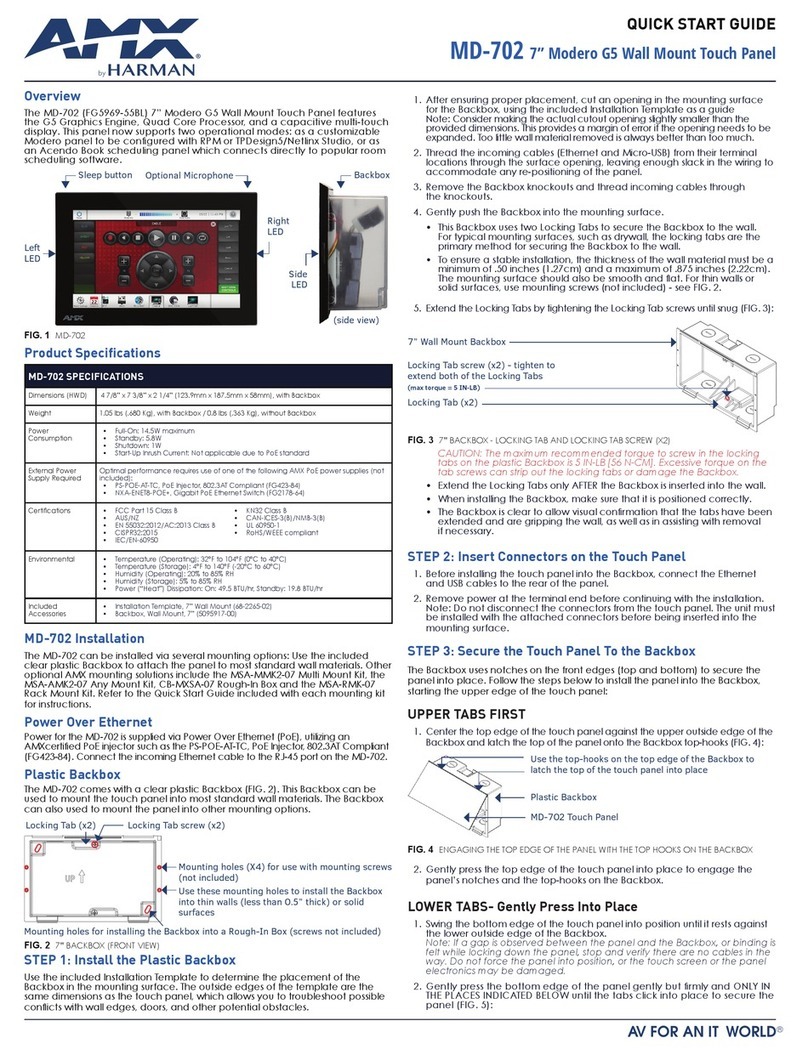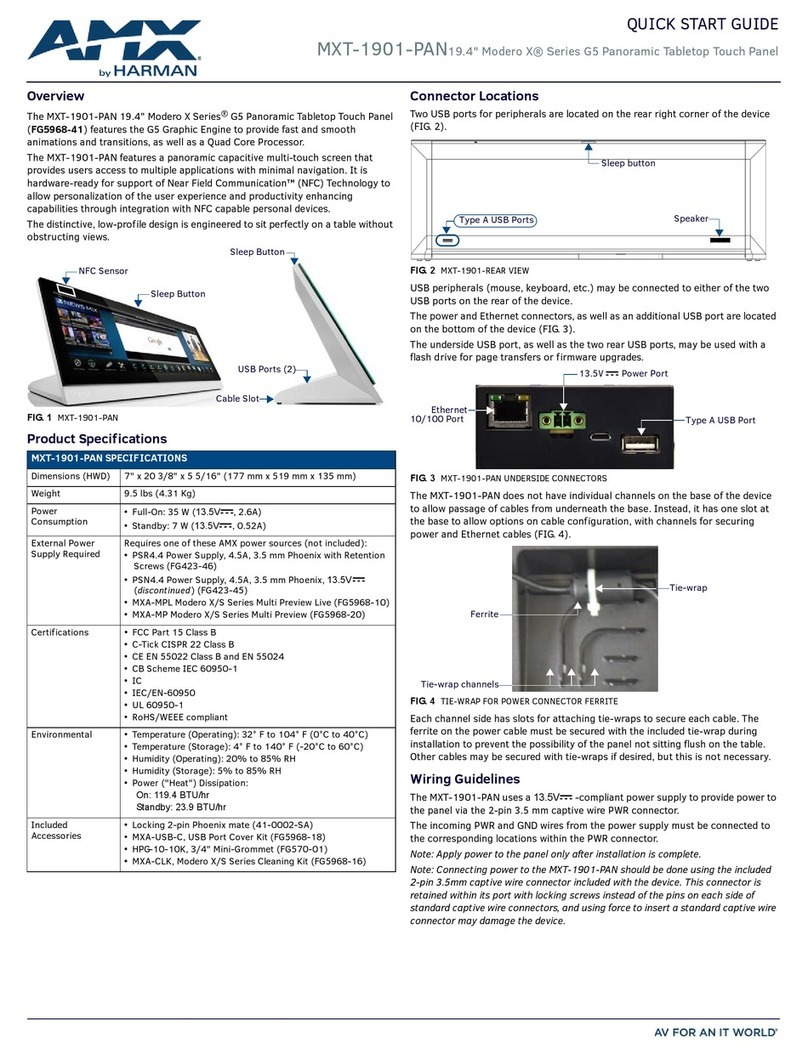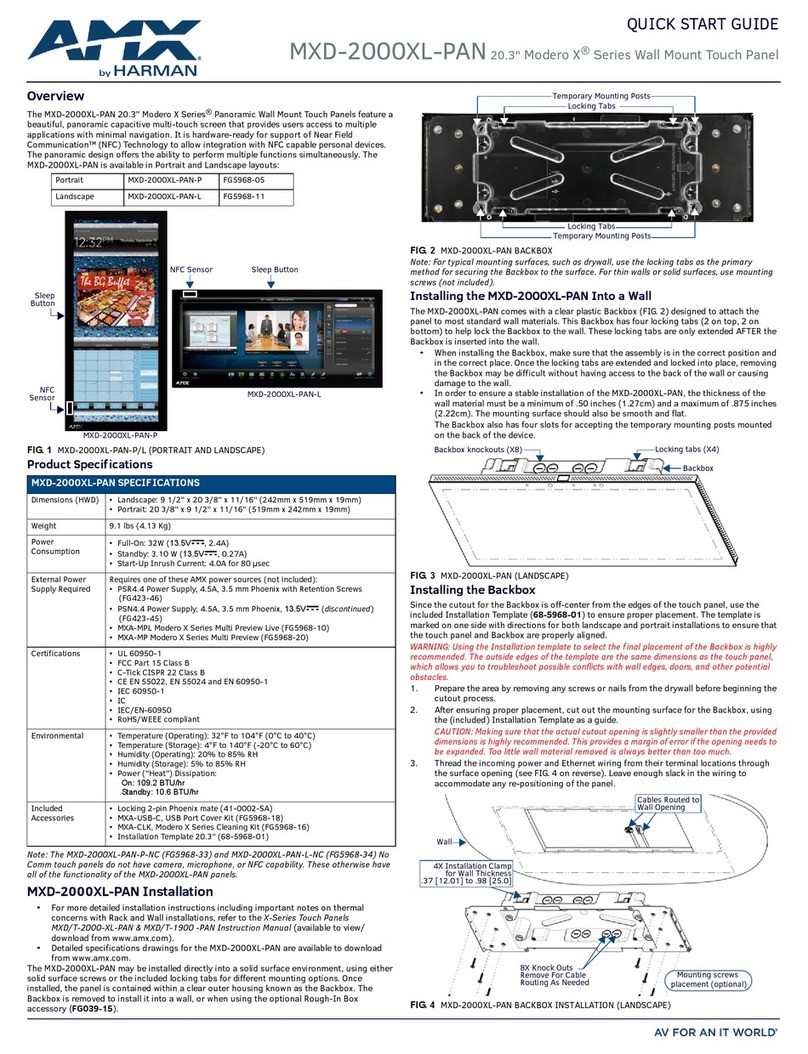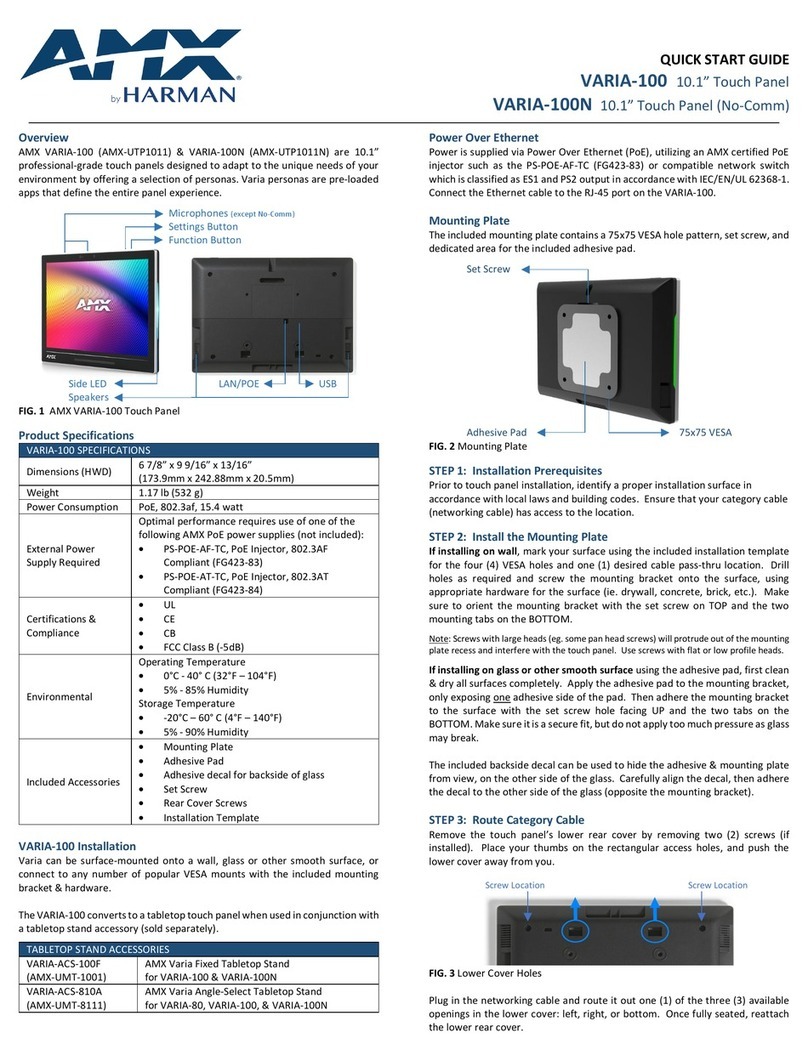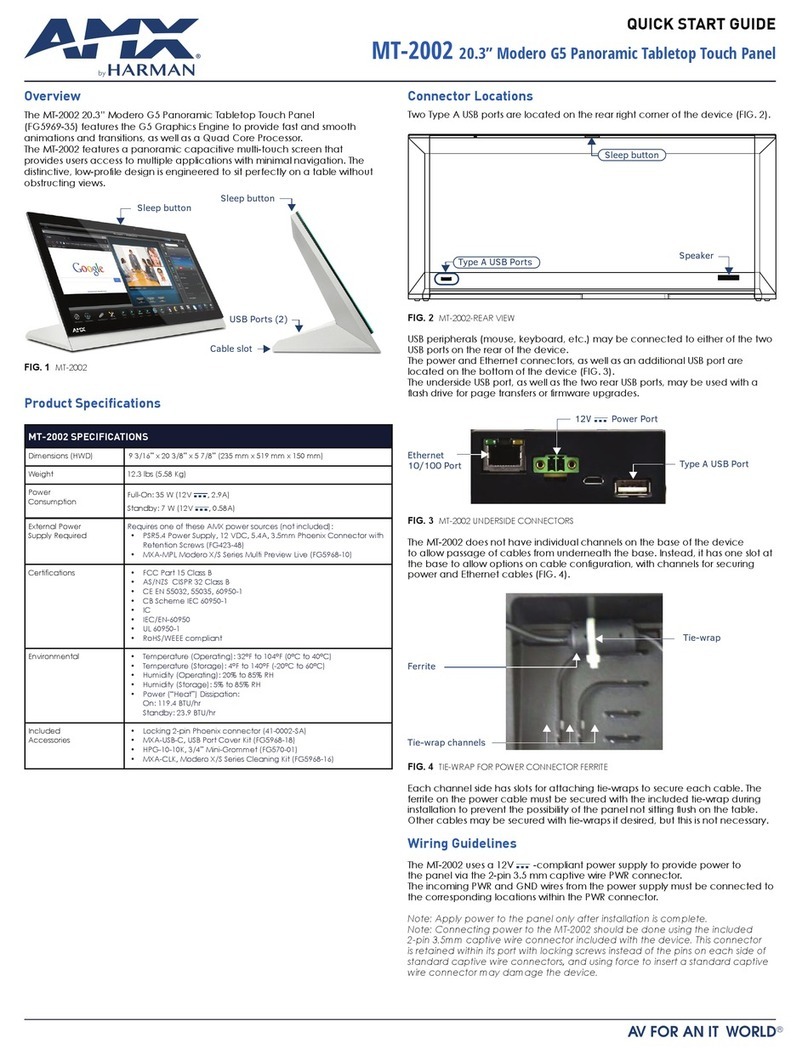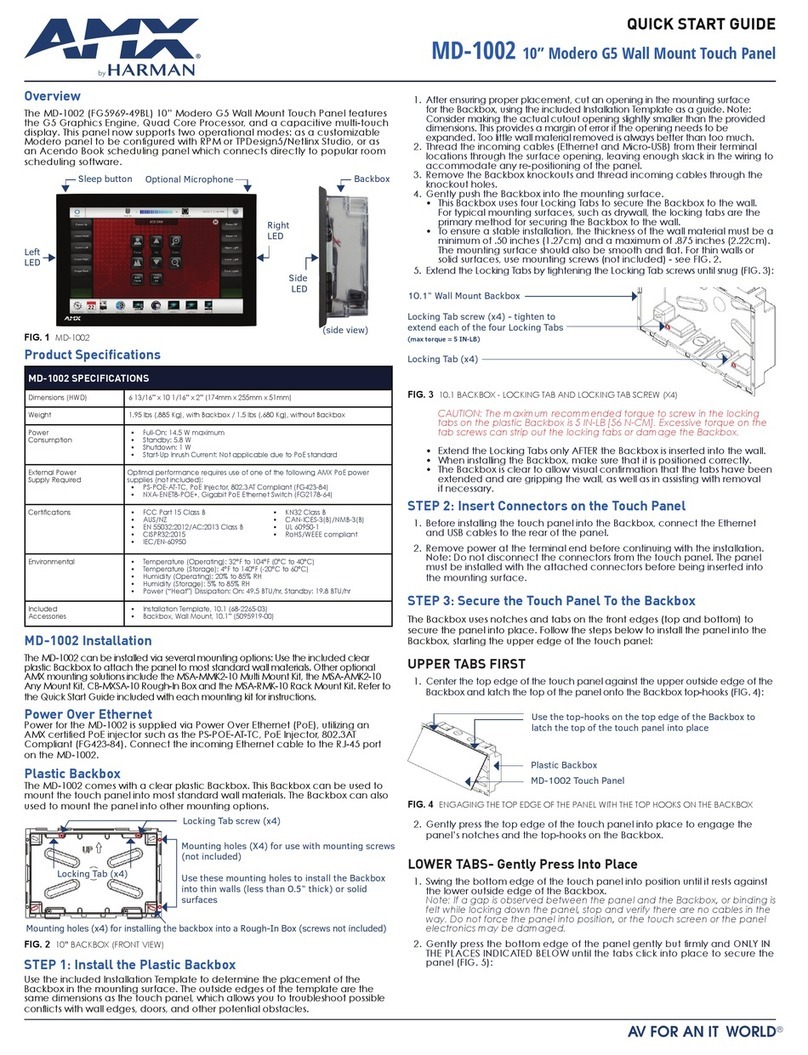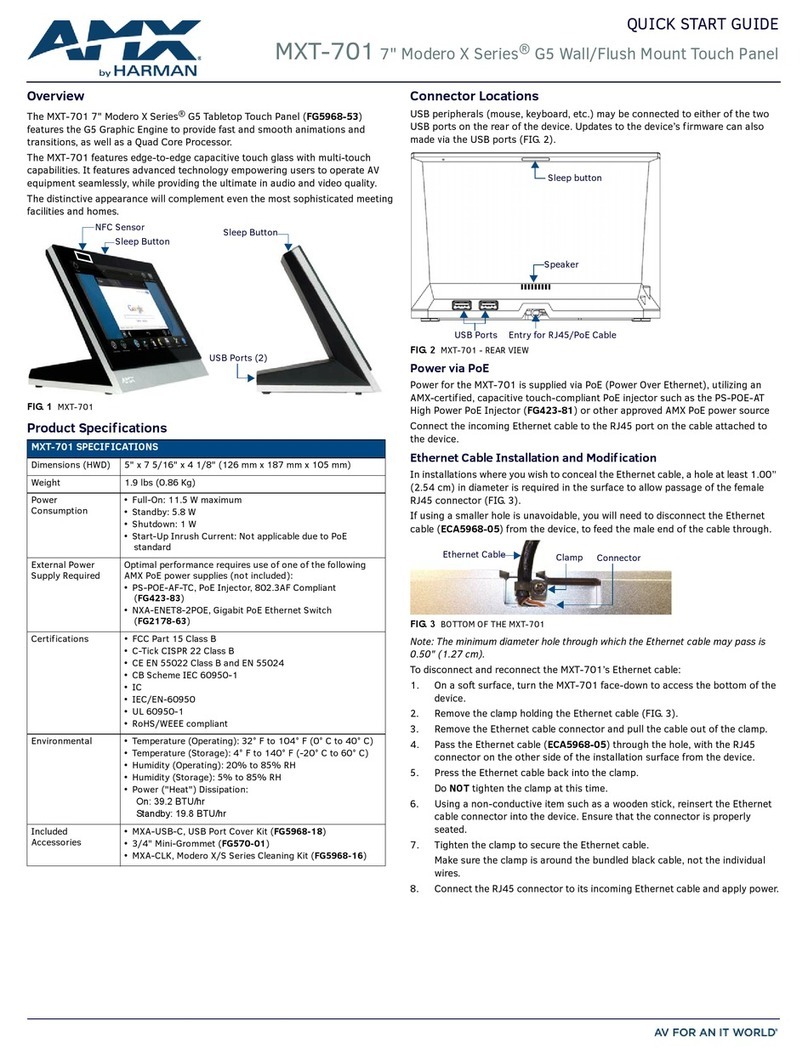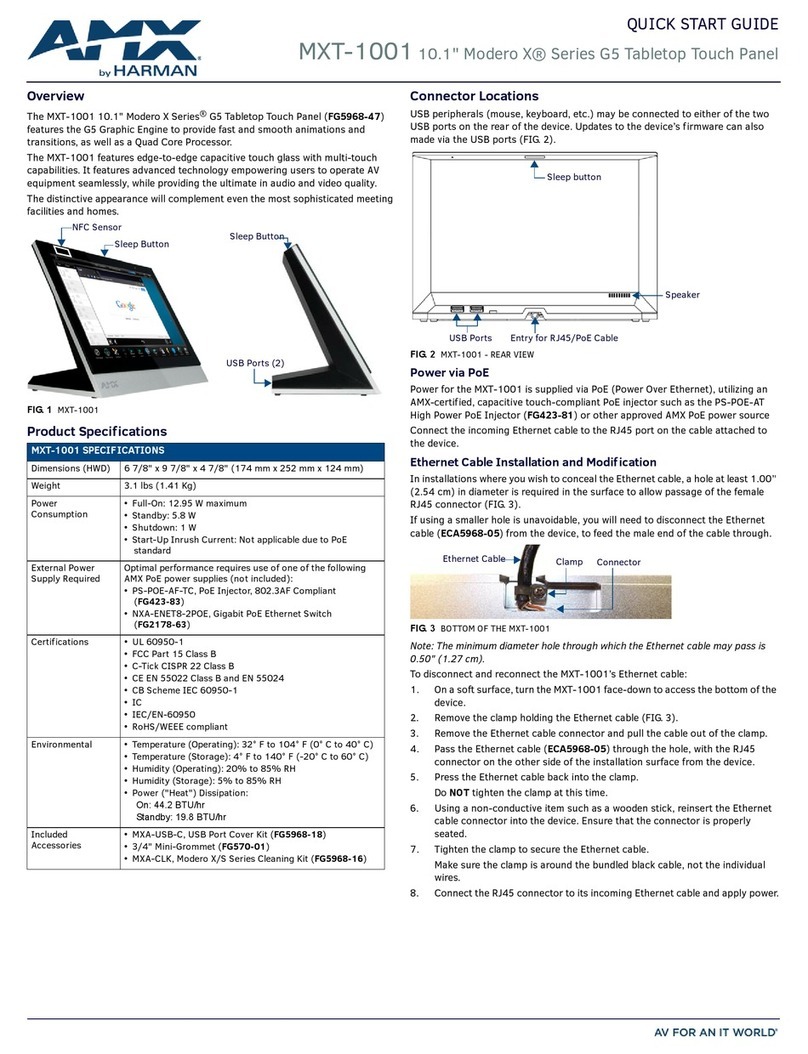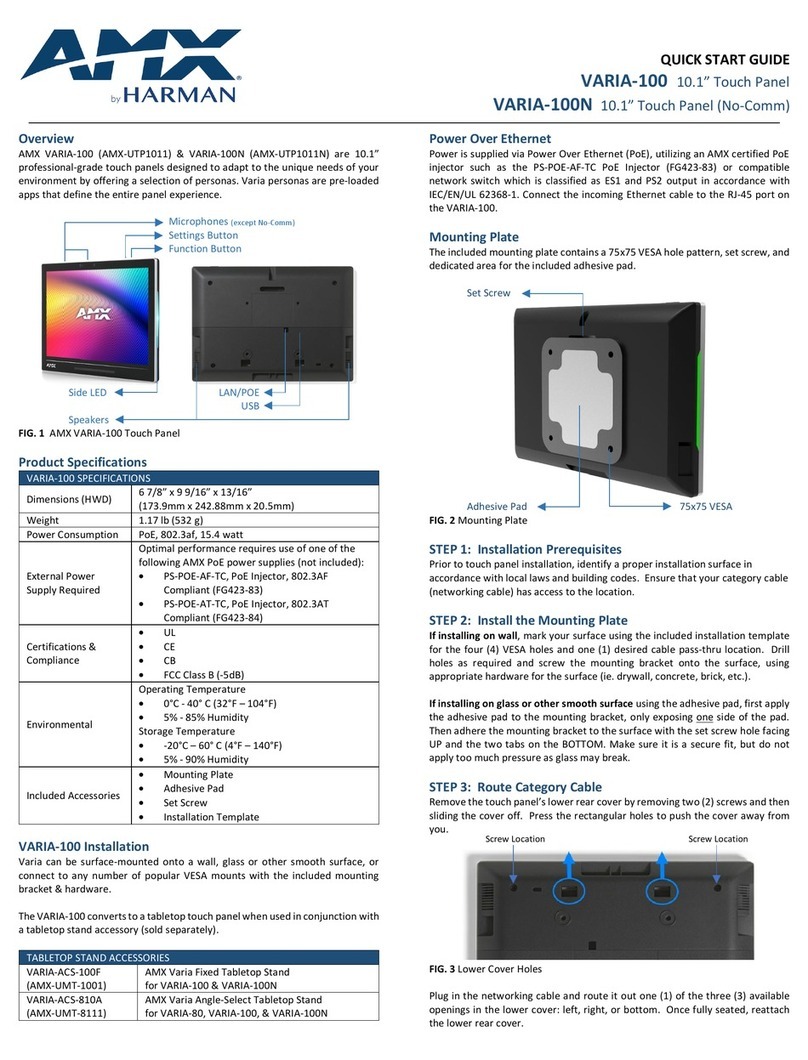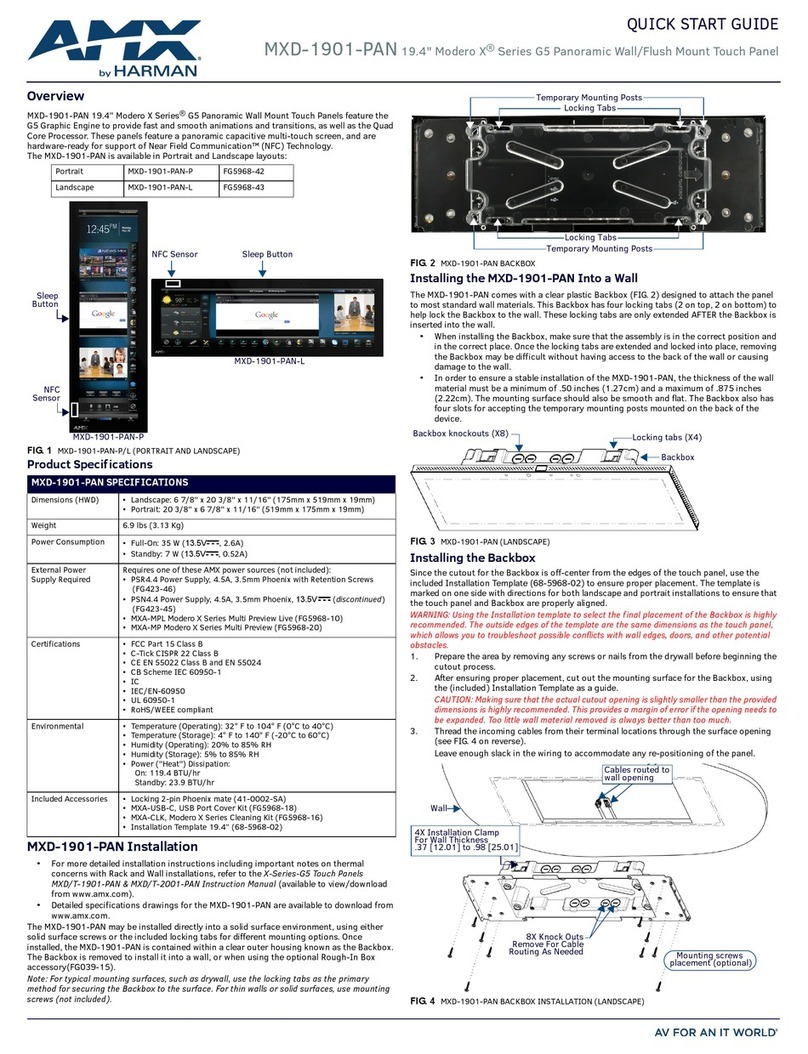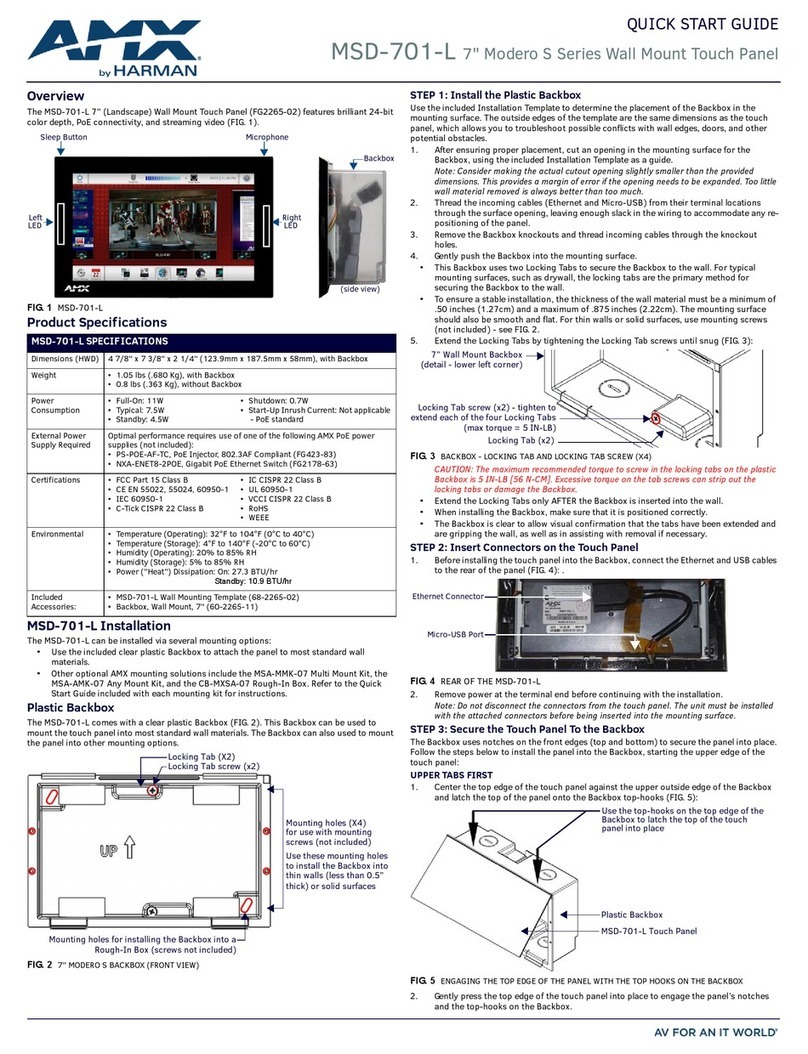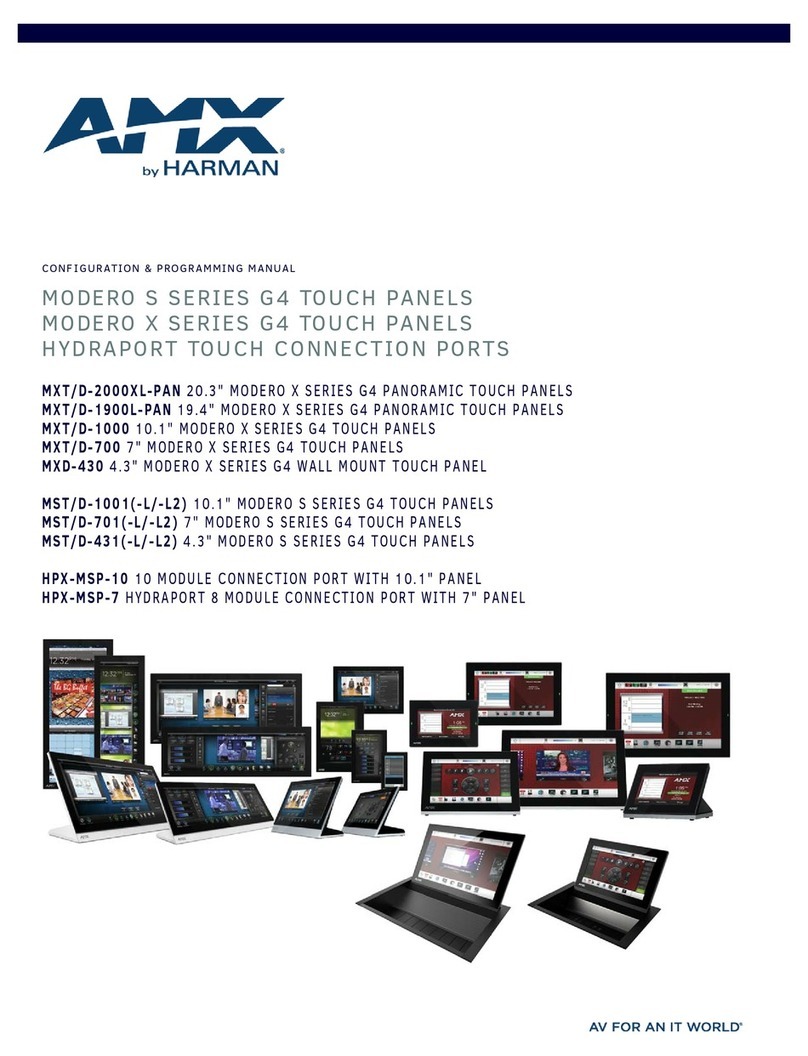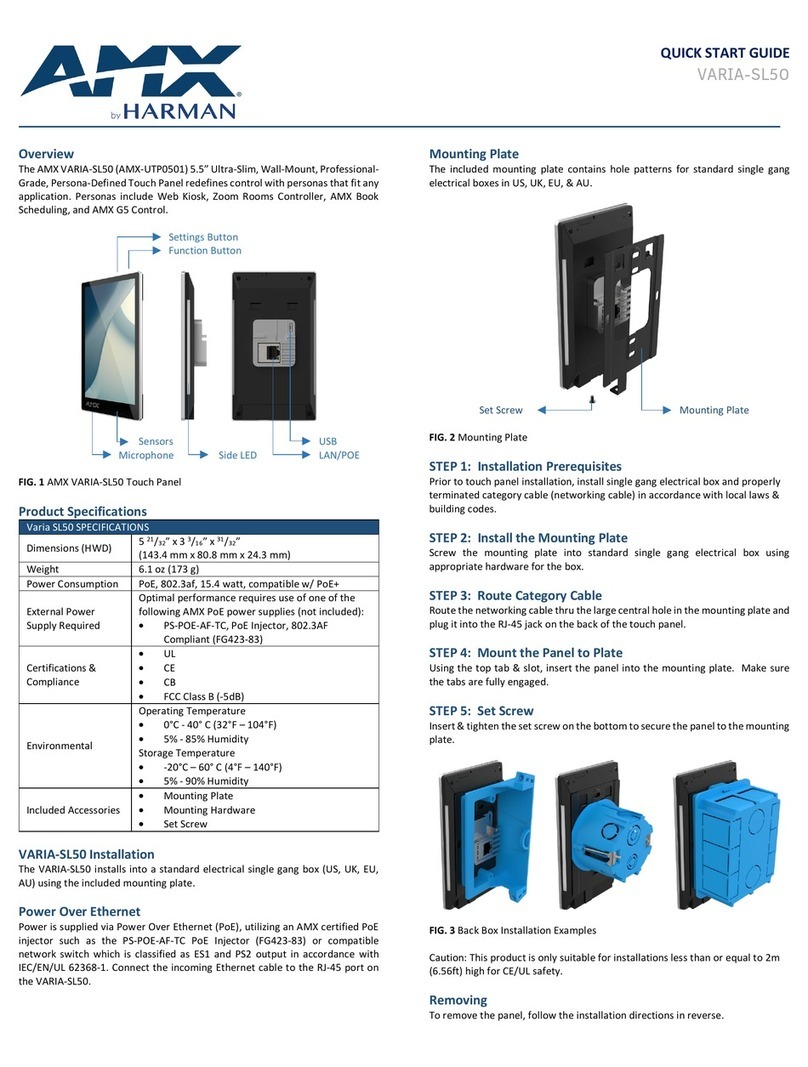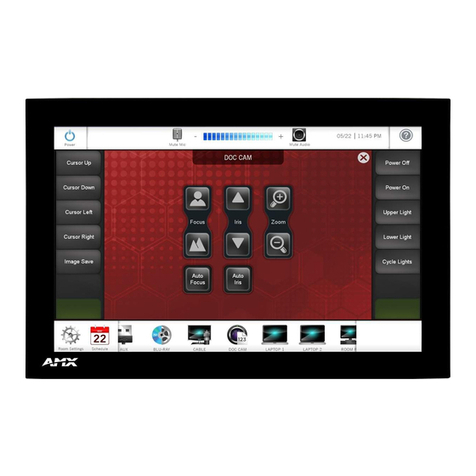© 2015 Harman. All rights reserved. Modero, AMX, AV FOR AN IT WORLD, and HARMAN, and their respective logos are registered trademarks of
HARMAN. Oracle, Java and any other company or brand name referenced may be trademarks/registered trademarks of their respective
companies.
AMX does not assume responsibility for errors or omissions. AMX also reserves the right to alter specifications without prior notice at any time.
The AMX Warranty and Return Policy and related documents can be viewed/downloaded at www.amx.com.
3000 RESEARCH DRIVE, RICHARDSON, TX 75082 AMX.com | 800.222.0193 | 469.624.8000 | +1.469.624.7400 | fax 469.624.7153
AMX (UK) LTD, AMX by HARMAN - Auster Road, Clifton Moor, York, YO30 4GD United Kingdom • +44 1904-343-100 • www.amx.com/eu/
Last Revised: 6/22/2015
Accessing the Connection & Networks Page
1. From the Settings menu, select Connection & Networks.
If the page is password protected, this opens a password keypad.
2. Enter the panel password into the keypad (the default is 1988) and select OK to
access the page (FIG. 5).
Conf iguring the Panel’s IP Address
The first step is to configure the panel’s communication parameters. This only
configures the panel to communicate with a network, and it is still necessary to tell the
panel with which Master it should be communicating.
Network Communication With a DHCP Address
In the Connection & Networks page:
1. Select Network Connection to open the Network Connection page (FIG. 6).
2. Toggle the DHCP/Static field until the choice cycles to DHCP. This action causes all
fields on the page (other than Host Name) to be greyed-out.
3. Select Host Name to open the Host Name keyboard. Enter the new host name and
click OK.
Setting Static IP Information
When using DHCP settings for a panel, the DHCP server will automatically populate
almost all of the Network Connections page fields, with the exception of Hostname.
When setting the panel for Static, however, this information must be entered manually.
To enter the network connection information:
1. In DHCP/Static, press the field until the entry reads “Static”. This enables all of
the editable Network Connections page fields.
2. Select the IP Address field to open the Wired IP Address keypad (FIG. 7).
3. Enter the server’s IP address and click OK.
4. Repeat this procedure with the other fields on the Network Connections page.
5. When finished, the new connection information will be visible in the Network
Connections page.
Connecting to a NetLinx Master
To establish the type of connection to make between the panel and NetLinx Master:
1. In the Connection & Networks page, select Master Connection to open the Master
Connection page (FIG. 8).
2. Press Mode to toggle through the available connection modes (Auto, URL or
Listen):
3. If you have enabled password security on your Master, you need to set the
username and password within the device.
a. Select Username to open the Master User keyboard.
b. Set your Username and select OK.
c. Select the Password to open the Master Password keyboard.
d. Set your Master Password and select OK.
e. Press the Back button twice to return to the Settings page.
Related Software and Additional Documentation (at www.amx.com)
• Programming the Modero S Series touch panels requires the use of the latest
versions of NetLinx Studio and TPDesign4, both available to download at
www.amx.com. Refer to the NetLinx Studio and TPDesign4 online help for
information.
• For additional information on the MST-1001 panel, refer to the S-Series Touch
Panels MSD/T-1001, MSD/T-701 & MSD/T-431 Instruction Manual.
• For detailed information on the Settings menu as well programming information
and instructions on upgrading firmware, refer to the Modero S Series
Programming Guide.
FIG. 5 CONNECTION & NETWORKS PAGE
FIG. 6 NETWORK CONNECTION PAGE
FIG. 7 WIRED IP ADDRESS KEYBOARD
FIG. 8 MASTER CONNECTION PAGE
CONNECTION MODES
Mode Description Procedures
URL The device connects to the
target Master’s IP address via
a TCP connection.
1) Select URL in the Mode menu.
2) Enter the Master IP/URL, Master Port Number,
and Username/Password (if required by the
Master).
Press OK to save changes.
Listen This mode allows the panel to
“listen” for the Master’s
communication signals.
Note that in this mode, the
System Number and Master IP/
URL fields are read-only.
1) Select Listen in the Mode menu.
2) Confirm the panel’s IP address is on the
Master’s URL list (via NetLinx Studio).
3) Press OK to save changes.
Note: The Host Name can be used to locate the
panel on the Master (particularly useful for DHCP
connections where the IP address can change).
Auto Use this mode when both the
panel and the NetLinx Master
are on the same Subnet.
1) Select Auto in the Mode menu.
2) Enter the System Number and Username and
Password (if applicable).
3) Press OK to save changes.