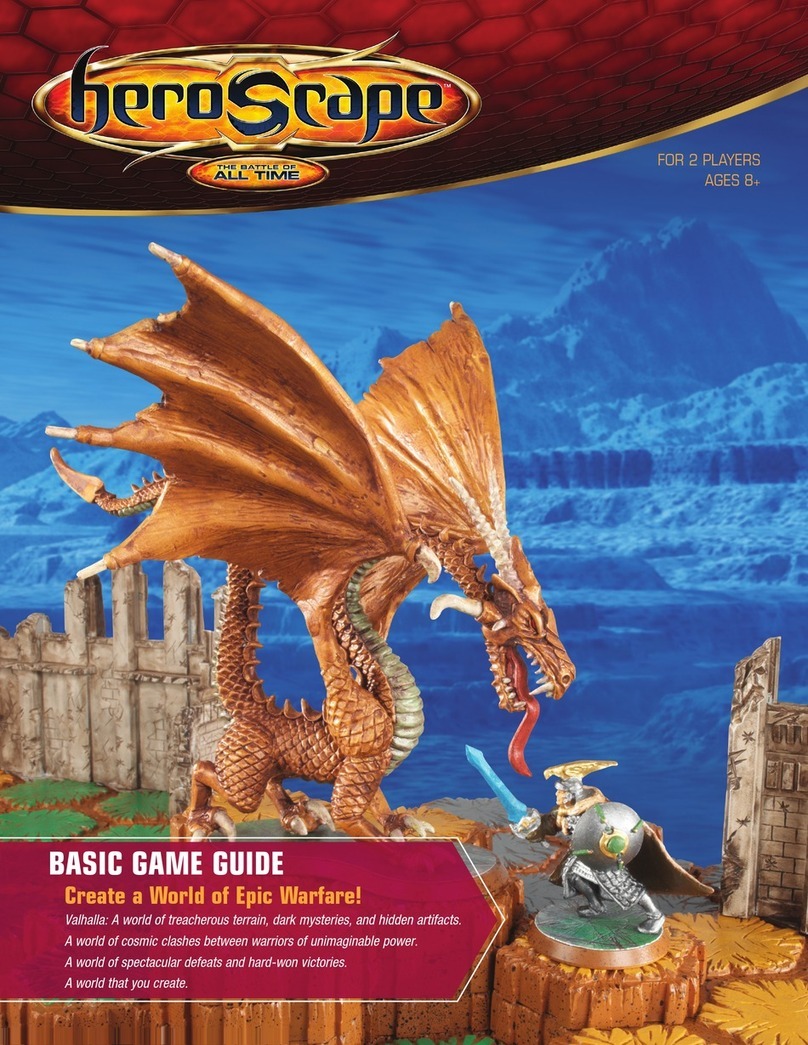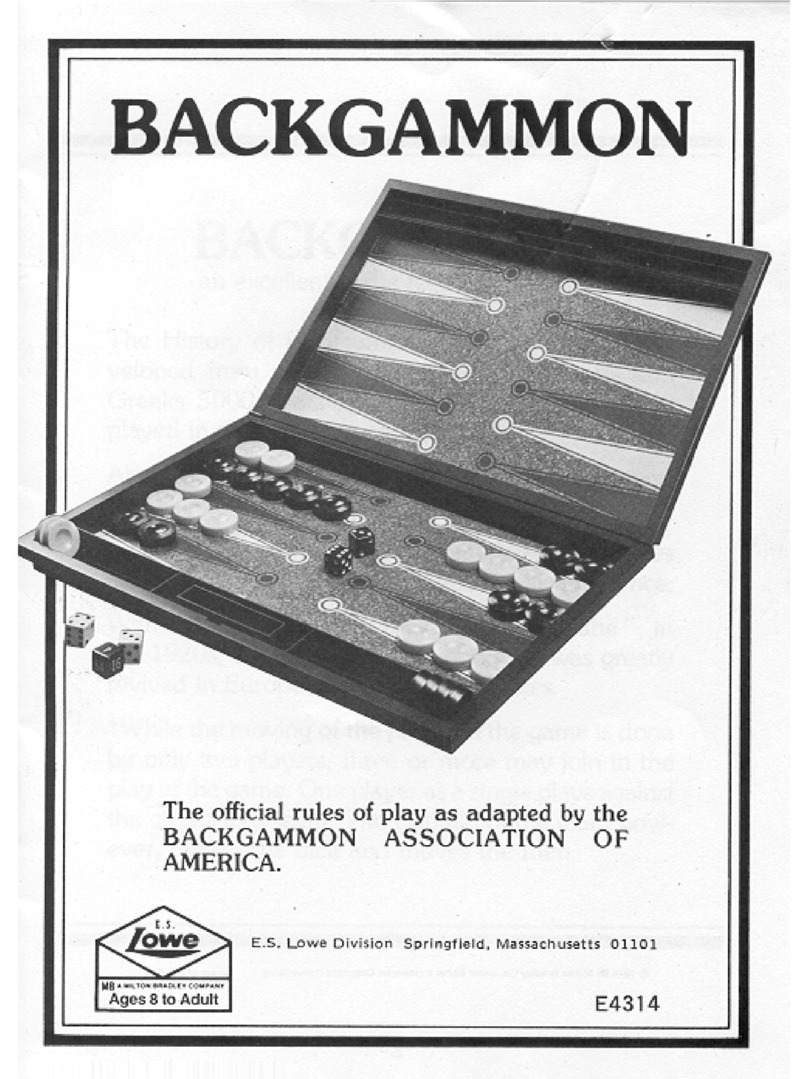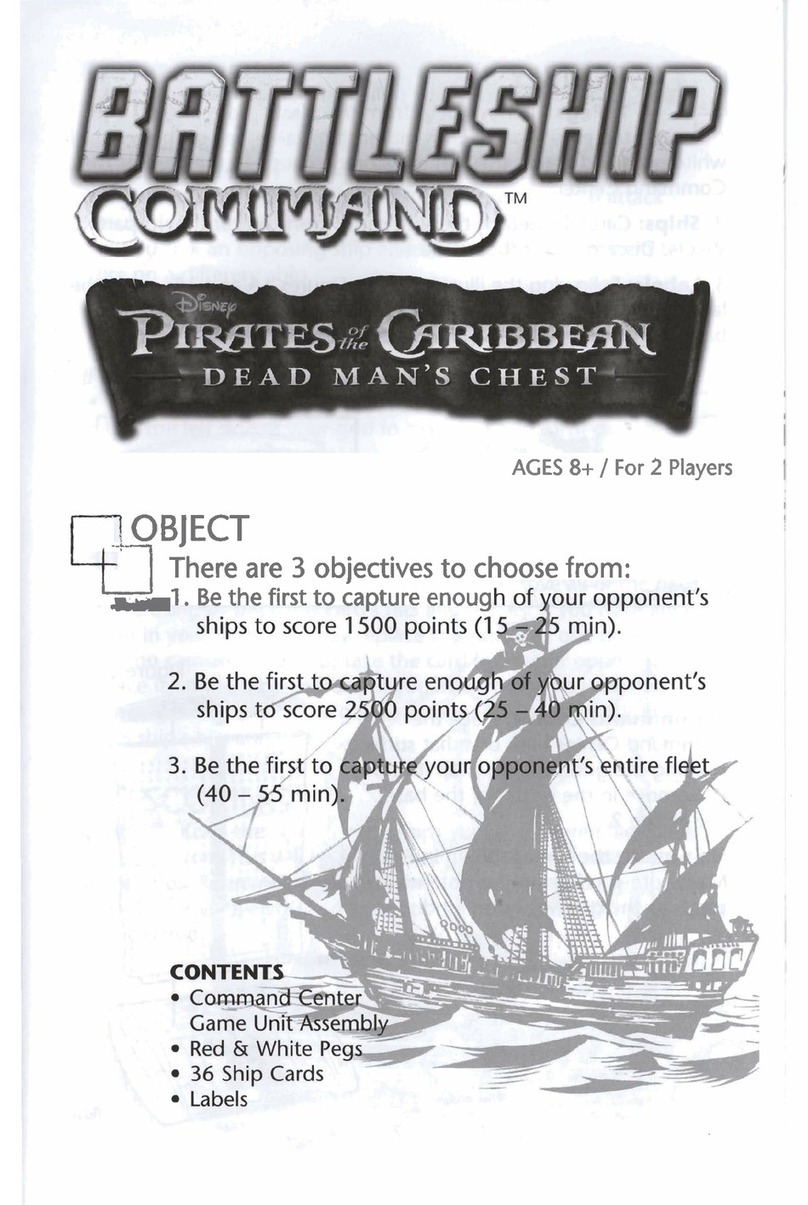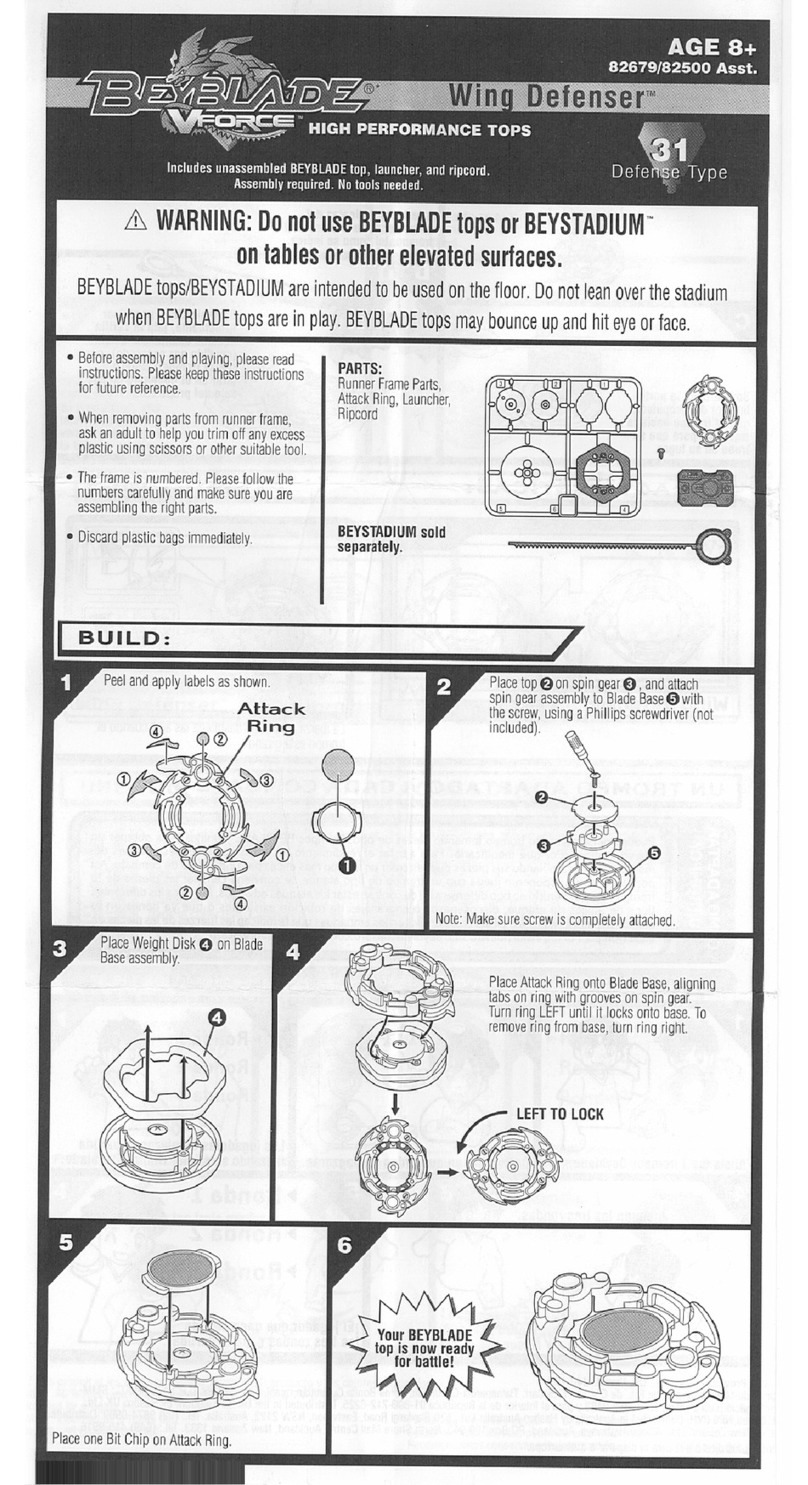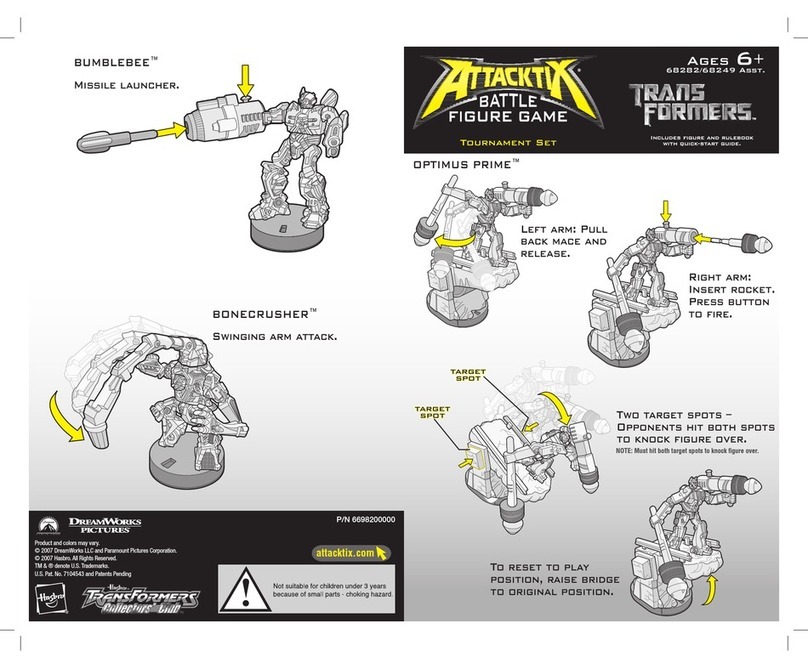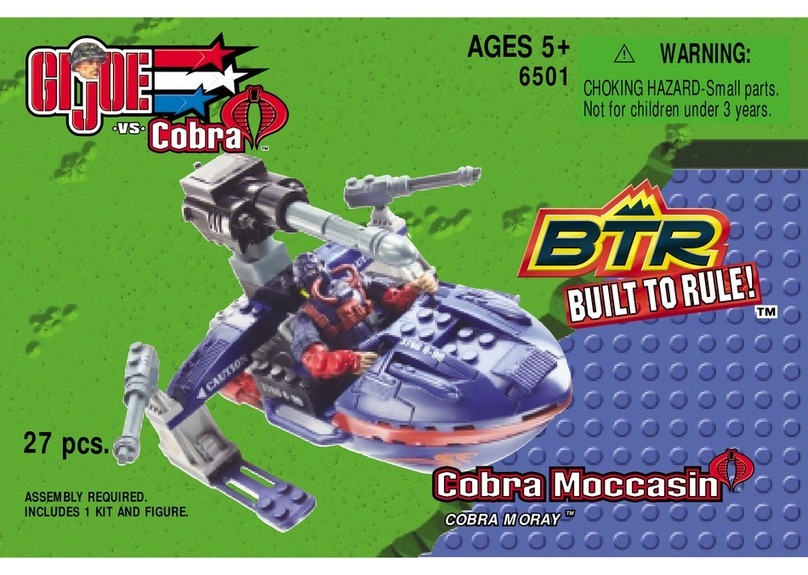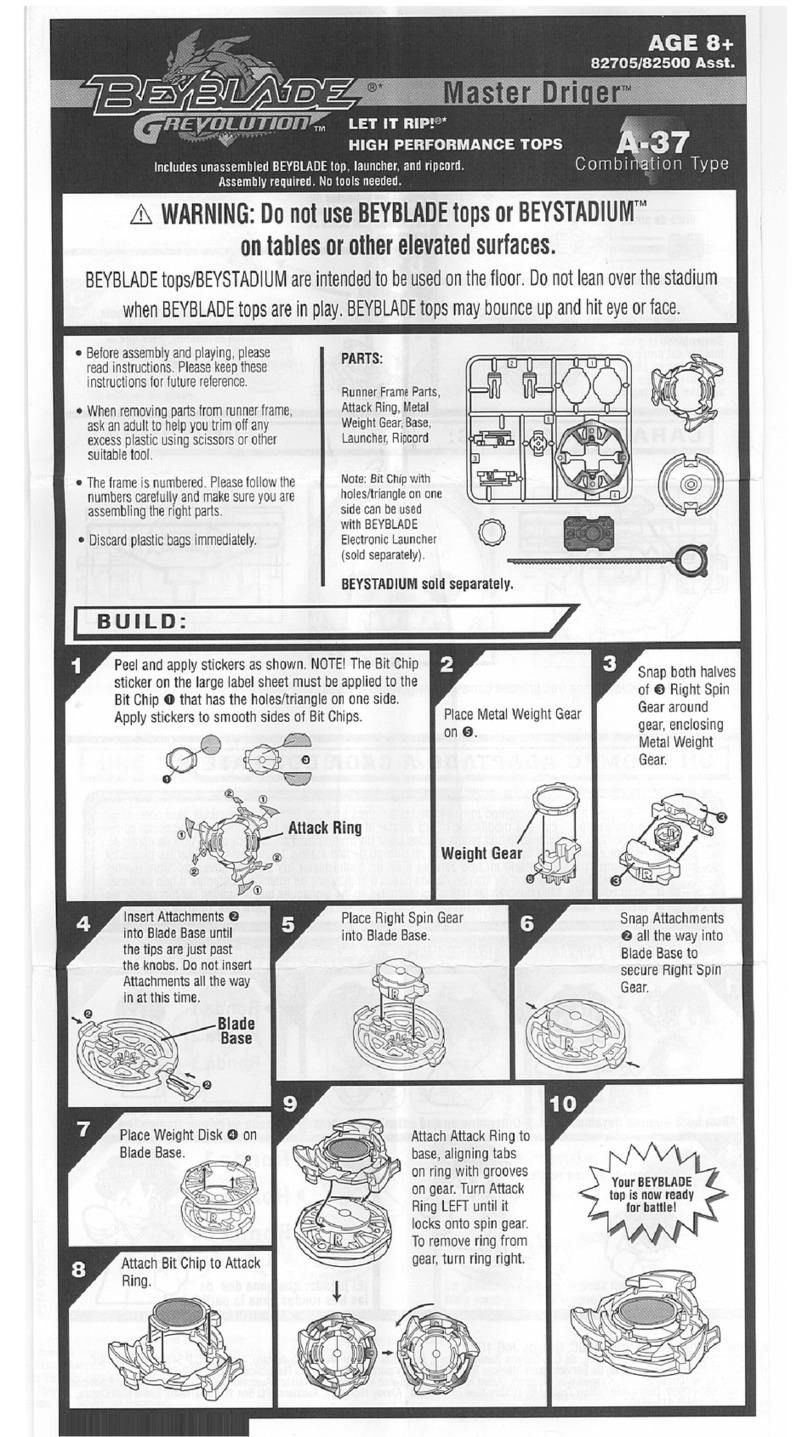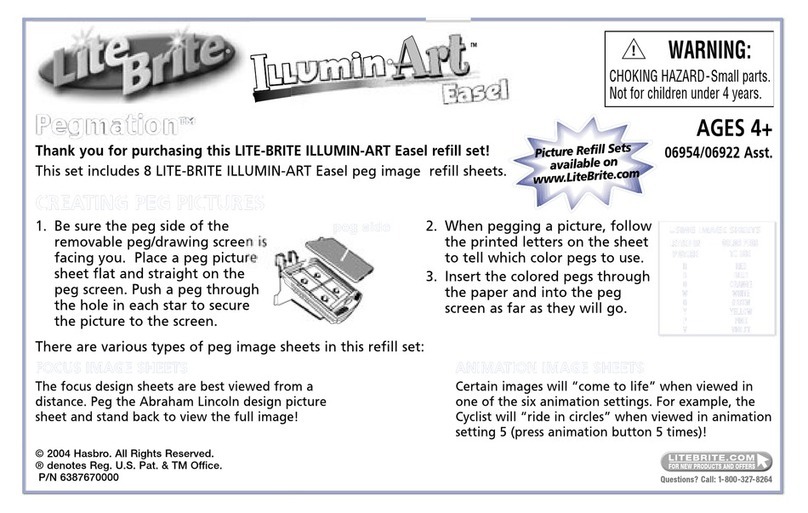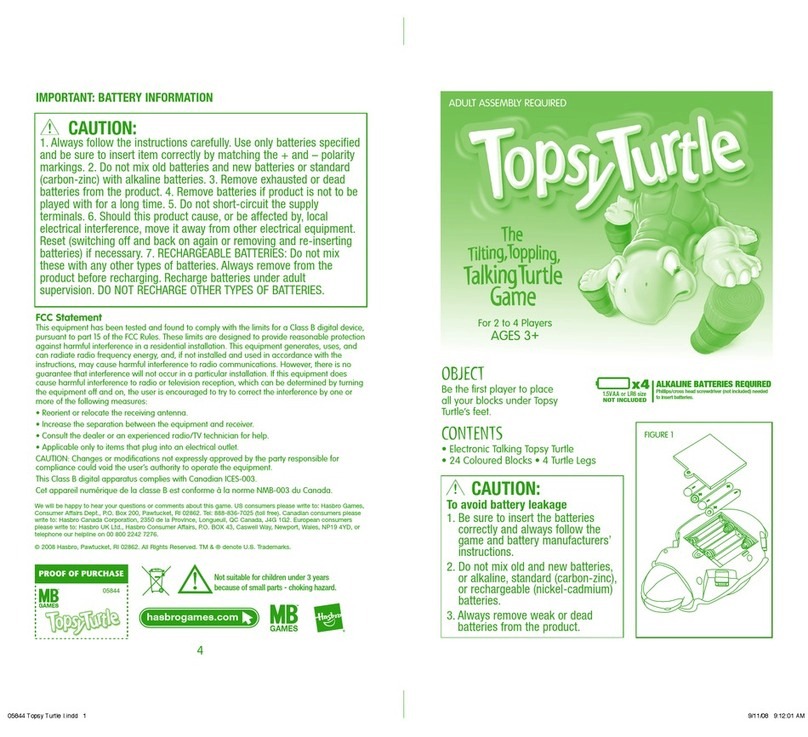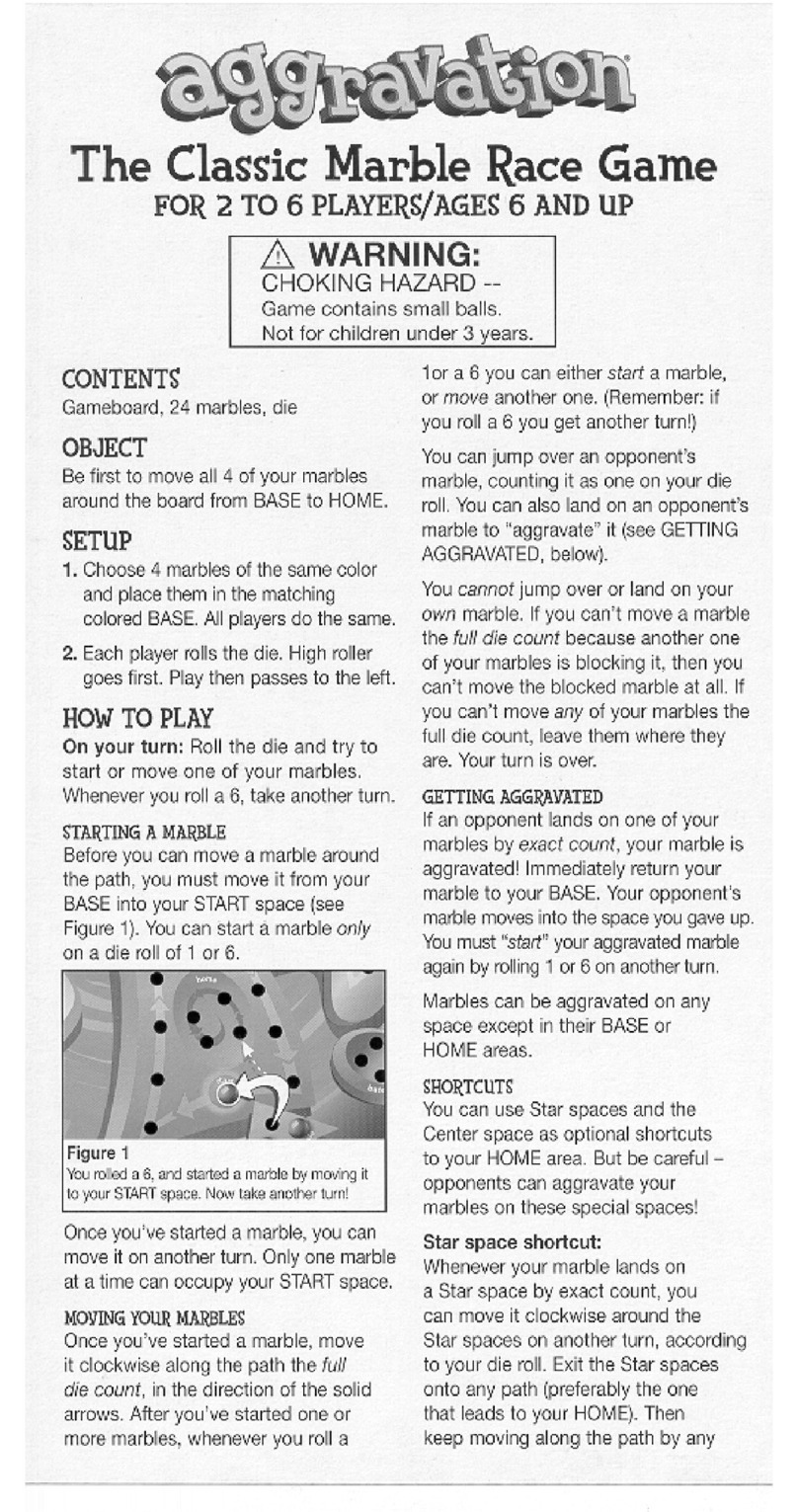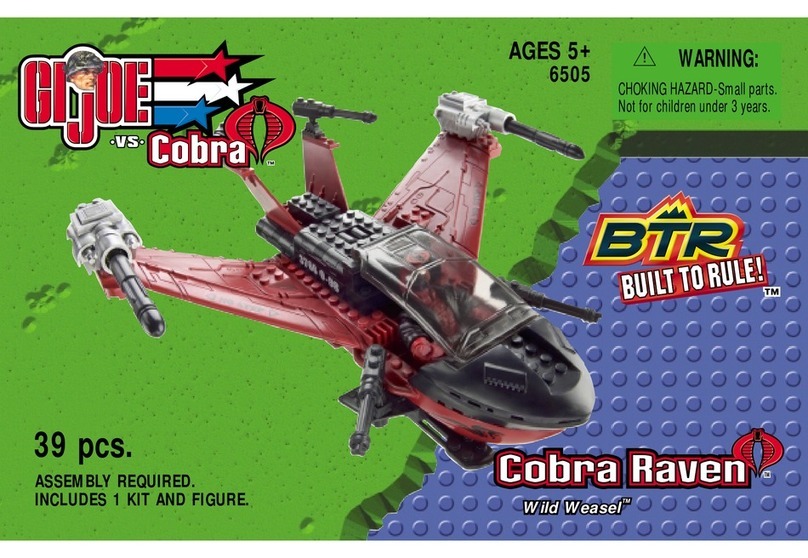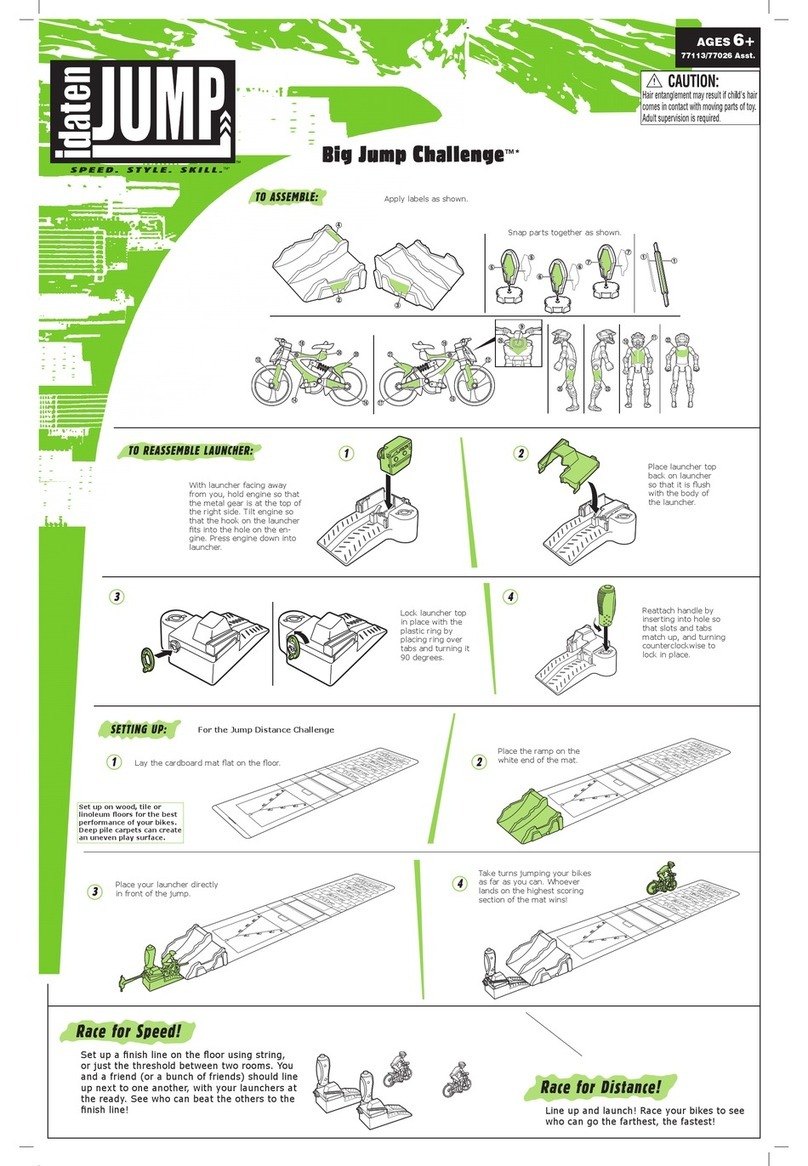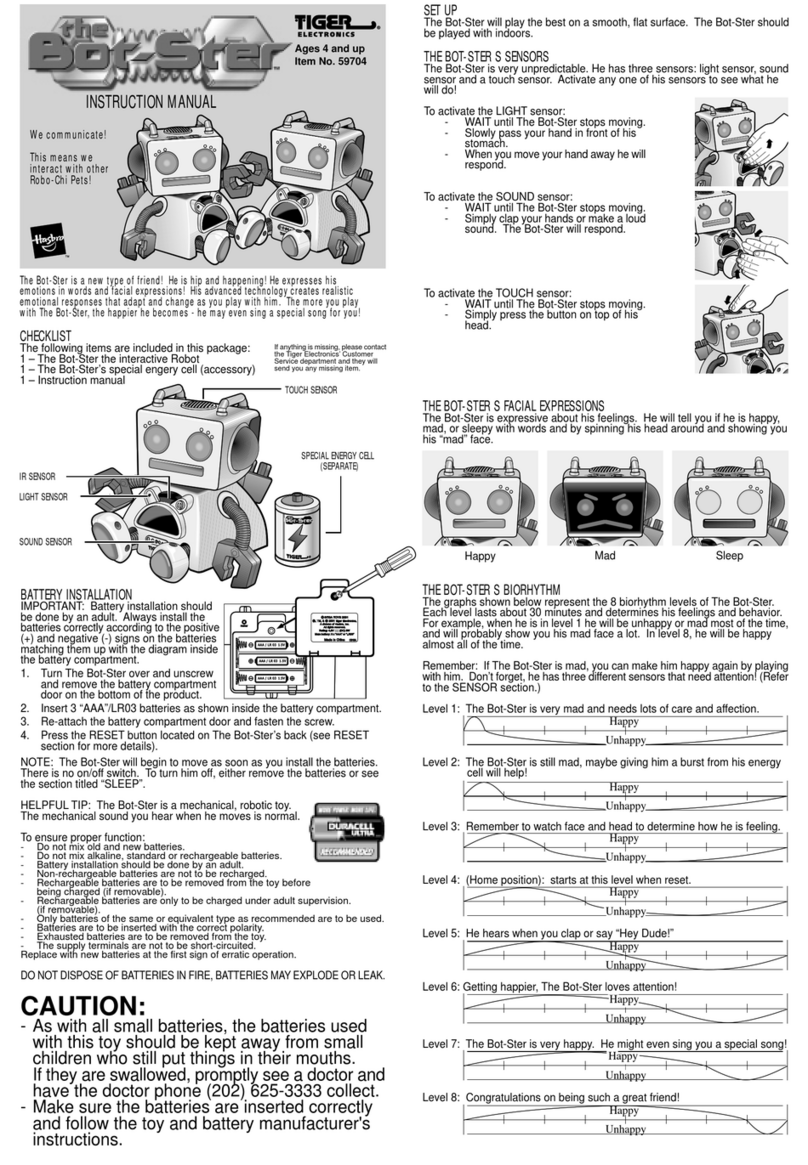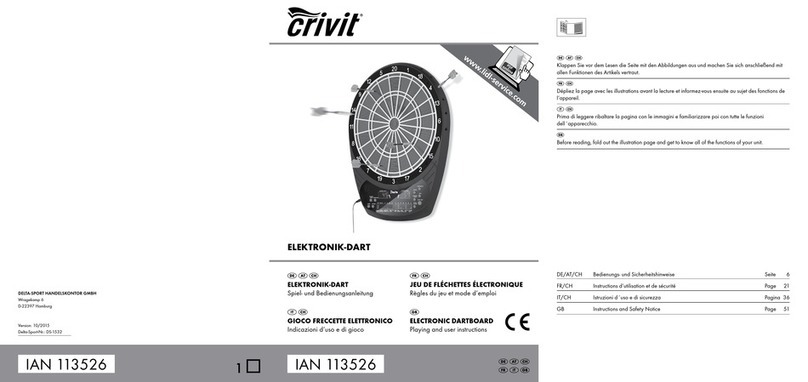Tiger Electronics (Tiger) warrants to the original consumer purchaser of this product that the
product will be free from defects in materials or workmanship for 90 days from the date of
original purchase. This warranty does not cover damages resulting from accident, negligence,
improper service or use or other causes not arising out of defects in materials or workmanship.
uring this 90-day warranty period, the product will either be repaired or replaced (at Tiger’s
option) without charge to the purchaser, when returned with proof of the date of purchase to
either the dealer or to Tiger.
Product returned to Tiger without proof of the date of purchase or after the 90-day warranty
period has expired, but prior to one year from the original date of purchase, will be repaired
or replaced (at Tiger’s option) for a service fee of U.S.$6.75. Payments must be by check or
money order payable to Tiger Electronics.
The foregoing states the purchaser’s sole and exclusive remedy for any breach of warranty with
respect to the product.
All product returned must be shipped prepaid and insured for loss or damage to:
Tiger Repair epartment.
1000 N. Butterfield Road, Unit 1023, Vernon Hills, IL 60061, U.S.A.
The product should be carefully packed in the original box or other packing materials sufficient
to avoid damage during shipment. Include a complete written description of the defect, a check
if product is beyond the 90-day warranty period, and your printed name, address and telephone
number.
THIS WARRANTY IS IN LIEU OF ALL OTHER WARRANTIES AND NO OTHER
REPRESENTATIONS OR CLAIMS OF ANY NATURE SHALL BE BINDING ON OR OBLIGATE
TIGER IN ANY WAY. ANY IMPLIED WARRANTIES APPLICABLE TO THIS PRODUCT,
INCLUDING WARRANTIES OF MERCHANTABILITY AND FITNESS FOR A PARTICULAR
PURPOSE, ARE LIMITED TO THE NINETY (90) DAY PERIOD DESCRIBED ABOVE. IN NO
EVENT WILL TIGER BE LIABLE FOR ANY SPECIAL, INCIDENTAL, OR CONSEQUENTIAL
DAMAGES RESULTING FROM POSSESSION, USE, OR MALFUNCTION OF THIS TIGER
PRODUCT.
Some states do not allow limitations as to how long an implied warranty lasts and/or exclusions
or limitations of incidental or consequential damages, so the above limitations and/or exclusions
of liability may not apply to you. This warranty gives you specific rights, and you may also have
other rights which vary from state to state.
For more information about Tiger Electronics, our products and special promotions, please visit
our Web Site at: www.tigertoys.com
This device complies with Part 15 of the FCC Rules. Operation is subject to the following two
conditions:
(1) this device may not cause harmful interference, and
(2) this device must accept any interference received, including interference that
may cause undesired operation.
Warning: Changes or modifications to this unit not expressly approved by the party responsible
for compliance could void the user's authority to operate the equipment.
NOTE: This equipment has been tested and found to comply with the limits for a Class B digital
device, pursuant to Part 15 of the FCC Rules. These limits are designed to provide reasonable
protection against harmful interference in a residential installation. This equipment generates,
uses, and can radiate radio frequency energy and, if not installed and used in accordance with
the instructions, may cause harmful interference to radio communications. However, there is
no guarantee that interference will not occur in a particular installation. If this equipment does
cause harmful interference to radio or television reception, which can be determined by turning
the equipment off and on, the user is encouraged to try to correct the interference by one or
more of the following measures:
– Reorient or relocate the receiving antenna.
– Increase the separation between the equipment and receiver.
– Connect the equipment into an outlet on a circuit different from that to which
the receiver is connected.
– Consult the dealer or an experienced radio TV technician for help.
®, TM, & © 2001 Tiger Electronics.
All rights reserved.
980 Woodlands Parkway,
Vernon Hills, IL 60061, USA
www.tigertoys.com
A division of Hasbro, Inc.
Whe e Technology Comes to Play! ™
Printed in China
®, TM, & © 2001 Tiger Electronics,
a division of Hasbro, Inc. All Rights Reserved.
Belvedere House, Victoria Avenue, Harrogate,
North Yorkshire HG1 1EL, United Kingdom.
www.tigertoys.co.uk
HARRY POTTER,characters, names
and all related indicia are trademarks
of and © Warner Bros.
For more information on Harry Potter
visit www.harrypotter.com. For more
information on this specific product visit
www.tigertoys.com.
Replace batteries at the first sign of erratic operation.
If a part of your game is damaged or something has been left out, O NOT RETURN THE
GAME TO THE STORE. The store doesn't have replacement parts. Instead, write to us at:
Tiger Repair epartment.
1000 N. Butterfield Road, Unit 1023, Vernon Hills, IL 60061, U.S.A.
In your note, mention the name of your game, your game's model number, and tell us briefly
what the problem is. Also include sales slip, date, place of purchase and price paid. We will
do our best to help.
5Inserting The Batteries
6
Caution / Deffect Or Demage
7
90-Day Limited arranty
Clean only with a piece of
soft dry cloth.
o not use a pencil or pin
to press the RESET switch.
Use a ball-point pen.
High temperature will destroy
the unit.
o not leave unit in direct
sunlight.
o not press the liquid crystal
display and avoid heavy shock
or the display may fail.
The game ends when Norbert has made Hagrid stop three times.
NORBERT'S SLEEPING
The screen shows a 3-button code code composed of three letters: R(right), E(enter)
and L(left). It is a random combination. You must perform the correct 3-code
combination once to complete the game.
After the 3-button code has been shown, a white screen is shown. At this time,
you should input the code. Once you input a wrong key, the pattern will be
shown again.
Then NORBERT will go to sleep! To wake him up, enter the sleep mode and play the mini-game
again, once again performing a 3 button code!
When NORBERT is asleep, he can't perform other activities! So you have to wake him up before
playing any other games!
NORBERT'S CLEANING
You're playing as Hagrid. Press LEFT, ENTER (Center) or the RIGHT button to follow the
Norbert's step 3 times in a row to finish the game. So when NORBERT goes left, you should
press LEFT.
Once NORBERT moves to the center, you should press ENTER immediately. When NORBERT
goes either left or right, press the corresponding (LEFT or RIGHT) button immediately. You only
need to press the correct button ONCE for each step.
NORBERT'S GAME MO E
Once you enter the game mode, you can use your LEFT and RIGHT buttons to toggle through
four different games to choose from. When you decide on which of the four games you want
to play, press the ENTER button and enjoy!
GAME 1: EGGS
Eggs will be falling from the top of the screen, one on the left, one
on the right, and one in the center. You have to press to press either
the LEFT, RIGHT, or ENTER (center) button to move the finger to
the position of the Ridgeback dragon egg and break it. o it 5 times
to complete the game.
GAME 2: CARRYING THE CRATE
Harry and Hermione have to carry the heavy crate holding
NORBERT up a marble staircase. When the stairs curve left,
press the LEFT button 3 times.
When the stairs curve right,
press the RIGHT button 3 times.
When the staircase moves straight ahead,
press the ENTER (center) button 3 times.
The stairs will curve three times. You have to make 3 correct moves to complete (win) the game.
GAME 3: CHICKEN FEATHERS
There are two feathers falling from the top of the screen at different
speeds. You play as NORBERT. Press the LEFT, RIGHT or ENTER
button to move to the corresponding position of the feather and press
the SAME button again to catch the feather.
Norbert has to "track" 8 out of 10 feathers for you to win this game.
GAME 4: TAIL WAGGING GAME
Norbert likes to hit Hagrid's boot with his tail! You have to press
the LEFT, RIGHT, or CENTER button to move to the position of
Hagrid's boot as the boot moves lower on the screen. Then press
the SAME button again in time to thwack the boot with your tail!
o it 5 out of 25 tries to complete (win) the game.
FANG ACTIVITIES
When you play with FANG (after two great days with NORBERT or after entering the secret
code to activate FANG sooner), you can also play games with Fang and keep his score, too!
FANG'S FOO
Hagrid throws large T–bone steaks to FANG. Yum-Yum!
The steak will fall from Hagrid's hand either left, right or from the
center of the screen. You have to guess in which direction each steak
will fall – and then press the LEFT, RIGHT, or ENTER (center)
button to catch and eat the steak.
Catch 3 steaks to complete (win) the game.
FANG'S SLEEPING
The sleeping activity works the same as NORBERT's sleeping. The screen will
show a 3–code combination composed of L, R or E. You have to enter this 3
part code correctly to have FANG sleep. Then when you want to wake him up,
go back into the sleep activity, see the 3–part code flash on screen and repeat
the code to wake him up!
When FANG is asleep, he can't perform other activities! So you have to wake
him up before playing any other games!
FANG'S CLEANING
Hagrid washes himself in a wooden bucket. Press the LEFT button
when Hagrid appears in his bucket on the left. Press the RIGHT button
when Hagrid appears in his bucket on the right. Press the ENTER
button when Hagrid appears in his bucket in the center of the screen.
o it three times to complete (win) this game.
GAME 1: CATCH AN FETCH TREE BRANCHES
You play as FANG. Hagrid throws large tree branches. The tree branch
will first appear at the upper left corner. It may fall vertically or fly
horizontally. You have to guess where the tree branch will fall –
and then press either the LEFT, RIGHT, or ENTER (center) button
to catch the tree branch.
o it 5 out of 7 to complete (win) the game.
GAME 2: BURIE BONES MYSTERY
FANG has buried the bones from the T-Bone steaks he eats. They
are buried near Hagrid's hut and hidden from view. You must press
the LEFT or RIGHT button to guess the mystery spot where the
bones are buried!
You will have 10 chances to collect 7 bones to win this game!
GAME 3: FIN ING HARRY
FANG is the Forbidden Forest with Hagrid, trying to find HARRY
POTTER™. You play as FANG. Wherever you see Harry's footprint,
go in that direction by pressing LEFT, ENTER (center), or RIGHT.
"Track" 8 out of 10 footprints to win the game.
GAME 4: CAUL RON COOKING GAME
There are two leaves falling from the top of the screen in different
directions. As each leaf falls to the lowest position, press the LEFT,
RIGHT, or ENTER (Center) button to catch the leaves for cooking!
Catch 5 out of 7 leaves to complete the game.
To insert the battery, have an adult open the battery compartment cover at the back of the game.
(Loosen the screws holding the battery door onto the back of the unit and remove the door.) Insert
1 CR2032 battery (included), making sure to align "+" and "-" as shown.
CAUTION: Batteries should be replaced by an adult.
Not suitable for children under 36 months, may contain small parts.
To ensure proper function :
– Battery installation should be done by an adult.
– Non-rechargeable batteries are not to be recharged.
– Rechargeable batteries are to be removed from the toy before being charged
(if removable).
– Rechargeable batteries are only to be charged under adult supervision
(if removable).
– Only batteries of the same or equivalent type as recommended are to
be used.
– Batteries are to be inserted with the correct polarity.
– Exhausted batteries are to be removed from the toy.
– The supply terminals are not to be short-circuited.
– o not mix old and new batteries.
– o not mix alkaline, standard or rechargeable batteries.
O NOT ISPOSE OF BATTERIES IN FIRE, BATTERIES MAY EXPLO E OR LEAK.