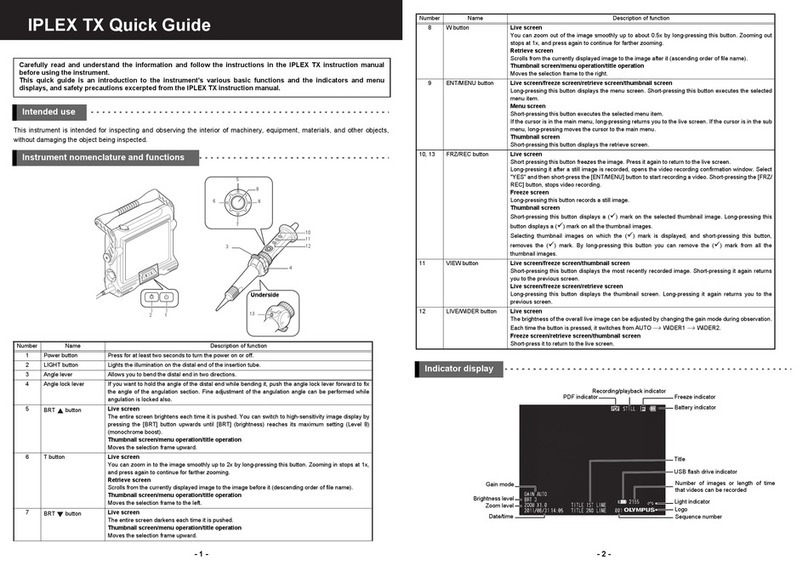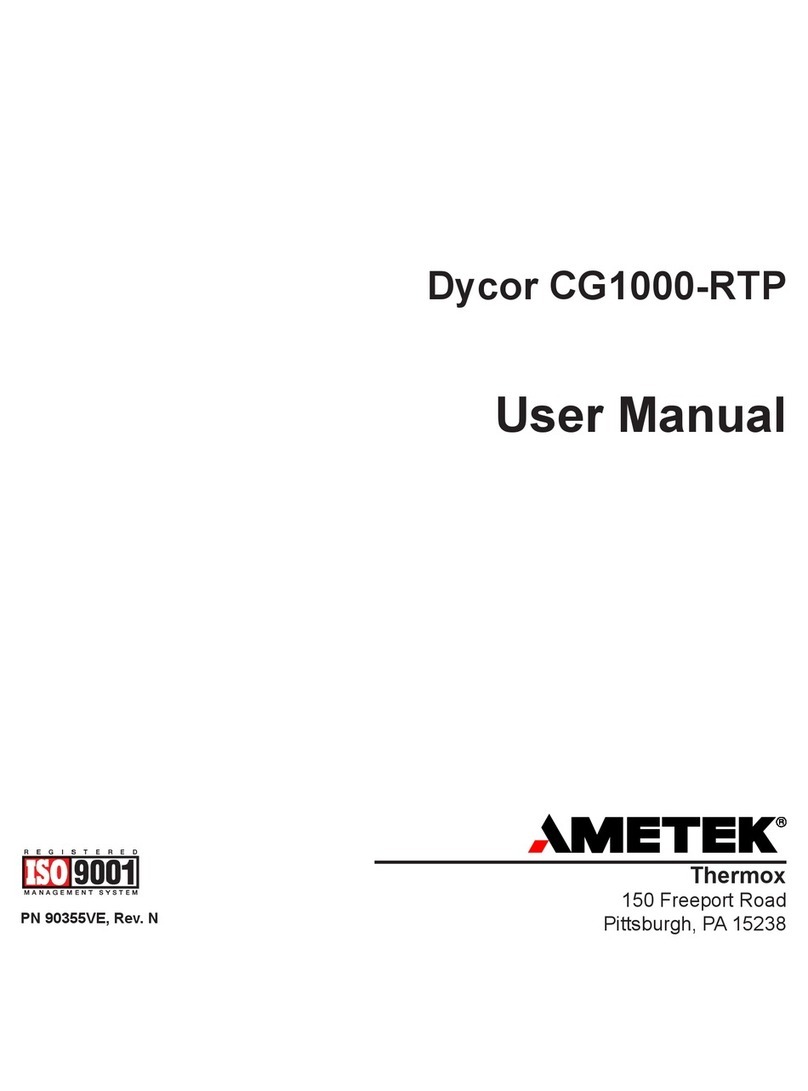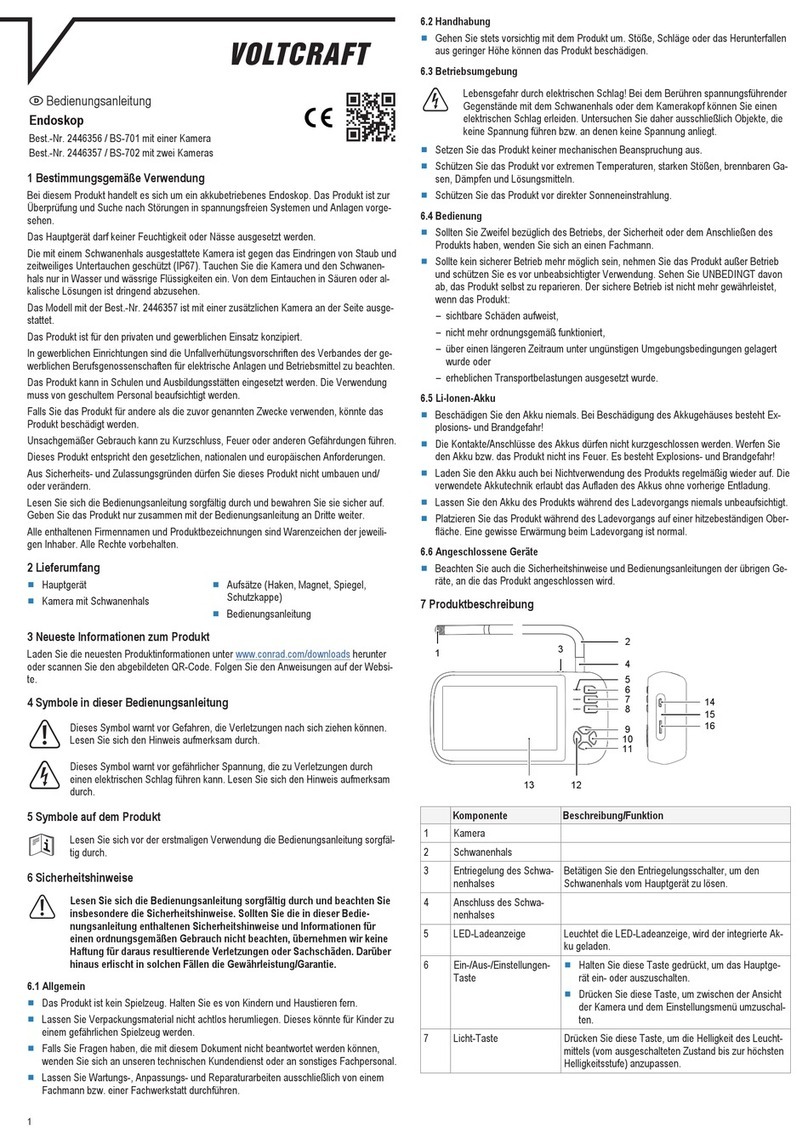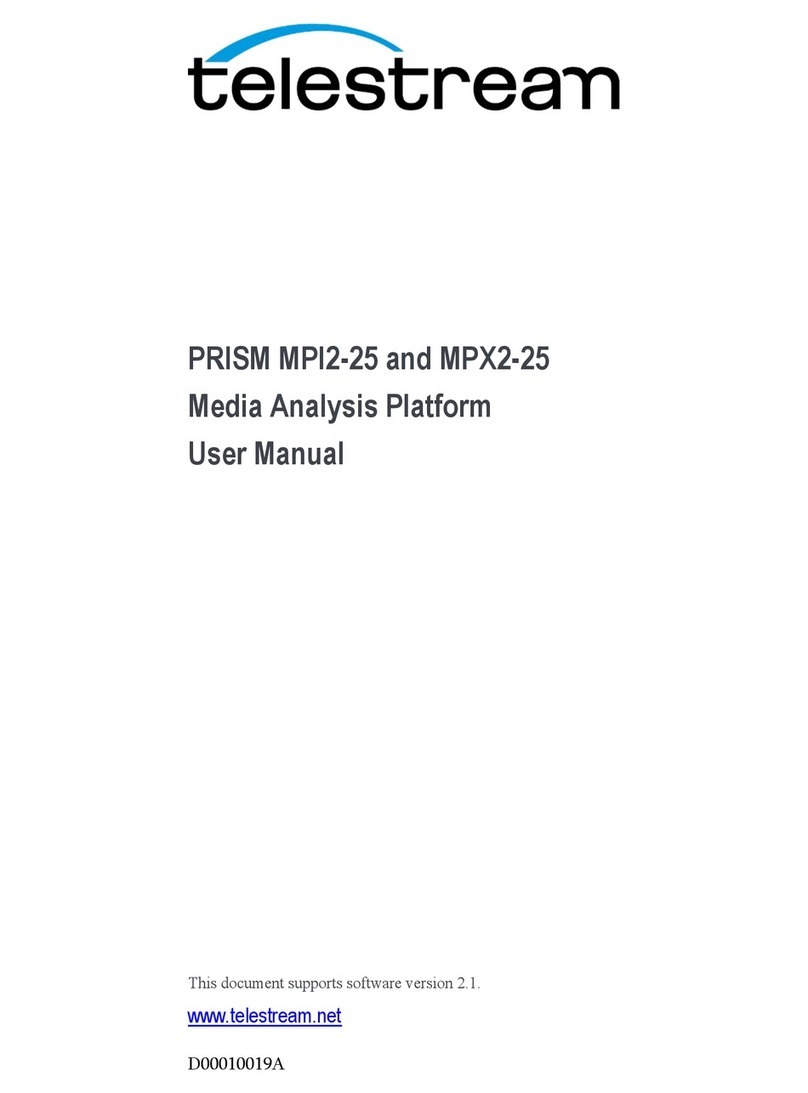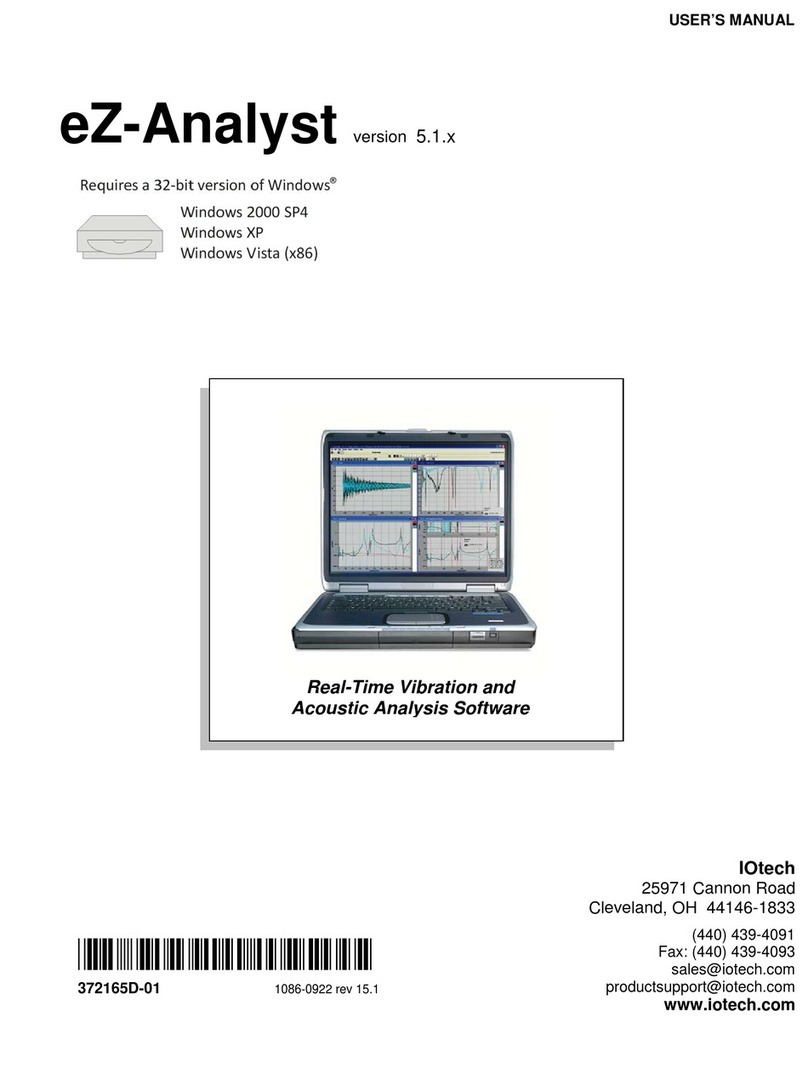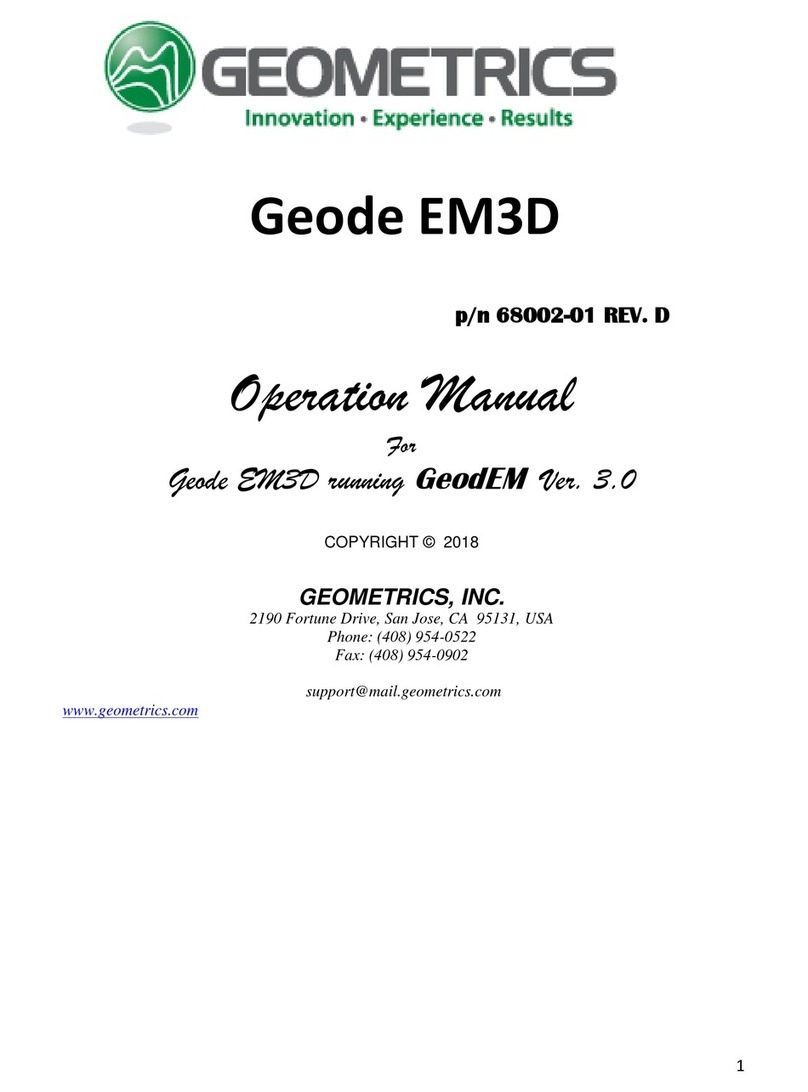Hathorn M7 User manual

1
OPERATOR’S MANUAL FOR
M7 CAMERA SYSTEM
For Safe and Effective Operation:
Before operation of your system, it is advised that
this manual be read carefully.

2
CONTENTS
PAGE 3 LIMITED WARRANTY
PAGE 4 LIMITATION OF WARRANTY / SER-
VICE / FREIGHT
PAGE 5 NON-WARRANTY CHARGES / PROD-
UCT FEATURES
PAGE 6 USER INSTRUCTIONS
PAGE 7-9 INSPECTION PROCEDURE
PAGE 10-11 FEATURE IDENTIFICATION
PAGE 12-15 USB RECORDING & PLAYBACK
PAGE 16 TROUBLESHOOTING
PAGE 17 MAINTENANCE
PAGE 18 USA REPAIR FACILITIES
PAGE 19 CANADA REPAIR FACILITIES
PAGE 20 WARRANTY REGISTRATION

3
LIMITED WARRANTY
This Limited Warranty provides one full year of cover-
age under our manufacturer’s standard new product
warranty. Hathorn warrants to the original purchaser of
the product herein registered that the product shall
function properly for a period of one year from the
original date of purchase under normal and proper us-
age. This one-year Limited Warranty covers malfunc-
tions resulting from defects in materials or workman-
ship only. If the product fails to function properly under
normal and proper usage due to defects in materials or
workmanship during the period of this Limited Warran-
ty, the manufacturer will repair, adjust or replace defec-
tive parts as it deems appropriate.
This Limited Warranty is only available to the original
purchaser; it is not transferable under any circumstanc-
es.
The manufacturer’s responsibility under this Limited
Warranty is limited to the repair, adjustment or replace-
ment of defective parts as determined by Hathorn in its
sole discretion. Routine cleaning and normal cosmetic
wear and tear are not covered by this Limited Warranty.

4
LIMITATION OF LIABILITY
By your acceptance of this limited warranty, you agree that
Hathorn shall have no liability to you for any damages re-
sulting from delay or loss of use of the product in service or
repair. Hathorn shall have no liability for general, special,
incidental or consequential damages arising out of breach of
this limited warranty. Hathorn assumes no responsibility for
warranties either expressed or implied beyond that which is
contained herein.
SERVICE
If the product requires service, please contact the Hathorn
service centre nearest to you or one of our authorized dis-
tributors. Service locations are listed on page 18 of this doc-
ument. Hathorn is not responsible for damages or loss in-
curred in connection with mailing and/or transportation of
product.
FREIGHT
After completing your “Return Authorization Sheet,” ship
the item(s) PREPAID and INSURED to the appropriate ser-
vice center. After the repair, the items(s) will be returned via
the same method. (i.e. shipped in via UPS, returned via
UPS. Shipped via air, returned via air.)
RETURN FREIGHT
Warranty: Pre-Paid as above
Non-Warranty: Freight Collect
MAINTENANCE
Inspection Camera - After every use, the camera should be
cleaned and checked for possible damage. External scuffing
of the camera case is normal and should be of no concern.
The camera view port is made of sapphire and should be
cleaned with a soft, damp cloth. Grease, dirt or scratches
will affect the quality of the video and if the lens is badly

5
NON-WARRANTY CHARGES
Repairs centers will charge direct for non-warranty repairs
and may require payment prior to repair. Should you have
any further questions regarding service or sales, please con-
tact Hathorn at: 1-905-604-7040
PRODUCT FEATURES
With the M7 reel you can complete pipe inspections with-
out the use of a traditional monitor and with the ease of a
system that runs on external 18V Milwaukee compatible
batteries (not included) or the 12V AC/DC adapter.
Features include:
• NO cords and NO heavy monitor cases
• Powerful SONDE transmitter that works with any
512Hz locator
• Auto-iris camera element that automatically adjusts pic-
ture lighting, no LED light dimming required
• Recording of video files to USB stick
• If you opted for the Wi-Fi option, then you can easily
transfer wireless video from reel to any mobile device
or tablet. The system connects up to four Wi-Fi ena-
bled devices at once.
• 6” wheels for easy transport of system

6
USER INSTRUCTIONS
Setting Up the System for Use
Connect DC power plug to the jack on the back of the con-
trol box, then plug the AC power plug into the outlet. Press
the power button on the monitor. At this point you should
have lights on the camera and a picture on the monitor. You
are now ready to perform the inspection procedure.
Alternatively, you may wish to use 18V Milwaukee com-
patible batteries for ultimate portability. Standard 3.0Ah
batteries should allow the user to run for 4-6 hours in a sin-
gle charge. Batteries are sold separately.
Locating Sonde
Push the “Counter/Sonde” button to turn the sonde on or
off. A symbol will appear next to the footage counter on
screen when the sonde is on. Use any brand of 512hz loca-
tor to find the sonde when underground. Sondes are locata-
ble up to 15ft. dependent upon thickness of concrete and
presence of steel/cast iron pipe.
Footage Counter
Push the “Counter/Sonde” button to move the counter
around the screen or hold it for 3 seconds and the counter
will flash, let it go and the count will reset.
Camera Lights
Camera lights can be controlled using the light up/down
buttons on the front of the monitor.

7
INSPECTION PROCEDURE
Skids or sleeves should ALWAYS be used to protect the
camera head. Depending on the size of the pipe you are
inspecting, you may need to use a skid, so the camera is
centered or off the floor of the line. Care should be taken so
the skids do not snag in the line.
Under normal operating situations, the camera is used with
a smaller protective sleeve in lines under 4” in diameter or
a larger grooved skid in 4” lines and larger.
1. Slowly push the camera into the pipe and negotiate the
camera into position to feed down the pipe making
sure the flex neck does not kink or double back on it-
self.
2. Push the camera slowly and carefully during the in-
spection taking note of the pipe condition for possible
hazards that may entangle or damage the camera on
entry or retrieval.
3. When negotiating a corner, care should be taken not to
butt the nose of the camera against the sidewall with
any force. It would be better to let the camera “work”
its way around the corner. If resistance is encountered
when turning the corner and there are no visible signs
of blockage, turning the push rod or pulling the cam-
era back and forth sometimes helps
4. Should resistance become extreme, or the camera get
entangled or stuck, slowly push it back and forth to
free it. Sometimes turning the push rod may also help.
If the camera is visible, you may be able to free it with
your hand or some other means.
5. Upon completion of the inspection and retrieval of the
camera, it may be necessary to ‘manipulate’ the cam-
era around the initial bend (clean out) in the pipe with
a pole or other device if required.
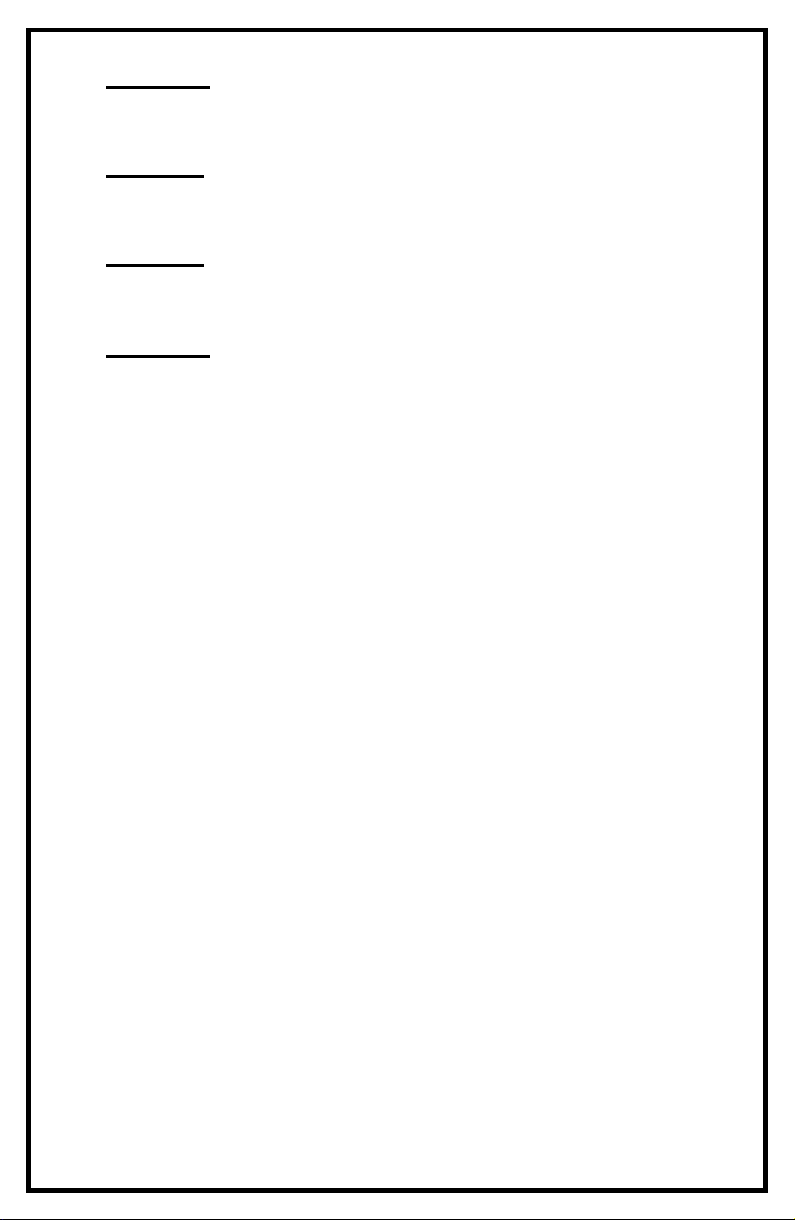
8
6. NEVER use the camera to unclog a drain or clear de-
bris in the pipe. Doing so can cause damage to the
camera head or lens.
7. NEVER force the camera down a pipe as this may
cause a kinked cable which will require expensive re-
pairs.
8. NEVER use a pressure washer to clean any part of the
system. High pressure water can cause degradation of
the electronic parts causing damage.
9. NEVER unspool all of the rod from a reel. Always
leave a few turns of rod on the reel to aid with re-
spooling.

9
LOCATING THE 512 Hz SONDE
Insert the sonde in the drain and locate it while it is still just
in view at the drain or duct entrance. Hold the locator verti-
cal directly over the sonde with the antenna in line with the
sonde. Adjust the locator sensitivity so the bar graph reads
between 60% and 80%. Push the sonde along the pipe to
the desired area.
1. Approach the peak of the signal working perpendicular
to the pipe. Move the locator backwards and forwards
and stop when the bar graph indicates a Peak.
2. Push the camera 4-6 ft. further, pinpoint, and mark the
position. Repeat this pinpoint procedure at similar in-
tervals along the line of the drain or duct until the sur-
vey is completed.
3. Most locators will automatically display the depth of a
located sonde providing the locator is correctly orient-

10
FEATURE IDENTIFICATION
18V Baery
Cradle and
AC/DC
7.4” Monitor
6” Wheels
LED Lights
Sapphire Camera Lens
Plasc Skid/Sleeve

11
7.4” LCD
Screen
Recording
Board
ON/OFF
System
ON/OFF
Home
Menu
Enter
Menu Navigaon
Play, Stop recording and Pause Video Files
Recording Board Power ON & One Touch
Recording
Text Writer
and Navigator Camera
Lights
Sonde
ON/OFF
& Coun-
ter
Baery
Indicator: On-
ly applicable
on internal
baery units

12
SETTING UP YOUR MONITOR
1. Press Recording Board Power button and wait for re-
cording system to boot up (about 15 seconds).
2. Press the Home button and navigate over to the
“Setup” screen. Press enter.
3. From this screen the user has the ability to change the
brightness, contrast, hue, saturation and noise reduc-
tion on the screen and video playback.
4. The user can also change the input of the camera from
NTSC to PAL to other resolutions. It is recommended
that users do not change this setting.
SETTING UP THE RECORDING QUALITY
1. Press the Home button and navigate over to the
“Setup” screen. Press enter.
2. Navigate to the right again until you reach the “REC”
tab. From here the user can adjust the recording quali-
ty and the recording device.
3. The recording quality is set as HQ (High Quality) at
the factory but the user has a choice of HQ, SP, LP, EP
and SLP in order of reducing quality but with smaller
file sizes.
4. The M7 system always records in MPEG4 format.
5. Do not change the recording device from USB to
HDD as an HDD is not installed. If this is changed no
recording can happen until changed back to USB.
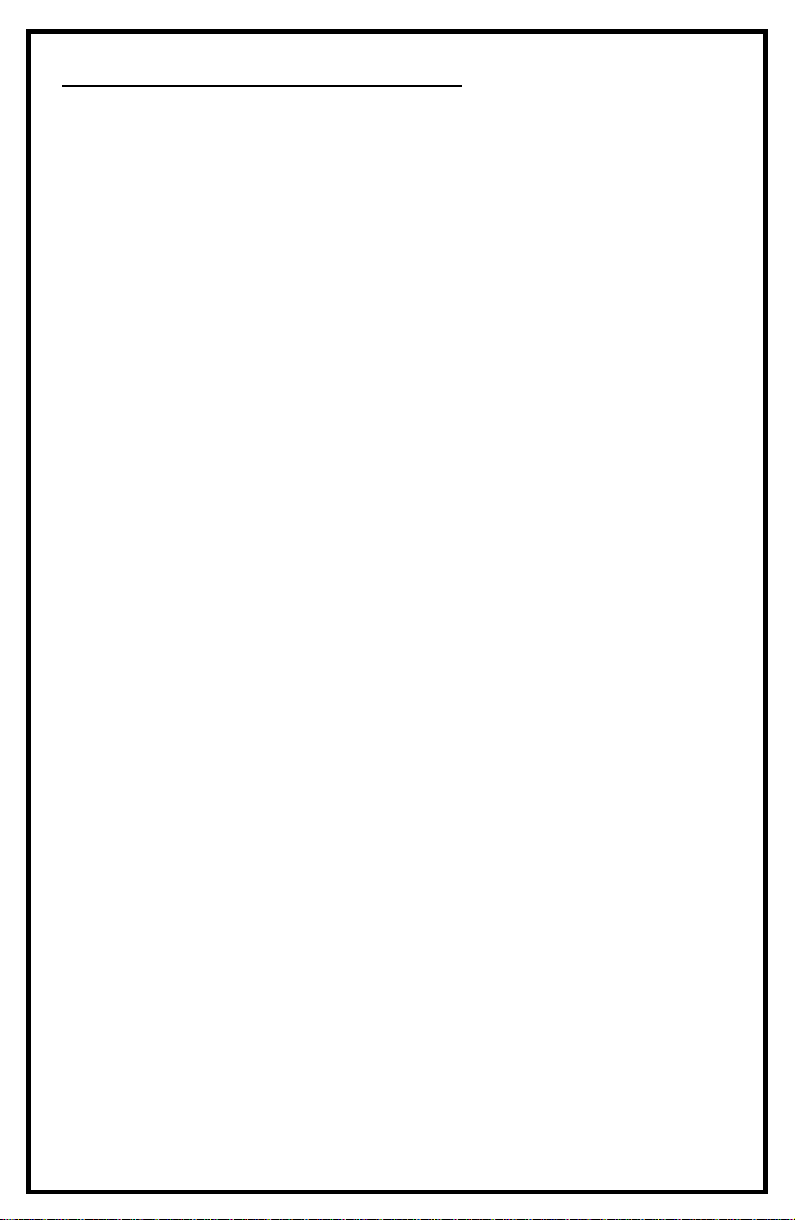
13
RECORDING TO A USB STICK
1. Press Recording Board Power button and wait for re-
cording system to boot up (about 15 seconds). It’s red
light should now be on.
2. Insert the USB stick into the USB jack and wait for
the system to recognize its presence. This may take 5
seconds. A notification in the top left of the LCD will
show when the USB stick is recognized.
3. When the USB stick is recognized, press the recording
button on the control pad. This will power up the re-
cording module within the system. When it is ready
the system will say “Recorder Ready”.
4. Press the red recorder button once. The system is now
recording the video file to the USB stick.
5. To stop the video recording simply press the stop re-
cording button.
Note: Video files are always stored in MPEG4 format for
optimal quality and file size. The longer a recording the
larger the video size.
Note: If the system does not record when USB inserted and
recording button is pressed then remove USB stick and re-
peat steps 1-4.
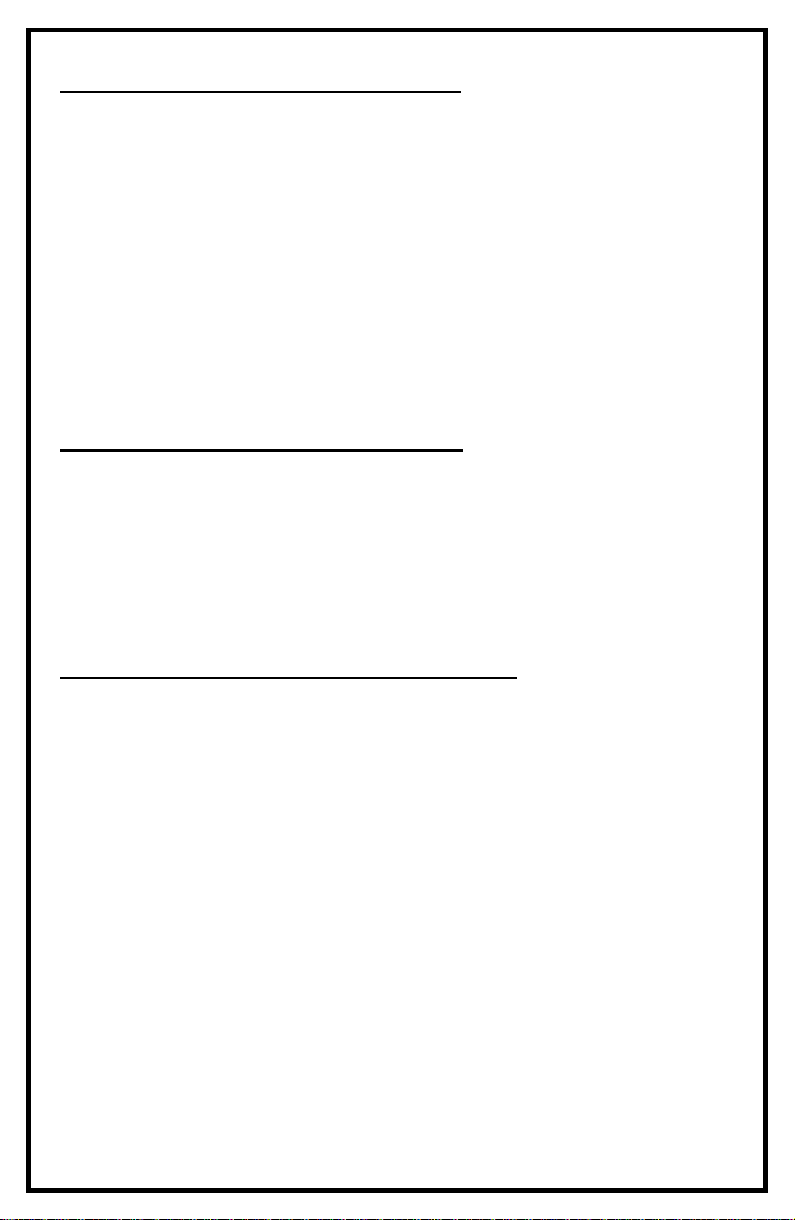
14
PLAYING BACK VIDEO FILES
1. Press the home button and then navigate left or right
to “Browse USB Stick” and press the Enter button.
2. Press enter again at the USB icon. Note: this system
does not come with an HDD.
3. Press enter again on the file and then enter again on
the file “REC”. Scroll for the file you recorded.
4. Each video file is named with the date of the recording
and a unique number. To play a file back press “Play”
button.
DELETING/RENAMING FILES
1. Highlight the file you wish to change and press the
Menu button.
2. This will give you the option to rename or delete the
file in questions or press enter to return to the previous
menu.
RETURNING TO A HIGHER MENU
1. From the file list, highlight the symbol “/…/” and
press enter.
2. This will take you to a higher file menu on your USB
stick.

15
OTHER SYSTEM OPTIONS
1. Press the home buon and then navigate le or right to
“Setup” and press the Enter buon.
2. Navigate to the “System” tab which will display system op-
ons. Including the opportunity to ash the system with an
update, change the me, date and me zone, format the
HDD (not applicable to the M7), and reset the system to the
factory default sengs.
3. Seng the me and date is the most important feature for
the average user. To access this area press “Enter” buon
when “Time” tab is highlighted.
4. Tab down to “Time Zone” to set the me zone applicable to
the market you are located.
5. Tab down to “Manual” to change the current year, month,
day and me. Press enter to conrm the me and date.
Then press the home buon to return to the main menu.
6. All systems are set to EST on the current date when they
leave the factory.
Note: Seng the date and me are important as these will aect
the naming convenon of the les stored to your USB sck.

16
Contact Service Department at 1-905-
604-7040 or [email protected]
If a problem not shown on this chart is found please
contact a Hathorn service center.
TROUBLESHOOTING

17
MAINTENANCE
Inspection Camera - After every use, the camera
should be cleaned and checked for possible damage.
External scuffing of the camera case is normal and
should be of no concern. The camera view port is made
of sapphire and should be cleaned with a soft, damp
cloth. Grease, dirt or scratches will affect the quality of
the video and if the lens is badly scratched it should be
replaced.
LED Light Replacement - The camera heads use LED
lighting and cannot be replaced by the operator. These
lights use very little power and unless physically dam-
aged or extreme voltage is applied to them, should last
indefinitely. If replacement is necessary, the camera
should be returned to the factory.
Reel and Cable Assembly Maintenance - The reel
and cable assembly should be kept clean from dirt,
slime, grit, etc. When winding the cable back onto the
reel after an inspection, it is good practice to use a
clean cloth to wipe off any debris.
WARNING
NEVER USE A POWER WASHER TO CLEAN
THIS EQUIPMENT. PRESSURIZED WATER
MAY GET INTO UNSEALED AREAS SUCH
AS THE REEL HUB ASSEMBLY AND SLIP
RING HOUSING CAUSING DAMAGE AND
VOIDING WARRANTY.

18
REPAIR FACILITIES - USA
Repairs, warranty or otherwise, returned to Hathorn
must be submitted with a “Return Maintenance Au-
thorization.” For “RMAs” please contact:
Reliable Drain Camera Repairs Ltd.
Address: 739 North Wilson Road, Columbus, OH, 43204
Phone: 1-855-863-9226 FAX: 1-905-604-3400
Email: service@sewercamerarepairs.com
Website: www.sewercamerarepairs.com
Kaiser Premier USA – Mobile Repairs South West
Address: 6108 Wild Fox Court, Elk Grove, CA 95757
Phone: 1-916-995-2743
Email: eric.montgomery@kaiserpremier.com
Website: www.kaiserpremier.com
Utility Equipment Technology Ltd.
Address: 382 Stevens Rd., Rockwall, TX 75032
Phone: 1-972-771-8958 FAX: 1-972-772-8195
Email: utilityequipment@gmail.com
Website: www.utilityequipmenttechnology.com
Dynamic Repairs
Address: 40 Arnot St., Unit 20, Lodi, NJ 07644
Phone: 1-973-478-0893 FAX: 1-973-478-0895
Email: dynamiccablerepairs@yahoo.com
Website: www.dynamicrepairs.net
Visual Imaging Resources
Address: 12600 Newburgh Rd, Livonia, MI 48150
Phone: 734-744-5557
email: antoine@visualimagingresources.com
Website: www.visualimagingresources.com

19
AZ Locators
Address: 13041 N 35th Ave c6, Phoenix, AZ 85029
Phone: 602-375-5337
email: info@azlocators.com
Website: www.azlocators.com
REPAIR FACILITIES - CANADA
Hathorn Corporation - Eastern Canada
Address: 255 Shields Court “C”, Markham, ON L3R 8V2
Phone: 1-905-604-7040 FAX: 1-905-604-3400
Email: info@hathorncorp.com
Website: www.hathorncorp.com
The Drain Camera Shop – Western Canada
Address: 780 Kilmalu Road, Mill Bay, BC V0R 2P1
Phone: 1-888-913-3419
Email: info@thedraincamerashop.com
Website: www.thedraincamerashop.com

20
Hathorn Canada
255 Shields Court, Unit C
Markham, Ontario, Canada
L3R 8V2
+1 (866) HATHORN
Hathorn USA
739 North Wilson Road
Columbus, Ohio, USA
43204
+1 (855) 863-9226
This manual suits for next models
1
Table of contents
Other Hathorn Analytical Instrument manuals