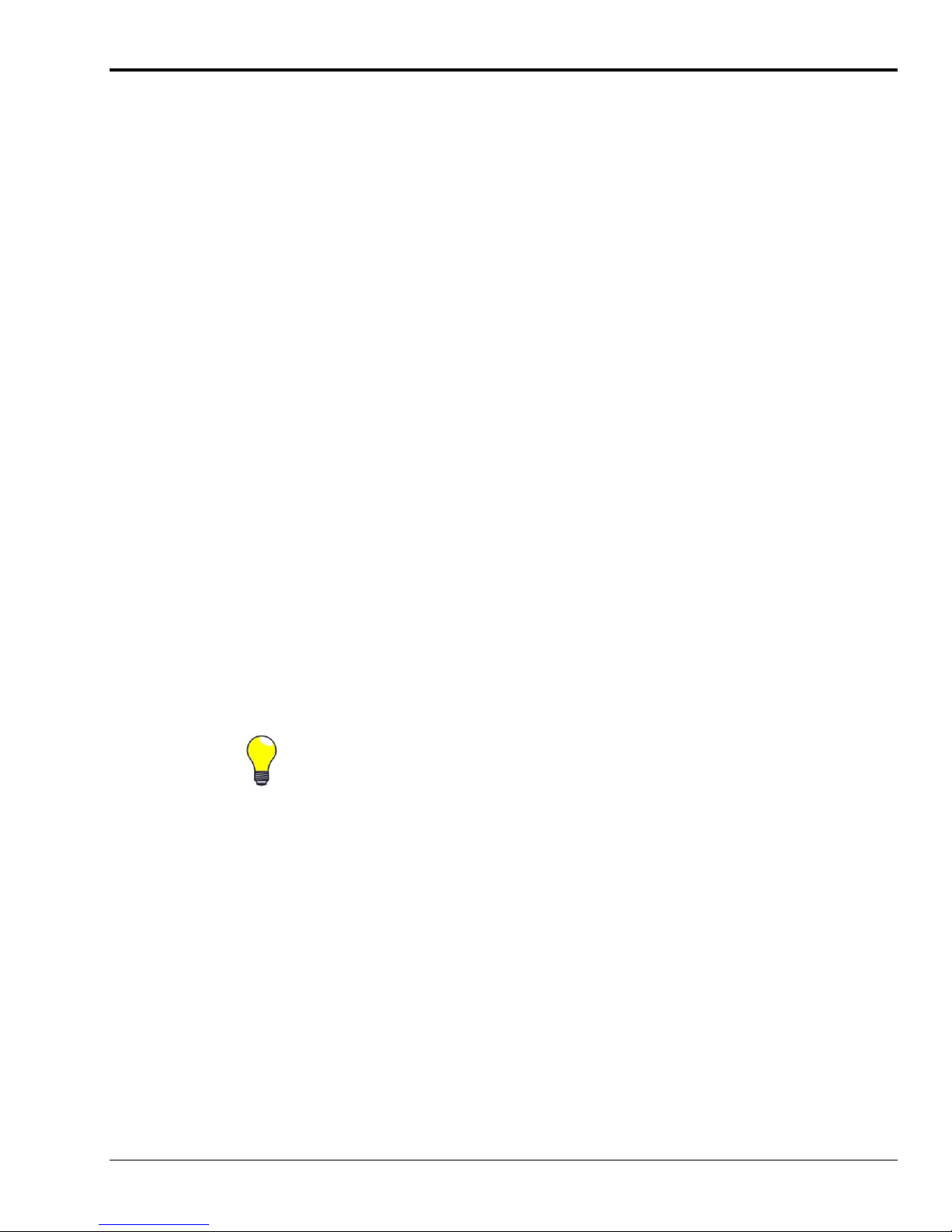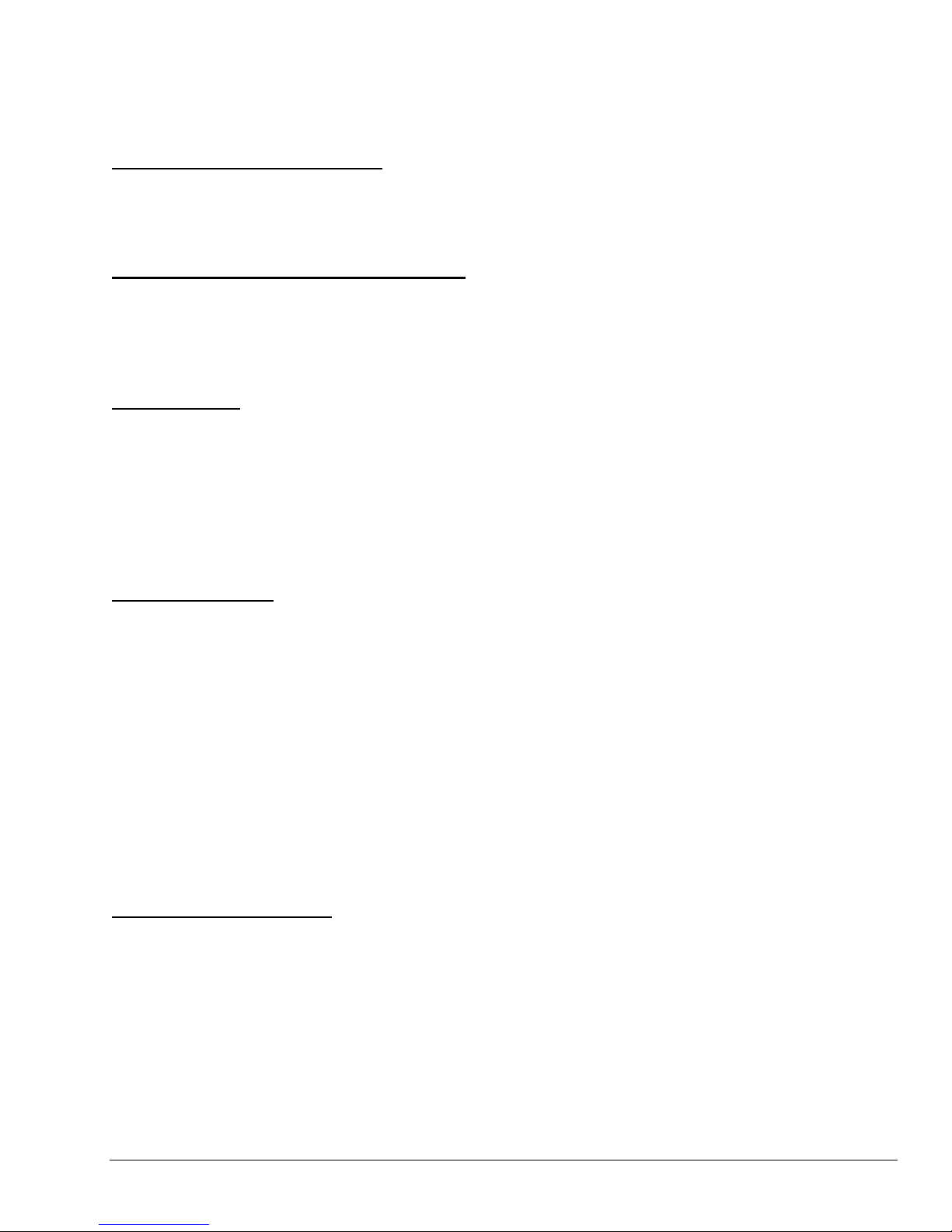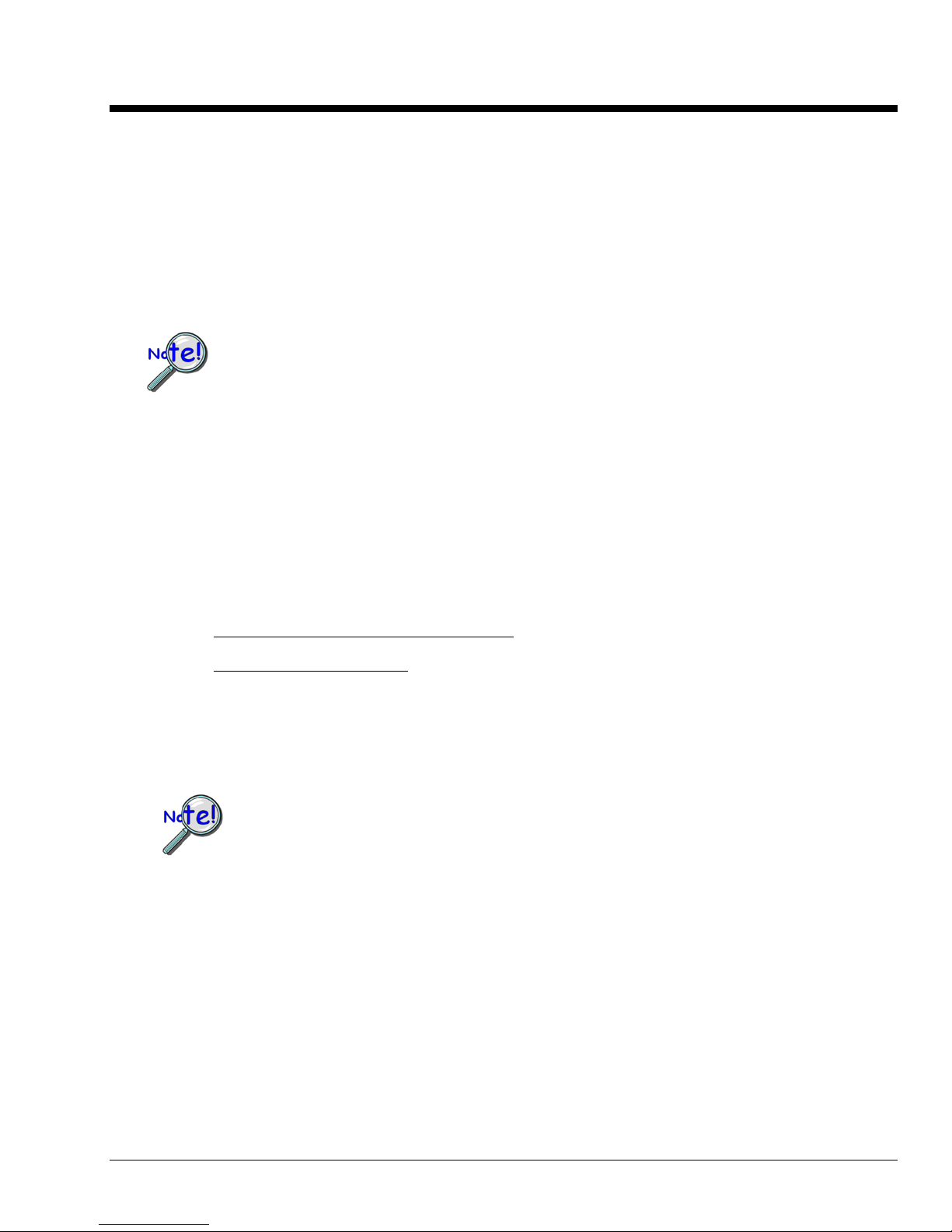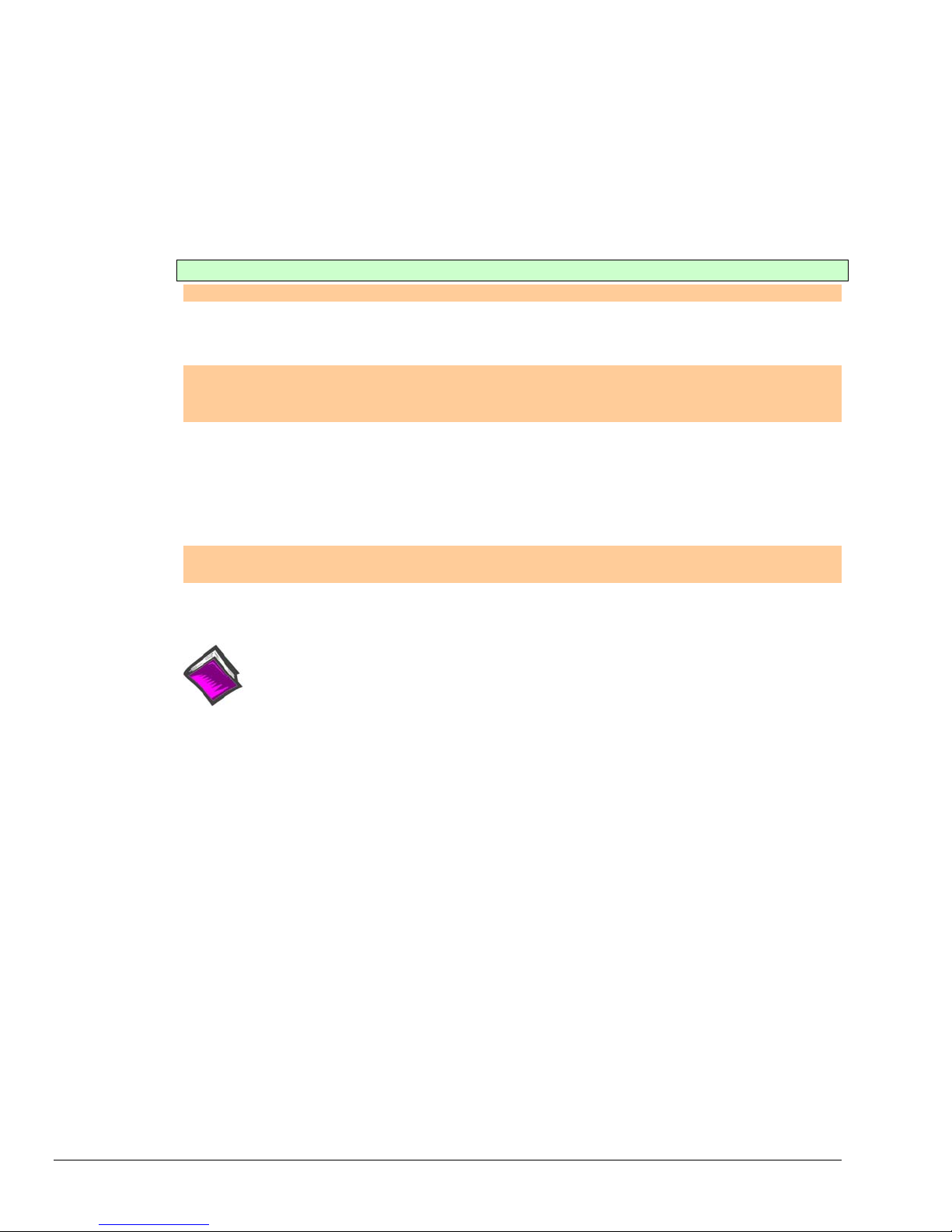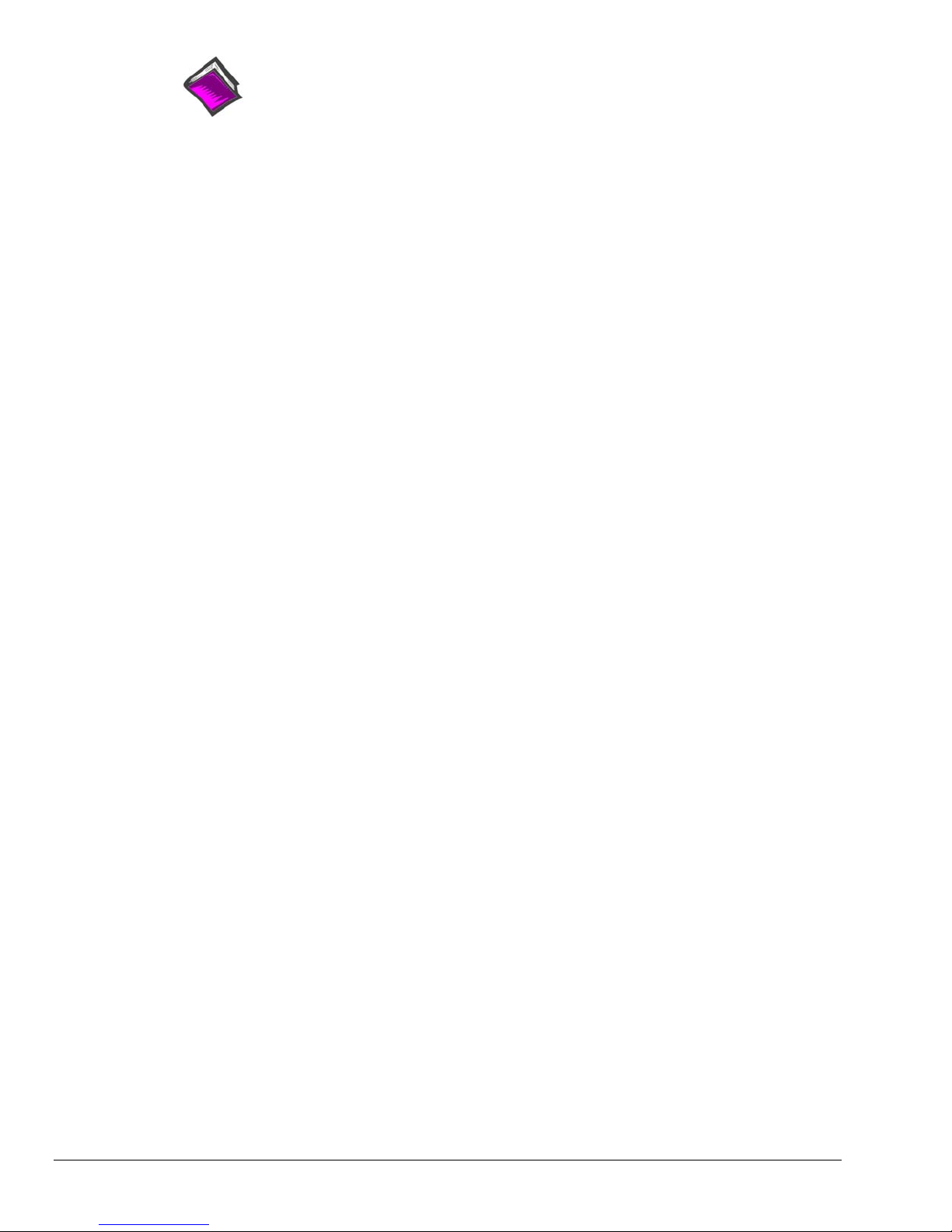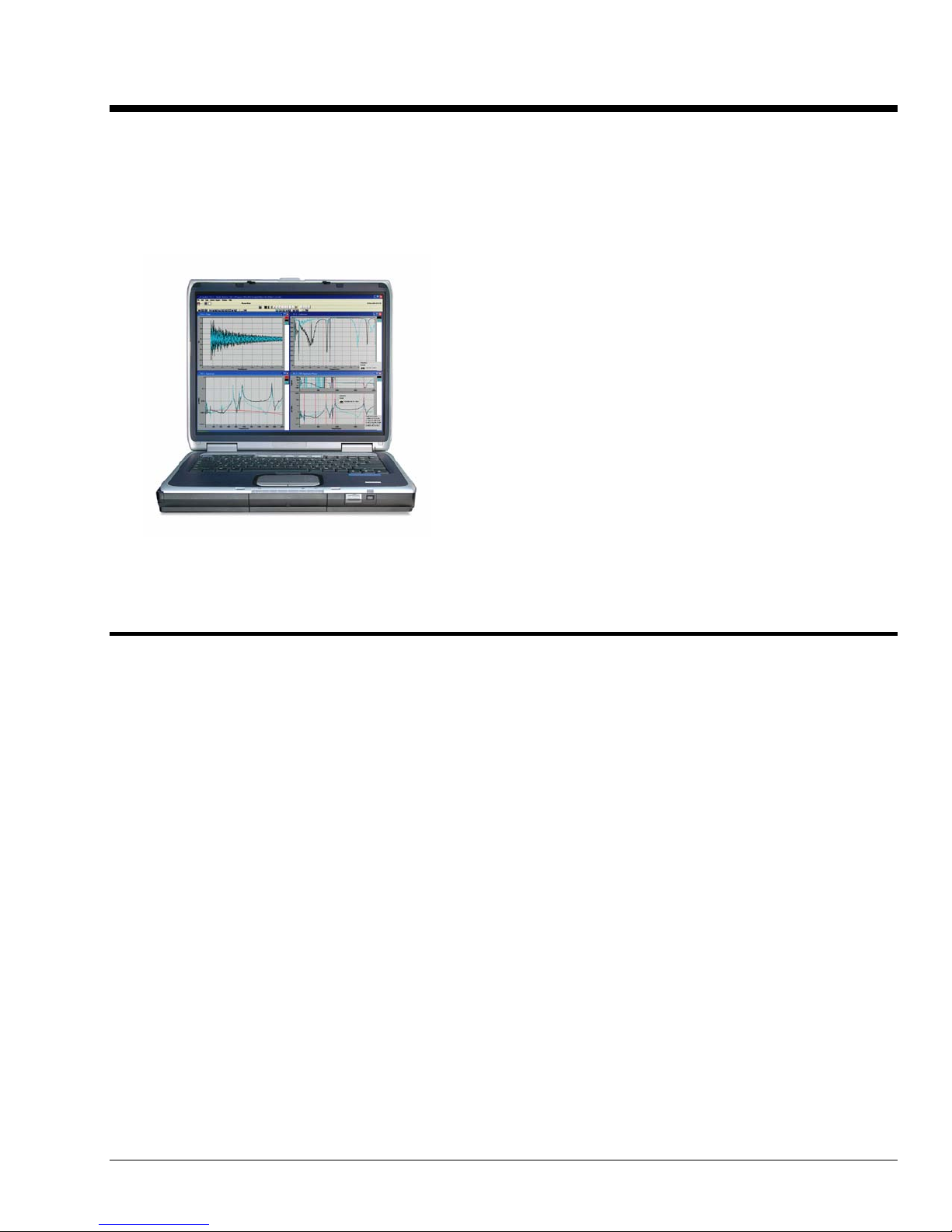eZ-Analyst 896991 Software Installation, 640, 650, 652, 655 1-5
IOtech 640, 650, 652, and 655
Dynamic Signal Analyzers for Vibration Analysis & Monitoring
640u, 650u, 652u, or 655u (USB2.0)
Verify that you have the following items.
•640u, 650u, 652u, or 655u
•USB Cable
•Dynamic Signal Analysis CD
•License Key for eZ-Analyst
•Requires 32-bit version of Windows:
Windows 2000 SP4, Windows XP, or Windows Vista (x86)
Windows 2000 SP4 and Windows XP Users:
PC with Intel™Pentium 4 or equivalent; 1 GB memory; 10 GB disk space
Windows Vista (x86) users:
640e and 650e (Ethernet)
PC must be Windows Vista Premium Ready
For a 640e or 650e verify that you have the following items.
•640e or 650e
•TR-2U Power Supply
•Ethernet Patch Cable
•Dynamic Signal Analysis CD
•License Keys for eZ-Analyst
•Requires 32-bit version of Windows:
Windows 2000 SP4, Windows XP, or Windows Vista (x86)
Windows 2000 SP4 and Windows XP Users:
PC with Intel™Pentium 4 or equivalent; 1 GB memory; 10 GB disk space
Windows Vista (x86) users:
PC must be Windows Vista Premium Ready
(Applies to 640e/640u, 650e/650u, 652u, and 655u)
1. Close all running applications on the host PC.
2. Insert the Dynamic Signal Analysis CD into your CD-ROM drive and wait for the CD to auto-run.
An Opening Screen will appear.
4. Click the <ENTER SETUP> button.
5. From the hardware selection screen [which follows a licensing agreement], select the applicable
device (640e, 640u, 650e, 650u, 652u, or 655u) from the drop-down list and follow the on-screen
instructions.
Reference Notes:
oAfter the software is installed you can setup your 640, 650, 652, or 655 analyzer and
connect it to the host computer. Instructions are included in a Quick Start shipped with
the device.
oAdobe Acrobat PDF versions of documents pertaining to 640, 650, 652, and 655 analyzers
are included on the Dynamic Signal Analysis CD. In addition, they are automatically
installed onto your PC’s hard-drive as a part of product support at the time of software
installation. The default location is the Programs group, which can be accessed via the
Windows Desktop Start Menu.