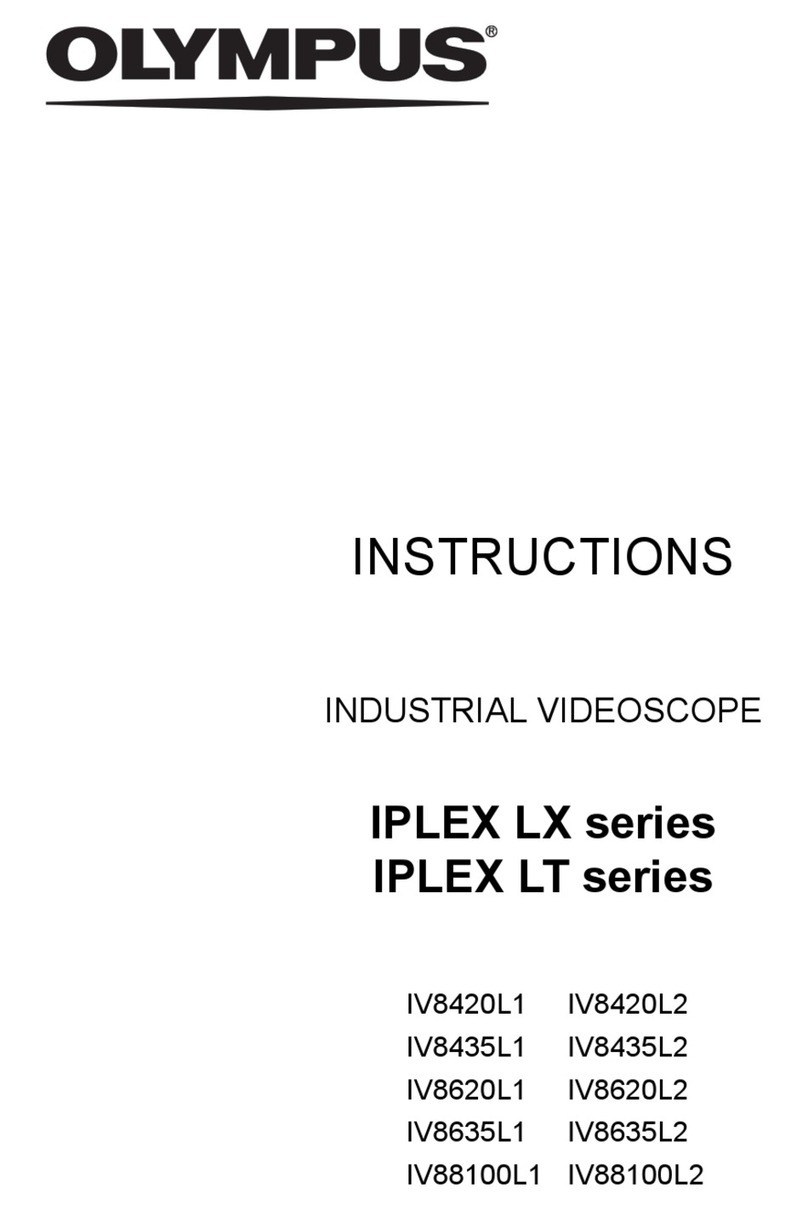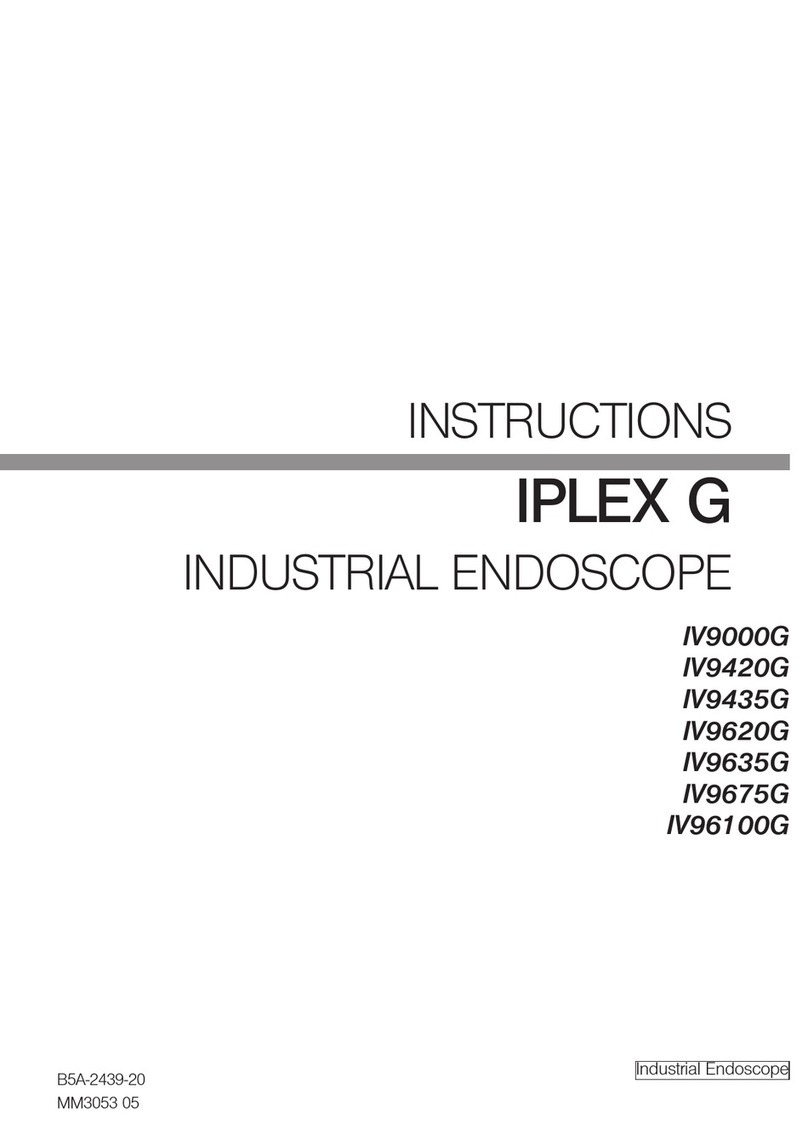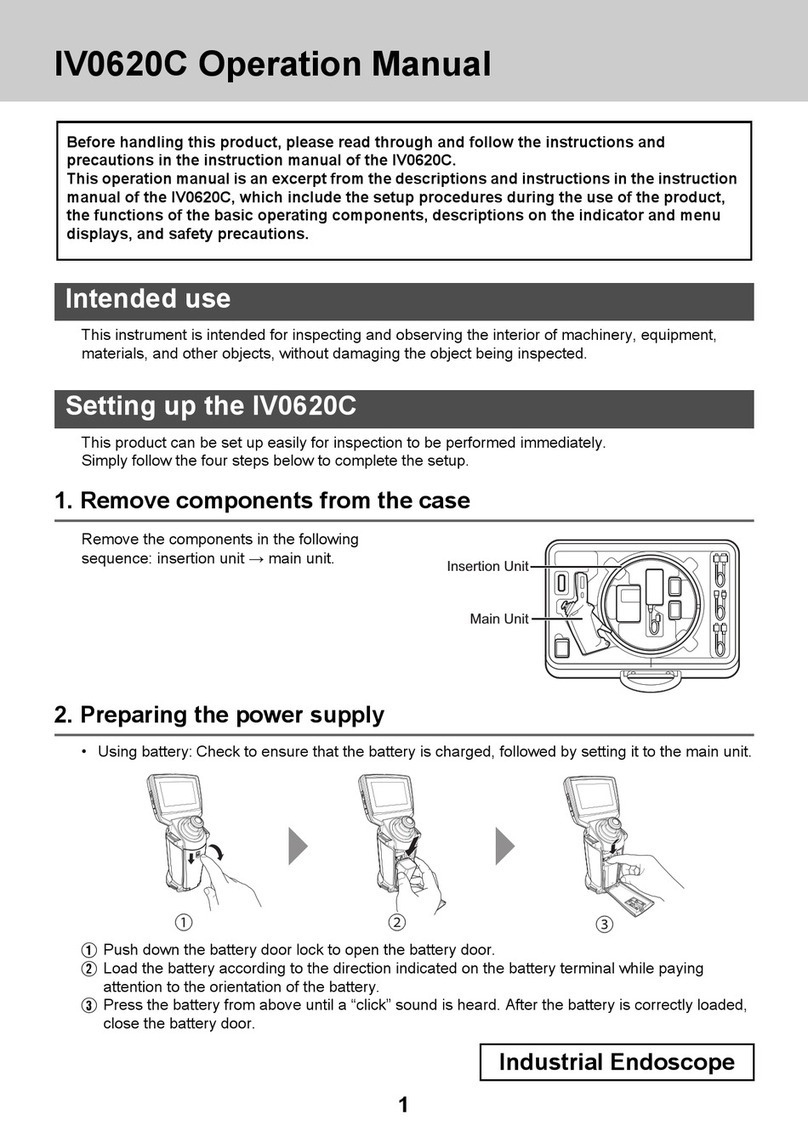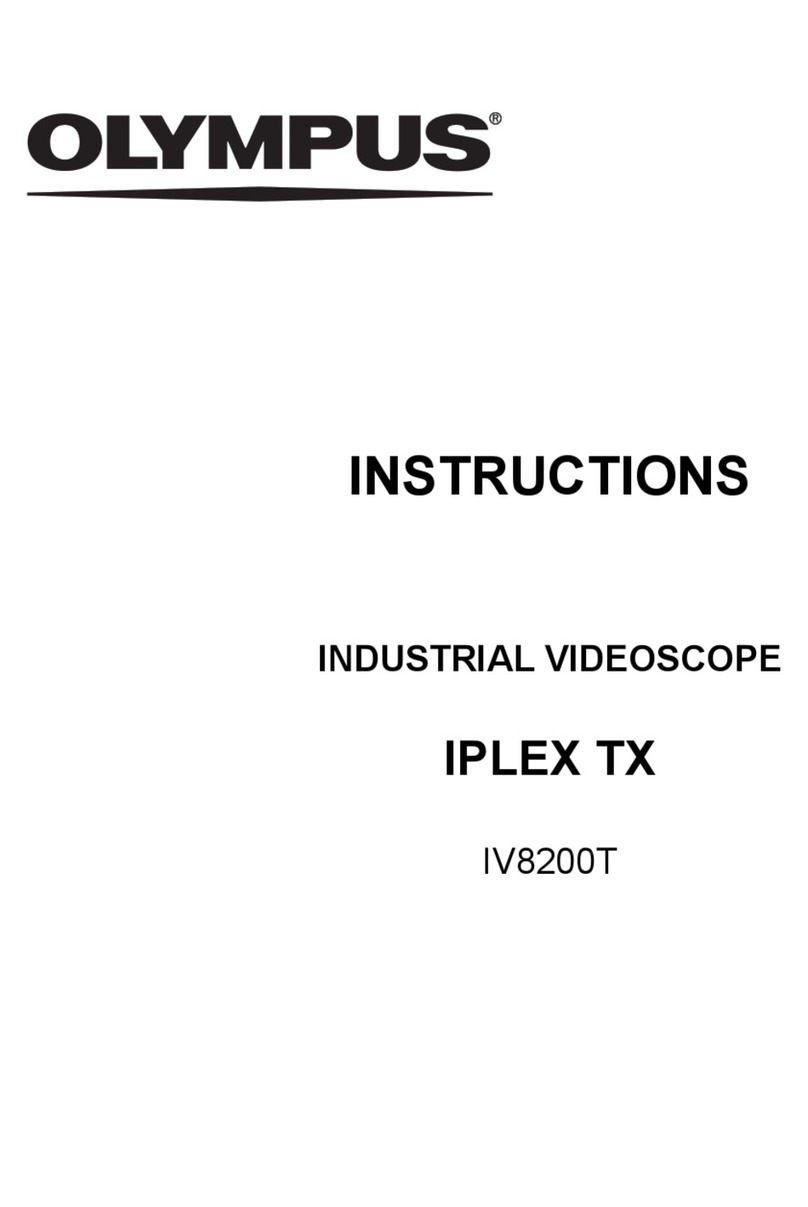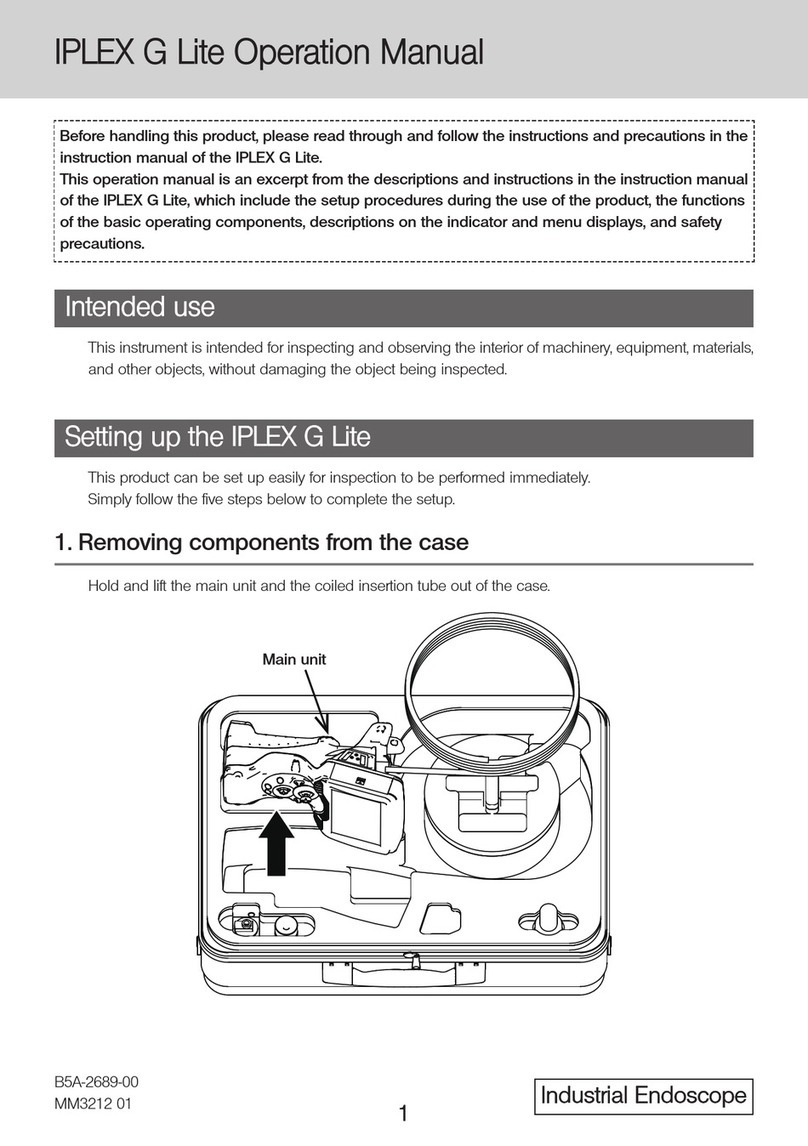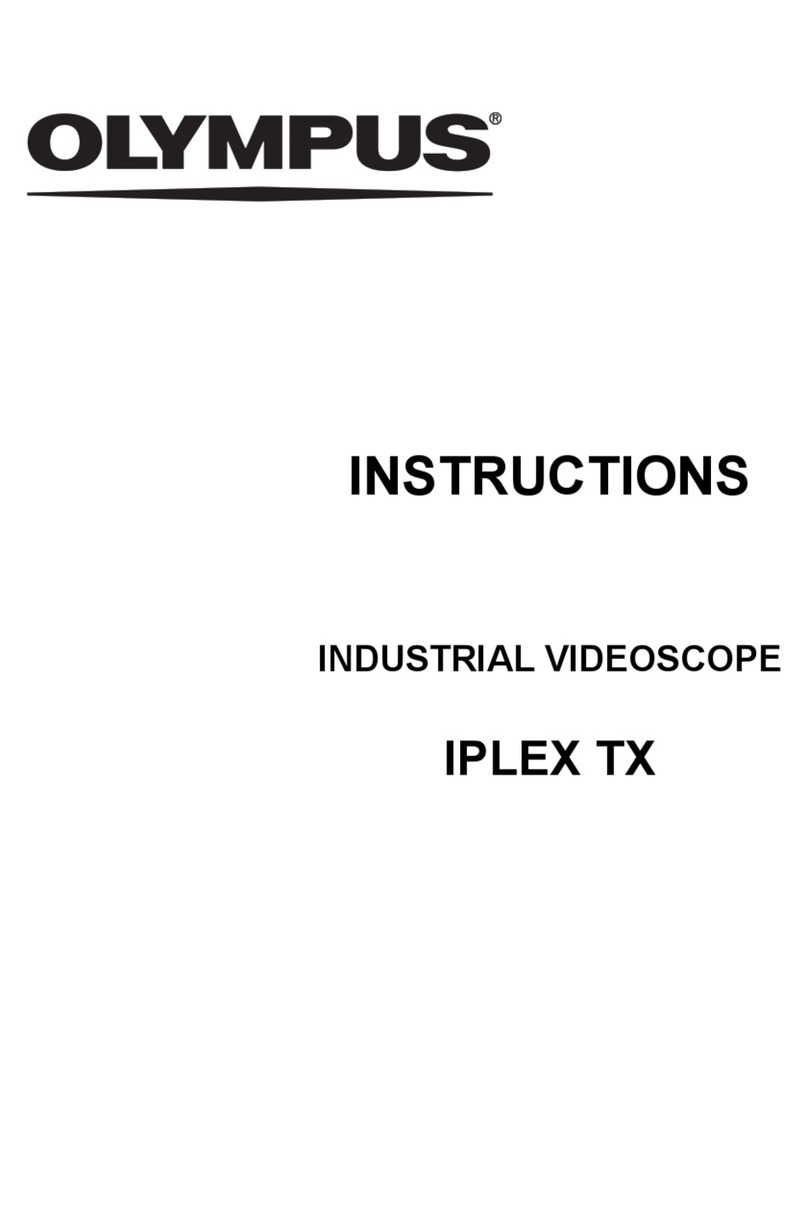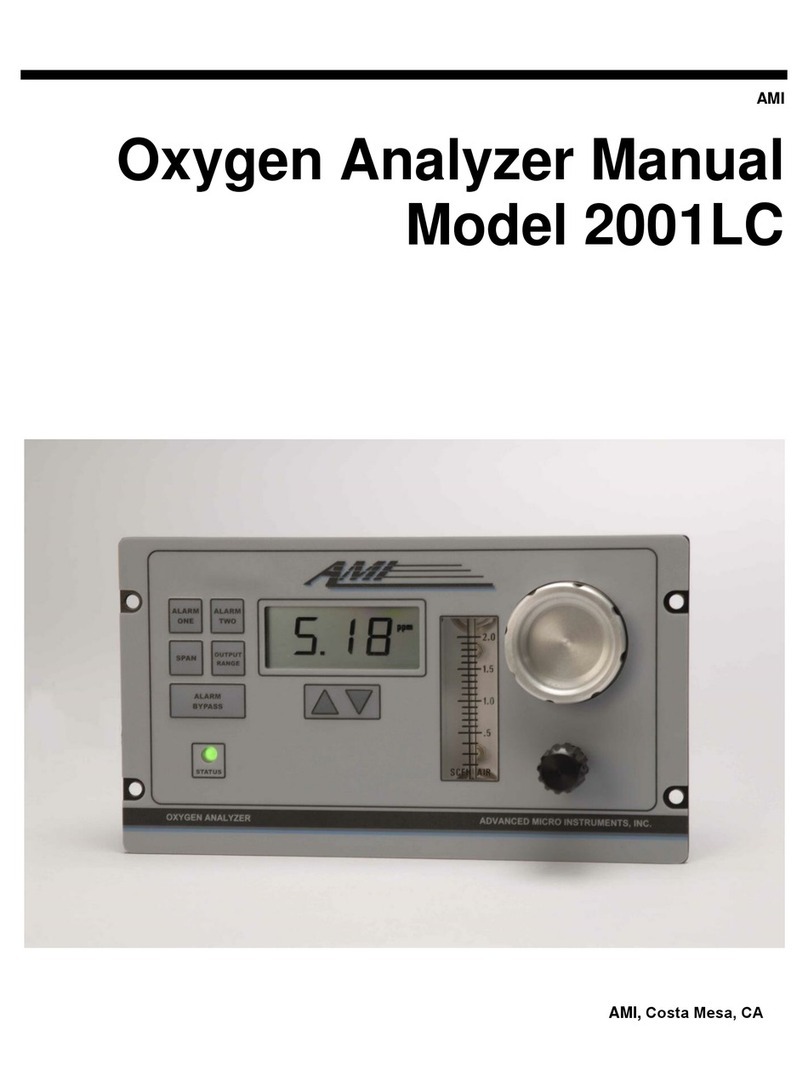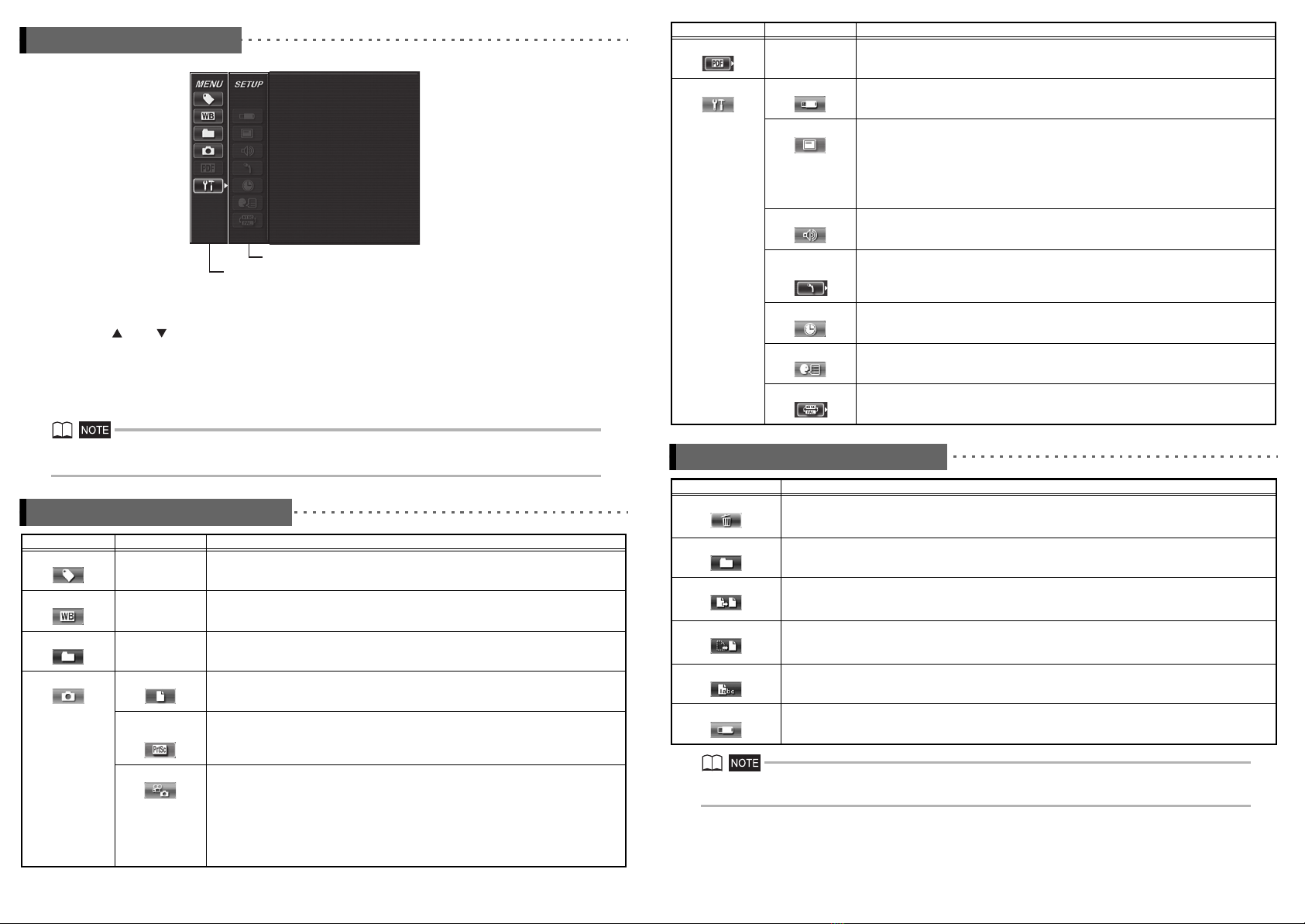•Do not look directly into the illumination being emitted by the distal end.
•Do not expose the LCD monitor to strong impact, strong pressure, or to scratching by a hard or pointed object.
•Do not subject the insertion tube or other cables to strong pulling, and do not move the main unit around by holding the cables.
•Do not allow any liquids other than water, saltwater, machine oil, or diesel oil to come into contact with the insertion tube.
•Do not allow water to come into contact with parts other than the insertion tube.
•Do not subject the distal end to dropping, impact or pulling, and do not expose the angulation section to severe impact or bending.
•The distal end of the insertion tube is hot immediately after it is used in a very hot environment.
•Note the following precautions whenever operating the angulation section.
•Do not bend the insertion tube to a radius that is less than its minimum bend radius of 20 mm.
•Should you sense any abnormality when performing angulation operation, do not try to force the angulation operation.
•Never use an insertion tube when any of its parts are loose.
•Do not allow metal or other foreign objects to enter the main unit through connectors, connector terminals or any other openings.
•Avoid accidentally dropping the main unit while cables or devices are still attached to connectors.
•Whenever connectors become wet, wipe them clean before use.
Also, should connectors become clogged with foreign matter, remove the foreign matter before use.
•Do not connect any USB flash drive to the USB connector except the standard one provided or one recommended by Olympus.
•Do not touch the terminals when attaching or detaching the USB flash drive or battery.
•Note the following precautions whenever handling the battery cover, video connector cap, and AC adapter connector cap.
•Do not open or close covers/caps while your hands are wet.
•Do not open or close covers/caps in an area subject to high humidity and/or dust.
•Close covers/caps before storing the instrument and when they are not in use.
•Check to make sure that the USB flash drive is correctly loaded before using it.
•Do not remove the battery or AC adapter while the system is running.
•Should the battery indicator start to flash, immediately turn off power or connect the AC adapter.
•Note the following precautions whenever removing the instrument from its carrying case.
•Do not apply undue force when pulling the insertion tube from the slot in the cushion.
•When removing the main unit, do not lift it up by the insertion tube.
•Note the following precautions whenever stowing the instrument in its carrying case.
•Before stowing the instrument, align the "F" mark on the angulation lock ring with the " " mark and then release the angulation lock
lever.
•Make sure the distal end has cooled before storing it.
•Make sure that the insertion tube is not twisted before storing it.
•When closing the top lid of the carrying case, take care not to pinch your hand, belt, insertion tube, or cables.
•Make sure that the latch on the carrying case is securely locked.
•When hanging the main unit from your neck by the shoulder belt, do not allow it to catch on other objects.
•Do not store the instrument in the carrying case with the shoulder belt still attached.
•Regularly back up recorded data.
•Do not store the instrument in the following locations.
•Environments subject to high temperature, high humidity, and large amounts of dust or particulates
•Locations exposed to direct sunlight or radiation
•Locations subject to gas that includes halide*1
*1 The performance of some electric parts will deteriorate when exposed to gases such as the halide in insecticides, herbicides, and fire
extinguishers.
•When disposing of this product, be sure to do so in accordance with all local laws, rules, and regulations.
Battery precautions
Observe the precautions described below when handling the battery. Otherwise, battery fluid leakage, overheating, smoke,
rupture, electric shock and/or burns may result.
•Use only the specified NC2040OL24 battery and CH5000C or CH5000X battery charger.
•Do not allow connectors to short circuit.
•Do not attempt to apply solder directly to a terminal.
•Do not connect the electrodes of the battery with metal, or carry or store the battery together with metal objects.
•Do not connect the battery directly to a power outlet or the cigarette lighter of an automobile.
•Do not immerse the battery in fresh or sea water, or allow the battery to get wet.
•Do not throw the battery into fire or subject it to heat.
•Do not attempt to open or modify the battery.
•Do not pierce the battery, hit it with a hammer, or step on it
•Do not subject the battery to strong impact.
•Do not use or leave the battery where it is exposed to direct sunlight, in a closed automobile in the sun, near a heater, etc.
•Fluid leaking from the battery can cause loss of sight. If it gets into your eyes, flush your eyes with tap water or other clean water
without rubbing. Contact a physician immediately.
•Do not use the battery charger outdoors.
•Do not cover the battery charger with clothing, bedding, or other material while charging.
•After charging is complete, always be sure to unplug the battery charger's power plug from the electric outlet.
•Immediately unplug the battery charger and stop using it at the first sign of overheating, abnormal odor, abnormal noise, smoke,
or any other abnormality.
•If the battery charger cannot complete battery charging in the specified recharging time, stop trying to recharge the battery.
•Do not use a battery if it shows any irregularity such as fluid leakage, discoloration, deformation or other abnormality.
•Should the battery fluid get onto your skin or clothing, immediately rinse with tap water or other clean water.
•Do not allow the battery compartment to become deformed and never put any foreign object into it.
•Do not allow metal or water, or any other fluid to get into the battery compartment or onto the battery terminals.
•Remove the battery immediately after using the instrument for a long time.
•Do not leave the battery in a location subject to moisture, water leakage or extremely high or low temperatures.
•Do not touch the battery terminals while your hands are wet.
•If you do not plan to use the battery for a long time, remove it from the main unit and store it in a dry place.
•Keep the battery out of the reach of small children.
•If you are experiencing problems loading the battery, do not try to force it in.
•If you are having problems removing the battery from the instrument, do not apply undue force.
•When disposing of a battery, be sure to do so in accordance with all local laws, rules, and regulations.
•When replacing the battery, do not suddenly insert or remove it repeatedly.
MM1505 01
-7-