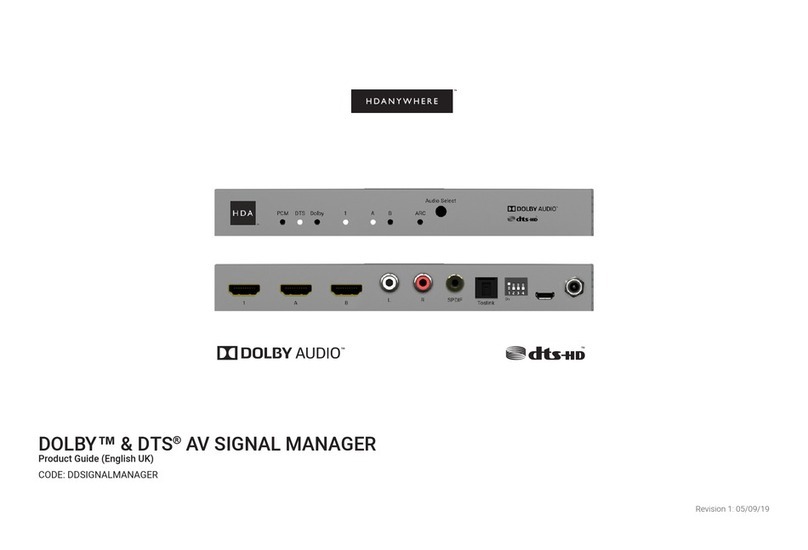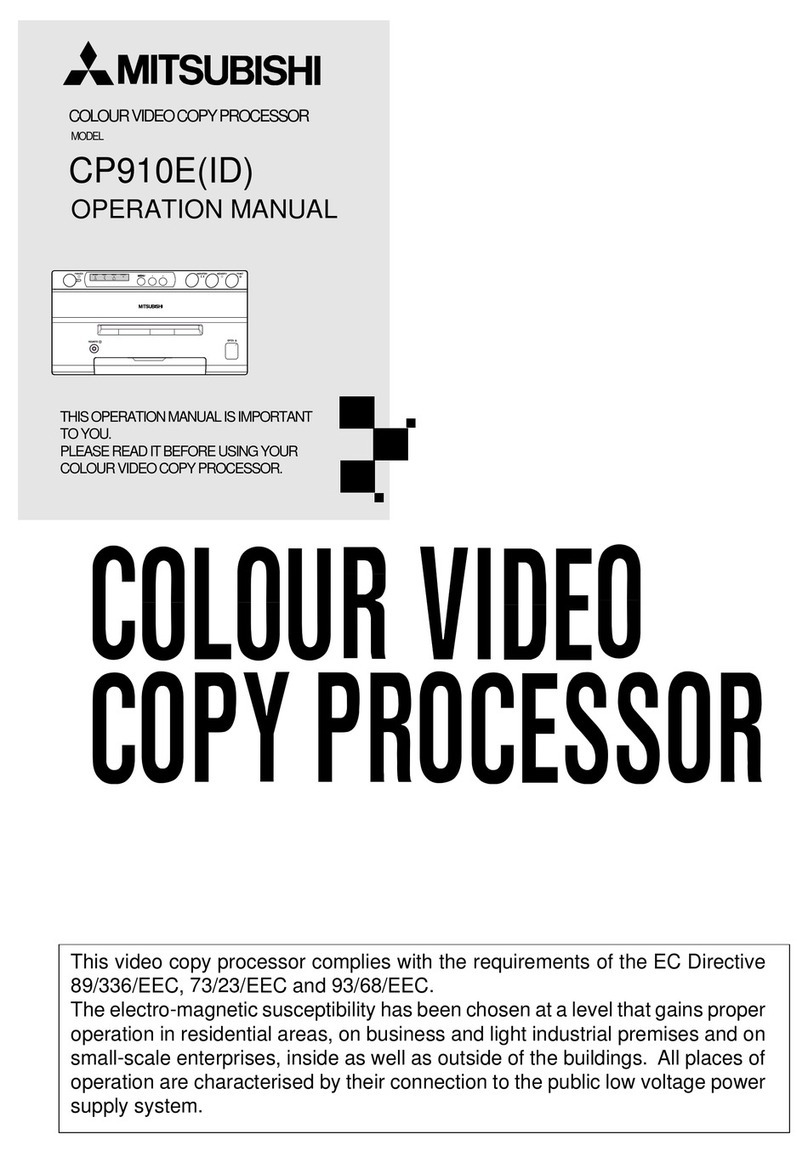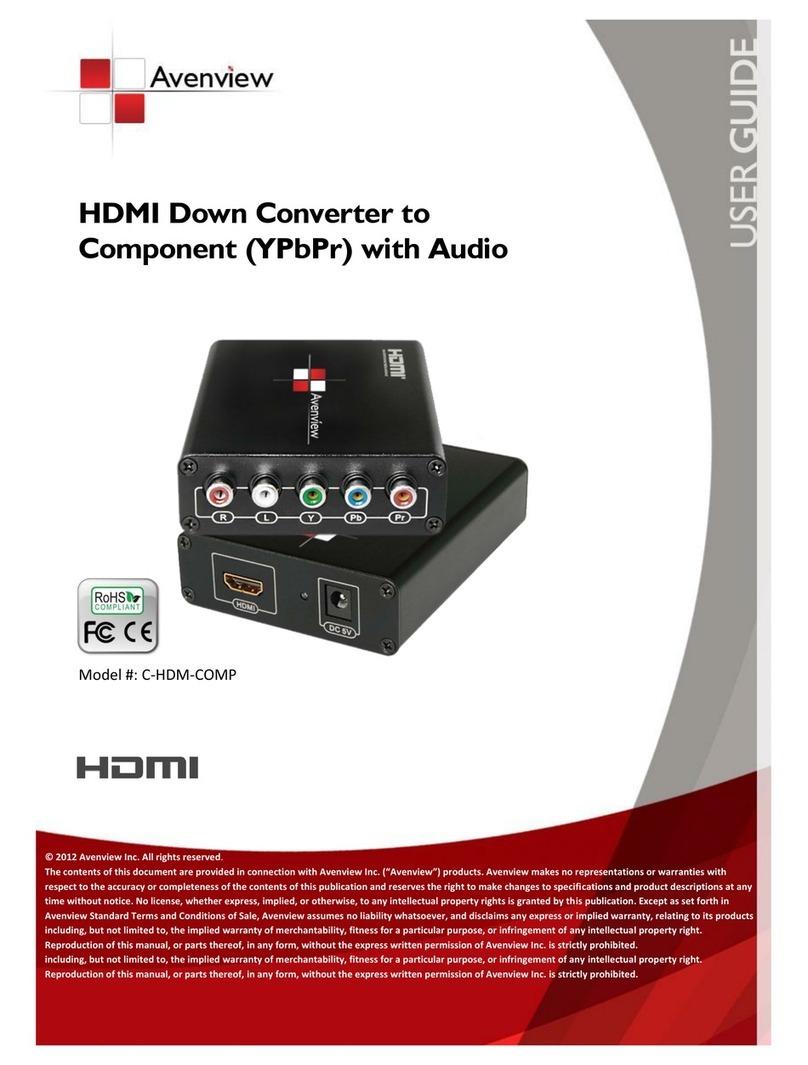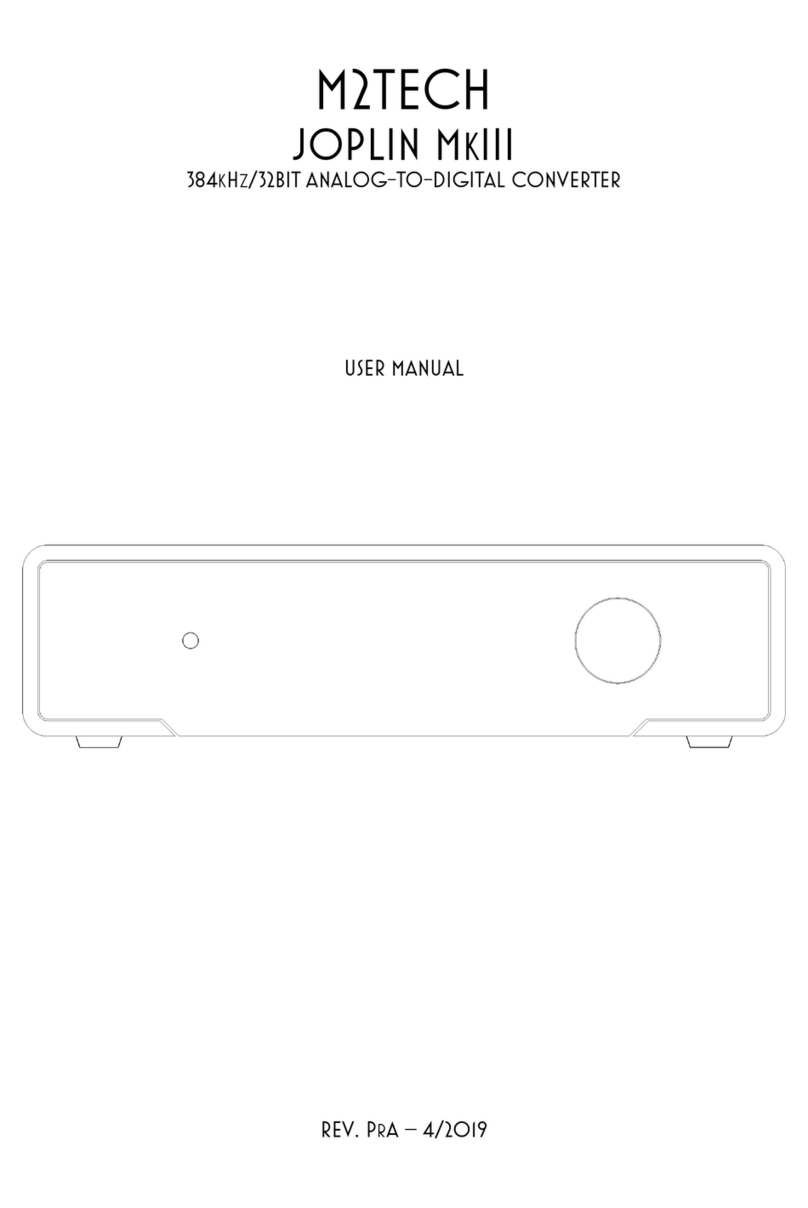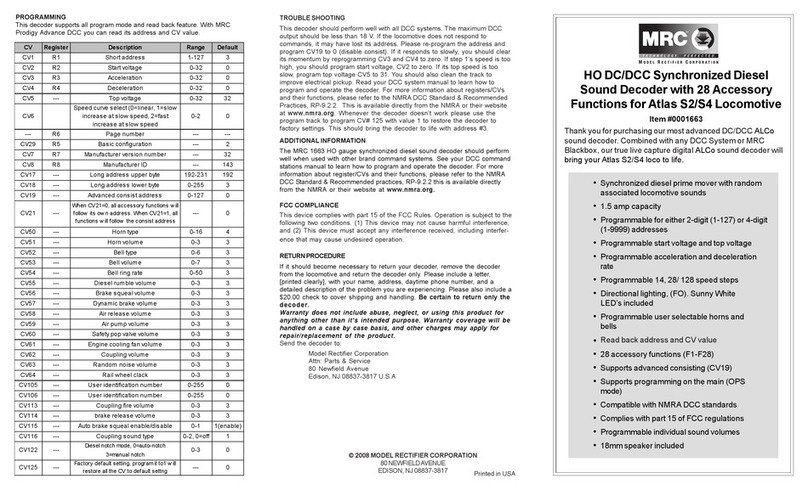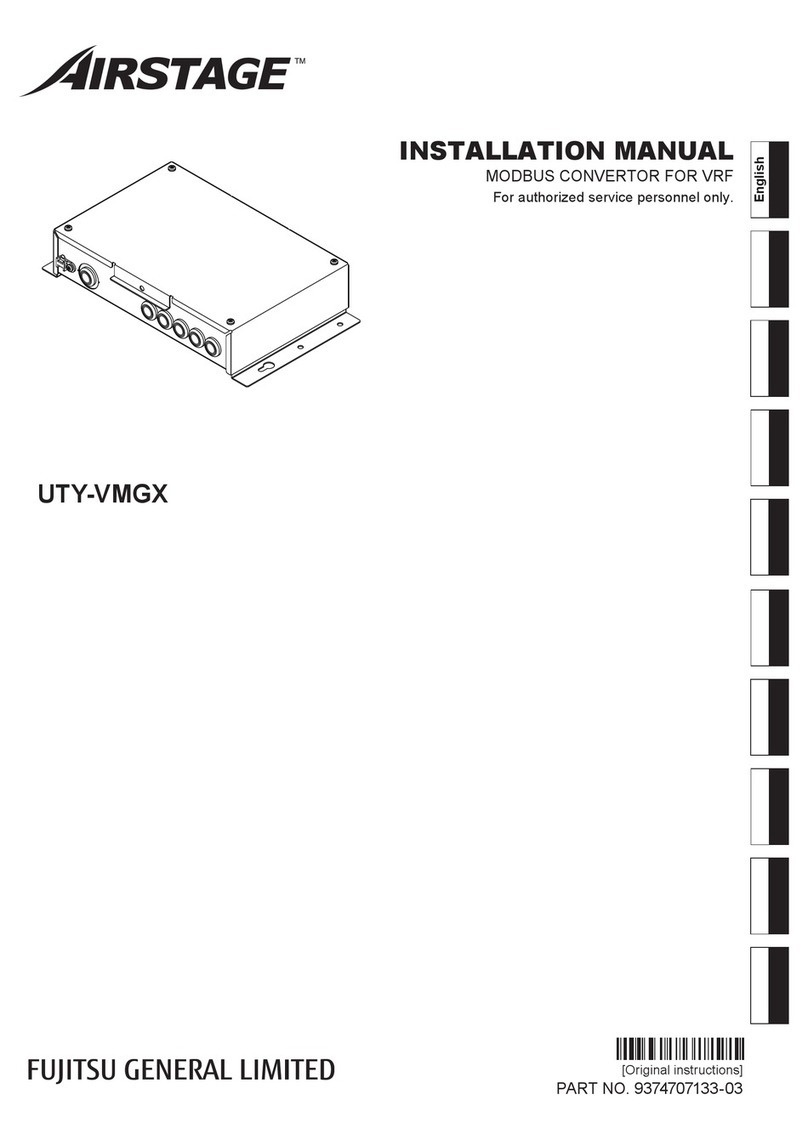HDanywhere MHUB2K14 User manual

Distribution:
PureLink GmbH Available from B2B Online Portal
MHUB 2K (1x4) Splitter Product Manual
Product Code: MHUB2K14
1
MHUB 2K 1x4 HDMI over Cat Splitter Manual
Product Code: MHUB2K14
Contents
Contents, Introduction and 5 minute quick setup guide
1
System features and central hub diagram
2
Display receivers and setting up IR control
3
Standard setup wiring diagram
4
Troubleshooting and advanced features (EDID settings and Short Run Adjust)
5-6
Product specification
7
Guarantee, Warranty information and contacting customer support
8
Your splitter
HDANYWHERE’s MHUB 2K (1x4) Splitter lets you watch and control any HDMI source
device on up to five displays throughout your home. Installation is both easy and affordable
as the system uses a single Cat 5e/6 cable to deliver Full HD 1080p video, audio and control
to distances of up to 30m .
If the Cat 5e/6 cable infrastructure is in place setup will usually take less than 5 minutes.
This manual will contain everything you need to get your MHUB 2K (1x4) Splitter up and
running.
In the box
1. x1 MHUB 2K (1x4) hub
2. x1 12V / 2.5A DC PSU
3. x4 display receivers
4. x1 IR transmitters (TX)
5. x4 IR receivers (RX)
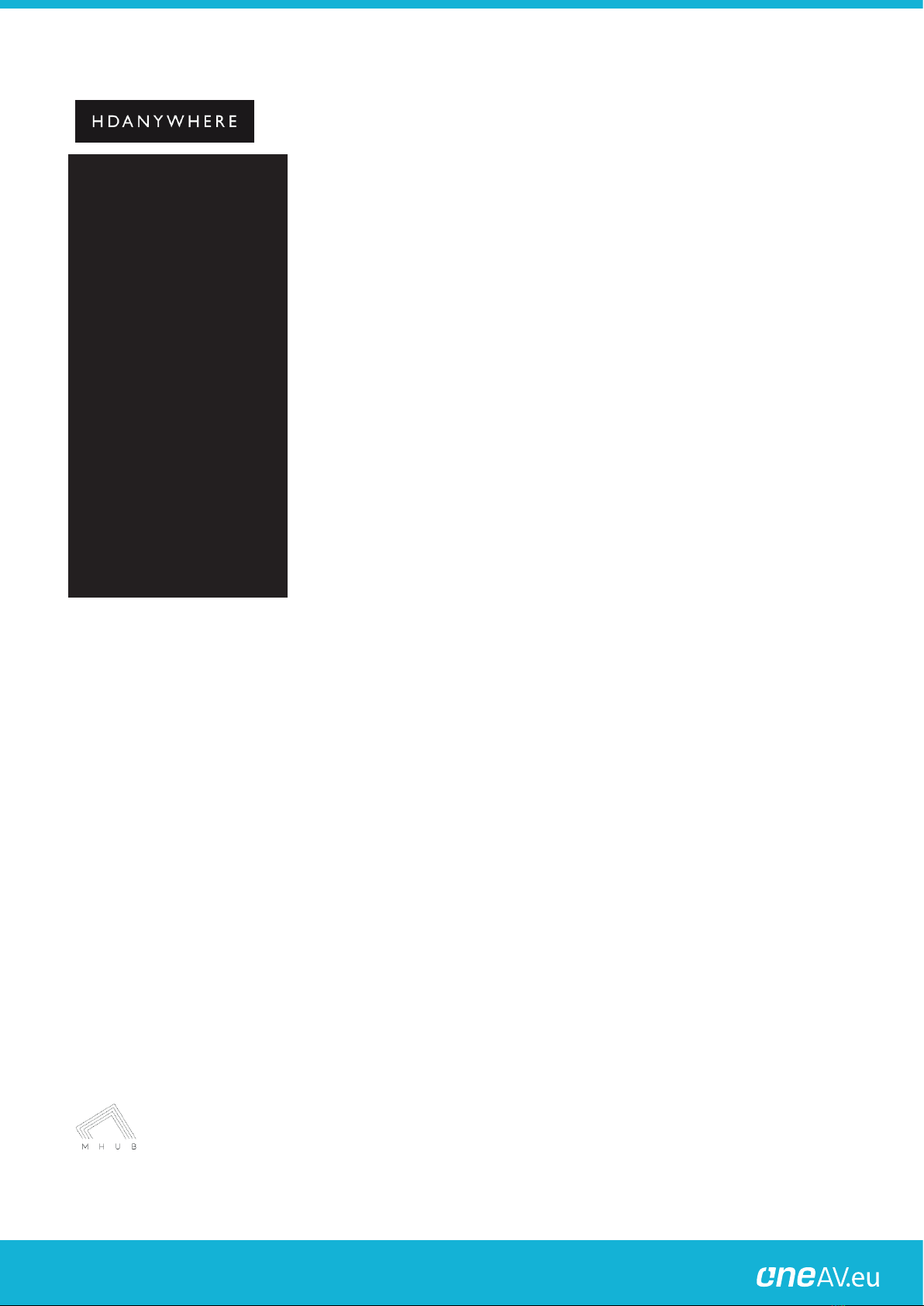
Distribution:
PureLink GmbH Available from B2B Online Portal
MHUB 2K (1x4) Splitter Product Manual
Product Code: MHUB2K14
2
Quick setup
This quick setup guide will get your
splitter up and working in less than
5 minutes. If you need to integrate IR
control then please continue on to
page 3.
1. Power off all displays and your HDMI source device.
2. Connect the HDMI source to the HDMI input on the central hub using an
appropriate HDMI cable.
3. Connect a display such as a HDTV or HD Projector to the HDMI output port on
the display receiver using an appropriate HDMI cable. We recommend that
you use high-speed HDMI cables no longer than 5 meters in length.
4. Now connect a single Cat5e/6 cable up to 30m in length between the Cat
output port of the central hub and the Cat input port on each of the four
display receivers.
5. Plug in the power supplies for the central hub.
6. Set each display receiver’s Short Run Adjust setting to the correct length
approximation for your Cat 5e/6 cable (see page 5 for further instructions).
7. Power on your HDMI source device, then power on each display.
8. If you are connecting a nearby or “local” display use the HDMI loop out port.
Connect your TV to this port with an appropriate HDMI cable.
9. At this point the four displays should show the video and audio of the HDMI
source device that is connected to the splitter.
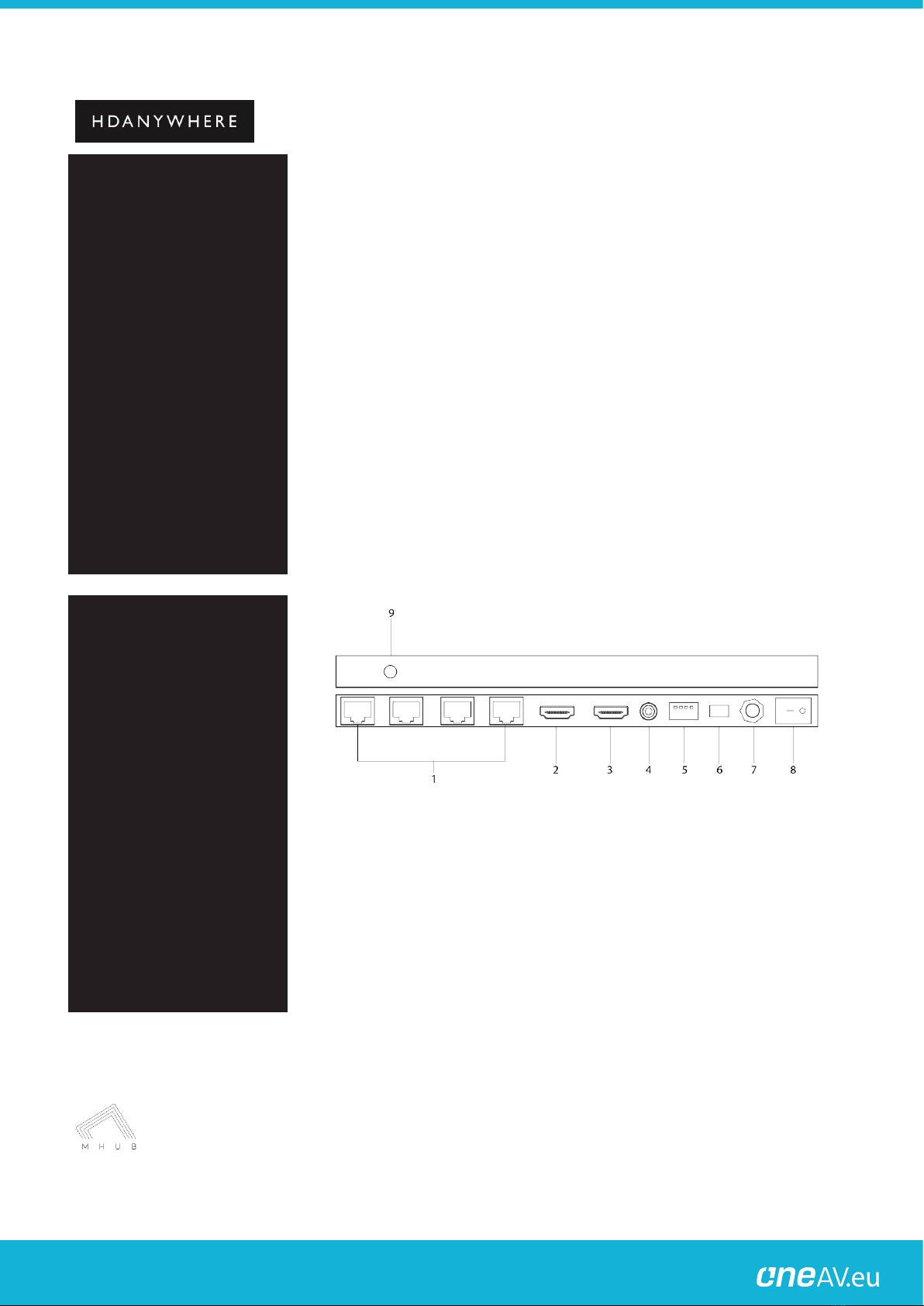
Distribution:
PureLink GmbH Available from B2B Online Portal
MHUB 2K (1x4) Splitter Product Manual
Product Code: MHUB2K14
3
System features
1. Delivers uncompressed video and audio over network cable
2. Supports the following resolutions:
a. 1080p/1080i/720p/576p/480p/576i/480i
b. All 3D formats including 3D at 1080p60
c. Up to 48-Bit Deep Colour
3. HDMI loop out for a local display
4. Enables HD viewing in four additional rooms
5. Stereo or multichannel audio including:
a. LPCM 7.1CH
b. Dolby True HD
c. DTS-HD Master Audio
d. Dolby Atmos
e. DTS:X
6. EDID management
7. Backwards IR control
The central hub (x1)
1. Display output: Connect Cat 5e/6 cabling to this port and run it to the display receivers
(pictured on the next page)
2.HDMI Input port: Connect HDMI source e.g. BluRay player, with HDMI cable
3. HDMI loop out: Connect a local display or an AVR to this port using appropriate HDMI
cabling
4.Source IR out: Plug IR TX into this port
5.EDID management: Select the EDID profile using this selector wheel (see page 5 for more
details)
6.Update: System software update via micro USB
7. DC input: Plug the 12V / 2.5A DC power supply into the unit
8. Power Toggle: Use to turn the MHUB splitter on and off
9.
Power LED:
This red LED illuminates when the device is connected to its power supply

Distribution:
PureLink GmbH Available from B2B Online Portal
MHUB 2K (1x4) Splitter Product Manual
Product Code: MHUB2K14
4
Display receivers (x4)
1. IR RX: Plug an IR RX into this port to enable backwards IR control
2. CAT 5e/6 input: Connect the CAT 5e/6 cabling run from the central hub to this port.
3. Short run: Short run selector (for use with cable runs below 30m, see page 5)
4. HDMI output: Plug a HDMI cable into this port and connect it to the HDMI input port on your
display.
Setting up IR control
This will enable backwards IR control
(the most common form of IR
control) where IR signals from a
remote in any one of your rooms is
sent back to the splitter and sent to
your source device to make it appear
as though it is in the same room as
you.
Source control via IR (backwards IR)
1. Plug IR transmitter TX into the 3.5mm jack port labelled IR TX on the MHUB
2K 1x4 hub .
2. Place IR transmitter TX bud (small circular part) in front of the IR eye of the
source (where you would normally point the remote to control the HDMI
source device).
3. Plug IR receiver RX into the 3.5mm jack port labelled IR RX on the display
receiver.
4. Place IR receiver at or near the display (position it close to where you would
usually point your remote to turn your TV on or off).

Distribution:
PureLink GmbH Available from B2B Online Portal
MHUB 2K (1x4) Splitter Product Manual
Product Code: MHUB2K14
5
Standard wiring diagram
This is a typical wiring diagram that shows how we would expect an MHUB 2K (1x4) Splitter set up to look once installed. This diagram
features a single HDMI source device (a BluRay player) being sent to 4 rooms, with displays located up to 30 metres away, and with IR
controlling the source device via backwards IR. A local display is also connected to HDMI loop out on the MHUB 2K 1x4 hub, and is located
near the BluRay player, using a short cable run, meaning that a total of five HD displays are supported.

Distribution:
PureLink GmbH Available from B2B Online Portal
MHUB 2K (1x4) Splitter Product Manual
Product Code: MHUB2K14
6
Troubleshooting
No video or video with ‘sparkles’
If you find yourself with no video or video with reduced quality or ‘sparklies’ it is most
likely caused by the short run settings not being appropriate for your cable run, try
adjusting the dipswitch settings to improve the picture. Use the table below to ensure
you’ve selected the right setting.
Short Run Adjust
settings
In some circumstances it might be necessary to adjust the Short Run Adjust settings
when your Cat 5e/6 cable run is shorter than normal. On every display receiver you will
find a dial with 4 options, ensure that the pointer is set to the correct position, as laid
out in the table below, to ensure optimal performance at each display location.

Distribution:
PureLink GmbH Available from B2B Online Portal
MHUB 2K (1x4) Splitter Product Manual
Product Code: MHUB2K14
7
EDID management
Extended display identification data
(EDID) is data sent by a display to
describe its capabilities to a HDMI
source. For example, it’s what
enables a modern computer to know
what kinds of monitors are
connected to it.
The MHUB 2K (1x4) Splitter has the facility to apply a specific EDID profile to a source
device. This might be useful if for instance you would like your audio always to be 5.1
or you always want 3D from your BluRay player (if it’s available).

Distribution:
PureLink GmbH Available from B2B Online Portal
MHUB 2K (1x4) Splitter Product Manual
Product Code: MHUB2K14
9
Specification
Frequency bandwidth
1.65Gbps
Central hub input/output ports
x2 HDMI (x1 mirrored display for local display)
x4 Cat 5e/6
X1 3.5mm jack
Display receiver input/output ports
x1 HDMI
x1 Cat 5e/6
x1 IR Transmitter
1x IR Receiver
Power supply
Central hub (DC 12V 2.5A)
ESD Protection Human Body Model
± 8kV (air-gap discharge) ± 4kV (contact discharge)
Dimensions (mm) (Width x Depth x Height)
Central hub (118 x 250 x 32)
Display receiver (49 x 81 x 25)
Weight (g)
Central hub (750g)
Display receiver (150g) x4
Operating temperature
0°C ~ 40°C / 32°F ~ 104°F
Storage temperature
-20°C ~ 60°C / -4°F ~ 140°F
Relative humidity
20 ~ 90% RH (Non-condensing)
Maximum power consumption
Central hub (12W)

Distribution:
PureLink GmbH Available from B2B Online Portal
MHUB 2K (1x4) Splitter Product Manual
Product Code: MHUB2K14
10
Two-Year Replacement
Warranty & Guarantee
A Two-year worldwide replacement guarantee covering HDANYWHERE™
electronic devices is provided by HDANYWHERE ltd. If you need to use
this guarantee, please contact HDANYWHERE Customer Services:
office
hours.
Hereby, HDANYWHERE™ declares that this HDMI connectivity device is in compliance
with the essential requirements and other relevant provisions of the following
Directives: 2006/95/EC (LVD Directive); 2004/108/EC (EMC Directive); 999/5/EC
(R&TTE Directive).
Table of contents
Other HDanywhere Media Converter manuals
Popular Media Converter manuals by other brands
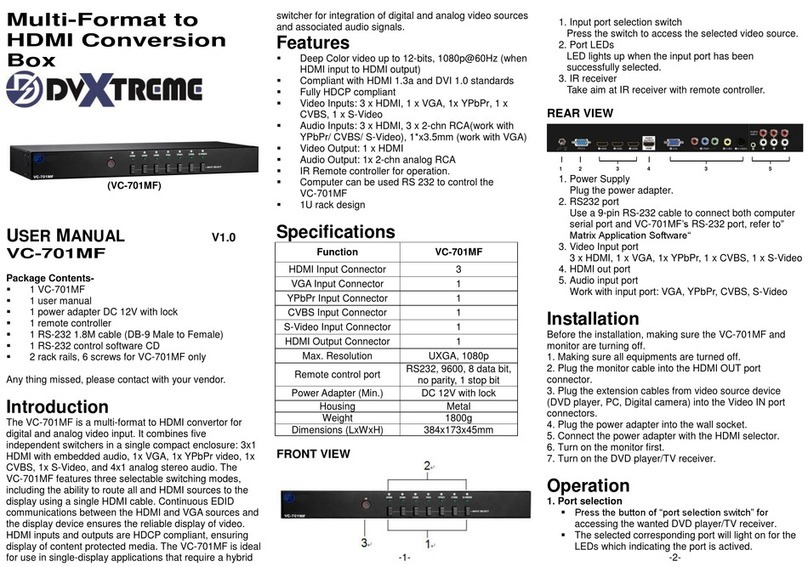
DVTECH Solution
DVTECH Solution DVXTREME VC-701MF user manual

Moxa Technologies
Moxa Technologies VPort D361 user manual
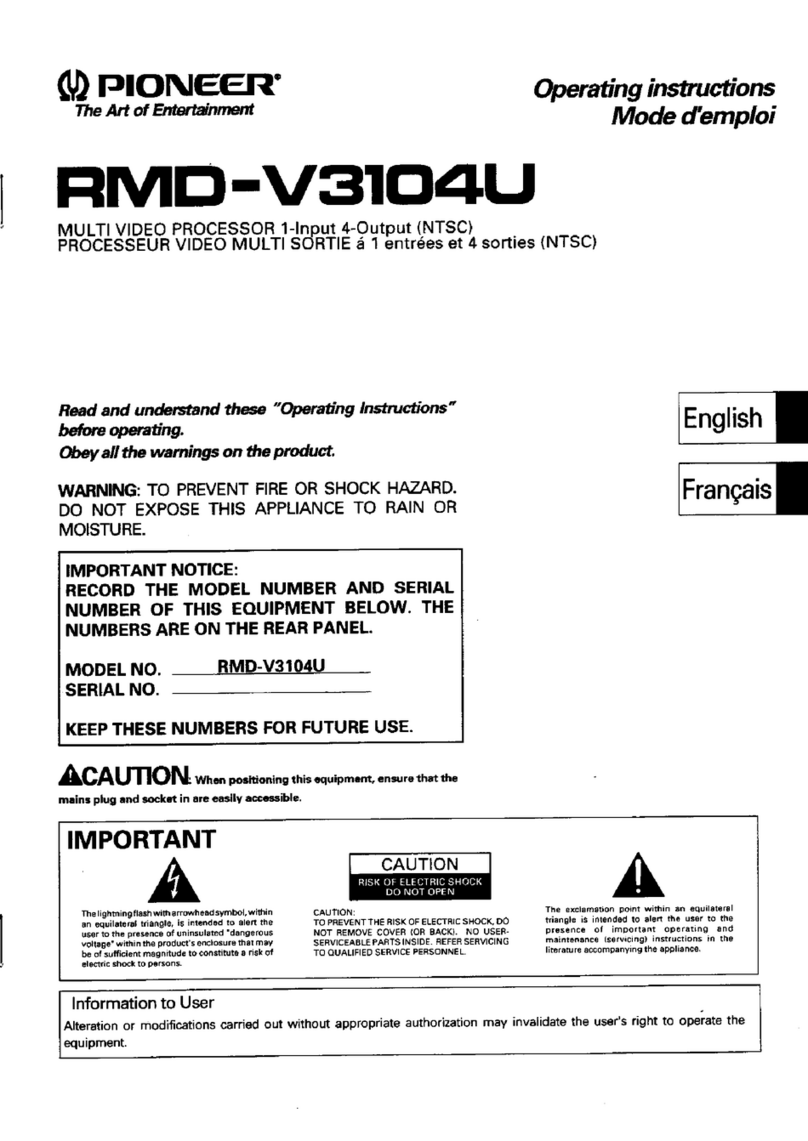
Pioneer
Pioneer RMD-V3104U operating instructions
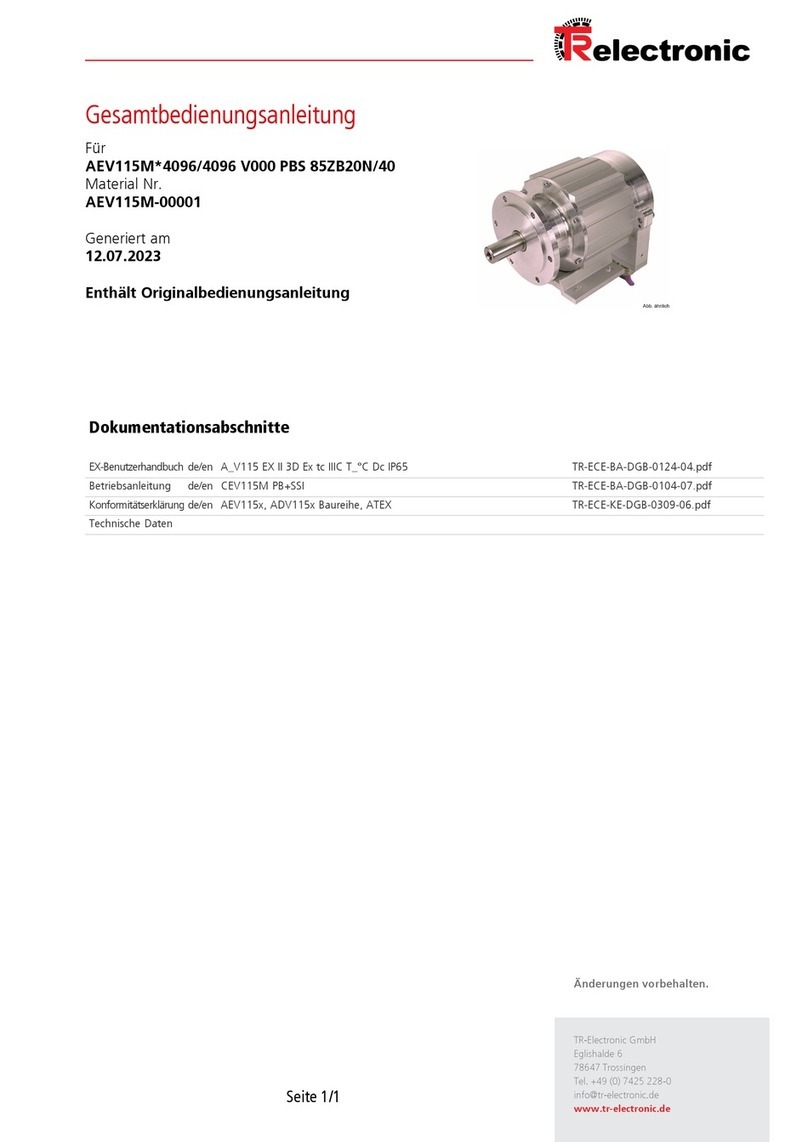
TR-Electronic
TR-Electronic A V115 Series manual
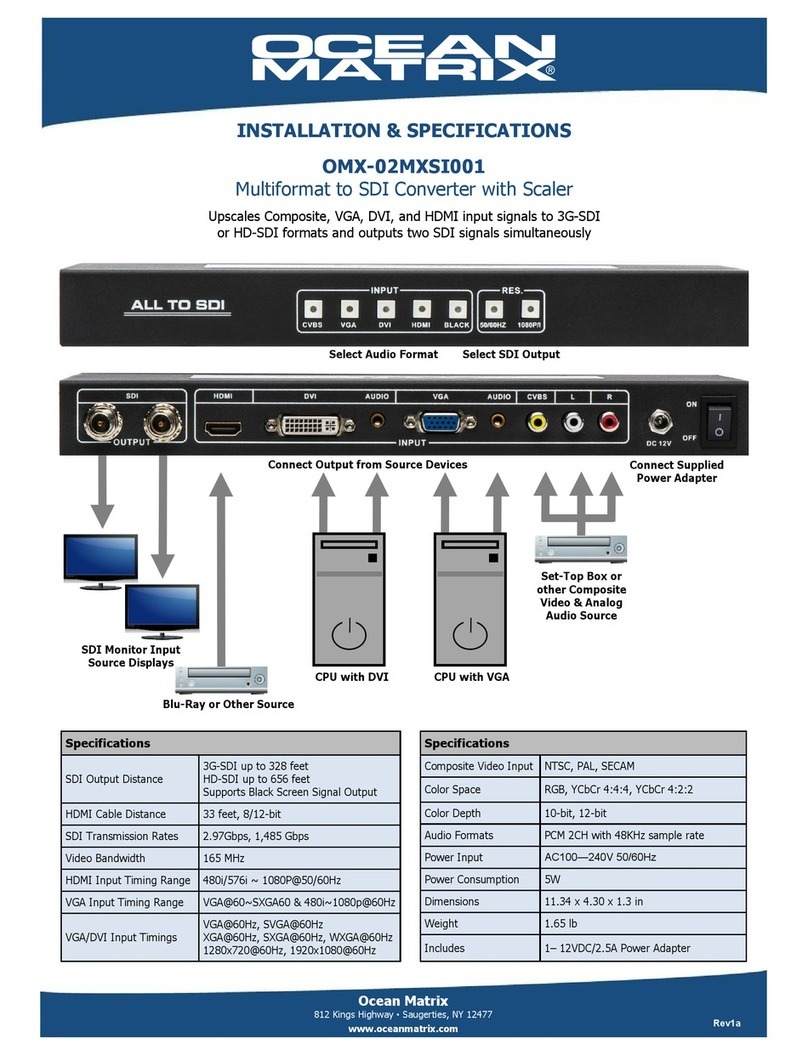
Ocean Matrix
Ocean Matrix OMX-02MXSI001 INSTALLATION & SPECIFICATIONS

OTS
OTS ET1212PpH-SA-DR Quick installation guide