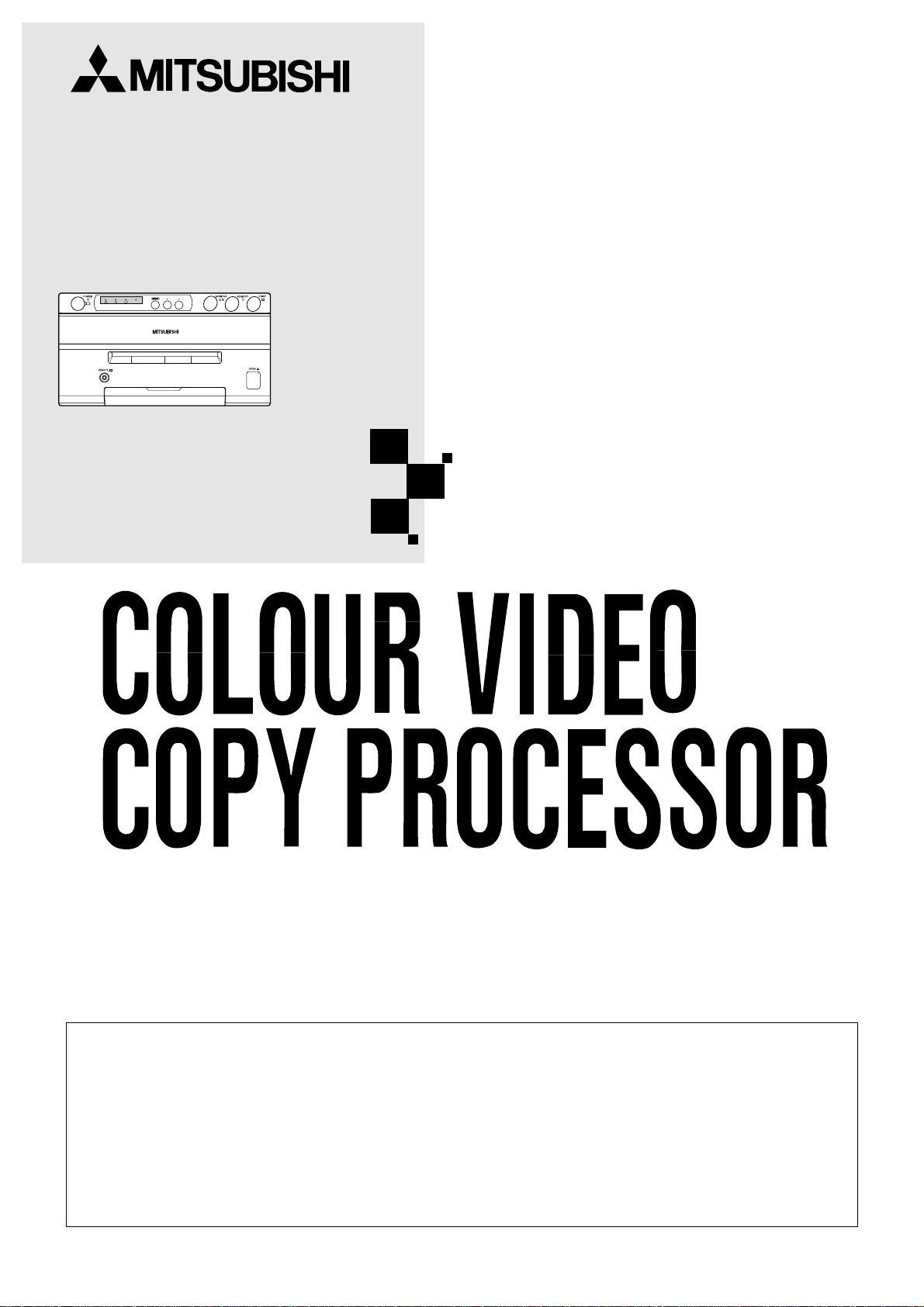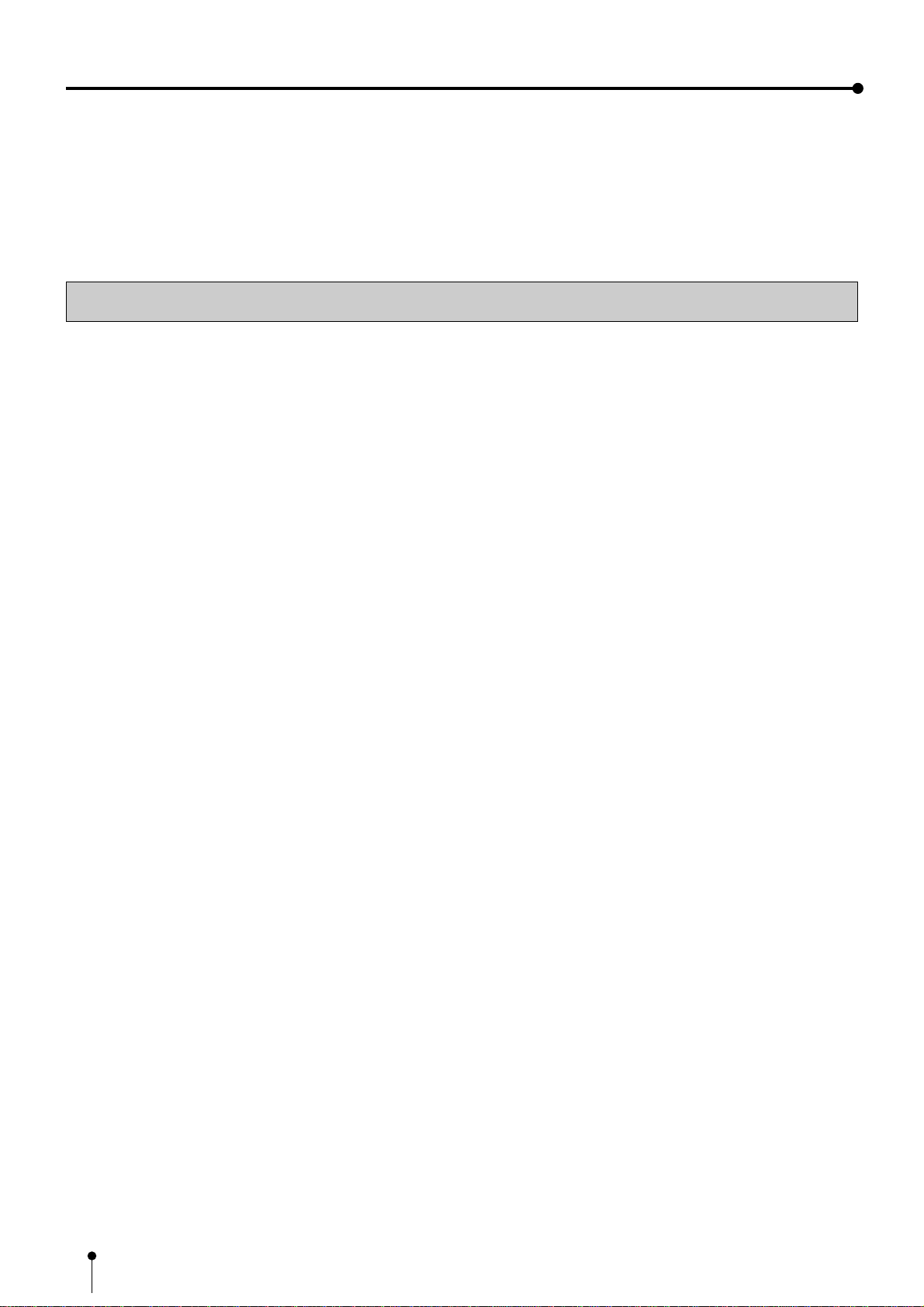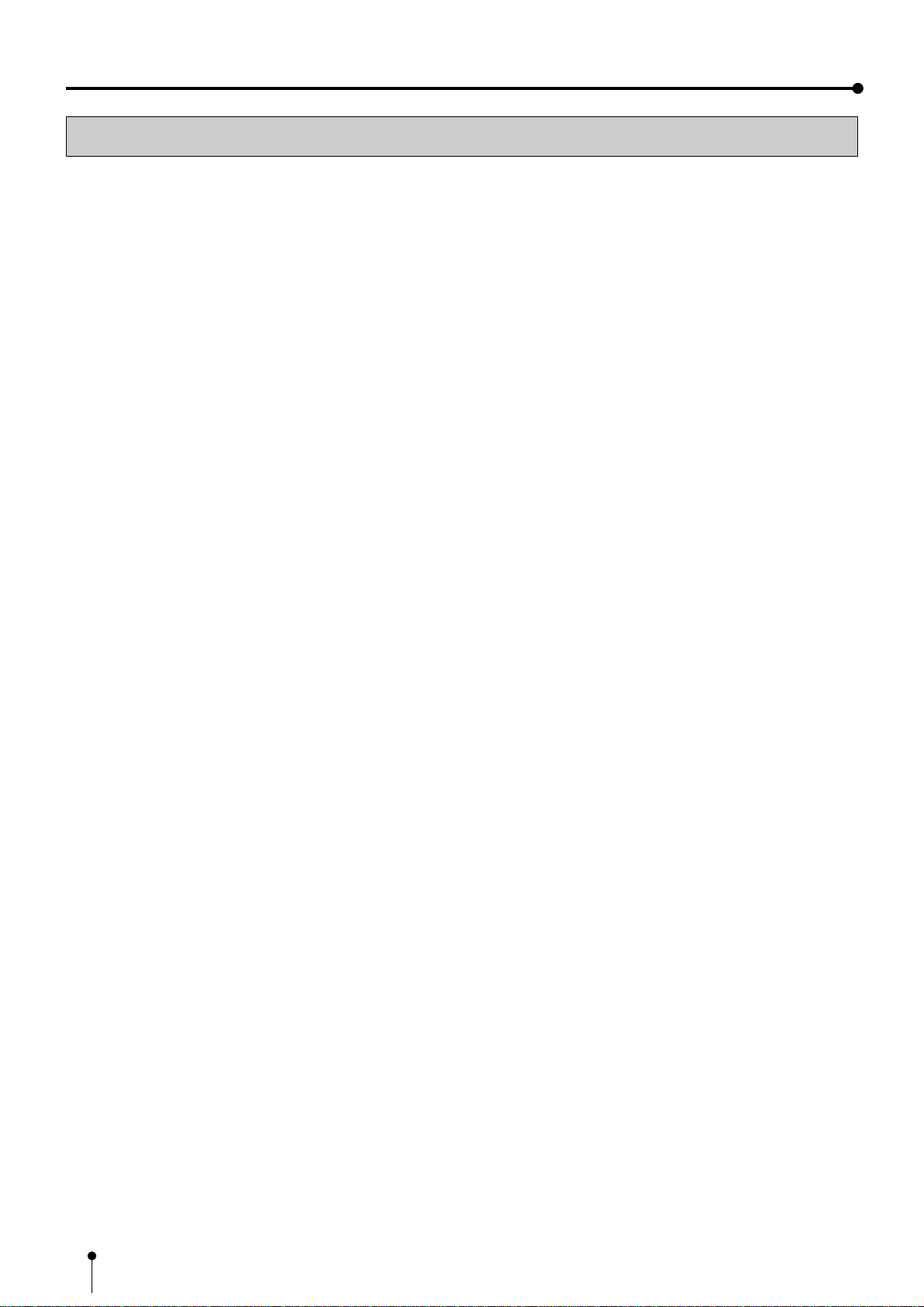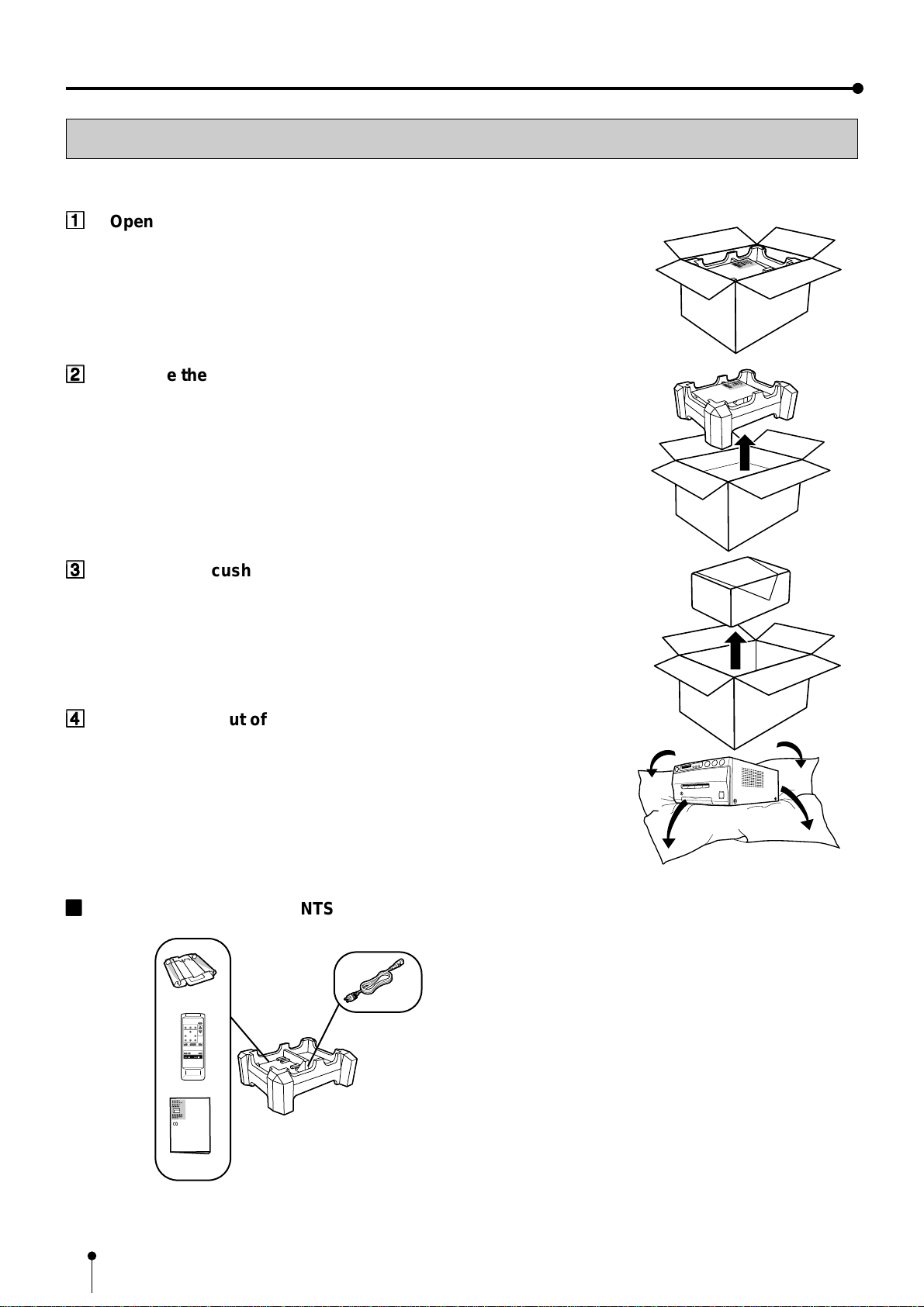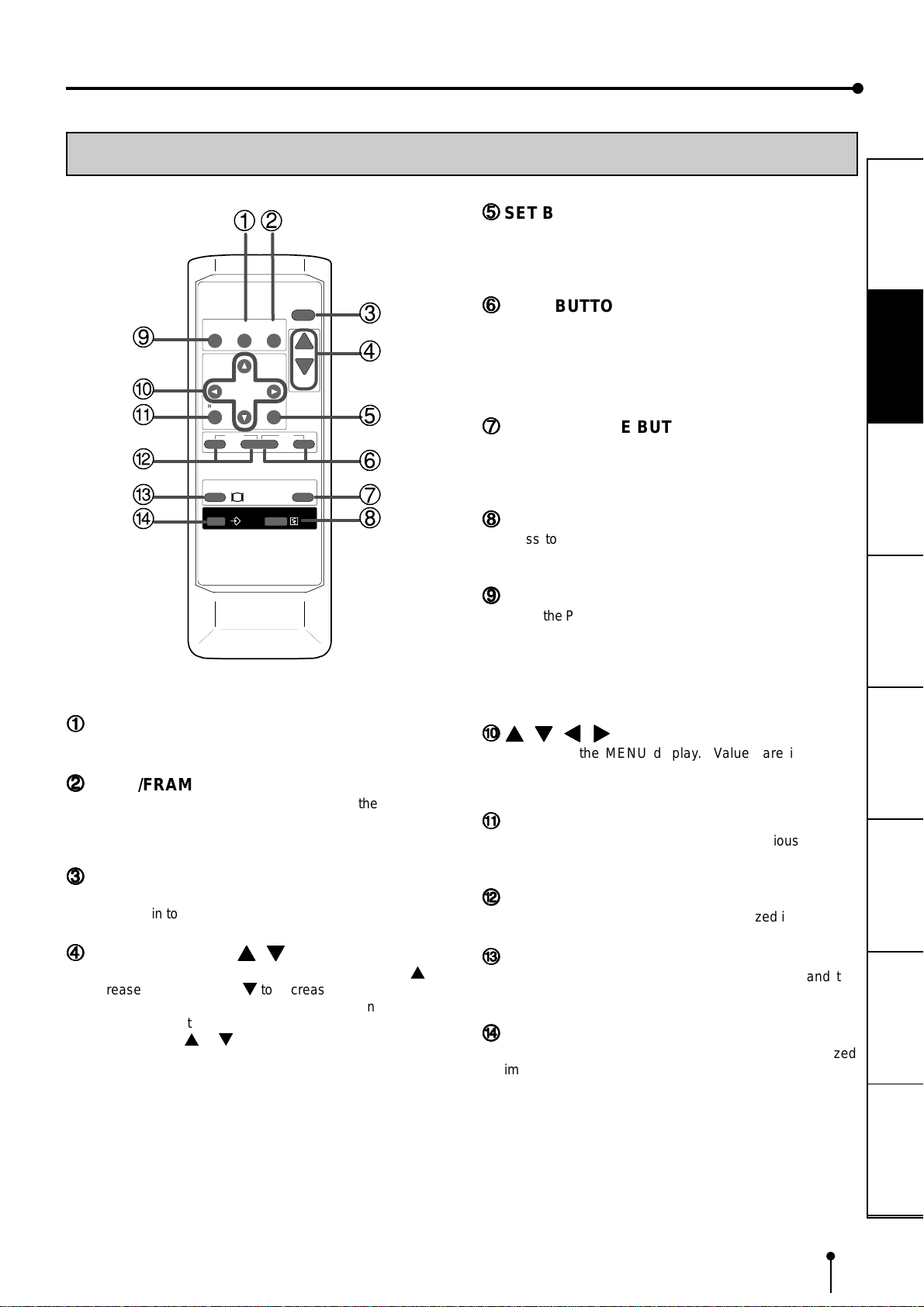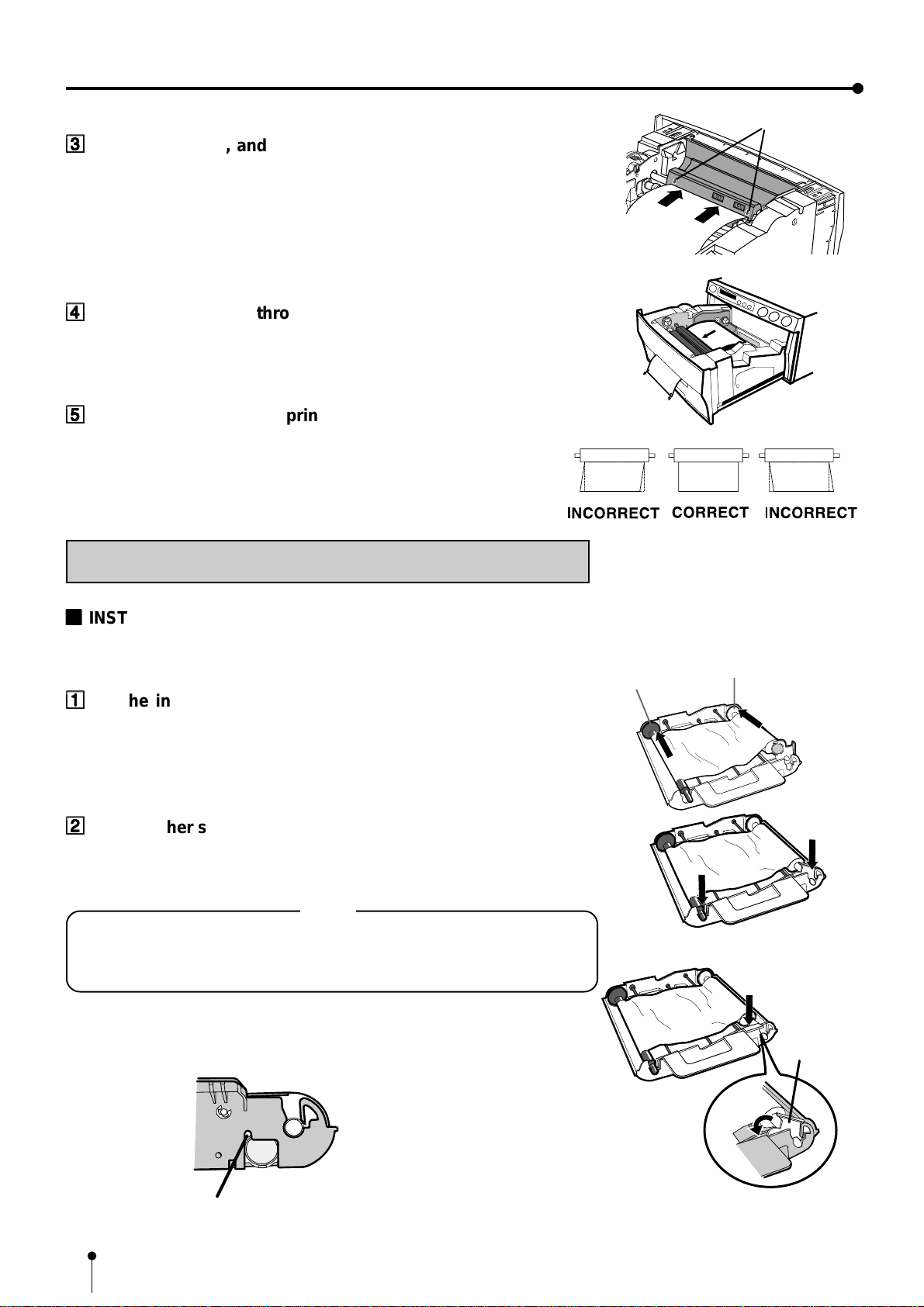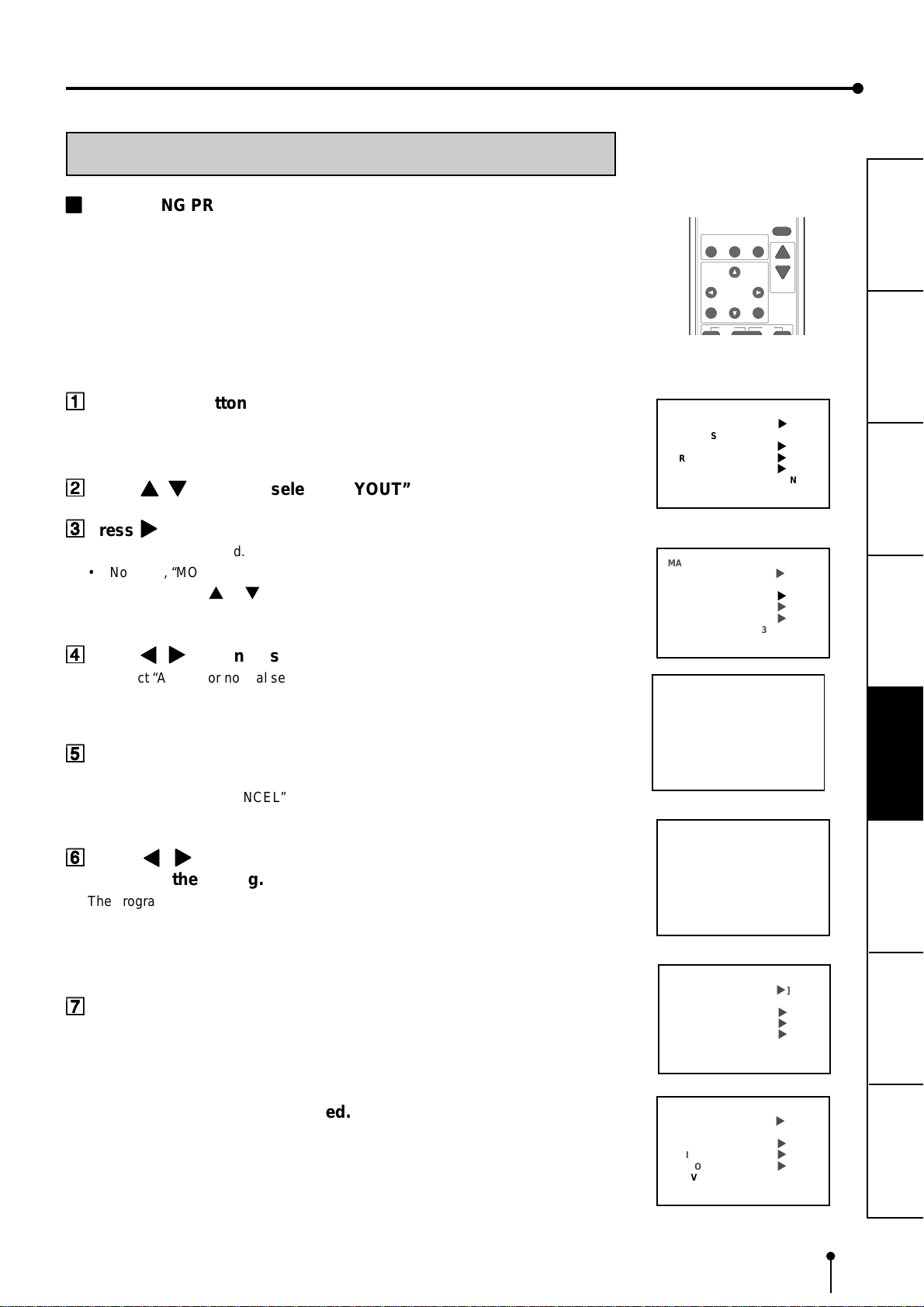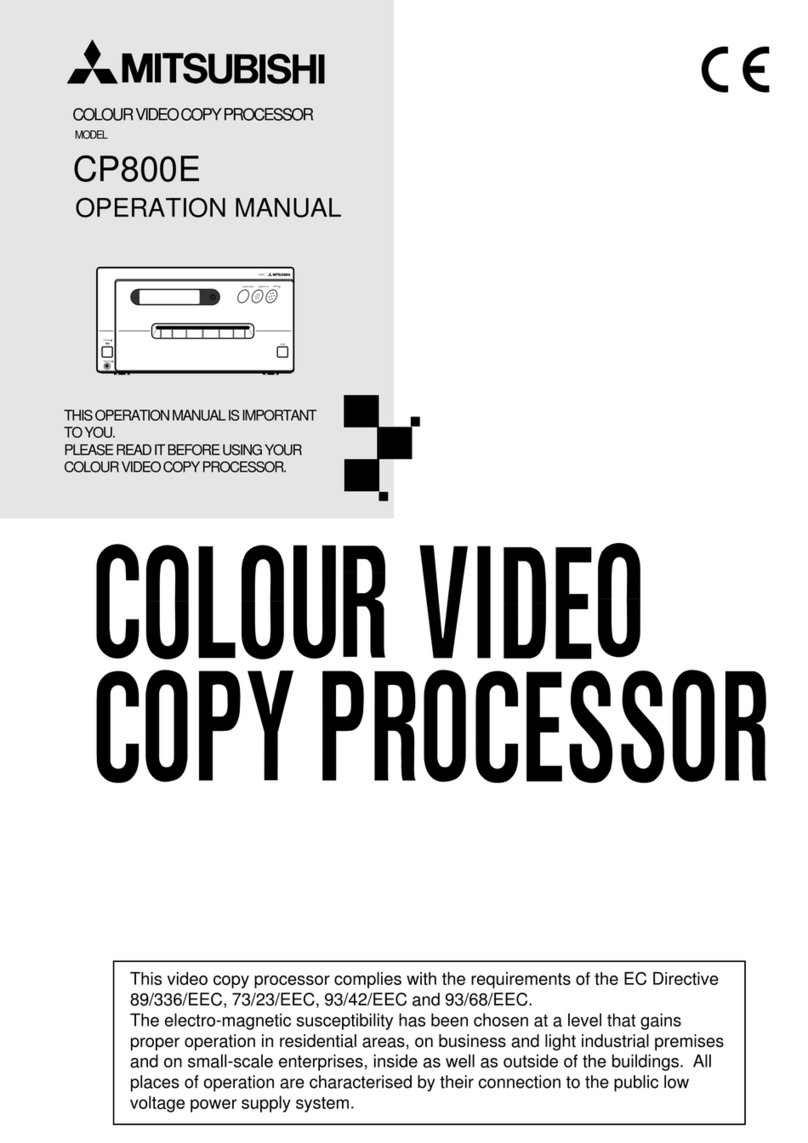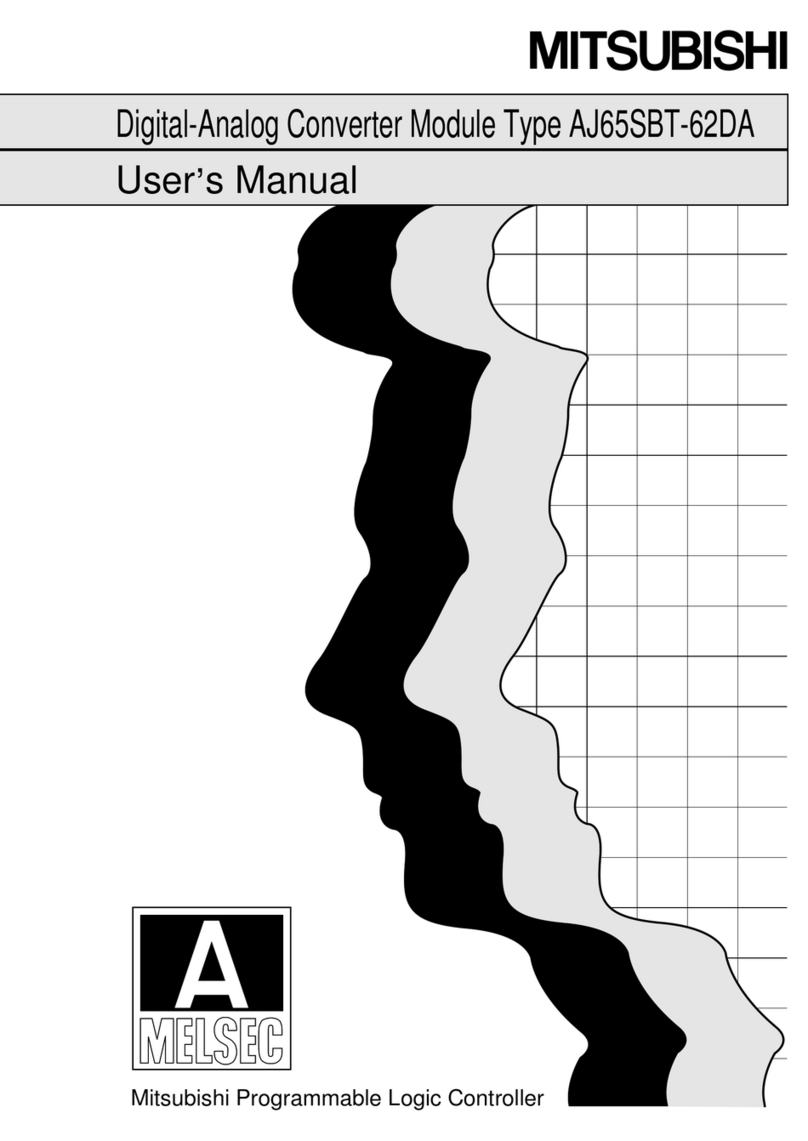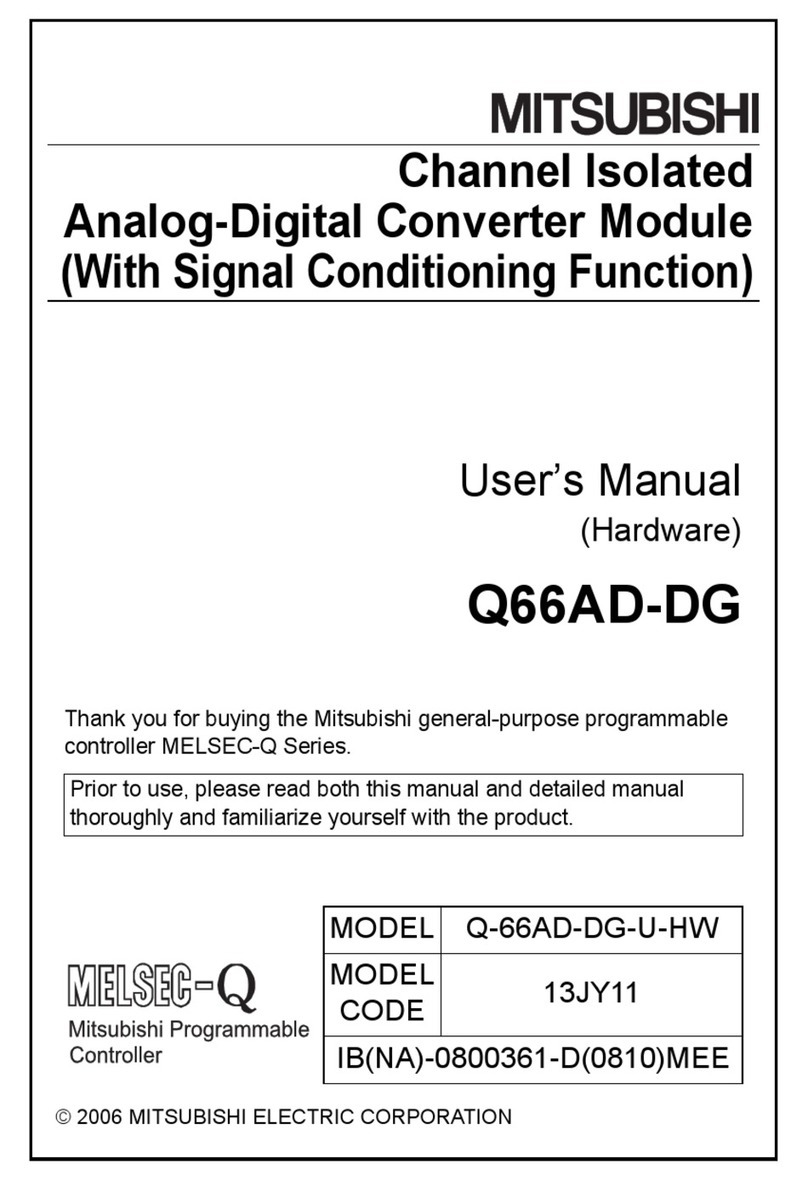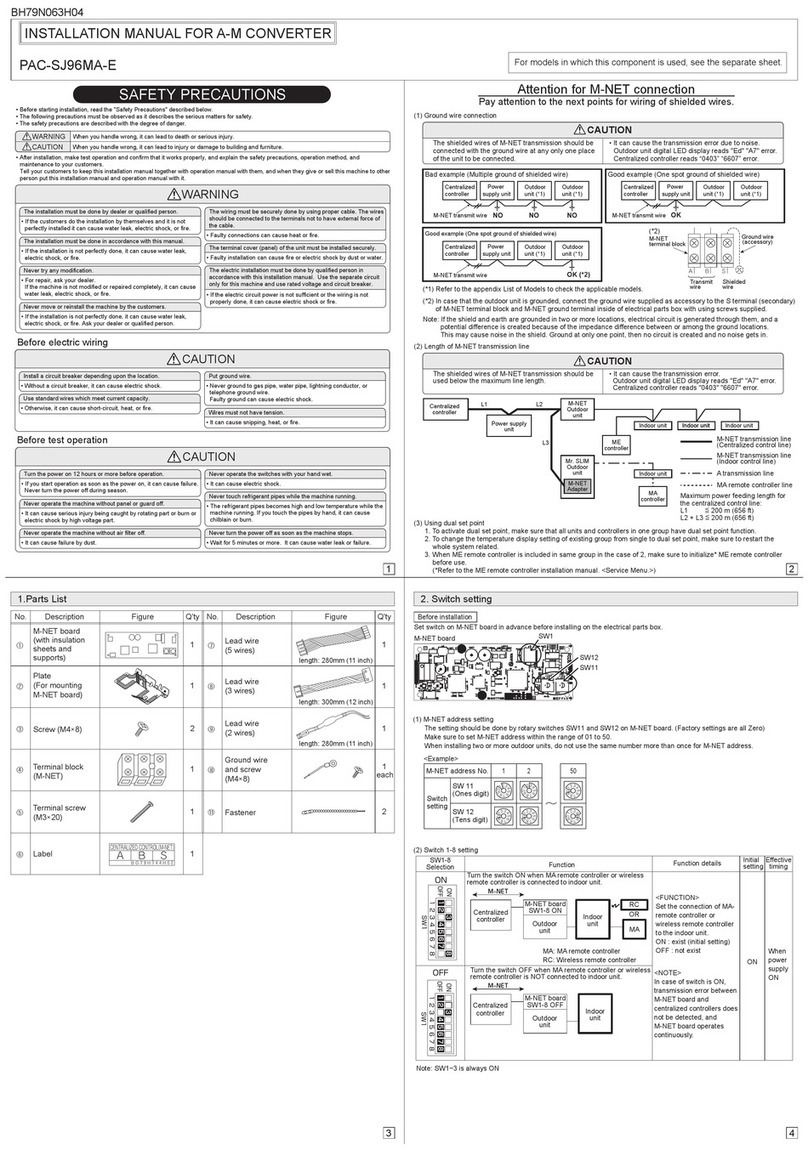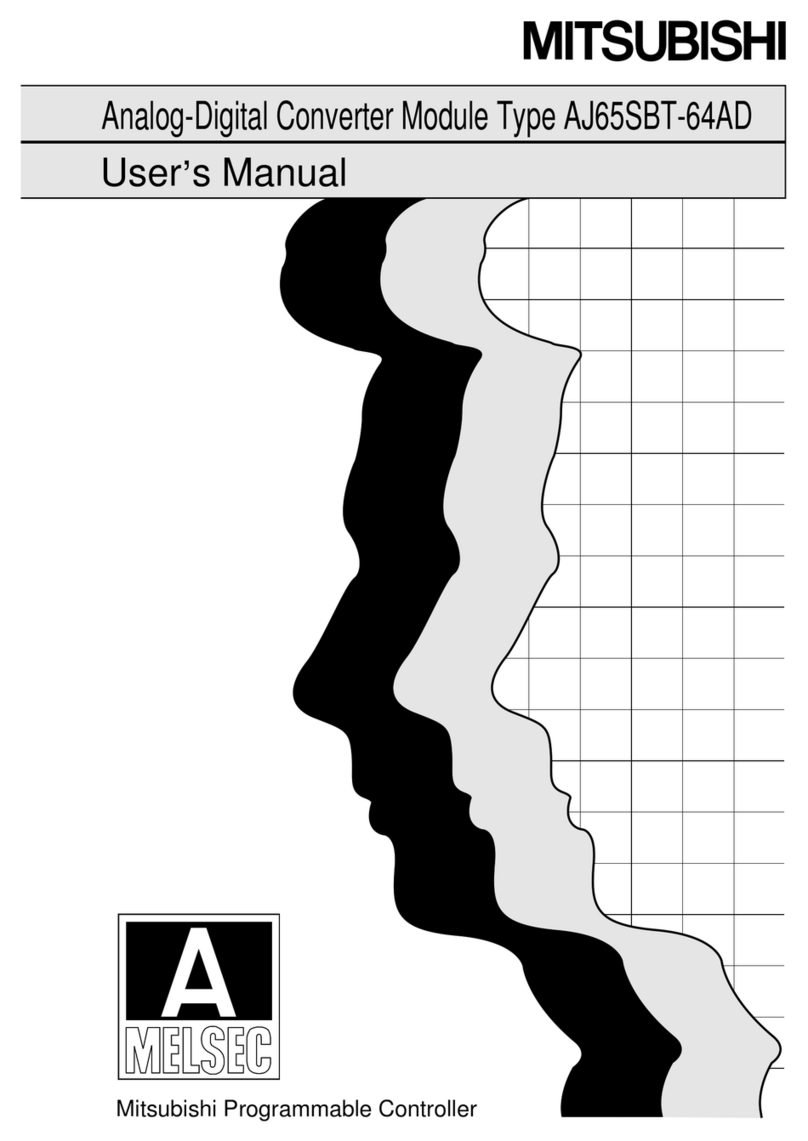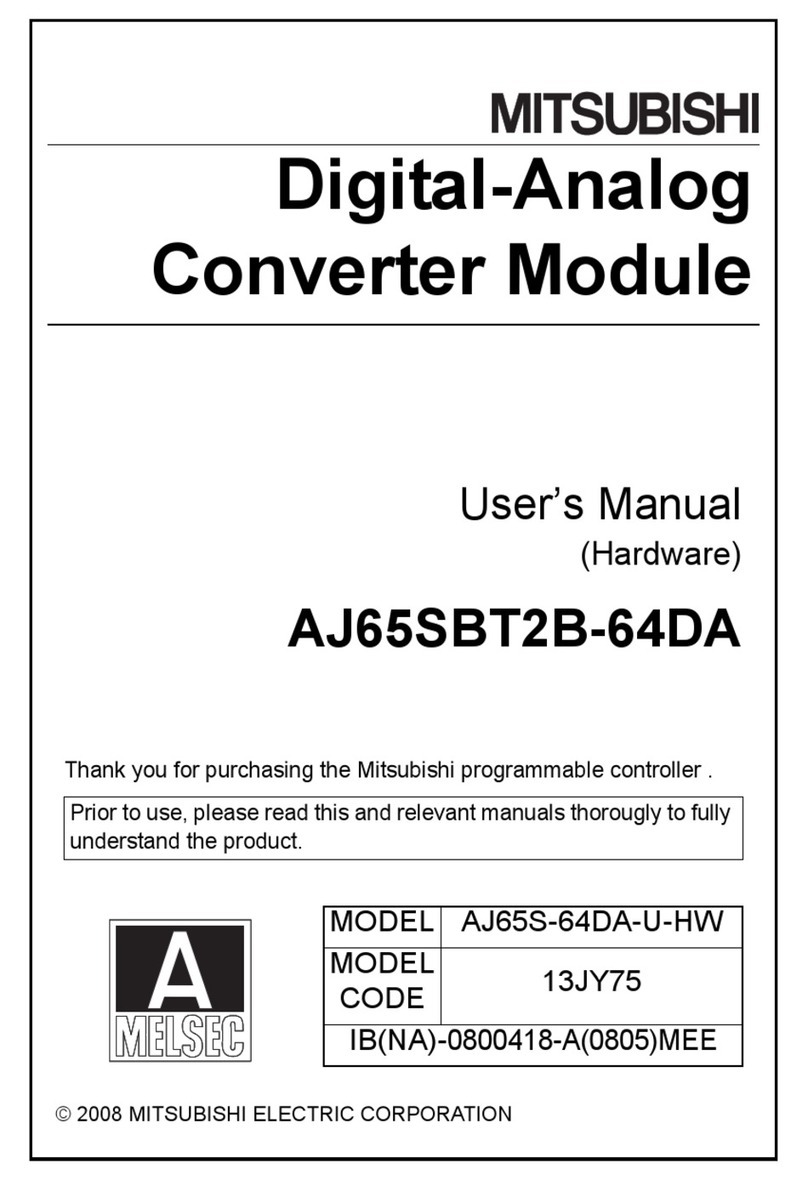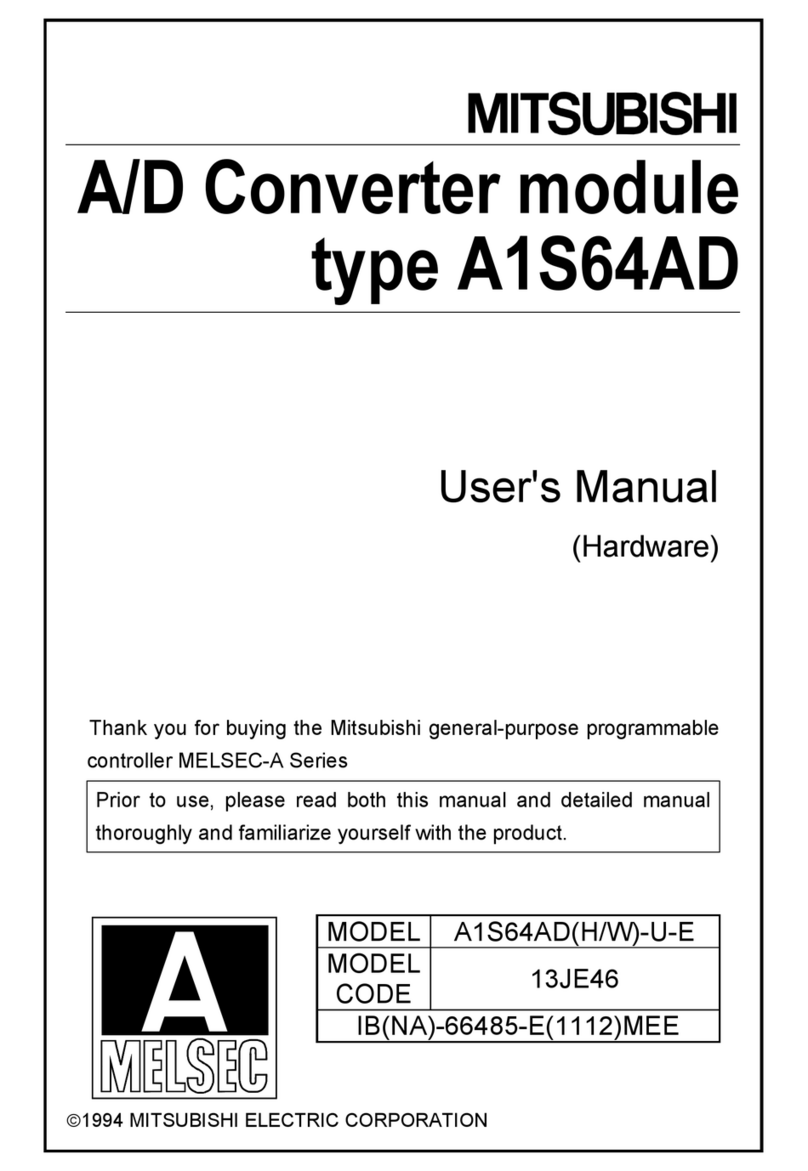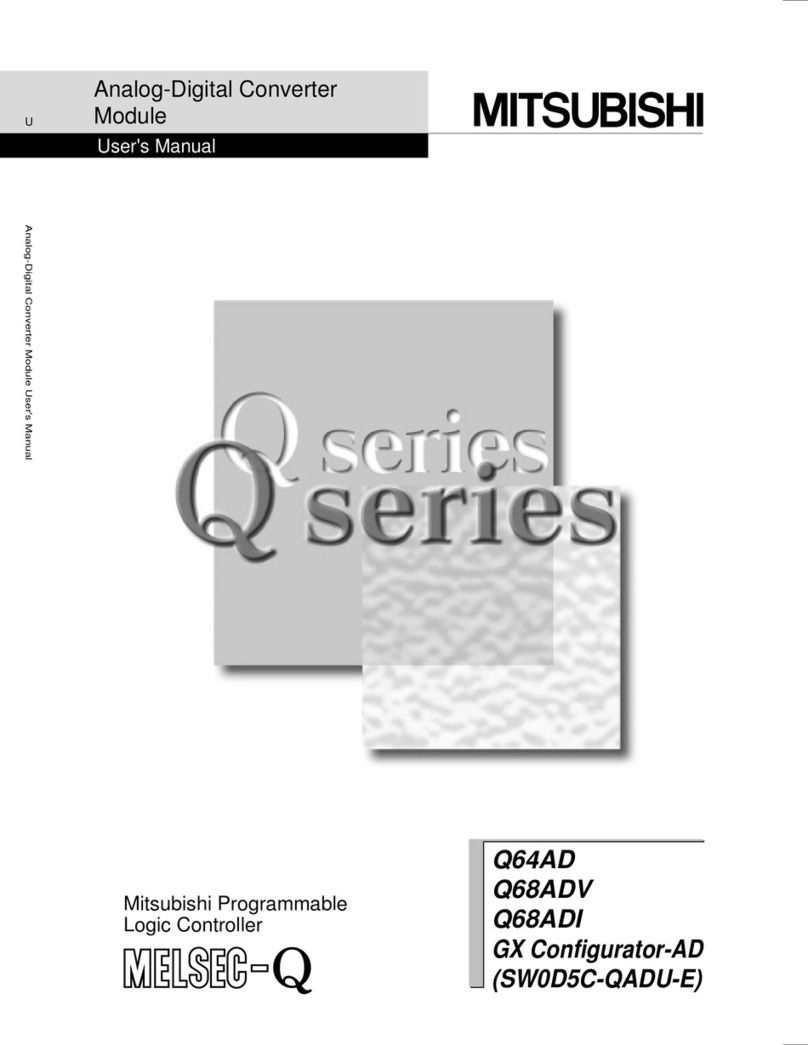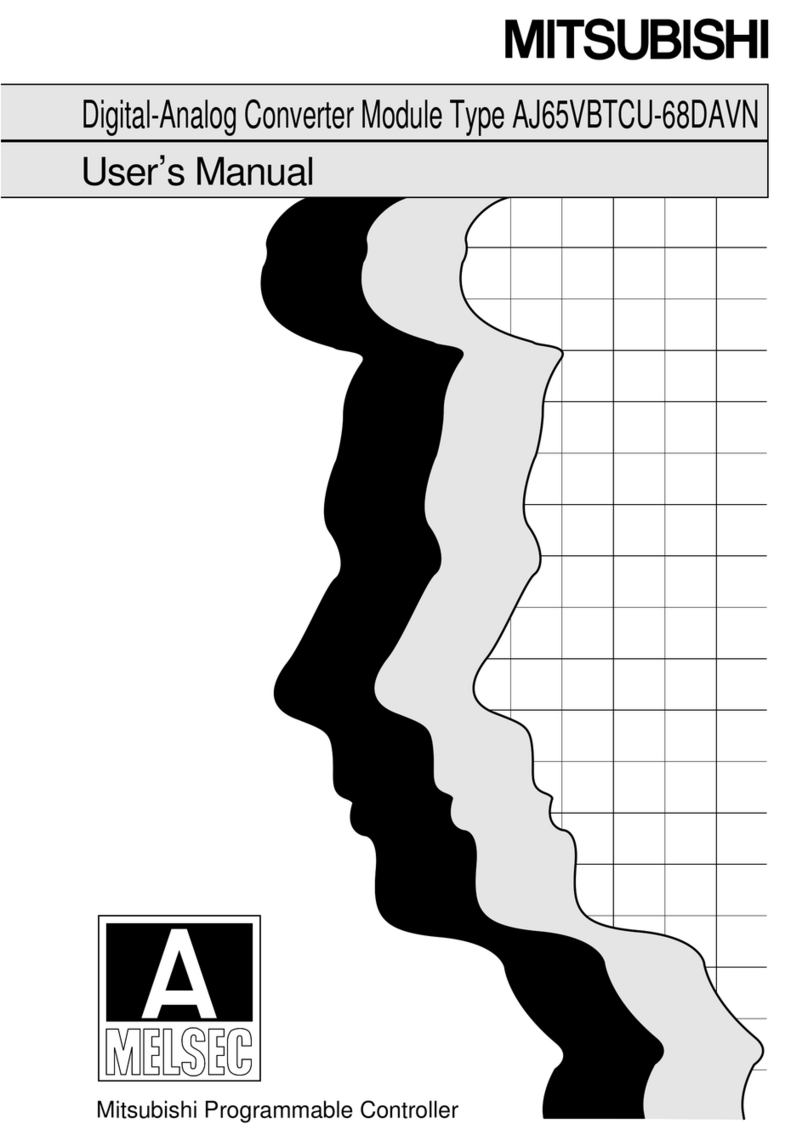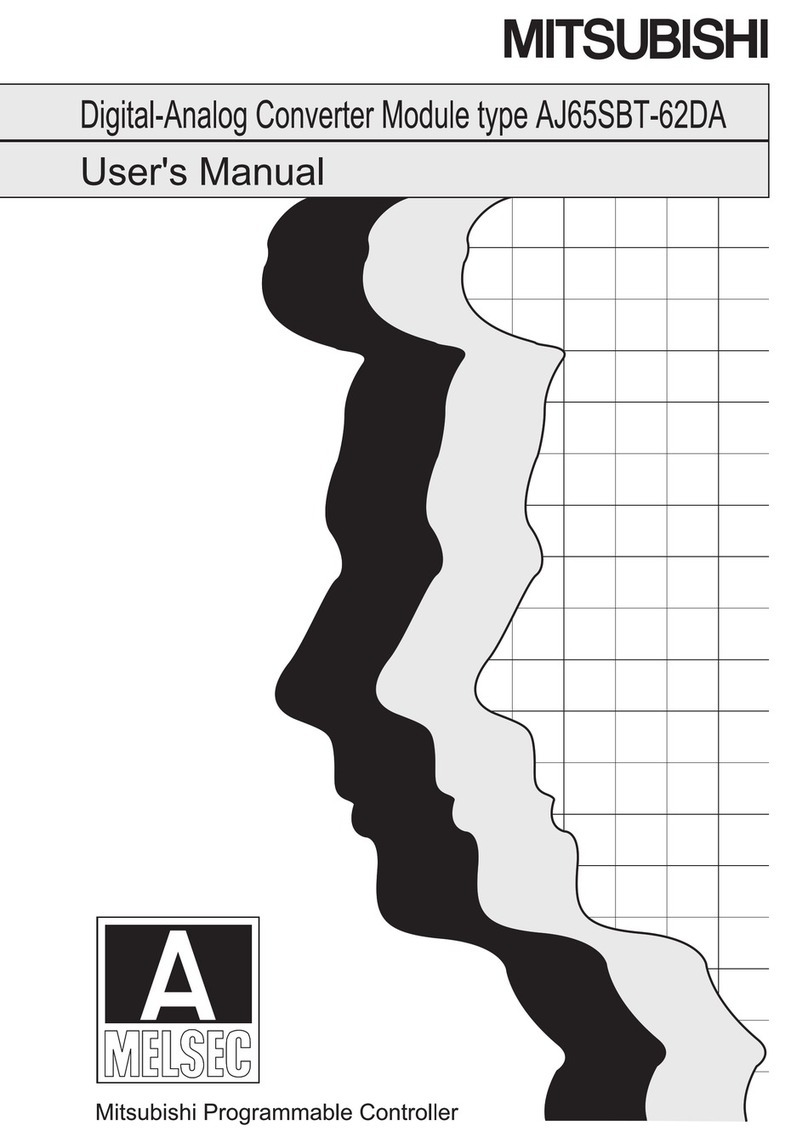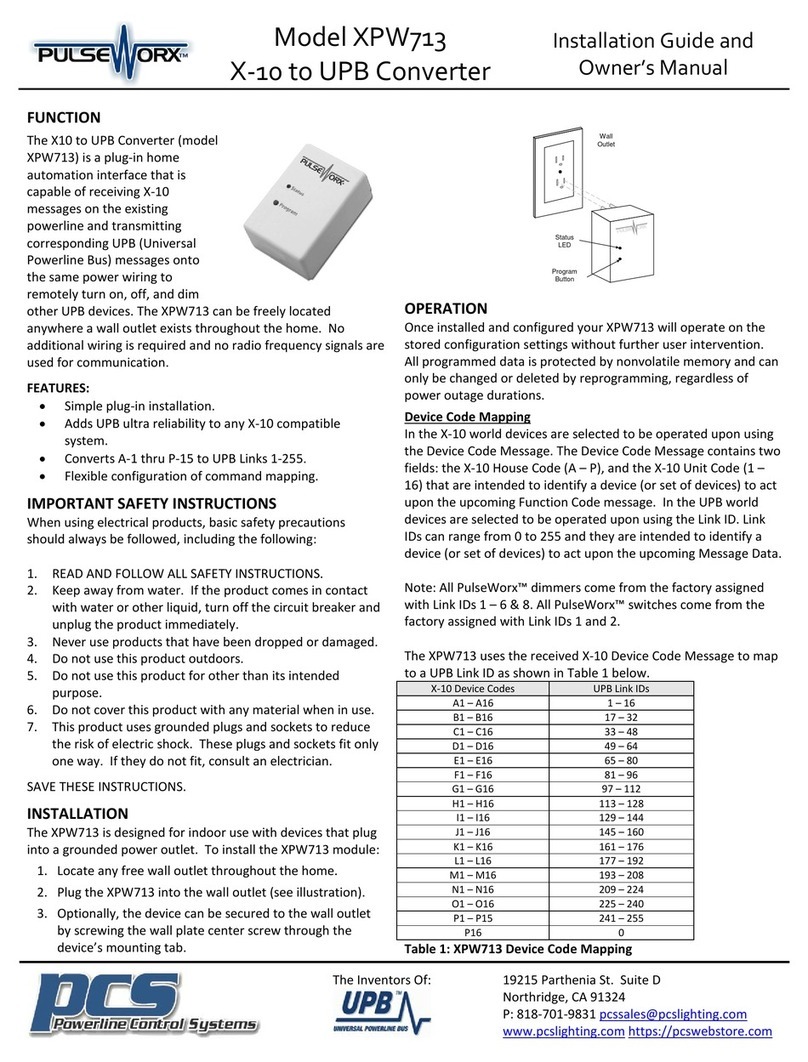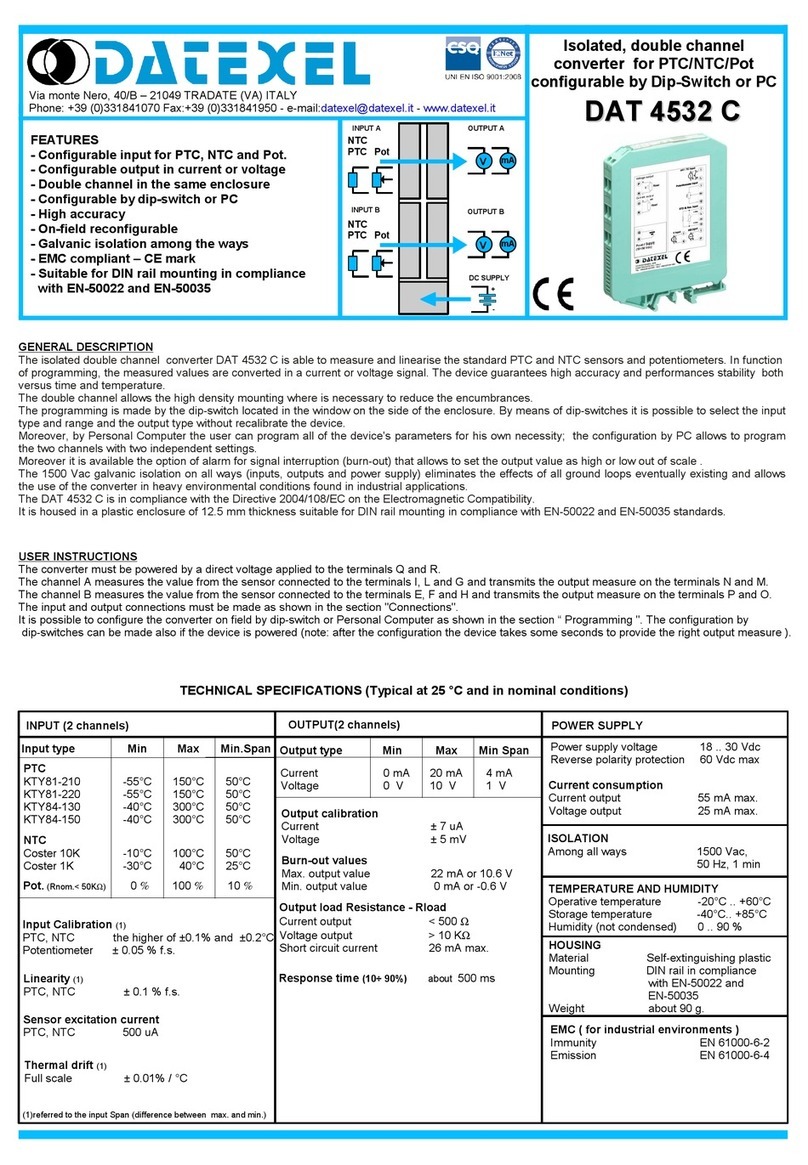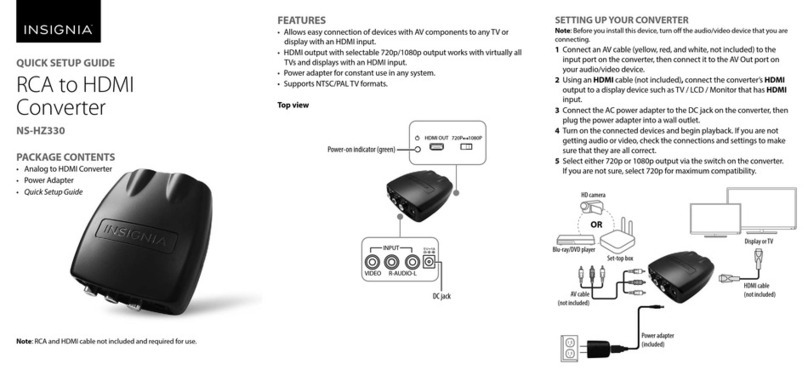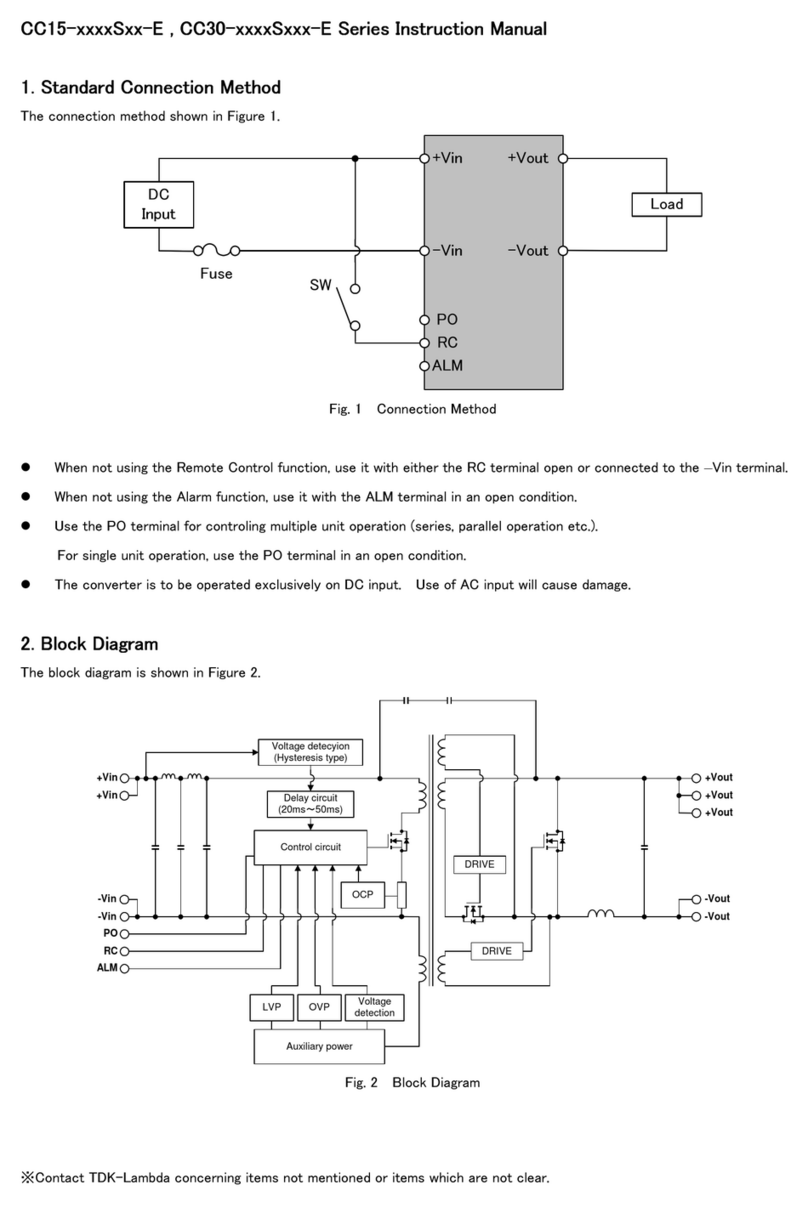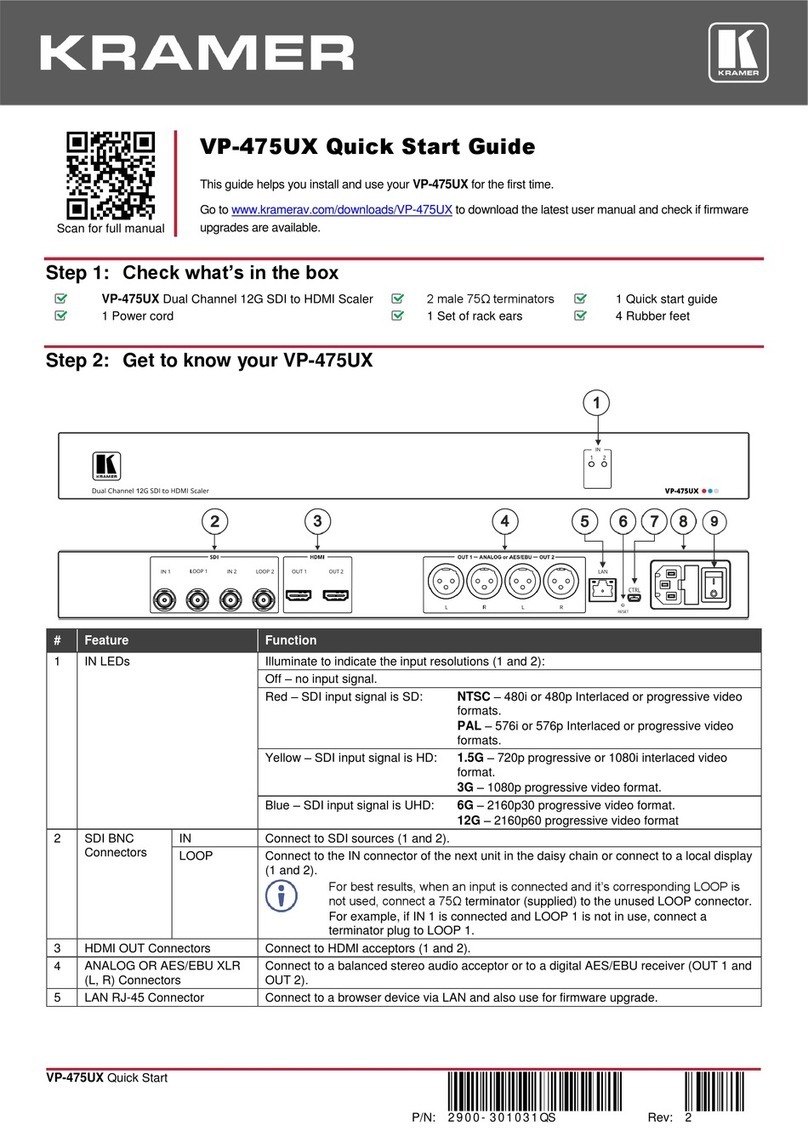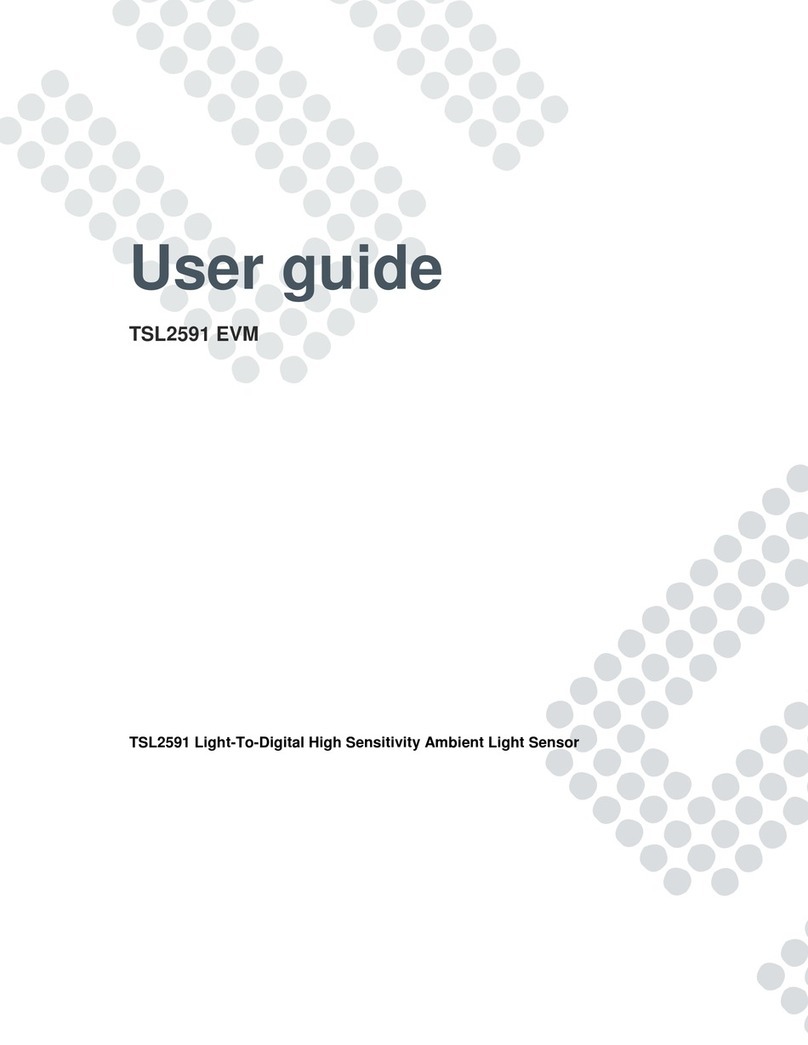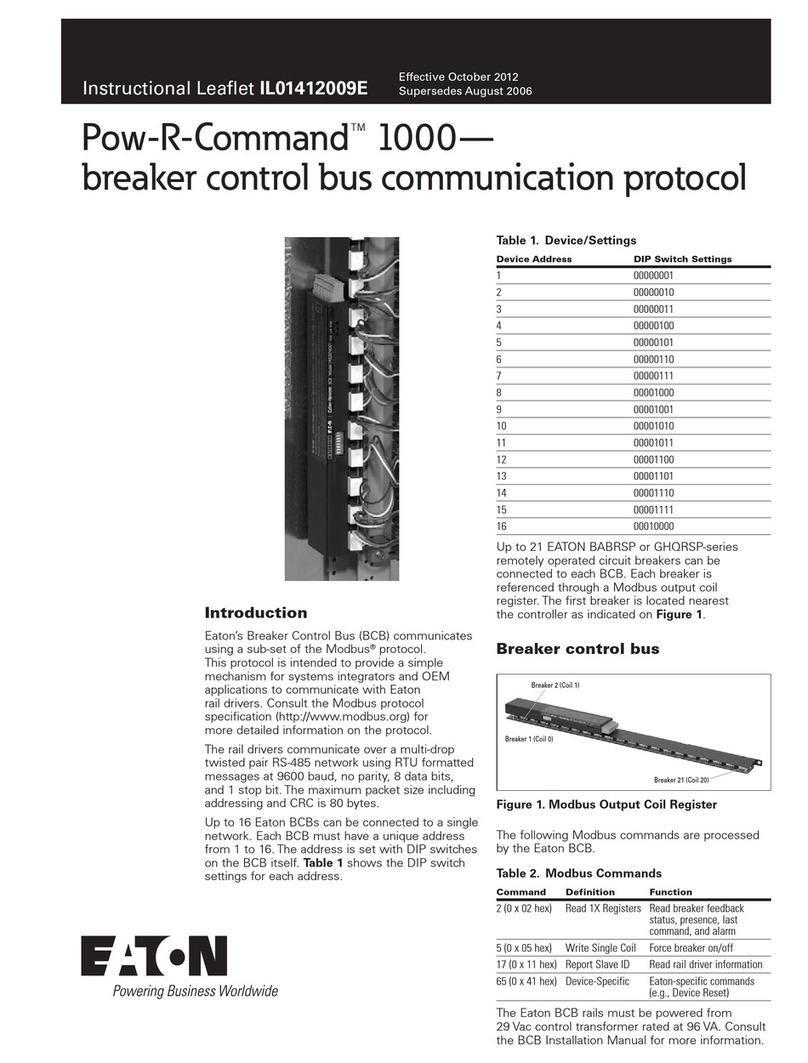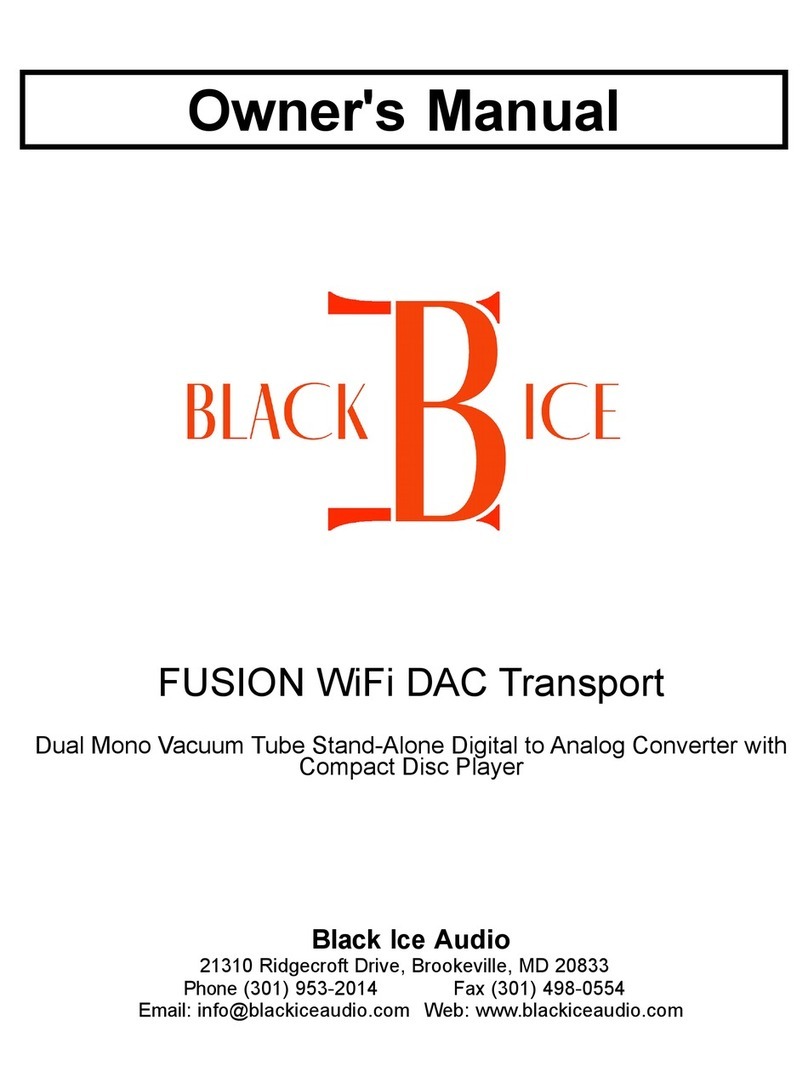1
CONNECTIONS ADJUSTMENTS
PRECAUTIONS FEATURES PREPARATION PRINTING TROUBLE-
SHOOTING OTHERS
CONTENTS
Contents................................................................................................ 1
Safety precautions ................................................................................ 2-4
Special features .................................................................................... 5
Unpacking ............................................................................................. 6
Features and functions ......................................................................... 7-9
Front panel............................................................................................. 7
Rear panel ............................................................................................. 8
Remote control unit................................................................................ 9
Connections .......................................................................................... 10
Connection with monitor and camera .................................................... 10
Before operation.................................................................................... 11-14
Paper sheet set...................................................................................... 11
Unlock the printing unit .......................................................................... 11
Installation of print paper........................................................................ 11-12
Installation of ink sheet .......................................................................... 12-14
Usage and keeping of paper sheet set .................................................. 14
Printing (Basic)...................................................................................... 15-18
Before printing........................................................................................ 15
Printing................................................................................................... 16-18
Display on the monitor screen ............................................................ 16
Memorizing and printing an image...................................................... 16
Selecting memorized image to print.................................................... 17
Image size and layout of memory pages ............................................ 17
Multiple copy or continuous printing.................................................... 18
Printing (Special)................................................................................... 19-21
Multi print ............................................................................................... 19
Separate print ........................................................................................ 19
External remote terminal 1..................................................................... 20
External remote terminal 2..................................................................... 20-21
Camera-IN terminal................................................................................ 21
Setting the functions (Menu chart) ........................................................ 22-23
Monitor display chart.............................................................................. 22-23
Adjustments & settings (MAIN MENU).................................................. 24-27
MAIN MENU items................................................................................. 24
Operating MAIN MENU.......................................................................... 24-25
COLOR ADJ (Color adjustment) ............................................................ 26
LAYOUT (Layout setting) ....................................................................... 26
PRINT (Print setting) .............................................................................. 27
MEMORY POSITION (Position setting) ................................................. 27
Adjustments & settings (SERVICE MENU)........................................... 28-33
SERVICE MENU items .......................................................................... 28
Operating SERVICE MENU................................................................... 28
SYSTEM SETUP (System setting) ........................................................ 29
GAMMAADJ (Gamma level setting) ...................................................... 29-30
LAYOUT2 (Layout setting 2) .................................................................. 30
ANALOG COLOR ADJ (Analog image adjustment)............................... 30
INPUT (Input signal setting) ................................................................... 30-31
OUTPUT (Output signal setting) ............................................................ 31
KEY SET (Button function setting) ......................................................... 31-32
RS232C SET (RS-232C setting)............................................................ 32
REMOTE SET (Remote signal setting).................................................. 32-33
PREVIOUS ERROR(Error display)........................................................ 33
Error messages..................................................................................... 34
Before calling for service....................................................................... 35-36
Overcoming paper jams ........................................................................ 37
Cleaning ................................................................................................ 38
Spec & options ...................................................................................... 39