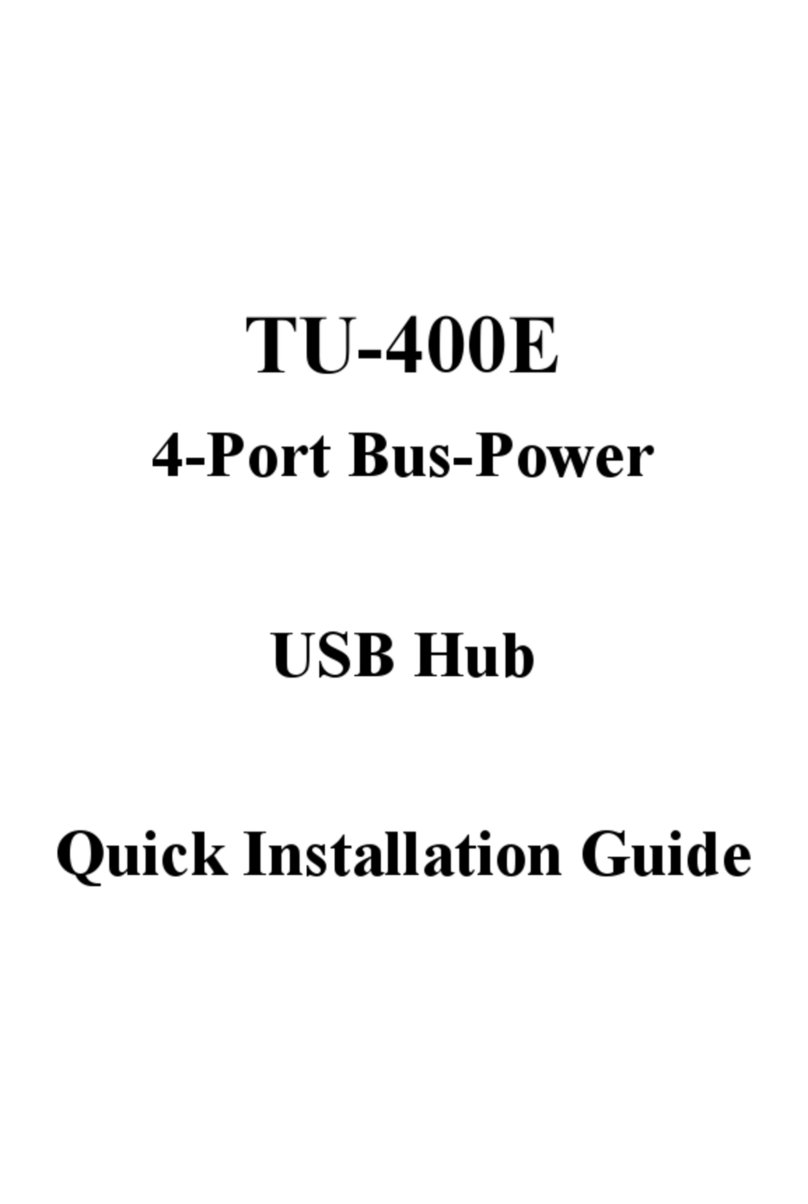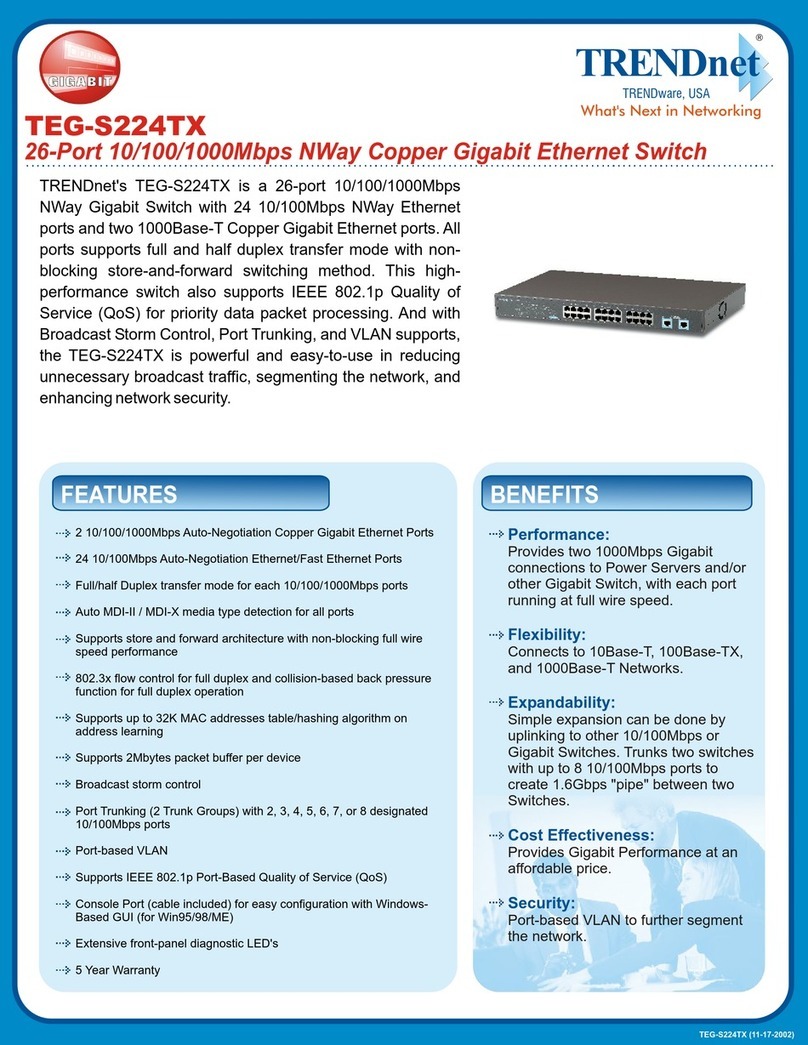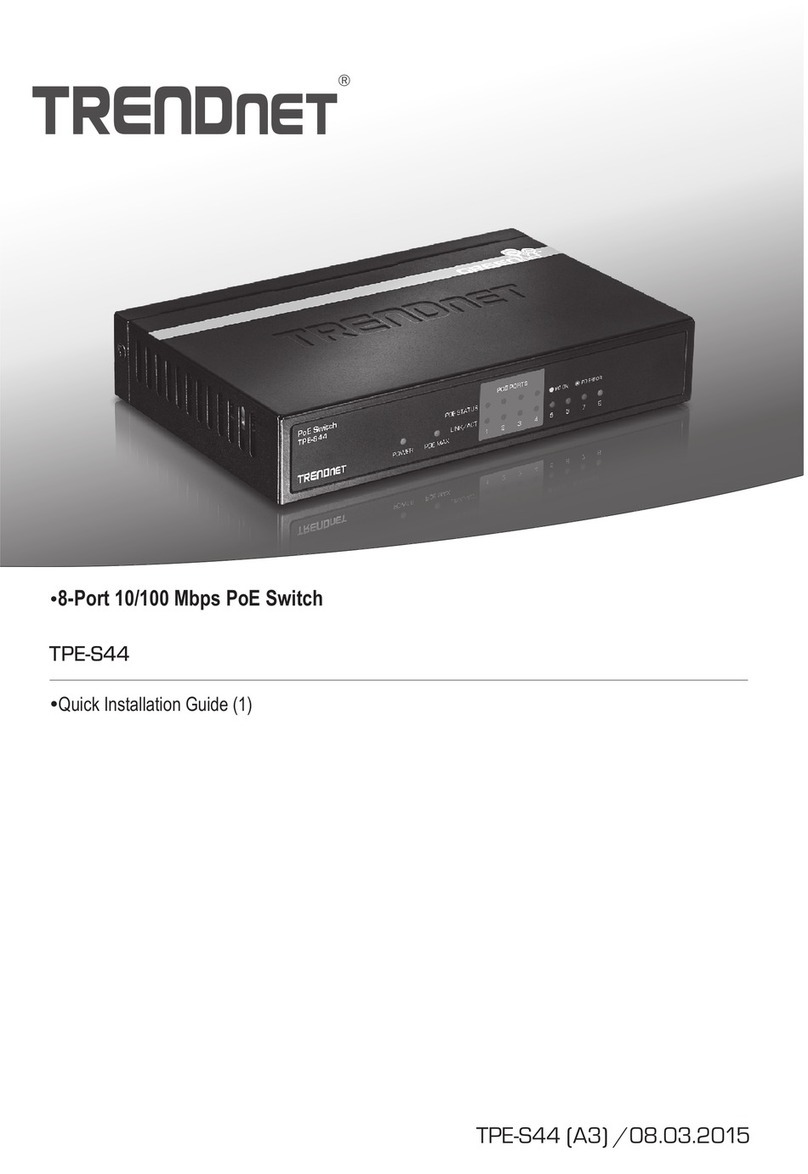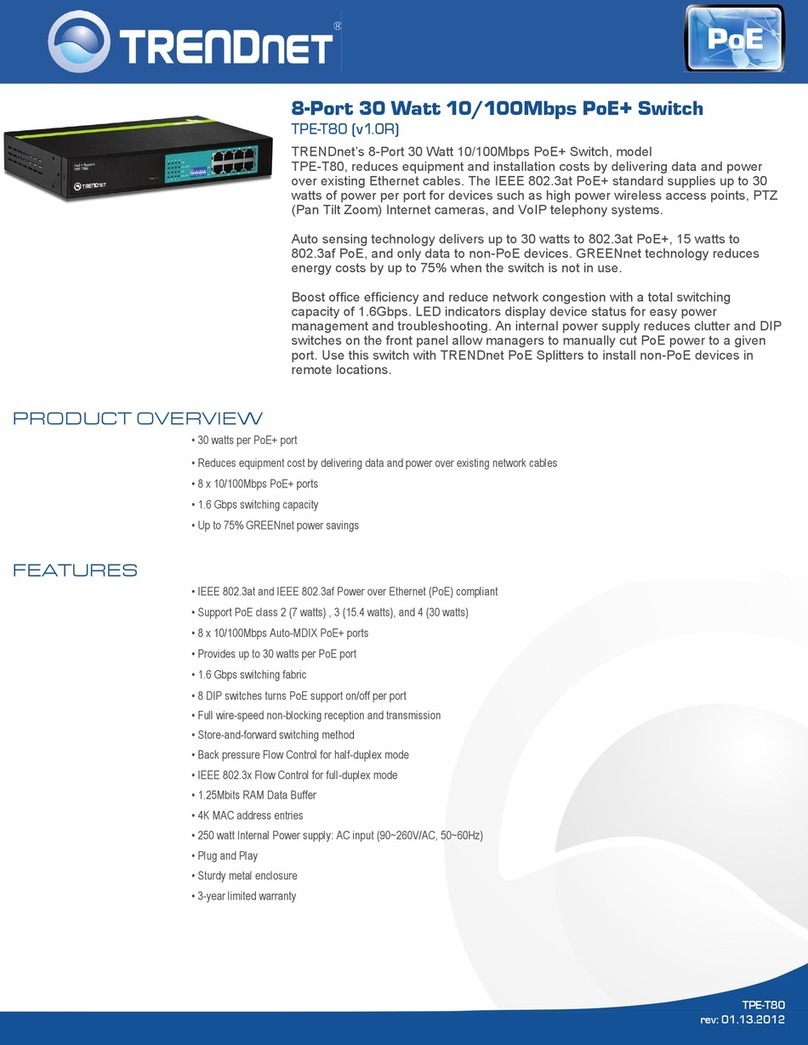TRENDnet TK-200K User manual
Other TRENDnet Switch manuals
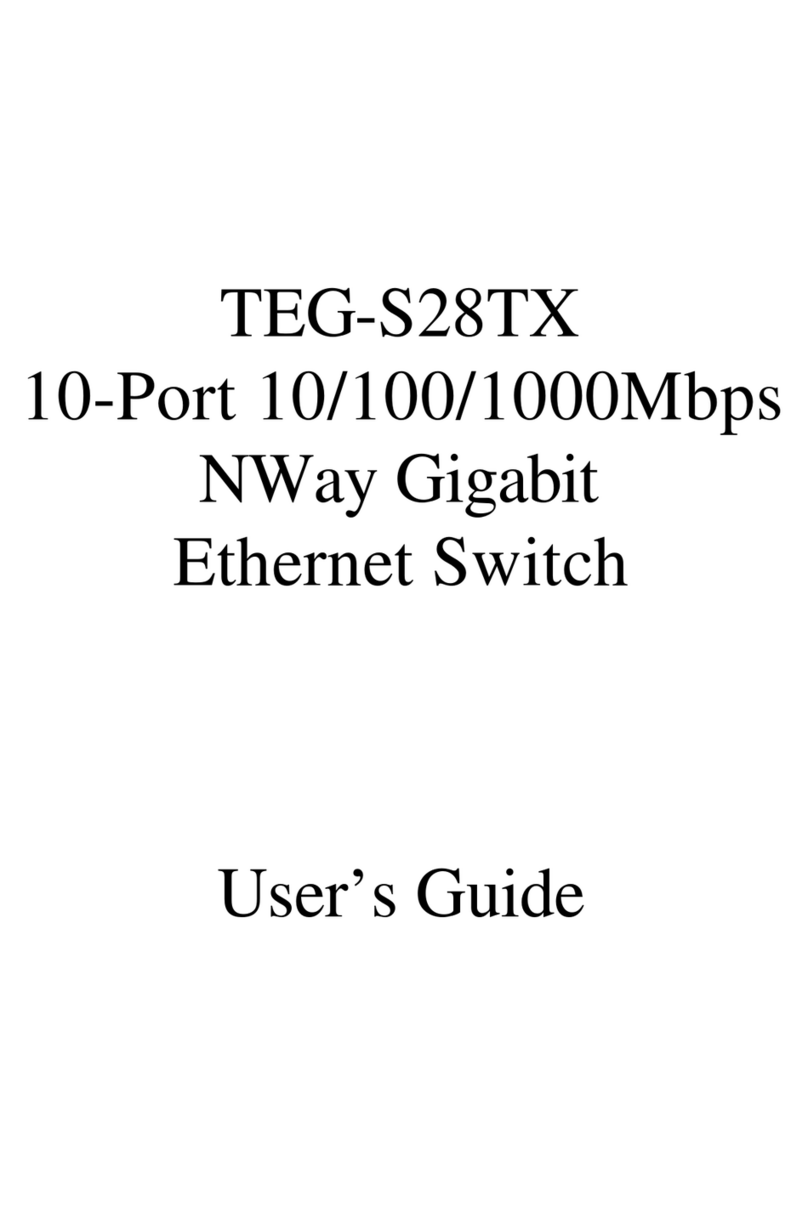
TRENDnet
TRENDnet TEG-S28TX User manual

TRENDnet
TRENDnet TPE-3018L User manual
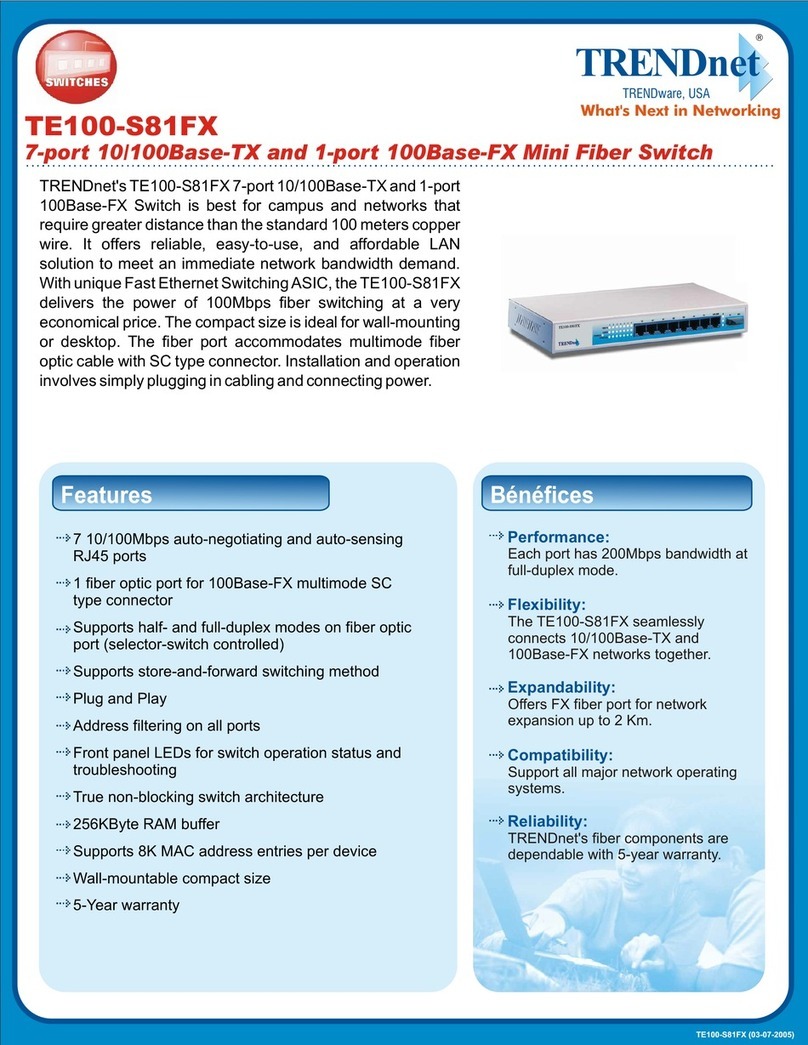
TRENDnet
TRENDnet TE100-S81FX User manual

TRENDnet
TRENDnet TEG-S224TXA - 26PORT Gigabit Copper Switch 24-10/100... User manual

TRENDnet
TRENDnet TE100-S86FX User manual

TRENDnet
TRENDnet TK-408K User manual

TRENDnet
TRENDnet TK-207K - KVM Switch - USB User manual
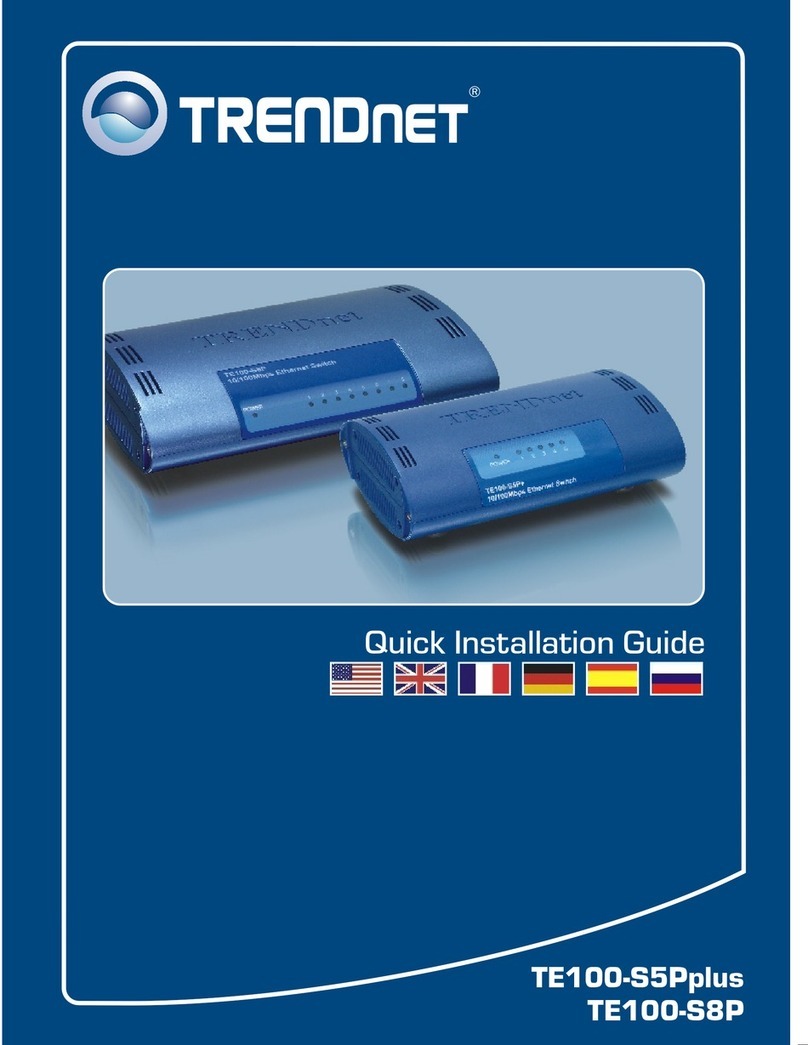
TRENDnet
TRENDnet TE100S8P - Fast Ethernet Switch User manual
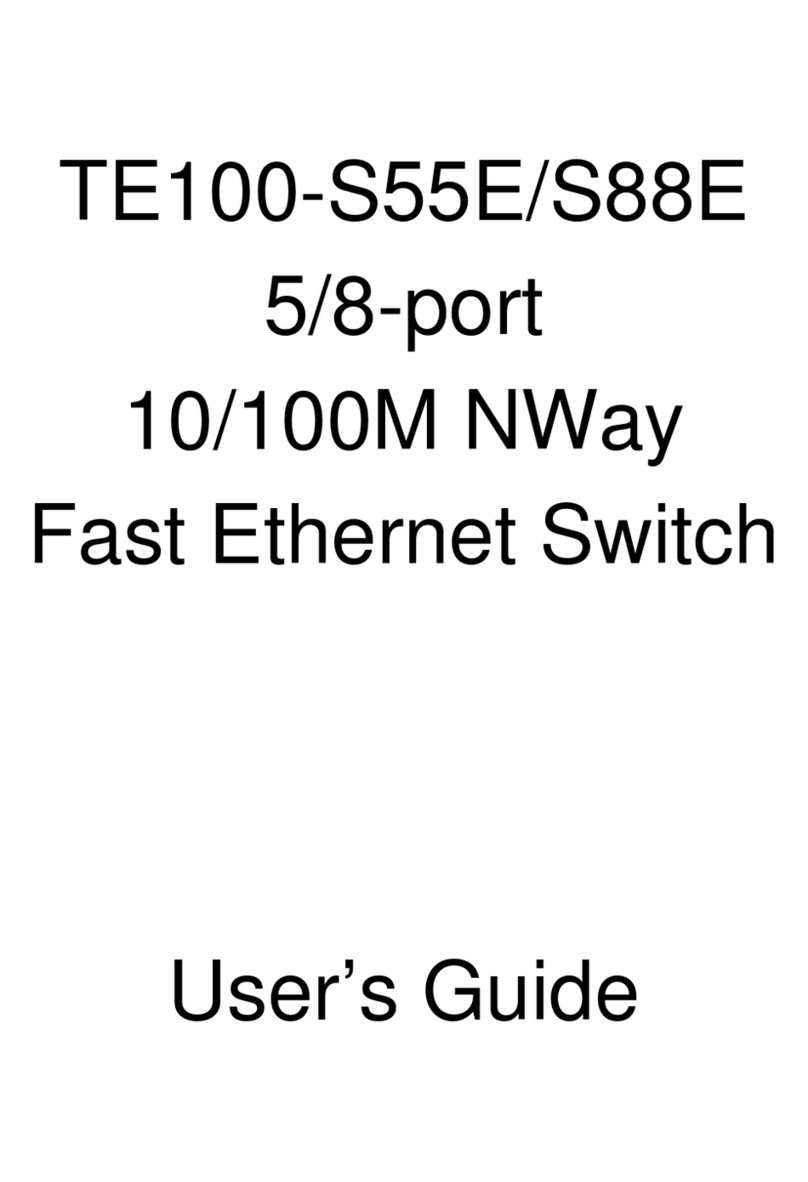
TRENDnet
TRENDnet TE100-S55E User manual

TRENDnet
TRENDnet TE100-S16g User manual

TRENDnet
TRENDnet TEG-S16Dg User manual

TRENDnet
TRENDnet TI-PG1284i User manual

TRENDnet
TRENDnet TEG-S16R - DATA SHEETS User manual
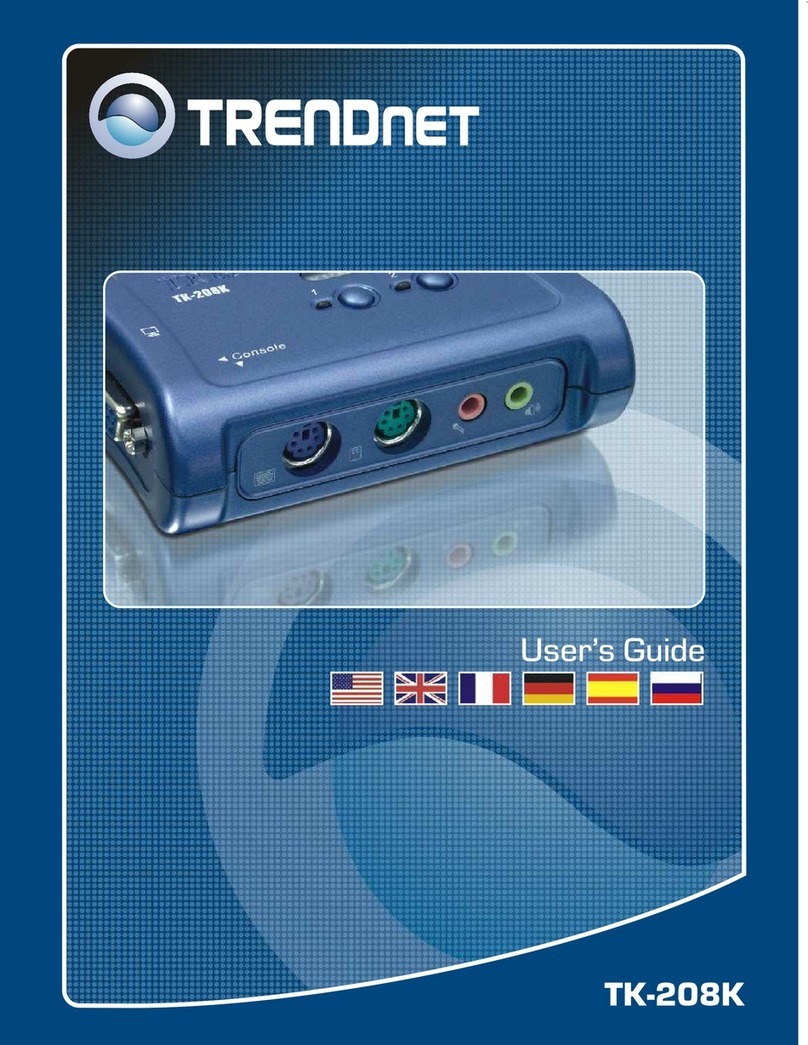
TRENDnet
TRENDnet TK-208K User manual
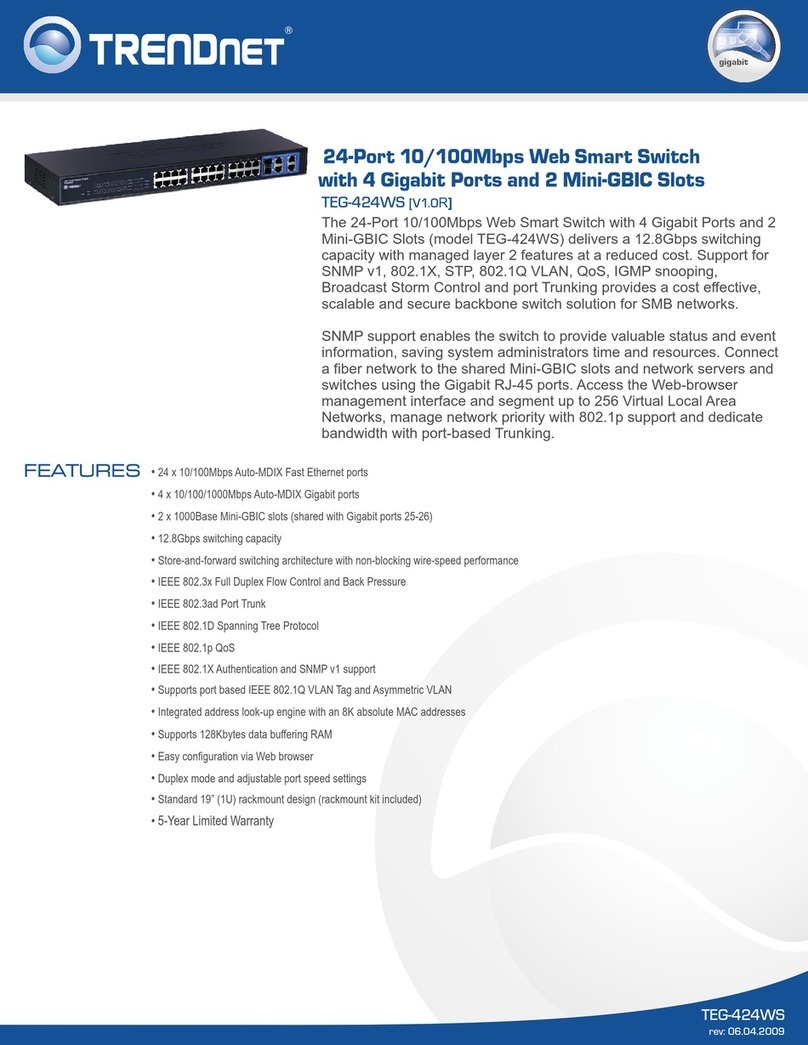
TRENDnet
TRENDnet TEG-424WS User manual
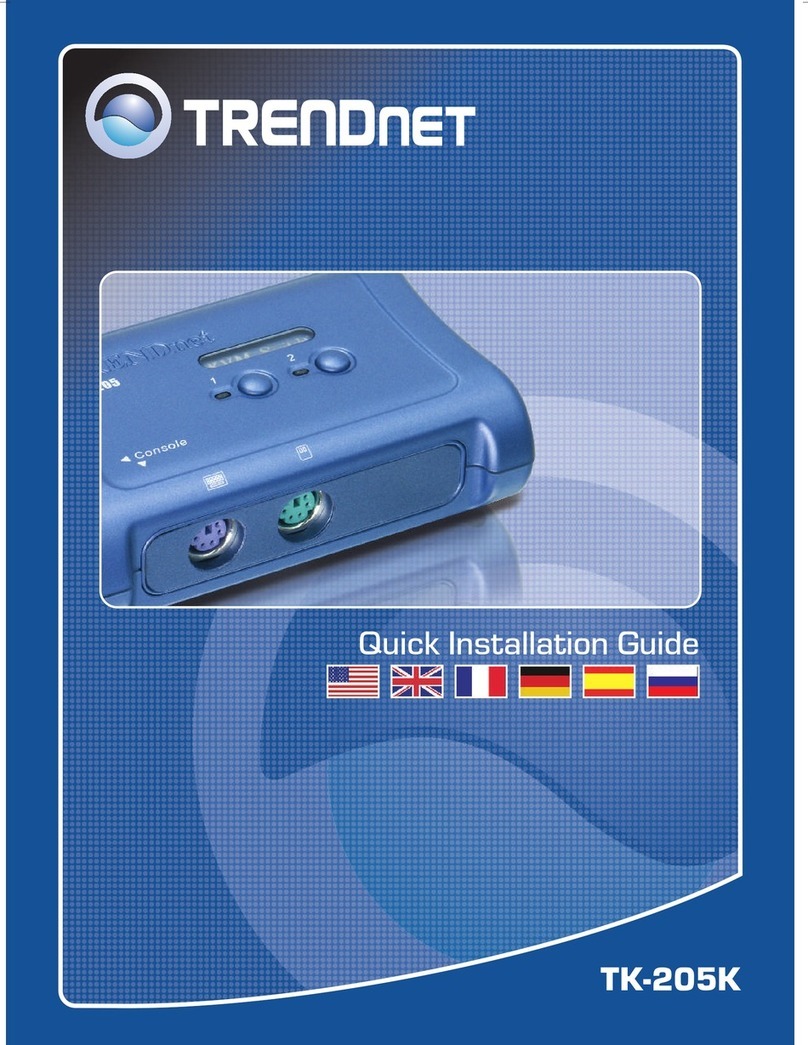
TRENDnet
TRENDnet TK-205K - PS/2 KVM Switch User manual

TRENDnet
TRENDnet TE100-S5 User manual

TRENDnet
TRENDnet TEG-S50G User manual
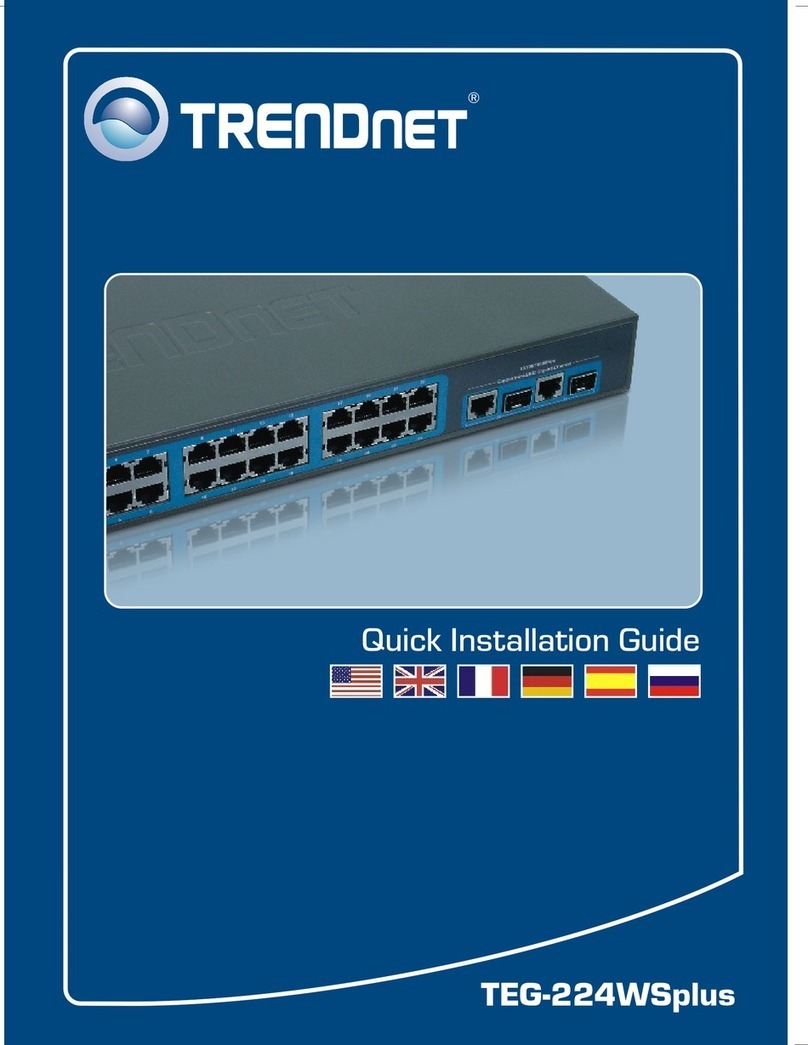
TRENDnet
TRENDnet TEG-224WS - DATA SHEETS User manual
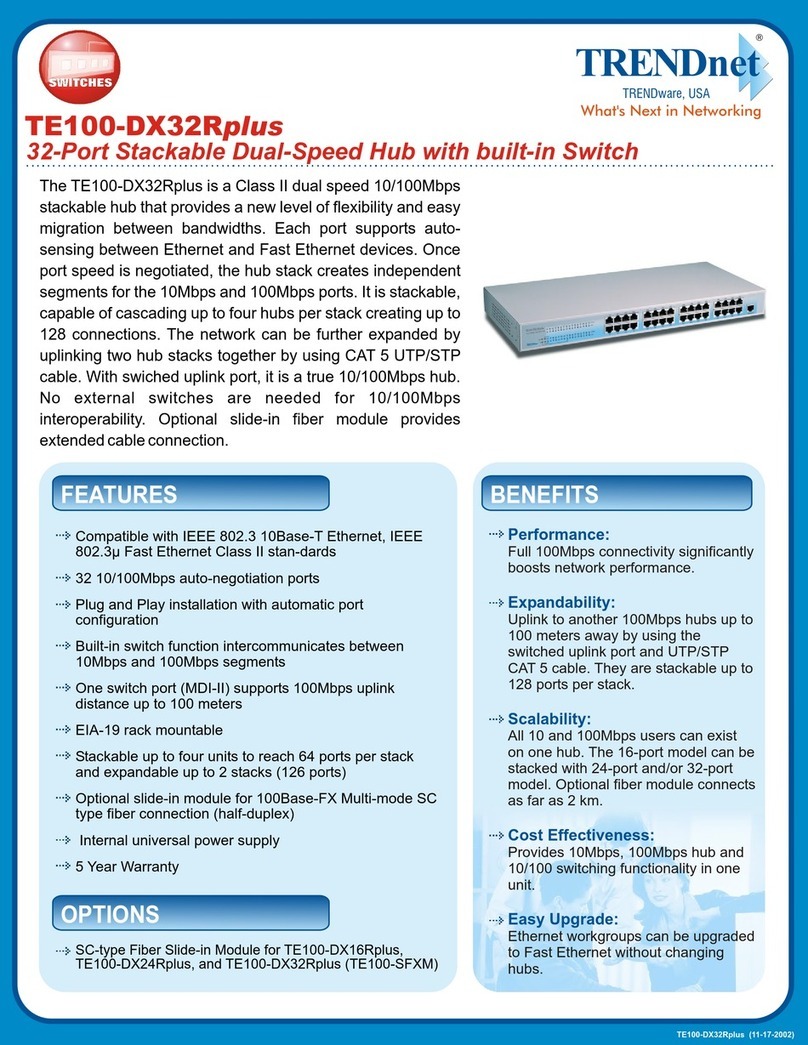
TRENDnet
TRENDnet TE100-DX32Rplus User manual
Popular Switch manuals by other brands

SMC Networks
SMC Networks SMC6224M Technical specifications

Aeotec
Aeotec ZWA003-S operating manual

Planet
Planet FGSW-2022VHP user manual

Avocent
Avocent AutoView 2000 AV2000BC AV2000BC Installer/user guide

Moxa Technologies
Moxa Technologies PT-7728 Series user manual

Intos Electronic
Intos Electronic inLine 35392I operating instructions