Akaso Brave 4 User manual
Other Akaso Action Camera manuals

Akaso
Akaso Brave 4 User manual

Akaso
Akaso Brave 7 LE User manual

Akaso
Akaso V50X User manual

Akaso
Akaso V50 Pro SE User manual

Akaso
Akaso Brave 7 User manual

Akaso
Akaso Brave 8 User manual

Akaso
Akaso Brave 4 User manual

Akaso
Akaso V50 Elite User manual

Akaso
Akaso EK7000 User manual

Akaso
Akaso V50 Elite User manual

Akaso
Akaso V50 Pro SE User manual

Akaso
Akaso V50 Elite User manual

Akaso
Akaso Keychain User manual
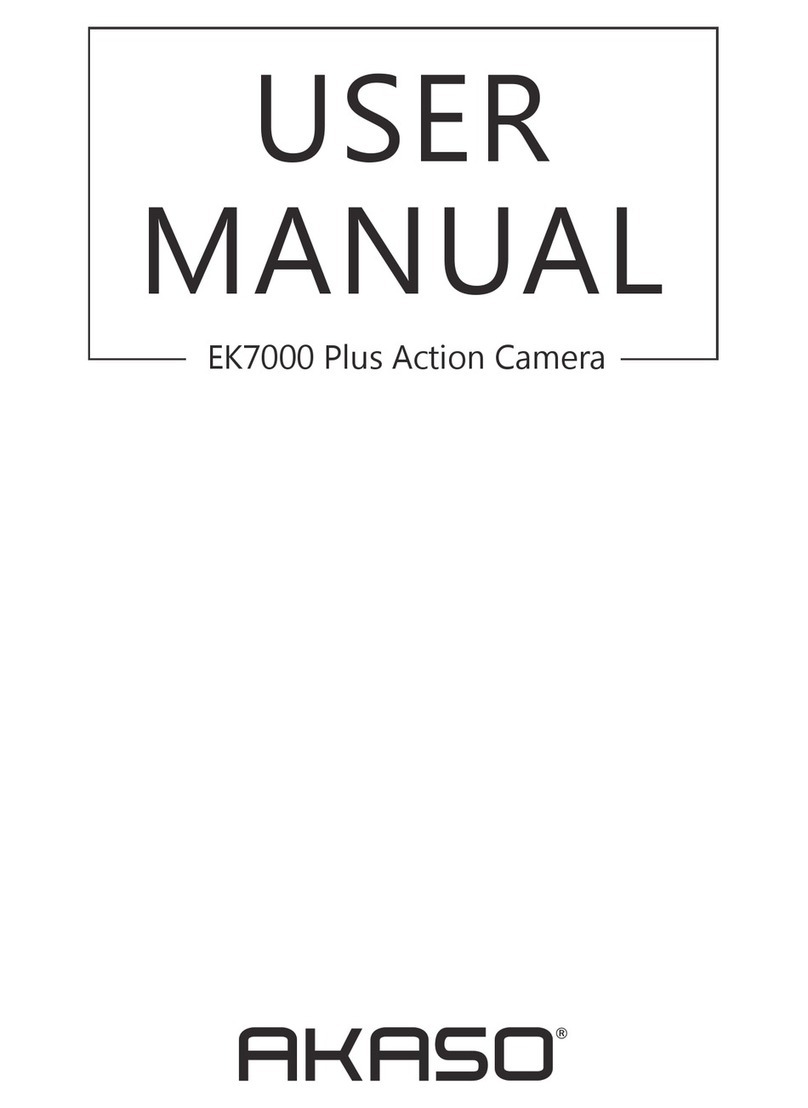
Akaso
Akaso EK7000 Plus User manual

Akaso
Akaso Brave 7 User manual

Akaso
Akaso EK7000 User manual

Akaso
Akaso EK7000 User manual

Akaso
Akaso EK7000 Pro User manual

Akaso
Akaso EK7000 User manual

Akaso
Akaso Brave 4 Elite User manual































