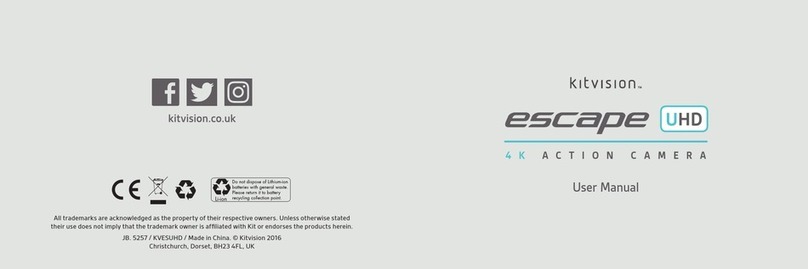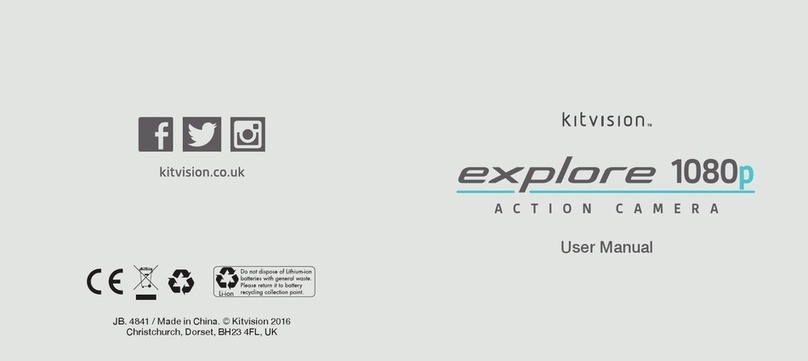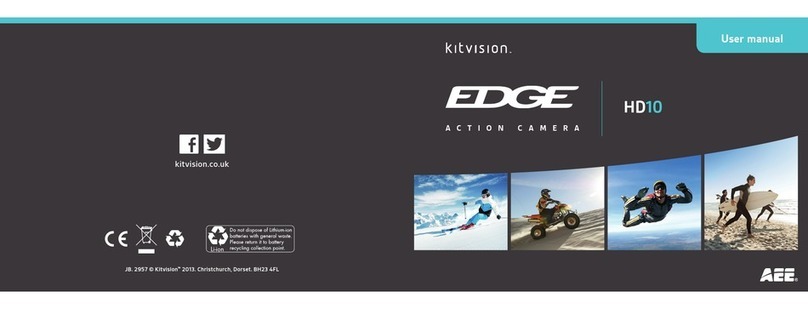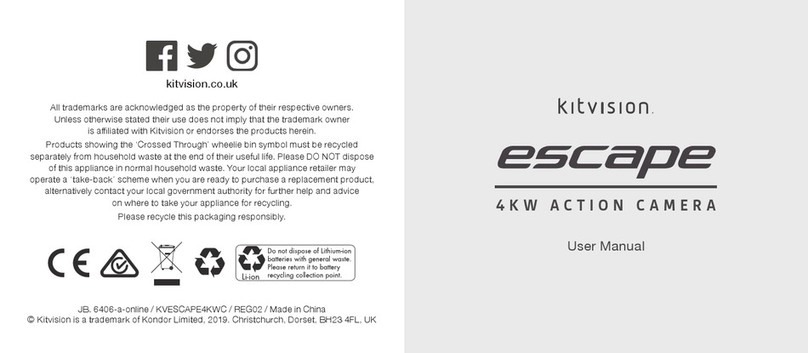18 19
[...continued] Changing the camera settings
Upside Down Activate 180o rotate; when inverted the camera will
automaticallyrotatethephotoorvideorecording[On]/[O]
Screen Saver Activate the screen saver to save power
[O]/[1min]/[3min]/[5min]
Power Saver Change the time in which the camera will enter sleep mode
[O]/[1min]/[3min]/[5min]
Format Select this option to format your storage device, this will
erase all content stored on your Micro SD card and create a
FAT32lingsystem[No]/[Yes]
Reset Resetthesettingstothedefault/factorystandard[No]/[Yes]
Version Selectthisoptiontoviewyourmodelnumberandrmware
version
Continuous Lapse Turn this mode on to enable Time Lapse mode, change the
timing of the intervals by changing the Time Lapse menu
[O]/[On]
Power Frequency Change the Frequency of your camera
[50Hz] / [60Hz] / [Auto]
Language Change the language of your camera [English]/ [Chinese
traditional] / [Italian] / [Spanish] / [Portugese] / [German] /
[Dutch] / [French] / [Czech] / [Polish] / [Turkish] / [Russian] /
[Japanese] / [Korean] / [Thai]
Date and Time When Date Stamp is activated you should ensure the date
and time are correct. Use the Up and Down buttons to select
a value and press the Shutter/Ok button to proceed
Sound Indicator Changethesoundsettings:Shutter[On/O],
Start-up[O,1,2,3],Beep[On/O],Volume[0,1,2,3]