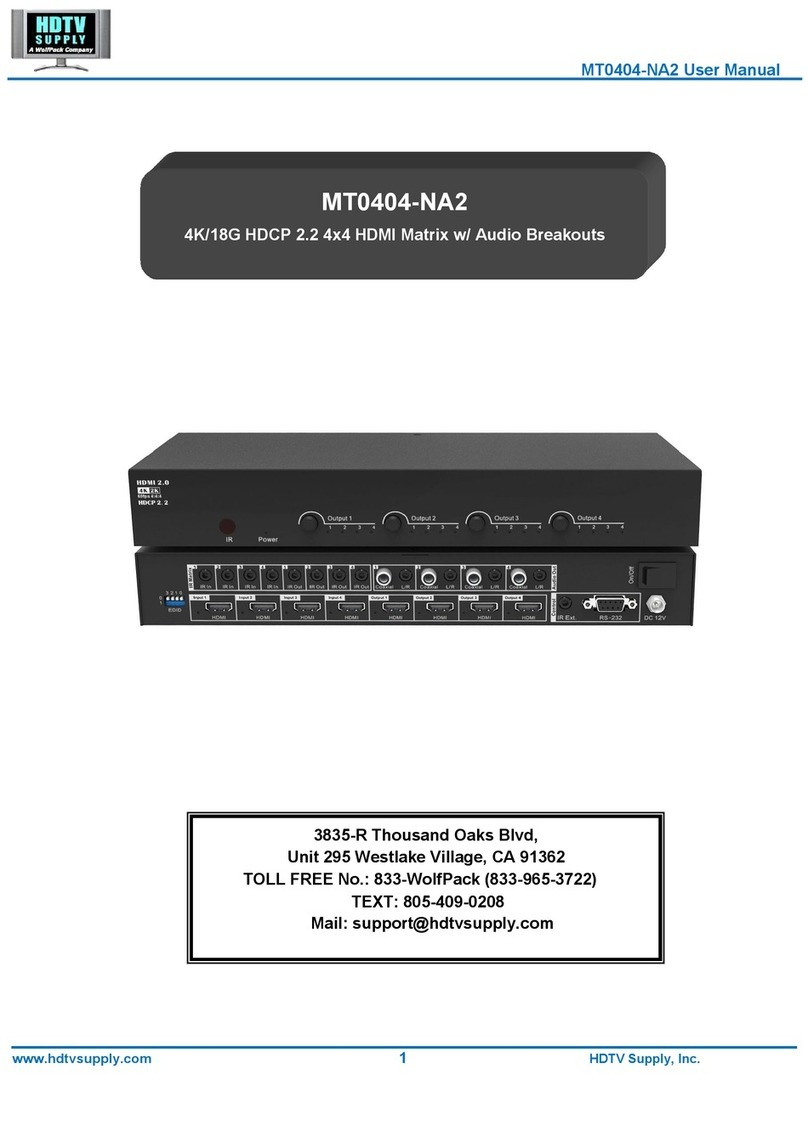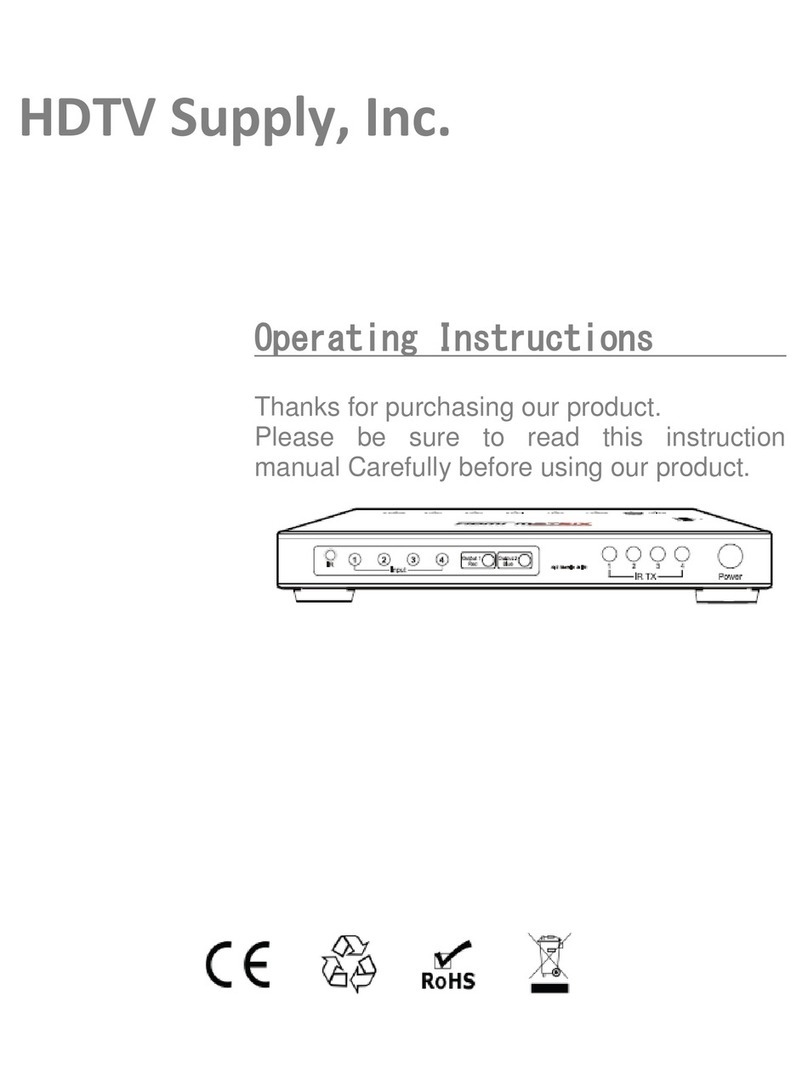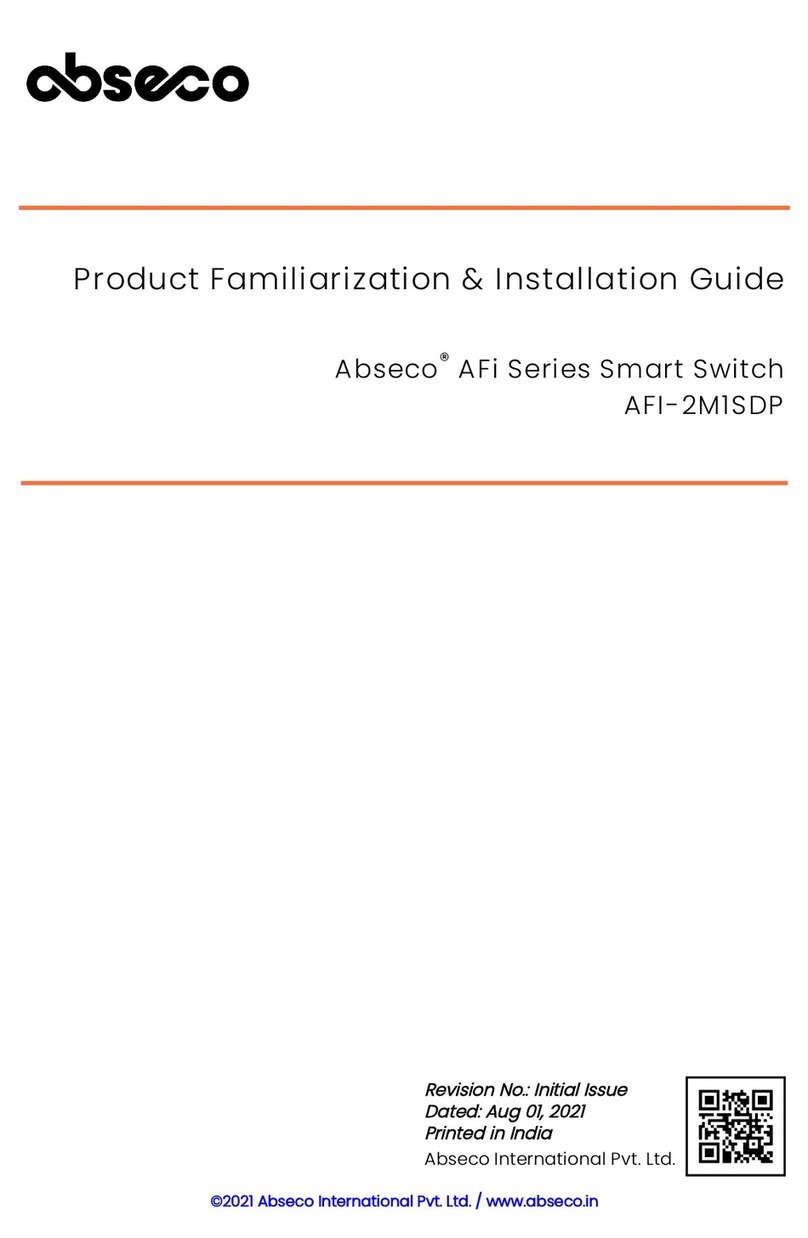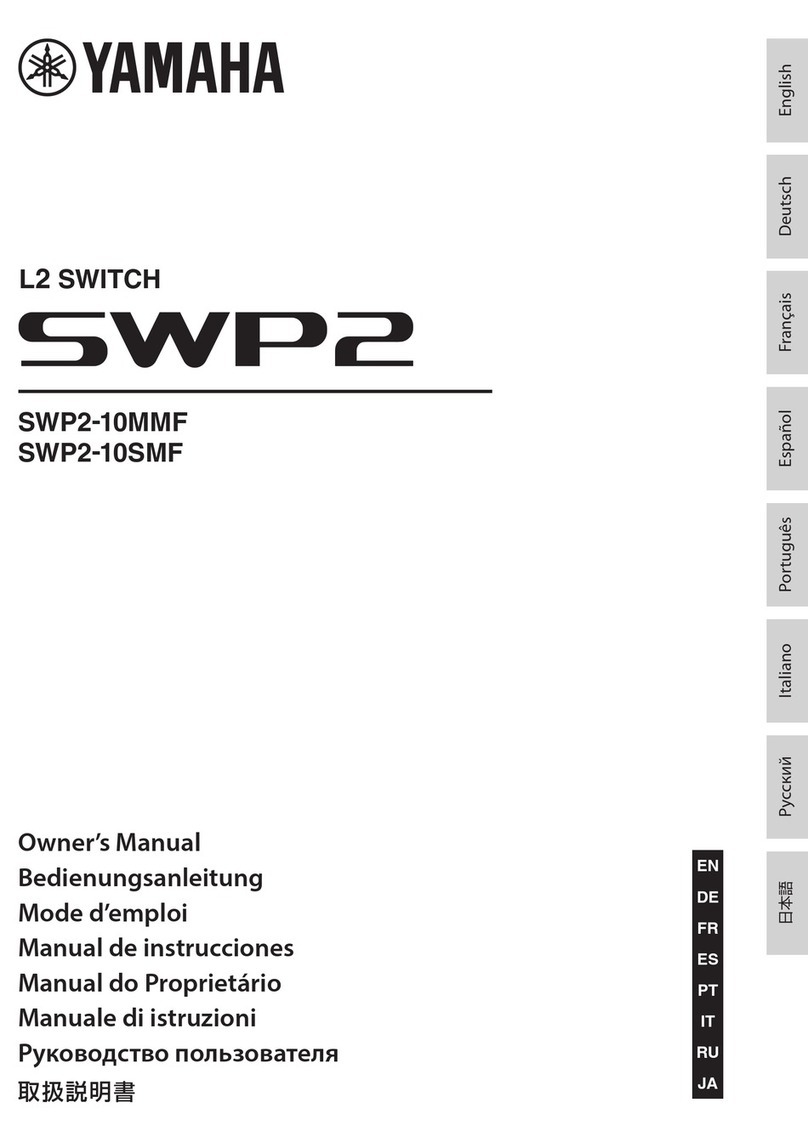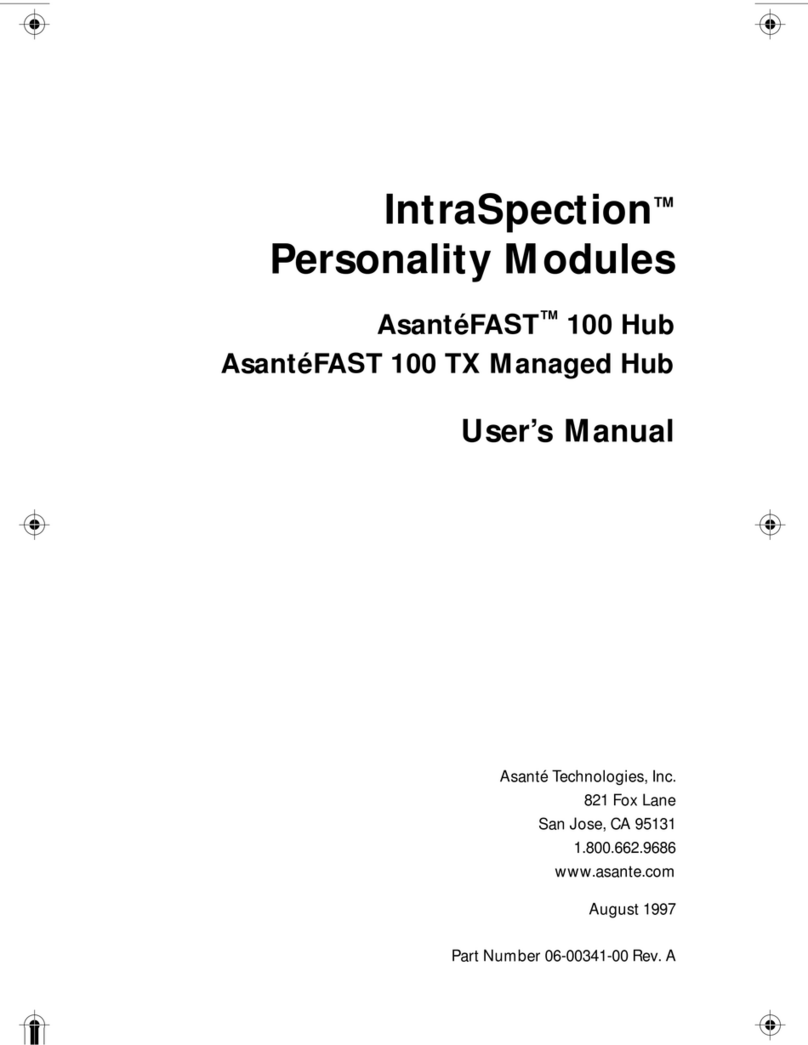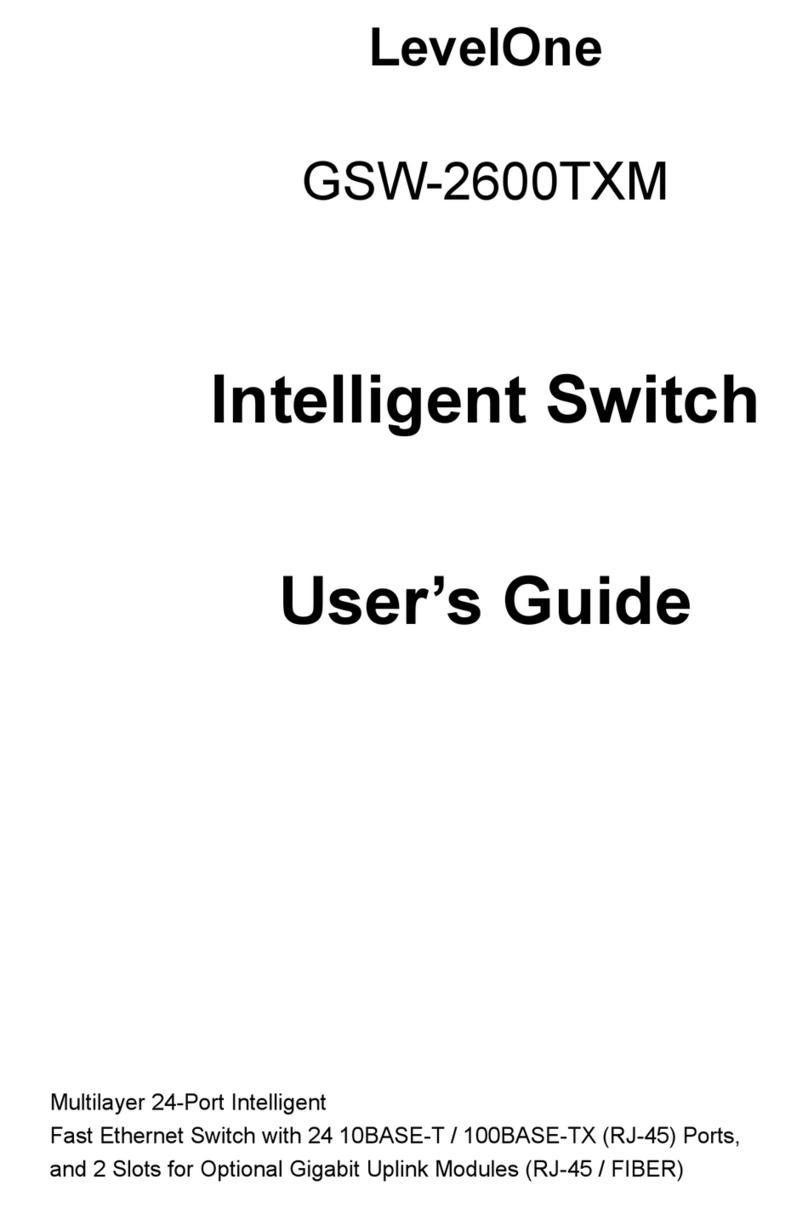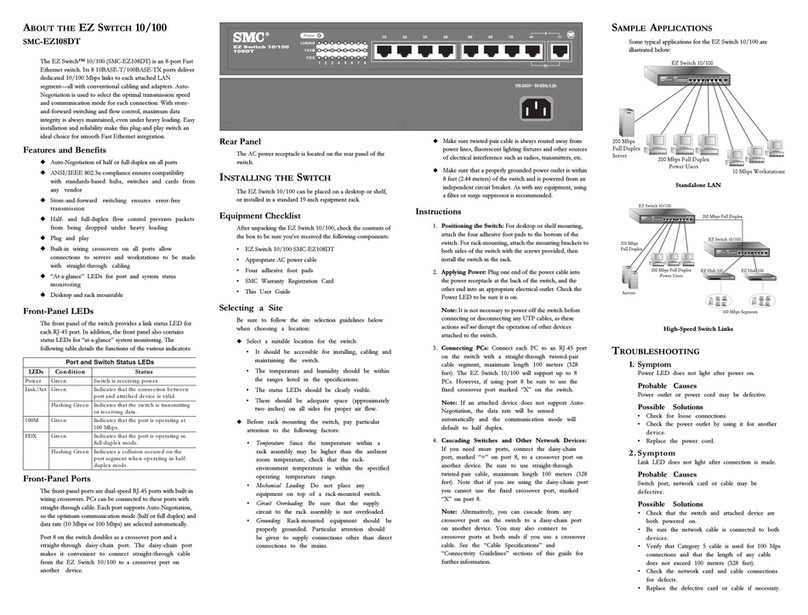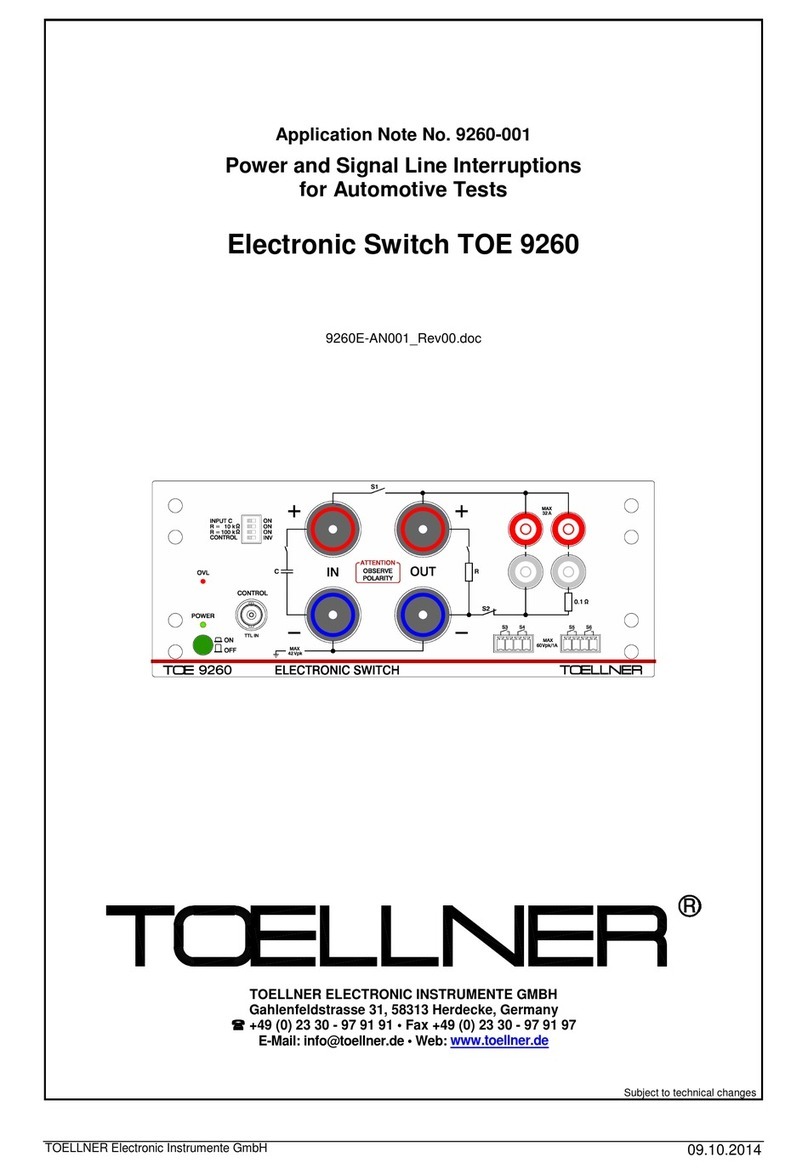HDTV Supply Colorado User manual
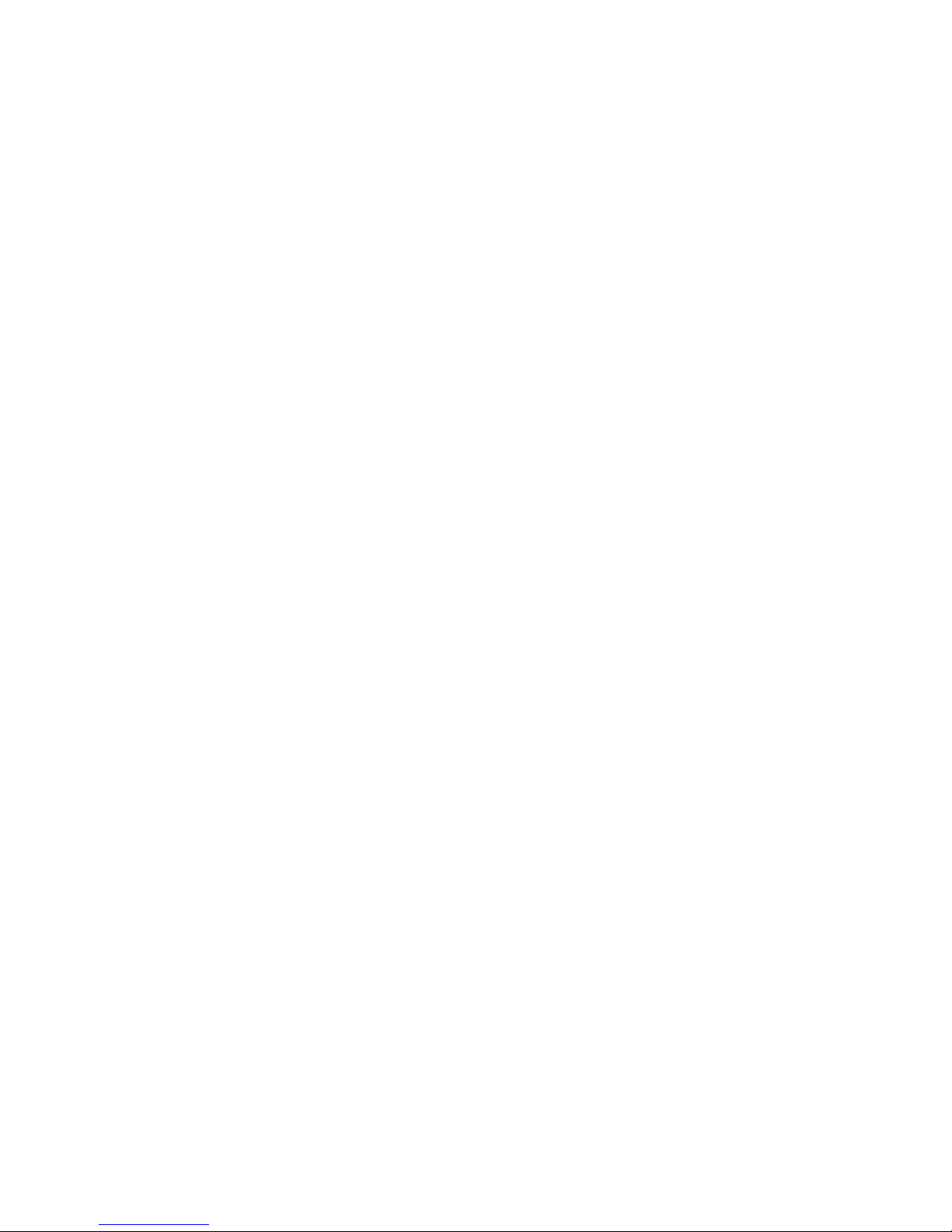
HDTV Supply, Inc
www.HDTVSUPPLY.com
Model Colorado
Ultra Wide Bandwidth HDTV
Matrix Switch
Overview:
This product is a full featured video & audio matrix switch. It is most commonly used to independently
distribute video & audio to several different viewing areas from a set of common sources. Colorado
provides 16 output zones from 16 common sources.
The matrix switch has 3 control modes to choose from:
•Manual control from the front buttons
•IR control by remote control
•Serial control via the RS-232 port (db9).
Unit includes
•Colorado - HDTV matrix switch
•Owners manual
•12V desktop power supply
•1year parts and labor warranty
•Optional rack mounting ears & screws
Warranty
HDTV Supply, Inc. products are covered by our manufacture’s warranty. Our warranty covers parts and
labor for 1years following purchase. In the unlikely event you receive an item that was not damaged in
shipping but is defective please contact support@hdtvsupply.com and we will repair or replace the item
promptly.
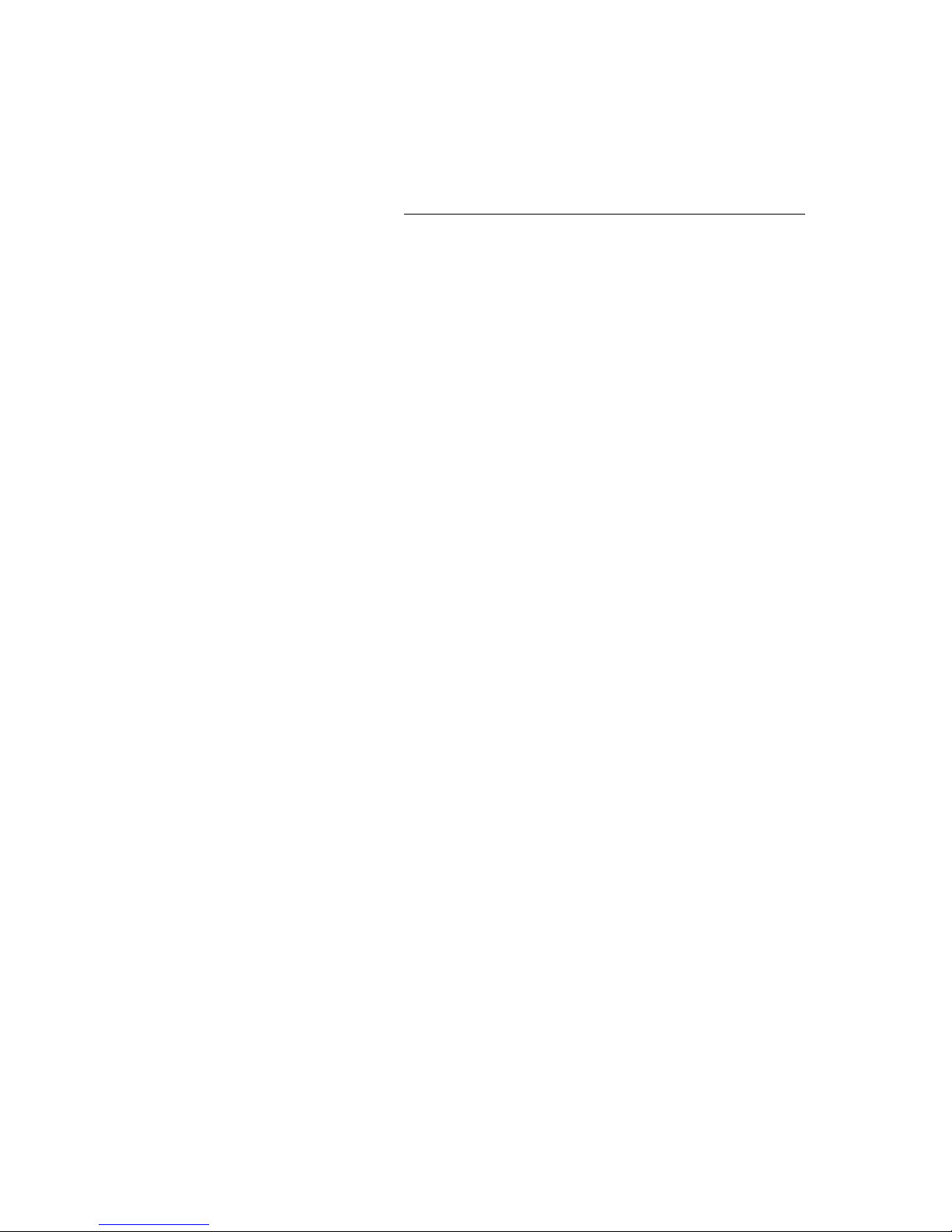
Installation
Please use the following steps to install and set up your Colorado.
When looking at the rear of the Colorado, all inputs are on the left half and all outputs are on the right half.
1. Component video: Connect the component video sources to the input red/blue/green RCA jacks
marked 1-16. Connect the output cables to the output red/blue/green RCA jacks marked 1-16. Be
sure to match the cable colors to RCA jack color.
2. Digital coax audio: Connect the digital audio sources to the yellow RCA jacks marked 1-8.
Connect the output cables to the output yellow RCA jacks marked 1-8.
3. Digital TOSLINK audio: Connect the digital audio sources to the input TOSLINK jacks marked
1-6. Connect the output cables to the output TOSLINKS jacks marked 1-6.
4. RS-232: If needed, connect your computer or controller to the DB9 jack labeled “Control” using a
DB9 male to female normal modem cable.
5. RS-232 expansion: If using a HMX HDMI matrix, connect a DB9 male to female normal modem
cable from the RS-232 jack labeled “XP” to the RS-232 jack on the HMX matrix.
6. Connect the supplied wall transformer to a properly grounded power outlet. Plug into DC input of
the Colorado.
7. Press one of the front panel buttons; you should see the LED display turn on.
Controlling the Colorado
The Colorado can be controlled by 3 methods: front panel switch, infrared remote, or RS-232 serial. You
may use any or all methods in any combination. All methods can access all features and modes.
The left front panel button controls the output selection (left two LED digits). Each press will cycle
through the available outputs. The right button controls the input selection (right two LED digits). Each
press will cycle through the available inputs. Pressing and holding the left button for 3 or more seconds
will jump the output selection to the next connector type when released. Pressing and holding the right
button for 3 or more seconds is only used in Zerokey programming mode, config mode, or for quick select
mode.
Quick select can be used to easily send a single input to all outputs. To use quick select, simply select
output 1 using the left button, toggle to the input desired using the right button, and then press and hold the
right button for 3 or more seconds.
NOTE: Output needs to be selected before setting the input.
The IR remote and RS-232 interface can select outputs and inputs directly. If using the RS-232 interface,
please refer to the programming guide on our web site. The IR interface is explained later in this
document.
The table below explains what the LED displays indicate. Note that generally the left two digits display the
selected output and the right two digits display the selected input. When selecting an output greater than 9,
the letter will flash for 1 second and then the “1” will be displayed. When “0” is displayed as the selected
input that output is powered off.
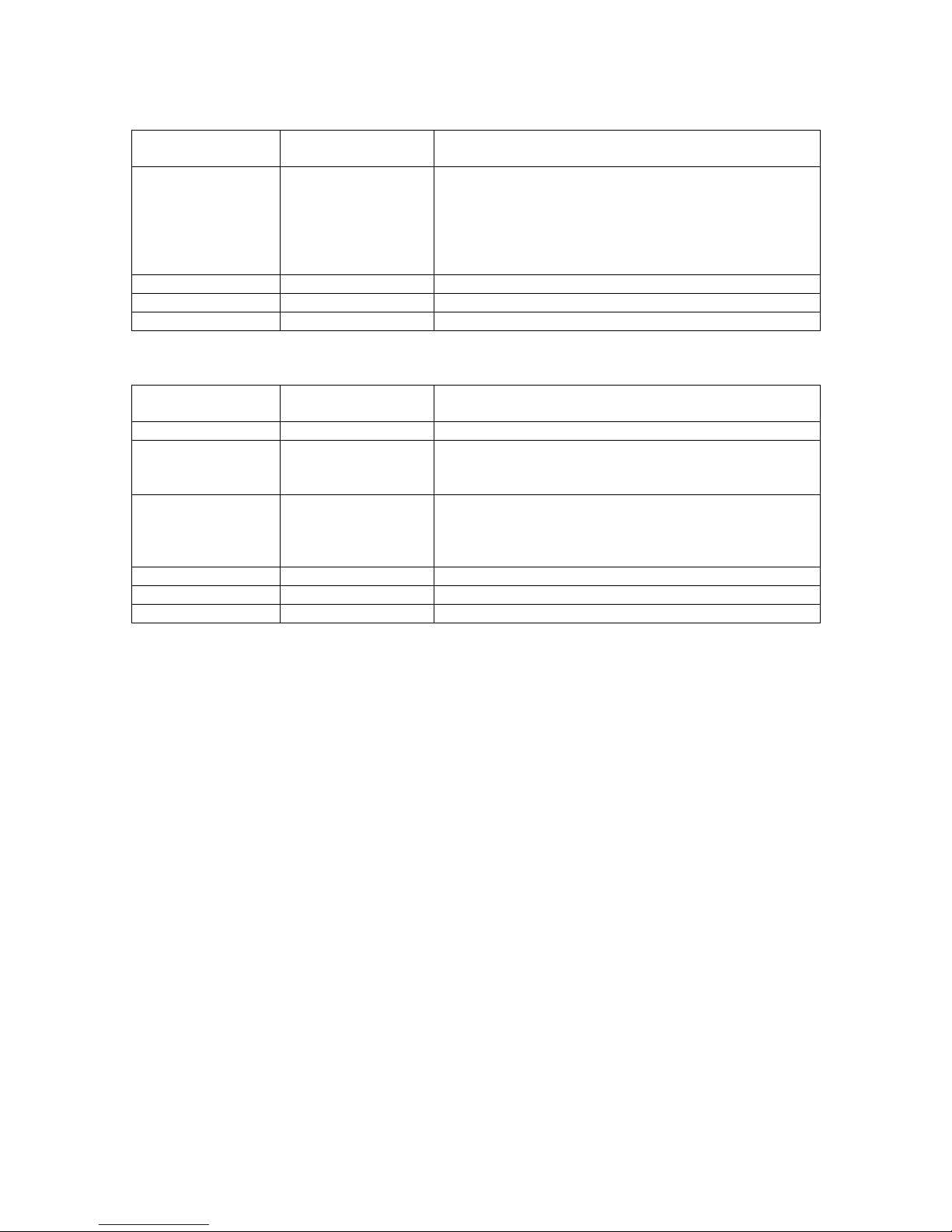
Basic mode
Left LED Display
(selected output)
Right LED Display
(selected input)
Description
U 1-16
0-16
Control for all outputs types EXCEPT HDMI
Digital coax outputs are linked to outputs 1-8
Digital coax inputs are linked to inputs 1-8
Digital TOSLINK outputs are linked to outputs 9-14
Digital TOSLINK inputs are linked to inputs 9-14
Transcoding is disabled in basic mode.
H 1-16
0-16
Control for HDMI outputs (if HMX switch is connected)
CF
C-U , O/F
Config menu, please see setting below
SZ
0-40
Zerokey programming mode, please see Zerokey section
Advanced mode
Left LED Display
(selected output)
Right LED Display
(selected input)
Description
U 1-16
0-16
Component video control
C 1-8
C 0-8 or O 1-6
Digital audio coax control. When C is shown on the right
it means you are selecting the coaxial audio input. When
O is display you are selecting TOSLINK audio input.
O 1-6
C 0-8 or O 1-6
Digital audio TOSLINK control. When C is shown on the
right it means you are selecting the coaxial audio input.
When O is display you are selecting TOSLINK audio
input.
H 1-16
0-16
Control for HDMI outputs (if HDMI switch is connected)
CF
C-U, O/F
Config menu, please see setting below
SZ
0-41
Zerokey programming mode, please see Zerokey section
Right LED display for configuration menu:
1. C Clear memory. Press the right front panel key and hold for 6 seconds to reset all Zerokey IR
codes to factory defaults and put the switch into basic mode.
2. LLED OFF. Press and hold the right switch to black out the LED display. Any button will restore.
3. PPower OFF. Press and hold the right switch to turn off CMX. Any button will restore power.
4. U O/F Reserved, has no effect
5. 1 O/F Debug control (do not use). Press & hold the right switch to turn on/off
6. 2 O/F Debug control (do not use). Press & hold the right switch to turn on/off
7. 3 O/F Power up default. When this control is switched from F to O, it will save the current state
of all outputs to flash memory. At power up if this control is O, the saved state will be loaded at power
up. If it is F, all outputs will be disabled on power up.
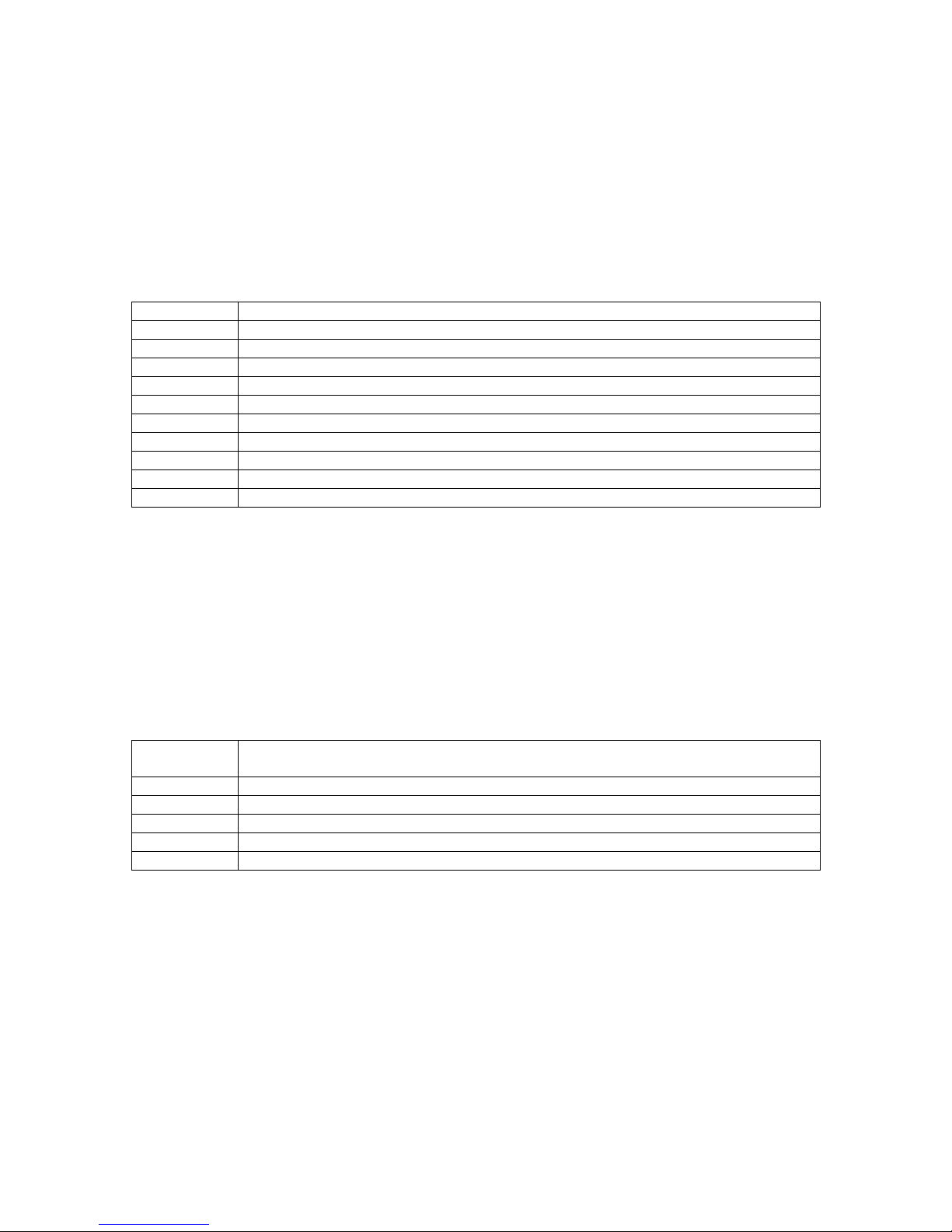
IR remote interface
The Colorado IR interface consists of 42 discrete IR codes. These codes are stored in internal flash
memory. When the Colorado detects a transmitted IR code, which matches one or more of the codes in
memory, it performs the action dictated by that code. The table below shows what action each code
performs. The factory defaults for all 42 codes can be obtained in CCF format from our web site. If you
have a fully programmable remote, you can load these codes into the remote. If your remote does not
support loading hex IR codes, then you will need to program new codes into the Colorado. See the section
on programming the ZeroKey interface for instructions.
IR code
Action performed
0
Selects the output type “U” (component video)
1
Reserved
2
Reserved
3
Selects the output type “C” (coax digital audio)
4
Selects the output type “O” (TOSLINK audio)
5
Selects the output type “H” (HDMI)
6
Reserved
7
Selects the output type “CF” (config menu)
8-23
Specific output select 1-16. The output selected is the (IR code – 7)
24-41
Input select 0-16. The input selected is the (IR code – 24)
The sequence for switching an output requires sending 3 IR codes. First send the code to select the output
type (code 0-7), then the code to select the specific output (code 8-23), then the code to select the input
(code 24 – 40). For example (in advanced mode), to switch component video output 3 to input 5 send
codes 0, then 10, then 29.
Special considerations:
1. Basic mode: All output types except HDMI are selected with output type code 0.
2. Set ZeroKey mode cannot be accessed by IR or RS-232. This must be done by front panel buttons
if necessary (one time only).
3. Config menu: The specific output select code is not used (ignored). The input select codes work
as follows.
Input select
(IR code)
Action
1 (25)
Turns LED OFF
9 (33)
Turns LED ON
2 (26)
Powers OFF CMX
10 (27)
Powers ON CMX
other
All other codes should not be used when in config menu
Programming the ZeroKey remote interface
The remote control interface can use ZeroKey infrared code cloning to map any remote control key to each
of the 42 IR control codes. Depending on how you are using Colorado, you may not need to program every
IR code. For example, if you are using Colorado without HDMI, you only need to program IR codes 0, 3,
4, 8-24, and 24-40 (36 total codes).

Before starting, you will need a remote with as many unique “keys” as codes you wish to program. Keep
in mind; most universal remotes have 5-6 “pages” of codes. For example, when you select “VCR” control
the numeric keys on the remote have different IR codes than when you select “DVD” on the remote.
Here are the steps to program the Colorado Zerokey control codes for your remote.
1. Toggle the left button until “SZ” is displayed on the left LED
2. The right LED will display a number 0-40. This corresponds to the IR code selected.
3. Toggle the right button to the IR code you wish to program
4. Press and hold the right button for 6 seconds. When released the right LED should start to flash.
5. Press the remote button you wish to map to this IR code
6. The right LED should stop flashing, indicating the code was stored.
7. The Colorado may switch at this point if programming IR codes 0-7. This is normal, just toggle
back to the “SZ” mode.
8. Repeat for all other IR codes you wish to use.
9. When done, test every IR code. If one or more do not work repeat the programming for those
codes (sometimes interference will cause the code learn to fail). If you cannot get a specific code
to work after multiple attempts, try using a different remote key.
For additional examples of programming the ZeroKey IR interface, please refer to the quick start guide.
ZeroKey technology is compatible with virtually all remote controls, and does not interfere with the normal
operation of the remote. You may reset all the ZeroKey codes to the factory defaults by selecting “CFC”
and holding the input button for 6 seconds
ZeroKey programming is stored in flash memory, and you will not need to reprogram even if you lose
power. If you buy a new remote in the future, don't worry, the Colorado can be reprogrammed as much as
you like.

Specifications
•48 High bandwidth analog inputs (used for component video and composite video)
75Ohm terminated at all frequencies
Gold plated matched low impedance RCA jacks
1Vpp nominal input swing (Ypbpr) or 1.3Vpp (Cvbs) 4Vpp maximum (DC invariant)
DC rejection via capacitive coupling
Crosstalk < -80 dB
•48 High bandwidth analog outputs (used for component video and composite video)
Source impedance 75 Ohms
Gold plated matched low impedance RCA jacks
All output sets individually controllable/switchable
High performance amplifier capable of driving over 300ft of coax cable per output
2V/V (video) gain to properly drive output load termination (zero effective gain at display)
-3dB bandwidth > 100 Mhz
•6 Optical Digital audio inputs + 6 Optical Digital audio outputs
Optical digital audio inputs have built in shutters, no plugs needed
Selectable transcoding from coax digital audio
All outputs individually controllable/switchable
•8 Coax Digital audio inputs + 8 Coax Digital audio outputs
Gold plated matched low impedance RCA jacks
AC coupled to protect all connected equipment
Capable of driving over 300ft of coax cables
Selectable transcoding from optical digital audio
All outputs individually controllable/switchable
•IR receiver (front)
•RS-232 control input (DB9 female) & RS-232 expansion output (DB9 male)
•Internal design
Flash programmable micro controller enables ZeroKey remote technology
Ultra wide bandwidth integrated buffered t-switch matrix prevents crosstalk or signal distortion
Independent professional quality video amplifiers for best performance
High reliability capacitors and self resetting fuse protection for long life
Designed and manufactured in the USA
•Housing
Black steel rack mountable housing 17" x 13" x 3.5" (2 RU)
Table of contents
Other HDTV Supply Switch manuals
Popular Switch manuals by other brands

Moxa Technologies
Moxa Technologies MDS-G4000-4XGS Series Quick installation guide

Extron electronics
Extron electronics EBDB Mini Setup guide
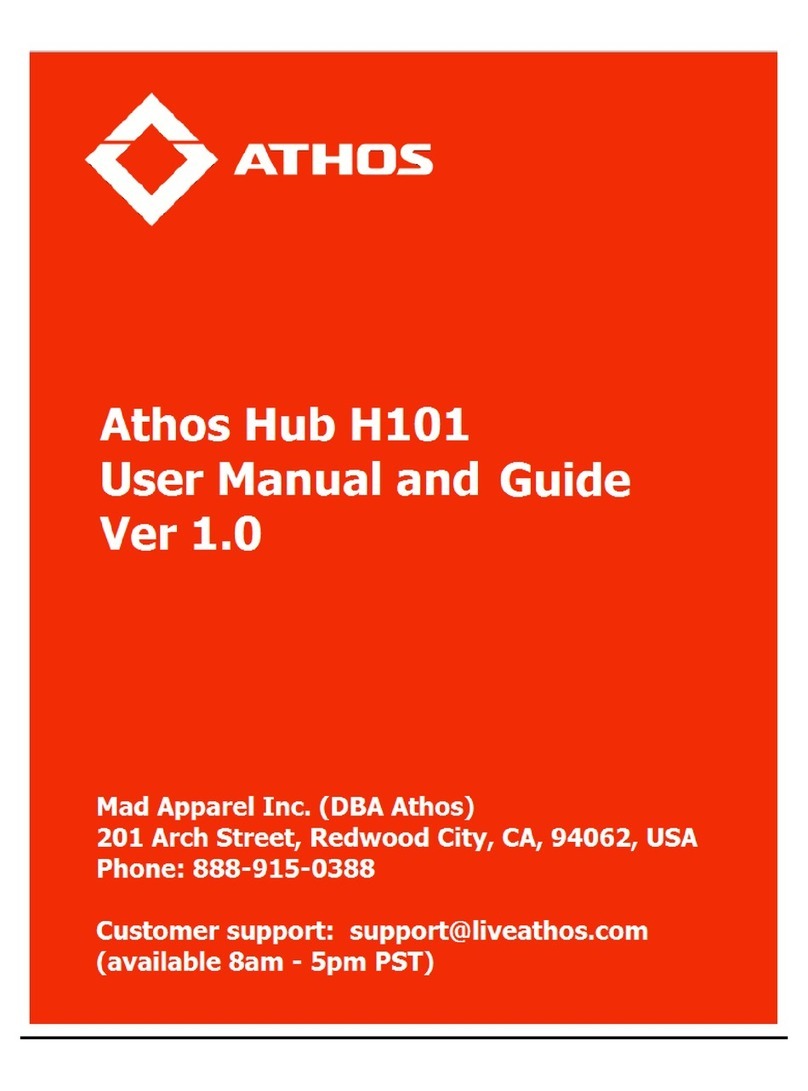
Athos
Athos H101 User manual and guide
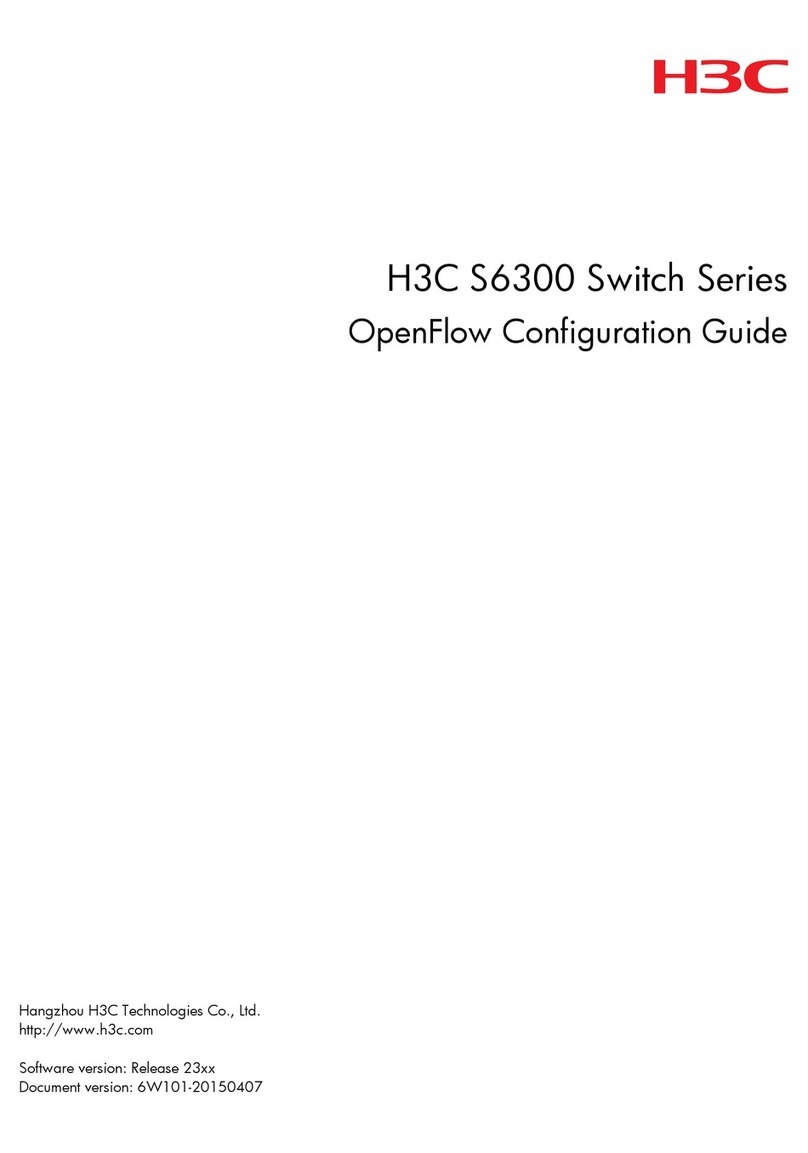
H3C
H3C S6300 Series Configuration guide
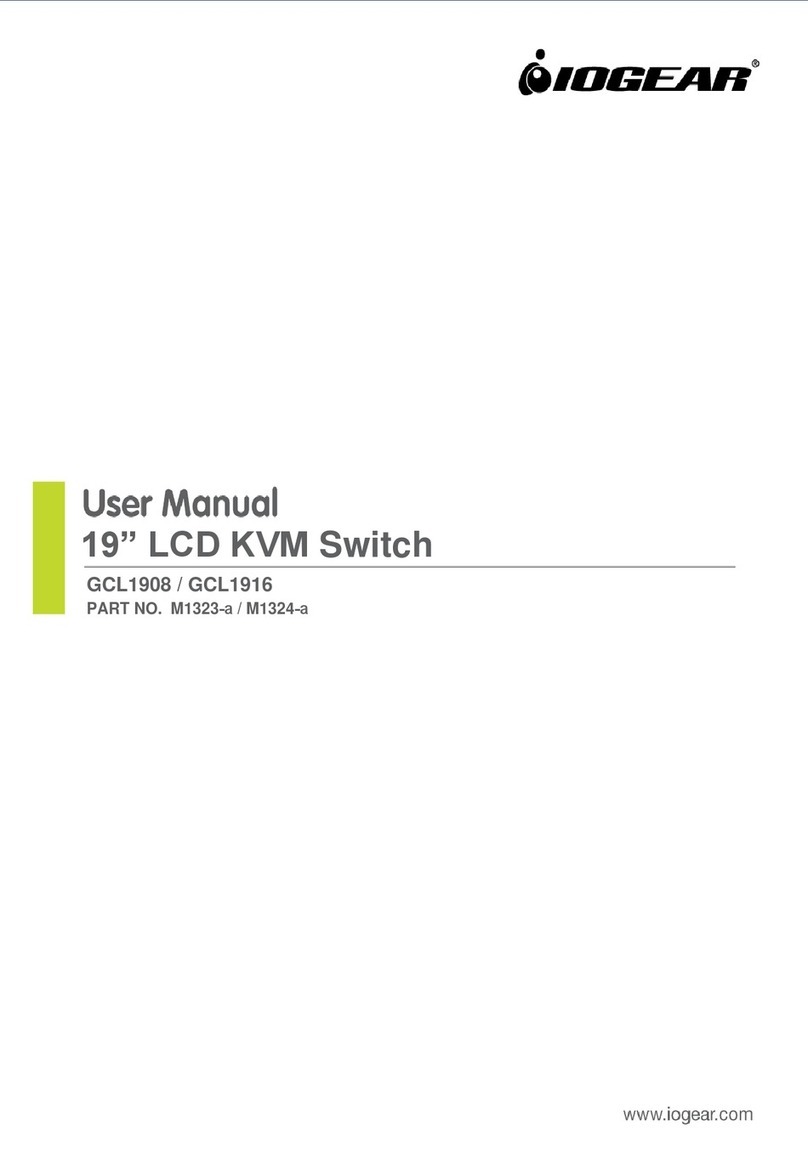
IOGear
IOGear M1323-a user manual

GESTRA
GESTRA NRS 1-51 Original Installation & Operating Manual