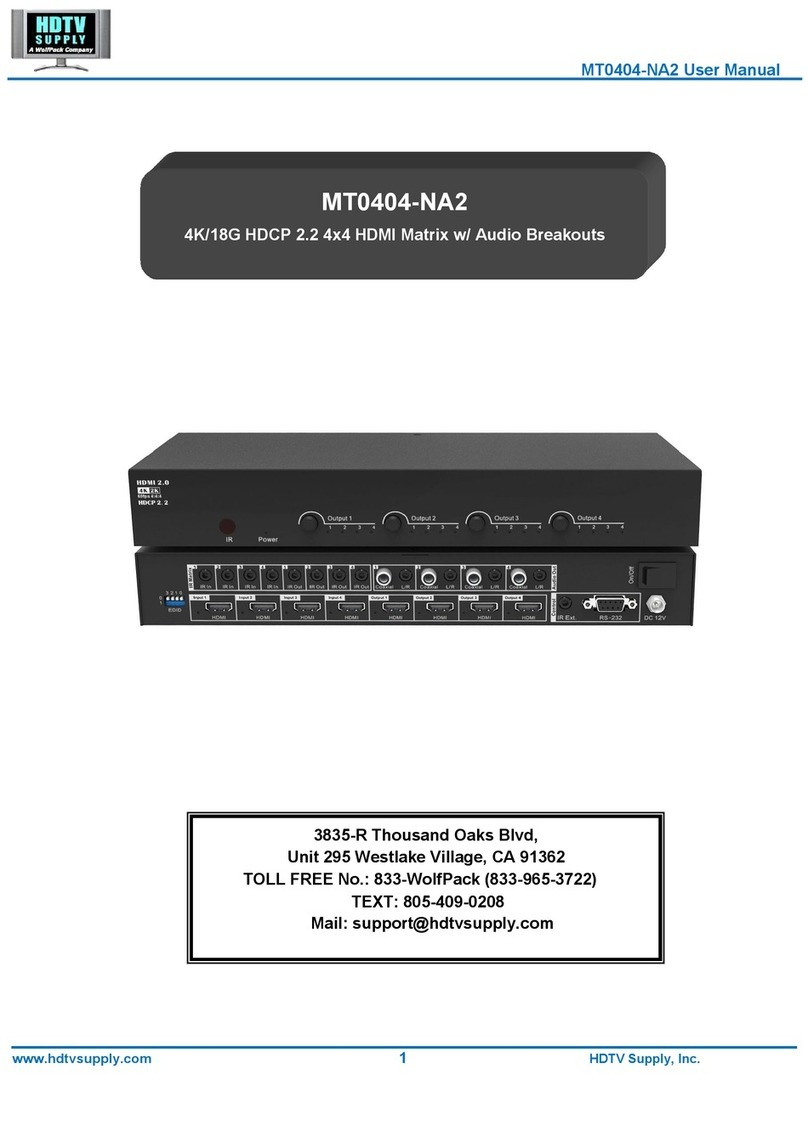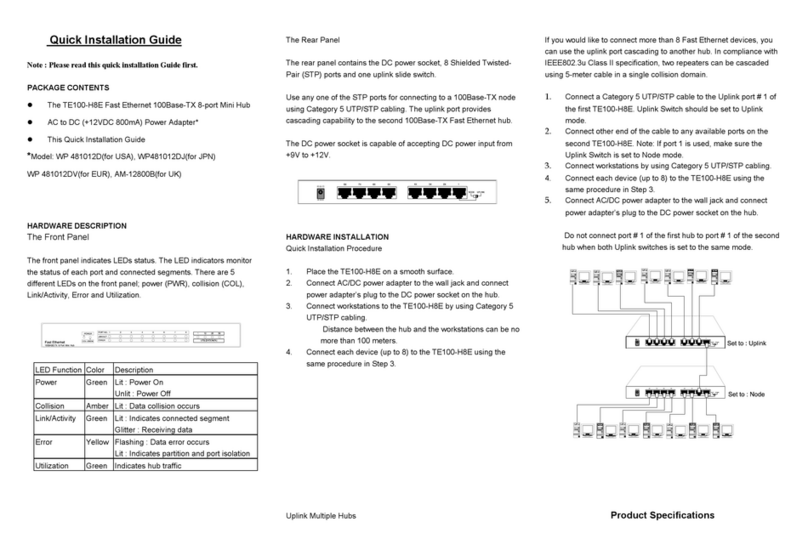HDTV Supply HDMI Matrix User manual

HDTV Supply, Inc.
Operating Instructions
Thanks for purchasing our product.
Please be sure to read this instruction
manual Carefully before using our product.

Quick Start Guide
Page 2
User Manual
Table of Contents

Quick Start Guide
Page 3
Contents
Introduction 4
HDMI Matrix 5
Product Overview 5
Features 5
Package Contents 7
Specifications 7
Panel Descriptions 8
Front Panel 8
Rear Panel 8
Side Panel 9
Installation 9
Operation 10
Maintenance 17
Product Service 17
Provided Service 17
Mail-In Service 17
Warranty 18
Warranty Limits and Exclusions 18

Quick Start Guide
Page 4
Introduction
This is a 4-by-2 HDMI true matrix. It allows any source
(Blue-Ray player, HD DVD player, satellite receiver, game
system, etc.) to be shown on the any of the two displays
simultaneously, no matter the source is HDCP or not.
Extra infrared receiver extension and IR emitter can
control HDMI source and HDMI MATRIX.
This 4X2 HDMI Matrix Switch has the ability of
equalization and amplification to ensure HDMI signal's
transmission through long cable without quality loss.
This 4X2 HDMI Matrix Switch offers solutions for digital
entertainment center, HDTV retail and show site, HDTV,
STB, DVD and projector factory, noise, space and security
concerns, data center control, information distribution,
conference room presentation, school and corporate
training environments.

Quick Start Guide
Page 5
HDMI Matrix
Product Overview ( Model Number: MX0402-321 )
Features
Easy to use: install in seconds, no need for setting.
Allows up to four HDMI source devices to be independently switched to two
HDMI monitors, HDTVs, or projectors.
The two outputs could show the same or different source at the same time no
matter the source is HDCP or not.
Support high definition resolutions 1080P, 1080i, 720P and standard video
format.
Three switching modes:panel buttons, local IR, IR extension.
With extra infrared receiver extension and IR emitter extension for IR call back
function to control the HDMI source or HDMI MATRIX from remote rooms.
HDCP compliant.
HDMI 1.3 version.
Notice

Quick Start Guide
Page 6
HDTV Supply Inc. reserves the right to make changes in the hardware, packaging and
any accompanying documentation without prior written notice.
Warning
To reduce the risk of fire, electric shock or product damage:

Quick Start Guide
Page 7
Package Contents
1.Main unit. P/N_MX0402-321.

Quick Start Guide
Page 8
2.5VDC Power Supply. P/N_VDC0502.
3.1x Remote.
4.2x IR_RX (IR receiver) extension cable.
5.4x IR_TX (IR emitter) extension cable.
6.2x IR_RX cable extender jack pair.
7.Operating Instructions. P/N_INS MX0402-321.
8.2x Mounting Ear.
NOTE: PART NUMBER (Abbreviation as P/N).
Specifications
Operating Temperature
Range
-5 to +35°C(-41 to +95 °F)
Operating Humidity Range
5 to 90 % RH (no condensation)
Input Video Signal
0.5-1.0 volts p-p
Input DDC Signal
5 volts p-p (TTL)
Signaling Rate
2.25Gbit/s
Video Format Supported
DTV/HDTV:
1080P/1080i/720P/576P/480P/576i/480i
Output Video
HDMI1.2 and HDMI 1.3
Audio Format Supported
DTS-HD、Dolby trueHD
Maximum Transmission
Distance
<15m (If needed, HDMI extender is
optional)
Power Consumption
10wtts (Max.)
Dimensions
204mmL×95mmW×29mmH/8.0''L×3.7''
W×1.1''H
Mass (Main Unit)
0.45kg
Note: Specifications are subject to change without notice. Mass and dimensions are
approximate.
Panel Descriptions
Front Panel

Quick Start Guide
Page 9
1. IR receiver.
2. Indicator of inputs (2 color LED, RED for Output1, BLUE for Output 2).
3. Input select button for Output 1.
4. Input select button for Output 2.
5. IR extension transmitter sockets.
6. Power switch.
Rear Panel
1. Mini USB for firmware update.
2. Power input.
3. IR extension receiver sockets.
4. HDMI output 1.
5. HDMI inputs.
6. HDMI output 2.
Side Panel

Quick Start Guide
Page 10
Installation
1. Connect the HDMI input sources ( such as HD-DVD, PS3, STB
etc) into the matrix switch.
2. Connect the HDMI outputs ( such as HD-LCD, HD-DLP) into the
matrix switch.
3. Power on the input source you want to show. ( Keep the unused
input power off, otherwise it may interfere the normal display.)
4. Connect the power supply into the matrix switch and turn on the
display you want to watch.
5. Use remote or push the button to choose input source. Extra
infrared receiver extension and IR emitter are supplied for
remote control.
6. IR call back from remote rooms to control the HDMI Matrix
function.
Attention: Insert / Extract cables gently.

Quick Start Guide
Page 11
Operation
1. Front panel control.
The matrix switch front panel to select inputs to the various
outputs.
2. Local IR remote control.

Quick Start Guide
Page 12
User can control the HDMI route
of the matrix by using the IR
remote.
There are two group key pads
for two output ports. For each
output port source selection,
there are 4 number keys and
two arrow keys. Press number
keys to select specific input port.
Left arrow button to
backward the input port, and
right arrow to forward input port.
3. IR extender control.
User can use the IR receiver cable to change the IR receiver
position.
If controlling the matrix switch through the 1/8” (3.5 mm) input jack
on the rear panel, connect the IR cable directly to the matrix rear
IR receiver extension sockets.
4. IR call back system to control the source device.

Quick Start Guide
Page 13
The matrix can not only extender the HDMI signal to HDMI
receiver which is in remote rooms, but also can pass the IR signal
through the IR call back system to the HDMI source.
The IR emitter use low power infrared diode as emitter so that it will not interface other
infrared signal. Please stick the IR emitter near to the IR window of the STB or DVD.
5. IR receiver cable extender jacks.
When the display device is not near to the matrix, the IR_RX cable will be to short.
There are a pair of jacks to extend the IR_RX cable. Customer or installer can use the
headphone cable or 4-line telephone cable to make the IR cable extender.

Quick Start Guide
Page 14
Use the male jack and female jack to extend the IR_RX cable like the picture below.
6. DIP switch for EDID setting. (Factory default setting: DIP in „000‟ mode, EDID
are all 1080P stereo).
Position1
Position2
Position3
Function
0
0
0
Enable EDID manual mix, mix result is
compatible with all HDMI sinks that
choose
the same source (Note1)
0
0
1
Enable EDID manual copy (Note2)
0
1
0
1080P stereo (Using Embedded EDID)
(Note3)
0
1
1
1080i stereo (Using Embedded EDID)
(Note4)

Quick Start Guide
Page 15
1
0
0
1080P 5.1 (Using Embedded EDID) (Note5)
1
0
1
1080P 7.1(Using Embedded EDID) (Note6)
Note1: The matrix will mix the EDID data of all HDMI sinks that choose
the same source. And forward this mixed EDID to the HDMI source
device. The thought of EDID mixing is to enable all the connected sink
device can have video and audio they can display or output. For
example, One TV is 1080P, stereo, another is 1080i, 5.1 audio. The
mixed EDID will be 1080i, stereo audio. (Press and hold output1 and
output2 button simultaneously for 3 seconds to trigger this function)
Note2: Copy operation is carried out under the appropriate trigger
buttons. When output-2 select input-1, press and hold output2 for 3
seconds, the matrix will copy the output-2‟s edid to input-1.
Note3: The matrix will use the embedded 1080P-stereo EDID when the
DIP switch is in this mode. The EDID will be 1080P video and stereo
audio.
Note4: The matrix will use the embedded 1080i-stereo EDID when the
DIP switch is in this mode. The EDID will be 1080i video and stereo
audio. This setting can be used when the TV set is an old model that
cannot support 1080P.
Note5: The matrix will use the embedded 1080P-5.1 EDID when the
DIP switch is in this mode. The EDID will be 1080P video and 5.1 audio.
Note6: The matrix will use the embedded 1080P-7.1 EDID when the
DIP switch is in this mode. The EDID will be 1080P video and 7.1 audio.
Note7: When mix or copy function failed, the LEDs will lit for about 2
seconds. When mix or copy function no error occurred, The LEDs will
flicker for three times.
Note8: All settings will be effective only after repower.

Quick Start Guide
Page 16
Examples for EDID setting:
A. How to reset EDID to factory default setting?
Because the default EDID is 1080P stereo. So just set DIP to „010‟
and power on the matrix, all the EDID for input ports will be set to
1080P stereo. After reset the EDID data, the DIP switches can be set
to „000‟ or „001‟ if user need future settings.
B. How to copy the EDID of AVR which is 7.1 audio to a input
port?
Set DIP to „001‟.
Connect the AVR to one of the output port (For example, output 1).
Power on the matrix. Select the source of the AVR (for example
input 2) to input port (For example, input 2) which is connected to a
BD player.
Press and hold the output1 key more than 3 seconds, the matrix
will copy the EDID data from output 1 to input 2.
Below is the diagram for the some usage example.

Quick Start Guide
Page 17

Quick Start Guide
Page 18
Maintenance
Clean this unit with a soft, dry cloth. Never use alcohol, paint thinner
or benzene to clean this unit.
Product Service
● Provided Service
1) Damage Requiring service: The unit should be serviced by
qualified service personnel if:
The DC power supply cord or AC adaptor has been damaged;
Objects or liquids have gotten into the unit;
The unit has been exposed to rain;
The unit does not operate normally or exhibits a marked
change in performance;
The unit has been dropped or the cabinet damaged.
2) Servicing Personnel: Do not attempt to service the unit beyond
that described in these operating instructions. Refer all other
servicing to authorized servicing personnel.
3) Replacement parts: When parts need replacing ensure the service
uses parts specified by the manufacturer or parts that have the
same characteristics as the original parts. Unauthorized substitutes
may result in fire, electric shock, or other hazards.
4) Safety check: After repairs or service, ask the service to perform
safety checks to confirm that the unit is in proper working condition.
● Mail-In Service
When shipping the unit, carefully pack and send it prepaid, adequately
insured and preferably in the original carton. Include a letter detailing
the complaint and provide a daytime phone and/or email address
where you can be reached.

Quick Start Guide
Page 19
If repair is needed during the limited warranty period the purchaser will
be required to furnish a sales receipt/proof of purchase indicating date
of purchase, amount paid and place of purchase. Customer will be
charged for the repair of any unit received without such proof of
purchase.
● Warranty
If your product does not work properly because of a defect in materials
or workmanship, HDTV Supply (referred to as “the warrantor”) will, for
the length of the period indicated as below, (Parts (1) Year and
labor)which starts with the date of original purchase (“Limited
Warranty period”), at its option either (a) repair your product with new
or refurbished parts, or (b) replace it with a new or a refurbished
product. The decision to repair or replace will be made by the
warrantor. During the “Labor” Limited Warranty period there will be no
charge for labor.
During the “Parts” warranty period, there will be no charge for parts.
You must mail-in your product during the warranty period. This Limited
Warranty is extended only to the original purchaser and only covers
product purchased as new. A purchase receipt or other proof of
original purchase date is required for Limited Warranty service.
● Warranty Limits and Exclusions
1) This Limited Warranty ONLY COVERS failures due to
defects in materials or workmanship, and DOES NOT
COVER normal wear and tear or cosmetic damage. The
Limited Warranty ALSO DOES NOT COVER damages which
occurred in shipment, or failures which are caused by
products not supplied by the warrantor, or failures which result
from accidents, misuse, abuse, neglect, mishandling,
misapplication, alteration, faulty installation, set-up

Quick Start Guide
Page 20
adjustments, maladjustment of consumer controls, improper
maintenance, power line surge, lightning damage,
modification, or service by anyone other than a Factory
Service Center or other Authorized Service, or damage that is
attributable to acts of God.
2) There are no express warranties except as listed under
“limited warranty coverage”. The warrantor is not
liable for incidental or consequential damages
resulting from the use of this product, or arising out
of any breach of this warranty. (As examples, this
excludes damages for lost time, cost of having someone
remove or re-install an installed unit if applicable, travel to and
from the service location, loss of or damage to media or
images, data or other recorded content. The items listed are
not exclusive, but are for illustration only.)
3) Parts and service, which are not covered by this
limited warranty, are your responsibility.
Table of contents
Other HDTV Supply Switch manuals
Popular Switch manuals by other brands

EUCHNER
EUCHNER CTP operating instructions
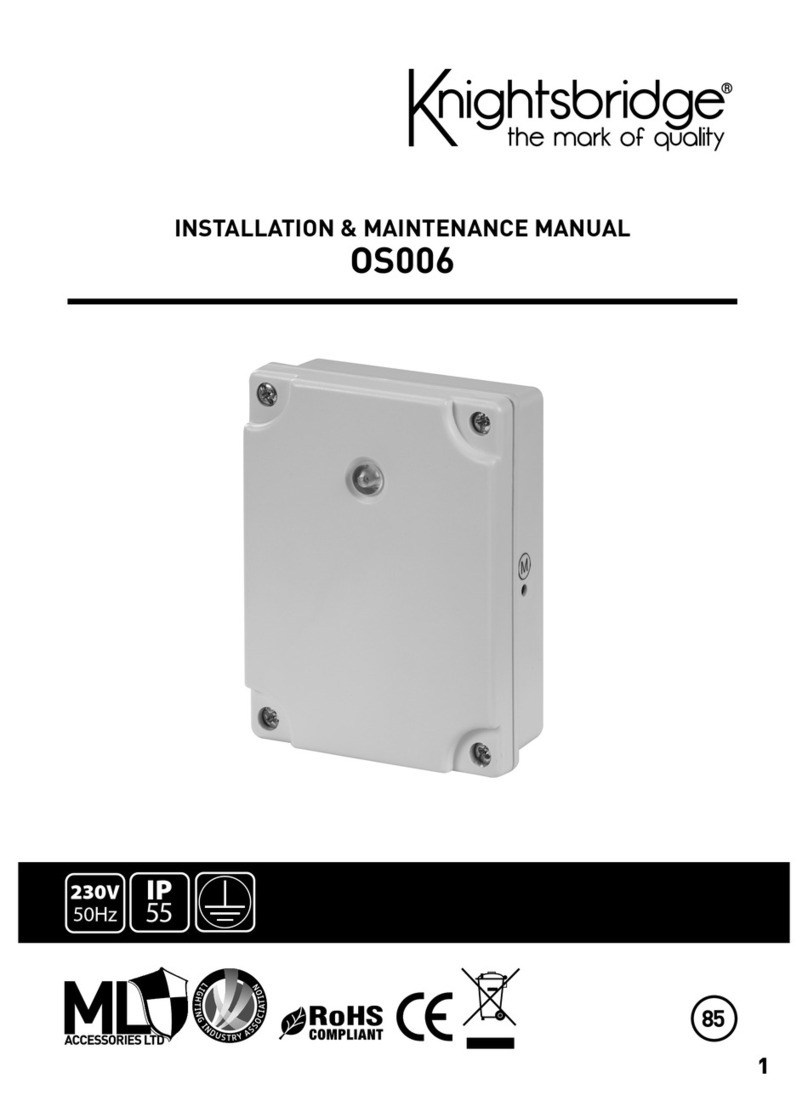
Knightsbridge
Knightsbridge OS006 Installation & maintenance manual

Cisco
Cisco IE-5000 Product Documentation and Compliance Information

Cisco
Cisco Nexus 9000 Series Configuration guide
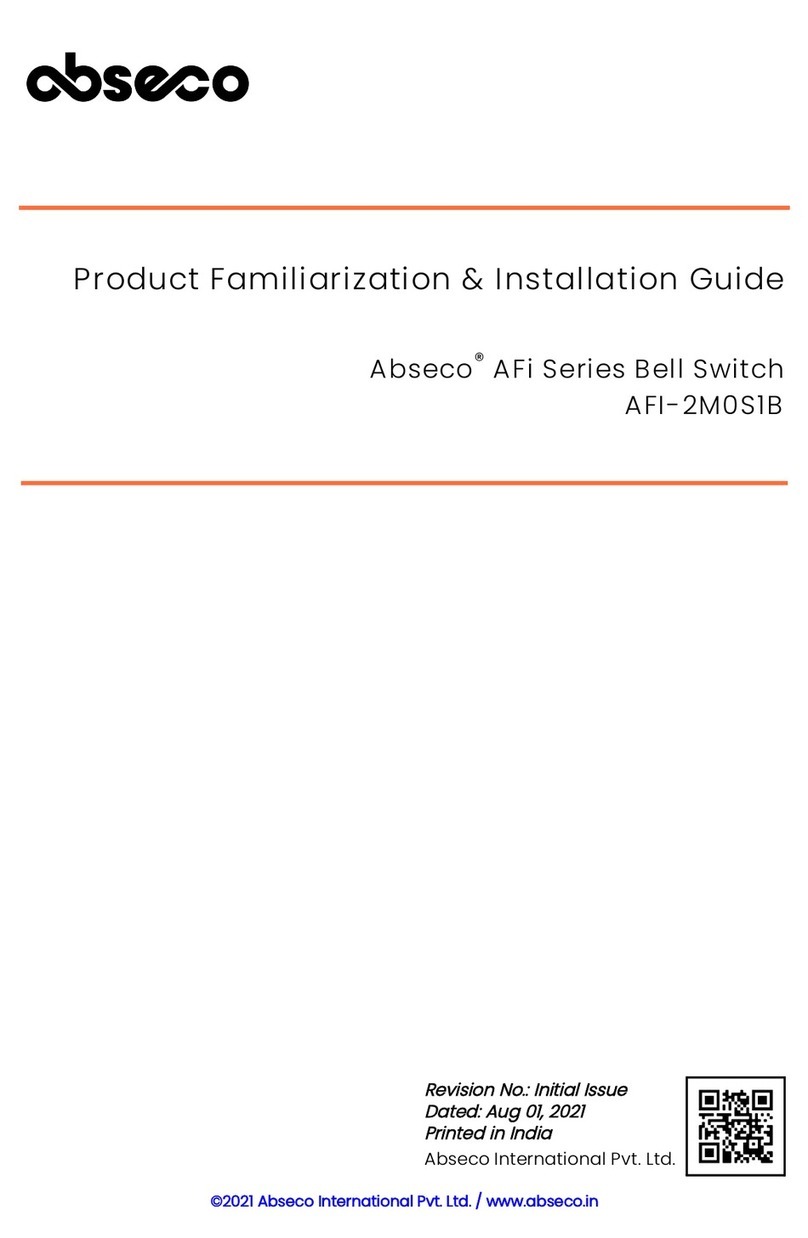
Abseco
Abseco AFI-2M0S1B installation guide

Belkin
Belkin F1DG102U - Flip USB With Audio KVM Quick installation guide

Niles
Niles SPK-1 installation guide

Weidmüller
Weidmüller Premium Line IE-SW-PL08M Series Hardware installation guide

StarTech.com
StarTech.com 5G4AINDNP-USB-A-HUB quick start guide
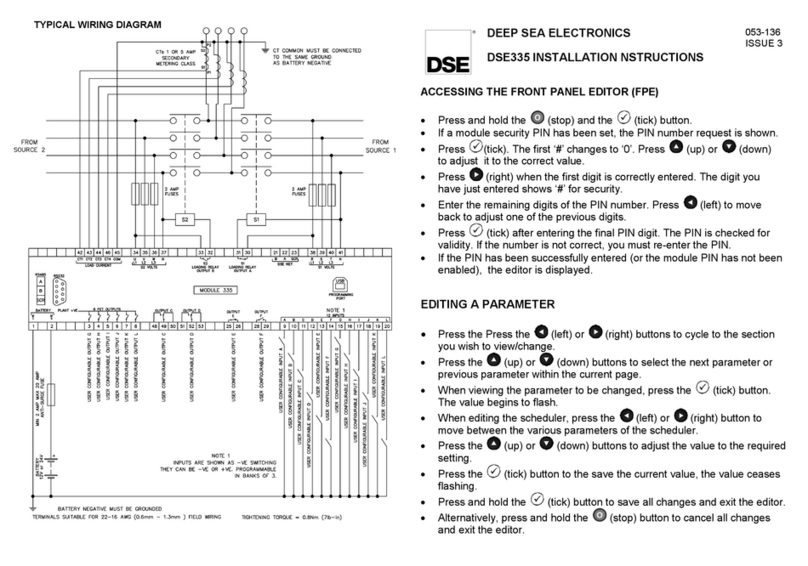
DEEP SEA ELECTRONICS
DEEP SEA ELECTRONICS DSE335 installation instructions

GESTRA
GESTRA NRS 1-51 installation instructions
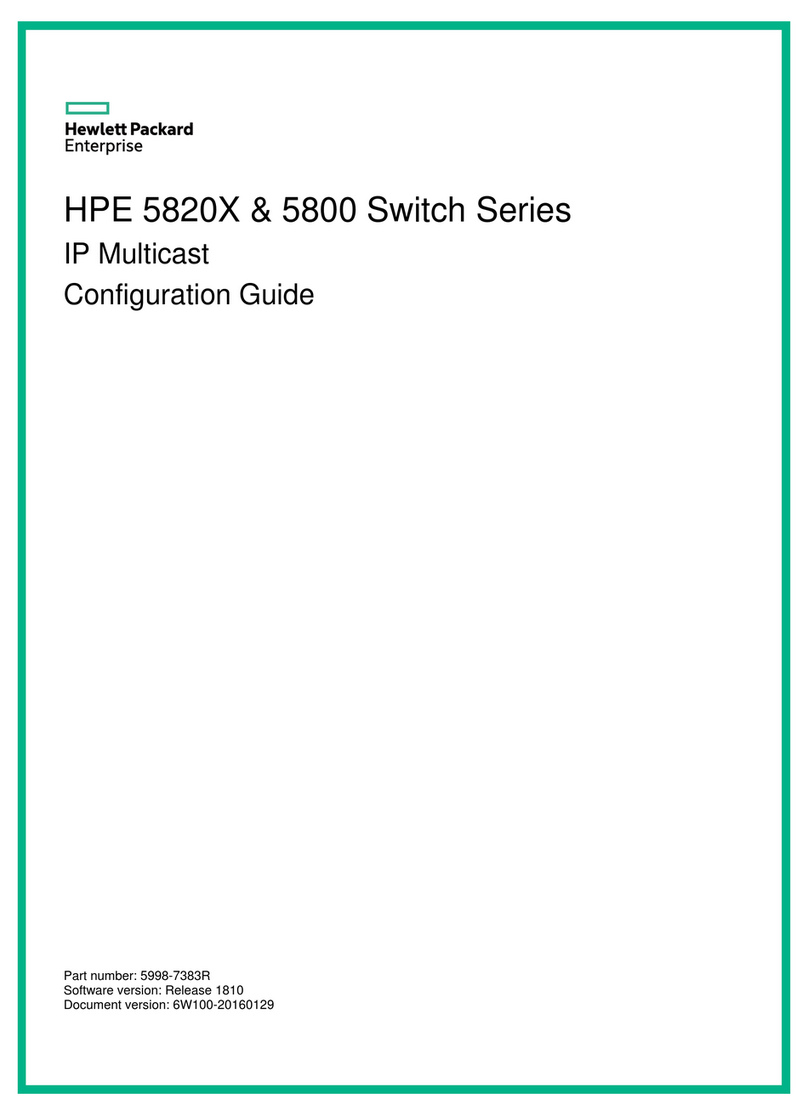
HPE
HPE FlexFabric 5800 Series Configuration guide