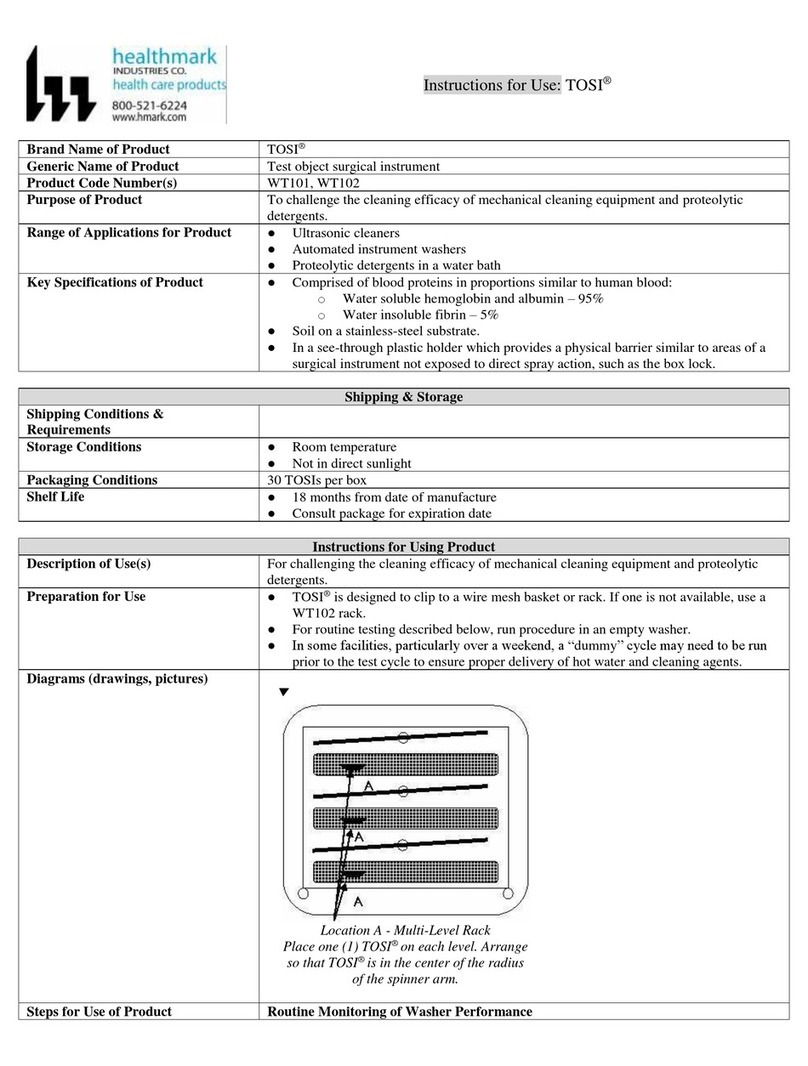Healthmark Flexible Inspection Scope User manual

Instructions for Use: Flexible Inspection Scope Kit-USB
Brand Name of Product
Flexible Inspection Scope Kit - USB
Generic Name of Product
Flexible Inspection Scope Kit - USB
Product Code Number(s)
FIS-007U, FIS-007USK, FIS-007UB, CT-101, CT-102
Intended Use
For visually inspecting items.
Range of Applications for Product
Enhance visual inspection by providing lighted magnification, image capture and the
option for documentation in hard-to-see crevices, channels, and lumens in areas of
instruments that are not visible to the unaided eye.
Key Specifications of Product
Flexible Inspection Scope- FIS-007U
•CT-101 1.9 mm OD and 110 cm length
•CT-102 1.06 mm OD and 110 cm length
•Optical
oResolution format:
oCT-102 1.06 mm—40,000 or 200 x 200 pixels
oCT-101 1.9 mm —160,000 or 400 x 400 pixels
oField of View: 120° in air
oAngle of view: 0°
USB Control Module: Control Module housing Camera processor and LED
illumination:
•Dimensions: 5.25 in x 3.90 in x 1.85 in
•Weight: 1.20 lbs
•Digital Inspection Scope Connection
•Illumination Control- LED in the Control Module
•Power Cycle
•USB Camera Cable
•Easily change from small and large diameter scopes
Light Settings:
There are four light settings operated by one button.
Blinking Light (Indicates transmitting video data):
•Splash proof (IPX5 Rating).
•No external power needed.
Flexible Inspection Scope Software Requirements:
•Compatible with Windows 10 Operating systems
•USB Flash Drive includes Software.
Shipping & Storage
Shipping Conditions &
Requirements
N/A
Storage Conditions
Storage and transport
Humidity: 10 to 100 %rh (condensing)
Temperature: -20 to 60 °C
Pressure: 600 to 900 hPA
Normal Operation
Humidity: 0 to 100 %rh (condensing)
Temperature: 5 to 40 °C
Packaging Contents
N/A
Shelf Life
Warranty: one-year from date of purchase.
Instructions for Using Product
Description of
Use(s)
For visually inspecting items.

Preparation for
Use
Unpacking Flexible Inspection Scope:
Carefully inspect for shipping damage. If there is any damage contact the shipping carrier and Heatlhmark
customer service 800-521-6224 immediately.
USB Control Module: (Fig 1)
1. Digital Inspection Scope Connection
2. Illumination Control
3. Power Cycle
4. USB (Type C) on the right side of the box
Figure 1
Flexible Inspection Scope™: (Fig 2)
•CT-101 1.9 mm O.D. and 110 cm length
•CT-102 1.06 mm O.D. and 110 cm length
Large 1.9mm Small 1.06mm
Figure 2
Flexible Inspection Scope™Features
Light/Illumination Settings: (Fig 3)
•5 light settings
oLight on control indicats setting level
3
2
1
4

oFifth setting is OFF
•Press light button to advance to next setting
•Fifth setting turns the light OFF
Figure 3
Power Cycle Button
Press button to RESET camera (Fig 4)
Figure 4
1. Flexible Inspection Scope™Plug (Fig 5)
Contains camera video connection as well as LED Light for illumination.
Figure 5
2. Flexible Working Length (Fig 6)
The portion of the Flexible Inspection Scope™ that is inserted into an item during visual inspection.
The measuring scale markings on the Flexible Working Length are in centimeters (accuracy = ± 0.5
cm).
1

Figure 6
3. Distal Camera (Fig 7)
Distal portion of Flexible Inspection Scope™ that contains the camera lens.
Figure 7
SOFTWARE INSTALLATION:
Note: This section is done only once when connecting the scope to the computer for the first time.
•System Requirements: MS Windows version 10
•Install the Flexible Inspection Scope™ Software from the USB flash drive on a computer
Note: If you have any IT policies that may block this installation, please contact your IT team to give access
to Healthmark scope viewer to install.
1. Insert the USB Flash drive into your computer, and double click on the Healthmark Scope Viewer installer
package to begin installation.
2. The Welcome to the Healthmark Scope Viewer Setup Wizard screen pops up and click on Next
2
3

3. Next click on the first tab Typical or setup type of your choice, click Next
4. Click Install and wait for installation to complete

5. Next, Click Finish.
STARTING SOFTWARE & CONNECTING SCOPE TO PC:
(Fig 8) 1. Open the Windows PC viewer software
2. Connect the Control Module to PC using USB Cable
3. Plug the Flexible Inspection Scope into the Control Module
4. In the viewer software, click Settings and Select USB Video Device, click on the desired
resolution, select the preferred Video Output Format, and then Click OK

5. Press the Power Cycle Button
Figure 8
6. Now you can start using the scope.
Verifing Operation
Following the steps listed below will ensure the proper use and performance of the Flexible Inspection Scope.
The Flexile Inspection Scope can be checked for normal operation by connecting it as described in the
Startup section of this IFU.
Normal operation includes:
•An image appearing on your computer monitor or HDMI Monitor
•A blinking light on Control Module near the Power Cycle button indicates the image feed is
transmitting
•White light will emit from the distal end of the Digital Inspection Scope
•An LED light on the control module top panel indicates the light intensity of the device.
Using Software
Healthmark Scope Viewer Software (Fig 9)
1. Capture button: Captures a Reference Image and saves it to the Reference Image folder
2. Main Image window: Displays the image from the camera
3. Reference image window: Displays a reference image
4. Clear button: Removes the image from the Reference image window
5. Open Reference Image button: Allows you to select a reference image from the Reference
Image folder
6. Settings button: Click to select the video camera and resolution settings
7. File Location Button: Click to change location where captured images are being saved
8. File Location Window: Shows the file path where captured images are being saved currently
9. Capture Image button: Captures images and adds them to the File Location selected by the user
(as shown in the File Location Window)
10. Capture Video button: Click to record video. Click again to stop recording video
11. File Prefix: Type in text that you would like included in the file name of Captured Images

Figure 9
Selecting Video Device or Camera
Follow the directions below to select the video device or camera used to capture images using the Flexible
Inspection Scope™ Viewer Software. (Fig 10)
1. Click Settings button in the lower left of the Scope Viewer software to display a list of video
devices or cameras being detected by your computer
2. Select a device for capturing images using the Scope Viewer
a. The example below shows a webcam and USB Video Device in the Settings box. Select the
USB Video Device for the Flexible Inspection Scope™
b. You can also select your preferred Video Output Format from the dropdown box
3. Click OK to view the selected Video Device

Figure 10
Capturing Still Pictures
Follow the instructions for capturing still pictures from the Main Image Window.
Select the Capture Image button. (Fig 11)
Figure 11
Note: When an image is captured, “Image Captured” in red text will flash on the lower portion of the screen
and a new file will appear in the Files Location.
Capturing Video Images
Follow the instructions below for capturing video from the Main Image Window.
1. Select the Capture Video Button (Fig 12)
Figure 12
2. When the video is recording “Recording…” in red text will appear toward the bottom of the
software window
3. To stop recording, click Stop Capture (Fig 13)
Figure 13
1
2
3

Setting File Prefix
Following the steps below allows you to create a file prefix that will appear after the underscore of image file
names save to the File Location specified by the user.
1. Click the field next to File Prefix
2. Enter the characters that you would like to be included in the file name (Fig 14)
Figure 14
Setting Location for Saved Files
Following the steps below allows you to set the file location of saved images using the Scope Viewer
software.
1. Click the File Location button
2. Select the file location you want to save captured images (Fig 15)
Figure 15
Displaying Reference Image
There are two ways to display a still image in the Reference Image Window on the Scope Viewer software.
1. To display an image currently being displayed in the Main Image Window, click the Capture button
Note: The images will be saved in a file folder titled Reference Images in the designated File Location that
the user specified in the File Location field. (Fig 16)
Figure 16
2. To display a saved image in the Reference Image Window from your File Location:
a. Click the Open Reference Image button
b. Select the file you want to display
c. Click the OK Button, to display the image in the Reference Image Window. (Fig 17)

Figure 17
Switching to a Different Flexible Inspection Scope™ on the Control Module:
1. Press the Power button on the Control Module once
2. Disconnect the current Flexible Inspection Scope from the Control Module
3. Repeat the steps in the “STARTING SOFTWARE & CONNECTING SCOPE TO PC” procedure
Diagrams
(drawings,
pictures)
Inserting Scope in Item
Figure 1
Rotating Device to Avoid Obstacle

Figure 2
Steps for Use of
Product
Performing Inspection
Following the steps listed below will ensure the proper use and best performance of the Flexible Inspection
Scope™. Follow the steps prior to inspection.
1. Grasp the Flexible Inspection Scope™ near its distal end and gently insert the Flexible Working
Length into the intended item, as shown in (Fig 1 above)
2. Adjust light with the Illumination button on the Control Box for ideal lighting
3. Use short advancements while keeping your fingers close to the device’s opening.
a. View the monitor while inserting into the item
b. If an obstruction hinders the path of the Flexible Inspection Scope™, gently attempt to
manipulate or rotate it to avoid the obstacle (Fig 2 above)
4. Once the Flexible Working Length has reached the end of the area you are inspecting, retract the
scope slowly while looking for debris or damage
5. When switching between control boxes, power off the control box that is in use, then disconnect the
Flexible Inspection Scope from the control box
6. If the HDMI control box is in use, power off the control box and disconnect the Borescope Catheder
along with the power adapter
Interpretation of
Test Results
N/A
Contraindications
of Test Results
N/A
Documentation
N/A
Special Warnings
and Cautions
•To ensure operator safety, read and understand this IFU before using the Flexible Inspection
Scope™
•Do not attempt to use the Flexible Inspection Scope™if it appears to be damaged
•The Flexible Inspection Scope™is not sterile as supplied. The user must follow the protocol for
cleaning and disinfecting, or sterilizing described in the instructions for Cleaning and Disinfecting
or Sterilizing section
•Do not attempt to service any part of this product
•The Flexible Inspection Scope™emits visible light energy from its distal end when powered on.
Avoid looking directly at this emitted light or directing it toward others
•Do not bend the Flexible Inspection Scope™ to a radius less than 0.50 in (12.7 mm). This may
cause damage
•Do not apply excessive force to the Flexible Inspection Scope™. Applying excessive force to the
Flexible Inspection Scope™ can result in damage
oIf you feel resistance or an obstruction hinders its path, you may gently attempt to
manipulate or rotate the scope to avoid the obstacle
oYou may also slowly withdraw it a short distance any try advancing again
Disposal
This can be disposed of the same as standard electrical products. Follow your local regulations for disposal
of electrical components.
Reprocessing Instructions
Point of Use
N/A
Preparation for
Decontamination
N/A
Disassembly
Instructions
Disconnect the Flexible Inspection Scope™ from the control module prior to cleaning/disinfecting.
Cleaning –
Manual
Cleaning Between Uses:
Wipe down the Flexible Inspection Scope™with a compatible wipe. Follow the manufacturer’s Instructions
for Use for appropriate wipe usage. See Chemical Copatibility Chart for approved cleaning agents click here:

The Flexible Inspection Scope™is made of the same material as other common endoscopes. Any Wipe,
solution, or low temperature (≤ 60 °C [140 °F]) method intended for the reprocessing of endoscopes is likely
compatible with the Generation II Flexible Inspection Scope™Catheters if used according to the product
labeling.
Solution Containing (Flexible Inspection Scope Only)
Alcohol Ethoxylates
Neutral or Near-Neutral pH Detergents
Enzymatic Cleaning Solutions
Enzymatic Detergents
Sodium Borated, Decahydrate
Tetrapotassium Pyrophosphate
Flexible Inspection Scope™ has a fluid ingress protection rating of IPX7 (Waterproof) and can withstand
immersion in fluid up to 1 m in depth for up to 30 minutes.
Control Module USB has a fluid ingress protection rating of IPX5 (Water resistant) and can withstand a
sustained, low pressure water jet spray for up to three minutes.
•
Note: (Do NOT soak). Control Module and cables are not waterproof and should not be immersed.
Cleaning –
Automated
N/A
Disinfection
Control Module and Cables
These may be cleaned with alcohol based disinfectant wipes.
Compatible agents (wipes and solutions) for disinfecting Flexible Inspection Scope™ and Control
Module:
•Hydrogen Peroxide
•Isopropyl Alcohol (IPA)
•Sodium Hypochlorite (Bleach)
•Ortho-Phenylphenol
•Quaternary Ammonium.
High Level Disinfection (Flexible Inspection Scope™ Only)
•Select only the disinfecting solutions listed in the compatible disinfecting methods
•Follow all recommendations regarding health hazards, dispensing, measuring, and storage from the
manufacturer of the cleaning and disinfecting agents
•Soak the Flexible Inspection Scope™in the selected disinfecting solution per the solution
manufacturer’s Instructions for Use
•Rinse the Flexible Inspection Scope™with critical (sterile) water, again, following the instructions
of the disinfecting solutions manufacturer
Reprocessing Chemical Compatibility Chart click here:
Drying
Flexible Inspection Scope™ Only
•Dry with a sterile, non-linting wipe or sponge
•Ensure the distal tip and proximal end are dried
Note: Air drying could leave deposits on the optical surfaces, which could result in a degraded image.
Maintenance,
Inspection, and
Testing
•(Prior to use), carefully inspect the external surfaces of the Flexible Inspection Scope™and any
accessories to ensure they are smooth and free of any wear or damage, such as protrusions or sharp
edges
•Flexible Inspection Scopes™ have no user:
oServiceable parts
oMaintenance beyond cleaning.
•Refer all service or replacement needs to Healthmark Industries
•Light leaks may be common and possibly noticeable when inspecting the flexible portion of the
Flexible Inspection Scope™
oThis does not have an effect on its function, but it should be monitored for light output
oIf the image on your monitor is too dark to visualize, this may be caused by damaged light
fibers and may require repair or replacement of the Flexible Inspection Scope™
Troubleshooting and Servicing

Condition
Appearance
Cause
Correction
No Image
Main image Window is
black
The Inspection Scope
was not connected to
computer when the
software was opened
Unplug USB
Connection on Camera
Cable and plug in again
No Image
Main image Window is
black
1.USB Video Device
not selected, or
without the scope
connected
2.Check HDMI
Monitor “Input”
Selection
If no image, to the
"Settings" Tab and
select USB Video
Device
No light
No light when scope
pointed at surface
No power to light
source or power
connections are not
secure.
1.Check the Camera
Cable connections
and make sure the
computer is powered
on
2.HMDI is “ON”
Low Light
•No image or very
dark image.
•Weak light pattern
when scope pointed
at surface
Light setting too low
Cycle through light
intensity levels/settings
until a clear image is
obtained
Low light
•No image or very
dark image.
•Weak or light
pattern when scope
pointed at surface
Broken light fibers in
scope
Replace Flexible
Inspection Scope™
•Decide if the scope
is no longer
adequate for use
•Recommendation is
when 10% of the
image or
illumination has
been degraded/lost
to replace the scope
No image or distorted
image
No image or heavily
distorted, cracked
appearance
Broken image sensor
and/or internal cables
1.Press Power Cycle
button
2.Replace Flexible
Inspection Scope™
Overly bright image
White-out type
reflection
Light intensity is too
bright
Cycle through light
intensity levels/settings
until a clear image is
obtained
Blurry image or overly
bright image
Distorted image. Light
often reflective and
image appears brightly
colored
Debris or film on lens.
Wipe off end of
Flexible Inspection
Scope™with non-
Linting wipe
Image does not capture
When you click the
Capture Button, the
still image or video is
not captured
The File Location path
may have changed, or
the folder names does
not exist.
Set up a new Windows
File Loc folder
Rapidly takes pictures
automatically
“Pictured Captured”
keeps flashing and
Image files are created
rapidly
PC’s internal camera is
selected as the video
device is Settings
Disable the PC’s
internal camera
Reassembly
Instructions
N/A
Packaging
N/A
Sterilization
Do Not autoclave the Flexible Inspection Scope™.
See the Chemical Compatibility Chart click here:
Low Temperature Sterilization Systems (Flexible Inspection Scope Only)
Ethylene Oxide (EtO)
STERRAD®100S System (Standard)

STERRAD® NX System (Standard, Advanced)
STERRAD®100NX System (Standard)
STERIS®Liquid Chemical Sterilization Systems
STERIS V-PRO®Low Temperature Sterilization
Systems (Non-Lumen Cycle)
Storage
Storage and transport
Humidity: 10 to 100 %rh (condensing)
Temperature: -20 to 60 °C
Pressure: 600 to 900 hPA
Normal Operation
Humidity: 0 to 100 %rh (condensing)
Temperature: 5 to 40 °C
Additional
Information
N/A
Related
Healthmark
Products
N/A
Other Product
Support
Documents
ProSys™ Brochure, ProSys™ Price List
Reference
Documents
N/A
Customer Service
Contact
Healthmark Industries Company, Inc.
18600 Malyn Blvd.
Fraser, MI 48026
1-586-774-7600
healthmark@hmark.com
hmark.com
2021-07-29 Suzanne Latta
This manual suits for next models
5
Table of contents
Other Healthmark Medical Equipment manuals
Popular Medical Equipment manuals by other brands

Getinge
Getinge Arjohuntleigh Nimbus 3 Professional Instructions for use

Mettler Electronics
Mettler Electronics Sonicator 730 Maintenance manual

Pressalit Care
Pressalit Care R1100 Mounting instruction

Denas MS
Denas MS DENAS-T operating manual

bort medical
bort medical ActiveColor quick guide

AccuVein
AccuVein AV400 user manual