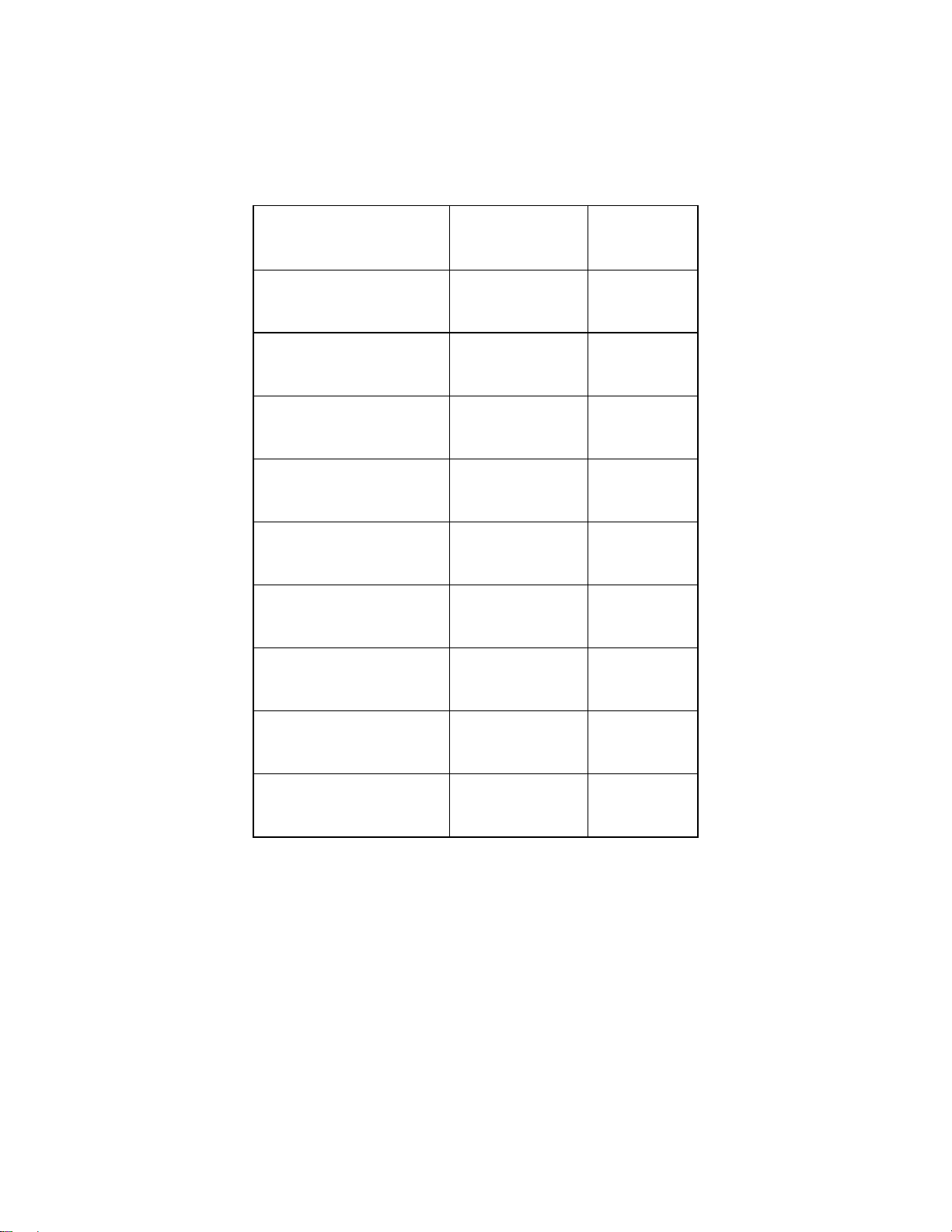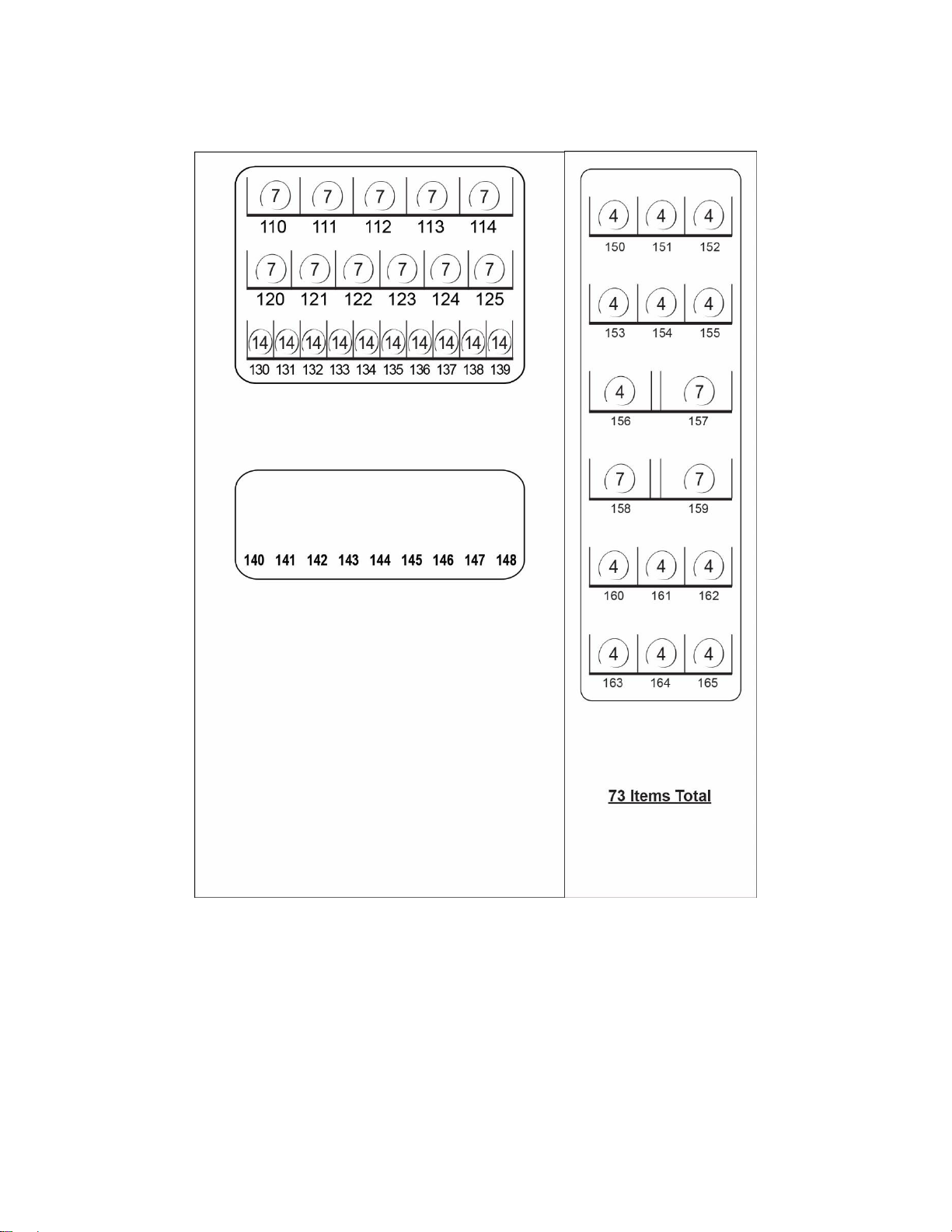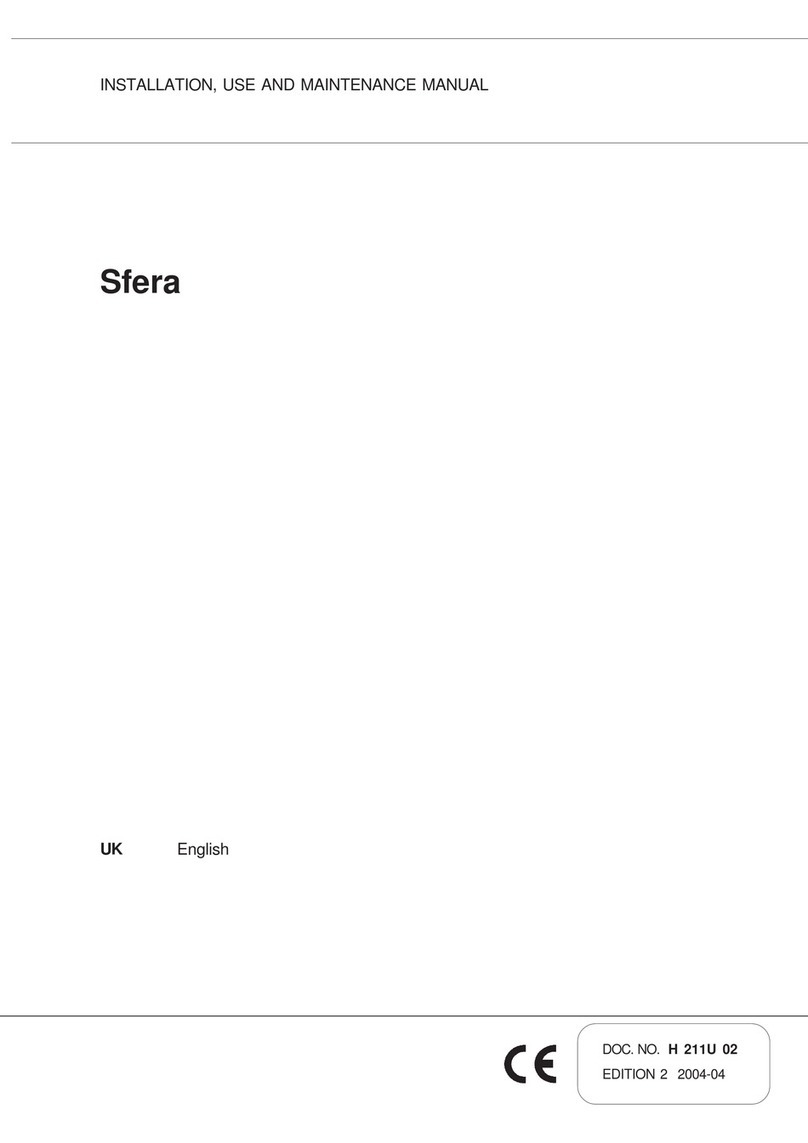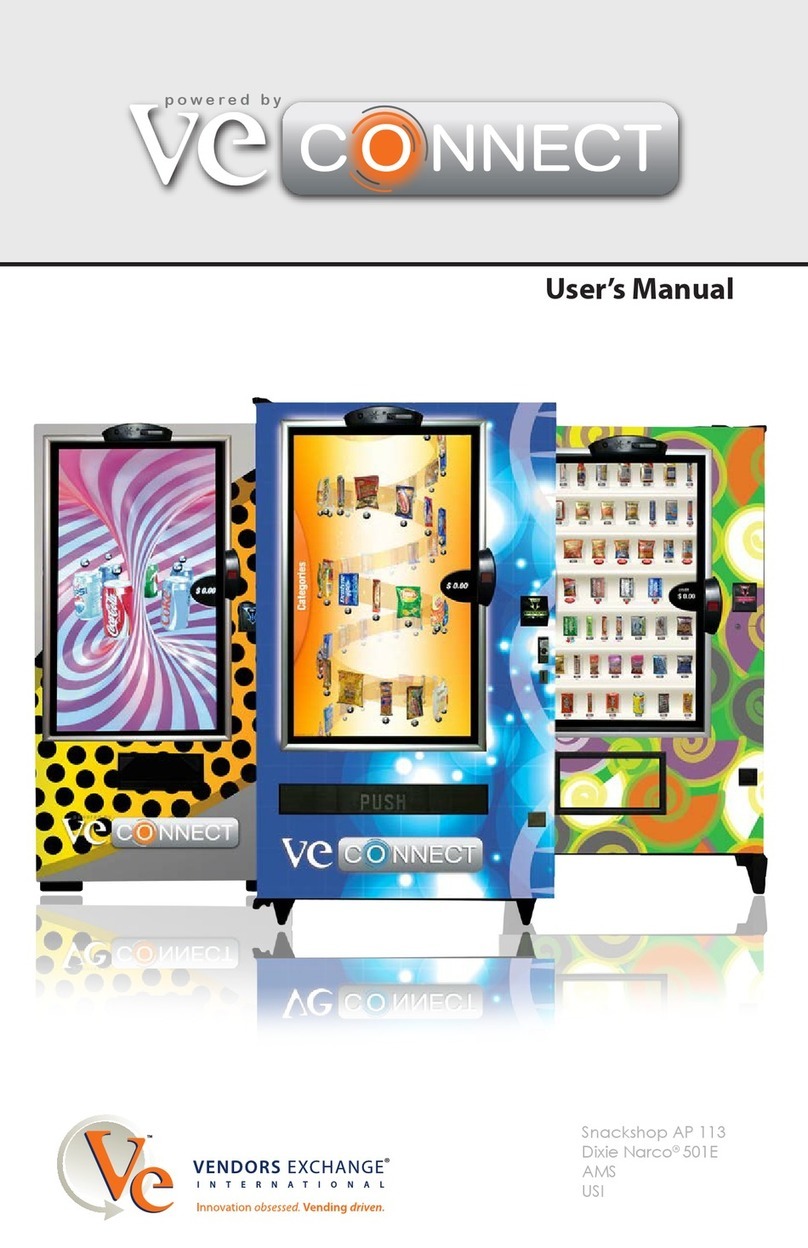©2018 –HealthyYOU Vending 2 3.18
Contents
SERIAL NUMBERS ......................................................................................................................................3
PART ONE –INTRODUCTION....................................................................................................................4
CAPACITY....................................................................................................................................................5
UNLOADING.................................................................................................................................................6
ASSEMBLY...................................................................................................................................................6
LOCATION....................................................................................................................................................6
POWER AND SURGE PROTECTION .........................................................................................................6
HARDWARE .................................................................................................................................................6
ENTERING CALORIES FOR PRODUCTS ..................................................................................................6
CREDIT/DEBIT CARD READER ACTIVATION - EPORT ...........................................................................7
FEATURES AND FACTS..............................................................................................................................7
TIPS FOR SMOOTH OPERATION ..............................................................................................................7
PART TWO –INSTALLATION......................................................................................................................8
KEYPAD AND DISPLAY...............................................................................................................................9
DISPLAY.......................................................................................................................................................9
PROGRAMMING ........................................................................................................................................10
SERVICE MODE NAVIGATION .................................................................................................................10
SERVICE MODE.........................................................................................................................................11
MENU HIERARCHY ...................................................................................................................................39
ERROR CODE MESSAGES.......................................................................................................................40
LIVE DRINK PRODUCT DISPLAY.............................................................................................................49
PAYMENT SYSTEMS.................................................................................................................................49
COIN CHANGER ........................................................................................................................................49
LOADING CHANGER.................................................................................................................................49
COIN RETRIEVAL ......................................................................................................................................50
CLEARING COIN JAMS.............................................................................................................................51
REMOVING COIN CHANGER....................................................................................................................52
BILL VALIDATOR .......................................................................................................................................53
REMOVING BILL VALIDATOR...................................................................................................................54
CLEARING BILL JAMS...............................................................................................................................55
ePORT CREDIT/DEBIT CARD READER...................................................................................................56
REFRIGERATION.......................................................................................................................................59
ENTREE UNIT INSTALLATION..................................................................................................................61
LOADING THE ENTREE UNIT...................................................................................................................62
SMARTWAREPRO™.................................................................................................................................65
FREQUENTLY ASKED QUESTIONS ........................................................................................................79
©2018 –HealthyYOU Vending –All rights reserved.
No part of this publication may be reproduced, distributed or transmitted in any form or by
any means, or stored in a database or retrieval system, without the prior written
permission of HealthyYOU Vending.
The information contained in this publication was correct to the best of the company’s
knowledge when it was produced. In the interest of development, the right is reserved to
change specifications, design or equipment at any time without notice and without
incurring any obligations.