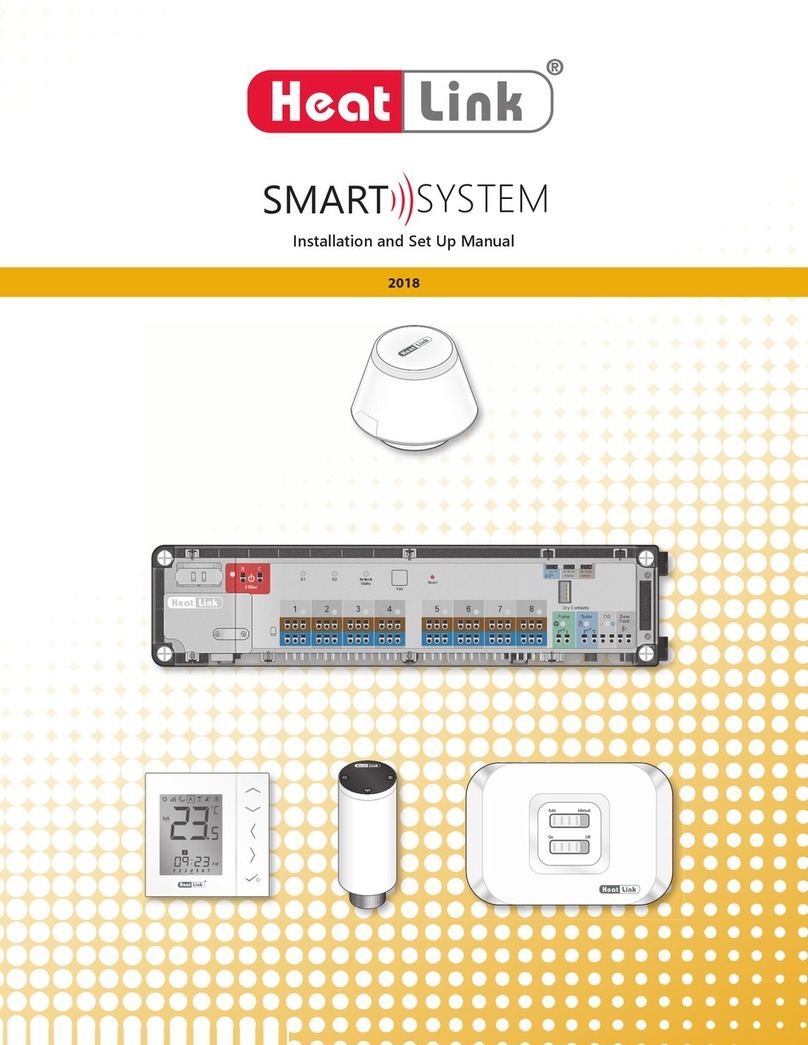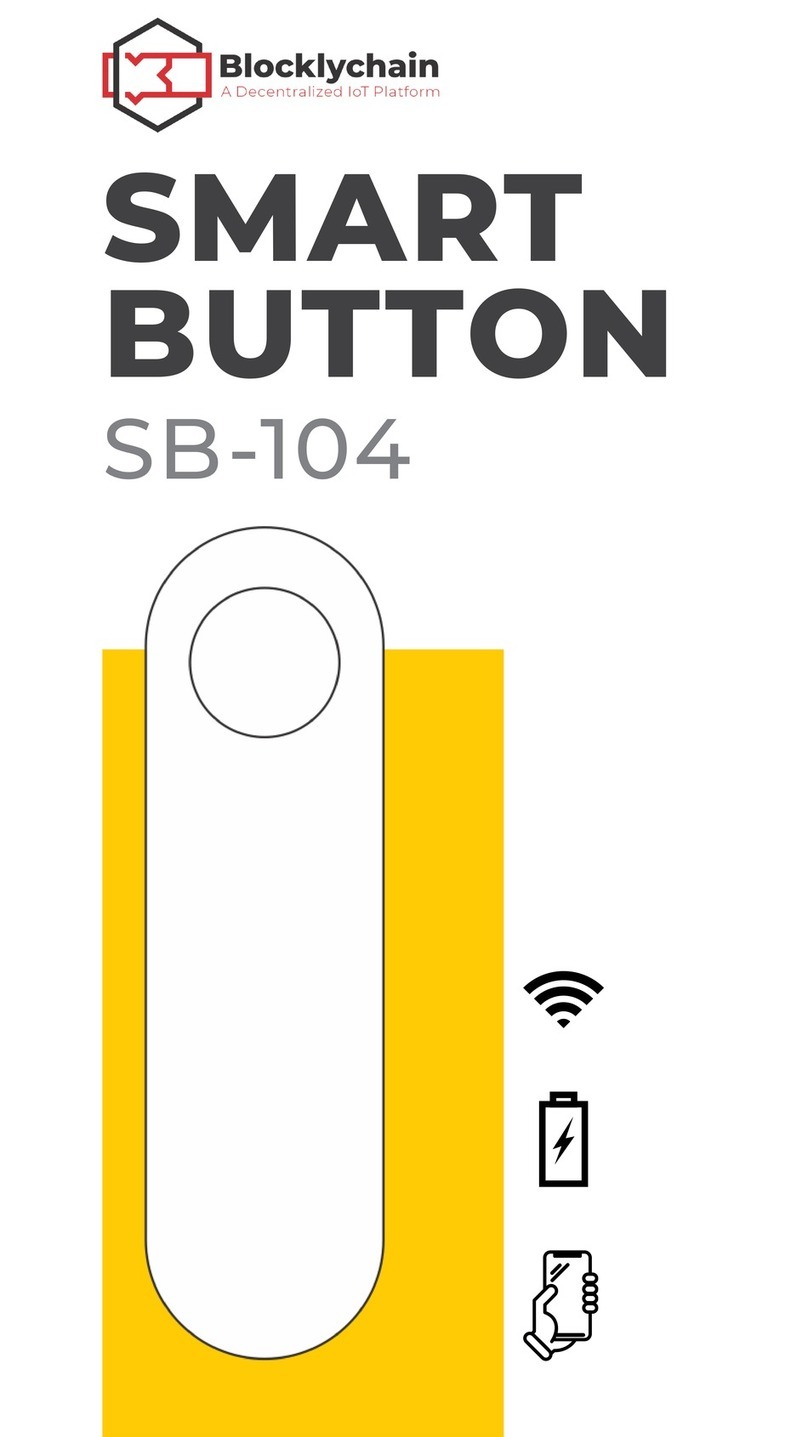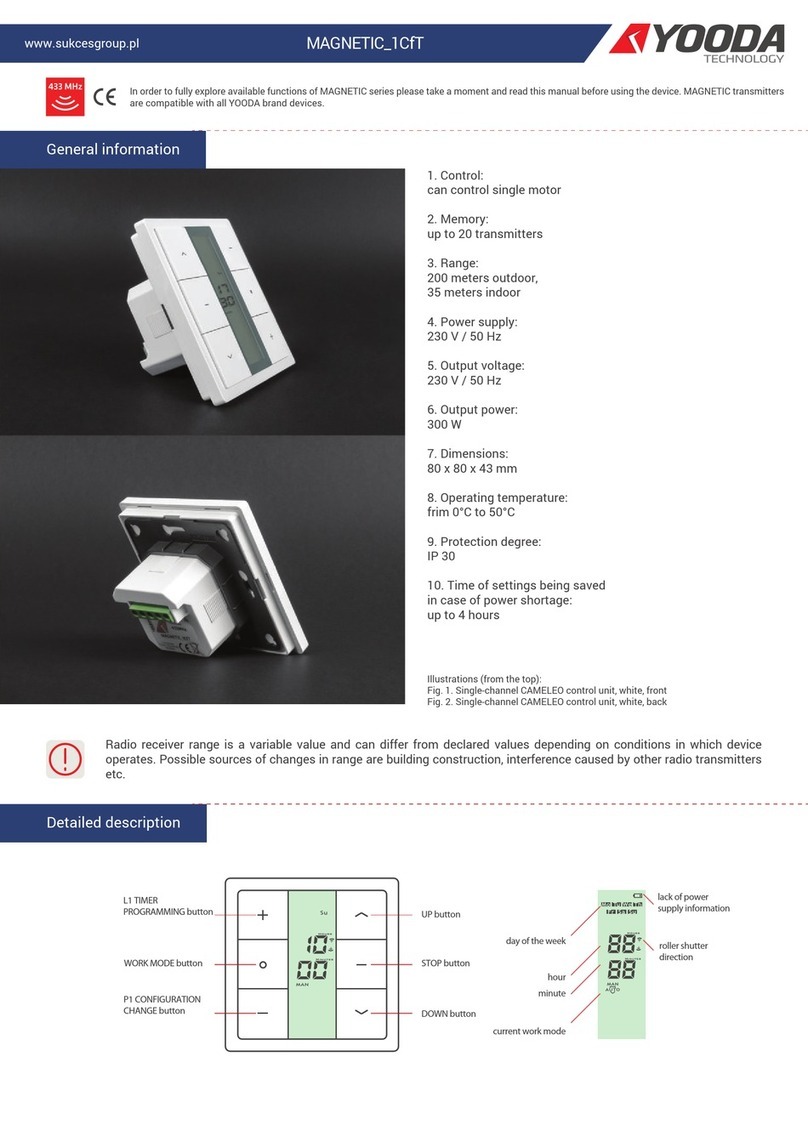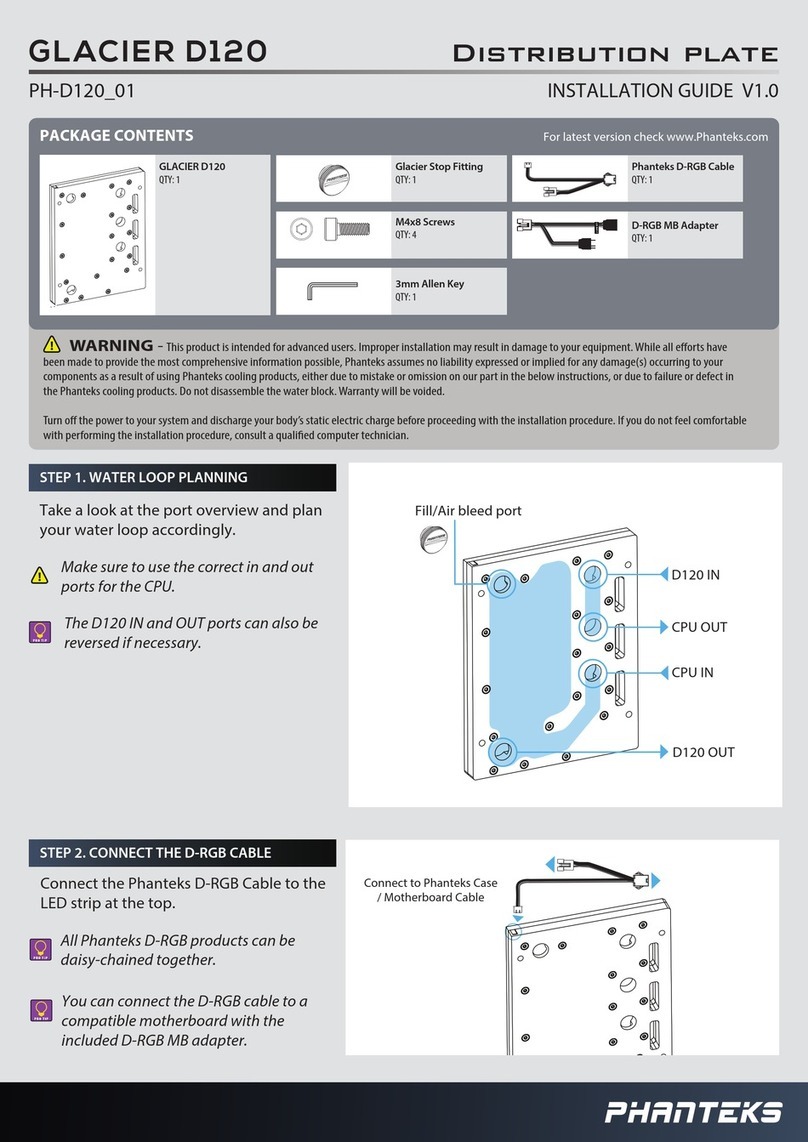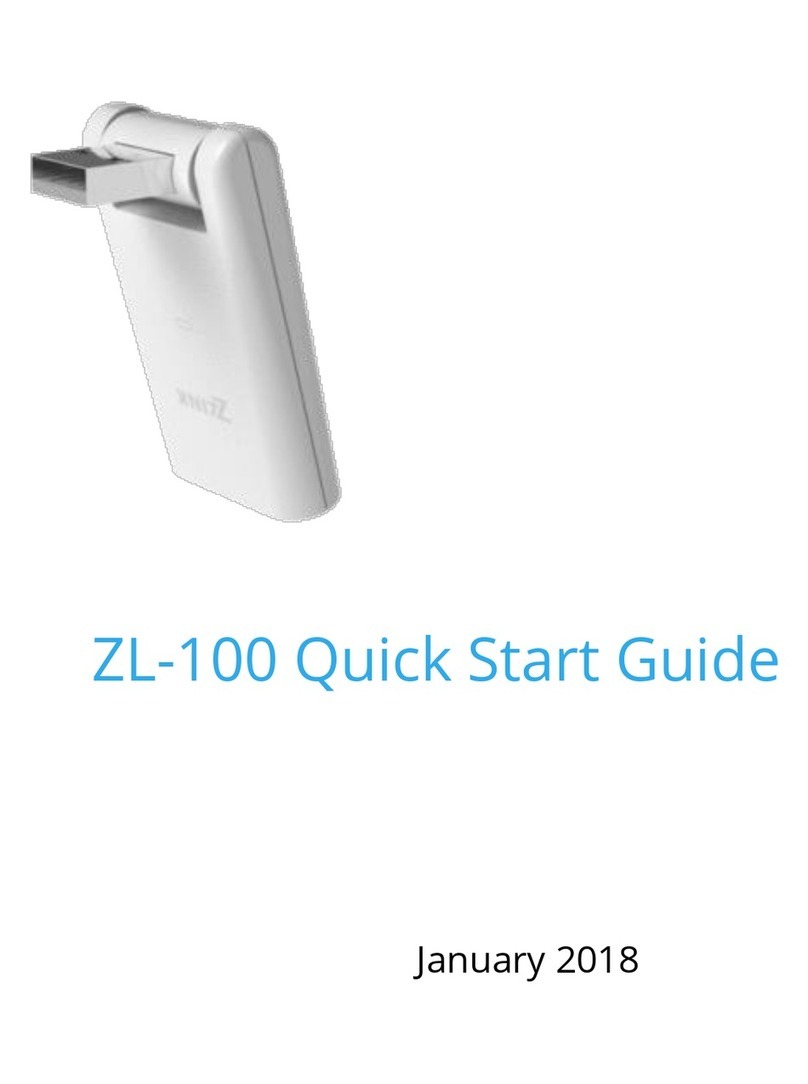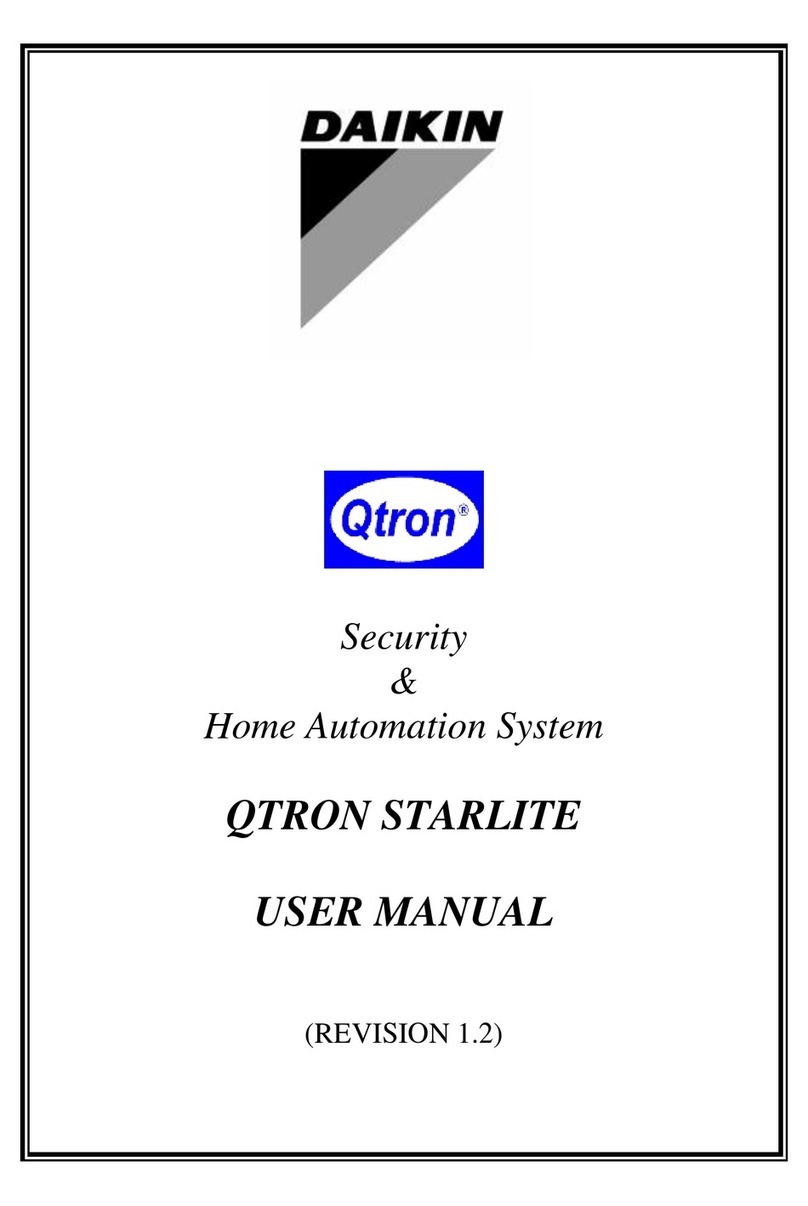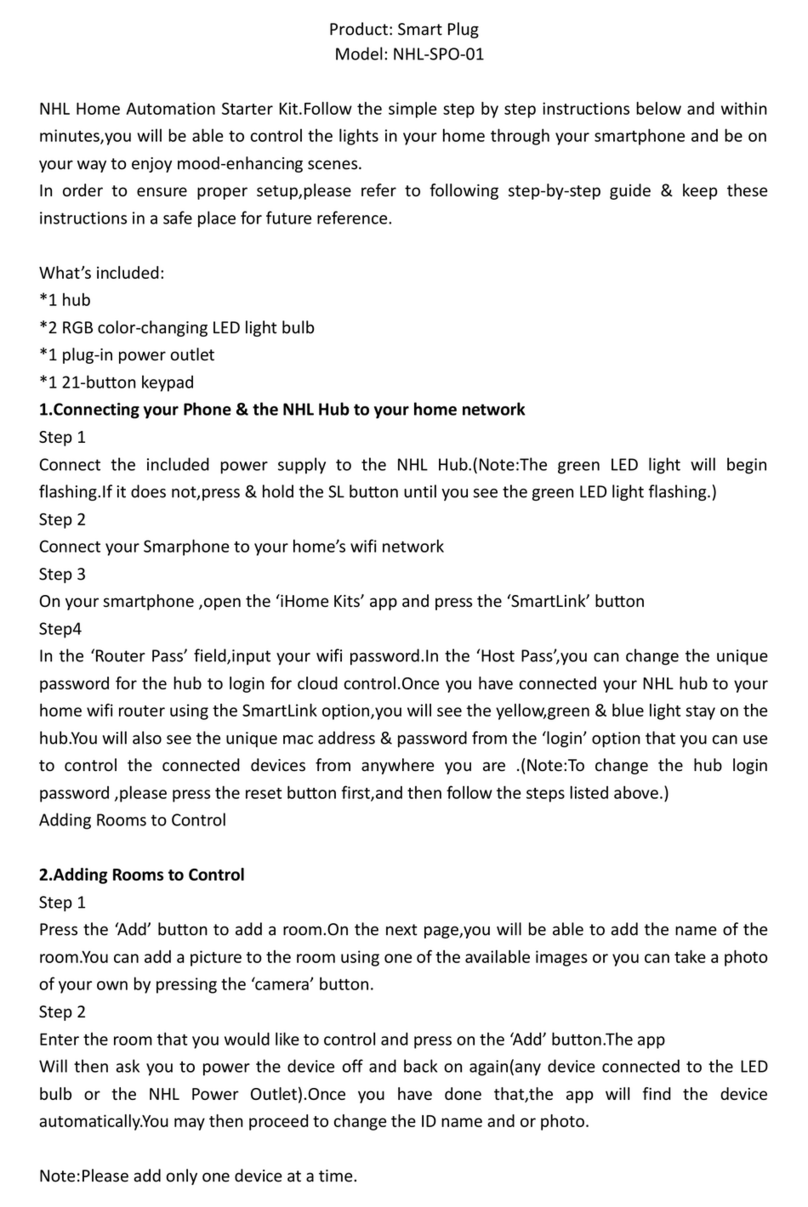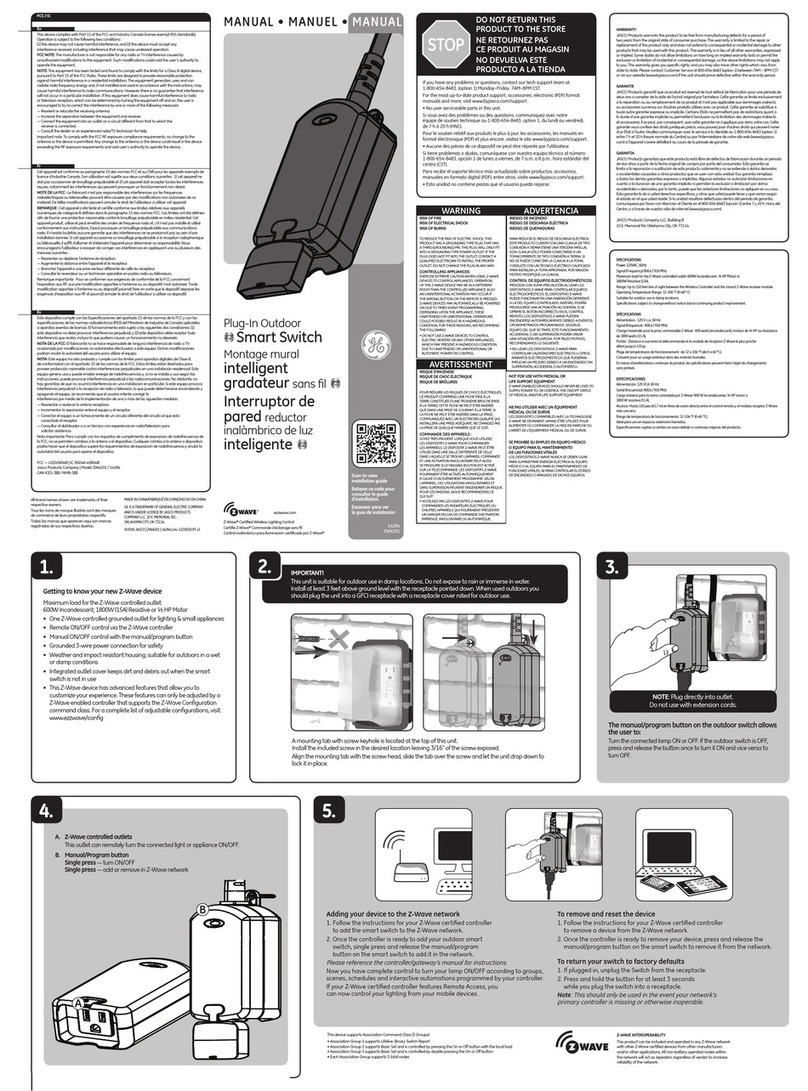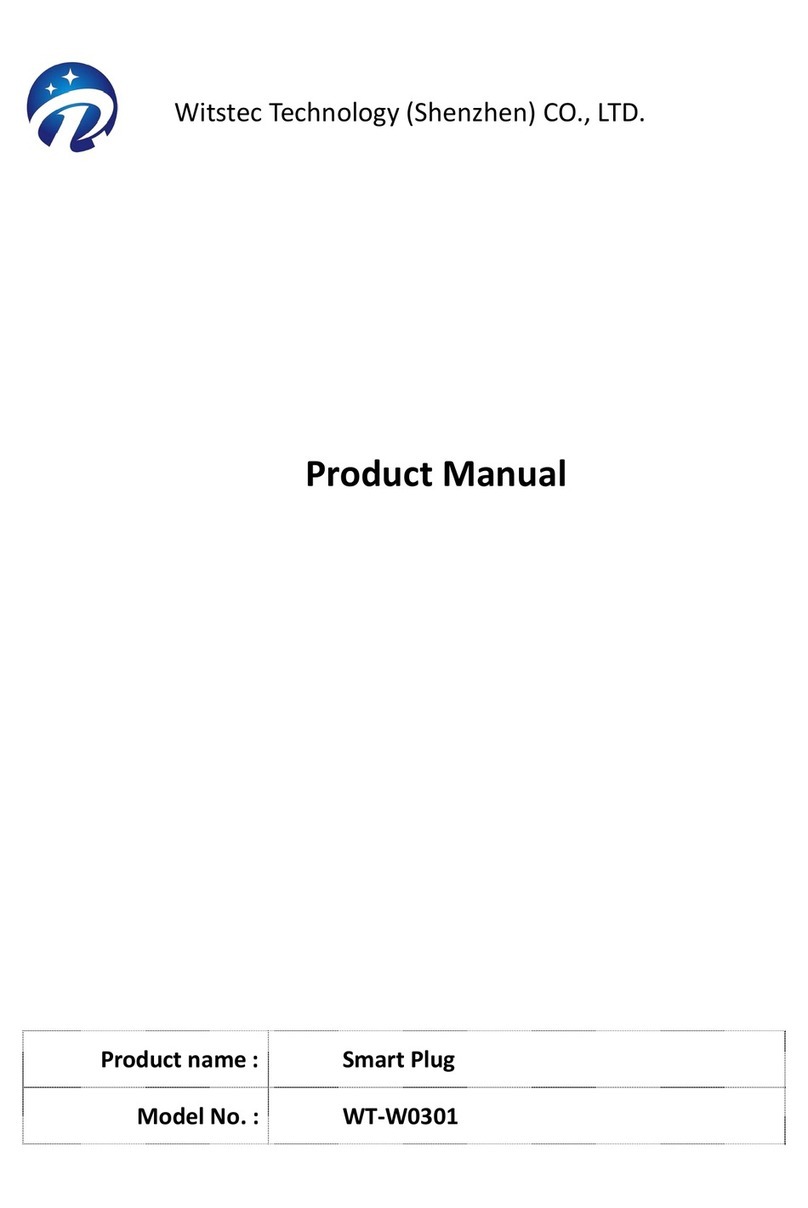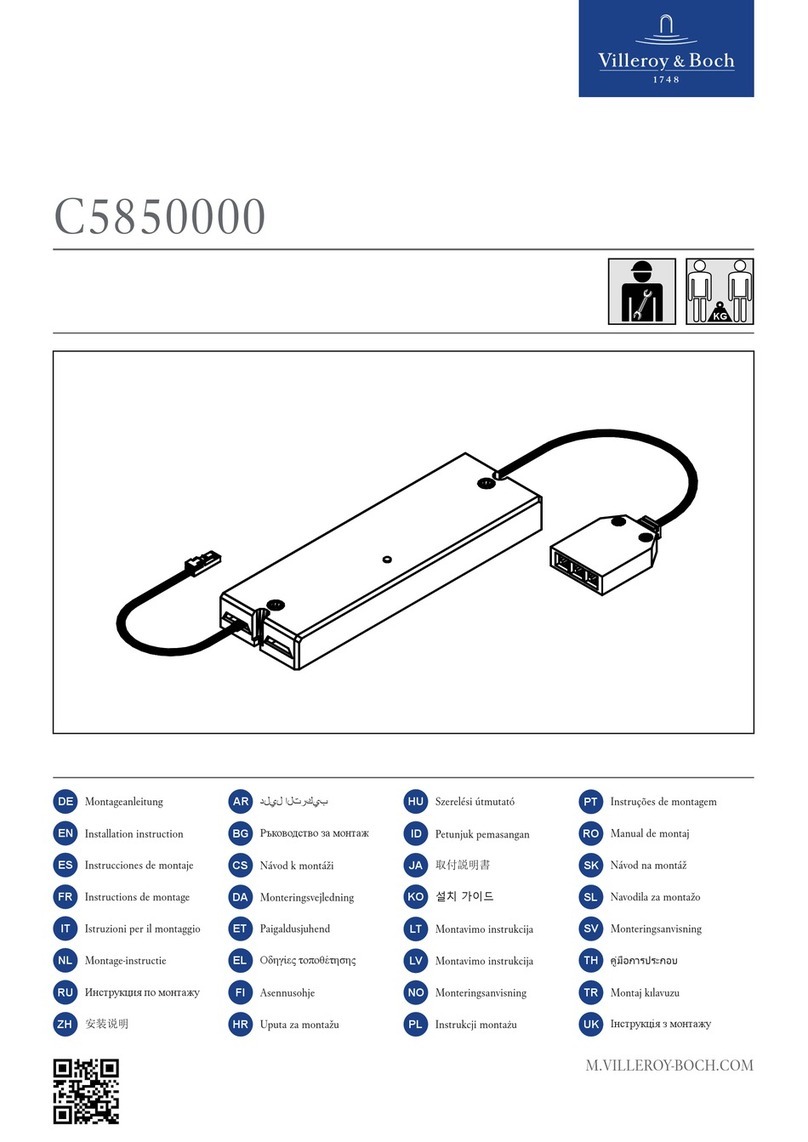HeatLink Smart System 43304 Operation and installation manual

SYSTEMSMART
®
Heat Link
43304 Smart Plug
Installer/User Manual
www.heatlink.com
Overview
The HeatLink® Smart Plug is an AC switch that allows the user ON/OFF control of the attached
AC appliance and measures the power/energy consumption of the appliance. Supports loads
up to 15 Amps (resistive).
The HeatLink® Smart System requires a 43301 wireless gateway, and can be congured with an
internet connection (Online), or without (Oine). The free HeatLink®App must be downloaded
to your Apple or Android device for use with your Online Smart System.
In order to use the app you must rst create a prole. Follow the in app instructions to set up your prole.
Google Play and the Google Play logo are trademarks of Google LLC.
Apple, the Apple logo, iPhone, and iPod touch are trademarks of Apple Inc., registered in the U.S. and other countries. App Store
is a service mark of Apple Inc., registered in the U.S. and other countries.
Product Compliance
This equipment has been tested and found to comply with the limits for a Class B digital device, pursuant to Part 15 of the
FCC Rules. These limits are designed to provide reasonable protection against harmful interference in a residential installation.
This equipment generates uses and can radiate radio frequency energy and, if not installed and used in accordance with the
instructions, may cause harmful interference to radio communications. However, there is no guarantee that interference will not
occur in a particular installation. If this equipment does cause harmful interference to radio or television reception, which can
be determined by turning the equipment o and on, the user is encouraged to try to correct the interference by one or more
of the following measures:
• Reorient or relocate the receiving antenna.
• Increase the separation between the equipment and receiver.
• Connect the equipment into an outlet on a circuit dierent from that to which the receiver is connected.
• Consult the dealer or an experienced radio/TV technician for help.
Changes or modications not expressly approved by the party responsible for compliance could void the user’s authority to
operate the equipment.
This device complies with part 15 of the FCC Rules. Operation is subject to the following two conditions: (1) This device may
not cause harmful interference, and (2) this device must accept any interference received, including interference that may cause
undesired operation.
This device complies with Industry Canada’s licence-exempt RSSs. Operation is subject to the following two conditions:
(1) This device may not cause interference; and
(2) This device must accept any interference, including interference that may cause undesired operation of the device.
Le présent appareil est conforme aux CNR d’Industrie Canada applicables aux appareils radio exempts de licence. L’exploitation
est autorisée aux deux conditions suivantes :
(1) l’appareil ne doit pas produire de brouillage, et
(2) l’utilisateur de l’appareil doit accepter tout brouillage radioélectrique subi, même si le brouillage est susceptible d’en
compromettre le fonctionnement.
The gateway LED will flash
red when in pairing mode.
Plug the Smart Plug into a 120V
receptacle. After a moment it
will pair automatically.
®
LinkHeat
Pair Mode
®
Heat Link
Home
My Status
Equipment
Help
Homeowner
My Status is Home
123 FAKE ST.
Everything is set.
Welcome back, Homeowner
YourGateway YourThermostat
23
ºC
A
YourThermostat 3
23
ºC
A
YourThermostat 2
23
ºC
A
HeatLink
®
Heat Link
All equipment
OneTouch
Alerts
Gateways
Add New Equipment
Back
HeatLink
Scan for equipment
Welcome! Let’s connect your
equipment
Before trying to connect your equipment,
please make sure they are ready to begin.
1. Equipment may connect automatically, but
some need a button press. Refer to your
User Manuals.
2. Click the “Scan for equipment” button
above. Your equipment will be found and
appear on screen.
3. If your equipment doesn’t appear, click
“Scan for equipment” again.
In order to add the Smart Plug to your system, the Gateway must be put into Pair Mode -
follow the instructions below. See the device instructions, or the L3715 Smart System Installation
Manual, available on www.heatlink.com, for more information.
Multi -button
LED
July 11, 2018L643304 Smart Plug instructions
Safety Instructions
Read these instructions before
installing and using the Smart Plug,
and keep this guide in a safe place
for future reference.
Verify compatibility with your home
system before installation.
Follow all instructions provided
regarding the addition of devices to
your Smart System. An authorized,
qualified installer may be required.
HeatLink® accepts no responsibility
for damage caused by not following
these instructions.
Printed in Canada
HeatLink Group, Inc.

Reset Smart Plug
Smart Plug Controls, Parts, and Indicators
Using the Smart Plug
Plug NEMA 5-15 (Type B) plug. Compatible with US and Canadian standard
120VAC/15A electrical outlets
Socket NEMA 5-15 grounded (Type B) outlet. Compatible with US/Canadian
standard 120VAC/15A electrical plugs
Multi button Multi-function user input button:
Pair, Rejoin, Factory Defaults, and On/O
LED White LED status indicator
Specications
Operating conditions 32 - 104ºF / 0 - 40ºC
10 - 90% humidity (non-condensing)
Storage -4 - 185ºF/-20 - 85ºC
Protocols Supported Zigbee HA1.2 Prole + basic Meter
RF Freq. 2.4 GHz
Input voltage 120VAC ±10%, 60Hz
Max. switch current 15 Amp resistive
Size including plug 2.13" × 1.46" × 2.32" / 54mm × 37mm × 59mm
Size not including plug 2.13" × 1.46" × 1.49" / 54mm ×37mm × 38mm
LED Indications
Troubleshooting
ON for 2 - 4 sec., then OFF Switch power up, Switch is OFF
Flashing Searching for network to join/Pairing mode
Steady ON Switch is ON
Steady OFF Switch is OFF
ON, ash OFF every 2 sec Switch is ON, no network
OFF, ash ON every 2 sec Switch is OFF, no network
Note: Immediately after being plugged in, there is a slight delay before the Smart Plug
switch starts measuring energy and responding to the button or remote commands.
•To toggle the Smart Plug (turn ON when OFF, or turn OFF when ON), press the
Multi Button.
•To Force Rejoin to the system if the network is intermittent and/or other ZigBee
devices are added/deleted, press the Multi Button 5 times quickly (less than ½ sec
between presses).
•The Smart Plug features auto load sensing, that when the Smart Plug is OFF, the
on/o switch of certain appliances can be used to turn ON the Smart Plug switch.
Note: Turning OFF the Smart Plug switch using the appliance switch is not supported.
•To turn ON the Smart Plug switch, start with the appliance switch in the on position.
Turn the appliance switch o for about ½ sec, then back on. The Smart Plug switch
will turn ON when it detects the brief o period.
Note: Certain appliances, such as some CCFL lamps and electronic equipment using
wall transformers, cannot be monitored as their electrical characteristics do not
change enough when the appliance on/o switch is changed.
Multi -button
LED
To reset the switch to factory default settings, press the Multi Button while plugging in the switch
and release the button when the LED comes on.
Will not pair initially
• Radio interference is present at the desired location
a) Relocate the Zigbee receiver,
b) Select a dierent location for the switch, or
c) Add a Zigbee repeater to the system
Loss of connection after pairing
• Make sure Zigbee receiver is operating
• Radio environment may have changed
a) Force rejoin to possibly nd a better radio path, or
b) Apply radio interference solutions as above.
Appliance doesn’t turn on when LED on the switch is ON
• Make sure the attached appliance is turned ON
• Make sure the appliance can be controlled via the AC supply. Appliances with “soft” on/o
buttons cannot be switched on by turning the AC supply ON.
Switch doesn’t turn ON when appliance switch is turned OFF then back ON
• Make sure the appliance is working by plugging the appliance into an outlet and using the
on/o switch.
• Make sure the appliance on/o switch starts in the ON state.
• Make sure the appliance on/o switch can be monitored, ie. switch is not behind a
transformer or a “soft” switch, CCFL can be monitored, etc.
Other HeatLink Home Automation manuals