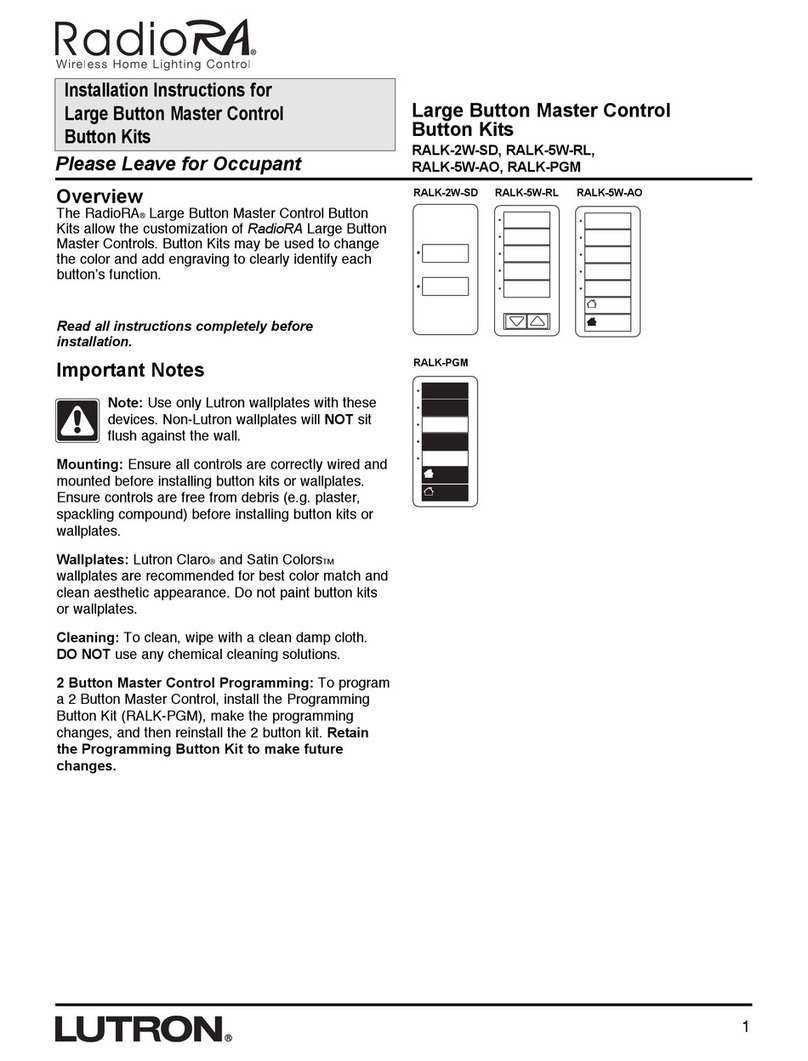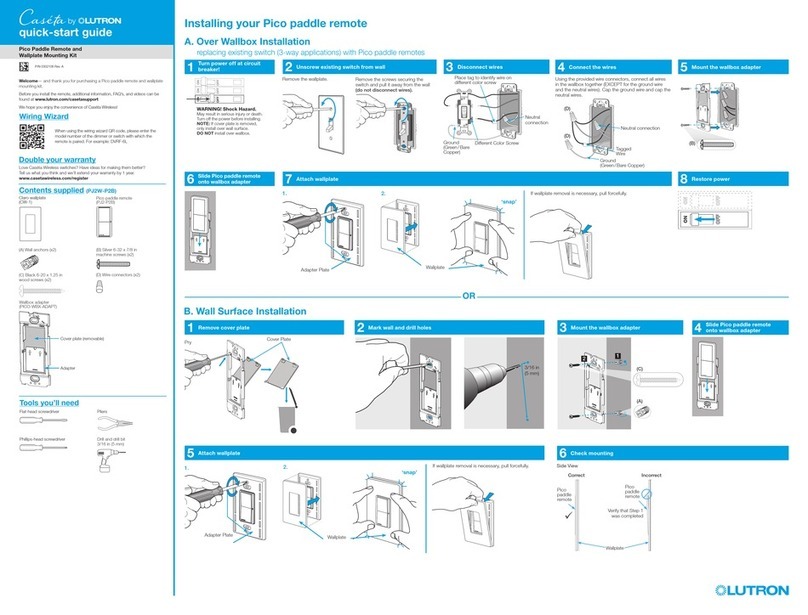6
Aurora
Multi-location Setup without a Bridge
1Connect lights to first unit
2Pair units to each other
3Connect lights to second unit
Hold both units so they are as close together as possible.
Simultaneously press & hold the button on both units until the LED
on both Aurora dimmers flash rapidly; approx. 12 seconds.
NOTE: It is important to connect the Aurora dimmers to each
other. If you do not, the second Aurora dimmer will steal the lights
away from the first Aurora dimmer when they are connected to the
second unit. To add more than two Aurora dimmers, continue to
connect additional factory-new or factory-default Aurora dimmers
to the first unit.
On the second unit, repeat Step 1 for all lights that the dimmer
will control.
a
b
c
d
While holding the Aurora dimmer as close as possible to
the light, press and hold the button on the Aurora dimmer.
The LED on the Aurora dimmer will begin to blink, continue
holding for approximately 9 seconds.
After approximately 6 seconds, the light will flash to indicate
which one you are connecting. If the light is correct,
continue holding the button down. If it is the incorrect light,
release the button and start over. Try holding the Aurora
dimmer closer to the light you are trying to connect.
Continue holding the button until the LED on the Aurora
dimmer begins to rapidly flash.
Repeat steps a–c for all additional lights you wish to control
with your Aurora dimmer.
Multiple Aurora dimmers can be used to control the same group
of lights in standalone mode. Special steps need to be taken to
allow more than one Aurora dimmer to control the same set of
lights. Without following these steps, programming a second
Aurora dimmer to lights which have previously been connected
to another Aurora dimmer, will result in the second Aurora
dimmer stealing the lights away from the first Aurora dimmer.
Please follow the steps below carefully.
NOTE: Up to 6 Aurora dimmers can be programmed to control
the same set of lights in a standalone system.
<4 in (10 cm)
63
6 sec +3 sec
<4 in (10 cm)
63
6 sec +3 sec