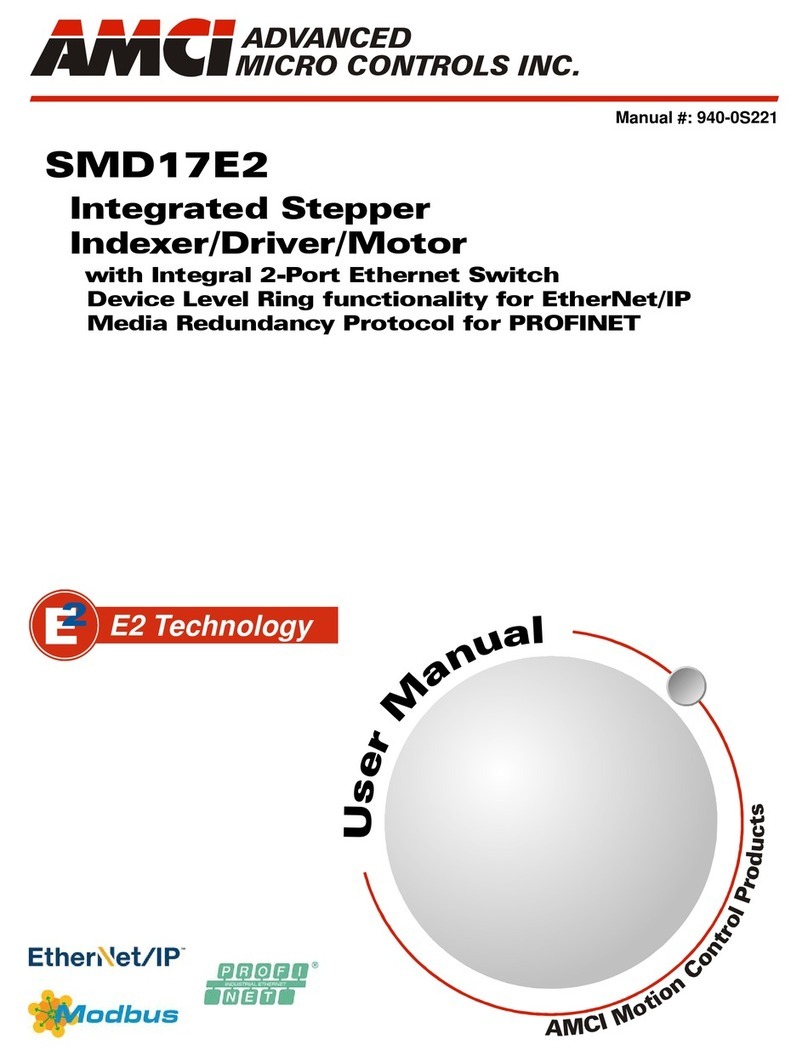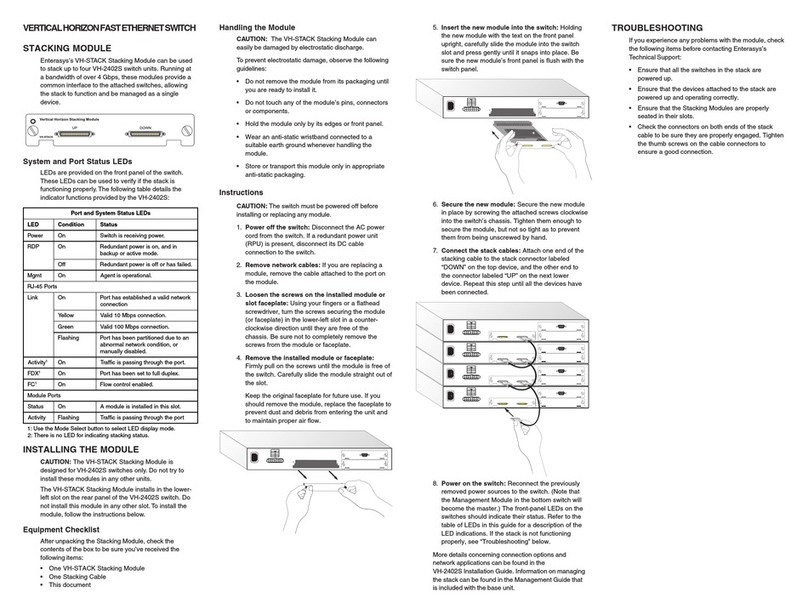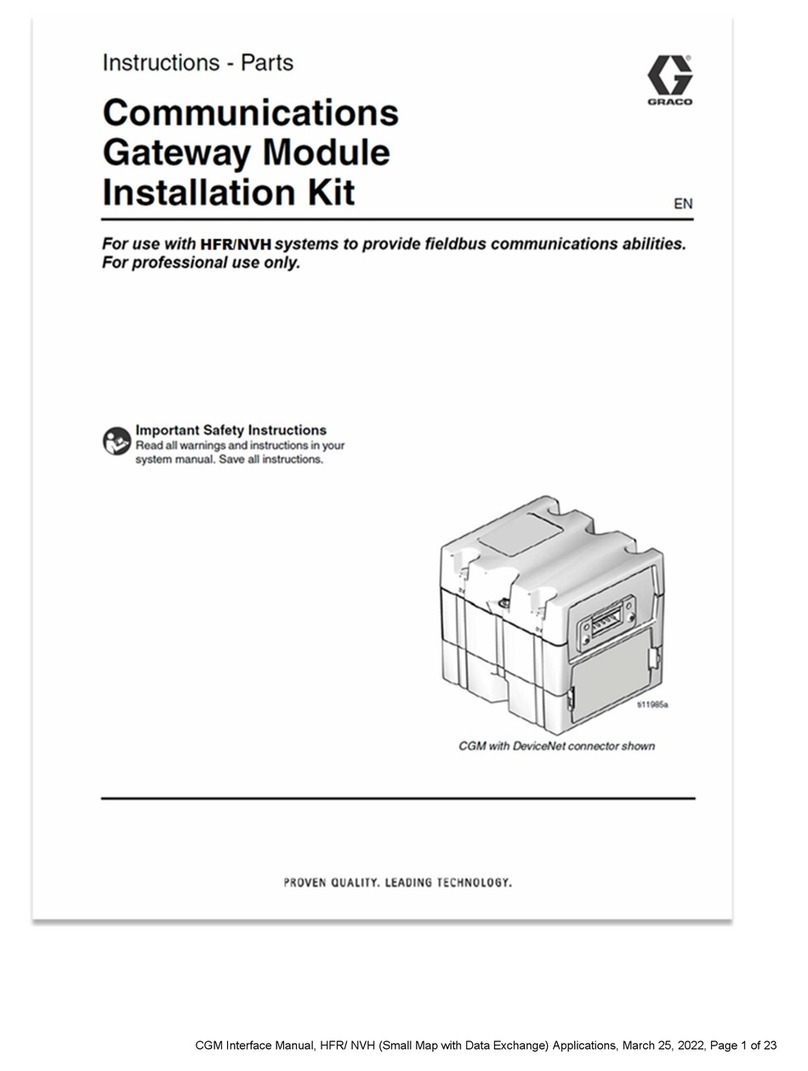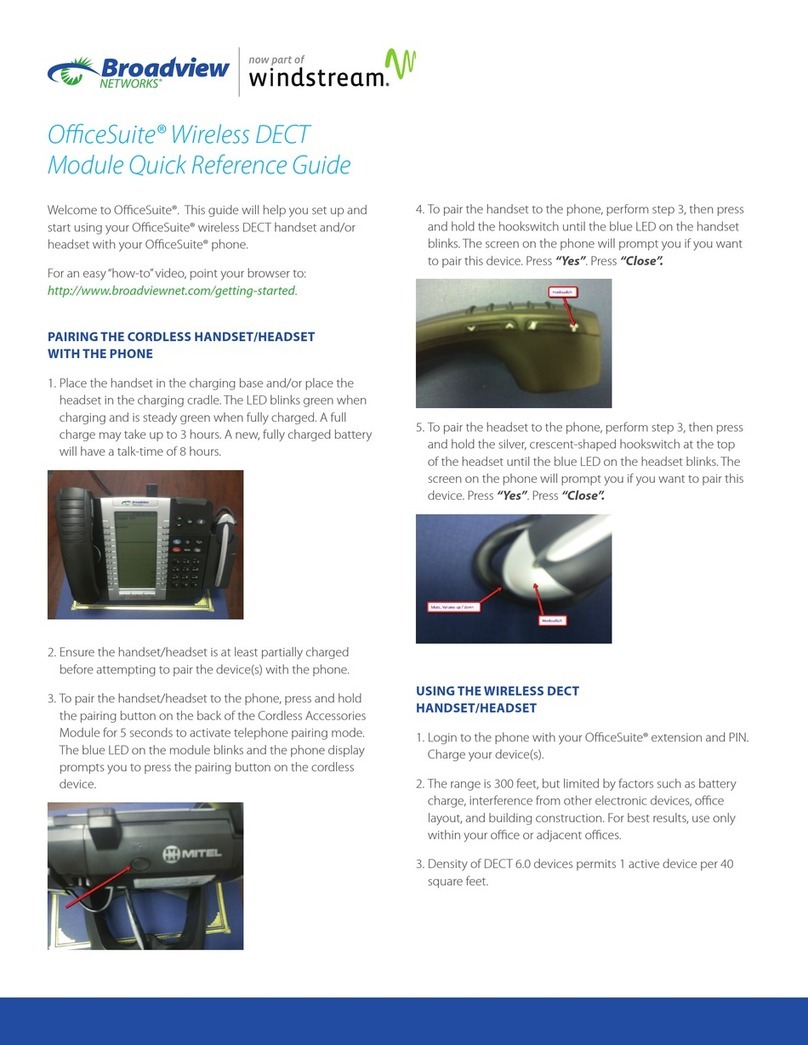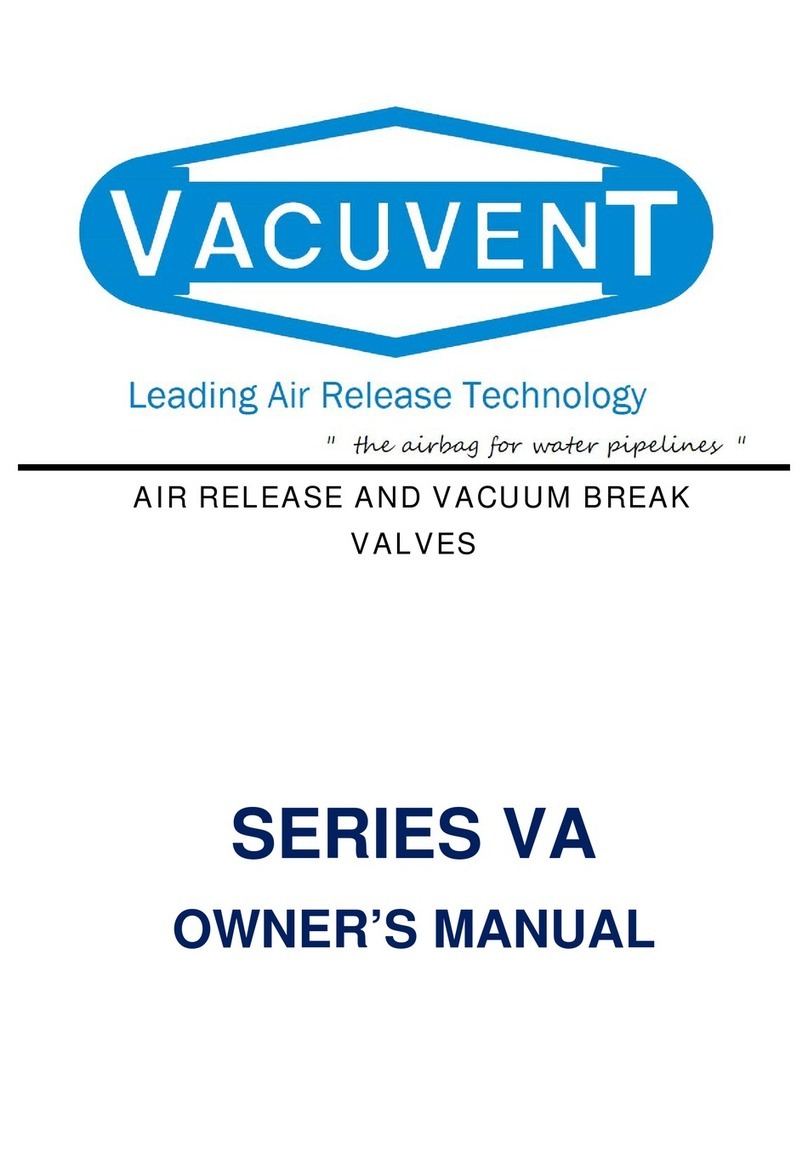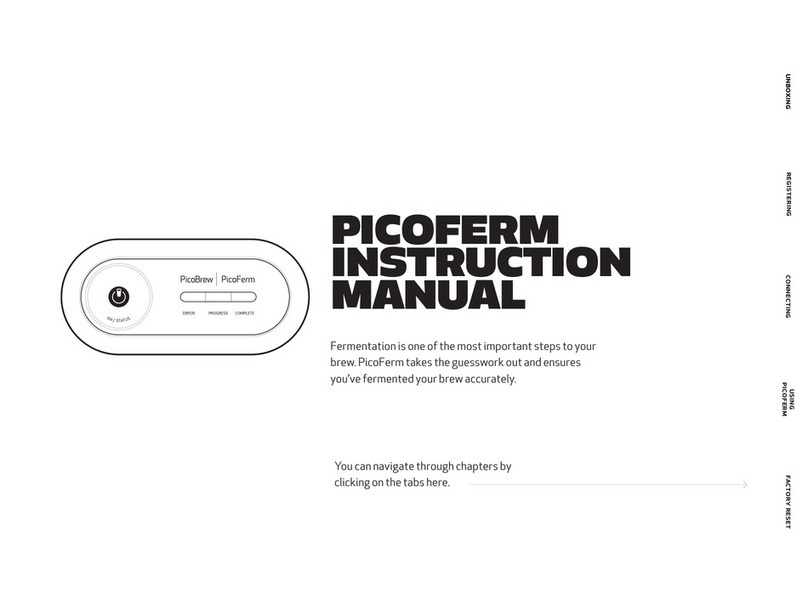Heliodyne Delta T Pro User manual

INSTALLATION
GUIDE
DELTA T PRO
CONTROL UNITS
WIFI + ETHERNET
EXCELLENCE
BY DESIGN

Table of ConTenTs
1. OVERVIEW.......................................................................................2
2. INSTALL & WIRING..........................................................................3
3. NETWORKING..................................................................................8
4. SETTINGS......................................................................................10
5. MONITORING..................................................................................15
6. TROUBLESHOOTING........................................................................16
7. WARRANTY...................................................................................18
1. OVERVIEW
1.0.0. Safety Guidelines
This control conforms to the National Electric Code and is
certified by the Underwriters Laboratory. Any electrical wiring
or modifications to the control I/O should be performed with the
power disconnected. Service should only be performed by a
qualified professional.
Carefully review all instructions in this manual for installation
and use. Do not modify equipment under any circumstances;
use only as designed. Install all components in an accessible
location for servicing and maintenance. Noncompliance with
these guidelines will void all warranties.
Follow all local building codes and regulations, as well as these
industry accepted guidelines and standards:
BUILDING USEC, UBC, UPC, NRCA
ASHRAE Solar Energy Equipment
NFPA 70 National Electric Code
1.0.1. Introduction
The Delta-T Pro controller is designed to control solar thermal
collector systems for use in domestic water, heating and
commercial systems. This control is not suitable for solar pool
heating systems.
Each control contains the user interface software which can
be accessed via an internet capable device and web browser.
When the device is connected to an internet capable network,
the controller can transmit data to the Heliodyne monitoring
site for detailed data logging and system tracking. For best
results, Heliodyne recommends consulting an IT professional for
connecting to the device and configuring network parameters.
An intermediate level of knowledge in IT is required to install this
controller.
The Pro Controllers contain battery-backed SRAM, protecting
the system clock, settings and data in case of a power outage.
Because the battery is only lightly used during these events, it is
not user serviceable and will last the life of the control.
1.0.2. Models
The Delta-T Pro controller is available with either an Ethernet
connection or a Wi-Fi signal.
•DLTA 000 001 [Ethernet]
•DLTA 000 002 [Wi-Fi 802.11 b/g]
1.0.3. Computing Requirements
•PC, Mac, PDA or other internet capable device
•Web Browser with JavaScript enabled
•Ad-hoc network capable
1.0.4. Network Requirements for Monitoring Communication
•Always on internet connection (DSL, cable, T1, etc.)
•DHCP enabled network or available static IP-Address for
controller
•Network must allow TCP communication on port 9999
•[Wi-Fi] 802.11b/g compatible router with Open, WPA -
TKIP, or WPA2 - CCMP (aka AES) encryption
•Personal WPA will work but enterprise WPA will not
!WeP oR oTHeR WPa/WPa2 enCRYPTIon alGoRITHMs aRe noT sUPPoRTeD!
1.0. For service, contact Heliodyne: (888)878-750
8. WALL MOUNTING TEMPLATE..........................................................21

InsTallaTIon / ConTRolleR Io 3
SOLAR HOT WATER
2. INSTALL & WIRING
2.0. Installation
2.0.0. Mounting the Standalone Box
The Delta-T Pro should be mounted on a wall indoors, away from weather
and interference. Using the mounting holes on the back of the box, securely
install 3 screws into mounting plane leaving 1/4” between the wall and the
back of the bolt head; place control back upon screws and slide down to
secure box tightly into screw pattern. A screw template is provided with
this manual on page 21.
An ideal installation location is:
•About 5 ft. (1.5m) off the finished floor
•Away from equipment and other sources of electrical interference
•Out of direct sun; in a cool dry location
2.1. Controller Inputs and Outputs
8. WALL MOUNTING TEMPLATE..........................................................21 FIG. 2.0.0
FIG. 2.1.0

WIRInG RelaYs foR avaIlable fUnCTIons
GRoUnD
GRoUnD neUTRal
115vaC
230vaC
neUTRalloaD
R1 R2 R3
n.o. loaD
n.o. loaD
RelaY 2 WIRInG
RelaY 3 WIRInG
RelaY 1 WIRInG
volTaGe sWITCH
PoWeR WIRInG
n.C. loaD
2.2. Wiring
2.2.0. Power Wiring and LED Indication
This control comes pre-wired with a grounded electric cord for
plug-in operation in 115VAC systems. If a modification needs to
be made to the power connection, connect the appropriate Load,
Ground and Neutral wires to the connector.
A red LED will light up when power is applied to the board.
Likewise, when the relays have been activated, either by the
controller or manually, a Green LED next to the active relay will
show.
2.2.1. Wi-Fi Models: 230 VAC Switch
Optionally, on Wi-Fi controllers, the voltage switch can be adjusted
to handle 230VAC supply (modification of the cord plug may be
necessary). Use caution as this also changes the supply voltage
to the relays. I.E. if the switch is set to 230VAC supply, the pumps
or accessories wired to the relays must also be able to operate on
230VAC. Heliodyne packaged units come default with 115 VAC
pumps, unless specifically ordered otherwise.
2.2.2. Relay 1 Wiring and Functionality
Relay 1 has a N.O. and N.C. connection; they share a common
middle neutral connection. For components with a ground wire, a
connection can be made using the relay 1 ground connection.
• N.O. - Solar Relay: this is the connection for the solar
operation pumps. Both the solar and the tank pumps in dual
pumped systems are connected here.
• N.C.: this connection can be used to power components
that operate opposite to the solar operation, such as a pool
controller with domestic water heating priority
2.2.3. Relay 2 Wiring and Functionality
Relay 2 has only a N.O. connection. For components with a
ground wire, a connection can be made using the relay 2 ground
connection. Relay 2 can have one of two potential uses, depending
on the operating mode (see SETTINGS for more information on
operating modes)
• Space Heating Mode: Relay 2 can operate a pump or valve
when a thermostat terminal is closed and the set temperature
is reached in the tank sensor (T2 or T3 if installed)
• Commercial Mode: In dual pumped systems with variable
speed pumps, the control can operate Relay 2 to power the
domestic water circulator independently of the solar loop
circulator.
2.2.4. Relay 3 Wiring and Functionality
Relay 3 has only a N.O. connection. For components with a
ground wire, a connection can be made using the relay 3 ground
wire. Relay 3 can have four purposes:
• Electric Ignition Gas Tank Operation: Connect the tank power
cord to this relay.
• Timer Operation: Turn this relay on and off at a set hour
during each day.
• Aquastat Operation: Operate this relay when a sensor
reaches a set temperature.
• Simple Differential Operation: Operate a second differential
using sensors of your choice.
GRoUnD neUTRal
n.o. loaD
4
FIG. 2.2.0
FIG. 2.2.1
FIG. 2.2.2
FIG. 2.2.3
FIG. 2.2.4
Ver. 2 board shipped
after Sept 2011
Ver. 1 board discon-
tinued after 2011
NOTE: Contact Heliodyne if you have a Ver. 1 board.
neUTRal
GRoUnD
ReD PoWeR leD
GReen RelaY leD’s

sensoR InsTallaTIon anD PlaCeMenT
sens 000 001 sens 001 001
bRass IMMeRsIon Well - 1/2”nPT
sensoR InsTallaTIon
THERMISTOR SENSORS
GRUNDFOS SENSORS
5
SOLAR HOT WATER
2.3. Sensors
2.3.0. Types
The Delta-T Pro can read two types of sensors: 10kΩ
Thermistors and Grundfos VFS (Vortex Flow Sensor) and RPS
(Relative Pressure Sensor) sensors.
2.3.2. Grundfos Sensors
Heliodyne recommends Grundfos VFS sensors for flow
measurement. Because of the vortex principle, they are
less expensive, last longer, and more accurate than pulse
/ paddle-wheel sensors. They also combine a temperature
measurement. Model selection is based on design flow rate;
we have 4 flow sizes and 1 pressure size:
• FLOS 010 000 [to 10.5 GPM]
• FLOS 026 000 [to 26 GPM]
• FLOS 053 000 [to 53 GPM]
• FLOS 106 000 [to 106 GPM]
• PRSS 150 000 [to 150 psi]
2.2.5. Relay Specification Summary Table
ITEM RELAY 1 RELAY 2 RELAY 3
Contact Voltage (Wetted) 115 or 230 115 or 230 115 or 230
Contact Type N.O. & N.C. N.O. N.O.
Ratings 20A, 240VAC [N.O.]
10A, 240VAC [N.C.] 30A, 240VAC 30A, 240VAC
FIG. 2.3.2
TYPICal CloseD looP solaR sYsTeM
vfs
RPs
T T P
M
T1
T1
T2
T3
T4
T5
T6
T7
T7
T2
T3
T4
T5
2.3.1. Thermistor Sensors
We have two mounting styles of thermistors available, each
suitable for different system placement:
• SENS 000 001: The flattened copper lug can be attached to the
sensor stud on a solar storage tank, or can be strapped to the
outside of the system fluid tubing.
• SENS 001 001: The sensor works in conjunction with the
immersion well, and can be placed in the fluid stream for
greater accuracy.
The sensor leads are 24AWG Class II and carry 4VDC. Use
18-24AWG zip or bell wire to run from the sensor location to the
controller. Use caution when installing to avoid wire damage.
Shielded wire is not necessary. Use insulation and weatherproofing
for accurate sensor readings. Install out of direct sunlight.
RPs
vfs
T6

sensoR PURPose
2.3.3. Collector Sensor T1
Supplied with HPAK, HCOM, and HFLO systems
TYPE: 10kΩThermistor
USE: REQUIRED
FUNCTIONS:
• ‘Hot’ differential operation
• ‘Hot’ energy calculation
• Freeze monitoring sensor for open loop
• Low temperature monitor for vacation mode
• Useful collector temperature monitor
• Drain back system high limit monitor
WARNINGS:
• Insulate from ambient temperatures
• Never install inside collector
• Install on collector outlet header only
2.3.4. Low Tank Sensor T2
Supplied with HPAK, HCOM, and HFLO systems
TYPE: 10kΩThermistor
USE: REQUIRED
FUNCTIONS:
• ‘Cold’ differential operation
• Tank high limit monitor
• Low temperature monitor for vacation mode
• Single Tank Gas function monitor average w/T3
• Relay 2 space heating setpoint
• Relay 3 operation setpoint
WARNINGS:
• Isolate from ambient
• Ensure contact with tank wall
2.3.5. High Tank Sensor T3
Supplied with HCOM systems
TYPE: 10kΩThermistor
USE: OPTIONAL
FUNCTIONS:
• ‘Cold’ differential operation average with T2
• Tank high limit monitor average with T2
• Low temperature monitor for vacation mode
average with T2
• Single Tank Gas function monitor average with T2
• Relay 2 space heating setpoint in place of T2
• Relay 3 operation setpoint in place of T2
WARNINGS:
• Isolate from ambient
• Ensure contact with tank wall
• To use average, use checkbox in Settings
2.3.6. T4
Supplied with HCOM systems
TYPE: 10kΩThermistor
USE: OPTIONAL / REQUIRED - HCOM
FUNCTIONS:
• Use for energy calculation sensor
• Use for simple differential operations
• HCOM - Water side HX inlet (Cold)
WARNINGS:
• Isolate from ambient
• Ensure contact with measuring surface or
use immersion sensor
2.3.7. T5
Supplied with HCOM systems
TYPE: 10kΩThermistor
USE: OPTIONAL / REQUIRED - HCOM
FUNCTIONS:
• Use for energy calculation / simple differential
• Outdoor reset in space heating mode
WARNINGS:
• Keep out of direct sunlight
2.3.9. Grundfos RPS and T7
Supplied with HCOM systems
TYPE: Relative Pressure Sensor / 2 x 5VDC Analog Sensing
USE: OPTIONAL
FUNCTIONS:
• Solar system pressure monitoring
• Insolation monitoring with compatible pyranometer
• Electricity monitoring with compatible current transformer
2.3.8. Grundfos VFS and T6
Supplied with Pro Series and HCOM
TYPE: Vortex Flow Sensor
USE: OPTIONAL / REQUIRED - HCOM
INFO: Can be moved to measure flow anywhere in the solar
system and calculate energy at that point, select sensors
for cold and hot measurement in Settings
FUNCTIONS:
• Monitor flow rate for energy calculation
• ‘Cold’ energy calculation
WARNINGS:
• Ensure correct VFS range is set in settings
FIG. 2.3.3
T T P
M
T1
T7
T2
T3
T4
T5
RPs
vfs
T6

WIRInG foR aDDITIonal boaRD fUnCTIons 7
SOLAR HOT WATER
2.4. Additional Functions
2.4.0. Functions
The Delta-T Pro controllers can be wired to access several
additional functions as described below. Control reset and
manual operation of the relays is also addressed here.
2.4.1. Thermostat Zone Detection
Household thermostats can be wired into 1 of the 4 spots on the
controller for detection upon close indicating a call for heat. There
is one pluggable insert for two connection pairs.
The contacts are not wetted and need to be supplied 24VAC
to detect a call for heat. In space heat mode, Relay 2 will be
energized if a zone calls for heat and the temperature read on the
set sensor is within the set limits.
Relay 3 can also be set to perform this function.
2.4.2. Variable Speed Current Output
A 4-20mA controlled current output is supplied to pumps for
variable speed operation when selected in the settings. The
principle of operation is to keep the temperature gain across the
collectors constant throughout the day and between 8°F and 15°F.
If there is not sufficient solar energy to collect, the pumps operate
at a minimum speed (provided a satisfactory differential). If there
is ample solar energy, the pumps operate at maximum speed.
Take care to preserve polarity. Wire the appropriate supply to the
pump’s AC input with Relay 1.
2.4.3. Pulse Flow Meter Connection
If necessary, a pulse flow meters can be used in place of the use
of a Grundfos VFS. The meter must be capable of producing a
square-wave pulse with a pull up to positive DC voltage of 3VDC.
The controller provides 10VDC supply to the meter. Ensure the
number of pulses are set in the settings.
2.4.5. Manual Reset of Network Parameters
To reset the network parameters, place the removable jumper
stored at the left and middle pins of the JP5 location on the left
of the board, to the middle and right pins. With the jumper in
place, firmly press the reset button and hold for approximately two
seconds. Replace the jumper in its original location.
ZONE DETECTION WIRING
CONTROLLED CURRENT WIRING
PULSE FLOW METER WIRING
MANUAL RELAY OPERATION
NETWORK RESET
2.4.4. Manual Operation of Relays
NOTE: Beginning August 2011, a switch has been added to the Pro
controller which eliminates the need of jumpers.
Often it is necessary to test the relays manually, or shut off the
relays should a problem occur. The Delta-T Pro offers a set of 6
pins for which to provide this functionality. The possible modes are
OFF, ON, and AUTO. The controller is shipped in AUTO mode,
with a removable jumper in the AUTO position. Turning the pumps
on requires an additional jumper; use the reset jumper at the left of
the board. This part of the board is low voltage (<5VDC).
NOTE: THE FOLLOWING IMAGES IN SEC 2.4 HAVE THE CONTROLLER BOARD ROTATED SIDEWAYS
FIG. 2.4.1
FIG. 2.4.2
FIG. 2.4.3
FIG. 2.4.4
FIG. 2.4.5
Z2
P1
M1
Z3
P2
Z1 Z4
PIns
JP5
JP6
JP6
JP6
JP6
JP6
JP5
JP5
JP5
JP5
2s
ReseT
bUTTon
aUTo
off
on
ReMovable JUMPeR
ReMovable JUMPeR
1
2
3

WIRInG foR aDDITIonal boaRD fUnCTIons 8
3. NETWORKING
2.4.6. Optional Purposes At Grundfos Digital Pressure Sensor
The ‘Grundfos Pressure’ signals can be used for two alternate
purposes: measuring an electric circuit with a current
transformer (CT) such as a main supply and electric tank
element, or monitoring solar radiation with a pyranometer. Two
signals can be read simultaneously.
MODBUS INPUT
2.4.7. Modbus Connection
The DDT Pro now has the ability to communicate with Modbus
protocol to a Building Automated System. Heliodyne also offers
bridge translators to map out Modbus communication to almost any
well known machine language. Please contact your local Heliodyne
representative for details on this feature.
3.0. Network Overview
The Heliodyne controllers use internet protocol (IP) to display information on a web page. They use two types of physical connection for
communication with devices:
• Ethernet [Cat 5 cable connection - DLTA 000 001]
• Wi-Fi [802.11 b/g wireless signal - DLTA 000 002]
The controllers use Ad-Hoc networking, or computer to computer direct connect, for initial controller setup and operational use. The
Pro can optionally be installed on a local area network, or Infrastructure, for ease of viewing data and communication with the Heliodyne
Monitoring Servers.
All settings are behind a log-in. The CASE Sensitive defaults are:
User Name: Admin
Password: caution
To begin the configuration setup of the Delta-T Pro, supply the unit with power, and prepare the computer, PDA or device for connection
with the controller’s default ad-hoc network:
• Disconnect from any other Ethernet, WiFi, modem, or network connection and close all open browser windows.
• For laptops connecting to Ethernet controls, ensure the power cable is connected as many computers disable the Ethernet port to con-
serve battery power.
• For Windows Vista users, enable file sharing.
• Make sure Javascript is enabled.
FIG. 2.4.6
FIG. 2.4.7
Grundfos
flow sensor
Grundfos pressure, or
pyrometer, or current
transformer (CT) sensor
+5VDC
GND
S1
S2
1
4
2
3

SOLAR HOT WATER
ConneCTInG To THe ConTRolleR 9
1
6
2
3
5
4
1. Software Version
2. Controller IP Address
3. Navigation Bar
4. System Operation, Sensor
and History Data
5. System Date and Time
6. WiFi Signal Strength (WiFi
Only), MAC Address and
Software Version
3.1. Connect to the Controller
3.1.0. Connecting to DLTA 000 001 [Ethernet]
3.1.0.0. Connect / Setup Using DHCP
1. The easiest way to setup your Ethernet version controller is to
connect it to the network with a CAT 5 Ethernet cable. The
controller will automatically retrieve networking settings from
your DHCP server or router and setup on the network.
2. Next, use the
Delta-T Pro Discovery Tool
to find the Controller
and click on ‘Open Web Interface’ to view it in your web
browser. This program is available for download at
www.heliodyne.com/controls.
3.1.0.1. Connect Using The Static IP Address
1. Connect a CAT 5 Ethernet cable from the Controller directly to
your computer’s Ethernet jack (RJ-45).
2. Allow your computer to assign itself a link local address (this
can take up to a minute).
3. Open a new browser window and enter the controller’s address:
169.254.148.50 in the address bar. If the Controller interface
does not come up right away, refresh your browser every 5-10
seconds until it loads.
3.1.1. Connecting to DLTA 000 002 [Wi-Fi]
1. In Ad-Hoc mode, the Wi-Fi controllers broadcast a default
network name (SSID) “DTT Pro WiFi” with a suffix of some
combination of 4 characters (e.g. DTT Pro WiFi 3C9D). These
are the last 4 characters of the controller’s MAC Address, which
is a unique number to every controller. This makes it easier
to detect which controller you are connected to when setting
up multiple controllers in close proximity. The SSID in Ad-Hoc
mode can be changed as desired.
2. Connect to the appropriate Wi-Fi SSID and allow your computer
to assign itself a link local address (this can take up to a
minute).
3. Open a new browser window and enter the controller’s address:
169.254.148.50 in the address bar. If the Controller interface
does not come up right away, refresh your browser every 5-10
seconds until it loads.
3.2. Infrastructure Mode
The Pro can be easily setup on a network using DHCP. Heliodyne
recommends an IT professional for static IP Configuration. For
additional info see www.heliodyne.com/controls.
3.2.0. DLTA 000 001 [Ethernet]
3.2.0.0. Setup With DHCP
To set an Ethernet controller on a network using DHCP follow the
steps in section 3.1.0.0.
FIG. 3.0
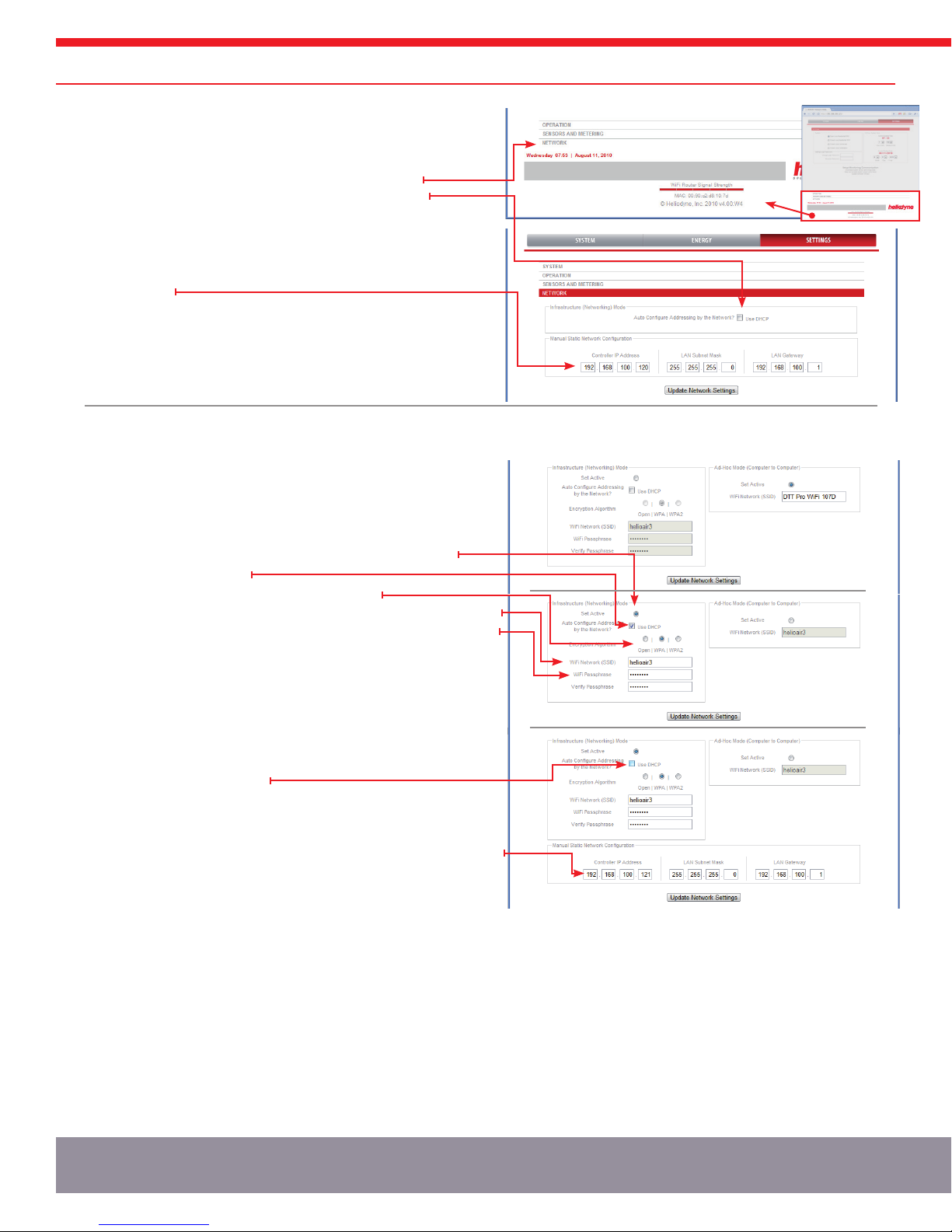
InfRasTRUCTURe seTUP / seTTInGs 10
3.2.0.0. Setup With Static IP Address
1. Bring up the controller’s web interface as in section 3.1.0.1.
2. Click on SETTINGS in the Nav Bar; you will be prompted for a user
name and password, enter the defaults unless you have changed it.
3. Click on the NETWORK Bar near the bottom of the page.
4. Under the NETWORK Bar, uncheck the ‘Use DHCP’ box.
5. The IP Address, Subnet Mask and Gateway setting numbers will
display. Enter in the appropriate settings for your static IP Address
and network settings. Note that any static IP Address selected
should be available and outside the assigning range of the DHCP
server / router.
6. Hit ‘Update Network Settings’ and close your browser window. Open
a new browser window and navigate to the Static IP just entered.
7. If the settings were flawed, the controller will revert back to the
original default network settings within 60 seconds.
3.2.1. DLTA 000 002 [Wi-Fi]
3.2.1.0. Setup With DHCP
1. Bring up the controller’s web interface as in section 3.1.1.
2. Click on SETTINGS in the Nav Bar; you will be prompted for a user
name and password, enter the defaults unless you have changed it.
3. Click on the NETWORK Bar near the bottom of the page (see number
2 in the above section for location.)
4. In the Infrastructure Box, click on the Set Active radio button.
5. Select the ‘Use DHCP’ box.
6. Set which form of encryption your router is using.
7. Enter the name of the WiFi network you wish to connect to - this is CASE Sensitive.
8. Enter and re-enter in the passphrase for your WiFi network, also CASE Sensitive.
9. Hit ‘Update Network Settings’ and close your browser window. Use
the Delta-T Pro Discovery Tool to find the Controller and click on
‘Open Web Interface’ to view it in your web browser. This program is
available for download at www.heliodyne.com/controls.
3.2.1.0. Setup With Static IP Address
1. Follow steps 1-4 above in section 3.2.1.0.
2. Uncheck the ‘Use DHCP’ box if it is selected (the IP Address and
network numbers will display).
3. Follow steps 6-8 above in section 3.2.1.0.
4. Enter in the appropriate settings for your static IP Address and
network settings. Note that any static IP Address selected should be
available and outside the assigning range of the DHCP server / router.
5. Hit ‘Update Network Settings’ and close your browser window. Open
a new browser window and navigate to the Static IP just entered.
If the network settings were entered incorrectly or incompatible with
the network, the controller will reset itself within one minute’s time to
transmit again in Ad-Hoc mode with the default SSID and IP Address of
169.254.148.50.
3.2.1. Wi-Fi Ad-Hoc Mode
• To change back to Wi-Fi Ad-Hoc mode, Set Active in the SETTINGS > Network tab.
• The network parameters are reset to the defaults and cannot be changed in this mode,
except for the SSID.
• Once back in Ad-Hoc transmitting mode, the Ad-Hoc SSID can be renamed.
• Save the settings to take effect.
FIG. 3.2.0
FIG. 3.2.1

SOLAR HOT WATER
CHanGInG ConTRolleR oPeRaTIon seTTInGs 11
4.1. SETTINGS Screens and Pro Functions
4.1.0. SYSTEM Bar
4.1.0.0. System Box
There are 5 user selectable operating modes. Each activates different
operation algorithms and should be selected accordingly. Every time a
system has been changed, all settings are reset to their default values.
1. Open Loop Residential DHW
• Presets Differentials: On at 9°F and Off at 4°F
• Enables freeze recirculation at 35°F
• Adjusts Glycol Concentration to 0%
2. Closed Loop Residential DHW
• Presets Differentials: On at 18°F and Off at 5°F
• Disables freeze recirculation
• Adjusts Glycol Concentration to 50%
3. Closed Loop Commercial
• Same as Closed Loop Residential PLUS
• Enables variable speed operation with Solar Pump on R1, Water on
R2
4. Closed Loop Combination
• Same as Closed Loop Residential PLUS
• Enables Relay 2 operation with zone thermostat detection.
5. Closed Loop Pool Heating
• Enables a 1 degree hysteresis on Relay 1
• Same as closed loop commercial PLUS
4.1.0.1. Settings Login Password
This changes the password to log in to the settings only, it does not
change the WiFi password. Enter the password twice, passwords must
be 20 characters or less.
4.1.0.2. 24 Hour System Clock
The time and date need to be set to stamp sensor and energy correctly
for communication with our monitoring servers. Note that setting the
time will cause the controller to restart and may be unavailable in your
browser window immediately following the update. Provided the network
settings are correct, the controller will come back on to the same IP
Address.
4.1.0.3. Modbus Protocol
This allows you to enable RTU or TCP communication through Modbus.
4. SETTINGS
4.0. Quick Start
For fast setup, here is a list of parameters that may need to be adjusted to
properly control simple DHW systems. Remember to save any adjusted
settings.
1. Adjust the system clock to reflect the local time.
2. If using an open loop system, change the system type to Open Loop for
enabling freeze protection.
3. If using a Grundfos VFS other than installed in an HPAK, HFLO or
HCOM, adjust the flow range to match the sensor installed.
4. If using a gas tank as the solar storage with electric ignition, enable the
Gas Tank Operation checkbox.
5. If using a drain back system, enable the Drain Back Operation checkbox.
6. Rename any temperature sensors as desired by clicking on them in the
home page.
FIG. 4.0.0
FIG. 4.1.0

4. SETTINGS
4.1.0.4. Links
• ‘Setup Monitoring Communication’ takes you to a page to register
your controller with the Heliodyne Monitoring Service. Once you
are registered with the service, this link is hidden. See section 5.
• ‘Test Remote Monitoring Communication’ will perform a test to see
if the controller can contact the Heliodyne remote server.
• ‘Download System Sensor and Energy Data’ opens a new page
which displays all the current saved history data in the controller,
about 1 month’s worth of sensor and energy data.
• ‘Relay and Variable Speed Output Control Panel’ opens a new
page within which one can manually turn on and off relays and
set pump speeds.
• ‘Update Software Version’ directs you to a page to begin the
software update process. See Section 6.
CHanGInG ConTRolleR oPeRaTIon seTTInGs 12
4.1.1. OPERATION Bar
4.1.1.0. Solar Relay Box
FUNCTION DESCRIPTION DEFAULT SETTING LIMIT
The minimum Differential (Value of [T1 minus T2], or if T3 is installed
and the average is used [T1 minus the average of T2 & T3] ), to turn
Relay 1 ON from OFF
18°F [CL], 9 [OL] 2°F ≤V ≤100°F
Check this box to use the tank average in Differential and High Limit
Operation (with T3 installed) OFF ON / OFF
During Relay 1 operation, the maximum Differential the system can
exhibit in order for Relay 1 to turn back OFF 5°F [CL], 4 [OL] 0°F ≤V < On Diff.
The percentage of Dowfrost HD propylene glycol in the heat transfer
fluid to be used in the energy calculation 50% [CL], 0 [OL] 0% ≤V ≤70%
The limit Value T2, or the average of T2 & T3 if installed, at which the
solar relay will turn OFF even with a satisfactory differential. NOT TO BE
RELIED UPON AS A SAFETY LIMIT OR PRIMARY LIMIT CONTROL.
160°F 80°F ≤V ≤200°F
Check this box to use the Tank High Limit Function ON ON / OFF
High limit hysteresis - The value that the tank temperature must drop by
in order to enable the solar relay to add more solar energy 5° 1°F ≤V ≤20°F
The minimum Value T1 must be greater than for the differential function
to begin monitoring the differential 82°F [CL], 80 [OL] 50°F ≤V ≤200°F
Uses the cool nighttime collectors to deplete energy from the storage.
Set the minimum T2 Value, or T3 if installed, to cool the tank down to. 120°F 80°F ≤V ≤200°F
Check this box to use the Vacation Mode function OFF ON / OFF
If the selected system on the SETTINGS > SYSTEM bar is Open Loop,
recirculates warm storage water through the collector loop when this
value is greater than T1.
35°F [OL Only] 33°F ≤V ≤80°F
Check this box to use Freeze recirculation when the set system is not
Open Loop OFF (CL) ON / OFF
Check this box when operating a Drain Back system to prevent thermal
shock when the Differential is greater than 100°F and the Solar Relay,
Relay 1, is off.
OFF ON / OFF
FIG. 4.1.0.4
FIG. 4.1.1

4.1.1.1. Relay Two Aquastat Operation (CL Combination System Only)
To use relay two in aquastat operation, with or without thermostat input, ensure ‘Closed Loop
Combination’ system is active in the SYSTEM bar. Inputs will be inactive without this system set.
FUNCTION DESCRIPTION DEFAULT SETTING LIMIT
The temperature the selected sensor must exhibit to turn R2 ON. If this
temperature is less than the R2 OFF temp, R2 will be ON in between the
OFF and ON temp; otherwise, it will be ON above the R2 ON temp, and
turn back off at the R2 OFF temp
120°F 50°F ≤V ≤
200°F
The temperature the selected sensor must exhibit to turn R2 OFF. See
above if R2 OFF > R2 ON. 110°F 50°F ≤V ≤
200°F
The installed sensor for reading the ON and OFF values set above. T2 T1 ≤v ≤T7
Select any thermostat channel as an extra condition for operation of
R2. E.g. turn on R2 only if the temperature conditions set above AND a
selected thermostat is active. Leave unchecked for temperature condition
only.
No Channels
Active
Any or all
channels
active
4.1.1.2. Relay Three Operation: Gas Tank Operation
In a residential domestic water heating system, it is possible to use a single tank gas system
with solar, provided the gas tank has an electric ignition. Because this is a residential
function, it cannot be combined with commercial or space heating operations.
FUNCTION DESCRIPTION DEFAULT SETTING LIMIT
Check this box if using a electric ignition gas fired solar storage tank
systems (EIGFSS), with power controlled by R3. OFF ON / OFF
In EIGFSS tank systems, the tank’s rated recovery rate in kBTU (1000 x
BTU) 74kBTU 30kBTU ≤V
≤120
In EIGFSS tank systems, the limit Value at which T2, or T3 if installed, will
disable R3, preventing any backup energy 120°F 80°F ≤V ≤
140°F
In EIGFSS tank systems, the estimated household demand in gallons used
per day 80GAL 40 ≤V ≤
140GAL
4.1.1.3. Relay Three Operation: Timer Relay Operation
Relay three can be used to operate on a time setting.
FUNCTION DESCRIPTION DEFAULT SETTING
LIMIT
Check this box if using R3 as a timer relay. Relay capacity is 30A,
240VAC. OFF ON / OFF
At the top of this hour Value, i.e. 8:00 or 8 AM, R3 will shut OFF. The
clock is a 24-hour clock. 8:00 0 ≤V ≤23
At the top of this hour Value, i.e. 17:00 or 5 PM, R3 will turn ON. The
clock is a 24-hour clock. 17:00 0 ≤V ≤23
FIG. 4.1.1.1
FIG. 4.1.1.2
FIG. 4.1.1.3
CHanGInG ConTRolleR oPeRaTIon seTTInGs 13
SOLAR HOT WATER
System 4
120
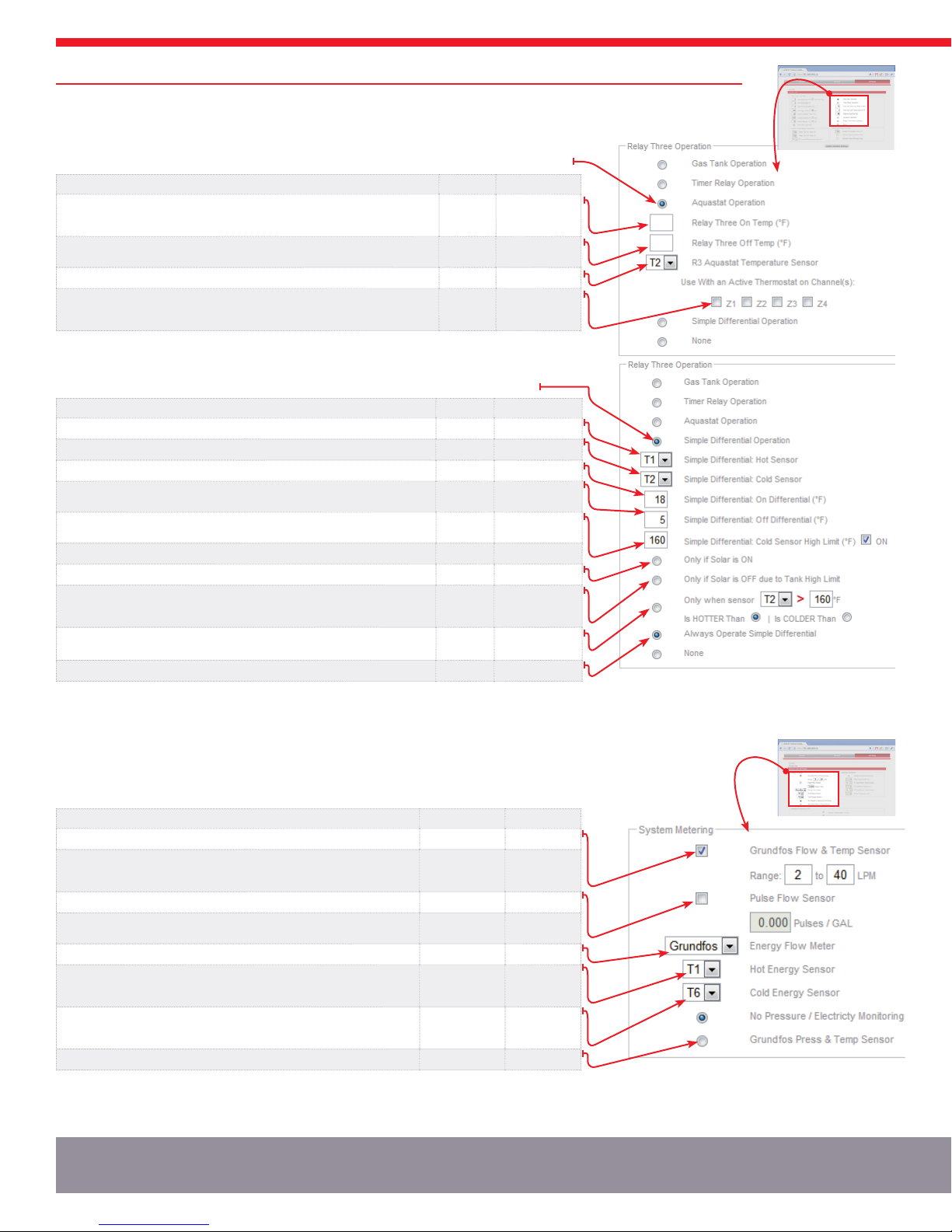
4.1.1.4. Relay Three Operation: Aquastat Operation
Relay Three can also be operated in Aquastat Mode, identical to the Space Heating
Function for Relay Two. Check the ‘Aquastat Operation’ button to enable this function.
FUNCTION DESCRIPTION DEFAULT SETTING LIMIT
The temperature the selected sensor must exhibit to turn R3 ON. If this temperature is less
than the R3 OFF temp, R3 will be ON in between the OFF and ON temp; otherwise, it will be
ON above the R3 ON temp, and turn back off at the R3 OFF temp
160°F 50°F ≤V ≤200°F
The temperature the selected sensor must exhibit to turn R3 OFF. See above if R3 OFF >
R3 ON. 150°F 50°F ≤V ≤200°F
The installed sensor for reading the ON and OFF values set above. T2 T1 ≤v ≤T7
Select any thermostat channel as an extra condition for operation of R3. E.g. turn on R3
only if the temperature conditions set above AND a selected thermostat is active. Leave
unchecked for temperature condition only.
No
Channels
Active
Any or all
channels active
4.1.1.5. Relay Three Operation: Simple Differential Operation
Relay Three can be operated using a secondary differential with a high limit, and
optionally function conditionally based on the Solar differential or another sensor.
FUNCTION DESCRIPTION DEFAULT SETTING LIMIT
HOT temperature sensor for the differential equation (ΔT=Hot Sensor - Cold Sensor) T1 T1 ≤V ≤T7
COLD temperature sensor for the differential equation (ΔT=Hot Sensor - Cold Sensor) T2 T1 ≤V ≤T7
The minimum Differential (ΔT=Hot Sensor - Cold Sensor) to turn Relay 3 ON from OFF 18°F 2°F ≤V ≤100°F
During Relay 3 operation, the maximum Differential the system can exhibit in order for Relay
3 to turn back OFF 5°F 0°F ≤V < On Diff.
The limit Value COLD sensor at which R3 will turn OFF even with a satisfactory differential.
NOT TO BE RELIED UPON AS A SAFETY LIMIT OR PRIMARY LIMIT CONTROL. 160°F 80°F ≤V ≤200°F
Check this box to use the R3 high limit function ON ON / OFF
Choose this option to operate Simple Differential only when the Solar Relay is ON
Choose this option to operate Simple Differential only when the Solar Relay is OFF due to
the Solar Tank greater than the high limit value (T2 or the Average of T2 & T3 if installed
and Use Average is selected)
Choose this option to operate Simple Differential when the selected sensor is hotter or colder
than the set temperature. T1, 160°FT1 ≤v ≤T7
50°F ≤V ≤200°F
Choose this option to operate Simple Differential all the time
4.1.2. SENSORS AND METERING Bar
4.1.2.0. System Metering Box
The Delta-T Pro can be fitted with many different inputs above the normal temperature
sensors, including an electronic pressure sensor, pyranometer or current transformers.
In addition, the energy calculation algorithm can be adjusted for the installed parameters.
METER DESCRIPTION DEFAULT SETTING LIMIT
Select if a Grundfos VFS flow and temperature sensor is installed ON ON / OFF
Set the flow Range for the Grundfos VFS; this is the flow range in LPM. HPAK / HFLO
Pro and HCOM’s have the default’s preset. If a sensor is purchased separately, the
range is printed on the packaging.
HPAK/HFLO 2-40
HCOM 20 - 400
MIN: 2-40
MAX: 20-400
Select if using a square wave pulse flow meter (turbine / paddlewheel) OFF ON / OFF
When using a pulse flow meter, set the slope of the reading curve, in Pulses / Gallon.
This information will be provided with the pulse meter. 0.0 500.0
Set which flow meter reading will be used in the System Energy Calculation Grundfos VFS VFS or Pulse
Select which sensor will be used for the HOT sensor in the System Energy Calculation.
FOR GREATEST ACCURACY, SELECT TWO SENSORS OF THE SAME TYPE (I.E.
Thermistors T1-T5, or Grundfos T6 & T7)
T1 T1 ≤v ≤T7
Select which sensor will be used for the COLD sensor in the System Energy Calculation.
FOR GREATEST ACCURACY, SELECT TWO SENSORS OF THE SAME TYPE (I.E.
Thermistors T1-T5, or Grundfos T6 & T7)
T6 T1 ≤v ≤T7
Select whether a Grundfos RPS pressure sensor is installed (0 - 150PSI) OFF ON / OFF
CHanGInG ConTRolleR oPeRaTIon seTTInGs 14
160
150
FIG. 4.1.1.4
FIG. 4.1.1.5
FIG. 4.1.2 A

The ‘Grundfos Pressure’ signals can be for two alternate purposes in place of the RPS
sensor (Pressure and T7): measuring an electric circuit with a current transformer
(CT) such as a main supply and electric tank element, or monitoring insolation with
a pyranometer. Two signals can be read simultaneously. The Delta-T Pro electrical
requirements are below. At right is the PCB signal layout.
Power Supply 5VDC
Signal Reading Range 0-5VDC
IMPORTANT: Reversing polarity or going outside of signal ranges will damage circuits.
Contact Heliodyne for connector with 12” wire leads, part number: 21816.
4.1.2.1. Electricity Monitoring Box
FUNCTION DESCRIPTION DEFAULT SETTING LIMIT
Main Circuit Volts AC is the nominal Voltage the CT connected to S1 240VAC 10 ≤V ≤500VAC
This is the CT’s full scale value (when the controller reads 5VDC, the CT is at full scale) 50A 10, 20, 50, 100,
150, 200A
Tank Circuit Volts AC is the nominal Voltage the CT connected to S2 240VAC 10 ≤V ≤500VAC
This is the CT’s full scale value (when the controller reads 5VDC, the CT is at full scale) 50A 10, 20, 50, 100,
150, 200A
This is the power frequency (60Hz is standard in USA) 60Hz 40 - 70Hz
Contact Heliodyne for information about compatible CT’s.
4.1.2.2. Insolation Monitoring Box
FUNCTION DESCRIPTION DEFAULT SETTING LIMIT
Select to enable insolation monitoring on Pin 3 (S1) - -
Select to enable insolation monitoring on Pin 4 (S1) - -
Select to read dual pyranometers, on Pin 3 (S1) AND Pin 4. - -
Calibration constant of the installed pyranometer. This is the multiplier the controller will
use to turn the read voltage into insolation. 1.0 1000.0
Contact Heliodyne for information about compatible pyranometers.
4.1.3 SOFTWARE UPDATE
CaUTIon: sofTWaRe UPDaTes MaY ReseT seTTInGs baCK To DefaUlTs. veRIfY all seTTInGs aRe as ReQUIReD folloWInG an UPDaTe.
4.1.3.0 Software Update through Web Browser - WiFi Controllers ONLY
The Pro WiFi and Pro-Lite WiFi controllers can be easily updated through the web browser. To upgrade, download the latest software from
www.heliodyne.com/controls. There are several versions of software on the webpage, for WiFi Pro’s, WiFi Lite’s and Ethernet, so it is crucial
to save the version that goes with your model. The software is typically saved in a compressed folder, with the extension .ZIP. Uncompress
the folder and there will be a .BIN (binary) file and the release notes in a .TXT file inside. READ THE RELEASE NOTES. The .BIN file is the
actual file used by the controller.
Navigate to the SETTINGS page under the SYSTEM box. Click on the link that says ‘Update Software Version.’ A window will pop up and
ask for the user and password, these are the same used to enter into the settings as described in section 3.0. The default user name is
‘Admin’ and the default password is ‘caution’. Once logged in the page below displays.
4.1.3.1 Web Browser Update Process
1. Select ‘Choose File’ and navigate to the .BIN file on your computer. Once selected the path should display next to ‘Upload’.
2. Hit ‘Upload’. The controller will download the file you selected into storage. This can take a minute or two for the controller to save the
complete file.
This is the version the controller is
currently operating with.
This is the last version of software that
was loaded into storage (not operating.)
For new controllers this may say ‘No
upgradable firmware has been loaded.’
CHanGInG ConTRolleR sensoRs 15
SOLAR HOT WATER
1 2
+5VDC
GND
S1
S2
Grundfos Pressure
Grundfos Flow
1
4
2
3
FIG. 4.1.2.1
FIG. 4.1.2 B
FIG. 4.1.2.2
FIG. 4.1.3.1A

4.1.3.1. Web Browser Update Process (Continued)
3. After the controller has downloaded the file the browser will display the
successful upload page showing the size, hardware and version. This is
just a confirmation that the file downloaded has been saved into storage
and is compatible with the controller; the software still needs to be installed.
IMPORTANT: If the file was damaged, incompatible or the transfer interrupted
you will see an error below the ‘Firmware uploaded successfully’ in green. You
will need to repeat steps 1-3.
4. After a successful download, click ‘Install’ to install the newly downloaded
file into the controller’s operating memory.
The controller will become unresponsive at this point and you may see a connection error in your browser. DO NOT UNPLUG THE
CONTROLLER. It can take up to two minutes to install the new software, restart, and come back into operation mode. If the controller is
being upgraded from a very old version of software, it is likely it will return to Ad-Hoc mode and need to be set up again on the network (if
using Infrastructure Mode).
5. After the controller has restarted and is operating once again, check the settings to ensure they are adjusted as necessary.
4.1.3.2. Software Update using Cables - ALL Controls
Upgrading the controller software using cables is an advanced technique and should only be done by a qualified service professional familiar
with IT equipment and settings.
What you will need:
• Windows based PC (laptop or desktop) with a copy of the Delta-T Pro RFU installed
(available from www.heliodyne.com/controls) NOTE: RFU program is a .exe file
and requires a PC or Mac with the ability to run Windows based programs
• If updating Pro controller, you need:
»Pro Software Programming Cable p/n: 21425 available from Heliodyne
»Pro Software USB to Serial Adapter Cable p/n: 21443 available from Heliodyne
• If updating a Pro-Lite controlelr, you need a USB A/B cable
• Latest controller software .BIN file at www.heliodyne.com/controls.
To Update the software:
1. Disconnect power to the controller and make the micro-controller (μC) on the
underside of the large PCB accessible.
2. Connect the USB to Serial adapter cable to an available USB port on the PC.
3. Connect the blue Serial end of the programming cable to the USB adapter.
4. Connect the ‘PROG’ end of the programming cable to the 10-pin
header on the underside of the μC, with the red line on the
programming cable closest to the near side edge of the μC.
5. Reconnect power to the controller.
6. The default communication settings under the RFU ‘Setup’ bar
should look like this:
UPDaTInG ConTRolleR sofTWaRe 16
FIG. 4.1.3.1B
FIG. 4.1.3.2

4.1.3.3. Software Update using Cables - ALL Controls
(Continued)
7. Locate the .BIN file saved on your computer.
8. Ensure ‘Rabbit 4000’ is checked.
9. Check the appropriate COM Port that the USB
cable is connected to on your PC. (Device
Manager can tell you or just try it until it works.)
10. Click on ‘Start’ to begin the software loading.
11. If the software loaded correctly, you will see the
progress bar at 100% and the ‘Elapsed Time’.
12. If the software load failed, retrace steps 1-11.
13. If the software load was successful, once again
disconnect the power from the controller.
14. Remove the programming cable.
15. Reconnect power and verify the settings in the
controller are as required. If using Infrastructure
Mode, the controller may have been reset back to
it’s default networking settings; see section 3.0 above. FIG. 4.1.3.3
UPDaTInG ConTRolleR sofTWaRe 17
SOLAR HOT WATER
5. MONITORING
5.0. Overview
The Controller has two types of monitoring, the built in or Local Monitoring that is stored in the controller’s memory, and the Heliodyne Web
Monitoring service. The Local Monitoring is limited because of the size of the controller’s memory. When the controller is connected to a
network with an internet connection, it communicates with the Web Monitoring service, which is available for viewing performance data and
settings from the WWW; anywhere in the world. It is also possible to change settings, add site pictures and more.
5.1. Local Monitoring
5.1.0. ENERGY Page
In addition to the sensor data graphs on the home page, the controller also displays the last 30 days, and 12 months of accumulated energy
data. More in depth monitoring is provided on the Heliodyne Web Monitoring service. At this point all numbers are in imperial units.
5.1.1. SETTINGS Page - Download System Sensor and History Data
This page displays all the current saved sensor and energy history data for the controller. This is the same data that is sent to the Web
Service. Currently the Pro WiFi Controllers can hold about 30 days worth of sensor history data. the Pro Ethernets: 36 hours and Pro Lites:
24 hours. This data is taken as an average of sensor readings over a complete 10 minute period. (Sensor readings are taken every second).
This data can be saved as a text file and imported into a numbers program. With the browser page open, select all the data and paste into
a text editing program (Notepad for PC’s, Text.app for Mac’s). Filter the data by selecting ‘Comma Delimited’ to get all the numbers in the
correct columns.
5.2. Heliodyne Web Monitoring (http://monitoring.heliodyne.com)
5.2.0. Monitoring Setup
Set the controller in Infrastructure Mode as in section 3. Navigate to the SETTINGS home page, under the SYSTEM bar and click on the
‘Setup System Monitoring’ link. You will be directed to an email form on the Heliodyne website. Fill out all the required fields and send it.
If you are installing multiple controllers for a single
energy producing system, put the MAC address for
each controller so Heliodyne can consolidate the
users and data for those controllers.
Tip: when you click on the link, it saves the
controller’s MAC Address in the browser address
bar, for easy copy and paste into the email form.
Heliodyne will register your controller and send all associated parties an email on login information within one business day.
FIG. 5.2..0

TesTInG / neTWoRK TRoUble
6. TROUBLESHOOTING
6.0. Delta-T Pro Testing and Troubleshooting
More in-depth knowledge is available at www.heliodyne.com/controls.
Before contacting Heliodyne tech support, run through this entire section to see if it solves the problem. If the issue cannot be resolved by
these tests and common problems, their answers will give Heliodyne a better idea of what the issue might be.
6.0.0. Testing Controller Logic
TEST NAME METHOD OUTCOME
Power Test Supply the controller with power
If there is a red LED near the thermistor sensor inputs, the control has power.
If there is no red LED, check the fuse for continuity. If the fuse is bad, replace with a
similar 100mA fuse.
On / Off Test Manually turn the relays on or off
Review section 2.4.4.
Turn the relays on; each relay should have a green LED lit up next to it. When lit, test the
voltage at the NO contact to see if 120VAC (or 240VAC if switched) is supplied.
Turn the relays off; no green LEDs next to the relays should be lit. Test the NO contacts to
be sure there is no voltage supplied when off
Basic Sensor Test Short or Open sensors A sensor short signals to the controller a high temperature of around 350°F, an open
signals a very low temperature of around -90°F.
Sensor Operational Test Measure the sensor resistance
Basic Function Test
Short or Open sensors
(assuming no high limit or other
extreme conditions)
Test the differential setting & collector: short T1; the pumps should turn on
Test the differential setting & storage: open T2; when T1 is above the Usable Collector
Temperature set in the SETTINGS; the pumps should turn on
Test the freeze protection in open loop mode: open T1, the pumps should turn on
Disconnect the sensor from the
control to prevent any controller
feedback. Using a voltmeter set
to read Ω, or Ohms, measure the
resistance of the installed sensor.
Check this table to see if the
measured values correspond to
the expected values. Bad values
can mean the connecting wires or
the sensor itself. If a bad sensor is
suspected, check the sensor at the
6” factory leads.
40 104 5,326
50 122 3,601
60 140 2,487
70 158 1,751
80 176 1,255
100 212 680
SHORT 0
°C °F Ω
OPEN Infinity
0 32 32,630
10 50 19,890
20 68 12,490
25 77 10,000
30 86 8,057
6.0.1. Troubleshooting Network Issues
ISSUE POSSIBLE CAUSE SOLUTION
• [Wi-Fi] Can’t connect to
the controller
Computing device has not had
time to resolve the IP addresses
Depending on the speed of the device, it can take up to 1 minute for the device to
allow communication to the Pro. Close any open browser windows, and reopen once
connected.
Computer may already be
connected to another Wi-Fi or
Ethernet network
When the controller is in Ad-Hoc mode, as shipped from the factory, to connect to the
“DTT PRO WIFI” network, the computing device cannot be connected to any other
network. The device must connect only to the controller’s network.
PC: Computing device driver issue
The best way to connect to a Wi-Fi controller is to use the Operating System’s (I.E.
Vista, or XP’s) connection feature, rather than the device’s Wi-Fi card driver software
(usually done in the task bar). To connect via the OS, go: Start > Control Panel >
Network Connections > Local Area Network and select the network to connect to.
• [Ethernet] Can’t connect to
the controller
Connected to another Wi-Fi
network
Disconnect from any wireless networks, and connect a cable from the controller
directly to the device.
Computing device has not had
time to resolve the IP addresses
Depending on the speed of the device, it can take up to 1 minute for the device to
allow communication to the Pro. Close any open browser windows, and reopen once
connected.
• Connected, but can’t view
the web interface
Incorrect IP Address entered
If the controller’s settings have not been changed, use the default IP: 169.254.148.50.
If that does not solve the issue, review section 2.4.5. and reset the control to the
defaults. Close the web browser window, open a new window, try the default settings.
Outdated javascript or javascript
disabled
Old javascript software may cause a slow download of website graphics. Update
javascript and try to open web interface again.
18

neTWoRK / oPeRaTIon TRoUble 19
SOLAR HOT WATER
6.0.2. Troubleshooting Operation
ISSUE POSSIBLE CAUSE SOLUTION
• Not Enough Hot Water
• Bad or no sensor readings
in the control software
Incorrect piping connections or
dip tube lengths
Check the heat transfer appliance tank connections and ensure the hot goes into the
top of the tank with a short or no dip tube, and the cold goes into the bottom of the
tank, or the top with a along diptube. Ensure the hot out of the tank to the fixtures is
not shared with the solar equipment.
Controller doesn’t turn on pumps Check the sensors and ensure they are contacting the piping or tank sufficiently and
they are well insulated from the ambient temperatures to provide accurate readings.
Improper wiring or loose
connections
Ensure all the connections are placed in the proper input area i.e. the low tank sensor
actually does connect to the controller at T2; wire colors are oriented in the proper
terminals (Specifically Grundfos VFS and RPS sensors), the connectors are firmly
connected and pressed all the way in or down, and all connections are metal to metal,
no plastic or wire insulation can interfere for proper operation.
Bad sensors or wiring Use the Sensor Operational Test in 6.0.0. to determine if the thermistors are sending
an appropriate reading to the controller.
Sensor not installed If the sensor reads a very low temperature in the range of -80°F to -110°F, the control
is not receiving any signal from that sensor, i.e. it is not installed or installed properly.
• Pump does not start
Controller is in OFF position
Review section 2.4.4. If there is no jumper in the correct location, use the jumper
located at JP5 for resetting the network parameters (No jumper at JP5 has no affect
on the network parameters).
No electricity to pump
Check the pump wiring to ensure pump(s) have correct wires at the terminals (i.e.
white goes to N, green to ground, etc) and at the relay contacts. Measure voltage at
the relay contact to determine if voltage is supplied. Ensure the unit is plugged in and
the controller voltage switch is set to provide the correct voltage. Check the fuse to
make sure it has not blown.
Differentials are set too high Adjust the differentials back to the defaults as described in section 4.2.1.
Loose or bad contact Clean contacts and firmly place connections, ensure metal to metal contact.
Bad sensors or wiring Use the Sensor Operational Test in 6.0.0. to determine if the thermistors are sending
an appropriate reading to the controller.
• Pump cycles on and off
Minimal solar energy available
This can be normal operation in fall, winter and spring depending on the collector to
storage ratio. To alleviate in these months:
• Set a higher ON differential
• Increase the usable collector temperature
For open loop systems, the freeze
protection may be set too high
Decrease the temperature at which the controller will recirculate hot storage water to
prevent freezing; see section 4.2.1. to reset the default value.
Bad sensors or wiring Use the Sensor Operational Test in 6.0.0. to determine if the thermistors are sending
an appropriate reading to the controller.
• Pump runs continuously
Controller is in ON position Review section 2.4.4. and remove any unnecessary jumpers.
Usable Collector Temperature is
set too low
Increase the temperature at which the collector must reach to begin monitoring the
differential function; see section 4.2.1. to reset the default, or increase the value.
Bad sensors or wiring Use the Sensor Operational Test in 6.0.0. to determine if the thermistors are sending
an appropriate reading to the controller.
6.0.1. Troubleshooting Network Issues Continued
ISSUE POSSIBLE CAUSE SOLUTION
• Can’t connect to the
controller on a network
[Wi-Fi] Router incompatible
The Wi-Fi router must be able to handle 802.11 b/g communication. The encryption
MUST be either Open, WPA - TKIP, or WPA2 - AES. If trouble exists with the
encryption, set the router to filter MAC addresses in open communication and add all
the MAC addresses destined for the network. See 4.1.0. for the controller’s MAC.
Incorrect network settings
Consult an IT professional or system administrator to ensure the correct parameters
are set in the controller for use on the network. If the settings were changed, the
controller will be available at the new saved IP Address rather than the default.
• Can’t get into the settings
Credentials were entered
incorrectly
The User ID and password are case sensitive, and must be entered exactly as the
defaults or saved value. See section 3.0 for default user ID and password.
Password was changed If the password was changed and forgotten, follow section 2.4.5. to reset to the
defaults. This will also reset any changed network parameters.

WaRRanTY
7. WARRANTY
HELIODYNE, shall provide a warranty for defects in compliance with
the purchased goods delivered after 3/1/2009. This warranty applies
to the first retail buyer and to any subsequent owners. Product shall
be free from defects in material and workmanship, malfunctions
and failure to perform, under normal use, service and maintenance,
provided that said products have been installed in accordance with
HELIODYNE’s Installation Instructions. The warranty term for each
product shall begin on the date of installation and remain active for the
period of time as specified and applicable for each individual product.
The HCOM, HPAK, HFLO, HPAS Products and their variants.
• Five (5) year limited warranty (parts only, no labor, no shipping)
from date of installation when installed with HELIODYNE
Collectors.
• Three (3) year limited warranty (parts only, no labor, no shipping)
on Integrated Electronics (such as controller, pumps, sensors,
etc.)
• In the event that the Product is installed with another brand of
collector, or any equipment other than HELIODYNE collectors,
then the period of time shall be one (1) year from date of
installation for Product and Electronics.
The GOBI Collectors and their variants.
• Ten (10) year limited warranty (parts only, no labor, no shipping)
from date of installation.
The DELTA-T Products and their variants.
• Three (3) year limited warranty (parts only, no labor, no shipping)
from the date of installation.
In the event that evidence cannot be provided to indicate the date
of installation, then the warranty period shall begin on the date the
product was manufactured.
Objects are warranted at HELIODYNE’s discretion by repair of the
object of purchase or replacement of defective parts, exchange or
reduction of price. The right of the contractor to convert objects is
ceded by common consent. Replaced parts become the property of
HELIODYNE. Wages and costs spent on shipping, installation and
disassembly must be covered by the client. This provision similarly
applies to all warranty agreements. It is at HELIODYNE’s discretion
to replace defective goods with similar, faultless goods. In this case,
any rights to cancel the agreement cease. The client expressly waives
the right for it and its legal successors to assert claims for damages
or loss of profit (including without limitation special, indirect, loss
of use, contingent, or consequential damages) due to defects or
nonconformity in the purchased good. The warranty set forth above
constitutes the sole and exclusive remedy against HELIODYNE for
the furnishing of any nonconforming or defective goods. THE ABOVE
WARRANTY IS EXPRESSLY IN LIEU OF ALL OTHER WARRANTIES,
EXPRESS OR IMPLIED, INCLUDING WITHOUT LIMITATION ANY
WARRANTY AS TO MERCHANTABILITY OR FITNESS FOR A
PARTICULAR USE OR PURPOSE.
If the Product contains a defect that cannot be repaired after a
reasonable number of attempts to do so, you, the buyer, may elect
either a refund of its purchase price, or a replacement without
charge. A replacement may consist of a new or factory rebuilt
product of at least the same quality. A new warranty shall apply to
any replacement. Claims on warranty will only be admitted and
considered if they are announced in writing immediately after the
defect was first noticed. Oral communication or communication by
telephone is not sufficient. To obtain service on the Product, notify
letter to 4910 Seaport Ave., Richmond, CA, 94804. Provide proof of
purchase and date.
Should service be requested and no defect found in the Product, then
a reasonable charge will be made for the service.
In no event shall HELIODYNE be liable for the following:
• Conditions resulting from a defect in a component or part that
does not make up the HELIODYNE Product.
• Conditions resulting from a significant departure from Heliodyne’s
Installation Instructions.
• Conditions resulting from any misuse, abuse, negligence, weather
damage, accident or alteration.
• Consequential damages such as: damage to your property, loss of
time, inconvenience or loss of use of the Product or any incidental
expenses resulting from any breach of the express warranty.
Conditions that may occur in the normal operation of the Product
shall not be invoked by HELIODYNE to reduce or defeat the
coverage of this warranty.
HELIODYNE’s liability under this warranty shall be in lieu of all
warranties of fitness and in lieu of all warranties of merchantability.
Heliodyne shall not be liable for any incidental or consequential
damages covered by a defective product. The maximum liability
under this warranty shall not exceed the contract price of the Product.
Some states do not allow the exclusion or limitations of incidental or
consequential damages, and some states do not allow limitations on
implied warranties, such as that of fitness and of merchantability.
Therefore the above exclusions and limitations do not apply to you.
The warranty excludes damage caused by force majeure and
malfunction that are due to improper assembly, and/or product
installation. HELIODYNE is not liable for possible costs resulting from
defects. Glass breakage in collectors is specifically excluded. In order
for HELIODYNE to accept liability:
• Installation must have been carried out by a licensed specialized
company (heating contractor or plumber) following the version of
installation instructions in force;
• HELIODYNE or its representative was given the opportunity to
check complaints on site immediately after any defect occurred;
• Confirmation exists that the system was commissioned properly
and that the system was checked and maintenance was
performed annually by a specialized company licensed for this
purpose. The warranty agreed by HELIODYNE is only valid for their
clients.
This warranty gives you specific legal rights, and you may also have
other rights, which vary from state to state. Unless otherwise explicitly
agreed in writing, it is understood that these are the only written
warranties given by HELIODYNE, and HELIODYNE neither assumes
nor authorizes anyone to assume for it any other obligation or liability
in connection with the Product.
20
Other manuals for Delta T Pro
1
Table of contents
Other Heliodyne Control Unit manuals