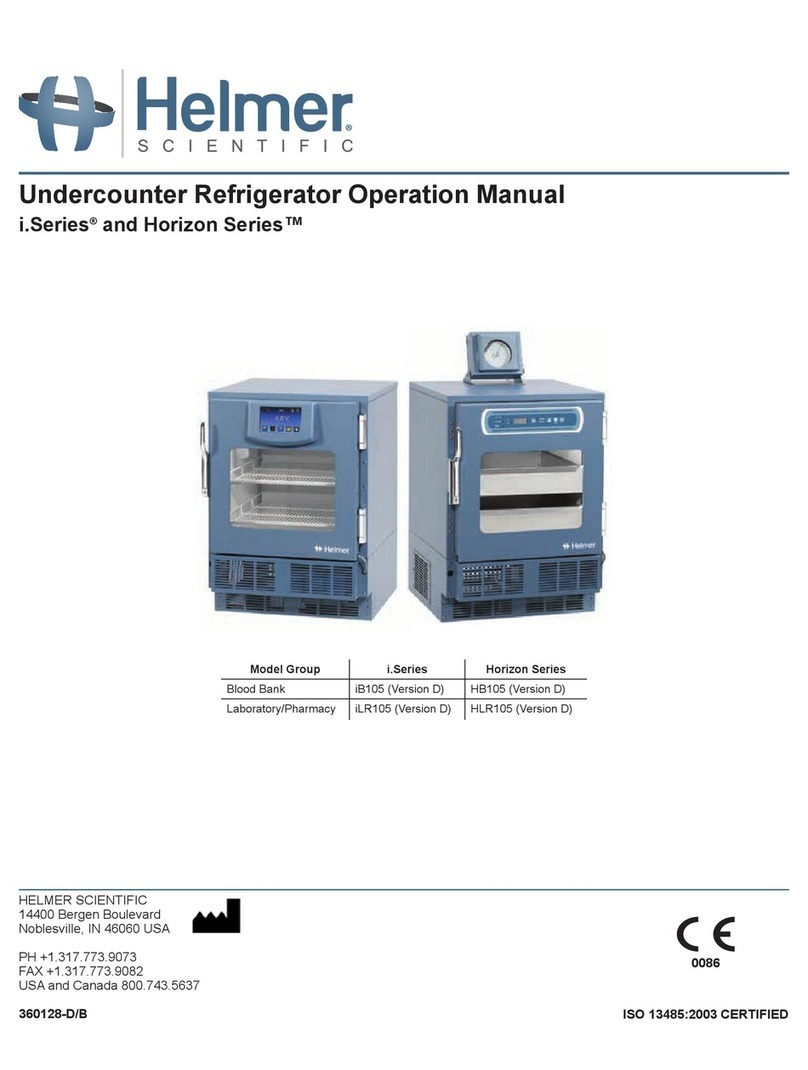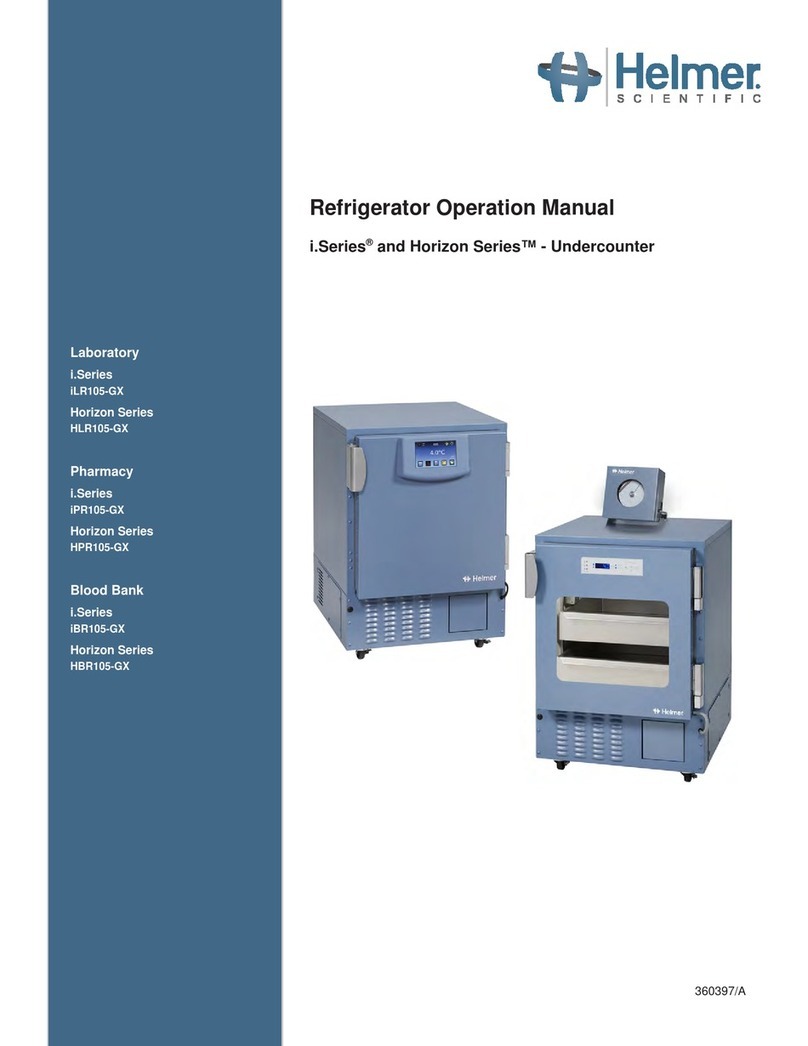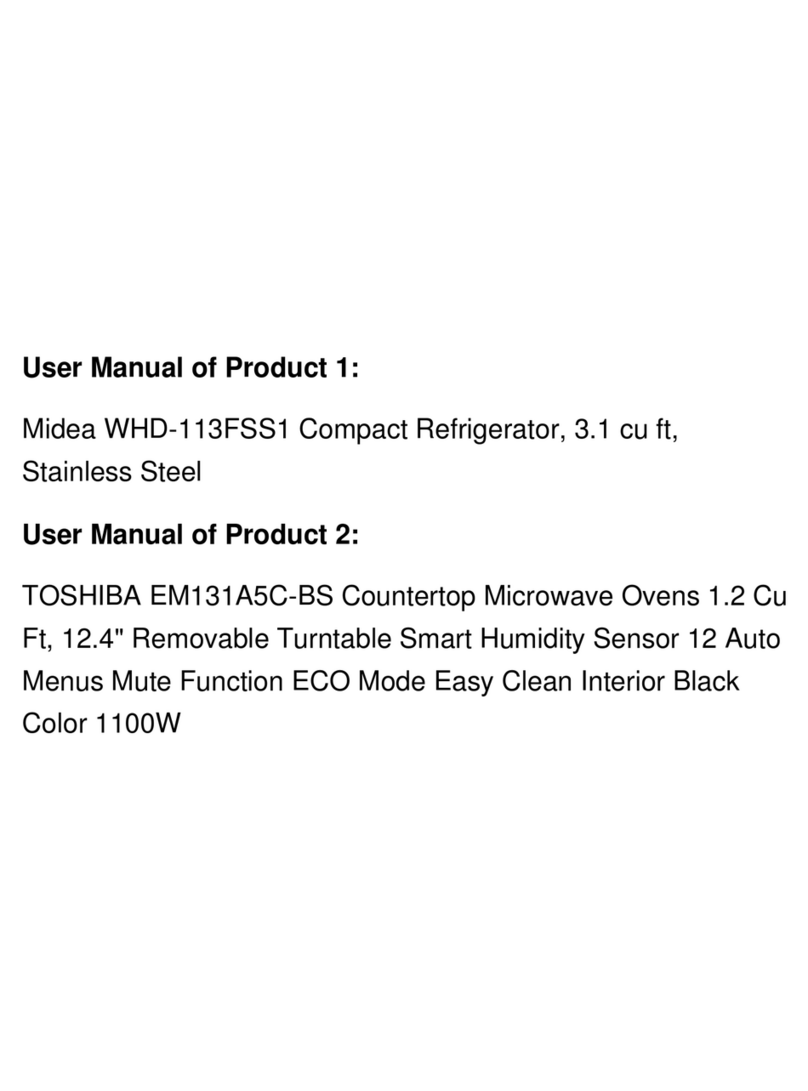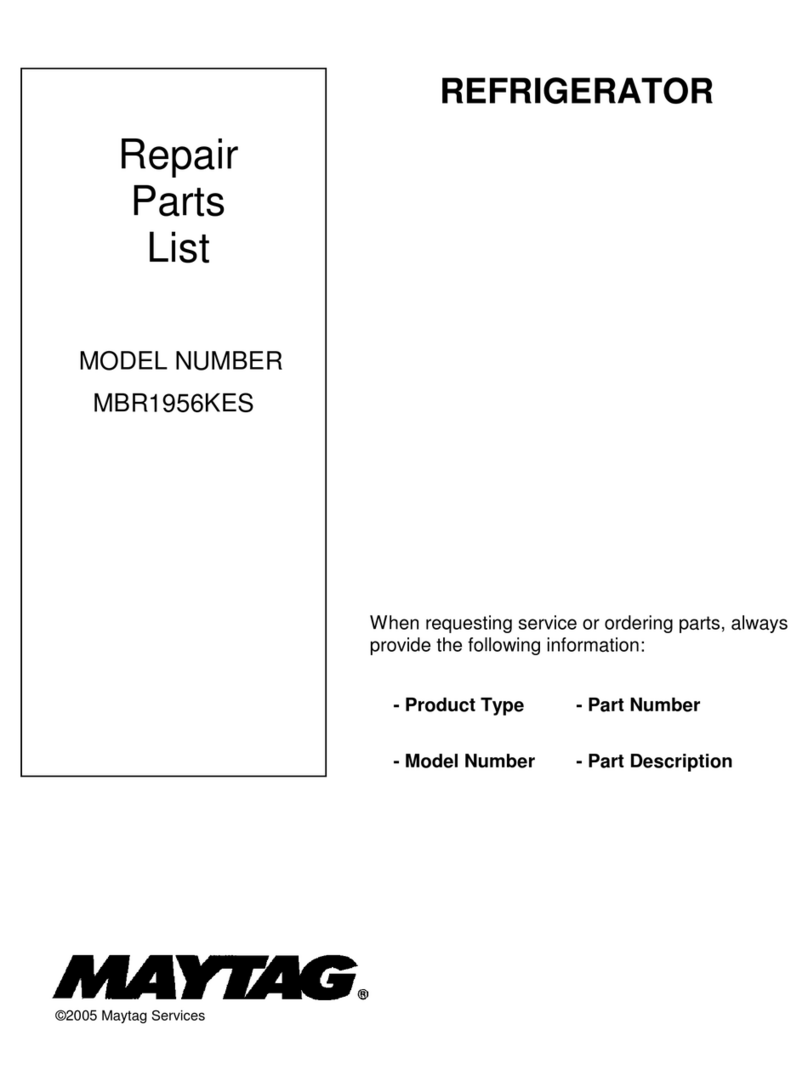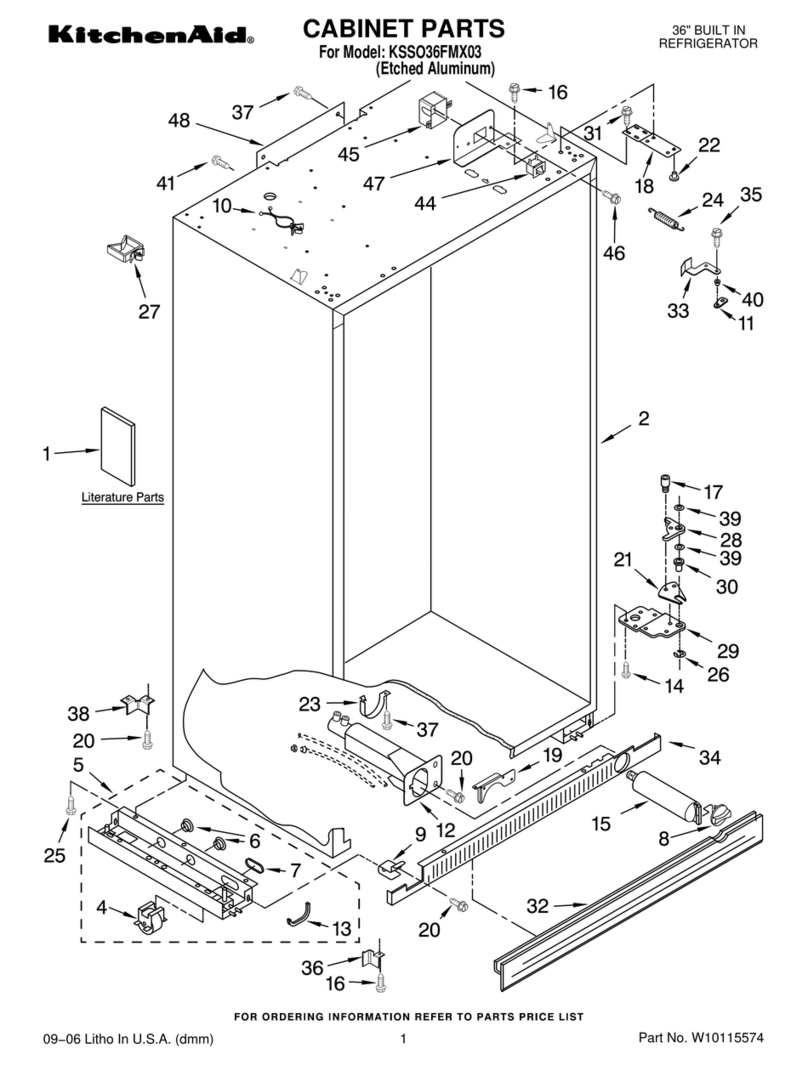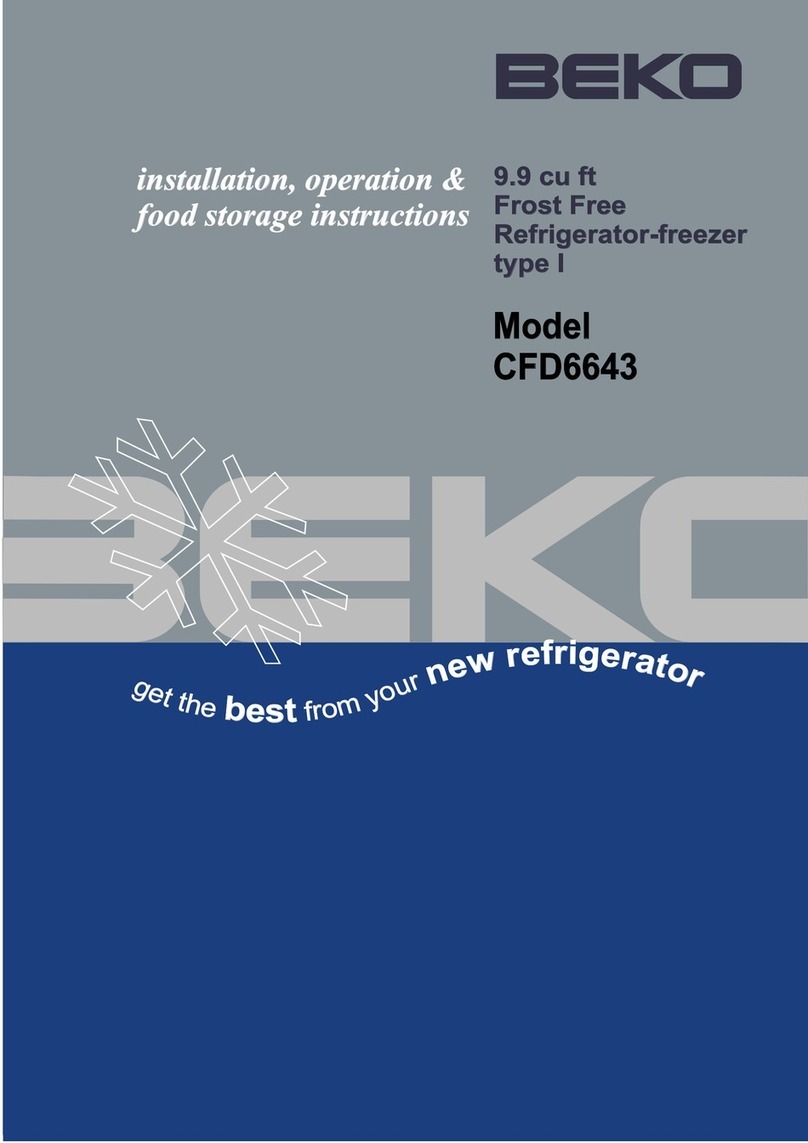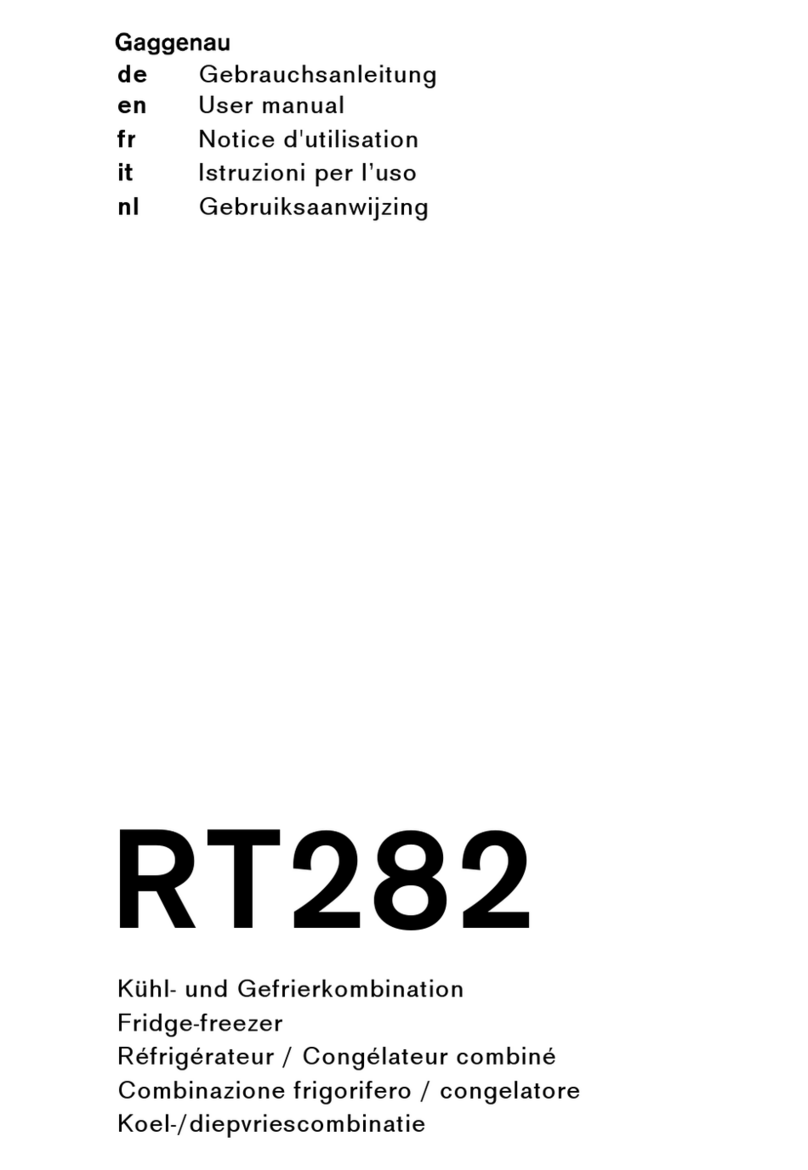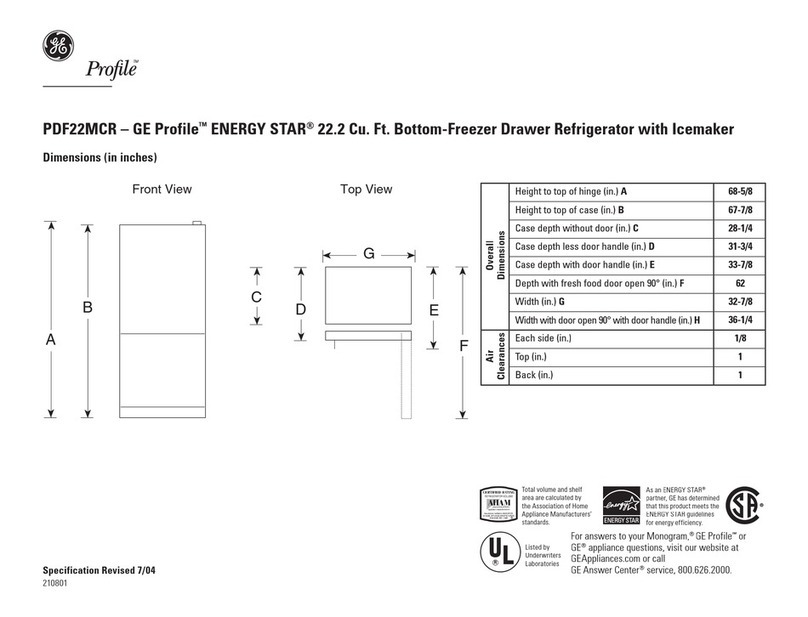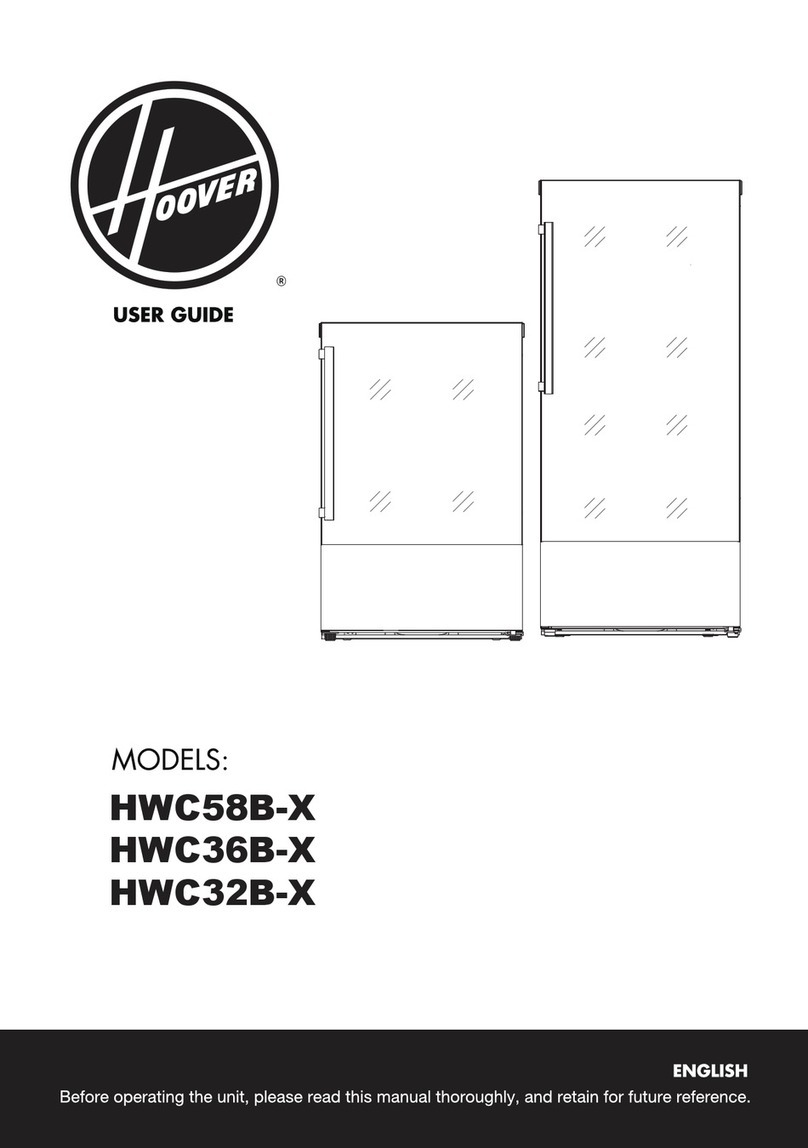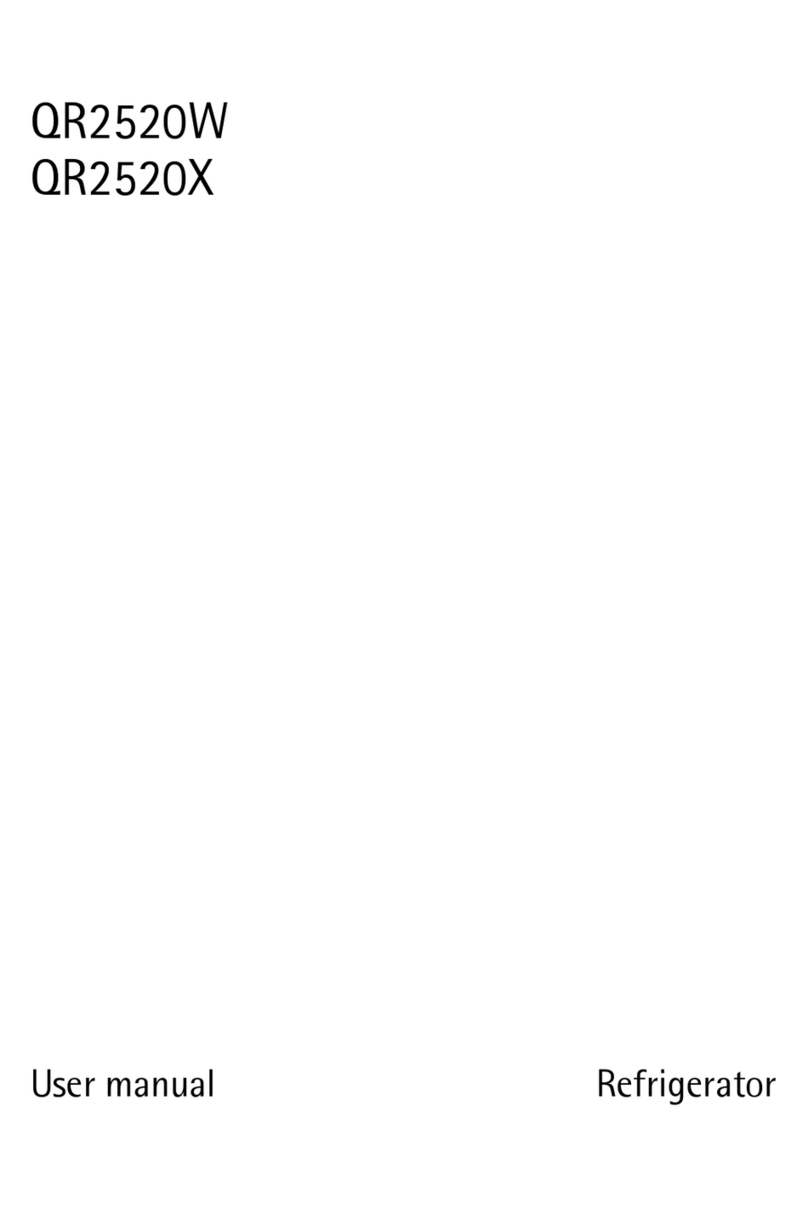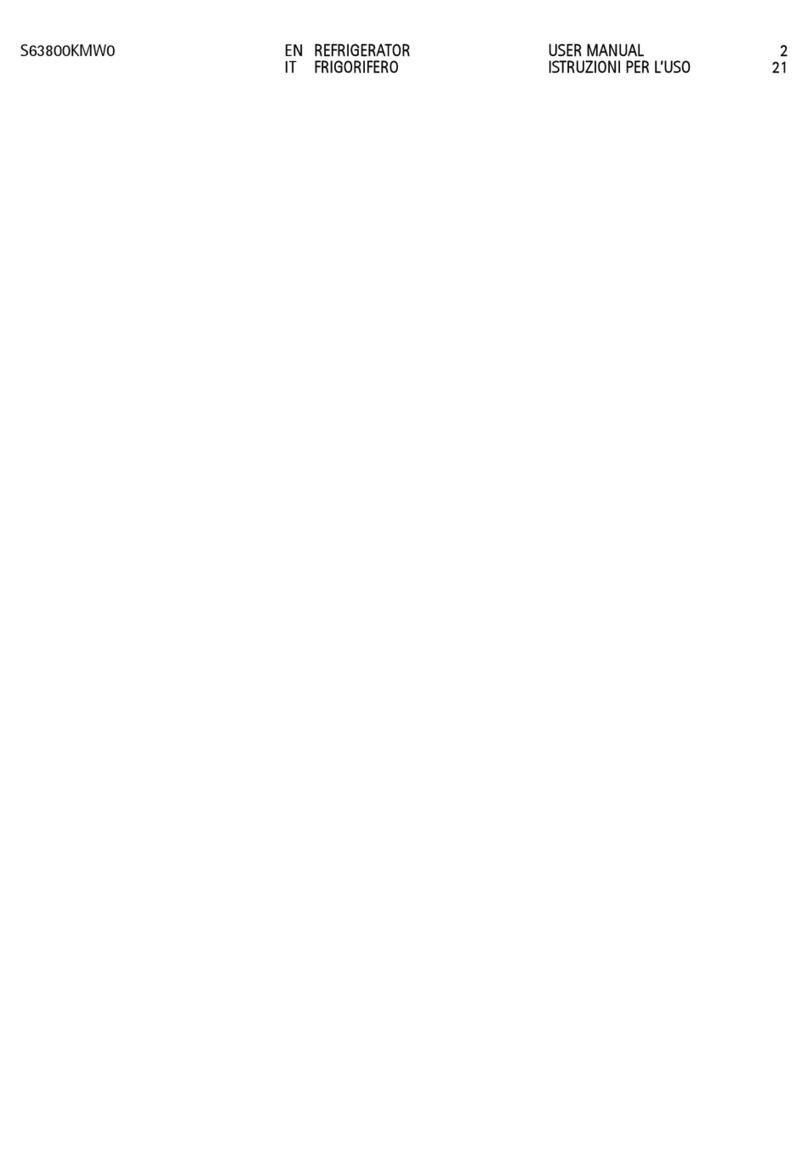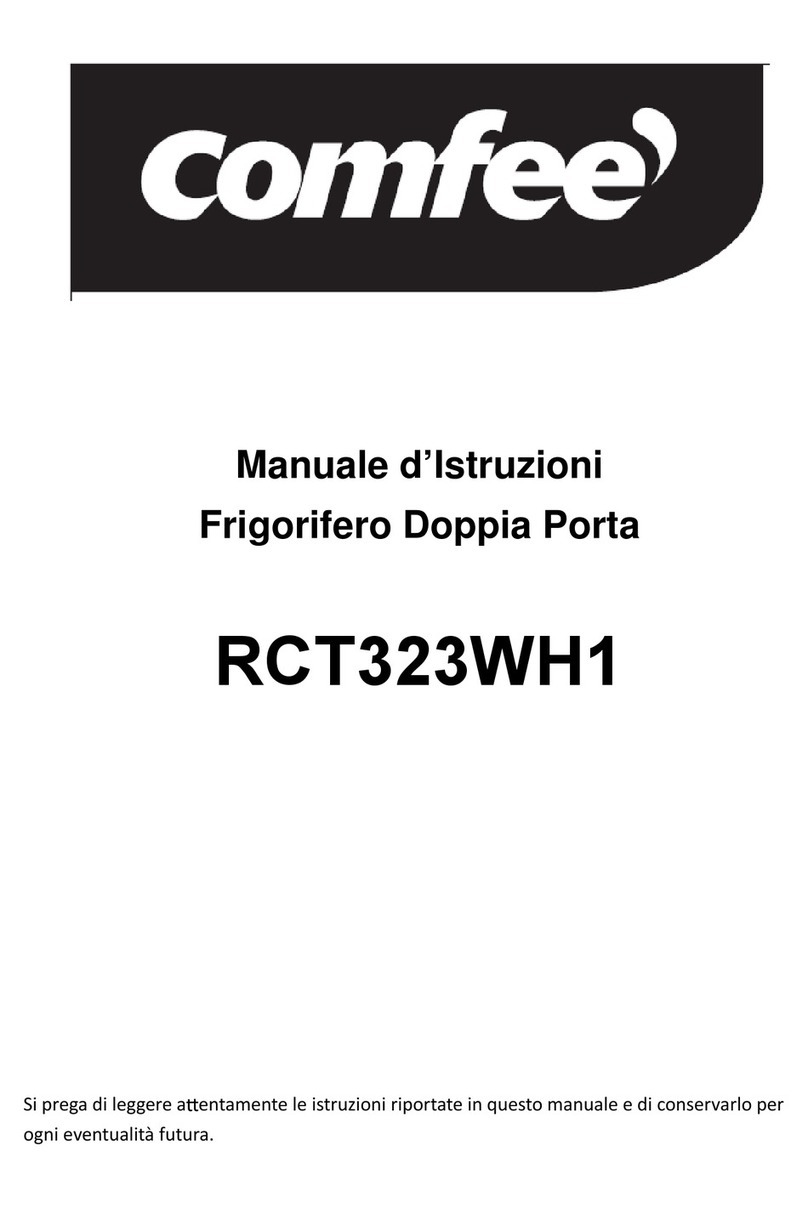Helmer iBX020 User manual

HELMER SCIENTIFIC
14400 Bergen Boulevard
Noblesville, IN 46060 USA
PH +1.317.773.9073
FAX +1.317.773.9082
USA and Canada 800.743.5637
ISO 13485 CERTIFIED
360203-1/B
Compartmental AccessRefrigerator - iBX020
Service & Maintenance Manual

360203-1/B i
Document History
Revision Date CO Supersession Revision Description
A 20 NOV 2015* 11330 n/a Initial release.
B 16 NOV 2022* 16980 B supersedesA Updated image and caption in Model and Input Power section.
Updated CE mark on cover and Compliance section.
* Date submitted for Change Order review. Actual release date may vary.
Notes and Disclaimers
Condential / Proprietary Notices
Use of any portion(s) of this document to copy, translate, disassemble or decompile, or create or attempt to create
by reverse engineering or otherwise the information from Helmer Scientic products is expressly prohibited.
Disclaimer
This manual is intended as a guide to provide the operator with necessary instructions on the proper use and
maintenance of certain Helmer Scientic products.
Any failure to follow the instructions as described could result in impaired product function, injury to the operator
or others, or void applicable product warranties. Helmer Scientic accepts no responsibility for liability resulting
from improper use or maintenance of its products.
The screenshots and component images appearing in this guide are provided for illustrative purposes only, and
may vary slightly from the actual software screens and/or product components.
Document Updates
The document is furnished for information use only, is subject to change without notice and should not be
construed as a commitment by Helmer Scientic. Helmer Scientic assumes no responsibility or liability for any
errors or inaccuracies that may appear in the informational content contained in this material. For the purpose of
clarity, Helmer Scientic considers only the most recent revision of this document to be valid.

360203-1/B ii
Notes and Disclaimers ...............................................i
Section I: General Information........................................5
1 About this Manual ..........................................................5
1.1 Intended Audience. . . . . . . . . . . . . . . . . . . . . . . . . . . . . . . . . . . . . . . . . . . . . . . . . . . . . . . . . . . . . . . . . . . . . . 5
1.2 Model References......................................................................5
1.3 Copyright and Trademark ................................................................5
2 Safety ....................................................................5
2.1 Safety Denitions ......................................................................5
2.2 Product Labels ........................................................................6
2.3 Avoiding Injury.........................................................................6
3 Compliance................................................................7
3.1 Regulatory Compliance..................................................................7
3.2 WEEE Compliance .....................................................................7
3.3 Electromagnetic Compliance. . . . . . . . . . . . . . . . . . . . . . . . . . . . . . . . . . . . . . . . . . . . . . . . . . . . . . . . . . . . . . 7
3.4 Manufacturer..........................................................................7
4 Model and Input Power ......................................................8
Section II: Installation & Conguration ................................9
5 Location Requirements......................................................9
6 Install Components .........................................................9
6.1 Packing List...........................................................................9
6.2 Place Compartmental Access Refrigerator ...................................................9
6.3 Connect External Monitoring Devices .......................................................9
6.4 Connect AC Power Cord and Ethernet Cable for Kiosk ........................................10
6.5 Connect AC Power Cord for Compartmental Access Refrigerator ................................10
6.6 Connect Backup Power.................................................................11
7 Prepare For Monitoring ....................................................12
7.1 Temperature Probes ...................................................................12
7.1.1 Air Probe .....................................................................12
7.1.2 Primary Probe .................................................................12
7.1.3 Condenser Probe...............................................................12
7.1.4 Control Probe..................................................................12
7.1.5 Install Additional Probe Through Rear Chamber Access Panel............................13
7.2 Stand-Alone Chart Recorder (Optional) ....................................................13
Contents

360203-1/B iii
8 i.C³®Control System .......................................................13
8.1 Home Screen and HaemoBank™ Screensaver ..............................................13
8.1.1 Home Screen Functions..........................................................14
8.2 Alarm Reference ......................................................................14
8.3 Settings .............................................................................15
8.3.1 Temperature Settings............................................................15
8.4 Sensor Calibration.....................................................................16
8.4.1 View Sensor Calibration Values ....................................................16
8.4.2 Change Sensor Calibration Oset Values ............................................16
8.5 Factory Default Settings ................................................................17
8.6 Restore Factory Default Settings .........................................................18
8.7 View System Information................................................................18
Section III: Maintenance & Service...................................19
9 Maintenance ..............................................................19
9.1 Alarm Tests ..........................................................................19
9.1.1 Automatic Chamber Temperature Alarm Test..........................................19
9.1.2 Manual Chamber Alarm Test ......................................................20
9.1.3 Power Failure Alarm Test .........................................................21
9.1.4 Door Open Alarm Test ...........................................................21
9.2 Upgrade System Firmware ..............................................................21
9.3 Test and Replace i.C3Monitoring System / Access Control Backup Battery.........................21
9.3.1 Replace the i.C3Monitoring System / Access Control Backup Battery ......................22
9.4 Check Probe Bottle ....................................................................22
9.5 Inspect and Secure Electrical Wiring and Terminals...........................................23
9.6 Clean the Compartmental Access Refrigerator...............................................24
9.6.1 Compartmental Access Refrigerator Condenser Grill ...................................24
9.6.2 Compartmental Access Refrigerator Exterior..........................................24
9.6.4 Compartmental Access Refrigerator Interior ..........................................24
9.6.5 Door and Panel Gaskets .........................................................25
9.6.6 Clean the Tray Assembly .........................................................25
9.6.7 Clean Probe Bottle and Rell Solution ...............................................25
9.6.8 i.C³®Touchscreen...............................................................25
9.7 Bypass System Check and Reset.........................................................26
10 Service ..................................................................26
10.1 Refrigerant Charge ....................................................................26
10.2 Replace Chamber LED Lamp Strip........................................................26
10.3 Maintaining Tray Assembly ..............................................................27
10.3.1 Remove and Install a Tray and Cover ...............................................27
10.3.2 Replace Tray Bumpers...........................................................28

360203-1/B iv
Section IV: Troubleshooting ........................................29
11 Troubleshooting...........................................................29
11.1 Compartment Access Circuit Boards and Sensors Diagnostic References .........................29
11.1.1 IRACS Horizontal Circuit Board LED Indicators........................................29
11.1.2 Check Circuit Board Status .......................................................29
11.1.3 Check Proximity Sensor Status ....................................................30
11.1.4 Check Solenoid Status...........................................................30
11.1.5 Check Voltage Conversion Status ..................................................31
11.1.6 IRACS Addresses...............................................................31
11.1.7 Power Distribution and Steering (PDAS) Circuit Status..................................32
11.2 Initiate Diagnostic Mode ................................................................33
11.3 Network Communications Reference Guide.................................................34
11.3.1 BloodTrack®Interface............................................................34
11.4 General Operation Problems. . . . . . . . . . . . . . . . . . . . . . . . . . . . . . . . . . . . . . . . . . . . . . . . . . . . . . . . . . . . . 35
11.5 Chamber Temperature Problems .........................................................35
11.6 i.C3Alarm Activation Problems ...........................................................38
11.7 Testing Problems......................................................................39
11.8 Condensation Problems ................................................................40
11.9 Access Control Lock Problems ...........................................................40
11.10 Compartment Assembly Problems ........................................................41
Section V: Parts & Schematics ......................................42
12 Parts ....................................................................42
12.1 Front ...............................................................................43
12.2 Front Interior .........................................................................44
12.3 Control System and Display .............................................................45
12.5 Compartmental Access Components ......................................................46
12.6 Rear Exterior .........................................................................47
12.7 Rear Interior .........................................................................48
12.8 Refrigeration Components ..............................................................49
12.9 Unit Cooler ..........................................................................49
13 Compartmental Access Refrigerator Schematics................................50

360203-1/B 5
General Information
Section I: General Information
1 About this Manual
1.1 Intended Audience
This manual is intended for use by end users of the iBX020 Compartmental Access Refrigerator. For information
on how to use the BloodTrack Courier®software which runs on the BloodTrack®Kiosk and provides blood product
management to the HaemoBank™, please refer to the BloodTrack Courier®User Guide (part number 113463-IE).
1.2 Model References
The Compartmental Access Refrigerator becomes a HaemoBank™ after the refrigerator is attached to a kiosk
running the BloodTrack Courier®software. References are used throughout this manual to denote the individual
components of the HaemoBank™. The iBX020 component is referenced as CompartmentalAccess Refrigerator.
1.3 Copyright and Trademark
Helmer®, i.Series®, i.C³®, and Rel.i™ are registered trademarks or trademarks of Helmer, Inc. in the United States
of America. Copyright © 2022 Helmer, Inc. BloodTrack®, HaemoBank™ and BloodTrack Courier®are trademarks
of Haemonetics Corporation in the United States and /or other countries. All other trademarks and registered
trademarks are the property of their respective owners.
Helmer, Inc., doing business as (DBA) Helmer Scientic and Helmer.
2 Safety
The operator or technician performing maintenance or service on Helmer Scientic products must (a) inspect the
product for abnormal wear and damage, (b) choose a repair procedure which will not endanger his/her safety,
the safety of others, the product, or the safe operation of the product, and (c) fully inspect and test the product to
ensure the maintenance or service has been performed properly.
2.1 Safety Denitions
The following general safety alerts appear with all safety statements within this manual. Read and abide by the
safety statement that accompanies the safety alert symbol.
WARNING The safety statement that follows this safety alert symbol indicates a hazardous situation which, if not avoided,
could result in serious injury.
CAUTION The safety statement that follows this safety alert symbol indicates a hazardous situation which, if not avoided,
could result in minor or moderate injury.
NOTICE The safety statement that follows this safety alert symbol indicates a situation which, if not avoided, could result
in damage to the product or stored inventory.

360203-1/B 6
General Information
2.2 Product Labels
Caution: Risk of damage to equipment
or danger to operator Caution: Unlock all casters
Caution: Hot surface Earth / ground terminal
Caution: Shock/electrical hazard Protective earth / ground terminal
Consult instructions for use
2.3 Avoiding Injury
► Review safety instructions before installing, using, or maintaining the equipment.
► Before moving unit, ensure door(s) is closed and casters (if installed) are unlocked and free of debris.
► Before moving unit, disconnect the AC power cord and secure the cord.
► Never physically restrict any moving component.
► Avoid removing electrical service panels and access panels unless so instructed.
► Keep hands away from pinch points when closing the door.
► Avoid sharp edges when working inside the electrical compartment and refrigeration compartment.
► Avoid staring into the tray illumination LEDs for extended periods of time as eye injury may occur.
► Ensure grill panel is installed above compartment assembly to prevent biological materials from being
improperly stored.
► Ensure biological materials are stored at recommended temperatures determined by standards, literature,
or good laboratory practices.
► Proceed with caution when adding and removing samples from the refrigerator.
► Use manufacturer supplied power cord only.
► Using the equipment in a manner not specied by Helmer Scientic may impair the protection provided by
the equipment.
► Decontaminate parts prior to sending for service or repair. Contact Haemonetics®Corporation
BloodTrack®Customer Support (877.996.7877) or your distributor for decontamination instructions and a
Return Authorization Number.
► Ensure biological materials are stored safely, in accordance with all applicable organizational, regulatory,
and legal requirements.
► The refrigerator is not considered to be a storage compartment for ammable or hazardous materials.
► Use caution when moving a stacked conguration.

360203-1/B 7
General Information
3 Compliance
3.1 Regulatory Compliance
Pollution degree: 2 (for use in USA and Canada only)
This product is certied to applicable UL and CSA standards by a NRTL.
This device complies with the requirements of directive 93/42/EEC concerning
Medical Devices, as amended by 2007/47/EC.
Sound level is less than 70 dB(A).
EC REP Emergo Europe
Prinsessegracht 20
2514 AP The Hague
The Netherlands
3.2 WEEE Compliance
The WEEE (waste electrical and electronic equipment) symbol (right) indicates compliance
with European Union Directive WEEE 2012/19/EU and applicable provisions. The directive
sets requirements for the labeling and disposal of certain products in aected countries.
When disposing of this product in countries aected by this directive:
► Do not dispose of this product as unsorted municipal waste
► Collect this product separately
► Use the collection and return systems available locally
For more information on the return, recovery, or recycling of this product, contact your local distributor
3.3 Electromagnetic Compliance
This device is suitable for use in a specic electromagnetic environment. The end user of this device is
responsible for ensuring the device is used in compliance with the following European Union directives and
standards regarding EMC (electromagnetic compliance):
EMC Directive 2004/108/EC
► EN 55011:2015 ► EN 61000-3-3:2013
► EN 61000-3-2:2014 ► EN 61326-1:2013
3.4 Manufacturer
Helmer Scientic is the manufacturer as dened in 93/42/MDD of the iBX020 and for which the CE mark on the
cover of this manual applies.
Haemonetics Corporation is the manufacturer as dened in 93/42/MDD of the BloodTrack Courier®software and
maintains sole responsibility for placing the HaemoBank™ in its nal conguration on the market.

360203-1/B 8
General Information
4 Model and Input Power
Model Voltage Frequency Power Current Draw
iBX020 100 - 230V 50 Hz/60 Hz 0.26 kW 5 A
7 A (w/ Kiosk)
The iBX020 information is displayed on the product specication label located on the left side of the Compartmental
Access Refrigerator toward the lower rear of the unit. The model information is also displayed on a label in the
chamber on the upper right side wall.
Sample Product Specication Label
(For illustration only: regulatory information and other content shown here may dier from that on the equipment label)
A
B
C
D
Label Description
A Model (REF)
B Serial number
C Version
D Power Requirements

360203-1/B 9
Installation & Conguration
Section II: Installation & Conguration
5 Location Requirements
► Has a grounded outlet meeting the electrical requirements stated on the product specication label.
► Meets the limits specied for ambient temperature (15 °C to 32 °C) and relative humidity (80% for
temperatures up to 31 °C, decreasing linearly to 50% at 40 °C).
► Is clear of direct sunlight, high temperature sources, heating vents, and air conditioning vents.
► For counter top installation, must have a minimum 30” (763 mm) depth and ability to safely support a
minimum 550 pounds (249 kg).
► For undercounter installation, must have a clearance of (w x h) 30.25” x 34.25” (768 x 870 mm).
6 Install Components
To prevent tipping:
► ensure doors are closed before moving the refrigerator and casters (if installed) are unlocked.
► do not sit, lean, push or place heavy objects on upper door ledge.
► do not use open door as leverage to assist in standing.
6.1 Packing List
Included on skid with refrigerator:
• Spare parts kit (optional)
• Chart recorder (optional; box will include chart recorder paper)
• Wall mount kit (optional)
• Stacking kit (optional)
6.2 Place Compartmental Access Refrigerator
NOTE Pliers may be useful when unlocking and locking casters if installed on the Compartmental Access Refrigerator.
1 Remove the Compartmental Access Refrigerator from the shipping carton.
2 Remove and discard the interior packing material.
3 Remove the accessory package from above the Compartmental Access Refrigerator.
4 Remove all materials from the accessory package and le them in a secure location.
5 Ensure doors are closed and casters (if installed) are unlocked
6 Position refrigerator in place and lock casters (if installed).
7 Ensure refrigerator is level.
8 Ensure trays are locked in place inside compartments.
6.3 Connect External Monitoring Devices
► The interface on the remote alarm monitoring system is intended for connection to the end user’s central alarm system(s)
using normally-open or normally-closed dry contacts.
► If an external power supply exceeding 30 V (RMS) or 60 V (DC) is connected to the remote alarm monitoring system’s
circuit, the remote alarm will not function properly; may be damaged; or may result in injury to the user.
Required tools:
► #2 Phillips screwdriver
► Cable tie
The remote alarm interface is a relay switch with three terminals:
► Common (COM)
► Normally Open (NO)
► Normally Closed (NC)
The terminals on the remote alarm interface have the following maximum load capacity:
► 0.5 A at 30 V (RMS); 1.0 A at 60 V (DC)

360203-1/B 10
Installation & Conguration
Connect to the alarm interface:
1 Locate the remote alarm terminals in the back of the unit on the lower left side.
2 Using a #2 Phillips screwdriver, connect remote alarm wires to appropriate terminals, according to requirements
for your alarm system.
3 Use a cable tie to relieve strain on alarm wires (if necessary).
Remote alarm terminals (circled)
6.4 Connect AC Power Cord and Ethernet Cable for Kiosk
The amperage sum of the kiosk and printer connected to the iBX020 AC output power receptacle cannot exceed 2 Amps. If the
sum is greater than 2 Amps, the printer must be connected to an alternate power source.
When using 100V system, the amperage draw of the kiosk and printer connected to the iBX020 AC output power receptacle
cannot exceed 1.25 Amps.
1 Conrm the Compartmental Access Refrigerator is at room temperature.
2 Connect the Kiosk power cord to the grey receptacle on the back of the unit in the lower right corner (optional).
3 Connect the Kiosk Ethernet cable to Ethernet port on the back of the unitin thelower left corner.
AC output power receptacle
6.5 Connect AC Power Cord for Compartmental Access Refrigerator
NOTE ► The detachable AC power cord for the refrigerator is shipped in the accessory box included above the Compartmental
Access Refrigerator.
► The CompartmentalAccess Refrigerator has a "universal voltage" capability accommodating a range of 100V - 230Vac at 50/60Hz.
1 Insert the auto-locking AC power cord into the receptacle on the back of the unit in the lower right corner.
2 Connect theAC power cord to a grounded outlet meeting the electrical requirements stated in Section I, Item 4.
Ethernet Output power
receptacle

360203-1/B 11
Installation & Conguration
6.6 Connect Backup Power
NOTE ► The standard backup battery system provides electrical power to the i.C3monitoring system,Access Control magnetic
door lock and compartmental access communication boards. It may also be referred to as the i.C3Monitoring System /
Access Control backup battery.
The i.C3Monitoring System and Access Control magnetic door lock have a standard backup battery system,
enabling a period of continuous operation if power is lost. The i.C3 Monitoring System /Access Control backup
battery ON/OFF switch is located behind the access panel in the lower right front of the Compartmental Access
Refrigerator.
i.C3 Monitoring System / Access Control backup battery ON/OFF switch (circled)
The i.C3 Monitoring System / Access Control backup battery is switched OFF for shipping. Switch the backup
battery ON/OFF switch ON to provide backup power to the i.C3monitoring system and Access Control magnetic
door lock.
NOTE The i.C3Monitoring System and Access Control magnetic door lock will start on battery power alone. If the Compartmental Access
Refrigerator is not connected to AC power and the battery is switched on, the i.C3Monitoring System and Access Control magnetic
door lock will begin running on battery power.
Battery life varies by manufacturer as well as voltage level remaining. If full battery power is available and no
battery-related alarms are active, backup power for the i.C3Monitoring System and Access Control magnetic door
lock is available for up to 20 minutes.
The Low Battery alarm will activate when battery power is almost depleted.
During a power failure:
► The standard backup battery system does not provide continued refrigeration of the chamber. The chamber temperature
may rise above the established limits necessary to maintain integrity of stored product.
► The standard backup battery system provides power to the monitoring system andAccess Control magnetic lock until battery
power is depleted.
► The standard backup battery system is rapidly depleted by theAccess Control magnetic lock.
NOTE If AC power is lost, the monitoring system will automatically disable some features to prolong battery power. Data collection will
continue until battery power is depleted.

360203-1/B 12
Installation & Conguration
7 Prepare For Monitoring
7.1 Temperature Probes
Temperature probes are fragile; handle with care.
NOTE Remote probes may also be introduced through the back panel.
Four types of temperature probes are included on the Compartmental Access Refrigerator, air probe, primary
probe, condenser probe and control probe.
Air probe Primary probe (with probe Condenser probe Control probe
bottle and bottle holder)
7.1.1 Air Probe
The air probe is located along the back right side of the unit.
7.1.2 Primary Probe
The primary probe is located behind the grill in the top right side of the chamber. To access the probe, the grill
must be removed.
For each probe bottle, use:
► Approximately 4 oz. (120 mL) of product simulation solution (10:1 ratio of water to glycerin)
Fill Temperature Probe Bottle
1 Remove all probes from bottle and remove bottle from bracket.
2 Remove cap and ll with approximately 4 oz. (120 mL) of product simulation solution.
3 Secure cap on bottle and place in bracket.
4 Replace probes, immersing at least 2” (50 mm) in solution.
7.1.3 Condenser Probe
The condenser probe is attached to the condenser discharge line.
7.1.4 Control Probe
The control probe is located within the evaporator housing.

360203-1/B 13
Installation & Conguration
7.1.5 Install Additional Probe Through Rear Chamber Access Panel
NOTE Access to the back of the unit is necessary to install an additional probe. Ensure enough space is available to remove the rear
chamber panel.
1 Using a #2 Phillips screwdriver, remove the 6 screws securing the rear chamber access panel to the unit.
2 Using a #2 Phillips screwdriver, remove the 2 screws securing the grill above the compartment assembly.
3 Peel back putty on the interior and exterior sides of the access panel to expose port, and set aside.
4 Insert probe through port into chamber.
5 Insert probe into bottle.
7 Replace grill and secure with 2 screws using a #2 Phillips screwdriver.
8 Replace putty around the port on the interior and exterior of the access panel ensuring a tight seal.
9 Replace rear chamber access panel and secure with 6 screws using a #2 Phillips screwdriver.
7.2 Stand-Alone Chart Recorder (Optional)
If installed, refer to the Temperature Chart Recorder Operation and Service Manual included on your
Compartmental Access System CD.
The chart recorder has a non-rechargeable backup battery system enabling a period of continuous operation
if power is lost. Battery life varies by manufacturer as well as voltage level remaining. If full battery power is
available, backup power for the temperature chart recorder is available for up to 14 hours.
NOTE If chart recorder has operated on battery power, the battery should be replaced to ensure the backup source has proper charge.
Place the chart recorder probe through port in rear chamber access panel and in bottle with primary probe prior to use.
8 i.C³®Control System
The Compartmental Access System is equipped with the i.C³ monitoring and control system. The i.C³ system
combines temperature control and monitoring into a single user interface.
NOTE ► Please refer to the i.C3®User Guide for CompartmentalAccess Refrigerators
for information regarding network communications for BloodTrack®.
► Refer to i.C3®User Guide for Compartmental Access Refrigerators for complete
information on the User Interface.
8.1 Home Screen and HaemoBank™ Screensaver
The Home screen is the default screen and is displayed when:
► The Home button is touched from any other screen
► There is no interaction for two minutes on any screen other than those used to enter a password
► The HaemoBank™ screensaver is automatically displayed after two minutes of inactivity on the Home
Screen
HaemoBank™ screensaver Home screen.

360203-1/B 14
Installation & Conguration
8.1.1 Home Screen Functions
► View current interior cabinet and air temperature readings
► View minimum and maximum chamber temperature (recorded at the upper chamber probe) since the last
power-on event, or since the last reset
► View the current system time and date
► Access any of the ve preset applications (touch i.C³ APPS for additional applications)
► View information about current alarm events
► View whether the monitoring system is running on battery power
► Mute audible alarms
► Shortcut to Event log
► View Unit ID
8.2 Alarm Reference
If an alarm condition is met, an alarm activates. Some alarms are visual only; others are visual and audible.
Some alarms are sent through the remote alarm interface.
NOTE During initial pull-down, high temperature alarm may activate while refrigerator reaches operating temperature.
The table indicates if an alarm is audible (A), visual (V), or sent through the remote alarm interface (R).
Alarm Alarm Type
High Temperature A, V, R
Low Temperature A, V, R
Air Temperature A, V, R
Compressor Temperature A, V, R
Door Open (Time) A, V, R
Power Failure A, V, R
Low Battery V
No Battery A, V, R
Probe Failure A, V, R
Communication Failure A, V, R

360203-1/B 15
Installation & Conguration
8.3 Settings
Current settings may be viewed and changed through the i.C³ monitoring and control system. The i.C³
temperature monitor and controller is programmed at the factory.
Changing temperature settings aects operation of the HaemoBank™. Do not change settings unless instructed in product
documentation or by Haemonetics Corporation BloodTrackCustomer Support.
NOTE ► If the Settings screen is password protected or if viewing settings for the rst time, enter factory default password of “1234”.
► Default values for general settings, alarm settings, and display settings are available in Appendix B of the i.C³ User Guide.
Settings screens
To change a setting rst access the Settings screen, then the Setting.
8.3.1 Temperature Settings
Temperature settings are programmed at the factory. The Temperature Setpoint can be accessed, viewed and
changed through the i.C³ Settings screen by touching the Settings icon and entering the current password. If
accessing the i.C3 for the rst time, use the factory-originated password (1234).
8.3.1.1 Temperature Setpoint
NOTE ► Default chamber temperature setpoint is 4.0 ºC.
► Setpoint can be changed from the i.C3 and from the Haemonetics®BloodTrack Courier®.
The temperature setpoint is the desired temperature of the HaemoBank™ for stored product.
Change the temperature setpoint if:
► Your organization requires a chamber temperature other than 4.0 ºC
Perform the following:
1 Touch Home, i.C³ APPS, Settings.
2 Enter the Settings password.
3 Touch +or –on the Temperature Setpoint spin box to select desired setting.
4 Touch Home.

360203-1/B 16
Installation & Conguration
8.4 Sensor Calibration
Sensor calibration values are programmed at the factory. Calibration values can be viewed through the i.C³
Sensor Calibration screen.
Sensor Calibration screens
8.4.1 View Sensor Calibration Values
1 Touch Home, i.C³ APPS, Settings.
2 Enter the Settings password.
3 Touch Sensor Calibration.
► Sensor oset values and their current temperature readings are displayed
4 Touch Home.
Setting Initial Factory Value
Primary probe Varies (set at the factory to match a NIST
traceable independent thermometer)
Air probe
Control probe
Compressor probe
Spare probe
8.4.2 Change Sensor Calibration Oset Values
NOTE ► Contact Haemonetics Corporation BloodTrackCustomer Support for instructions regarding changing sensor calibration
oset values.

360203-1/B 17
Installation & Conguration
8.5 Factory Default Settings
Factory settings may be simultaneously returned to factory default values.
NOTE ► The Factory Default Settings may not be the same as the settings that were factory-calibrated before the Compartmental
Access Refrigerator was shipped.
► If Factory Default Settings are restored, all calibration values and User PINs will be lost.
General Settings Restored Value
Home Screen Application Icons i.C³ APPS, Settings, Temperature Graph, Automatic Alarm Test,
Information Logs
Temperature Setpoint 4.0 ºC
Password (for Settings screen) 1234
Password Protection (for Settings screen) On
Sounds On
Alarm Volume 9
Alarm Tone 2
Unit ID No default value
Date Format MM/DD/YY
Day Not aected (maintained in real-time clock)
Month
Year
Time Format 12-hour
Minute Not aected (maintained in real-time clock)
Hour
AM/PM
Language English
Temperature Units ºC
Temperature Graph Screensaver O
Alternate Screensaver On
Min/Max Temperature Display On
Air Temperature Display On
Air Temperature Alarm On
Display Brightness High (3 symbols)
Temperature Calibration Settings Values entered at the factory
Access Control Touchpad On

360203-1/B 18
Installation & Conguration
Alarm Settings Restored Value
Primary Probe High Temperature (Setpoint) 5.5 ºC
Primary Probe High Temperature (Time Delay) 0 minutes
Primary Probe Low Temperature (Setpoint) 2.0 ºC
Primary Probe Low Temperature (Time Delay) 0 minutes
Air Probe High Temperature (Setpoint) 11.0 ºC
Air Probe High Temperature (Time Delay) 3 minutes
Air Probe Low Temperature (Setpoint) -5.0 ºC
Air Probe Low Temperature (Time Delay) 3 minutes
Compressor Temperature (Setpoint) 50.0 ºC
Compressor Temperature (Time Delay) 5 minutes
Power Failure 1 minute
Probe Failure 0 minutes
Door Open (Time) 1 minute
8.6 Restore Factory Default Settings
► If Factory Default Settings are restored, all calibration values and User PINs will be lost.
► Contact Haemonetics Corporation BloodTrackCustomer Support prior to restoring Factory Default Settings.
Restore settings:
1 Touch Home, i.C³ APPS, Settings.
2 Enter the Settings password.
3 Touch Restore Factory Settings.
► The “Are you sure you want to restore factory settings?” message is displayed
► Touch √. The message screen closes and factory settings are restored
► Touch X. The message screen closes and factory settings are not restored
4 Touch Home.
8.7 View System Information
1 Touch Home, i.C³ APPS, Contacts.
► The Contacts screen is displayed
2 Touch More Info.
► The Versions screen is displayed, including software conguration, software revision numbers, hardware
serial numbers, i.C³ IP address, and i.C³ MAC address
3 Touch Home.

360203-1/B 19
Maintenance & Service
Section III: Maintenance & Service
Review all safety instructions prior to performing maintenance. Refer to Section I, Item 2.
► Before performing maintenance, protect items in HaemoBank™ from extended exposure to adverse temperature.
► Allow HaemoBank™ to stabilize at setpoint after performing service or after the door has remained open for an extended
period of time.
NOTE ► Refer to the CompartmentalAccess Refrigerator Operation Manual for the preventive maintenance schedule.
► For service information or to order replacement parts, contact Haemonetics®Corporation BloodTrack®Customer Support at
877.996.7877.
9 Maintenance
9.1 Alarm Tests
Test alarms to ensure they are working correctly. The HaemoBank™ has alarms for chamber temperature, door
open (time), probe failure, and power failure.
9.1.1 Automatic Chamber Temperature Alarm Test
NOTE ► If the Settings screen is password protected or if viewing settings for the rst time, enter factory default password of “1234”.
► Test can be aborted by touching Cancel Test.
► Test is only applicable to the upper chamber probe.
► Test takes less than ve minutes.
► If the temperature alarm test does not automatically complete within 10 minutes, the “Test Stopped” and “Test failed because
it took too long and shut o for safety” messages are displayed.
Temperature Alarm Test screen
When performing an automatic temperature alarm test, the Peltier device heats or cools the temperature probe
until the high or low alarm setpoint is reached. An event is added to the Event Log to indicate a temperature
alarm was activated. The Alarm Test icon is displayed on the Temperature Graph to indicate the temperature
alarm was caused by testing.
Test the high alarm:
1 Identify current setting for high alarm setpoint.
2 Touch Home, i.C³ APPS, Temperature Alarm Test.
3 Touch High Alarm Test.
► The “Peltier Test Probe Warming” message is displayed
► When displayed temperature reaches the alarm setpoint, the temperature reading turns red
► When completed, the “High Alarm Test Passed!” message is displayed
4 Touch Home.
Table of contents
Other Helmer Refrigerator manuals

Helmer
Helmer i Series User manual
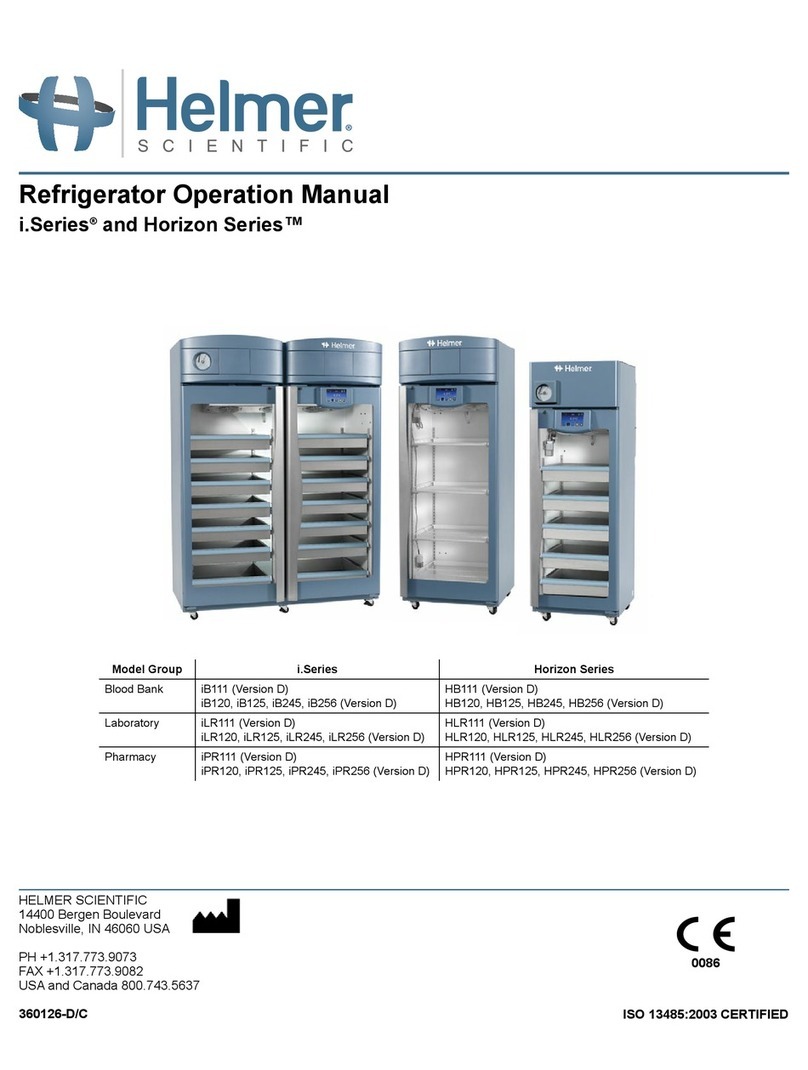
Helmer
Helmer i.series User manual

Helmer
Helmer i.series User manual
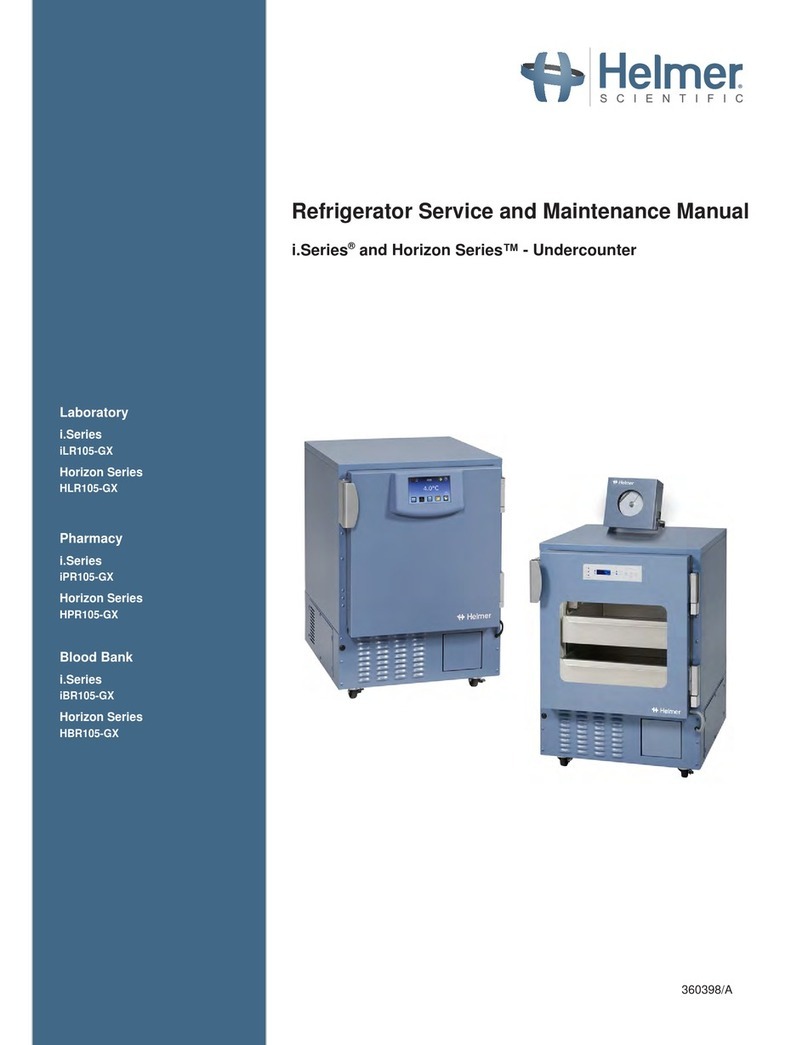
Helmer
Helmer i.series Installation and user guide

Helmer
Helmer i.series User manual

Helmer
Helmer iBX080 Manual

Helmer
Helmer iB111 (Version A) User manual

Helmer
Helmer iB105 User manual

Helmer
Helmer i Series Installation and user guide
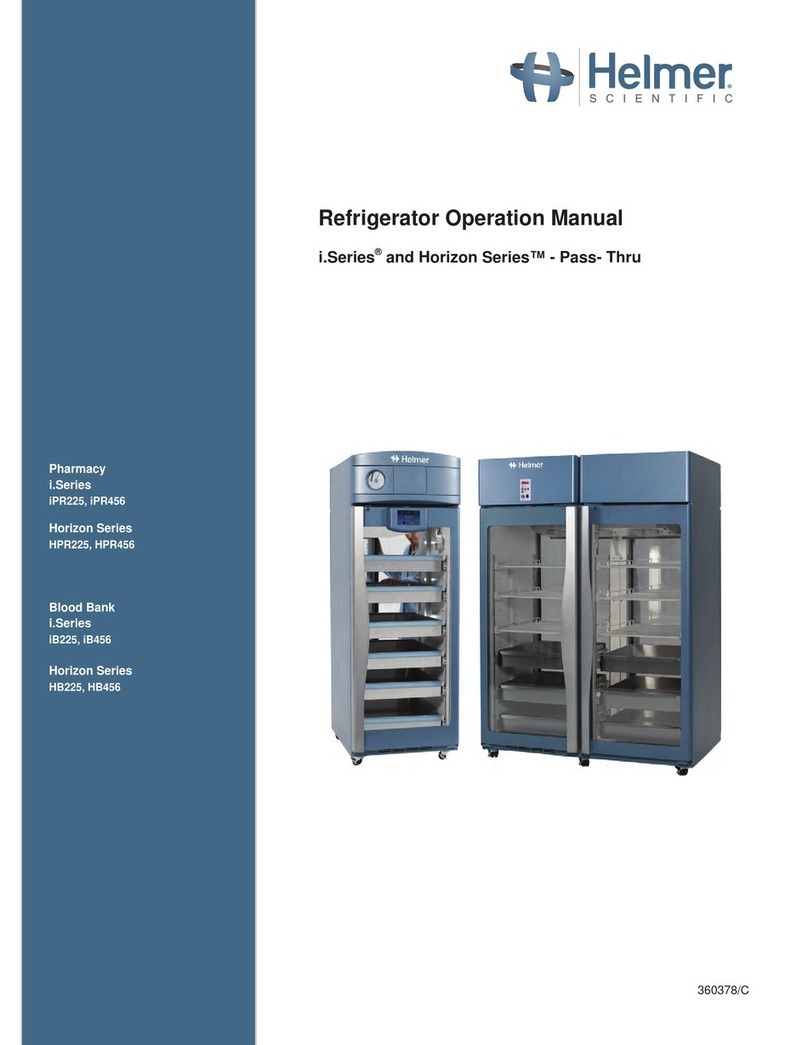
Helmer
Helmer i Series User manual