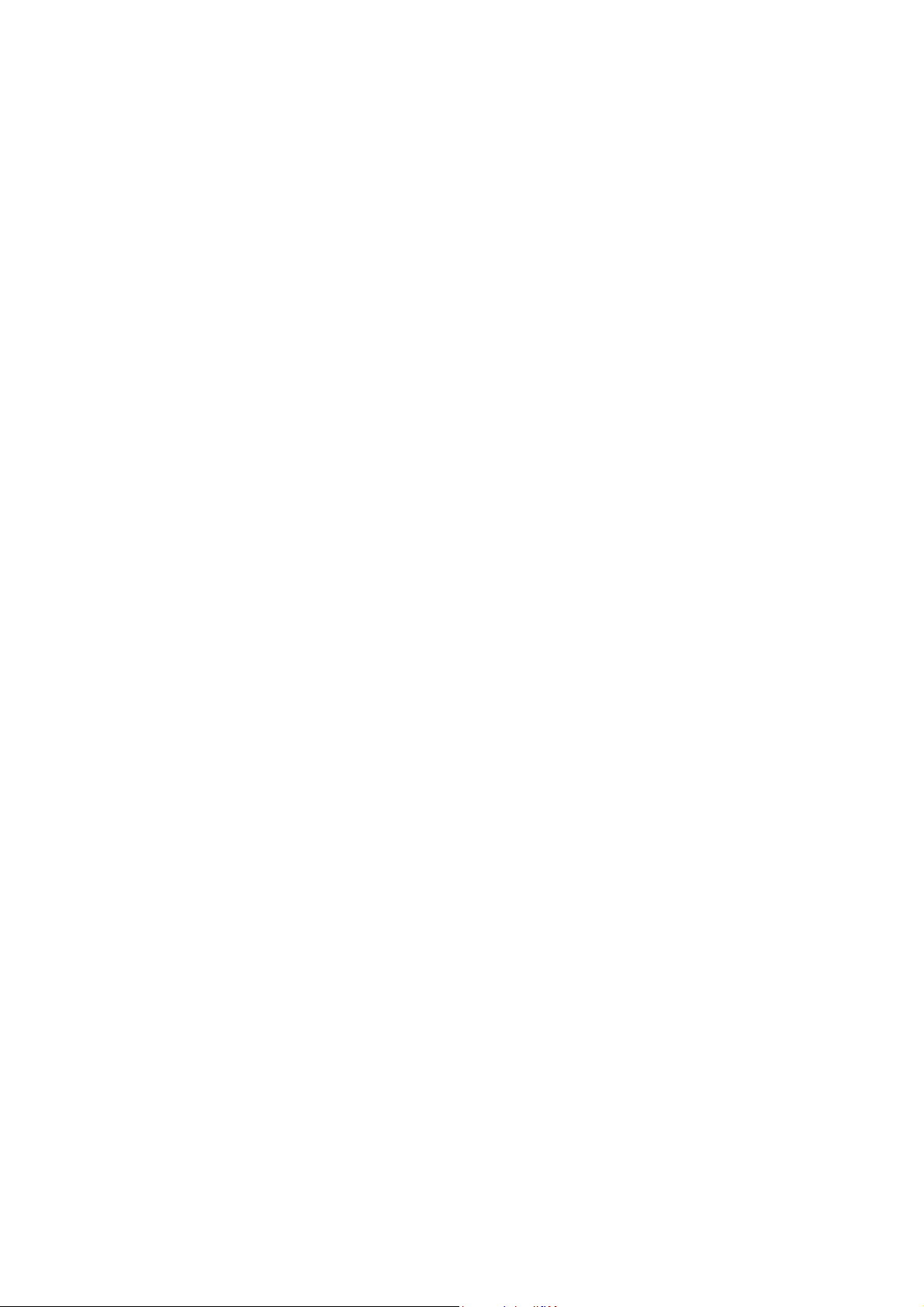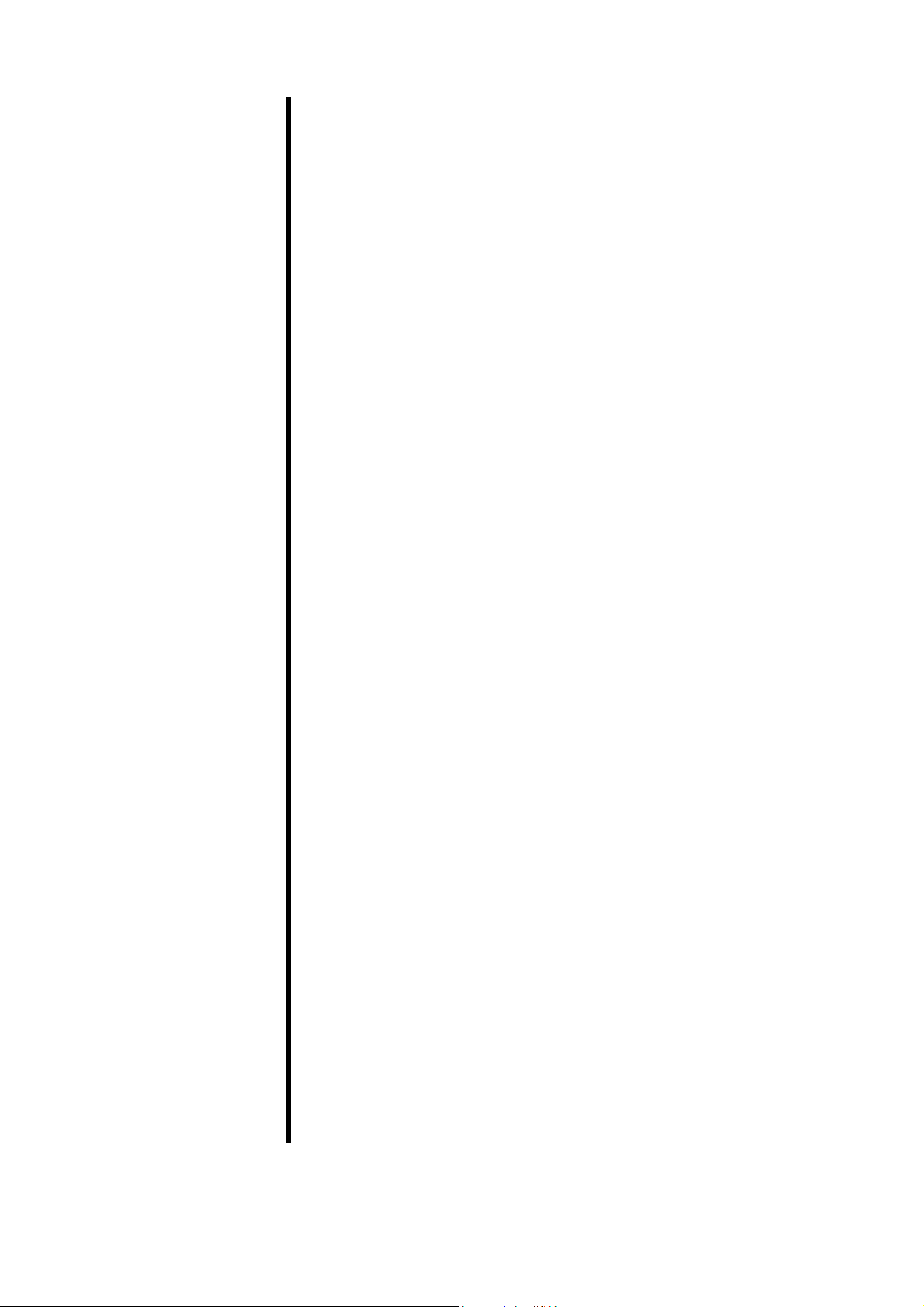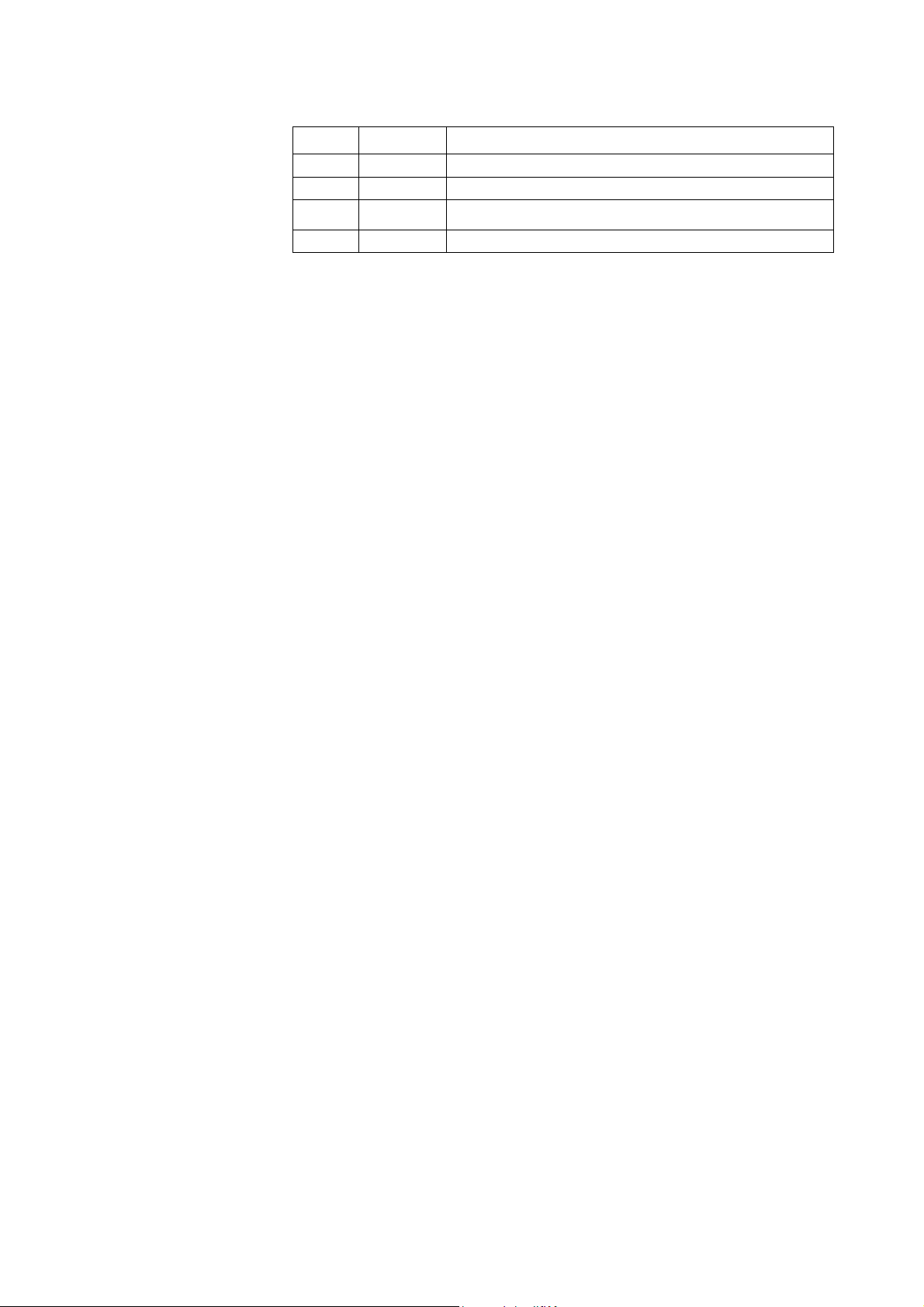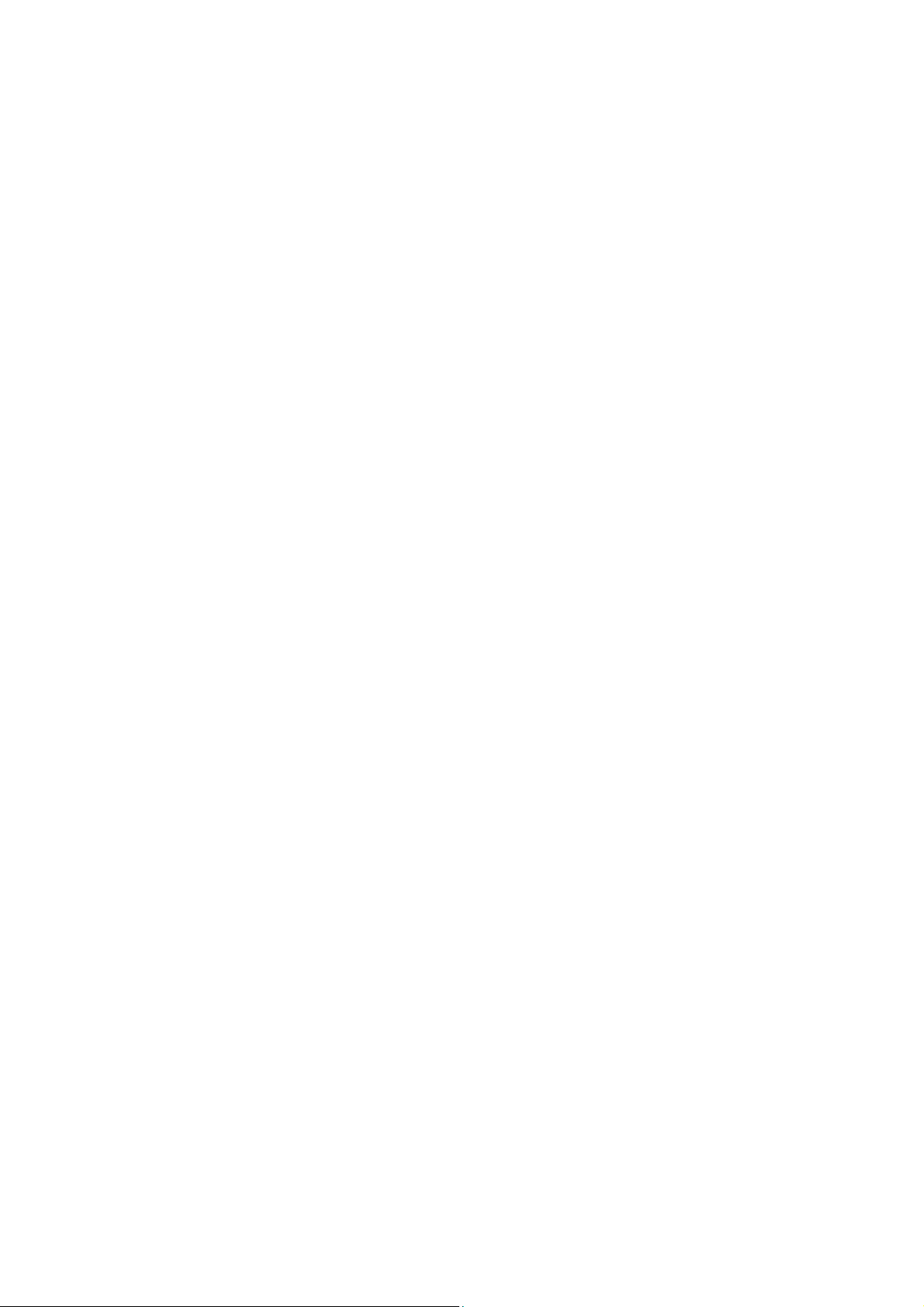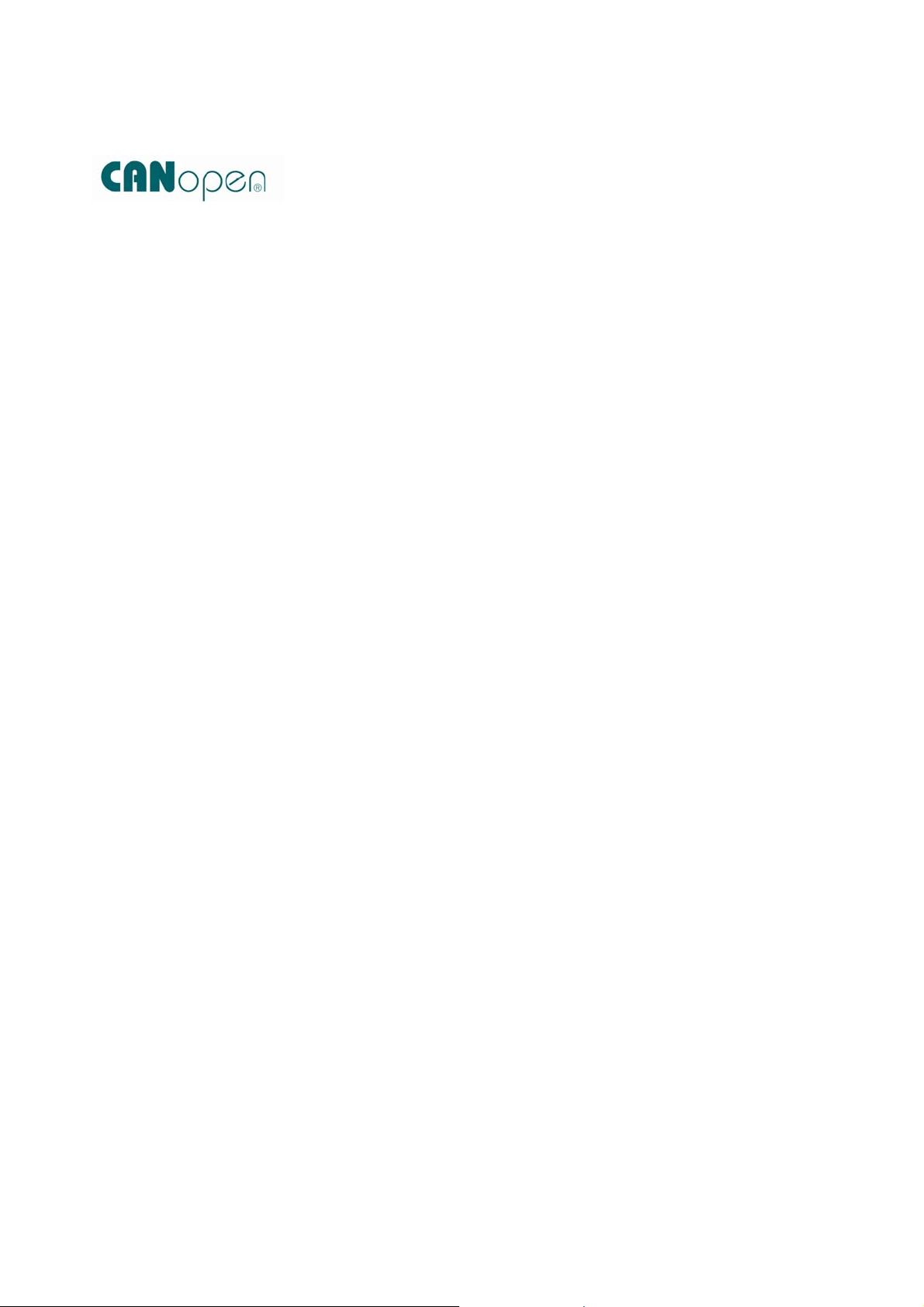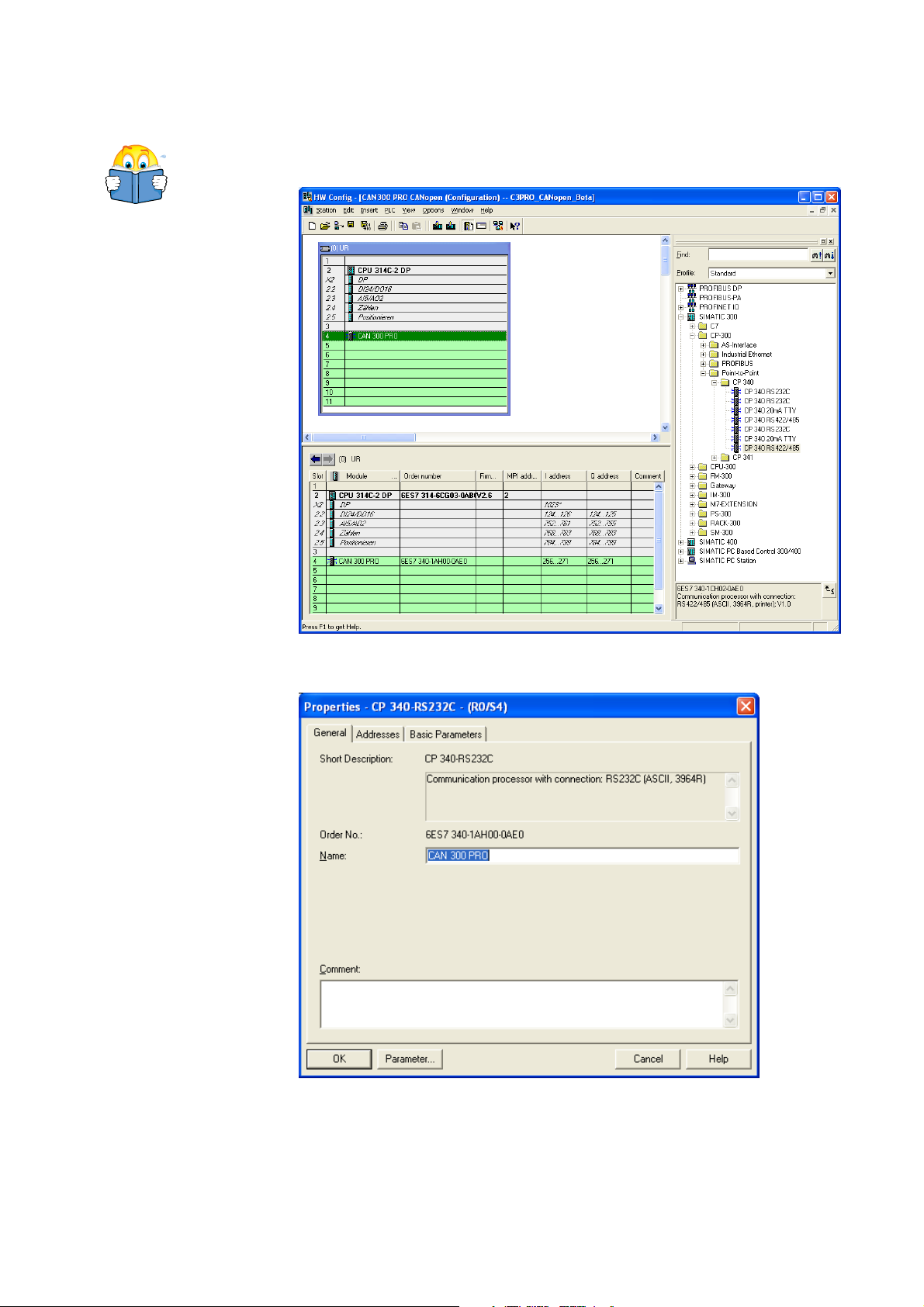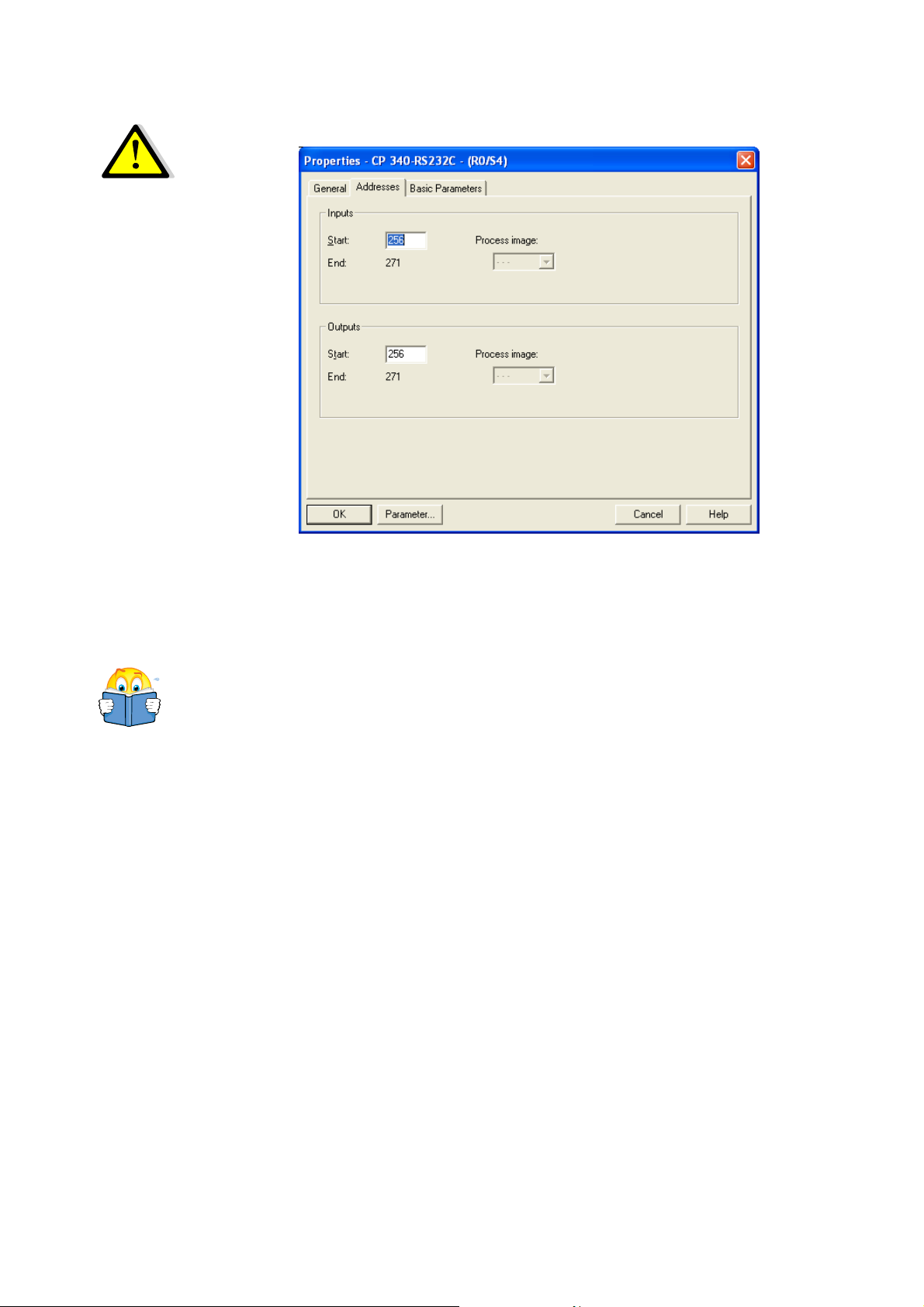1Introduction
This document is intended as a start-up guide for initial start-up
of a CAN 300 PRO with any CANopen®device. This is for use in
conjunction with the manual for the CAN 300 PRO module.
1.1 Structure of this document
This start-up guide provides step-by-step instructions for
installation and initial start-up of the CAN 300 PRO for
CANopen®master applications.
Each section deals with a separate step and the steps are to be
performed one after the other.
The left-hand margin of the document shows important notes
and references to sections of the CAN 300 PRO manual, which
you should have close by.
1.2 What you require
CAN 300 PRO module with the latest firmware
USB cable
Latest version of CAN-CD with the CANParam software,
CANopen®data handling blocks for CAN 300 PRO, and
manuals
Two CAN connectors with terminating resistors
CAN cable
Manual of your CANopen®device with documentation of the
CANopen®functionality (SDO list) and the terminals
PC with Windows 2000,XP or 7, installed Simatic Manager
and USB interface
S7-300 CPU
Voltage supply for CPU and CANopen®device
Tool
1.3 What is not included
This Start-Up Guide does not explain how a CANopen®network
works. The basic terms of CANopen®communication are
explained in Section 7.3 of the CAN 300 PRO Manual.
Systeme Helmholz GmbH offers regular 1-day training courses on
the entire topic of CAN and CANopen®protocol, start-up and
programming of the CAN 300 PRO and an error analysis.
It does not either explain how to start up CAN devices with
protocols other than CANopen®, e.g. with SAE J1939 or with
Layer 2. Use the CAN 300 PRO manual for this purpose.
Start-up Guide CAN 300 PRO 7