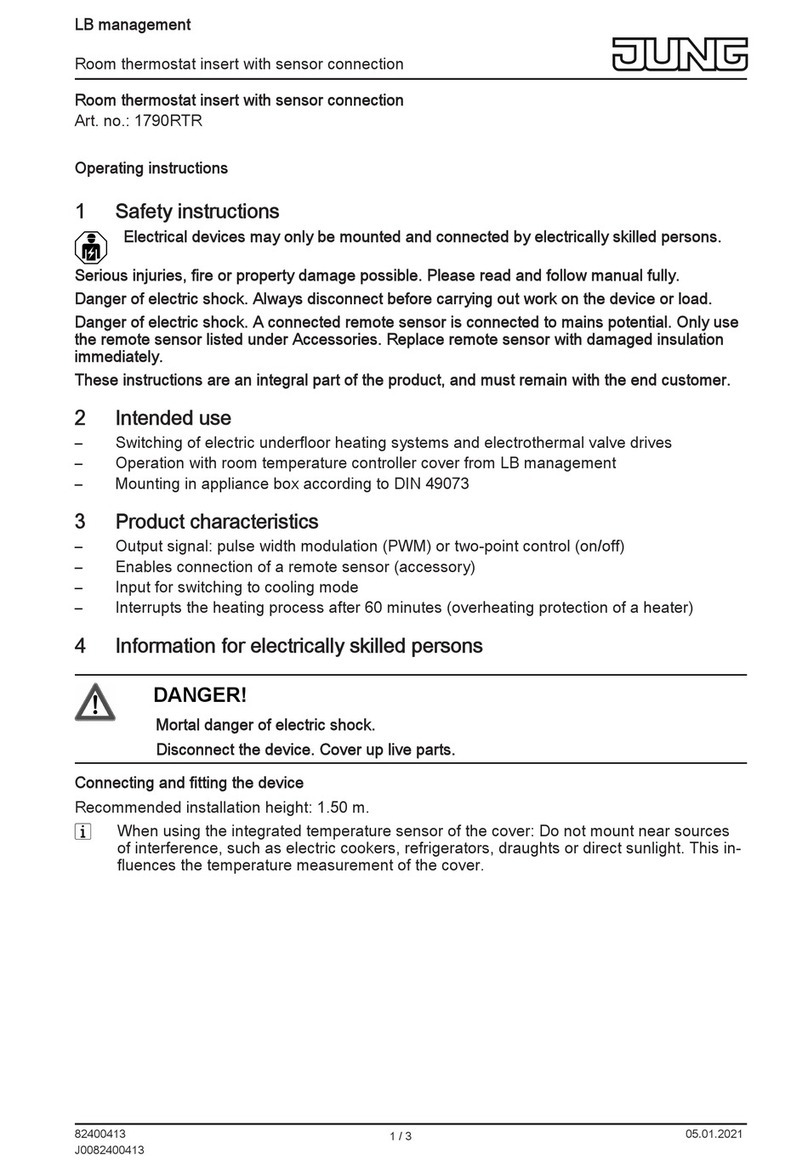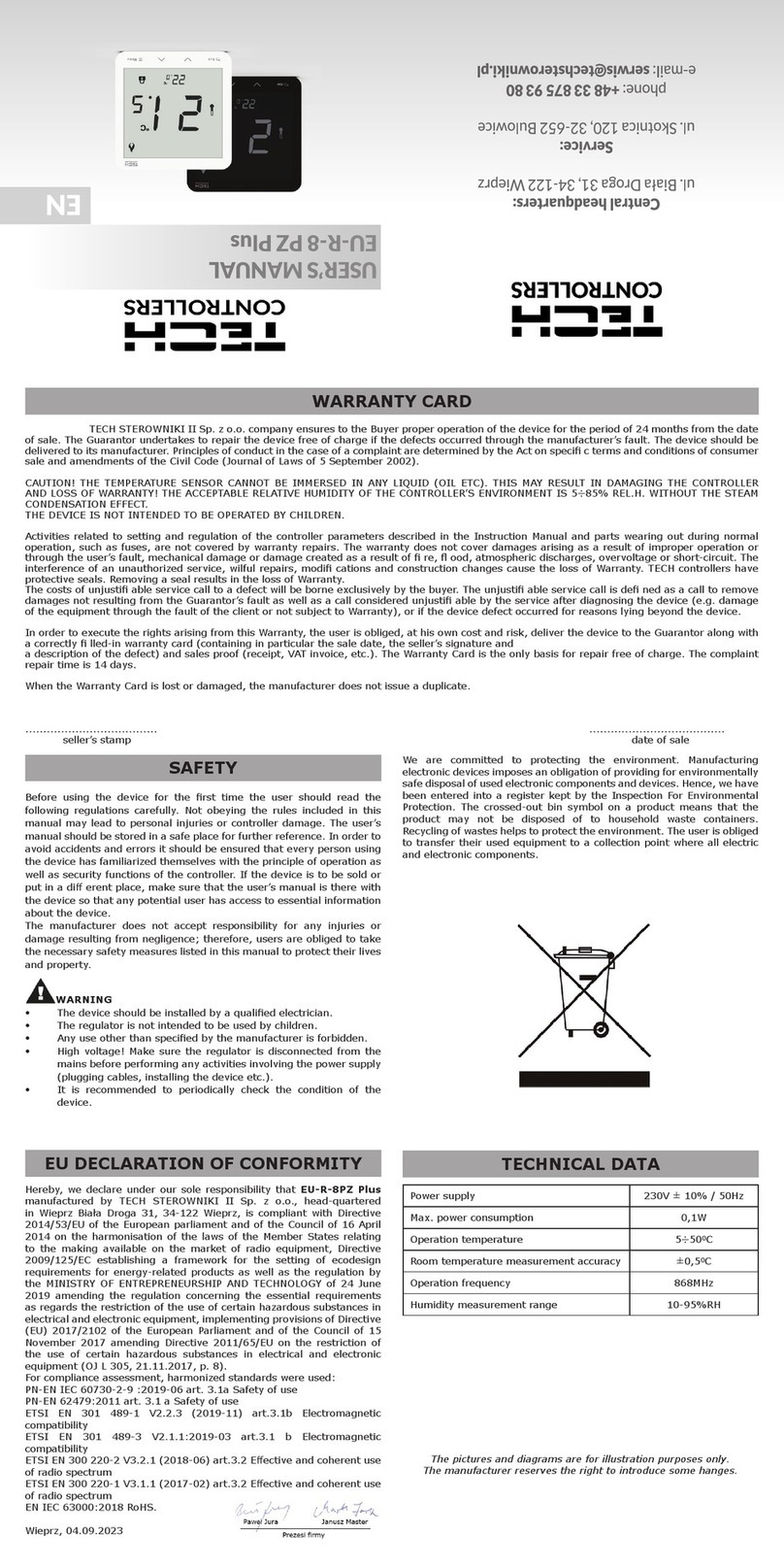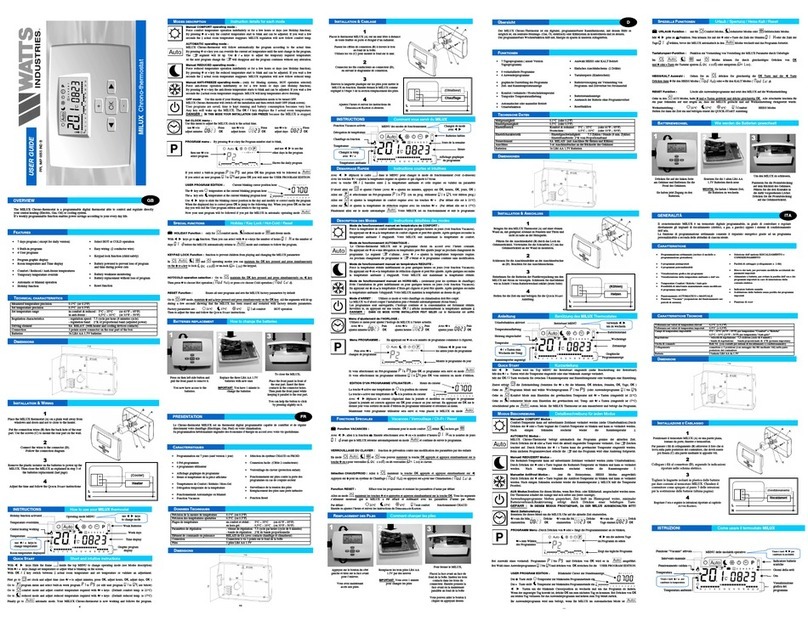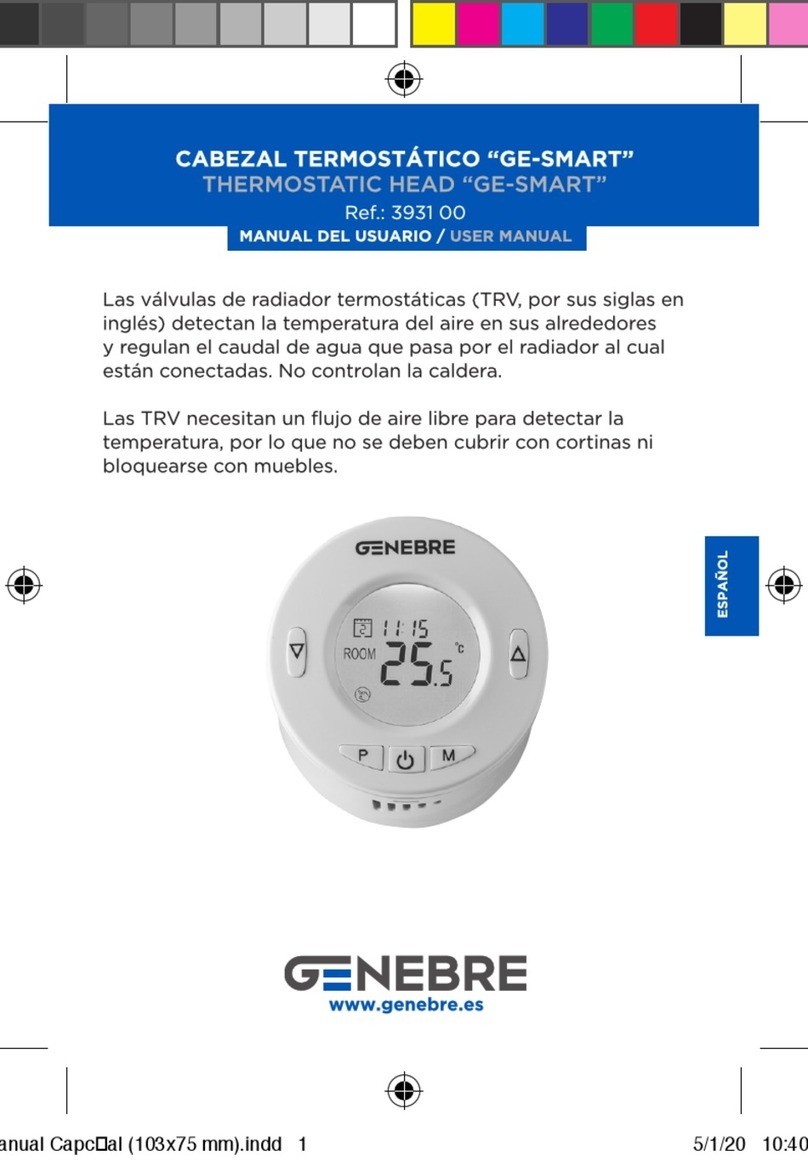Heltun HE-FT01 User manual

FAN COIL THERMOSTAT
HE-FT01 USER MANUAL
v1.0

2
Table of Content
Overview ........................................................................................................................................................................... 3
Technical Specifications.................................................................................................................................................... 3
Functions & Features ........................................................................................................................................................ 4
Installation ........................................................................................................................................................................ 5
Disassembly....................................................................................................................................................................... 6
Touch Panel Operation ..................................................................................................................................................... 6
Climate Control Modes..................................................................................................................................................... 6
Heating & Cooling........................................................................................................................................................ 6
Heating......................................................................................................................................................................... 7
Cooling ......................................................................................................................................................................... 7
Ventilation ................................................................................................................................................................... 7
Fan Speed Modes.............................................................................................................................................................. 7
Operating Modes .............................................................................................................................................................. 7
COM - Comfort Mode .................................................................................................................................................. 8
TIME - Temperature Schedule Mode (Auto) ............................................................................................................... 8
ECO - Energy Saving Mode........................................................................................................................................... 9
OFF –Operating modes disabled................................................................................................................................. 9
Child Lock (LOC) ................................................................................................................................................................ 9
Factory Reset (RES) ........................................................................................................................................................... 9
Settings Menu................................................................................................................................................................... 9
Parameter List............................................................................................................................................................ 10
Time Configuration .................................................................................................................................................... 10
Temperature Configuration....................................................................................................................................... 11
Display Brightness...................................................................................................................................................... 11
Touch Sensitivity........................................................................................................................................................ 11
Power and Energy Consumption ............................................................................................................................... 11
Hardware & Firmware Versions................................................................................................................................. 12
Z-Wave Network........................................................................................................................................................ 12
Adding to a Z-Wave network................................................................................................................................ 12
Removal from a Z-Wave network......................................................................................................................... 13
Security ................................................................................................................................................................. 13
SmartStart............................................................................................................................................................. 13
Firmware OTA Update.......................................................................................................................................... 13
Associations .......................................................................................................................................................... 14
Z-Wave Plus V2 Specifications.............................................................................................................................. 14
Thermostat Settings Using Z-Wave Protocol (Gateway) ...................................................................................... 15
Factory default parameters.................................................................................................................................. 16
Limited Warranty............................................................................................................................................................ 18

3
Overview
This is the user manual for the HELTUN HE-FT01 Advanced Programmable Thermostat for Fan Coil Heating/Cooling
Systems. The HE-FT01 is elegantly designed and ‘Impossibly Smart’ providing wireless over-the-Internet control of your
home’s fan coil heating/cooling system. The HE-FT01 is ‘Impossibly Thin’ on the wall yet packed with features to help
you save energy while providing the ultimate in comfort and convenience.
Perfectly controls air conditioning systems
The HE-FT01 is designed to maintain constant room temperatures by using internal air temperature sensor. It controls
2-pipe or 4-pipe air conditioning/heating systems such as: split/multi-split systems, chillers and fan coil unit systems,
central air conditioning systems, multi-zone VRF/VRV air conditioning systems, etc. The fan speed is controlled by
three relay outputs. Two more relay outputs control cooling and heating valves. The HE-FT01 has two independent
inputs for relay channels which allow it to control fans and valves with different power sources or to use relay outputs
as dry contacts. Each relay can carry a load of up to 5 Amps.
Multiple built-in sensors
The HE-FT01 has an LCD screen, six high sensitivity capacitive touch buttons, and internal temperature sensor with
compensating software for precise temperature monitoring and control. It also has built-in humidity and illumination
sensors. You can instantly access information from all sensors on the user-friendly display.
Monitor all important information without even a touch
The at-a-glance display shows: ambient air temperature, user set point, humidity level, current operating mode,
climate mode, fan speed, time, day of the week, and status of the Z-Wave™network. Display brightness adjusts to
ambient light conditions automatically making it easy to read.
Highly configurable
You can select one of four operation modes (COM, TIME, ECO, OFF) with individual set points either manually or by
using a Z-Wave controller/gateway. The HE-FT01 operates in four Climate Modes: Heating & Cooling, Heating only,
Cooling only, or Ventilation and has six fan speed control modes: Low, Medium, High, Auto Medium, Auto High, & Off.
Know how much energy you use
The HE-FT01 built-in Power Consumption System monitors how much energy you used during any particular day,
week, or month. Just specify the consumption of the load in watts for each relay channel and the thermostat logic will
calculate total consumption relative to the time since the output was in the ‘ON’ state
Based on the latest Z-Wave platform
The HE-FT01 integrates a Z-Wave Plus™v2 700 platform module allowing it to be used with Z-Wave home automation
systems. The HE-FT01 supports Z-Wave ‘S0’ and ‘S2’ security protocols, SmartStart technology, and can be connected
(“associated”) to other Z-Wave devices, such as relays, switchers, etc.
Technical Specifications
•Front frame (on wall) dimensions: 89mm (H) х89mm (W) х9mm (D)
•Rear electronics package dimensions: 53mm (H) х53mm (W) х28mm (D)
•Materials: Tempered glass display/body, Flame retardant plastic
•5 frame colors: White, Gloss Black, Matte Black, Silver, Chrome
•6 glass colors: White, Black, Yellow, Green, Red, Blue
•LCD: 73mm x 42mm (3.3 inch), black with white segments
•6 capacitive-touch buttons
•5 relays with resistive load up to 5A each
o2 relays for cooling and heating valves
o3 relays for fan speed
•2 independent relay inputs (dry contact)
•Relay switching with HELTUN Advanced Zero-Cross Technology
•Relays lifetime: 100.000 switches
•Internal ambient light sensor
•Internal temperature sensor
oMeasurement range: –30°C to +80°C
oAccuracy: ±0.5°C
•Internal humidity sensor
oMeasurement range: 0% to 80%RH
oAccuracy: ±3.0%RH
•Software energy consumption logic

4
•Operating temperature: 0°Сto +50°С
•Power supply: 85-265VAC 50Hz/60Hz, 24-48VDC
•Power consumption: 1W
•IP class: IP21
•Z-Wave Plus V2 SDK: V7.11
•Z-Wave module: ZGM130S
•Requires mounting to flush electrical junction box:
round or square type –min. depth 40mm
Functions & Features
•Options for Inclusion/Exclusion to/from Z-Wave network
oNon-Secure
oS0 Secure
oS2 Unauthorized, S2 Authorized with Key
•Association control of 50 devices from network
•4 operational modes with individual temperature set points:
oCOM –Comfort Mode
oECO –Energy saving Mode
oTIME –Schedule Mode
oOFF –Idle
•Four climate modes:
oHeating & Cooling,
oHeating only,
oCooling only,
oVentilation only
•Six Fan Speed control modes:
oLow speed
oMedium speed
oHigh speed
oAuto Medium speed
oAuto High speed
oOff
•Four Time Schedules for 7 days of the week:
oMorning
oDay
oEvening
oNight
•Periodic measurements from:
oInternal temperature sensor
oInternal humidity sensor
oInternal ambient light sensor
oEnergy consumption logic
•Calibration of Internal Room Air Temperature Sensor
•Temperature set intervals: 4.0°C to 37.0°C
•Temperature hysteresis selection range: 0.2°C to 10.0°C
•Temperature measurement: Celsius (°C) or Fahrenheit (°F)
•Relays output NO / NC mode.
•HELTUN Advanced Zero-Cross relay switching technology
•Time format: 24 or 12 hours (AM/PM)
•LCD brightness:
oAutomatic adjustment (depending on ambient light)
oManual adjustment (10 levels).
•LCD standby mode (different brightness for active and inactive states)
•LCD backlight blinking function (for easy identification among other Z-Wave devices)
•Child lock mode (touch buttons lockout mode)
•Power consumption software logic
•Factory reset function
•SmartStart technology for quick addition to Z-Wave networks
•OTA (Over The Air) encrypted firmware update

5
Installation
HELTUN recommends the HE-FT01 thermostat be installed by a licensed electrician in a manner that
conforms to local regulations and building codes. Provide these instructions to the licensed electrician
who is installing the HE-FT01.
WARNING: Electrical power must be switched off during installation.
1. Placement of the HE-FT01 is of utmost importance for proper operation and must be away from
sunlight and sources of direct heat. We recommend installing the HE-FT01 approximately 1.5
meters above the floor.
2. Remove the display unit and backplate of the HE-FT01 from the packaging.
3. FIRST ENSURE THE POWER IS OFF at the main circuit breaker, and then test the wires with a
probe or multimeter to verify. Insert the power wires to the HE-FT01 “POWER” terminal by
inserting a small Phillips-head screwdriver in the slot beneath each terminal to open. Follow the
connection diagram and instructions below:
•Power wires: connect Line & Neutral wires to L & N terminals labeled “POWER”
•Fan Speed: connect the required power source for Fan (Relays 1, 2 and 3 outputs) to terminal IN-1-3.
•Heating/Cooling valves: connect the required power source for Heating/Cooling valves
(Relays 4 and 5 outputs) to terminal IN-4-5.
•Loads: Connect the loads to relays output terminals:
OUT-1, OUT-2, OUT-3, OUT-4, OUT-5:
OUT-1 for the Fan low speed
OUT-2 for the Fan medium speed
OUT-3 for the Fan high speed
OUT-4 for the heating valve
OUT-5 for the cooling valve
4. Make sure the HE-FT01 backplate is oriented on the wall with the word “TOP”
pointed upwards. Then secure the backplate onto the electrical junction box using
the four screws provided (do not overtighten). Once the backplate is secured onto
the wall, assemble the HE-FT01 display unit onto the backplate by first carefully
aligning the two top snap connectors, and then gently pushing the entire display unit
until it ‘snaps’ into position all the way around.
5. Next, switch ON the main power at the circuit breaker. The HE-FT01 will start up
showing the original default factory settings.
6. Remove the clear protective film from the display by pulling on the top right-hand
tab.
Connection diagram for 1-valve (2-pipe)
system
Connection diagram for 2-valve (4-pipe)
system

6
Disassembly
1. To disassemble, ENSURE POWER IS SWITCHED OFF at the main circuit breaker AND THE LCD SCREEN IS
BLANK.
2. To remove the HE-FT01 display unit, grasp firmly at the bottom and pull backwards while tilting outwards until all
tabs disconnect.
3. Remove screws from backplate and disconnect the wires by inserting a small Phillips-head screwdriver into the slot
beneath each wire and turning counter-clockwise to release.
Touch Panel Operation
The touch panel has six capacitive-touch buttons which require minimal pressure to operate.
Symbol:
Name:
Plus
Minus
Time
Climate
FAN Speed
Mode
Function:
Increase Set Point Temperature
Decrease Set Point Temperature
Change Schedule
Change Climate Modes and Open Parameters Menu
Change Fan speed
Change the Operational Mode: (COM, TIME, ECO, OFF)
The Plus “+” button will increase Set Point temperature by 0.5°C (1°F) with each touch. The Minus “–” button will
decrease Set Point temperature by the same 0.5°C (1°F). The Set Point temperature is displayed in the bottom left
corner of the LCD display under “SET TEMP.”
Note: The minimum Set Point is 1.0°C (33°F) and the maximum Set Point is 37.0°C (98°F).
The HE-FT01 has four operating states: 1) HEATING (OUT-4 is On, OUT-5 is Off), 2) COOLING (OUT-5 is On and
OUT-4 is Off), 3) VENTILATION (both OUT-4 and OUT-5 are Off) and 4) IDLE (all outputs are Off). In the HEATING
and COOLING states, in addition to OUT-4 & OUT-5, one output from OUT-1, OUT-2, & OUT-3 will be switched on
depending on selected speed. The icons HEATING, COOLING, & VENTILATION are displayed in the center, bottom
of the display.Those icons will disappear when the HE-FT01 is in IDLE mode.

7
Climate Control Modes
The current Climate control mode is shown on the middle-right position of the LCD under “OPERATING MODE.”
The HE-FT01 can operate in 4 climate modes:
Icon
Device Climate mode
Device Operating Mode
Mode in Z-Wave gateway
Heating & Cooling
“COM” or “TIME”
“Auto Changeover” or “Auto”
Heating
“COM” or “TIME” or “ECO”
“Heat” or “Energy Heat”
Cooling
“COM” or “TIME” or “ECO”
“Cool” or “Energy Cool”
Ventilation
OFF
“Fan”
Change the climate mode by touching the Climate “ ” button and selecting as shown above.
Heating & Cooling
In this mode, the HE-FT01 switches automatically between heating and cooling states. The primary purpose of automatic
climate control is to manage the temperature of the area to provide maximum comfort. This means the thermostat will
heat the room when the room temperature is lower than the temperature Set Point, and it will cool the room when room
temperature is higher than the Set Point.
Note: This Mode is available only for “COM” and “TIME” Operating Modes.
Note: According to Z-Wave protocol standards, your Z-Wave gateway will show this mode as “Auto Changeover” if you
have selected “COM” Operating Mode, or as “Auto” if you have selected “TIME” Operating Mode.
Heating
This mode is used when only heating is needed as in winter. In this mode, when the room temperature is lower than the
Set Point, the thermostat will switch ON the heater (OUT-4 will be ON, OUT-5 will be OFF). When room temperature
goes higher than the Set Point, it will switch to IDLE mode (all five outputs will be OFF).
Note: According to Z-Wave protocol standards, your Z-Wave gateway will show this mode as: 1) “Heat” if you have
selected “COM” Operating Mode, or as 2) “Energy Heat” if you have selected “ECO” Operating Mode, or as 3) “Auto” if
you have selected “TIME” Operating Mode.
Cooling
This mode is used when only cooling is needed as in summer. In this mode, when the room temperature is higher than
the Set Point, the thermostat will switch ON the air conditioner (OUT-5 will be ON, OUT-4 will be OFF). When the
temperatures goes lower than the Set Point, the thermostat will goes to IDLE mode (all five outputs will be OFF).
Note: According to Z-Wave protocol standards, your Z-Wave gateway will show this mode as: 1) “Cool” if you have
selected the “COM” Operating Mode, or as 2) “Energy Cool” if you have selected “ECO” Operating Mode, or as 3)
“Auto” if you have selected “TIME” Operating Mode.
Ventilation
In Ventilation mode the thermostat circulates air around the room without heating or cooling (heating and cooling valves
are closed: OUT-4 and OUT-5 will be always OFF).
Note: when in Ventilation mode, all Operating Modes (COM, TIME, ECO) are disabled and "OFF" will be displayed
under "SET TEMP" on the LCD.
Note: According to Z-Wave protocol standards your Z-Wave gateway will show this mode as “Fan.”
Fan Speed Modes
The HE-FT01 has six fan speeds:
•Low speed
•Medium speed
•High speed
•Auto Medium speed
•Auto High speed
•OFF

8
In Low, Medium, and High speeds, the thermostat always runs the selected speed (OUT-1 will be ON in case if Low
speed is selected, OUT-2 will be ON for Medium speed, OUT-3 will be ON for High speed).
At Auto Medium speed, the thermostat will run at Low speed if the Set Point and room temperatures difference is less
than 1.0°C, and Medium speed if the Set Point and ambient temperatures difference is higher 1.0C.
At Auto High speed mode, the thermostat will run at Low speed if the Set Point and room temperatures difference is
less than 1.0°C. It will run Medium speed if the Set Point and room temperatures difference is higher than 1.0°C but
less then 2.0°C. And it will run on High speed if the Set Point and room temperatures difference is higher than 2.0°C.
If the Fan Speed selected is OFF, the thermostat will go to IDLE mode (all outputs will be Off).
Note: depending on speed level, only one output from the group OUT-1, OUT-2, or OUT-3 will be ON.
Note: in Auto Medium and Auto High speed the selected speed icon will blink, and the current speed icon will be
constantly on.
Operating Modes
The HE-FT01 thermostat has Four Operating Modes as follows:
COM –Comfort Mode
TIME –Time Mode (enables different scheduled temperature Set Points per time and day)
ECO –Economy Mode (energy saving)
OFF –Operating modes disabled
You may change Modes by touching the “MODE” button (bottom right of LCD) until the desired Mode is reached.
Each Operating Mode (except TIME mode) has individual temperature Set Points for each Climate Mode (Heating &
Cooling Modes). The HE-FT01 will operate automatically depending on the current Set Point indicated under the “SET
TEMP” label on the LCD. To change the Set Point value, choose the desired Operating Mode (COM, TIME or ECO),
choose the Climate Mode (“Heating”, “Cooling” or “Heating & Cooling”) and press the Plus “+” button to increase, or
Minus “–” button to decrease, the corresponded Set Point value. You may alternatively control Set Points for each
Operating and Climate Mode through your Z-Wave gateway software.
COM - Comfort Mode
This mode is recommended for maximum comfort. Under this Operating Mode there are three different Climate control
modes: “Heating & Cooling”, “Heating” and “Cooling”. And each Climate Mode has its own individual Set Point.
Choose the desired climate mode and adjust the temperature Set Point for each mode separately.
Note: In your Z-Wave gateway you will see three Set Points corresponding to different climate modes: “Auto
Changeover” in Z-Wave corresponds to “Heating & Cooling” climate mode in the HE-FT01, “Heat” corresponds to
“Heating” climate mode, and “Cool” corresponds to “Cooling” climate mode.
Note: “Ventilation” Climate Mode will disable (Switch Off) all Operating Modes including COM.
TIME - Temperature Schedule Mode (Auto)
The Temperature Schedule (TIME) Mode can adjust home temperatures
automatically to align with your personal habits, saving energy while you
are away, and maintaining a comfortable temperature while you are
active at home.
The HE-FT01 can have different Schedules for Morning, Daytime,
Evening and Night. For example, the “Morning” Schedule could be set to
25.0°C (77°F) starting at 7:00. The “Day” Schedule could then be set to
11.0°C (or 52°F) at 9:00 when everyone has gone to work or school, and
so on. Here are recommended Scheduled Set Points for heating during
the work week –you may wish to change these on weekends depending
on your family’s schedule (see example below):
Schedule
Mode
Set
Time
Set Point
Temperature
Morning
6:00
24.0°C (75°F)
Day
9:00
20.0°C (68°F)
Evening
18:00
23.0°C (73°F)
Night
23:00
18.0°C (64°F)

9
To set up the time and temperature for each Schedule press and hold the Clock “ ” button for three seconds.
The display will then change to the Time menu.
To set up the start time for each Schedule, choose the Schedule by pressing the Clock “ ” button then adjust the time
by pressing the “SPEED” button to increase, or “MODE” button to decrease. Press the Clock “ ” button again to
advance to the next schedule and set the time for all four: Morning, Day, Evening & Night.
To choose the temperature Set Points for each Schedule, choose the day of the week by pressing the Climate ” ”
button, then choose the Schedule by pressing the Clock “ ” button and adjust the temperature Set Point up or down
by pressing the Plus “+” or Minus “–” buttons. Do this action for each day of the week.
Note: Time for All all four Schedules (Morning, Day, Evening, & Night) are the same for all seven days of the week.
Note: TIME mode will only work properly if the correct current time and date have been set. The time can be
automatically corrected from your Z-Wave gateway if the Parameter 01 value is set to 1. Or it can be set manually in
Parameters 03, 04, and 05 in the Settings Menu (see below).
Note: When in TIME mode, the temperature Set Point (under the label on the LCD: SET TEMP) will be automatically
changed depending on the Schedule. At any time, the Set Point can be adjusted up or down manually but it will be in
effect only until the next Schedule.
Note: Under TIME mode, the Set Points for all climate modes (“Heating & Cooling”, “Heating”, “Cooling”) are the same.
Note: In your Z-Wave gateway this mode will be shown as “Auto”. It is impossible to change the TIME Mode Set Points
through a Z-Wave gateway. If you change the Operating Mode to “Auto” through your Z-Wave gateway, the Climate
Mode, “Heating & Cooling,” will be selected on the HE-FT01 according to the value of Parameter 41 (1=”Heating &
Cooling,” 2=”Heating”, 3=”Cooling”).
Note: “Ventilation” Climate Mode will disable (Switch Off) all Operating Modes including TIME.
ECO - Energy Saving Mode
This Mode can be used if lower temperatures and energy consumption is desired. It can also be used at night or when
away the property for a length of time. Under this Operating Mode there are two different Climate control modes:
“Heating” and “Cooling”. Each Climate Mode has its individual Set Point. Choose the desired climate mode and adjust
the temperature set point for each mode separately.
Note: In your Z-Wave gateway you will see two Set Points corresponding to different climate modes: “Energy Save
Heating” in the Z-Wave gateway corresponds to “Heating” climate mode in the HE-FT01, “Energy Save Cooling”
corresponds to “Cooling” in the HE-FT01 climate mode.
Note: “Ventilation” Climate Mode will disable (Switch Off) all Operating Modes including ECO.
OFF –Operating modes disabled
In this operating mode it is possible to select only “Ventilation” climate mode. If “Heating & Cooling”, “Heating” or
“Cooling” climate modes are selected, the device goes to IDLE state.
Child Lock (LOC)
The Child Lock feature allows you to disable the HE-FT01 touch buttons temporarily. To activate the Child Lock Mode,
press and hold the “SPEED” button for five seconds until the Lock Icon “ ” appears in the bottom right corner of the
display. To deactivate the Child Lock, press the “SPEED” button until the Lock Icon “ ” disappears.
Factory Reset (RES)
By pressing and holding the “MODE” button for six seconds, the HE-FT01 will enter Factory Reset Mode, displaying
“REs” in the left bottom corner, “y” and “n” in the center. Press the Plus “+” button to revert to factory settings, or the
“SPEED” button to cancel. The factory reset will change all the Parameters to their original factory default values and
will also Exclude the device from any Z-Wave network.
Note: Please use Factory Reset only when the primary network controller is missing or otherwise inoperable.

10
Settings Menu
To enter the Settings Menu, press and hold the Climate “ ” button for three seconds. The abbreviated Parameter
Name will be displayed in the top left corner of the LCD. The left center will display the Parameter Number. And the
bottom left corner will display the Parameter Value.
To scroll through the menu, press or hold the “SPEED” button to go up and the “MODE” button to go down.
To change the Parameter value, press or hold the Plus “+” or Minus “–” buttons.
To leave the Settings Menu press and hold the Climate “ ” button for 3 seconds or just wait, If no action is detected
for 20 seconds the display will automatically revert to the main display mode.
Parameter List
Group
Number
Name
Description
Default
Value
Value Range
Time
configuration
01
tCr
Time correction by gateway
1
0, 1
02
tFo
Time Format
0
0, 1
03
dAy
Day of the Week
1
1, 2, 3, 4, 5, 6, 7
04
tIH
Time: Hour
0
0…23
05
tIL
Time: Minute
0
0…59
Temperature
configuration
06
dEg
Temperature Units Selection
0
0 = °C, 1 = °F
07
AtC
Air Temperature Calibration
0
-9.5…9.5 in °C
-17…17 in °F
08
HYS
Temperature Hysteresis
0.5 in °C
0.9 in °F
0.2…10.0 in °C
0.3…18.0 in °F
Display
Brightness
09
Abc
Display auto-brightness control
1
0, 1
10
Idb
Display brightness manual control level
8
1…10
Touch
Sensitivity
11
tCH
Touch button sensitivity:
1 = Lowest sensitivity, 10 = Highest sensitivity,
6
1…10
Versions
12
Hrd
Hardware Version
Read Only
13
APp
Application Version
Read Only
Z-Wave
14
bSA
Mode selection upon Basic Set Action command:
0: No action
1: COM with Heating & Colling Climate Mode
2: COM with Heating Climate Mode.
3: COM with Cooling Climate Mode.
4: TIME with Heating & Cooling Climate Mode
5: TIME with Heating Climate Mode.
6: TIME with Cooling Climate Mode.
7: ECO with Heating Climate Mode.
8: ECO with Cooling Climate Mode.
9: Ventilation Climate Mode
2
0, 1, 2, 3, 4, 5, 6, 7,
8, 9
15
nEt
Inclusion / Exclusion Mode
ECL
InC, ECL

11
16
ГEg
Frequency Region
EU: Europe
US: USA
AU: Australia
HO: Hong Kong
IN: India
IL: Israel
ГU: Russia
Cn: China
JP: Japan
Oг: Korea
Time Configuration
Parameter 01 (“tCr”) – Time Correction By Main Controller
If this Parameter value = 1 and the HE-FT01 is connected to a Z-Wave gateway, the HE-FT01 time and day will be
periodically polled and corrected from the gateway. To switch off auto-correction set the Parameter value to 0. The
factory default value is 1.
Parameter 02 (“tFo”) – Time Format
Either 24 hour or 12-hour time format may be selected. Parameter value 0 = 24 hour format. Parameter value 1 = 12
hour (AM/PM) format. The factory default value is 0.
The factory-default value is 0.
Parameter 03 (“dAy”) – Day of the Week
This parameter allows manually adjustment of the day of the week in case the HE-FT01 is not connected to any Z-Wave
gateway, or Parameter 01 (auto-correction) is selected as 0. 1 = Monday, 2 = Tuesday, 3 = Wednesday, 4 = Thursday,
5 = Friday, 6 = Saturday, 7 = Sunday. The factory-default value is 1.
Parameter 04 (“tIH”) – Hour
This Parameter allows manual adjustment of Time: Hours.
Parameter 05 (“tIL”) – Minute
This Parameter allows manual adjustment of the Time: Minutes.
Temperature Configuration
Parameter 06 (“dEg”) – Temperature Units
You may select: Celsius (value = 0), or Fahrenheit (value = 1), temperature units for air temperatures, as well as Set
Points & Parameters. The factory-default value is degrees Celsius (0°C).
Parameter 07 (“AtC”) – Air Temperature Calibration
This Parameter defines the offset value for room air temperature. If the internal air temperature sensor is not correctly
calibrated, then manual calibration can be accomplished by adjusting the values up to ±9.5°C (±17°F). This value will
be added or subtracted from the internal air temperature sensor reading. The factory default value is 0.
Parameter 08 (“HyS”) – Temperature Hysteresis (HyS)
This Parameter defines the hysteresis value for temperature control. The HE-FT01 will stabilize the temperature with
the selected hysteresis. For example, if the SET POINT is set for 25°C and HYSTERESIS is set for 0.5°C, the HE-FT01
will change the state to IDLE if the temperature reaches 25.0°C. It will change the state to HEATING if the temperature
becomes lower than 24.5°C, and will change the state to COOLING if the temperature rises beyond 25.5°C. The
hysteresis value can be changed from 0.2°C to 10.0°C range in Celsius mode, and 0.3°F to 18.0°F in Fahrenheit. The
factory-default value is 0.5°C (0.9°F).
Display Brightness
The HE-FT01 has two brightness levels for its LCD display: Active Level –when any key is pressed the display
becomes brighter, and Inactive Level –after ten seconds of inactivity the display becomes less bright. The actual
display brightness in either level may be adjusted (see below).
Parameter 09 (“Abc”) – Display Auto-Brightness Control
The HE-FT01 can adjust its display brightness automatically depending on the ambient room brightness. Parameter
value 0 = Manual Control: Inactive Level brightness will be set to the level defined by Parameter 10. Parameter value
1 = Automatic Brightness Control. The factory-default value is 1.

12
Parameter 10 (“ldb”) – Display Brightness Level
The Display Brightness Level Parameter will take effect when Parameter 09 is set to Manual Control (value = 0). The
LCD brightness may then be adjusted from 1 (lowest brightness) to 10 (highest brightest). The factory default value is
8.
Note: The measured environment illumination level is displayed in this Parameter in the center of the display and also
can be checked at any time via a Z-Wave gateway.
Touch Sensitivity
Parameter 11 (“tCH”) – Touch Sensor Sensitivity Threshold
Parameter 11 allows the device Touch Sensor Sensitivity Threshold to be adjusted from level 1 (low sensitivity) to 10
(high sensitivity). The factory-default value is 6.
Note: Setting the sensitivity too high can lead to false touch detection. We recommend not changing this Parameter
unless there is a need to do so.
Power and Energy Consumption
The HE-FT01 monitors the Load Active Power in real time and the Total Energy Consumption through Software
energy consumption logic. Data is periodically sent to the main Z-Wave controller according to Parameter 32.
Total Energy Consumption is the electrical power being used by your climate control system in real time during use.
Power usage is calculated by the software using the values that were manually set when configuring Parameters 36-
40, multiplied by the time measured when the HE-FT01 is active in each mode. Using your climate system specifications
(see your owner’s manual), set the load in Watts for: Fan low speed in Parameters 36, Fan medium speed in
Parameter 37, and Fan high speed in Parameter 38. Set the heating power in Watts in Parameter 39, and cooling
power in Parameter 40.
Resetting cumulative consumption memory
The HE-FT01 allows you to erase stored consumption data through the Z-Wave network as follows:
1. Make sure the HE-FT01 has power.
2. Include it into Z-Wave gateway/network
3. Reset memory consumption data using Reset Command in COMMAND_CLASS_METER (see controller manual).
Note: Turning the device main power off/on will not erase the consumption data as it is stored in non-volatile memory.
Hardware & Firmware Versions
Parameter 12 (“Hrd”) – Hardware Version
This Parameter allows you to manually check the hardware version of the HE-FT01 directly from the device.
Note: This parameter is read-only and there is no access to this Parameter through Z-Wave network.
Parameter 13 (“APP”) – Firmware Version
This Parameter allows you to manually check the Firmware Version directly from the device. Display information follows
this format: Major Version - displayed at the Hours position, Minor Version - displayed at the Minutes position. Software
Build - displayed at the bottom left corner at the “SET TEMP” position.
Note: This parameter in read-only and there is no access to this Parameter through Z-Wave network.
Z-Wave Network
The HE-FT01 may be operated in any Z-Wave network with other Z-Wave certified devices from other manufacturers.
The HELTUN HE-FT01 will act as a ‘repeater’ for other devices regardless of manufacturer or brand to increase the
reliability of the overall network.
Parameter 14 (“bSA”) – Basic Set Action
This Parameter defines which Operating Mode the HE-FT01 reverts to if the Basic Set command is received. If the Basic
Set command value is 0 (OFF state) the HE-FT01 will go to OFF mode and switch the operating state to IDLE. If the
Basic Set command value is 0xFF (ON state) the HE-FT01 will change the Mode to the corresponding Parameter value
(as follows).
0: No action
1: COM with Heating & Cooling Climate Mode
2: COM with Heating Climate Mode.
3: COM with Cooling Climate Mode.

13
4: TIME with Heating & Cooling Climate Mode.
5: TIME with Heating Climate Mode.
6: TIME with Cooling Climate Mode.
7: ECO with Heating Climate Mode.
8: ECO with Cooling Climate Mode.
9: Ventilation Climate Mode
The factory-default value is 1.
Parameter 15 (“nEt”) – Inclusion / Exclusion Mode
If the HE-FT01 is included in a Z-Wave network, the Antenna Icon “ ” will be shown in the LCD main display and “InC”
will be indicated as this Parameter’s value. If it is not included in the network, no Antenna Icon “ ” will be shown in the
main display, and the Parameter value will be “ECL”. To include or exclude the HE-FT01 into or from your home
automation gateway network, activate Inclusion or Exclusion Mode on your gateway, then go to Parameter 15 in the
Device Menu and press the Plus “+” button for Inclusion, or Minus “–” for Exclusion. For more details see below.
Parameter 16 (“rEg”) – Frequency Region
This Parameter allows you to manually adjust the Frequency region. Modification is possible only while the HE-FT01 is
in a ‘Non-Included State.’ While in an ‘Included State,’ the Antenna Icon “ ” will be shown at the bottom right corner of
the LCD screen and modification of this Parameter will be disabled. To navigate through the different values use the
Plus “+” and Minus “–“ buttons. After the Frequency Region has been selected, hold the Clock “ ” button to save the
Parameter value. The device will reboot for the new settings to take effect.
Note: This parameter is read-only when the device is included to the network.
Adding to a Z-Wave network
To add HE-FT01 into a Z-Wave network (inclusion), do the following:
1. Enter “SETTINGS” Mode by pressing and holding the Climate “ ” button for three seconds.
2. Scroll menu to “Parameter 15 – nEt” using the “SPEED” button to scroll up, and the “MODE” button to scroll down.
3. The current state of the network will display in the Parameter Value position (bottom left corner). It should display
“ECL”.
Note: If “InC” is displayed, the HE-FT01 must first be Excluded from an existing Z-Wave network (see “Removal
from a Z-Wave Network” below).
4. Start the Inclusion Mode from the gateway/controller.
5. On the HE-FT01 in Parameter 15, press the Plus “+” key to start the Inclusion process.
6. Note that lines will be moving in the Parameter value position (bottom left corner).
7. “InC” should appear at the Parameter Value position (and the “ ” icon on the main display bottom right corner) if
Inclusion was successful.
8. If “ECL” or “Err” is on Value position (or “ ” icon on the main display bottom right corner), the HE-FT01 Inclusion was
not successful (try repeating steps 4-7).
Removal from a Z-Wave network
To remove HE-FT01 from a Z-Wave network (exclusion), do the following:
1. Enter “SETTINGS” Mode by pressing and holding the Climate “ ” button for three seconds.
2. Scroll menu to “Parameter 15 – nEt” using the “SPEED” button to scroll up, and the “MODE” button to scroll down.
3. The current state of the network will display in the Parameter Value position (bottom left corner). It should display
“InC”.
Note: If “ECL” is displayed, the HE-FT01 is already Excluded.
4. Start the Exclusion Mode from the gateway/controller.
5. Press the Minus “–” button in the HE-FT01 Parameter 15 to start the Exclusion process
6. Note that lines will be moving in the Parameter value position (bottom left corner).
7. “ECL” should appear in the value position (and “ ” icon on the main display bottom right corner) if the Exclusion was
successful.
8. If “InC” or “Err” in value position (or “ ” icon on the main display bottom right corner) are displayed, repeat the
Exclusion process.
Note: If the HE-FT01 has previously been part of a Z-Wave network and has not been Excluded since, Inclusion is not
possible without first performing an Exclusion or Factory Reset procedure.
Note: If the HE-FT01 is included in the Z-Wave network the antenna icon will appear in the bottom right corner of the
main screen with signal strength bars “ ”.

14
Security
S0, S2 unauthorized, and S2 authorized Inclusion Modes are supported. If you use the S2 authorized Inclusion Mode
the security key should be used during the inclusion process.
Note: Be sure to save this key. Without the key, it is impossible to
perform an inclusion in S2 authorized mode.
SmartStart
SmartStart-enabled products can be added to a Z-Wave network by
scanning the Z-Wave QR Code shown on the product with
gateways/controllers that allow for SmartStart inclusion. In this case,
no further action will be required and the SmartStart product will be
added automatically within ten minutes of being turned on in the
vicinity of a network.
To add the HE-FT01 to a Z-Wave network using SmartStart:
1. Input the thermostat DSK to the controller’s Node Provisioning
List (or scan the QR code)
2. Power on the device.
3. Wait for the Inclusion process to complete.
4. A successful “Add” will be confirmed by display of the Antenna
with signal strength bars “ ” icon in the bottom right corner of the main screen.
Note: The device DSK and QR code are printed on the HE-FT01 back panel plus on the manual included in the HE-
FT01 packaging.
Firmware OTA Update
To wirelessly update the HE-FT01 firmware, follow these steps:
1. Check the current firmware version in the settings Parameter 13
2. Start the process from the Z-Wave gateway/controller
3. Download the firmware that corresponds to the HE-FT01.
4. Set the main controller in Firmware OTA (“over-the-air”) Update Mode (see gateway/controller manual).
5. As soon as Firmware update begins, “LOAd” text will be displayed on the screen (this will take a few minutes).
6. When the Firmware has updated, “UPd” will display on the screen for three seconds and the HE-FT01 will reboot.
7. When the update has completed, the HE-FT01 will return to normal operation.
8. If desired, verify the update was successful by checking the firmware version in Parameter 13 of the Settings Mode.
Associations
Association enables the HE-FT01 to control other Z-Wave devices over the network. An Association Groups may include
up to 5 other devices from different brands and/or manufacturers (1 devices on each groups 2-6). The HE-FT01 has six
association groups:
1st Association Group –“Lifeline”: reports the state of the device and is used to communicate with the Z-Wave
gateway. The group supports one Node.
Note: It is not recommended to modify this group.
2nd Association Group –“Basic Set On/Off: Fan Low Speed (OUT-1)” is used to turn the associated devices on/off
reflecting OUT-1 operation. The group supports one Node.
3rd Association Group –“Basic Set On/Off: Fan Medium Speed (OUT-2)” is used to turn the associated devices
on/off reflecting OUT-2 operation. The group supports one Node.
4th Association Group –“Basic Set On/Off: Fan High Speed (OUT-3)” is used to turn the associated devices on/off
reflecting OUT-3 operation. The group supports one Node.
5th Association Group –“Basic Set On/Off: Heater (OUT-4)” is used to turn the associated devices on/off reflecting
OUT-4 operation. The group supports one Nodes.
6th Association Group –“Basic Set On/Off: Cooler (OUT-5)” is used to turn the associated devices on/off reflecting
OUT-5 operation. The group supports one Node.
Note: Through Groups 2-6 the HE-FT01 sends Basic Set command with value 0 (Off) when the relay goes to OFF state
and sends 255 (On) when the relay goes to ON state.

15
Z-Wave Plus V2 Specifications
Generic Device Class: GENERIC_TYPE_THERMOSTAT
Specific Device Class: SPECIFIC_TYPE_THERMOSTAT_GENERAL_V2
Supported Command Classes
Command Class
Version
Required Security Class
Z-Wave Plus Info
V2
none
Association
V2
highest granted (S2 Authenticated, S2 Unauthenticated or S0)
Association Group Info
V3
highest granted (S2 Authenticated, S2 Unauthenticated or S0)
Multi Channel Association
V3
highest granted (S2 Authenticated, S2 Unauthenticated or S0)
Thermostat Operating State
V1
highest granted (S2 Authenticated, S2 Unauthenticated or S0)
Thermostat Mode
V3
highest granted (S2 Authenticated, S2 Unauthenticated or S0)
Thermostat Fan State
V2
highest granted (S2 Authenticated, S2 Unauthenticated or S0)
Thermostat Fan Mode
V4
highest granted (S2 Authenticated, S2 Unauthenticated or S0)
Thermostat Setpoint
V3
highest granted (S2 Authenticated, S2 Unauthenticated or S0)
Sensor Multilevel
V11
highest granted (S2 Authenticated, S2 Unauthenticated or S0)
Meter
V5
highest granted (S2 Authenticated, S2 Unauthenticated or S0)
Clock
V1
highest granted (S2 Authenticated, S2 Unauthenticated or S0)
Transport Service
V2
none
Security 0
V1
none
Security 2
V1
none
Version
V3
highest granted (S2 Authenticated, S2 Unauthenticated or S0)
Manufacturer Specific
V2
highest granted (S2 Authenticated, S2 Unauthenticated or S0)
Device Reset Locally
V1
highest granted (S2 Authenticated, S2 Unauthenticated or S0)
Powerlevel
V1
highest granted (S2 Authenticated, S2 Unauthenticated or S0)
Supervision
V1
none
Indicator
V3
highest granted (S2 Authenticated, S2 Unauthenticated or S0)
Configuration
V4
highest granted (S2 Authenticated, S2 Unauthenticated or S0)
Application Status
V1
none
Firmware Update Meta Data
V5
highest granted (S2 Authenticated, S2 Unauthenticated or S0)
Basic
V2
highest granted (S2 Authenticated, S2 Unauthenticated or S0)
Meter Command Class:
Meter Type
Scale
Rate Type
Precision
Size
Electric [0x01]
Electric_kWh [0x00]
Import [0x01]
2
4
Electric [0x01]
Electric_W [0x02]
Import [0x01]
0
2
Thermostat Settings Using Z-Wave Protocol (Gateway)
All configuration parameters are accessed through COMMAND_CLASS_CONFIGURATION
Parameters 01 –11, 14 –same with the device Settings Menu (see parameter list for details)
Parameters 12, 13, 15 ... 27 –reserved by the manufacturer
Parameter 28 –FAN relays output mode (NO/NC)
This parameter determines the type of control connected to the device fan speed outputs. The output type can be NO
–normal open (no contact/voltage to turn the speed Off) or NC - normal close (output is contacted / there is a voltage
to turn the speed Off). Choose the value 0 if NO contact type is required or value 1 if NC type is required. This
parameter value will take effect to OUT1, OUT2 and OUT3.
The factory default value is 0.
Parameter 29 –Heater relay output mode (NO/NC)
This parameter determines the type of valve connected to the device heating output. The output type can be NO –
normal open (no contact/voltage to switch the valve Off) or NC - normal close (output is contacted / there is a voltage
to switch the valve Off). Choose the value 0 if NO contact type is required or value 1 if NC type is required. This
parameter value will take effect to OUT4.
The factory default value is 0.

16
Parameter 30 –Cooler relay output mode (NO/NC)
This parameter determines the type of valve connected to the device cooling output. The output type can be NO –
normal open (no contact/voltage to switch the valve Off) or NC - normal close (output is contacted / there is a voltage
to switch the valve Off). Choose the value 0 if NO contact type is required or value 1 if NC type is required. This
parameter value will take effect to OUT5.
The factory default value is 0.
Parameter 31 –Sensors Consecutive Report Interval
When the device is connected to the Z-Wave gateway (controller), it periodically sends the gateway reports from room
temperature, humidity, and light sensors even if there are not changes in those values. This Parameter defines the
interval between consecutive reports. The value can be adjusted from 1 min to 120 min. The factory default value is
10 min.
Note: If the sensor readings change, the device will send the report to the gateway regardless of this parameter value
(the report will be sent according to values in Parameters 33, 34 and 35). In order not to increase traffic on your
network, it is not recommended to reduce the value of this parameter. We recommend reducing the value of this
parameter only in cases of poor connection, when reports from the device do not always reach the gateway.
Parameter 32 –Energy Consumption Meter Consecutive Report Interval
This Parameter defines the interval between consecutive reports of real time and cumulative energy consumption data
to the gateway. The value can be adjusted from 1 min to 120 min. The factory default value is 10 min.
Note: If the sensor readings change, the device will send the report to the gateway regardless of this parameter value.
In order to not increase traffic on your network, we recommend not reducing this value.
Parameter 33 –Air Temperature Sensors Report Threshold
This parameter determines the change in temperature level (in °C) resulting in temperature sensor reports being sent
to the gateway. The value of this parameter should be x10, e.g. for 0.4°C, use the value “4.” From 0.1°C (value 1) to
10°C (value 100) can be selected. Use the value “0” if there is a need to stop sending the reports. The factory-default
value is 2 (0.2°C).
Note: When the thermostat is turning On, the sensor data will be sent to the gateway once, even if the value of this
parameter is 0.
Note: It is recommended not to decrease the value of this parameter, in order not to increase the load on your Z-
Wave network traffic.
Parameter 34 –Humidity Sensor Report Threshold
This parameter determines the percentage change in relative humidity level which will trigger a report being sent to
the gateway. From 1% to 25% can be selected. Use the value “0” if there is a need to stop sending the reports. The
factory-default value is 2.
Note: When the thermostat is turning On, the sensor data will be sent to the gateway once, even if the value of this
parameter is 0.
Note: It is recommended not to decrease the value of this parameter, in order not to increase the load on your Z-
Wave network traffic.
Parameter 35 –Light Sensor Report Threshold
This parameter determines the change in the ambient illumination level that will trigger a report being sent to the
gateway. From 10% to 99% can be selected. Use the value “0” if there is a need to stop sending the reports. The
factory-default value is 50.
Note: When the thermostat is turning On, the sensor data will be sent to the gateway once, even if the value of this
parameter is 0.
Note: It is recommended not to decrease the value of this parameter, in order not to increase the load on your Z-
Wave network traffic.
Parameters 36-40 –Relays load power in watt.
It is possible to specify the consumption of the loads in watts for each relays channel.
The device will calculate total consumption relative to the time, during which the output of the relays is in the ON state.
Factory default value: 0
Parameter 41 –TIME mode operation
This parameter determines the Climate Mode (Heating or Cooling) to which HE-FT01 will switch when the TIME
operating mode is selected. If the value = 1 the thermostat will go to Heating & Cooling mode, if value = 2 the
thermostat goes to Heating mode, if the value = 3 the thermostat goes to Cooling Mode.
The factory default value is 1.

17
Parameters 42-45 –Schedule Time
Use these parameters to manual set the Morning, Day, Evening and Night times for the Temperature Schedules.
The value of these parameters has format HHMM, e.g. for 08:00 use value 0800 (time without a colon). From 00:00 to
23:59 can be selected.
The factory default value for Morning (Parameter 42) is 0600.
The factory default value for Day (Parameter 43) is 0900.
The factory default value for Evening (Parameter 44) is 1800.
The factory default value for Night (Parameter 45) is 2300.
Parameters 46-73 –Schedule Temperature
Use these parameters to manual set the temperature for each day Schedule.
The value of this parameter should be x10, e.g. for 22.5°C set value “225.” From 1°C to 37°C can be selected.
Factory default parameters
Number
Size
Name
Description
Default
Value
Available
Values
01
1 byte
TIME CORRECTION
Time correction by controller
1
0, 1
02
1 byte
TIME FORMAT
Time format
0
0, 1
03
1 byte
WEEKDAY
Week Day
1
1, 2, 3, 4, 5,
6, 7
04
1 byte
HOUR
Time Hour
0
0…23
05
1 byte
MINUTE
Time Minute
0
0…59
06
1 byte
DEGREE MODE
Degree Mode
0
0, 1(C_F)
07
1 byte
AIR TEMP CORRECTION
Air Temperature Calibration in °C, x10
0
-95 … 95
08
1 byte
TEMP HYSTERESIS
Temperature Hysteresis in °C, x10
5
2…100
09
1 byte
AUTO BRIGHTNESS
Display auto-brightness control
1
0, 1
10
1 byte
MANUAL BRIGHTNESS
Display manual brightness level
8
1…10
11
1 byte
TOUCH THRESHOLD
Touch buttons sensitivity.
1 = Lowest sensitivity; 5 10 = Highestly
sensitivesensitivity.
6
1…10
12, 13
1 byte
Reserved by the manufacturer
14
1 byte
BASIC SET MODE
Mode to switch to when Basic Set
command received
1
0, 1, 2, 3, 4,
5, 6, 7, 8, 9
15 … 27
1 byte
Reserved by the manufacturer
28
1 byte
FAN RELAY OUTPUT MODE
FAN Relays output NO or NC mode
0
0, 1
29
1 byte
HEATER RELAY OUTPUT MODE
Heater Relay output NO or NC mode
0
0, 1
30
1 byte
COOLER RELAY OUTPUT MODE
Cooler Relay output NO or NC mode
0
0, 1
31
1 byte
SENSORS REPORT TIME
Sensors consecutive reporting interval,
minutes
10
1…120
32
1 byte
CONSUMPTION REPORT
TIME
Consumption meter consecutive reporting
interval, minutes
10
1…120
33
1 byte
TEMPERATURE THRESHOLD
Temperature difference to send to
controller, value X 10
2
0, 1…100
34
1 byte
HUMIDITY THRESHOLD
Humidity difference to send to controller,
%
2
0, 1…25
35
1 byte
LIGHT THRESHOLD
Light sensor values difference to send to
controller, %
50
0, 10…99
36
2 bytes
RELAY1 LOAD
Power of the Relay 1 load in W
0
0…1100
37
2 bytes
RELAY2 LOAD
Power of the Relay 2 load in W
0
0…1100
38
2 bytes
RELAY3 LOAD
Power of the Relay 3 load in W
0
0…1100

18
39
2 bytes
RELAY4 LOAD
Power of the Relay 4 load in W
0
0…1100
40
2 bytes
RELAY5 LOAD
Power of the Relay 5 load in W
0
0…1100
41
1 byte
TIME MODE OPERATION
TIME mode operation
1
1, 2, 3
42
2 bytes
MORNING START TIME
Morning start time. Format: HHMM.
e.g.08:00 should be sent as 0800
0600
0000…2359
43
2 bytes
DAY START TIME
Day start time. Format: HHMM.
0900
0000…2359
44
2 bytes
EVENING START TIME
Evening start time. Format: HHMM.
1800
0000…2359
45
2 bytes
NIGHT START TIME
Night start time. Format: HHMM.
2300
0000…2359
46
2 bytes
MONDAY MORNING TEMP
Monday Morning temperature, valueX10
240
10…370
47
2 bytes
MONDAY DAYTIME TEMP
Monday Day temperature, valueX10
200
10…370
48
2 bytes
MONDAY EVENING TEMP
Monday Evening temperature, valueX10
230
10…370
49
2 bytes
MONDAY NIGHT TEMP
Monday Night temperature, valueX10
180
10…370
50
2 bytes
TUESDAY MORNING TEMP
Tuesday Morning temperature, valueX10
240
10…370
51
2 bytes
TUESDAY DAYTIME TEMP
Tuesday Day temperature, valueX10
200
10…370
52
2 bytes
TUESDAY EVENING TEMP
Tuesday Evening temperature, valueX10
230
10…370
53
2 bytes
TUESDAY NIGHT TEMP
Tuesday Night temperature, valueX10
180
10…370
54
2 bytes
WEDNESDAY MORNING
TEMP
Wednesday Morning temperature,
valueX10
240
10…370
55
2 bytes
WEDNESDAY DAYTIME TEMP
Wednesday Day temperature, valueX10
200
10…370
56
2 bytes
WEDNESDAY EVENING
TEMP
Wednesday Evening temperature,
valueX10
230
10…370
57
2 bytes
WEDNESDAY NIGHT TEMP
Wednesday Night temperature, valueX10
180
10…370
58
2 bytes
THURSDAY MORNING TEMP
Thursday Morning temperature, valueX10
240
10…370
59
2 bytes
THURSDAY DAYTIME TEMP
Thursday Day temperature, valueX10
200
10…370
60
2 bytes
THURSDAY EVENING TEMP
Thursday Evening temperature, valueX10
230
10…370
61
2 bytes
THURSDAY NIGHT TEMP
Thursday Night temperature, valueX10
180
10…370
62
2 bytes
FRIDAY MORNING TEMP
Friday Morning temperature, valueX10
240
10…370
63
2 bytes
FRIDAY DAYTIME TEMP
Friday Day temperature, valueX10
200
10…370
64
2 bytes
FRIDAY EVENING TEMP
Friday Evening temperature, valueX10
230
10…370
65
2 bytes
FRIDAY NIGHT TEMP
Friday Night temperature, valueX10
180
10…370
66
2 bytes
SATURDAY MORNING TEMP
Saturday Morning temperature, valueX10
240
10…370
67
2 bytes
SATURDAY DAYTIME TEMP
Saturday Day temperature, valueX10
200
10…370
68
2 bytes
SATURDAY EVENING TEMP
Saturday Evening temperature, valueX10
230
10…370
69
2 bytes
SATURDAY NIGHT TEMP
Saturday Night temperature, valueX10
180
10…370
70
2 bytes
SUNDAY MORNING TEMP
Sunday Morning temperature, valueX10
240
10…370
71
2 bytes
SUNDAY DAYTIME TEMP
Sunday Day temperature, valueX10
200
10…370
72
2 bytes
SUNDAY EVENING TEMP
Sunday Evening temperature, valueX10
230
10…370
73
2 bytes
SUNDAY NIGHT TEMP
Sunday Night temperature, valueX10
180
10…370

19
Limited Warranty
HELTUN warrants this product to be free from defects in workmanship or materials, under normal use and service, for
a period of one (1) year from the date of purchase by the consumer ("Warranty Period"). HELTUN will extend this
Warranty Period to three (3) years from the date of consumer purchase for any consumer who registers their warranty
with HELTUN at this website page: bonus.heltun.com. This Limited Warranty applies only to the first end-user of the
product and is not transferable.
If during the Warranty Period the product is determined to be defective or malfunctions due to workmanship or
materials, HELTUN, at HELTUN's option, shall either repair or replace the defective product. If the product is
defective, (i) return it with dated proof of purchase to the place it was purchased; or (ii) contact HELTUN Customer
Care by email at sup[email protected]m. HELTUN Customer Care will make the determination whether the product
should be returned or whether a replacement product will be sent to you.
EXCEPT AS MAY BE OTHERWISE PROVIDED BY APPLICABLE LAW, THIS LIMITED WARRANTY IS IN LIEU OF
ALL OTHER COVENANTS AND WARRANTIES, EITHER EXPRESS OR IMPLIED, INCLUDING WITHOUT
LIMITATION, ANY IMPLIED WARRANTIES OF MERCHANTIBILITY OR FITNESS FOR A PARTICULAR PURPOSE,
OR NON-INFRINGEMENT. HELTUN MAKES NO OTHER WARRANTIES, EXPRESS OR IMPLIED.
THIS LIMITED WARRANTY DOES NOT COVER REMOVAL OR REINSTALLATION COSTS. THIS LIMITED
WARRANTY SHALL NOT APPLY IF IT IS SHOWN BY HELTUN THAT THE DEFECT OR MALFUNCTION WAS
CAUSED BY DAMAGE DONE BY A CONSUMER INCLUDING DURING INSTALLATION. THIS LIMITED
WARRANTY IS VOID IF DEFECT(S) RESULT FROM A FAILURE TO HAVE THIS PRODUCT INSTALLED
PROPERLY.
HELTUN'S SOLE RESPONSIBILITY AND THE CONSUMER'S SOLE REMEDY UNDER THIS LIMITED WARRANTY
SHALL BE TO REPAIR OR REPLACE THE PRODUCT WITHIN THE TERMS STATED ABOVE. HELTUN SHALL
NOT BE LIABLE FOR ANY LOSS OR DAMAGE OF ANY KIND, INCLUDING ANY INCIDENTAL OR
CONSEQUENTIAL DAMAGES RESULTING, DIRECTLY OR INDIRECTLY, FROM ANY BREACH OF ANY
WARRANTY, EXPRESS OR IMPLIED, OR ANY OTHER FAILURE OF THIS PRODUCT. IN NO EVENT SHALL
HELTUN'S LIABILITY EXCEED THE AMOUNT ACTUALLY PAID FOR THE PRODUCT WHETHER SUCH LIABILITY
ARISES FROM A CLAIM BASED ON WARRANTY, TORT, OR CONTRACT. THESE LIMITATIONS ON LIABILITY
SHALL REMAIN IN EFFECT EVEN IF HELTUN WAS ADVISED OF THE POSSIBILITY OF SUCH INJURIES,
LOSSES, OR DAMAGES.
SOME JURISDICTIONS DO NOT ALLOW THE EXCLUSION OR LIMITATION OF INCIDENTAL OR
CONSEQUENTIAL DAMAGES, SO THIS LIMITATION MAY NOT APPLY TO YOU. THIS LIMITED WARRANTY IS
THE ONLY EXPRESS WARRANTY HELTUN MAKES ON THIS PRODUCT.
If you have any questions concerning this limited warranty, please write HELTUN Customer Care at
HELTUN, INC. A USA DELAWARE CORPORATION.
2/5 ARMENAKYAN STR., YEREVAN, 0047, ARMENIA
WWW.HELTUN.COM SUPPORT@HELTUN.COM
Other manuals for HE-FT01
2
Table of contents
Other Heltun Thermostat manuals

Heltun
Heltun HE-HT01 User manual

Heltun
Heltun HE-HT01 User manual

Heltun
Heltun HE-FT01 User manual

Heltun
Heltun HE-FT01 User manual
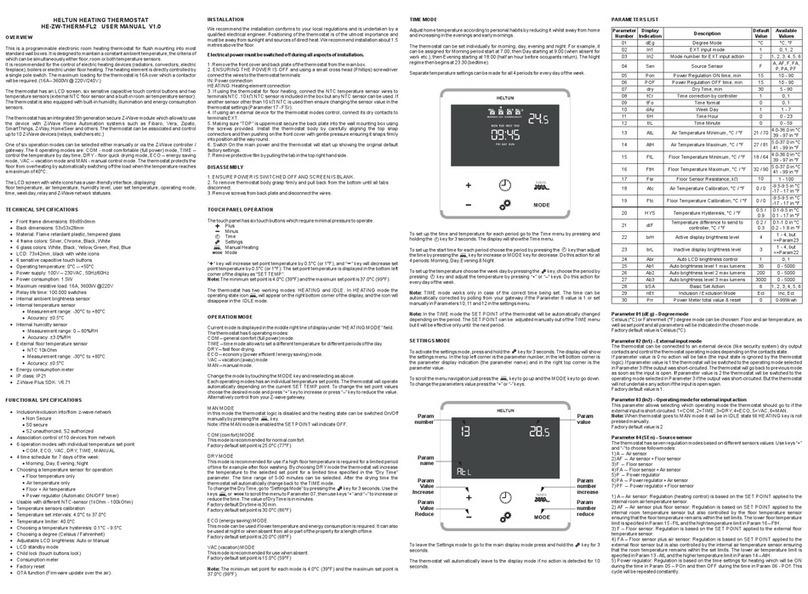
Heltun
Heltun HE-ZW-THERM-FL2 User manual
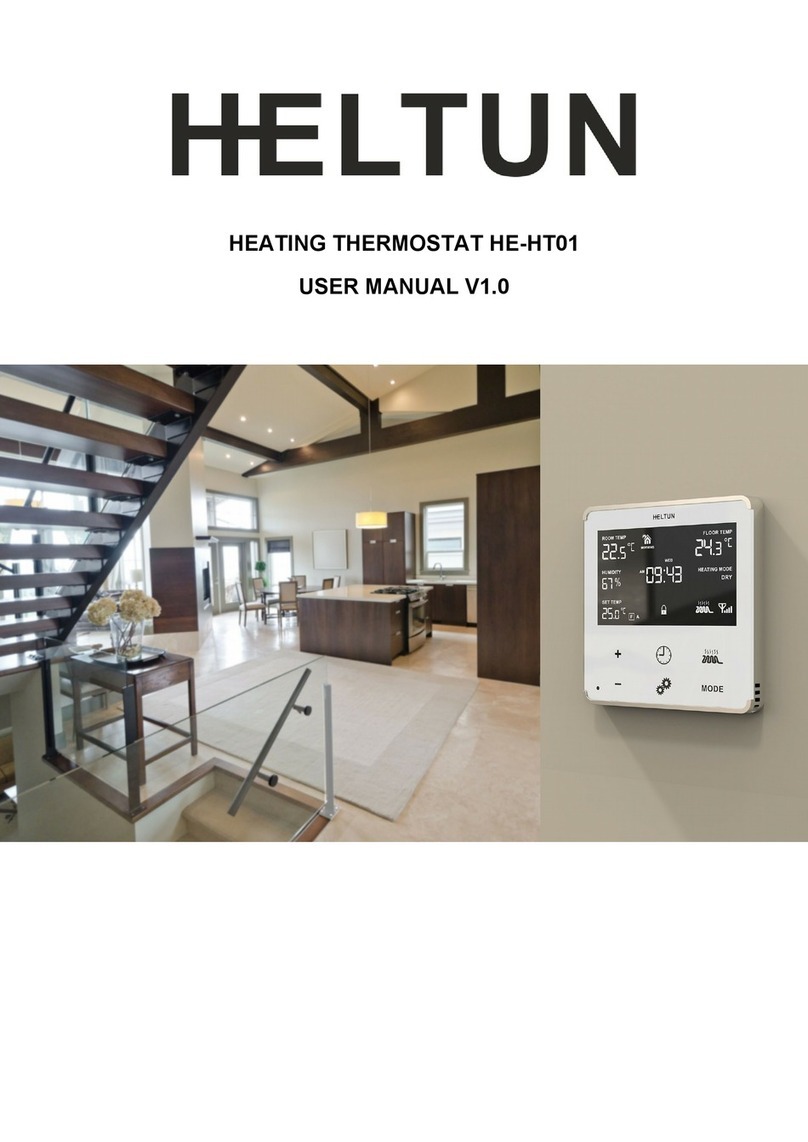
Heltun
Heltun HE-HT01 User manual
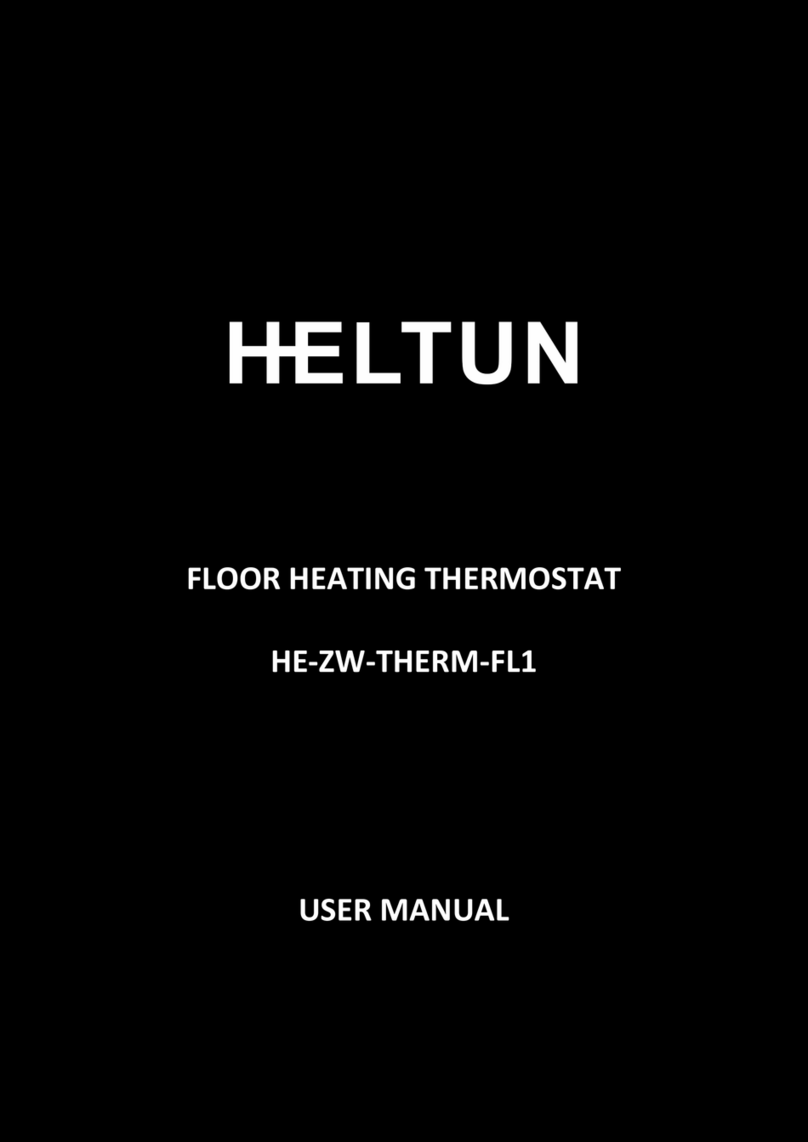
Heltun
Heltun HE-ZW-THERM-FL1 User manual

Heltun
Heltun HE-HT01 User manual
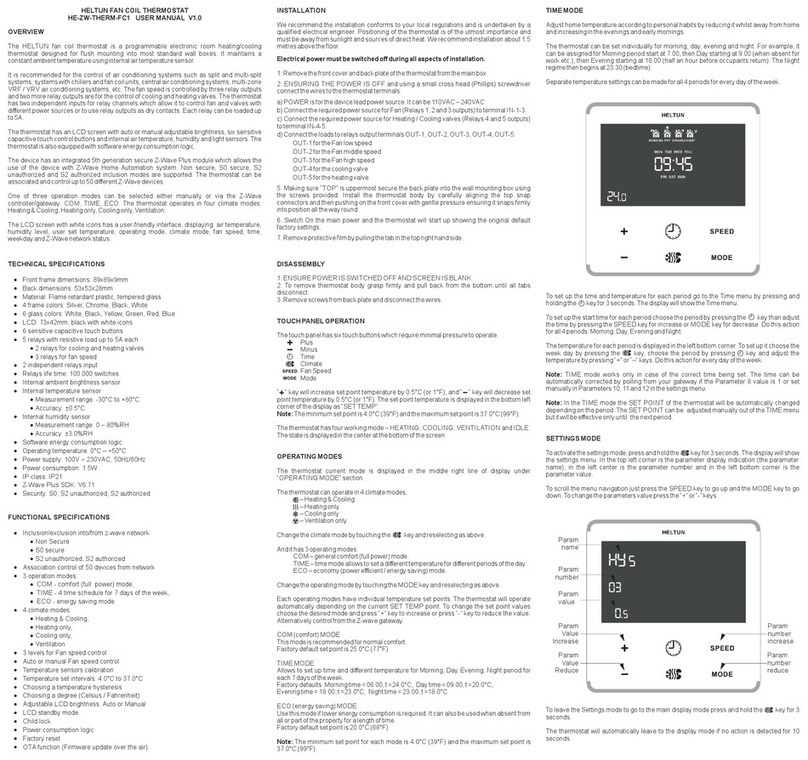
Heltun
Heltun HE-ZW-THERM-FC1 User manual
Popular Thermostat manuals by other brands

Sinope
Sinope TH1500WF installation guide
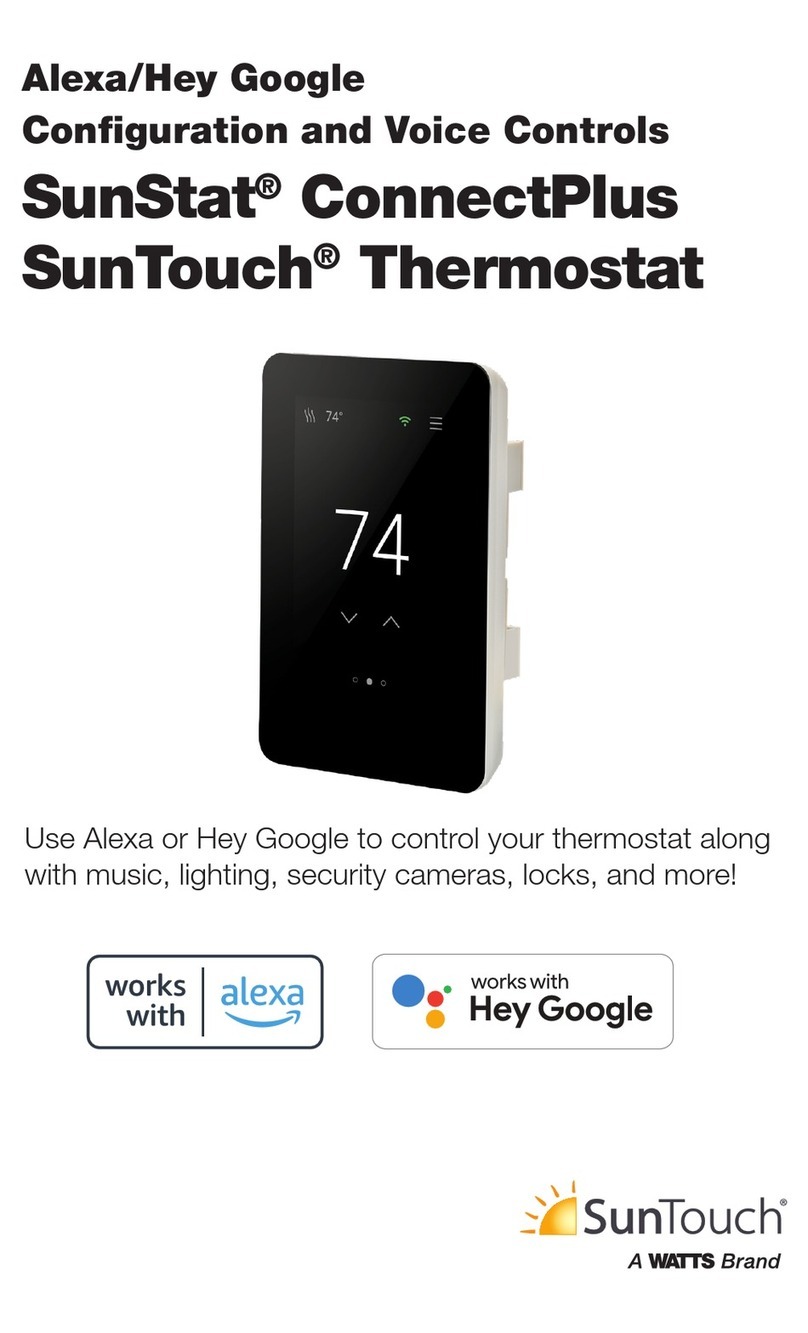
Watts
Watts SunTouch Sunstat ConnectPlus manual

suntouch
suntouch SunStat Command 108001 user manual
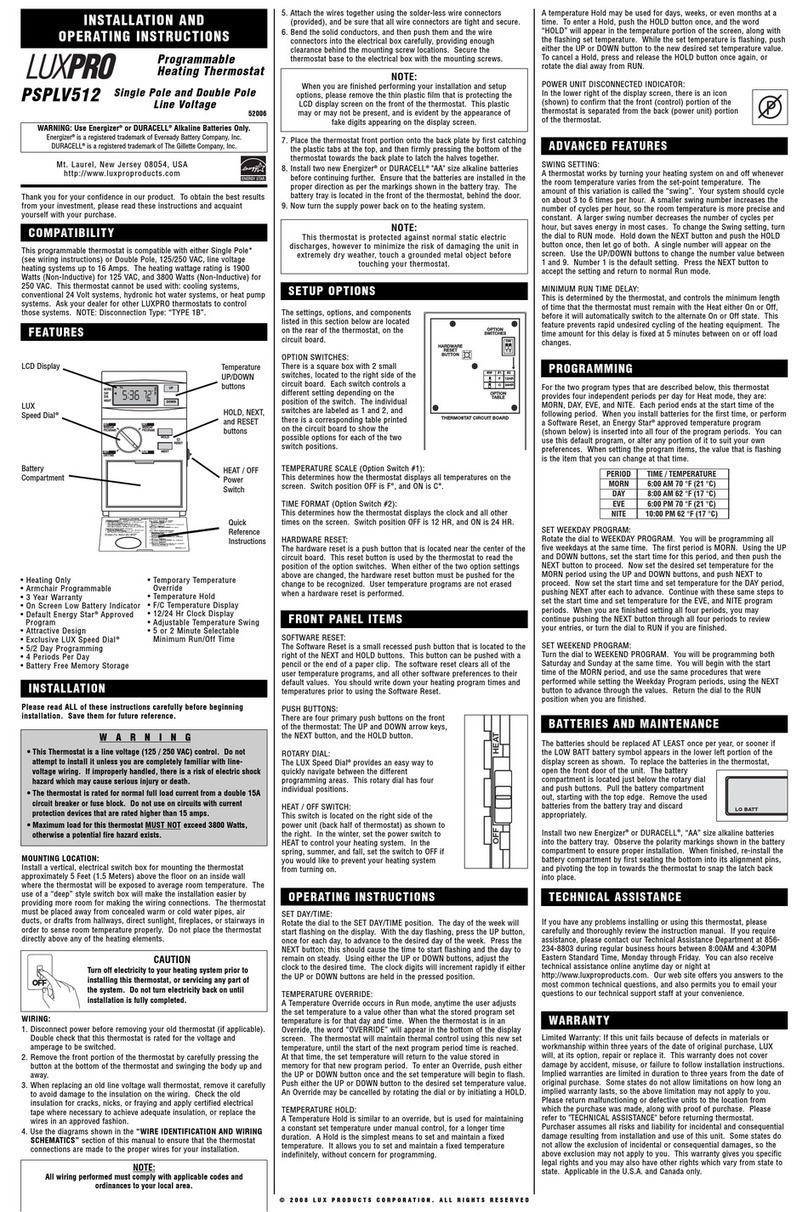
Lux Products
Lux Products LuxPro PSPLV512 Installation and operating instructions

Smart temp
Smart temp Inspire Touch quick start guide

White Rodgers
White Rodgers 1F90-71 installation instructions