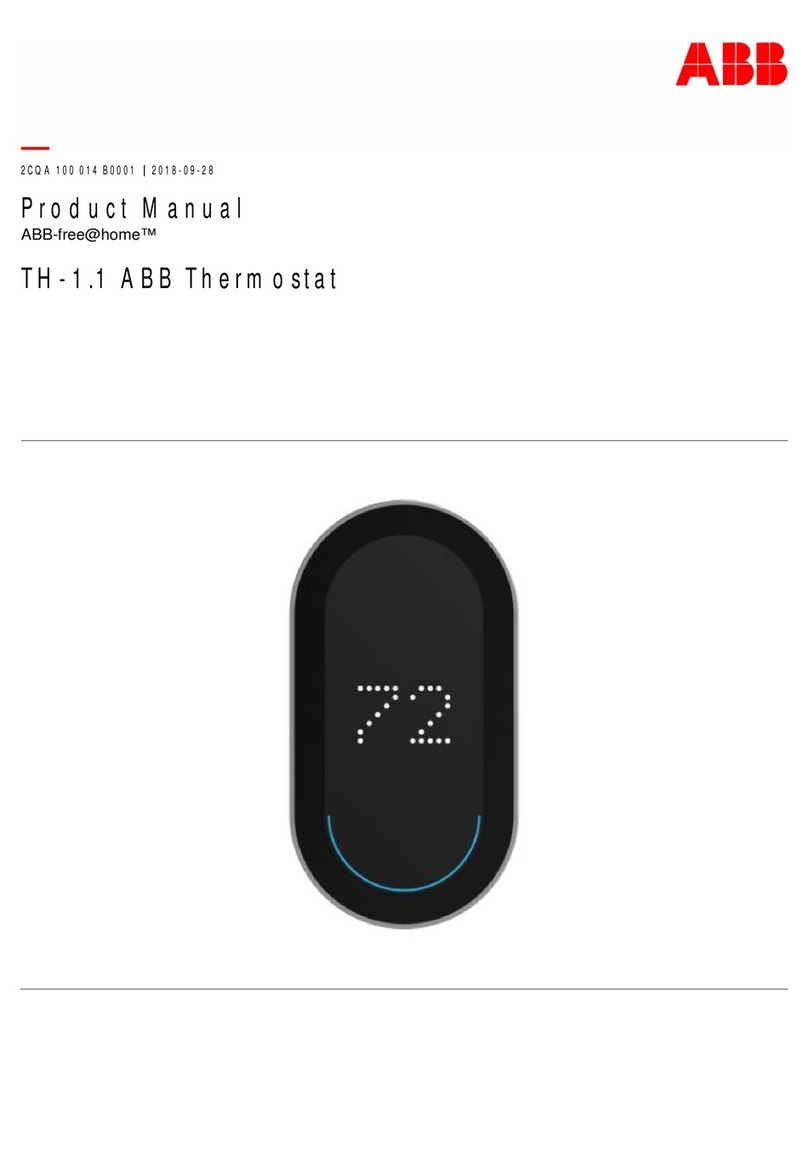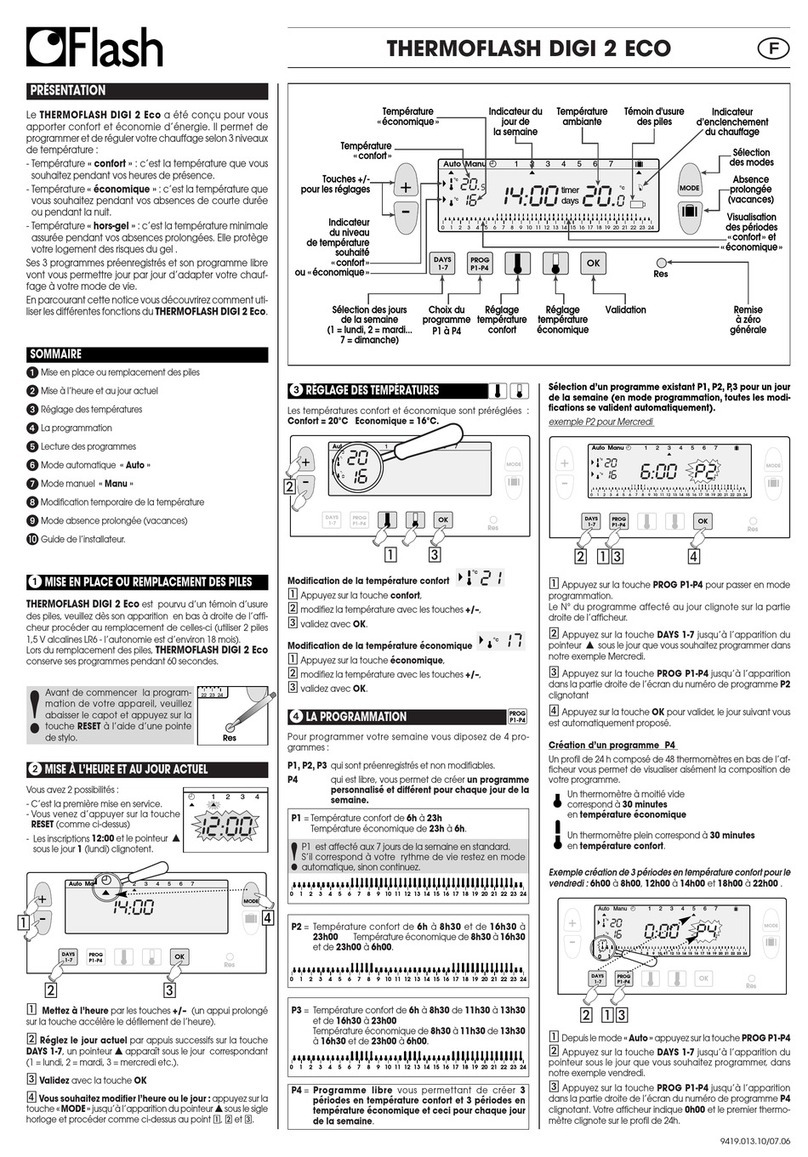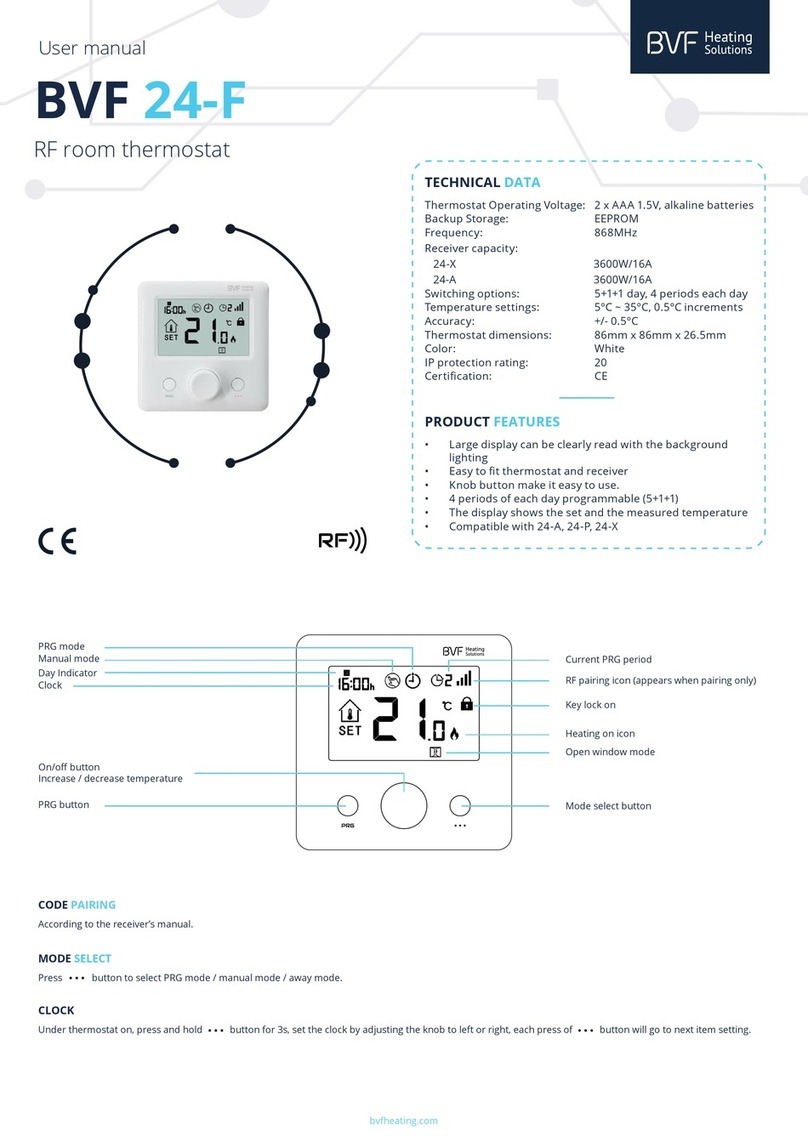Heltun HE-HT01 User manual

2
Table of Contents
Overview ............................................................................................................................................................................3
Technical Specifications.....................................................................................................................................................3
Functions & Features .........................................................................................................................................................4
Installation ..........................................................................................................................................................................5
Disassembly .......................................................................................................................................................................6
Touch Panel Operation ......................................................................................................................................................6
Operation Modes................................................................................................................................................................7
COM - Comfort Mode (Heat).........................................................................................................................................7
TIME - Temperature Schedule Mode (Auto Changeover) ............................................................................................7
DRY - Fast Floor Drying Mode (Dry Air) .......................................................................................................................8
ECO - Energy Saving Mode (Energy Save Heat).........................................................................................................8
VAC - Vacation Mode (Away) .......................................................................................................................................8
MAN - Manual Control Mode (Off) ................................................................................................................................8
Child Lock (LOC)................................................................................................................................................................8
Factory Reset (RES) ..........................................................................................................................................................8
Z-Wave Network.................................................................................................................................................................9
Adding to Z-Wave network............................................................................................................................................9
Removing from Z-Wave network ..................................................................................................................................9
Security .........................................................................................................................................................................9
SmartStart .....................................................................................................................................................................9
Firmware OTA Update ................................................................................................................................................10
Z-Wave Plus V2 Specifications...................................................................................................................................10
Associations ................................................................................................................................................................11
Settings Menu ..................................................................................................................................................................11
Settings (available through menu and Z-Wave network).................................................................................................11
Z-Wave........................................................................................................................................................................12
Hardware & Software Versions ...................................................................................................................................13
Power and Energy Consumption ................................................................................................................................13
Display Brightness ......................................................................................................................................................13
Touch Sensitivity .........................................................................................................................................................14
Input & Ouput Configurations......................................................................................................................................14
Temperature Configurations .......................................................................................................................................14
Time Configurations ....................................................................................................................................................16
Settings (available through Z-Wave network only) ..........................................................................................................17
Time Mode Schedule ..................................................................................................................................................17
Sensors Report Interval ..............................................................................................................................................17
Association Commands Action ...................................................................................................................................18
Factory Default Parameters .............................................................................................................................................18
Limited Warranty ..............................................................................................................................................................20

3
Overview
This is the user manual for HELTUN HE-HT01 Advanced Programmable Thermostat for Heating Systems. The HE-HT01
is elegantly designed and ‘Impossibly Smart’ providing wireless over-the-Internet control of your home’s heating system.
The HE-HT01 is ‘Impossibly Thin’ on the wall yet packed with features to help you save energy while providing the ultimate
comfort and convenience.
Controls electric heating systems
The HE-HT01 is designed to maintain constant room and floor temperatures by providing sensors for both ambient and
radiant floor heating systems. It controls electric heating systems like radiators, convection or electric fireplaces, plus
boilers, and electric underfloor heating. Heating elements are directly controlled via a 16 Amp switch.
Multiple built-in sensors
The HE-HT01 has an LCD screen, six high sensitivity capacitive touch buttons, and two temperature sensors for
monitoring: ambient air temperatures, and floor temperatures using the included external NTC sensor. It is also
equipped with built-in sensors for: humidity, illumination, and energy consumption. You can instantly access information
from all sensors on the user-friendly display.
Monitor all important information without even a touch
The at-a-glance display shows: ambient air temperature, floor temperature, user set point, humidity level, current
operating mode, time, day of the week, and status of the Z-Wave™network & relay. Display brightness adjusts to
ambient light conditions automatically making it always easy to read.
Highly configurable with automatic safety
You can select one of six operation modes with individual set points either manually, or by using a Z-Wave
controller/gateway. As a safety measure, the HE-HT01 protects radiant floor systems from overheating by automatically
switching off if the floor temperature reaches 40°C.
Know how much energy you use
The HE-HT01 built-in Power Consumption System precisely monitors how much energy you used during any particular
day, week, or month.
Based on the latest Z-Wave platform
The HE-HT01 integrates a Z-Wave Plus™v2 700 platform module allowing it to be used with Z-Wave home automation
systems. The HE-HT01 supports Z-Wave ‘S0’ and ‘S2’ security protocols, SmartStart technology, and can be connected
(“associated”) to other Z-Wave devices, such as relays, switches, etc.
Technical Specifications
•Front frame (on wall) dimensions: 89mm (H) х89mm (W) х9mm (D)
•Rear electronics package dimensions: 53mm (H) х53mm (W) х28mm (D)
•Materials: Tempered glass display/body, Flame retardant plastic
•4 frame colors: White, Matte Black, Silver, Chrome
•6 glass colors: White, Black, Yellow, Green, Red, Blue
•LCD: 72mm x 42mm (3.3 inch), black with white segments
•6 capacitive-touch buttons
•Operating temperature: 0°Сto +50°С
•Power supply: 85-265VAC 50Hz/60Hz, 24-48VDC
•Power consumption: 1W
•Maximum resistive load: 16А, 4000W @ 250VAC
•Relay switching with zero-cross technology
•Relay life time: 100.000 switches
•Internal ambient light sensor
•Internal temperature sensor
oMeasurement range: –30°C to +80°C
oAccuracy: ±0.5°C
•Internal humidity sensor
oMeasurement range: 0% to 80%RH
oAccuracy: ±3.0%RH
•External floor temperature sensor
oNTC 10kΩ
oMeasurement range: -30°C to +80°C
oAccuracy: ±0.5°C

4
•Real time energy consumption meter
•IP class: IP21
•Z-Wave Plus V2 SDK: V7.11
•Z-Wave module: ZGM130S
•Requires mounting to flush electrical junction box:
round or square type –min. depth 40mm
Functions & Features
•Options for Inclusion/Exclusion to/from Z-Wave network
oNon-Secure
oS0 Secure
oS2 Unauthorized, S2 Authorized with Key
•Association control of Z-Wave devices in network
•6 operational modes with individual temperature set points:
oCOM –Comfort/Heating Mode
oECO –Energy saving Mode
oVAC –Vacation/Away Mode
oDRY –Floor Dry Mode
oTIME –Schedule Mode
oMAN –Manual Control Mode
•4 time schedules for 7 days of the week:
oMorning
oDay
oEvening
oNight
•Temperature sensor selection:
oFloor temperature only
oAir temperature only
oFloor + Air temperature
oPower regulator (Automatic ON/OFF timer)
•Can be used with different NTC-sensors (range: 1kΩ to 100kΩ)
•Periodic measurements from:
oInternal temperature sensor
oExternal floor temperature sensor
oInternal humidity sensor
oInternal ambient light sensor
oEnergy consumption meter
•Calibration of Internal Room Air Temperature Sensor
•Calibration of External NTC Temperature Sensor
•Temperature set intervals: 1.0°C to 37.0°C
•Temperature limiter: 40.0°C
•Temperature hysteresis selection range: 0.2°C to 10.0°C
•Relay output NO / NC mode
•HELTUN Advanced Zero-Cross Relay switching technology
•Time format: 24 or 12 hours (AM/PM)
•LCD brightness:
oAutomatic adjustment (depending on ambient light)
oManual adjustment (10 levels).
•LCD standby mode (different brightness for active and inactive states)
•LCD backlight blinking function (for easy identification among other Z-Wave devices)
•Child lock mode (touch buttons lockout mode)
•Real-time and cumulative energy usage to 0.1kW accuracy
•Factory reset function
•SmartStart technology for quick addition to Z-Wave networks
•Encrypted OTA (Over The Air) firmware update feature

5
Installation
HELTUN recommends the HE-HT01 thermostat be installed by a licensed electrician in a manner
that conforms to local regulations and building codes. Provide these instructions to the licensed
electrician who is installing the HE-HT01.
Note: It is not recommended to install the device in rooms with high humidity such as bathroom or
sauna.
WARNING: Electrical power must be switched off during installation.
1. Placement of the HE-HT01 is of utmost importance for proper operation and must be away from
sunlight and sources of direct heat. We recommend installing the HE-HT01 approximately 1.5
meters above the floor.
2. Remove the display unit and backplate of the HE-HT01 from the packaging.
3. FIRST ENSURE THE POWER IS OFF at the main circuit breaker, and then test the wires with a
probe or multimeter to verify. Insert the power and heater wires to the correct HE-HT01
terminals by inserting a small Phillips-head screwdriver in the slot beneath each terminal to
open. Follow the connection diagrams and instructions below:
• Power wires: connect Line & Neutral wires to L & N terminals labeled “IN”
• Heater wires: connect Line & Neutral wires to L & N terminals labeled with “heating element” graphic
Connection Diagram 1
Connection Diagram 2
Connection Diagram 3
Connection Diagram 4
Note: HELTUN recommends installing cord terminals (electric wire ferrule) on the ends of wires before connecting
them to the HE-HT01 (various colors terminals are included in the packaging).

6
4. If using the HE-HT01 for radiant floor heating, connect the NTC temperature sensor
wire to the terminals labeled “NTC.” A 10 kΩ NTC sensor is included inside the HE-
HT01 packaging, but any NTC sensor can be used.
Note: If an NTC sensor other than 10 kΩis used, sensor Parameter value should be
changed in the settings menu (Parameter 10 –FSr) –see “Settings Menu” section
below.
5. If you will be using an external device to select modes for the HE-HT01 (such as a
security system), connect wires from the external device’s dry contacts according to
connection diagrams 1 (or 2 or 3 or 4).
Note: There could be “EXT” label instead of “S1”, ”Sx”.
6. Making sure the HE-HT01 backplate is oriented on the wall with the word “TOP”
pointed upwards, secure the backplate onto the electrical junction box using the four
provided screws (do not overtighten). Once the backplate is secured onto the wall,
assemble the HE-HT01 display unit onto the backplate by first carefully aligning the
two top snap connectors, and then gently pushing the entire display unit until it ‘snaps’
into position all the way around.
7. Next, switch On the main power at the circuit breaker (see photo above). The HE-HT01 will start up showing the
original default factory settings.
8. Remove the clear protective film from the display unit and frame by pulling on the top right-hand orange color tabs.
Disassembly
1. To disassemble, ENSURE POWER IS SWITCHED OFF at the main circuit breaker AND THE LCD SCREEN IS
BLANK.
2. To remove the HE-HT01 display unit grasp firmly at the bottom and pull backwards while tilting outwards until all
tabs disconnect.
3. Remove screws from backplate and disconnect the wires by inserting a small Phillips-head screwdriver into the slot
beneath each wire to release.
Touch Panel Operation
The touch panel has six capacitive-touch buttons which require minimal pressure to operate.
Symbol:
Name:
Plus
Minus
Time
Settings
Manual Heating
Mode
Function:
Increase Set Point Temperature
Decrease Set Point Temperature
Change Schedule
Open Parameters Menu
Manually Switch Heating Element ON or OFF
Change the Operational Mode: (COM, TIME, DRY, ECO, VAC, MAN)
The Plus “+” button will increase Set Point temperature by 0.5°C with each touch. The Minus “–“ button will decrease Set
Point temperature by the same 0.5°C. The Set Point temperature is displayed in the bottom left corner of the LCD display
under “SET TEMP.”

7
Note: The minimum Set Point is 1.0°C and the maximum Set Point is 37.0°C.
The HE-HT01 has two working modes: HEATING (switched On) and IDLE (switched Off). In HEATING mode, the heating
element icon “ ” will appear near the right bottom corner of the display (to the left of the connectivity icon). The heating
element icon will disappear when the HE-HT01 is in IDLE mode.
Operation Modes
The current Operating Mode is shown on the middle, right of the LCD display under the label: “HEATING MODE.”
The HE-HT01 has 6 Operating Modes:
COM –Comfort Mode (Heat)
TIME –Time Mode (Auto Changeover - schedule different Set Point per time and day)
DRY –Floor Drying Mode (Dry Air)
ECO –Power Efficient Mode (Energy Save Heat)
VAC –Vacation Mode (Away)
MAN –Manual Control Mode (Off)
Change Modes by touching the “MODE”button (bottom right of display unit) until the desired Mode is reached. Each
operating mode has individual temperature Set Points. The HE-HT01 will operate automatically depending on the current
Set Point indicated under the “SET TEMP”label on the LCD. To change the Set Point value, choose the desired mode
and press Plus “+” button to increase, or Minus “–” button to decrease the corresponded Set Point value. You may
alternatively control Set Points through your Z-Wave gateway software.
COM - Comfort Mode (Heat)
This mode is recommended for maximum comfort. The factory default set point is 25.0°C.
Note: In your Z-Wave gateway this mode will be shown as “Heat”.
TIME - Temperature Schedule Mode (Auto Changeover)
The Temperature Schedule (TIME) Mode can adjust home temperatures automatically to align with your personal habits,
saving energy while you are away, and maintaining a comfortable temperature while you are active at home.
The HE-HT01 can have different Schedules for Morning, Daytime, Evening and Night. For
example, the “Morning” Schedule could be set to 22.0°C starting at 6:00. The “Day” Schedule
could then be set to 17.0°C at 9:00 when everyone has gone to work or school, and so on.
Here are recommended Scheduled Set Points for heating during the work week –you may
wish to change these on weekends depending on your family’s schedule (see example
below):
Schedule
Mode
Set
Time
Set Point
Temperature
Morning
6:00 (6:00 AM)
22°C
Day
9:00 (9:00 AM)
17°C
Evening
18:00 (6:00 PM)
21°C
Night
23:00 (11:00 PM)
18°C
To set up the time and temperature for each Schedule press and hold the Clock “ ” button for three seconds. The
display will change to the Time menu.
To set up the start time for each Schedule, choose the Schedule by pressing the Clock “ ” button then adjust the time
by pressing the Heating Element “ ” button to increase, or “MODE” button to decrease. Press the Clock “ ” button
again to advance to the next schedule and set the time for all four: Morning, Day, Evening & Night.
To choose the temperature Set Points for each Schedule, choose the day of the week by pressing the Gear “ ” button,
then choose the Schedule by pressing the Clock “ ” button and adjust the temperature Set Point up or down by pressing
the Plus “+” or Minus “–“ buttons. Do this action for each day of the week.
Note: Time for all four Schedules (Morning, Day, Evening, & Night) are the same for all seven days of the week.
Note: TIME mode will work properly only if the correct current time and date have been set. The time can be automatically
corrected from your Z-Wave gateway if the Parameter 19 value is set to 1. Or it can be set manually in Parameters 21,
22, and 23 in the Settings Menu (see below).
Note: While in TIME mode, the temperature Set Point (under the label “SET TEMP” on the LCD) will be automatically
changed depending on the Schedule. The Set Point can be adjusted up or down manually at any time, but it will be
effective only until the next Schedule.

8
Note: In your Z-Wave gateway this mode will be shown as “Auto Changeover”.
DRY - Fast Floor Drying Mode (Dry Air)
This mode is recommended for use if a high floor temperature is required for a limited period of time. For example, after
washing the floor. By choosing DRY Mode, the HE-HT01 will increase the temperature to the selected Set Point for the
time specified in the “Dry Time” Parameter (Parameter 25). A time range of 5 to 90 minutes can be set. As the Dry Time
passes, the HE-HT01 will automatically change to the Mode set in Parameter 26.
To change the Dry Time Parameter, open the “Settings Menu” by pressing the Gears “ ” button for three seconds. Use
the “ ” and “MODE” buttons to scroll up and down through the menu to Parameter 25. Then use buttons “+” and “–”
to increase or reduce the Dry Time setting (in minutes).
To choose the mode to revert to after Dry Time has elapsed (while still in the Settings Menu), press the “ ” or “MODE”
button to select Parameter 26, then use buttons “+” and “–” to choose the desired Mode as follows:
Mode:
COM
TIME
DRY
ECO
VAC
MAN
Value:
1
2
n/a
4
5
6
Notes:
This is the factory default for revert after DRY Mode (Parameter 8)
You cannot revert to DRY Mode.
If MAN Mode is chosen, the HE-HT01 will select IDLE state
Note: Factory defaults for Dry Time are: 30 minutes at 30.0°C.
Note: In your Z-Wave gateway this mode will be shown as “Dry Air”.
ECO - Energy Saving Mode (Energy Save Heat)
This Mode can be used if lower temperature and energy consumption is desired. It can also be used at night or when
away from all or part of the property for a length of time. The factory default ECO Set Point is 20.0°C.
Note: In your Z-Wave gateway this mode will be shown as “Energy Save Heat”.
VAC - Vacation Mode (Away)
Use Vacation Mode when you are planning to be away from home for some period. The factory default temperature Set
Point is 15.0°C.
Note: The minimum set point for each mode is 1.0°C and the maximum set point is 37.0°C.
Note: In your Z-Wave gateway this mode will be shown as “Away”.
MAN - Manual Control Mode (Off)
In this Mode the HE-HT01 schedules are disabled and the heating state is switched On & Off manually by pressing the
Heating Element “ ” button.
Note: When in Manual Control Mode the “SET TEMP”will indicate “OFF”.
Note: In your Z-Wave gateway this mode will be shown as “Off”.
Child Lock (LOC)
The Child Lock feature allows you to disable the HE-HT01 touch buttons temporarily. To activate the Child Lock Mode,
press and hold the Heating Element “ ” button for five seconds until the Lock Icon “ ” appears in the bottom center of
the display. To deactivate the Child Lock, press the Heating Element “ ” button until the Lock Icon “ ” disappears.
Factory Reset (RES)
By pressing and holding the “MODE” button for six seconds, the HE-HT01 will enter Factory Reset Mode, displaying
“REs” in the left bottom corner, “y” in top left corner and “n” in top right corner. Press the Plus “+” button to revert to factory
settings, or the Heating Element “ ” button to cancel. The factory reset will change all the Parameters to their original
factory default values (including Z-Wave frequency) and will also Exclude the device from any Z-Wave network.
Note: Please use this procedure only when the network primary controller is missing or otherwise inoperable.

9
Z-Wave Network
The HE-HT01 may be operated in any Z-Wave network with other Z-Wave certified devices from other manufacturers.
The HELTUN HE-HT01 will act as a ‘repeater’ for other devices regardless of manufacturer or brand to increase the
reliability of the overall network.
Adding to Z-Wave network
To add HE-HT01 into a Z-Wave network (inclusion), do the following:
1. Enter “SETTINGS” Mode by pressing and holding the Gear “ ” button for three seconds.
2. If you need to change the device Z-Wave frequency, scroll menu to “Parameter 1 - ГEg” using the Heating Element “
” button to scroll up, and the “MODE” button to scroll down. Choose the frequency using “+” or “–” buttons.
3. Scroll menu to “Parameter 2 –nEt”. The current state of the network will be displayed in the Parameter Value
position (upper right). It should display “EСL”.
Note: If “InC” is displayed, the HE-HT01 must first be Excluded from an existing Z-Wave network (see “Removing
from Z-Wave network” below).
4. Start the Inclusion Mode from the gateway/controller.
5. On the HE-HT01 in the Parameter 2 press the Plus “+” button to start the Inclusion process.
6. Note that lines will be moving in the Parameter value position (upper right).
7. “InC” should appear at the Parameter Value position (and the “ ” icon on the main display bottom right corner) if
Inclusion was successful.
8. If “EСL” or “Err” is on Value position (or “ ” icon on the main display bottom right corner), the HE-HT01 Inclusion was
not successful (try repeating steps 4-7).
Removing from Z-Wave network
To remove HE-HT01 from a Z-Wave network (exclusion), do the following:
1. Enter “SETTINGS” Mode by pressing and holding the Gear “ ” button for three seconds.
2. Scroll menu to “Parameter 2 –nEt” using the Heating Element “ ” button to scroll up, and the “MODE” button to
scroll down.
3. The current state of the network will display in the Parameter Value position (upper right). It should display “InC”.
Note: If “EСL” is displayed, the HE-HT01 is already Excluded.
4. Start the Exclusion Mode from the gateway/controller.
5. Press the Minus “–” button in the HE-HT01 Parameter 2 to start the Exclusion process
6. Note that lines will be moving in the Parameter value position (upper right).
7. “EСL” should appear in the value position (and “ ” icon in the bottom right corner of the main display) if the Exclusion
was successful.
8. If “InC” or “Err” in value position (or “ ” icon in the bottom right corner of the main display) are displayed, repeat the
Exclusion process.
Note: If the HE-HT01 has previously been part of a Z-Wave network and not Excluded since, Inclusion is not possible
without first performing an Exclusion or Factory Reset procedure.
Note: If the HE-HT01 is included in the Z-Wave network the antenna icon will appear in the bottom right corner of the
main screen with signal strength bars “ ”.
Security
S0, S2 unauthorized, and S2 authorized Inclusion Modes are supported. If
you use the S2 authorized Inclusion Mode the security key should be used
during the inclusion process. Security key is the first 5 digits of DSK (device
DSK is printed on the HE-HT01 back panel plus on the Security Card included
in the packaging).
Note: Be sure to save this key. Without the key, it is impossible to perform
an inclusion in S2 authorized mode.
SmartStart
SmartStart-enabled products can be added to a Z-Wave network by scanning
the Z-Wave QR Code shown on the product with gateways/controllers that
allow SmartStart inclusion. In this case, no further action will be required and
the SmartStart product will be added automatically within ten minutes of being
turned on in the vicinity of a network.
To add the HE-HT01 to the Z-Wave network using SmartStart:
1. Input the thermostat DSK to the controller’s Node Provisioning List (or scan the QR code).

10
2. Power on the device.
3. Wait for the adding process to complete.
4. Successful adding will be confirmed by displaying the Antenna with signal strength bars “ ” icon in the bottom right
corner of the main screen.
Note: The device DSK and QR code are printed on the HE-HT01 back panel plus on the manual included in the HE-HT01
packaging.
Firmware OTA Update
To wirelessly update the HE-HT01 firmware, follow these steps:
1. Check the current firmware version (Parameter 3 in the settings).
2. Start the process from the gateway/controller.
3. Download the firmware that corresponds to the HE-HT01.
4. Set the main controller in Firmware OTA (“over-the-air”) Update Mode (see the gateway/controller manual).
5. As soon as Firmware update begins, “LOAd” text will be displayed on the screen (this will take a few minutes).
6. When the Firmware has updated, “UPd” will display on the screen for three seconds and the HE-HT01 will reboot.
7. When the update has completed, the HE-HT01 will return to normal operation.
8. If desired, verify the update was successful by checking the software version in Parameter 3 of the Settings Mode.
Z-Wave Plus V2 Specifications
Generic Device Class: GENERIC_TYPE_THERMOSTAT
Specific Device Class: SPECIFIC_TYPE_THERMOSTAT_GENERAL_V2
Supported Command Classes
Command Class
Version
Required Security Class
Z-Wave Plus Info
V2
none
Association
V2
highest granted (S2 Authenticated, S2 Unauthenticated or S0)
Association Group Info
V3
highest granted (S2 Authenticated, S2 Unauthenticated or S0)
Multi Channel Association
V3
highest granted (S2 Authenticated, S2 Unauthenticated or S0)
Thermostat Operating State
V1
highest granted (S2 Authenticated, S2 Unauthenticated or S0)
Thermostat Mode
V3
highest granted (S2 Authenticated, S2 Unauthenticated or S0)
Thermostat Setpoint
V3
highest granted (S2 Authenticated, S2 Unauthenticated or S0)
Sensor Multilevel
V11
highest granted (S2 Authenticated, S2 Unauthenticated or S0)
Meter
V5
highest granted (S2 Authenticated, S2 Unauthenticated or S0)
Clock
V1
highest granted (S2 Authenticated, S2 Unauthenticated or S0)
Transport Service
V2
none
Security 0
V1
none
Security 2
V1
none
Version
V3
highest granted (S2 Authenticated, S2 Unauthenticated or S0)
Manufacturer Specific
V2
highest granted (S2 Authenticated, S2 Unauthenticated or S0)
Device Reset Locally
V1
highest granted (S2 Authenticated, S2 Unauthenticated or S0)
Powerlevel
V1
highest granted (S2 Authenticated, S2 Unauthenticated or S0)
Supervision
V1
none
Indicator
V3
highest granted (S2 Authenticated, S2 Unauthenticated or S0)
Configuration
V4
highest granted (S2 Authenticated, S2 Unauthenticated or S0)
Application Status
V1
none
Firmware Update Meta Data
V5
highest granted (S2 Authenticated, S2 Unauthenticated or S0)
Basic
V2
highest granted (S2 Authenticated, S2 Unauthenticated or S0)
Meter Command Class:
Meter Type
Scale
Rate Type
Precision
Size
Electric [0x01]
Electric_kWh [0x00]
Import [0x01]
2
4
Electric [0x01]
Electric_W [0x02]
Import [0x01]
0
2
Electric [0x01]
Electric_V [0x04]
Import [0x01]
0
2

11
Associations
Association enables the HE-HT01 to control other Z-Wave devices over the network. Association Group may control other
devices from different brands and/or manufacturers. The HE-HT01 has two association groups:
Group 1 –“Lifeline”: reports full state of the device and used to communicate with the Z-Wave gateway. Max
supported nodes: 1
Note: It is not recommended to modify this group.
Group 2 –“Basic Set On/Off: Relay”: is assigned to the HE-HT01 operating state. It sends a Basic Set command with
value 0 (Off) when it goes to IDLE state and sends 255 (ON) when it goes into HEATING state. Max supported nodes: 1
Settings Menu
To enter the Settings Menu, press and hold the Gear “ ” button for three seconds. The abbreviated Parameter Name
will be displayed in the bottom left corner of the LCD. The top left corner will display the Parameter Number. And the top
right corner will display the Parameter Value.
To scroll through the menu, press the Heating Element “ ” button to go up and the “MODE” button to go down.
To change the Parameter value, press the Plus “+” or Minus “–” buttons.
To leave the Settings Menu press and hold the “ ” button for 3 seconds or just wait. If no action is detected for 20
seconds the display will automatically revert to the main display mode.
Settings (available through menu and Z-Wave network)
All configuration parameters are accessed through Z-Wave COMMAND_CLASS_CONFIGURATION
Group
Number
Name
Description
Default
Value
Value Range
Z-Wave
01
ГEg
Frequency Region
EU: Europe
US: USA
AU: Australia
HO: Hong Kong
In: India
IL: Israel
ГU: Russia
Cn: China
JP: Japan
Oг:Korea
02
nEt
Inclusion / Exclusion Mode
InC, ECL
Version
03
HS
Hardware and Firmware Versions
Read Only
Load Power
Consumption
04
LPc
Energy Consumption, kWH
Load Power, kW
Read Only

12
Display
Brightness
05
dbr
Display brightness control
0
0, 1 … 10
Touch
Sensitivity
06
tCH
Touch button sensitivity:
1 = Lowest sensitivity, 10 = Highest sensitivity,
6
1…10
Inputs /
Outputs
Configuration
07
ГEL
Relay output NO or NC mode
0
0, 1
08
In1
External input mode
0
0, 1, 2, 3
09
In2
Mode number for External Input action:
1 = COM, 2 = TIME, 3 = DRY, 4 = ECO,
5 = VAC, 6 = MAN (Off#)
6
1, 2, 3, 4, 5, 6
10
FSr
Floor Sensor Resistance, kΩ
10
1…100
Temperature
Configuration
11
SEn
Source Sensor:
1 = A, 2 = AF, 3 = F, 4 = FA, 5 = t, 6 = tA, 7 = tF
3
1, 2, 3, 4, 5, 6, 7
12
AtL
Air Temperature Minimum
21
1.0°C … 36.0°C
13
AtH
Air Temperature Maximum
27
2.0°C … 37.0°C
14
FtL
Floor Temperature Minimum
18
1.0°C … 36.0°C
15
FtH
Floor Temperature Maximum
32
2.0°C … 37.0°C
16
FtC
Floor Temperature Calibration.
0
-10°C … 10°C
17
AtC
Air Temperature Calibration․
0
-10°C … 10°C
18
HyS
Temperature Hysteresis.
0.5
0.2°C … 10.0°C
Time
Configuration
19
tCr
Time correction by controller
1
0, 1
20
tFo
Time Format։0=24 hour, 1=12 hour (AM/PM)
0
0, 1
21
dAy
Day of the Week
1
1, 2, 3, 4, 5, 6, 7
22
tIA
Time Manual Adjustment - Hour:Minutes
0
00:00 … 23:59
23
tOn
Time Regulation ON time, min
30
10…240
24
tOF
Time Regulation OFF time, min
30
10…240
25
dr1
Dry Time, min
30
5…90
26
dr2
Mode to revert to after completion of Dry mode:
1
1, 2, 4, 5, 6
Z-Wave
Parameter 01 (“ГEg”) –Frequency Region
The HE-HT01 has Z-Wave 700 series chip inside which allows to use the device in different Z-Wave frequencies. If
there is a need to use the device in the frequency different from the factory default, change the value of this Parameter
according to the frequency list below. Modification is possible only while the HE-HT01 is not included to Z-Wave
network. While the device is included, the Antenna Icon “ ” is shown at the bottom right corner of the LCD main
screen and modification of this Parameter is disabled.
To navigate through different values from menu use the Plus “+” and Minus “–“ buttons. After the Frequency Region has
been selected (according to the frequency list below), hold the Clock “ ” button for 3 seconds to save the Parameter
value. The device will reboot for the new settings to take effect.
Note: The factory default frequency differs depending on which region the device was intended for sale in. Check the
factory default frequency on the device plate or on the packaging.
Note: Do not change this Parameter value if there is no special need.
Note: If change the value of this Parameter through Z-Wave network, the frequency change will be applied only after
removing the device from Z-Wave network (the device will automatically reboot)․
Note: The change of this Parameter will result in inability to control the device, if the device was included to the
controller/gateway which supports only one frequency.
Note: Resetting the device to factory default settings will revert the frequency to the factory default value.
Note: In most of countries it is not allowed to use the frequency different from the frequency intended for that country.
Frequency list for different regions:
0: EU (868.4 MHz, 869.85 MHz)
1: US (908.4 MHz, 916.0 MHz)
2: AU (919.8 MHz, 921.4 MHz)
3: HO (919.8 MHz)
4: In (865.2 MHz)
5: IL (916.0 MHz)
6: RU (869.0 MHz)
7: Cn (868.4 MHz)
8: JP (922.5 MHz, 923.9 MHz, 926.3 MHz)
9: Or (920.9 MHz, 921.7 MHz, 923.1 MHz)
The full list of Z-Wave global regions where Z-Wave works is available at Z-Wave Global Regions SiLabs page.

13
Parameter 02 (“nEt”) – Inclusion / Exclusion to / from Z-Wave Network
If the HE-HT01 is included in a Z-Wave network, the Antenna Icon “ ”will be shown in the LCD main screen and
“InC” will be indicated as this Parameter value. If it is not included in the network, Antenna Icon “ ” will be shown in the
main screen, and the Parameter value will be “ECL”. To include or exclude the HE-HT01 into or from your Z-Wave
network, activate Inclusion or Exclusion Mode on your gateway, then go to Parameter 02 in the Device Menu and press
the Plus “+” button for Inclusion, or Minus “–” for Exclusion. For more details see Z-Wave Network section of this
manual.
Note: Through Z-Wave network this Parameter is read-only and the modification is disabled.
Hardware & Software Versions
Parameter 03 (“HS”) – Hardware and Software Versions
This Parameter allows you to manually check the hardware and firmware versions of the HE-HT01 directly from the device
screen. Display information follows this format: Firmware Major Version - displayed at the Hours position, Minor Version
- displayed at the Minutes position. Hardware version - displayed at the top right corner at the Floor sensor position.
Through the Z-Wave network the Parameter returns value in the format XXYYZZ, where XX is Hardware Version, YY is
Firmware Major Version and ZZ is Firmware Minor version.
Note: This Parameter in read-only in the menu and through Z-Wave network.
Power and Energy Consumption
HE-HT01 monitors Real-Time and Cumulative power Energy Consumption and Voltage using advanced micro-
controller technology which assures maximum accuracy (±1% for loads greater than 1000W). Real-Time Consumption,
Cumulative Consumption, and network Voltage are periodically reported to the Z-Wave controller (according to the
Parameters 141 and 142), and are also accessible from the device menu:
Parameter 04 (“LPc”) – Energy Consumption values
This Parameter allows you to check the Cumulative and Real-Time Energy Consumption of the connected load. Display
information follows this format: Total Cumulative Consumption - displayed at the time position in kWh, Real-Time
Consumption - displayed at the top right corner at the Floor sensor position in kW. Through the Z-Wave network this
Parameter returns Total Cumulative Consumption value in kW.
Note: This Parameter in read-only.
Resetting Cumulative Consumption memory:
The HE-HT01 Thermostat allows to erase stored Consumption Data through Z-Wave network or manually through
device menu.
Using the device menu:
1. Go to the device settings by holding the Settings “ ” button for 3 seconds
2. Go to the Parameter 04
3. Press and hold the "+" button for 3 seconds.
Using the Z-Wave network:
1. Make sure the device is powered.
2. Include the device to Z-Wave gateway / controller
3. Reset memory consumption data using Reset Command in COMMAND_CLASS_METER (see the controller’s
manual).
Note: Turning the device main power off/on will not erase the consumption data as it is stored in nonvolatile memory.
Display Brightness
The HE-HT01 has two brightness levels for its LCD display: Active Level –when any button is pressed the display
becomes brighter, and Inactive Level –after 20 seconds of inactivity the display becomes less bright. The actual display
brightness may be adjusted (see below).
Parameter 05 (“dbr”) – Display Brightness Control
The HE-HT01 can adjust its display brightness automatically depending on the illumination of the ambient environment
and also allow to control it manually. Set the Parameter value to 0 to activate the Automatic Brightness Control or set
from value 1 (lowest brightness) to 10 (highest brightest) for Manual Control. The factory default value is 0.
Note: The environment illumination is displayed in the menu of this Parameter (in the time position) and can be checked
at any time via a Z-Wave gateway.

14
Touch Sensitivity
Parameter 06 (“tCH”) – Touch Sensor Sensitivity Threshold
This Parameter allows the device Touch Button Sensitivity Threshold to be adjusted from level 1 (low sensitivity) to 10
(high sensitivity). The factory default value is 6.
Note: Setting the sensitivity too high can lead to false touch detection. We recommend not changing this Parameter
unless there is a special need to do so.
Input & Ouput Configurations
Parameter 07 (“ГEL”) – Relay output mode (NO / NC)
This Parameter determines the type of load connected to the device relay output. The output type can be NO –normal
open (no contact/voltage switch the load OFF) or NC - normal close (output is contacted / there is a voltage to switch
the load OFF). Choose the value 0 if NO contact type is required or value 1 if NC type is required.
The factory default value is 0.
Parameter 08 (“In1”) – External Input Mode
The HE-HT01 can be connected to the dry output contacts of an external device (i.e. security system) to control the
Thermostat operating modes depending on the state of the external device.
See Connection Diagrams on page 5 of this manual.
Note: In case of using “Connection Diagram 3 or 4”, it is MANDATORY to connect S1 terminal to the same wire connected
to terminal N on the device (labeled as “IN”) through dry contacts of an external device (like wall switch).
If Parameter value = 0 no action will be taken (the input state changes will be ignored by the Thermostat logic).
If Parameter value = 1 the external input will operate in “Toggle Switch” mode: if the external input is shorted (with Sx or
N) the Thermostat switches to the operating mode selected in the Parameter 09 and switches to MAN mode with IDLE
state (OFF) when the external input is open (released).
If Parameter value = 2 the external input will operate in “Toggle Switch Reverse” mode: if the external input is shorted the
Thermostat switches to MAN mode with IDLE state (OFF) and switches to the operating mode selected in the Parameter
09 when the input is open.
If Parameter value = 3 the external input will operate in “Push Button (Momentary Switch)” mode: each press of button
(shorten of the input) will consistently change the mode to mode selected in the Parameter 09 then to MAN mode with
IDLE state.
Note: The Mode switch is blocked when the Source Sensor (Parameter 11) is: “t” (value = 5), “tA”(value = 6) or “tF”(value
= 7). Factory default value is 0.
Parameter 09 (“In2”) – Operating Mode for External Input Action
This Parameter allows selection of which Operating Mode the HE-HT01 should revert to if the external input S1 is short-
circuited. 1 = COM, 2 = TIME, 3 = DRY, 4 = ECO, 5 = VAC, 6 = MAN mode with IDLE (Off) state. Factory default value
is 6.
Parameter 10 (“FSr”) – Floor Sensor Resistance
If the external floor NTC temperature sensor is used it is necessary to select the correct resistance value in Ohms (Ω) of
the sensor. The selection range is 1 to 100 kiloOhms (kΩ). One 10kΩ NTC floor temperature sensor is included in the
HE-HT01 package with a 3-meter connection wire. The factory default value is 10kΩ.
Note: If the floor sensor is disconnected or damaged “––” will be shown on the LCD display under the FLOOR TEMP
label.
Temperature Configurations
Parameter 11 (“SEn”) – Source Sensor
The HE-HT01 has seven Regulation Modes based on different sensors values. Use the Plus “+” and Minus “–” buttons to
choose follow modes:
Value through
Z-Wave
Value on
Screen
Source Sensor
1
2
3
4
5
6
7
A
AF
F
FA
t
tA
tF
Air sensor
Air sensor + Floor sensor
Floor sensor
Floor sensor + Air sensor
Time regulator
Time regulator + Air sensor
Time regulator + Floor sensor

15
1) A –Air sensor: Regulation (heating control) is based on the SET POINT applied to the internal room air temperature
sensor.
2) AF –Air sensor plus floor sensor: Regulation is based on SET POINT applied to the internal room temperature sensor
but also controlled by the floor temperature sensor ensuring that the floor temperature remains within the set limits. The
lower floor temperature limit is specified in Parameter 14 (FtL) and the high temperature limit in Parameter 15 (FtH).
3) F –Floor sensor: Regulation is based on the SET POINT applied to the external floor temperature sensor.
4) FA –Floor sensor plus air sensor: Regulation is based on SET POINT applied to the external floor sensor but is also
controlled by the internal air temperature sensor ensuring that the room temperature remains within the set limits. The
lower air temperature limit is specified in Parameter 12 (AtL) and the higher temperature limit in Parameter 13 (AtH).
5) t –Time regulator: Regulation is based on the time settings for heating which will be ON during the time in Parameter
23 (tOn) and then OFF during the time in Parameter 24 (tOf). This cycle will be repeated constantly.
6) tA –Time regulator + Air sensor: Regulation is based on the time set by Parameters 23 and 24 but also controlled by
the internal air temperature sensor ensuring that the room temperature remains within the set limits. The air temperature
limits are specified in Parameters 12 and 13.
7) tF –Time regulator + Floor sensor Parameters: Regulation is based on the time set by Parameters 23 and 24 but also
controlled by the floor temperature sensor ensuring that the floor temperature remains within set limits. The floor
temperature limits are specified in Parameters 14 and 15.
Example:
In FA mode the SET POINT is set to 30°C, AtL is set to 24°C and AtH is set to 27°C:
a) If floor temperature is lower than 30°C and the room temperature is lower than 27°C the HE-HT01 will operate in
HEATING mode.
b) If the floor temperature is higher than 30°C or the room temperature is higher than 27°C then the HE-HT01 will enter
IDLE mode which switches off the heater.
c) If the room temperature is lower than 24°C the Heating Thermostat will operate in HEATING mode even though the
floor temperature is higher than 30°C.
d) If the room temperature is higher than 27°C the Heating Thermostat will enter IDLE mode even though the floor
temperature is lower than 30°C.
Factory default value is 3 (F).
Caution: Be careful when setting the lower limitation —Parameters 12 (AtL) and 14 (FtL) —to be sure that the value is
not too high, and it can be reached. Otherwise the HE-HT01 will stay always in HEATING mode.
Note: For safety reasons the HE-HT01 will enter IDLE mode if the floor temperature reaches 40°C despite Parameter
settings.
Note: If there is no floor sensor installed, or it becomes damaged (indicated by ” – –“ in the “FLOOR TEMP”), the
regulation mode (A) will be automatically selected as the source sensor. This can only be changed to “t” or “tA”. If one of
the source sensors is selected from the list “F”, “FA”, “AF” or “tF”, the message “Err” will appear on the screen.
Parameter 12 (“AtL”) – Air Temperature Minimum (Lowest level)
This Parameter is the room temperature low limit –reading the internal temperature sensor. This only comes into effect
if “FA”or “tA” are selected as the source sensor in Parameter 11. The Parameter value can be selected from 1.0°C to
36.0°C. Through the Z-Wave network the value of this Parameter should be x10, e.g. for 22.5°C set the value 225. The
factory default value is 21°C (210 through Z-Wave network).
Note: The AtL value cannot be higher than (AtH –1)°C.
Parameter 13 (“AtH”) – Air Temperature Maximum (Highest level)
This Parameter is the room temperature high limit –reading the internal temperature sensor. This only comes into effect
if “FA”or “tA”are selected as the source sensor in Parameter 11. The Parameter value can be selected from 2.0°C to
37.0°C. Through the Z-Wave network the value of this Parameter should be x10, e.g. for 22.5°C set the value 225. The
factory default value is 27°C (270 through Z-Wave network).
Note: The AtH value cannot be lower than (AtL + 1)°C.
Parameter 14 (“FtL”) – Floor Temperature Minimum (Lowest level)
This Parameter is the floor temperature low limit –reading the external NTC temperature sensor. It only comes into effect
if AF or tF are selected as the source sensor in Parameter 11. The Parameter value can be selected from 1.0°C to 36.0°C.
Through the Z-Wave network the value of this Parameter should be x10, e.g. for 22.5°C set the value 225. The factory
default value is 18°C (180 through Z-Wave network).
Note: The FtL value cannot be higher than (FtH –1)°C.

16
Parameter 15 (“FtH”) – Floor Temperature Maximum (Highest level)
This Parameter is the floor temperature high limit –reading the external NTC temperature sensor. It only comes into effect
if AF or tF are selected as the source sensor in Parameter 11. The Parameter value can be selected from 2.0°C to 37.0°C.
Through the Z-Wave network the value of this Parameter should be x10, e.g. for 22.5°C set the value 225. The factory
default value is 32°C (320 through Z-Wave network).
Note: The FtH value cannot be lower than (FtL + 1)°C.
Parameter 16 (“FtC”) – Floor Temperature Calibration
This Parameter defines the offset value for floor temperature. If the external floor temperature sensor is not calibrated
properly, then manual calibration can be made by adjusting the values up to ±10.0°C. This value will be added or
subtracted from the floor temperature sensor reading. Through the Z-Wave network the value of this Parameter should
be x10, e.g. for 1.5°C set the value 15. The factory default value is 0.
Parameter 17 (“AtC”) – Air Temperature Calibration
This Parameter defines the offset value for room air temperature. If the internal air temperature sensor is not correctly
calibrated, then manual calibration can be made by adjusting the values up to ±10°C. This value will be added or
subtracted from the internal air temperature sensor reading. Through the Z-Wave network the value of this Parameter
should be x10, e.g. for 1.5°C set the value 15. The factory default value is 0.
Parameter 18 (“HyS”) – Temperature Hysteresis (HyS)
This Parameter defines the hysteresis value for temperature control. The HE-HT01 will stabilize the temperature with
selected hysteresis. For example, if the SET POINT is set for 25°C and HYSTERESIS is set for 0.5°C the HE-HT01 will
change the state to IDLE if the temperature reaches 25.0°C, but it will change the state to HEATING if the temperature
becomes lower than 24.5°C. The hysteresis can be changed from 0.2°C to 10.0°C range. Through the Z-Wave network
the value of this Parameter should be x10, e.g. for 1.2°C set the value 12. The factory default value is 0.5°C (5 through
Z-Wave network).
Time Configurations
Parameter 19 (“tCr”) – Time Correction by Main Controller
If this Parameter value = 1 and the HE-HT01 is connected to a Z-Wave gateway, the HE-HT01 time and day will be
periodically polled and corrected from the gateway. To switch off auto-correction set the Parameter value to 0. The factory
default value is 1.
Parameter 20 (“tFo”) – Time Format
Either 24 hour or 12-hour time formats may be selected. Parameter value 0 = 24 hour format, Parameter value 1 = 12
hour (AM/PM) format. The factory default value is 0.
Parameter 21 (“dAy”) – Day of the Week Manual Adjustment
This Parameter allows manually adjustment of the day of the week in case the HE-HT01 is not connected to any Z-Wave
gateway or auto-correction is disabled (Parameter 19 value is 0). 1 = Monday, 2 = Tuesday, 3 = Wednesday, 4 = Thursday,
5 = Friday, 6 = Saturday, 7 = Sunday. The factory default value is 1.
Parameter 22 (“tIA”) – Time Manual Adjustment
This Parameter allows manual adjustment of Time. To select between hours and minutes press the Clock “ ” button. To
raise or lower the time, press the “+”and “– buttons.
Parameter 23 (“tOn”) – Time Regulation ON Time
This Parameter defines floor HEATING time in minutes when Time Regulator (“t”, “tA” or “tF”) is selected as the source
sensor in Parameter 11. Time values can be changed in the range from 10 to 240 minutes. The factory default value is
30 minutes.
Parameter 24 (“tOF”) – Time Regulation OFF Time
This Parameter defines floor IDLE time in minutes when Time Regulator ((“t”, “tA” or “tF”) is selected as the source sensor
in Parameter 11. Time can be changed in the range from 10 to 240 minutes. Factory default value is 30 minutes.
Parameter 25 (“dr1”) – Dry Time
This Parameter specifies how long in minutes the Heating Thermostat will be in HEATING mode when the DRY mode is
selected. After this time the HE-HT01 will enter the mode specified in Parameter 26. The time range can be selected from
5 to 90 minutes. Factory default time is 30 minutes.
Parameter 26 (“dr2”) – Mode To Switch After Dry Mode Operation Completion
This Parameter indicates the mode that will be set when Dry Time (Parameter 25) passed: 1 = COM, 2 = TIME, 4 = ECO,
5 = VAC, 6 = MAN mode with IDLE state. The factory default value is 1.
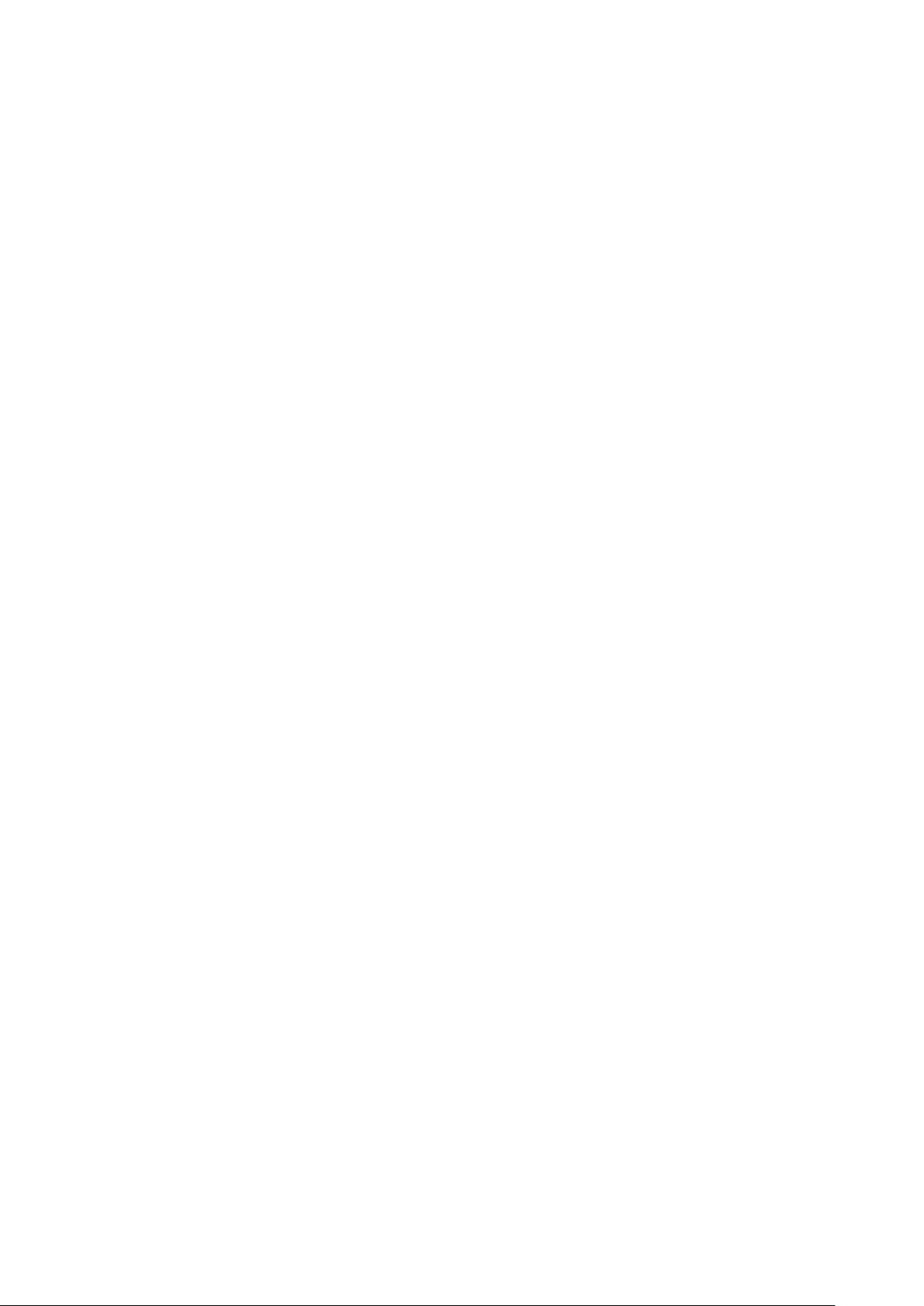
17
Settings (available through Z-Wave network only)
All configuration parameters are accessed through Z-Wave COMMAND_CLASS_CONFIGURATION
Time Mode Schedule
Parameters 41-44 –Schedule Time
Use these Parameters to manual set the Morning, Day, Evening and Night times for the Temperature Schedule.
The value of these Parameters has format HHMM, e.g. for 08:00 use value 0800 (time without a colon). From 00:00 to
23:59 can be selected.
The factory default value for Morning (Parameter 41) is 0600.
The factory default value for Day (Parameter 42) is 0900.
The factory default value for Evening (Parameter 43) is 1800.
The factory default value for Night (Parameter 44) is 2300.
Parameters 45-72 –Schedule Temperature
Use these Parameters to manual set the temperature for each day Schedule (see the Parameters table on the page 19
of this manual). The value of this Parameter should be x10, e.g. for 22.5°C set value 225. From 1°C (value 10) to 37°C
(value 370) can be selected.
The factory default Morning temperature for all 7 days (Parameters 45, 49, 53, 57, 61, 65, 69) is 24.0°C (value 240).
The factory default Day temperature for all 7 days (Parameters 46, 50, 54, 58, 62, 66, 70) is 20.0°C (value 200).
The factory default Evening temperature for all 7 days (Parameters 47, 51, 55, 59, 63, 67, 71) is 23.0°C (value 230).
The factory default Nigh temperature for all 7 days (Parameters 48, 52, 56, 60, 64, 68, 72) is 18.0°C (value 180).
Sensors Report Interval
Parameter 141 –Energy Consumption Meter Consecutive Report Interval
When the device is connected to the Z-Wave gateway (controller), it periodically sends to the gateway reports from its
energy consumption sensor even if there is no change in the value. This Parameter defines the interval between
consecutive reports of real time and cumulative energy consumption data to the gateway. The value can be adjusted
from 1 min to 120 min. The factory default value is 10 min.
Note: If the consumption changes, the device will send the report to the gateway regardless of this Parameter value
(the report will be sent according to value in Parameter 142).
Note: In order not to increase traffic on your network, it is not recommended to reduce the value of this Parameter. We
recommend reducing the value of this Parameter only in case of poor connection, when reports from the device does
not always reach the gateway.
Parameter 142 –Energy Consumption Report Threshold
This Parameter determines the change in the load power resulting in the consumption report being sent to the gateway.
From 1 to 50 can be selected. Use the value 0 if there is a need to stop sending the reports. The factory default value is
25.
Note: When the thermostat is turning ON, the consumption data will be sent to the gateway once, even if the value of this
Parameter is 0.
Parameter 143 –Sensors Consecutive Report Interval
When the device is connected to the Z-Wave gateway (controller), it periodically sends to the gateway reports from its
room & floor temperature, humidity and light sensors even if there are not changes in the values. This Parameter
defines the interval between consecutive reports. The value can be adjusted from 1 min to 120 min. The factory default
value is 10 min.
Note: If the sensor readings change, the device will send the report to the gateway regardless of this Parameter value
(the report will be sent according to values in Parameters 144, 145 and 146).
Note: In order not to increase traffic on your network, it is not recommended to reduce the value of this Parameter. We
recommend reducing the value of this Parameter only in case of poor connection, when reports from the device does
not always reach the gateway.
Parameter 144 –Air & Floor Temperature Sensors Report Threshold
This Parameter determines the change in temperature level (in °C) resulting in temperature sensors report being sent to
the gateway. The value of this Parameter should be x10, e.g. for 0.4°C use value 4. From 0.1°C (value 1) to 10°C (value
100) can be selected. Use the value 0 if there is a need to stop sending the reports. The factory default value is 2 (0.2°C).
Note: When the thermostat is turning ON, the sensor data will be sent to the gateway once, even if the value of this
Parameter is 0.
Note: It is recommended not to decrease the value of this Parameter, in order not to increase the load on your Z-Wave
network traffic.

18
Parameter 145 –Humidity Sensor Report Threshold
This Parameter determines the change in humidity level in % resulting in humidity sensors report being sent to the
gateway. From 1% to 25% can be selected. Use the value 0 if there is a need to stop sending the reports. The factory
default value is 2.
Note: When the thermostat is turning ON, the sensor data will be sent to the gateway once, even if the value of this
Parameter is 0.
Note: It is recommended not to decrease the value of this Parameter, in order not to increase the load on your Z-Wave
network traffic.
Parameter 146 –Light Sensor Report Threshold
This Parameter determines the change in the ambient environment illuminance level resulting in a light sensors report
being sent to the gateway. From 10% to 99% can be selected. Use the value 0 if there is a need to stop sending the
reports. The factory default value is 50.
Note: When the thermostat is turning On, the sensor data will be sent to the gateway once, even if the value of this
Parameter is 0.
Note: It is recommended not to decrease the value of this Parameter, in order not to increase the load on your Z-Wave
network traffic.
Association Commands Action
Parameter 171 (“bSA”) – Basic Set Action
This Parameter defines which Operating Mode the HE-HT01 reverts to if the Basic Set command is received. If the Basic
Set command value is 0 (OFF state) the HE-HT01 will go to Manual (MAN) mode and switch Off the heating element
(IDLE mode). If the Basic Set command is value is 0xFF (ON state) the HE-HT01 will change the Mode to the
corresponding Parameter value (as follows):
0: No action (ignoring Basic Set commands)
1: COM Mode
2: TIME Mode
3: DRY Mode
4: ECO Mode
5: VAC Mode
6: MAN Mode with HEATING state
The factory default value is 1.
Factory Default Parameters
Number
Size
Description
Default
Value
Available
Values
1
1 byte
Frequency Region
Read Only
0 … 9
2
1 byte
Inclusion / Exclusion Mode
Read Only
0, 1
3
4 bytes
Hardware and Software Versions
Read Only
XXYYZZ
4
4 bytes
Energy Consumption, kW
Read Only
Total consumption
5
1 byte
Display brightness control
0
0, 1 … 10
6
1 byte
Touch buttons sensitivity. 1 = Lowest; 10 = Highest
6
1 … 10
7
1 byte
Relay output NO or NC mode
0
0, 1
8
1 byte
External input mode
0
0, 1, 2, 3
9
1 byte
Mode number for external input action
6
1, 2, 3, 4, 5, 6
10
1 byte
Floor Sensor Resistance, kΩ
10
1 … 100
11
1 byte
Source Sensor: 1=A, 2=AF, 3=F, 4=FA, 5=t, 6=tA, 7=tF
3
1, 2, 3, 4, 5, 6, 7
12
2 bytes
Air Temperature Minimum in °C, value X 10, e.g. 21.5°C=215
210
10 … 360
13
2 bytes
Air Temperature Maximum in °C, value X 10, e.g. 27.0°C=270
270
20 … 370
14
2 bytes
Floor Temperature Minimum in °C, value X 10, e.g. 18.0°C=180
180
10 … 360
15
2 bytes
Floor Temperature Maximum in °C, value X 10, e.g. 32.0°C=320
320
20 … 370
16
1 byte
Floor Temperature Calibration in °C, value X 10, e.g. 1.5°C=15
0
-100 … 100

19
17
1 byte
Air Temperature Calibration in °C, value X 10, e.g. 1.0°C=10
0
-100 … 100
18
1 byte
Temperature Hysteresis in °C, value X 10, e.g. 0.5°C=5
5
2 … 100
19
1 byte
Time correction by controller
1
0, 1
20
1 byte
Time format։0=24 hour, 1=12 hour(am/pm)
0
0, 1
21
1 byte
Week Day
1
1, 2, 3, 4, 5, 6, 7
22
1 byte
Time: Hour and Minutes
0
0 … 2359
23
2 bytes
Time Regulation ON time, min
30
10 … 240
24
2 bytes
Time Regulation OFF time, min
30
10 … 240
25
1 byte
Dry Time, min
30
5 … 90
26
1 byte
Mode to switch after Dry mode operation completion
1
1, 2, 4, 5, 6
27-40
Reserved by manufacturer
41
2 bytes
Morning start time. Format: HHMM. e.g.08:00 = 0800
600
0000 … 2359
42
2 bytes
Day start time. Format: HHMM.
900
0000 … 2359
43
2 bytes
Evening start time. Format: HHMM.
1800
0000 … 2359
44
2 bytes
Night start time. Format: HHMM.
2300
0000 … 2359
45
2 bytes
Monday Morning temperature, valueX10
240
10 … 370
46
2 bytes
Monday Day temperature, valueX10
200
10 … 370
47
2 bytes
Monday Evening temperature, valueX10
230
10 … 370
48
2 bytes
Monday Night temperature, valueX10
180
10 … 370
49
2 bytes
Tuesday Morning temperature, valueX10
240
10 … 370
50
2 bytes
Tuesday Day temperature, valueX10
200
10 … 370
51
2 bytes
Tuesday Evening temperature, valueX10
230
10 … 370
52
2 bytes
Tuesday Night temperature, valueX10
180
10 … 370
53
2 bytes
Wednesday Morning temperature, valueX10
240
10 … 370
54
2 bytes
Wednesday Day temperature, valueX10
200
10 … 370
55
2 bytes
Wednesday Evening temperature, valueX10
230
10 … 370
56
2 bytes
Wednesday Night temperature, valueX10
180
10 … 370
57
2 bytes
Thursday Morning temperature, valueX10
240
10 … 370
58
2 bytes
Thursday Day temperature, valueX10
200
10 … 370
59
2 bytes
Thursday Evening temperature, valueX10
230
10 … 370
60
2 bytes
Thursday Night temperature, valueX10
180
10 … 370
61
2 bytes
Friday Morning temperature, valueX10
240
10 … 370
62
2 bytes
Friday Day temperature, valueX10
200
10 … 370
63
2 bytes
Friday Evening temperature, valueX10
230
10 … 370
64
2 bytes
Friday Night temperature, valueX10
180
10 … 370
65
2 bytes
Saturday Morning temperature, valueX10
240
10 … 370
66
2 bytes
Saturday Day temperature, valueX10
200
10 … 370
67
2 bytes
Saturday Evening temperature, valueX10
230
10 … 370
68
2 bytes
Saturday Night temperature, valueX10
180
10 … 370
69
2 bytes
Sunday Morning temperature, valueX10
240
10 … 370
70
2 bytes
Sunday Day temperature, valueX10
200
10 … 370
71
2 bytes
Sunday Evening temperature, valueX10
230
10 … 370

20
72
2 bytes
Sunday Night temperature, valueX10
180
10 … 370
73-140
Reserved by the manufacturer
141
1 byte
Consumption meter consecutive reporting interval, minutes
10
1 … 120
142
1 byte
Consumption difference to send to controller, %
25
0, 1 … 50
143
1 byte
Sensors consecutive reporting interval, minutes
10
1 … 120
144
1 byte
Temperature difference to send to controller, value X 10
2
0, 1 … 100
145
1 byte
Humidity difference to send to controller, %
2
0, 1 … 25
146
1 byte
Light sensor values difference to send to controller, %
50
0, 10 … 99
147-170
Reserved by the manufacturer
171
1 byte
Mode to switch to on Basic Set command receive
1
0, 1, 2, 3, 4, 5, 6
Limited Warranty
HELTUN warrants this product to be free from defects in workmanship or materials, under normal use and service, for a
period of one (1) year from the date of purchase by the consumer ("Warranty Period"). HELTUN will extend this Warranty
Period to three (3) years from the date of consumer purchase for any consumer who registers his/her product with
HELTUN at this website page: bonus.heltun.com. This Limited Warranty applies only to the first end-user of the product
and is not transferable.
If during the Warranty Period the product is determined to be defective or malfunctions due to workmanship or materials,
HELTUN, at HELTUN's option, shall either repair or replace the defective product. If the product is defective, (i) return it
with dated proof of purchase to the place it was purchased; or (ii) contact HELTUN Customer Care by email at
[email protected]. HELTUN Customer Care will make the determination whether the product should be returned or
whether a replacement product will be sent to you.
EXCEPT AS MAY BE OTHERWISE PROVIDED BY APPLICABLE LAW, THIS LIMITED WARRANTY IS IN LIEU OF ALL
OTHER COVENANTS AND WARRANTIES, EITHER EXPRESS OR IMPLIED, INCLUDING WITHOUT LIMITATION,
ANY IMPLIED WARRANTIES OF MERCHANTIBILITY OR FITNESS FOR A PARTICULAR PURPOSE, OR NON-
INFRINGEMENT. HELTUN MAKES NO OTHER WARRANTIES, EXPRESS OR IMPLIED.
THIS LIMITED WARRANTY DOES NOT COVER REMOVAL OR REINSTALLATION COSTS. THIS LIMITED
WARRANTY SHALL NOT APPLY IF IT IS SHOWN BY HELTUN THAT THE DEFECT OR MALFUNCTION WAS
CAUSED BY DAMAGE DONE BY A CONSUMER INCLUDING DURING INSTALLATION. THIS LIMITED WARRANTY
IS VOID IF DEFECT(S) RESULT FROM A FAILURE TO HAVE THIS PRODUCT INSTALLED PROPERLY.
HELTUN'S SOLE RESPONSIBILITY AND THE CONSUMER'S SOLE REMEDY UNDER THIS LIMITED WARRANTY
SHALL BE TO REPAIR OR REPLACE THE PRODUCT WITHIN THE TERMS STATED ABOVE. HELTUN SHALL NOT
BE LIABLE FOR ANY LOSS OR DAMAGE OF ANY KIND, INCLUDING ANY INCIDENTAL OR CONSEQUENTIAL
DAMAGES RESULTING, DIRECTLY OR INDIRECTLY, FROM ANY BREACH OF ANY WARRANTY, EXPRESS OR
IMPLIED, OR ANY OTHER FAILURE OF THIS PRODUCT. IN NO EVENT SHALL HELTUN'S LIABILITY EXCEED THE
AMOUNT ACTUALLY PAID FOR THE PRODUCT WHETHER SUCH LIABILITY ARISES FROM A CLAIM BASED ON
WARRANTY, TORT, OR CONTRACT. THESE LIMITATIONS ON LIABILITY SHALL REMAIN IN EFFECT EVEN IF
HELTUN WAS ADVISED OF THE POSSIBILITY OF SUCH INJURIES, LOSSES, OR DAMAGES.
SOME JURISDICTIONS DO NOT ALLOW THE EXCLUSION OR LIMITATION OF INCIDENTAL OR CONSEQUENTIAL
DAMAGES, SO THIS LIMITATION MAY NOT APPLY TO YOU. THIS LIMITED WARRANTY IS THE ONLY EXPRESS
WARRANTY HELTUN MAKES ON THIS PRODUCT.
If you have any questions concerning this limited warranty, please write HELTUN Customer Care at support@heltun.com.
HELTUN, INC. USA DELAWARE CORPORATION.
2/5 ARMENAKYAN STR., YEREVAN, 0047, ARMENIA
WWW.HELTUN.COM [email protected]
Other manuals for HE-HT01
3
This manual suits for next models
1
Table of contents
Other Heltun Thermostat manuals
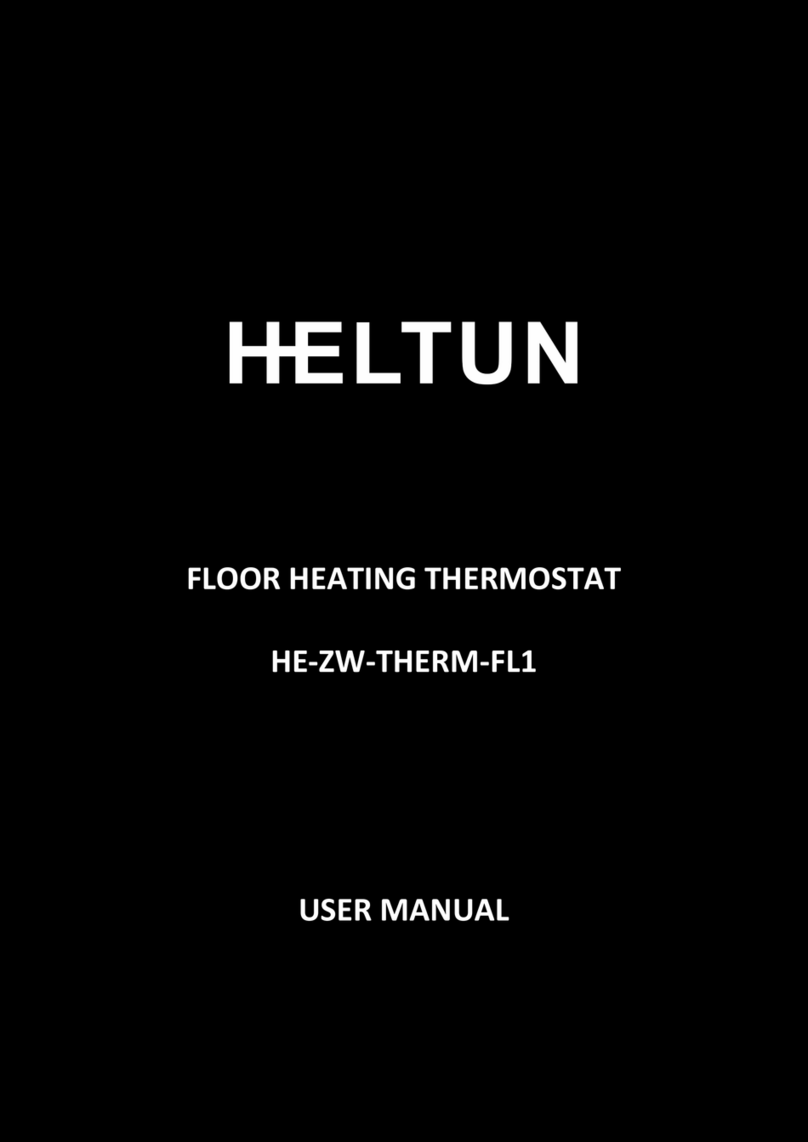
Heltun
Heltun HE-ZW-THERM-FL1 User manual
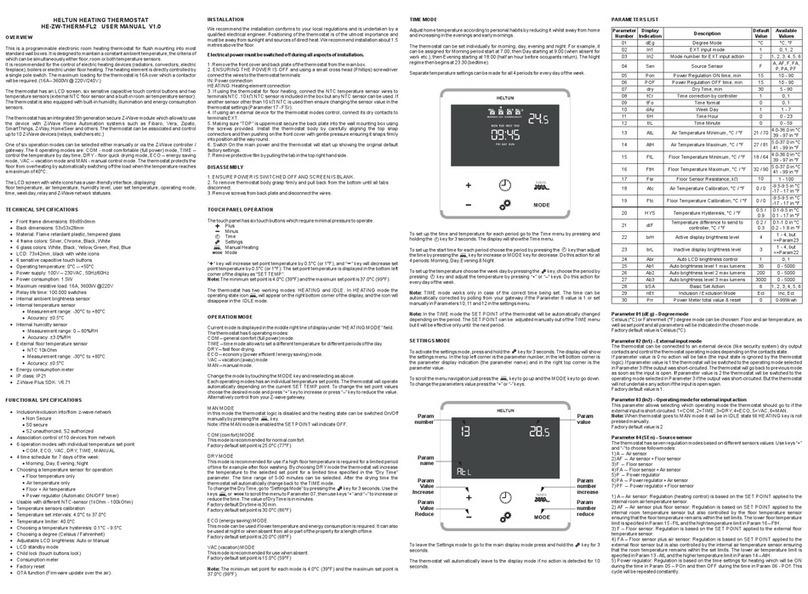
Heltun
Heltun HE-ZW-THERM-FL2 User manual
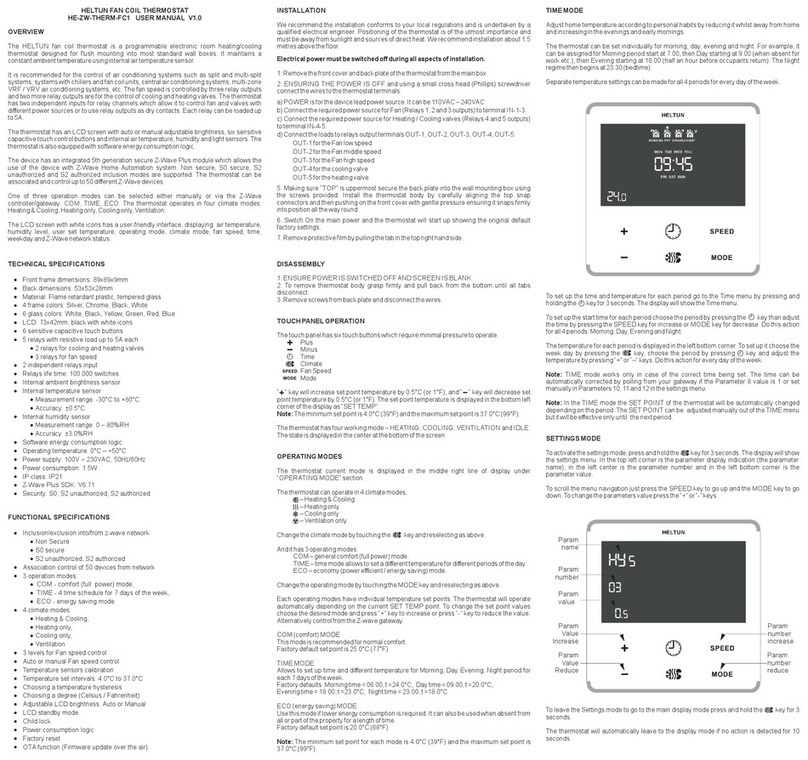
Heltun
Heltun HE-ZW-THERM-FC1 User manual

Heltun
Heltun HE-FT01 User manual
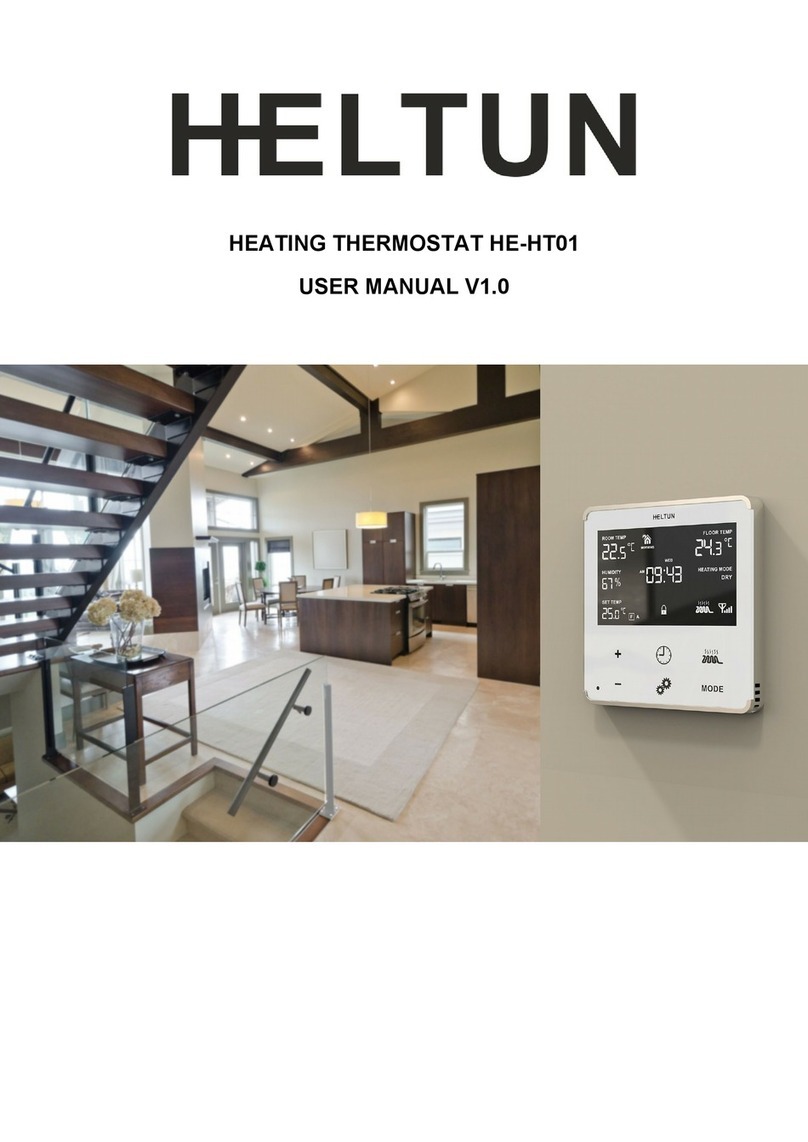
Heltun
Heltun HE-HT01 User manual

Heltun
Heltun HE-HT01 User manual

Heltun
Heltun HE-HT01 User manual

Heltun
Heltun HE-FT01 User manual

Heltun
Heltun HE-FT01 User manual
Popular Thermostat manuals by other brands
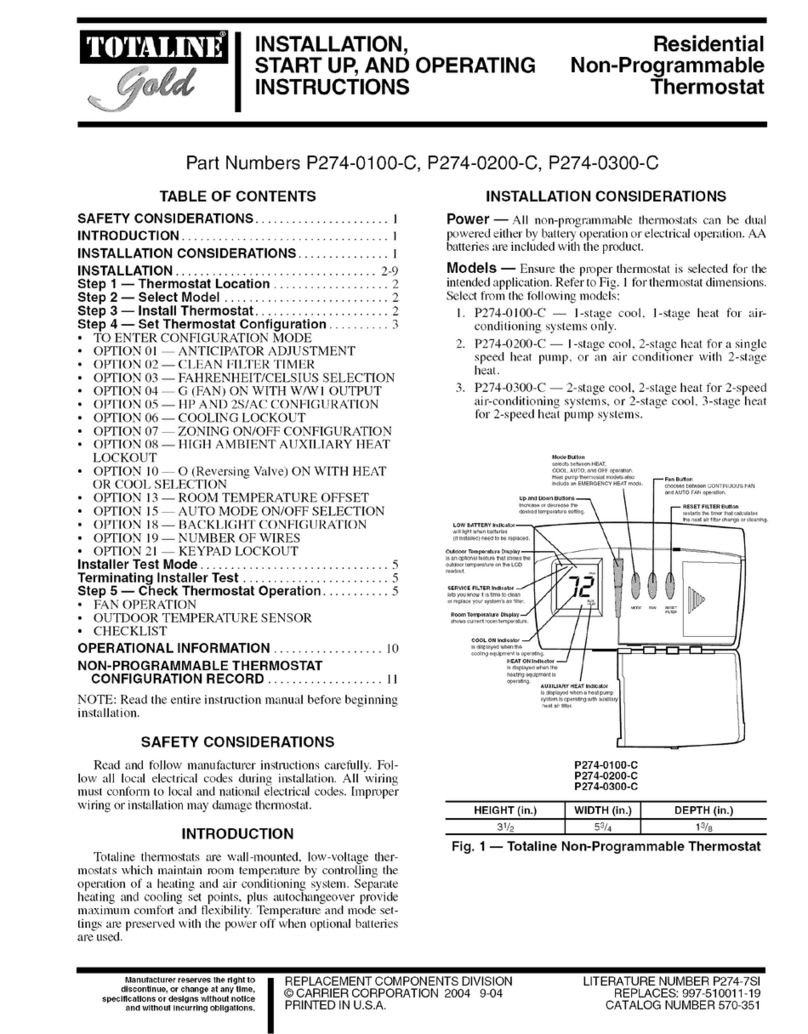
Carrier
Carrier TOTALINE Gold P274-0200-C Installation, start-up, and operating instructions
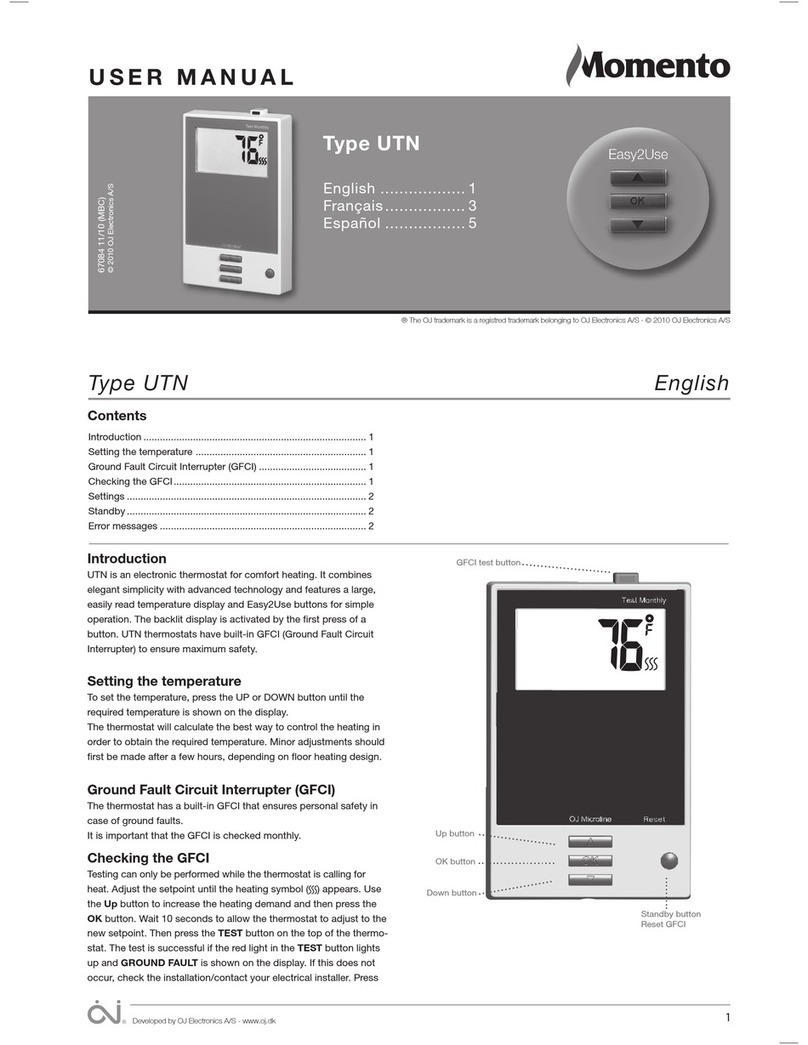
Momento
Momento UTN user manual

Honeywell
Honeywell RTH7500 Series Quick installation guide

nvent
nvent ETS-05 Serial installation instructions

Drayton
Drayton Combi-Stat RTS8 installation instructions

Emerson
Emerson Sensi installation guide