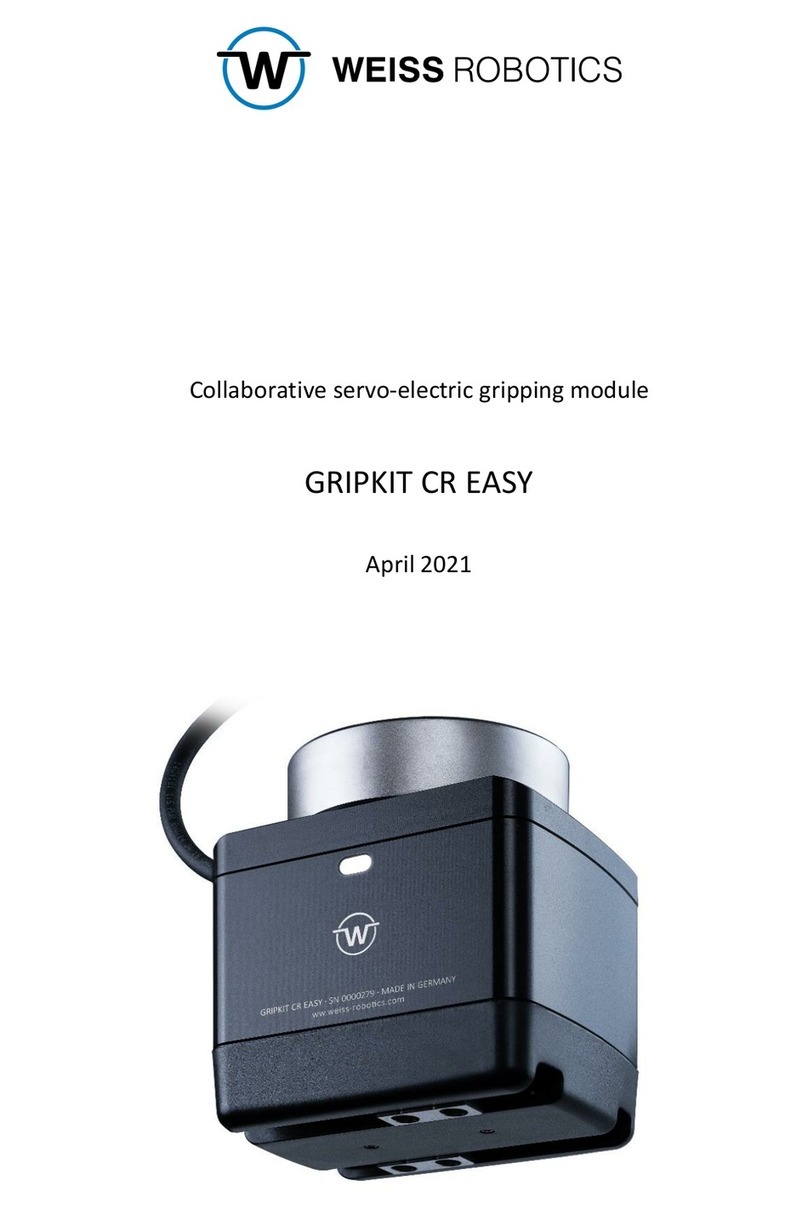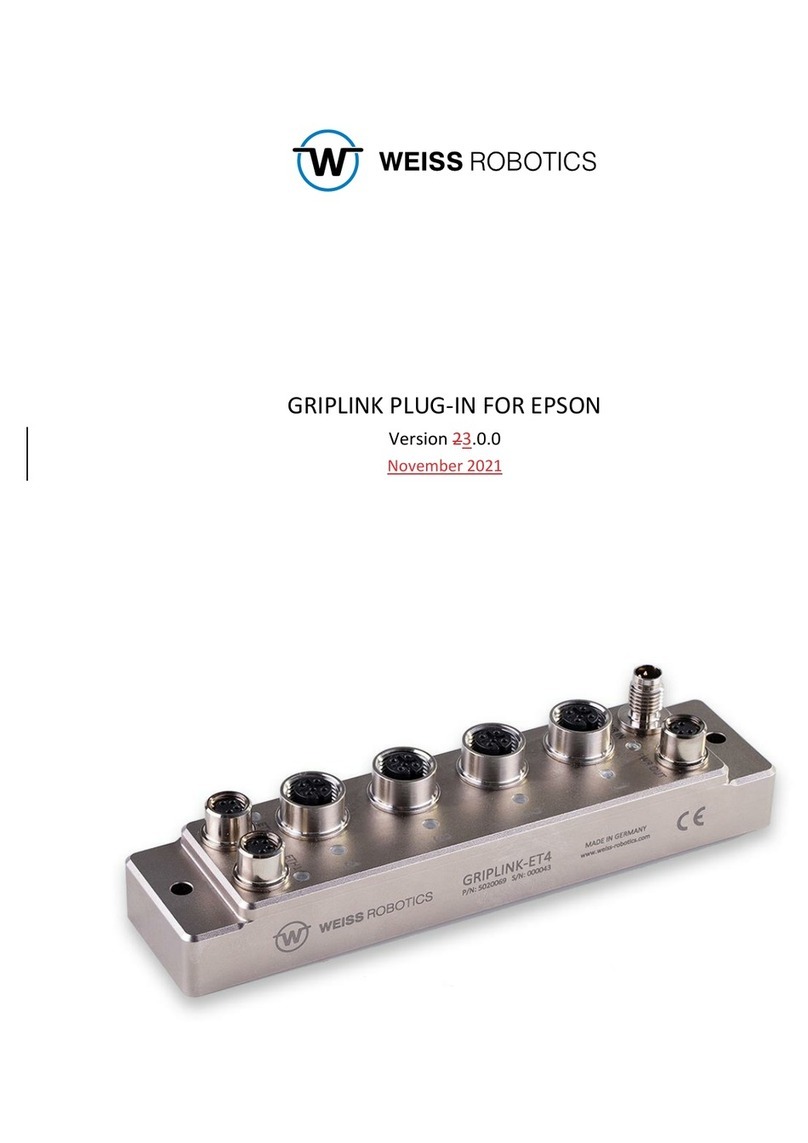- 1 -
Table of contents
1 Introduction........................................................................................................................ 2
1.1 Notation and symbols......................................................................................................... 2
1.2 Intended use....................................................................................................................... 2
1.3 System requirements.......................................................................................................... 2
1.4 License terms...................................................................................................................... 3
2 Installation .......................................................................................................................... 4
2.1 Add-In Installation............................................................................................................... 4
2.2 Add the Add-In to an existing project................................................................................. 4
2.3 Network configuration........................................................................................................ 8
3 Command Set Reference .................................................................................................... 9
3.1 Open connection - CONNECT............................................................................................ 10
3.2 Close Connection –DISCONNECT ..................................................................................... 11
3.3 Enable device - ENABLE .................................................................................................... 12
3.4 Disable device - DISABLE................................................................................................... 13
3.5 Get Device State –DEVSTATE........................................................................................... 14
3.6 Reference gripper - HOME................................................................................................ 15
3.7 Grip part - GRIP................................................................................................................. 16
3.8 Grip part with multiple grippers –MGRIP ........................................................................ 17
3.9 Release part - RELEASE ..................................................................................................... 18
3.10 Release part with multiple grippers –MRELEASE............................................................. 19
3.11 Wait for state transition and return state –WSTR........................................................... 20
3.12 Wait for multiple state transitions –MWAITFOR............................................................. 21
3.13 Get sensor value –VALUE................................................................................................. 22
3.14 Control gripping force retention - CLAMP ........................................................................ 23
3.15 Control of the LED display –LED........................................................................................ 24
3.16 Configure grip settings - GRIPCFG..................................................................................... 25
3.17 Assert device type - DEVASSERT....................................................................................... 26
4 Wizard Easy Programming................................................................................................ 27
5 Error Handling................................................................................................................... 29
6 Device States..................................................................................................................... 30