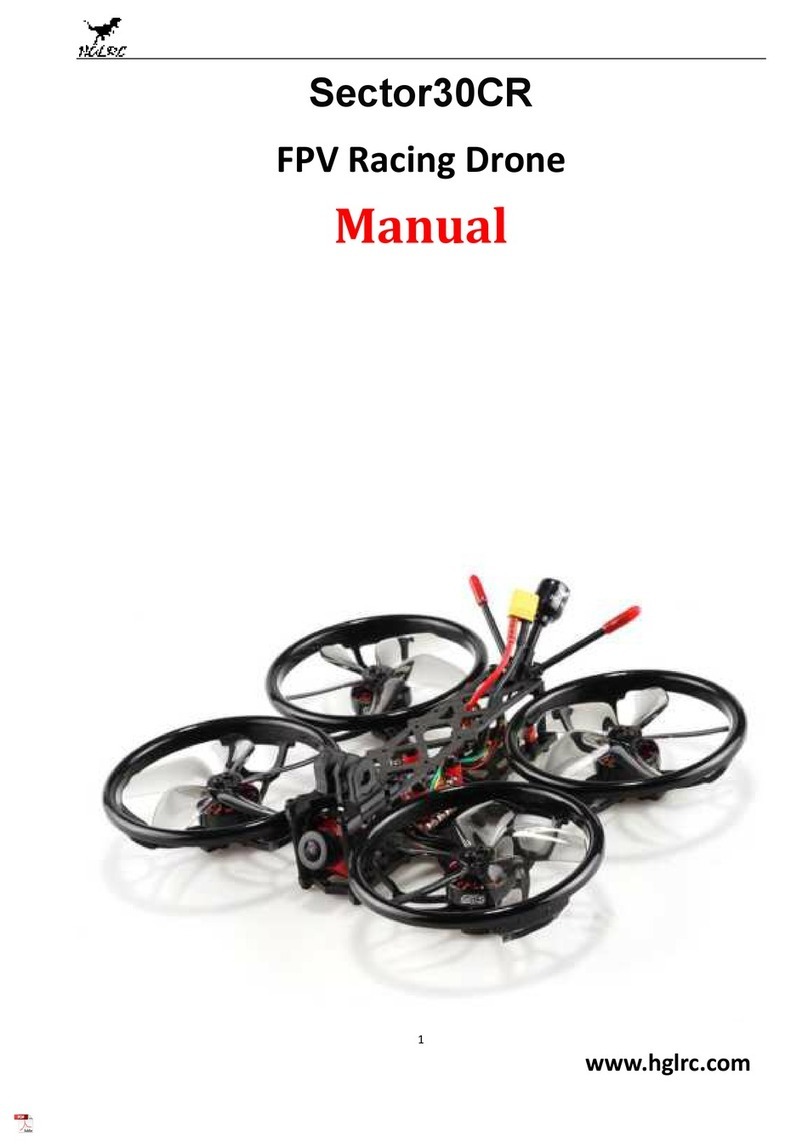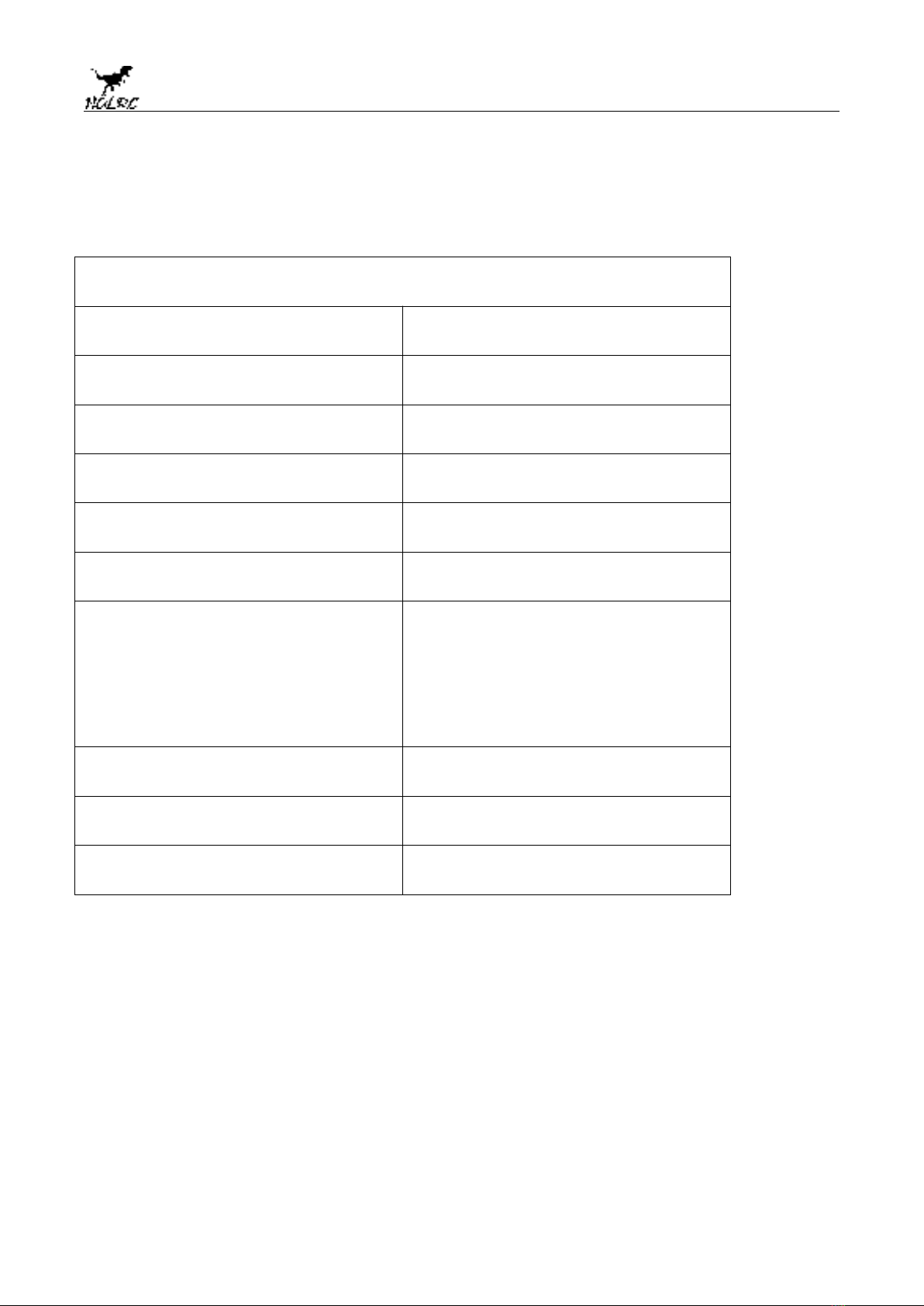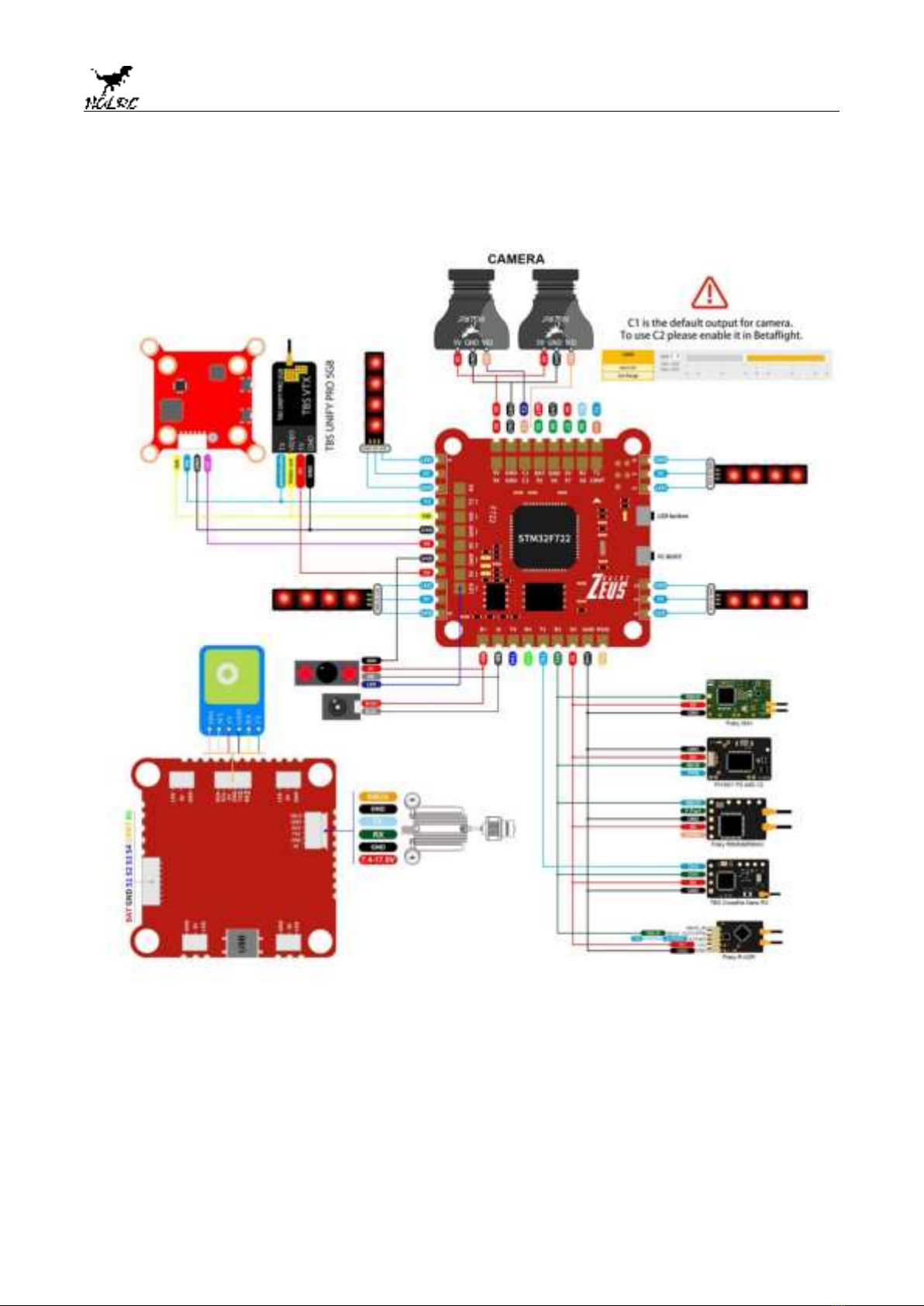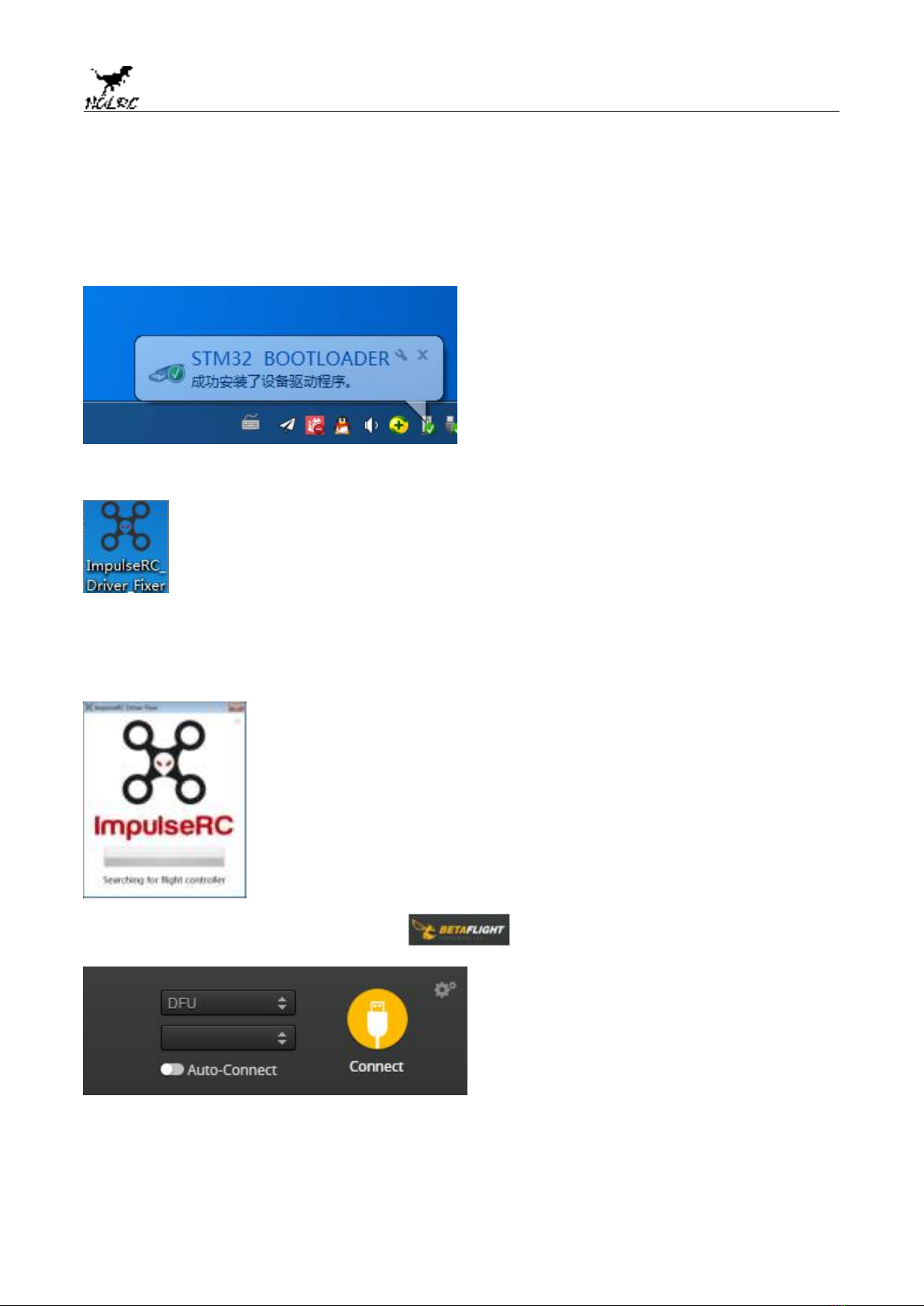2
www.hglrc.com
Product Specifications.............................................................................................................................1
Interface Description...............................................................................................................................2
Check the flight control drive................................................................................................................3
Calibration accelerometer......................................................................................................................4
UART serial port use.................................................................................................................................5
Select aircraft model.................................................................................................................................6
Choose ESC protocol..................................................................................................................................7
Select ESC telemetry..................................................................................................................................8
Voltage and current parameters setting.............................................................................................9
Setting up the receiver..............................................................................................................................10
VTX serial port use.DJI serial port use...............................................................................................11
GPS parameters setting...........................................................................................................................12
Check receiver signal................................................................................................................................13
Select flight mode startup mode...........................................................................................................14
OSD settings.................................................................................................................................................15
LED settings.................................................................................................................................................16
Troubleshooting.........................................................................................................................................17
.......................................................................................
Package IncIuded
Sector 5 V3 FPV Racing Drone*1