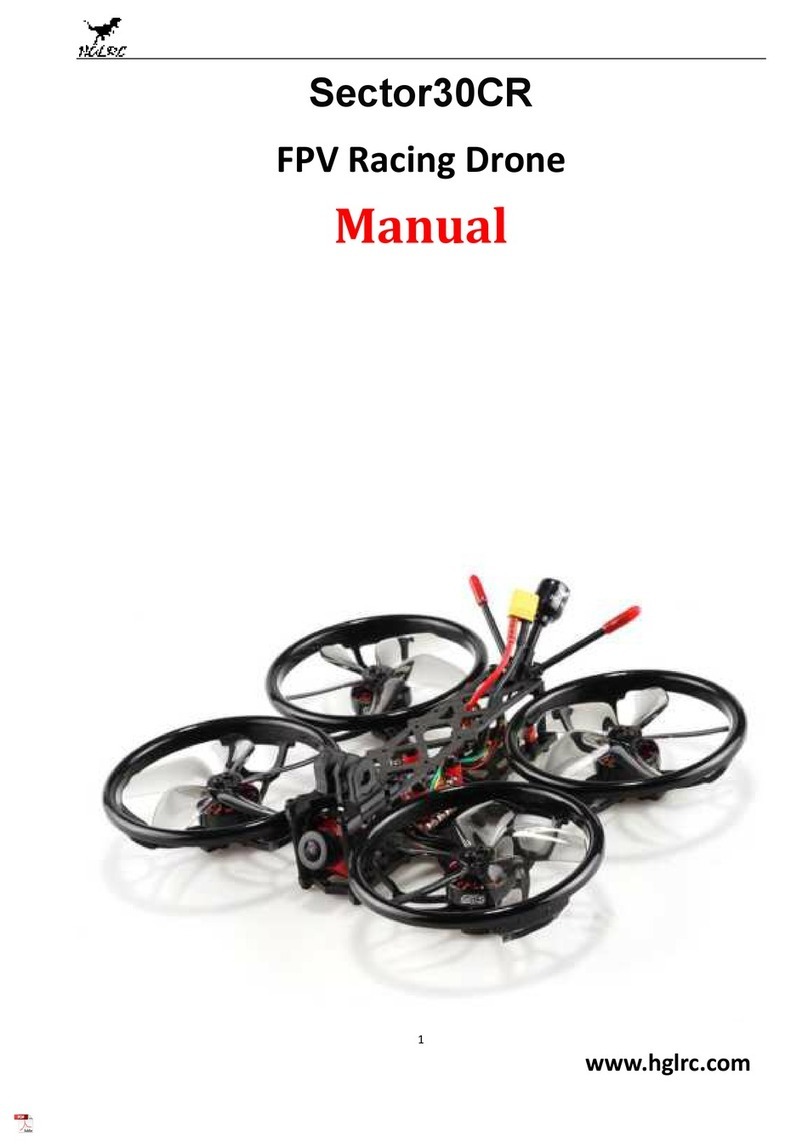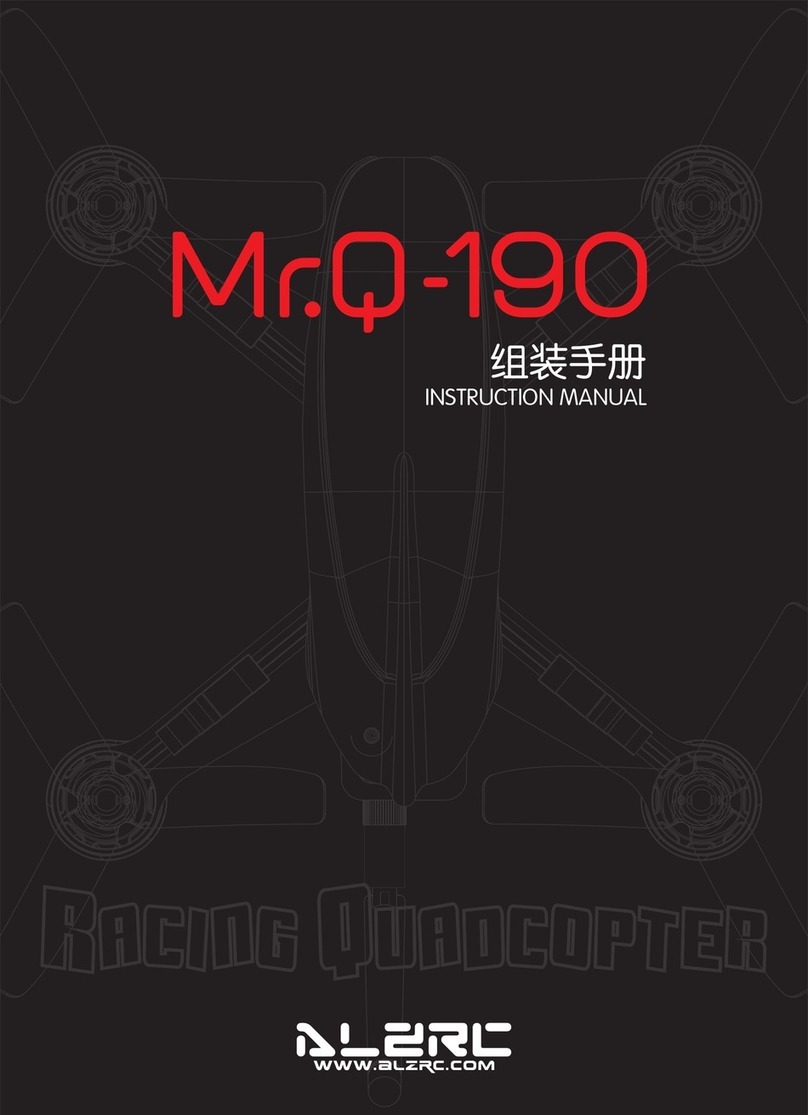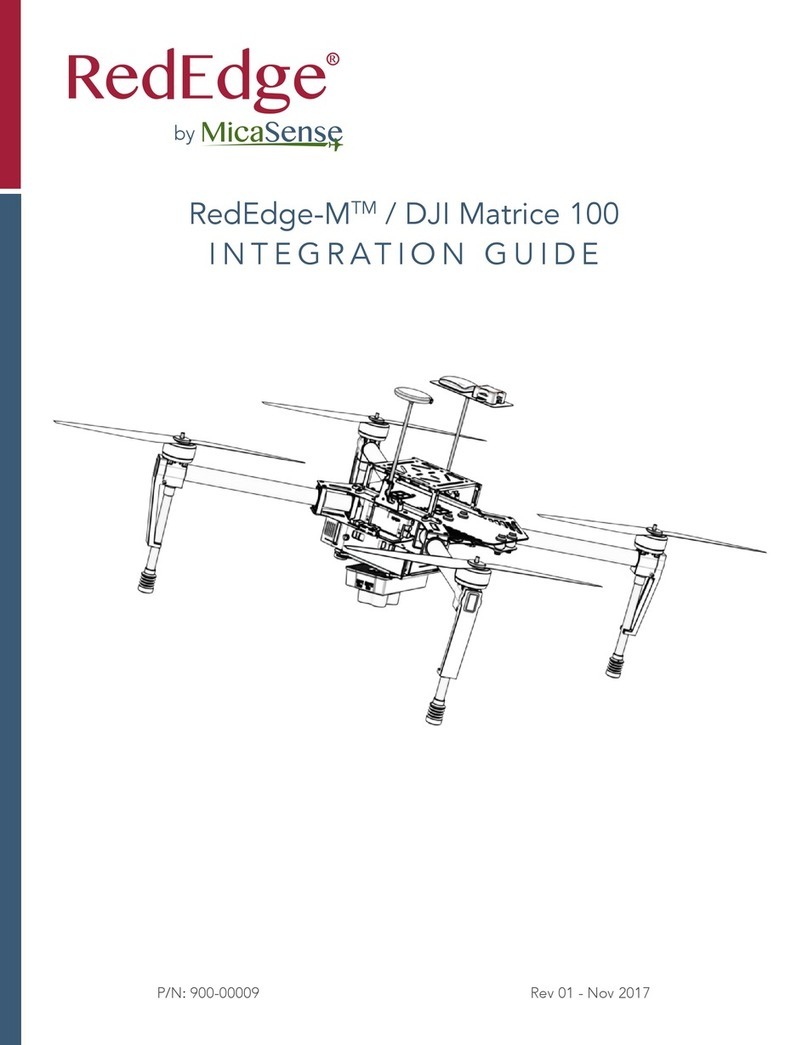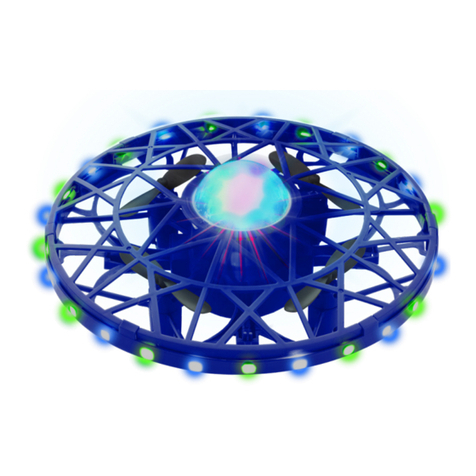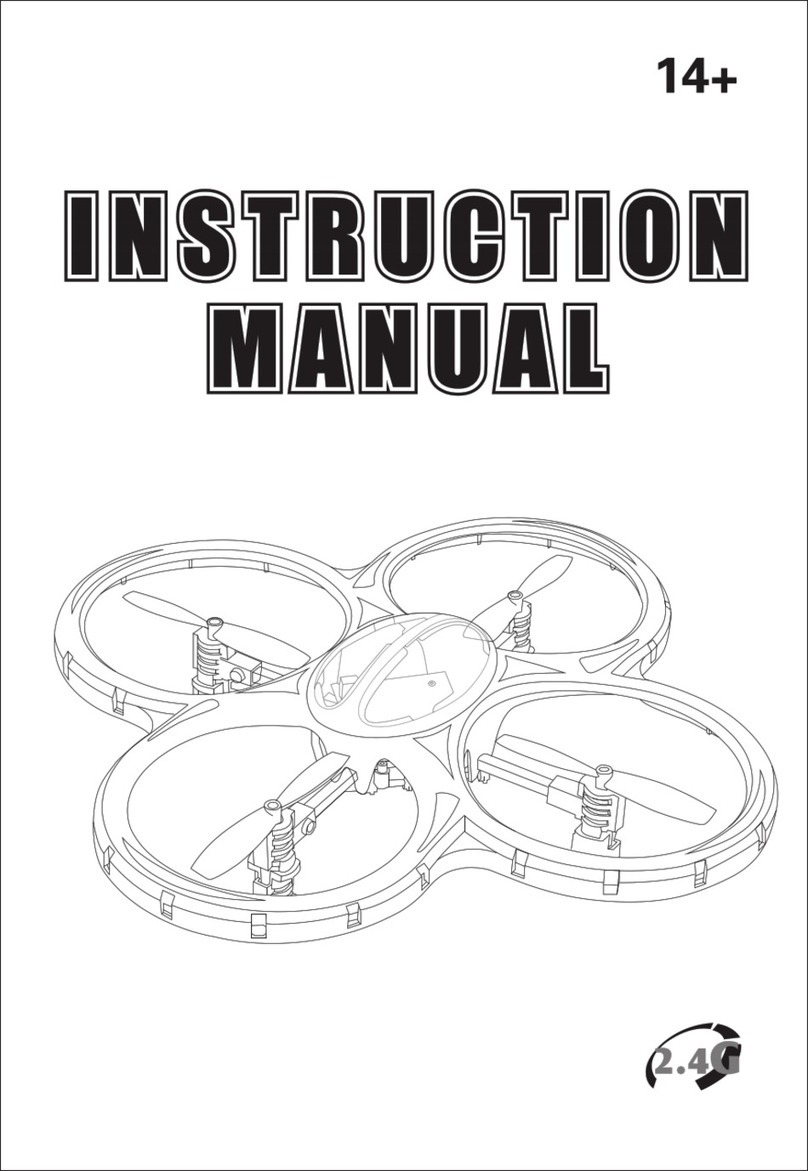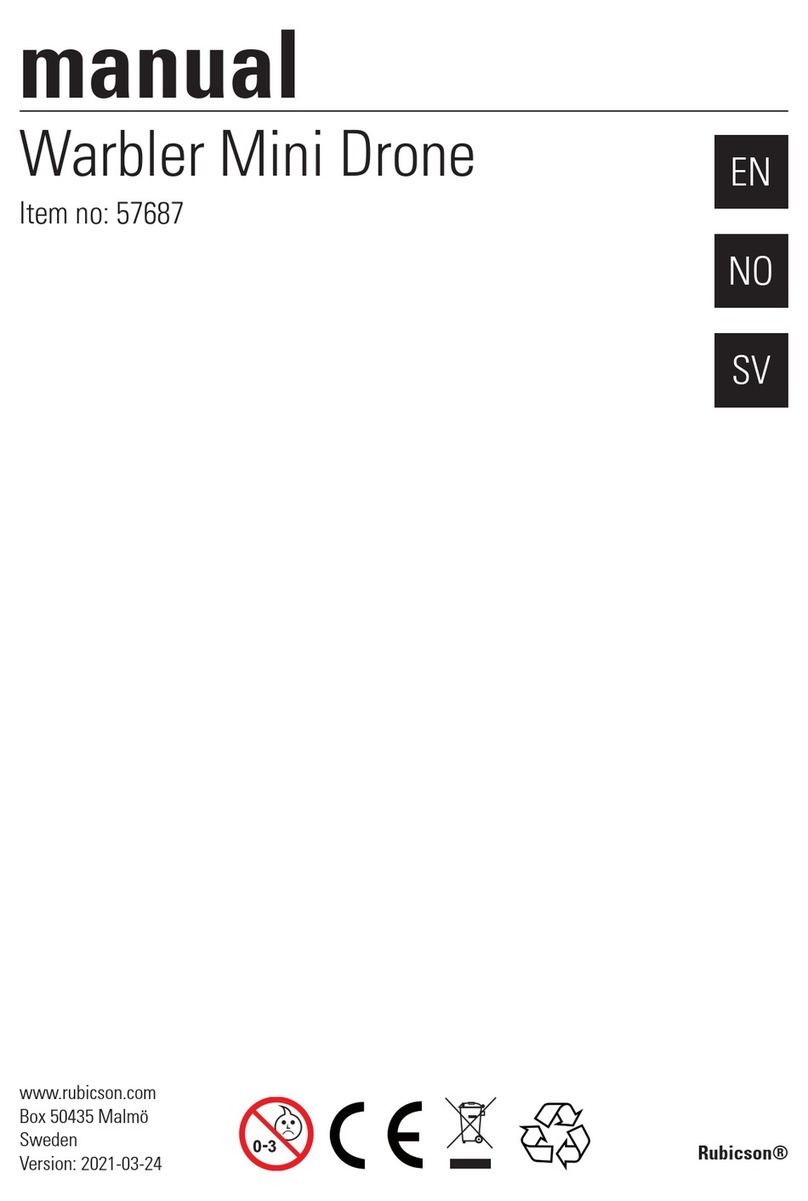HGLRC Sector 5 V2 User manual

1
www.hglrc.com
Sector 5 V2
FPV Racing Drone
Manual

2
www.hglrc.com
Product Specifications.............................................................................................................................1
Interface Description...............................................................................................................................2
Check the flight control drive................................................................................................................3
Calibration accelerometer......................................................................................................................4
URAT serial port use.................................................................................................................................5
Select aircraft model.................................................................................................................................6
Choose ESC/Motor protocol...................................................................................................................7
Voltage and current parameters setting............................................................................................8
Setting up the receiver..............................................................................................................................9
VTX uses OSD smart audio.....................................................................................................................10
GPS parameters setting...........................................................................................................................11
Check receiver signal................................................................................................................................12
Select flight mode startup mode...........................................................................................................13
OSD settings.................................................................................................................................................14
LED settings.................................................................................................................................................15
Troubleshooting.........................................................................................................................................16
.......................................................................................
Package IncIuded
Sector 5 V2 FPV Racing Drone*1
Accessory Package*1

3
www.hglrc.com
1.Product Specifications
Product parameters
Model
FPV Racing Drone
Frame Kit
Sector 5 V2 Frame Kit
Flight Controller
Forward F722 Flight Controller
ESC
Forward 60A 4in1 ESC
VTX
Forward MT VTX 800MW
Camera
Caddx Ratel Camera
Motor
Forward 2306 Motor
4S KV2450
6S KV1600
Support Neceiver
SBUS .PPM .DSMX
Input Voltage
3-6S Lipo
Weight
372.3g

4
www.hglrc.com
2.Interface Description

5
www.hglrc.com
3.Check the flight control drive
1. Long Press BOOT buttons.connect USB.The system automatically
install the driver
2.Driver cannot be installed, please download ImpulseRC_Driver_Fixer
3.Double-click on the run(Plug in the flight controller to automatically
install the driver)
4.open betaflight configurator ,enter DFU mode (It is
recommended to use the latest Betaflight version)

6
www.hglrc.com
5.Click Select firmware version
6.Click Load firmware.Waiting for
completion It will be prompted upon
completion.
7.open betaflight configurator 。Controller plugged into the
computer. Betaflight Automatically assigned port,click “Connect”
Enter setup interface(Different computer COM)

7
www.hglrc.com
4. Calibration accelerometer
1. Put the aircraft horizontal and click“Reset Z axis”
Click again
5.URAT serial port use
1.URAT1 uses the receiver
2.URAT2
3.URAT3 uses VTX image transmission
4.URAT4 uses GPS
5.URAT6 uses ESC telemetry

8
www.hglrc.com
6.Select aircraft model
1.Click Select model
2.Click Click “I understand the risks”
Push Master to check motor
steering“Master”Steering can be changed at BLHeliSuite32

9
www.hglrc.com
7.Choose ESC/Motor protocol
1. Choose the correct ESC / Motor protocol, Protocol DSHOT1200 is
recommended for Wind5 Hybrid racing drone
2.Open ESC telemetry serial port.TX on the ESC needs to be connected
to the RX6 on the flight controller to use the ESC telemetry
3.View telemetry data on OSD

10
www.hglrc.com
8.Voltage and current
parameters setting
1. Click Setting parameters

11
www.hglrc.com
9.Setting up the receiver
1.Receiver connection diagram
2.Click .have found“UART1”Open the receiver serial port

12
www.hglrc.com
3.Set the SBUS receiver
4.Set the PPM receiver
5.Set the DSMX receiver
10.VTX uses OSD smart audio
1.VTX connection diagram

13
www.hglrc.com
2.VTX serial port opens. The protocol is selected according to its own VTX
protocol.
4.Use OSD to adjust VTX
which displays information like battery voltage and mAh consumed while you fly. In addition, the
Betaflight OSD can be used to configure the quadcopter, making in-field adjustments and tuning more
convenient.
MODE2 MODE1

14
www.hglrc.com
The graphics above show the stick command to bring up the OSD menu. The stick command is: throttle
centered, yaw left, pitch forward. The exact stick command therefore depends on which mode your
transmitter sticks are in.
In the OSD menu, use pitch up/down to move the cursor
between menu items. When a menu option has a > symbol
to the right of it, this indicates that it contains a sub-menu.
Roll-right will enter the sub-menu. For example, in the
screen to the right, moving the cursor to “Features” and
then moving the roll stick to the right will enter the
“Features” sub-menu.
If you are using a video transmitter that supports remote
configuration, enter the “Features” menu to configure the
vTX. From there, enter either “VTX SA” if you are using
SmartAudio (TBS Unify) or “VTX TR” if you are using IRC
Tramp Telemetry.
To adjust PIDs, rates, and other tuning-related parameters,
enter the “Profile” sub-menu.
In the “Scr Layout” sub-menu, you can move the OSD
elements (like battery voltage, mAh, and so forth) around on
the screen.
The “Alarms” sub-menu lets you control when the OSD will
try to alert you that battery voltage is too low or mAh
consumed is too high.
When a parameter can be modified, the parameter’s current
value will be shown on the right-hand side of the screen. In
this case, roll left/right will adjust the parameter up and
down.
The screen to the right shows the current vTX settings. From

15
www.hglrc.com
here, you can change the frequency band, channel, and
power level of the video transmitter. After making the
changes, move the cursor to “Set” and press roll-right to
confirm the settings.
11.GPS parameters setting
1. GPS connection diagram
2. Open the GPS serial port
3.When using the GPS function, remember to configure the serial port
(via the Ports tab).

16
www.hglrc.com
12.Check receiver signal
1.Click Check the remote control output signal
13.Select flight mode startup
mode

17
www.hglrc.com
1. Click set up the function of remote control switch across the
channel (below are for reference only)
14.OSD settings
1. Click the OSD Settings, according to the need to choose, drag
the OSD schematic diagram of the parameters can be adjusted.
15. LED settings
1. Click Turn on LED support
2.Click .Click set according to
need

18
www.hglrc.com
3.LED function buttons:
Short press to switch colors.
Press and hold for 3 seconds to enter the blinking mode switch
(LED status light is always on)
4.Blinking mode:
Steady / Fast Flash / Breathing Light / Colorful Slow Flash
3.LED light can be controlled via CH5(AUX1) of transmitter with
Channel_Forwarding enabled.
Click enter:
resource servo 1 A08
SAVE
16.Troubleshooting
Warning:

19
www.hglrc.com
Please read the cautions as follows, otherwise stability of your flight
controller cannot be ensured, your flight controller will even get damaged.
●Keep focus on the polarity. Check carefully before power supply.
●Cut off the power when you connect, plug and pull anything.
●The refresh rate of PID and Gyroscope is up to 8K/8K.
after sales question:
1. After receiving the goods, it is found that the product can not be used
normally. If the return to the factory is a quality problem, the repair
service will be provided free of charge.
2. If the product is damaged due to improper operation, the repair service
may be provided under the condition that the inspection can be repaired.
3. For domestic customers, please contact the after-sales service personnel.
For overseas customers, please contact the official website for after-sales
service.
Product daily problems
1.OSD garbled:
If you find garbled characters, please open Betaflight, click “OSD” .and click “Font Manager”
clicks on “Upload Font” to update

20
www.hglrc.com
1. When plugged in the battery, the aircraft does not pass the self-test
without "BBB" sound. There is only one sound.
Please check if the ESC agreement is correct
3.The spin of the aircraft keeps spinning
1. Please check if the propeller is correct
2. Please check if the motor direction is correct
Table of contents
Other HGLRC Drone manuals

HGLRC
HGLRC Sector25CR User manual

HGLRC
HGLRC XJB145 User manual

HGLRC
HGLRC Sector150 HD User manual

HGLRC
HGLRC Sector 5 V3 VTX User manual

HGLRC
HGLRC Racewhoop30 User manual

HGLRC
HGLRC Rekon6 LR User manual

HGLRC
HGLRC Petrel 75Whoop User manual

HGLRC
HGLRC Wind6 User manual

HGLRC
HGLRC Racewhoop25 HD User manual

HGLRC
HGLRC Racewhoop30 User manual