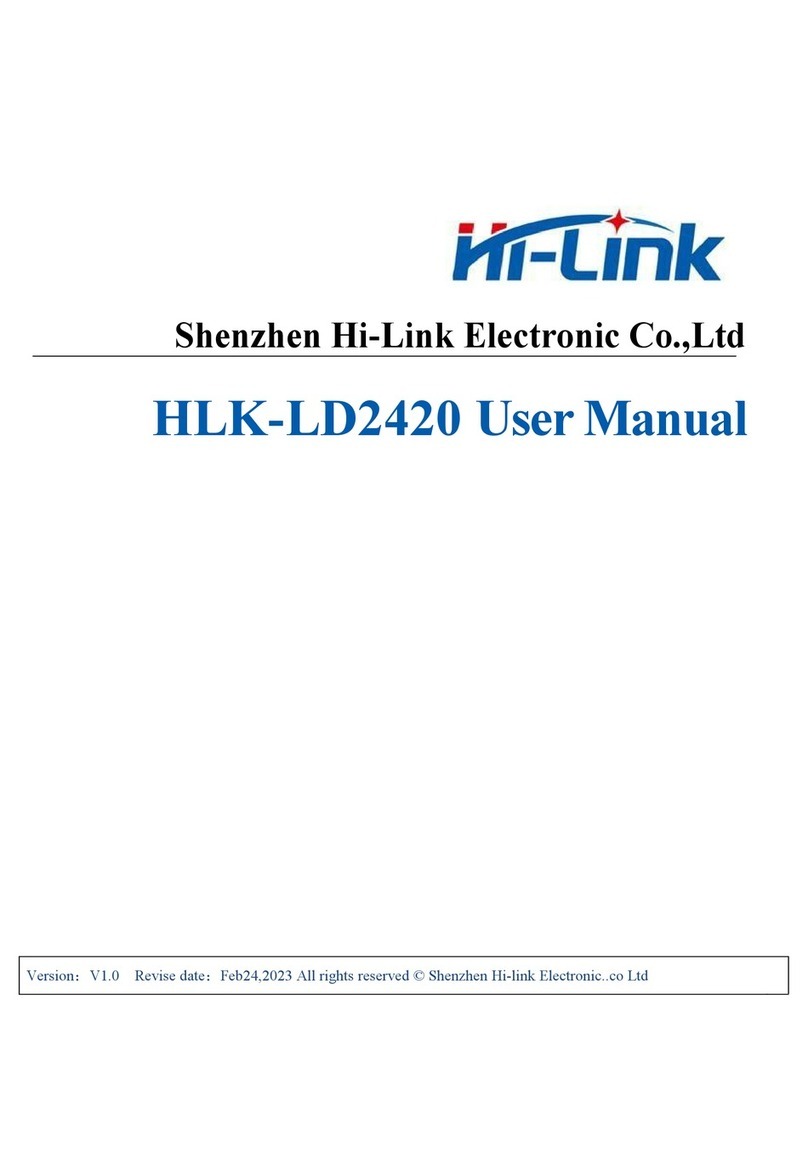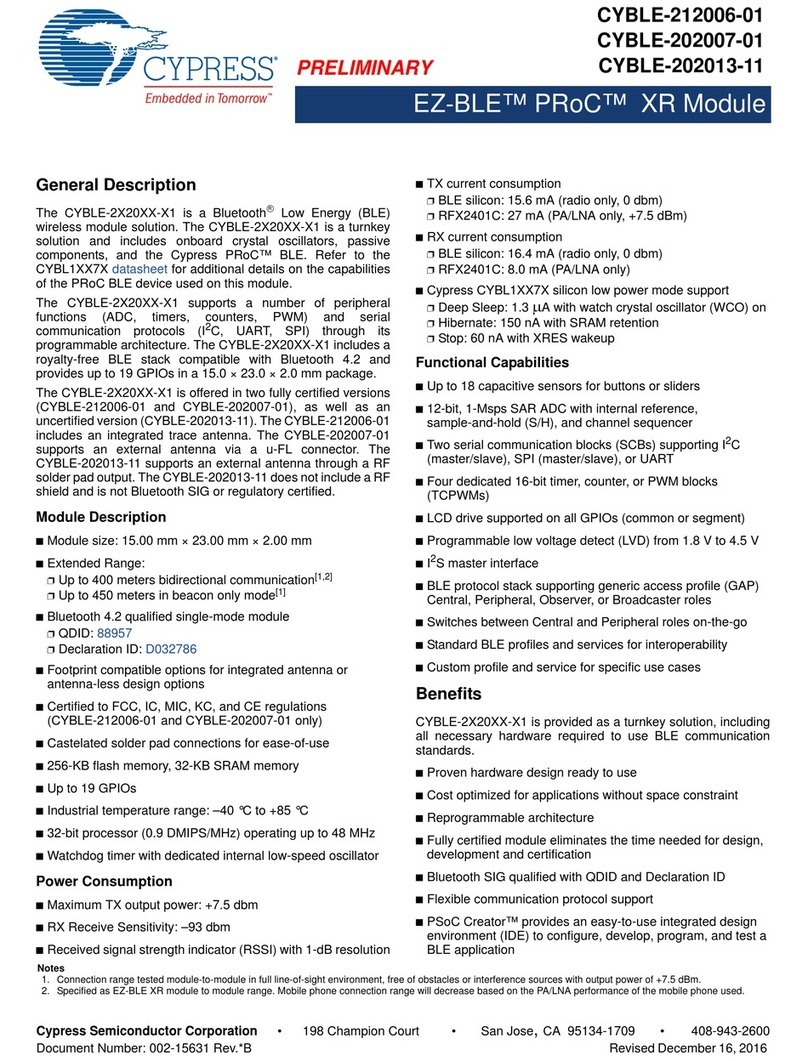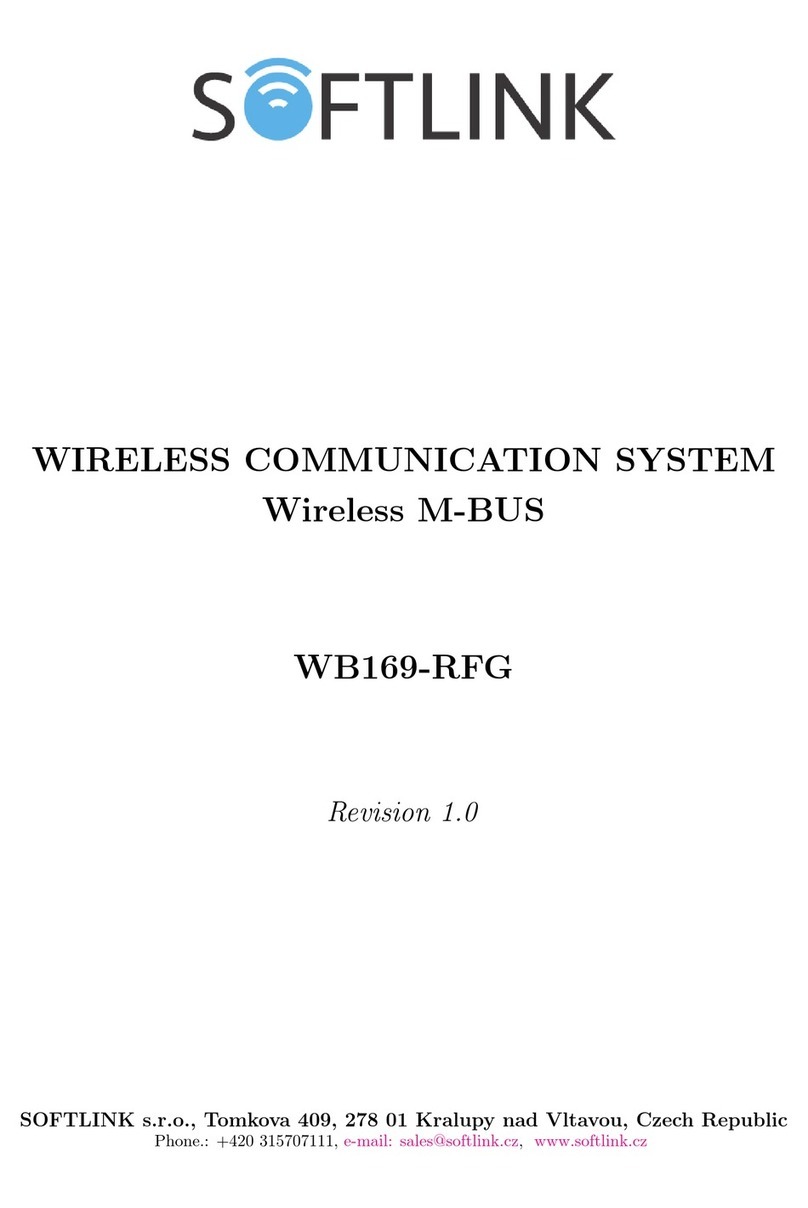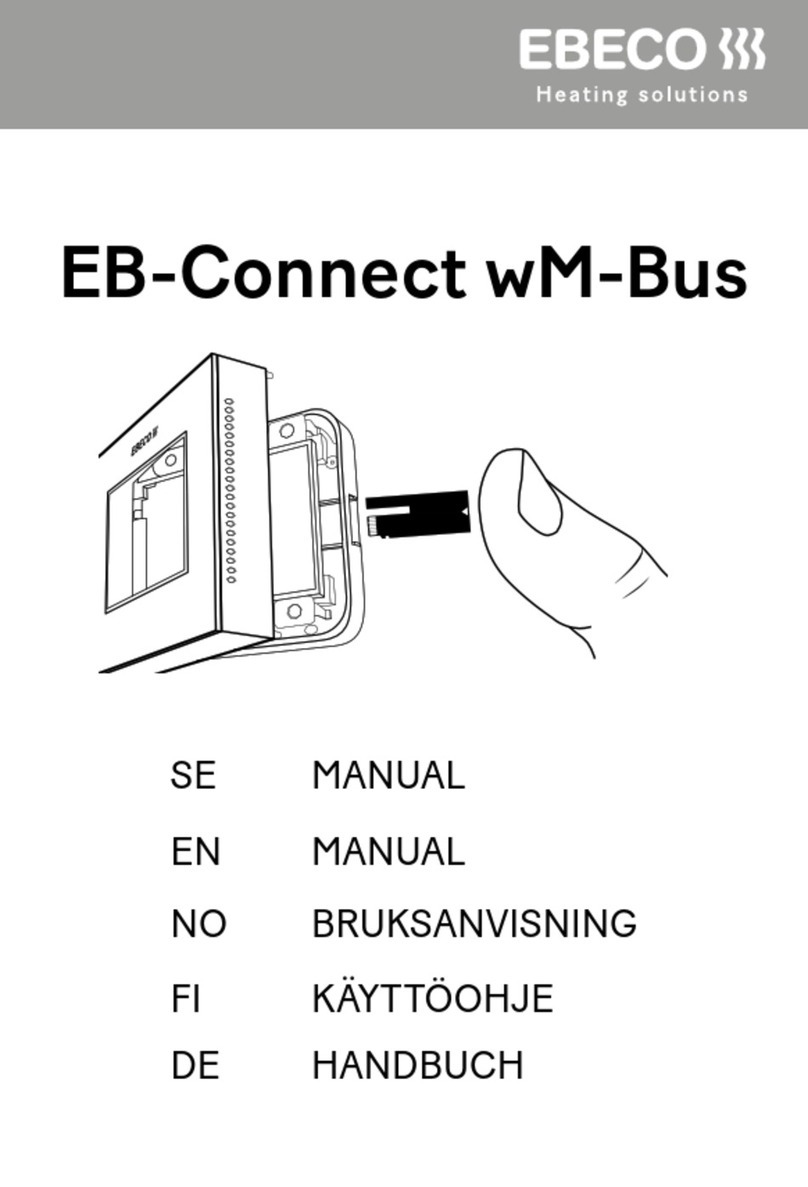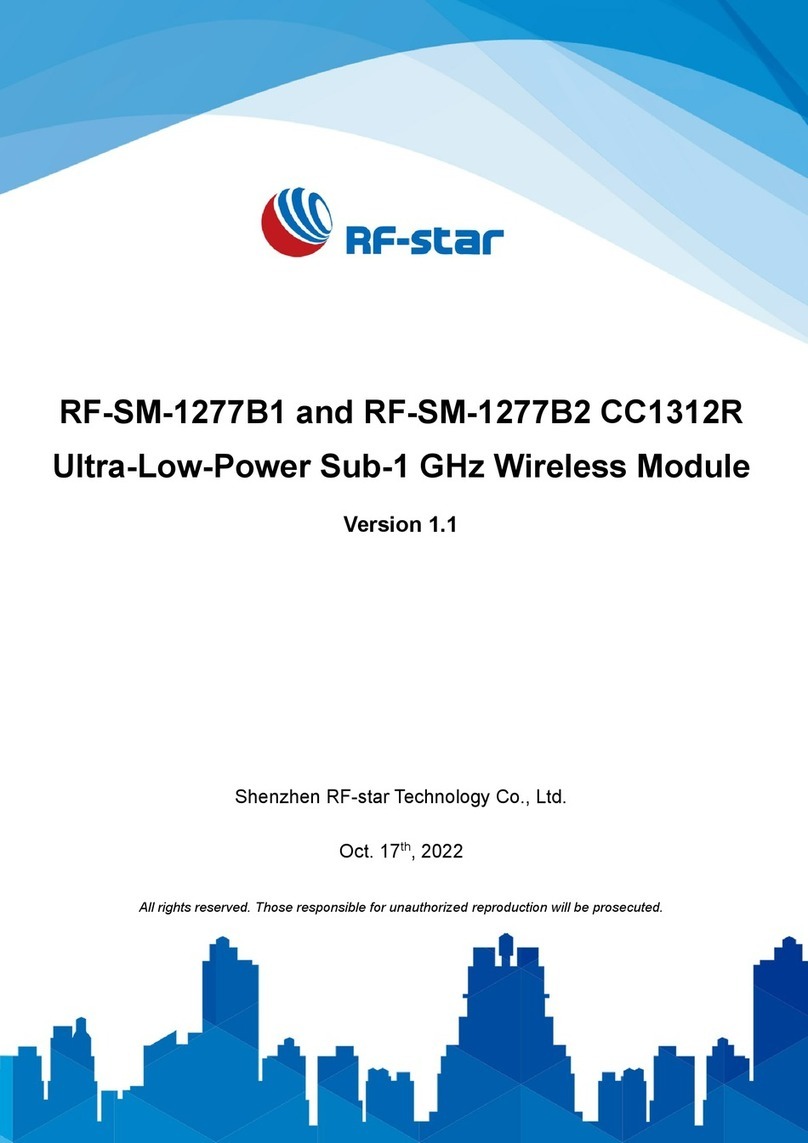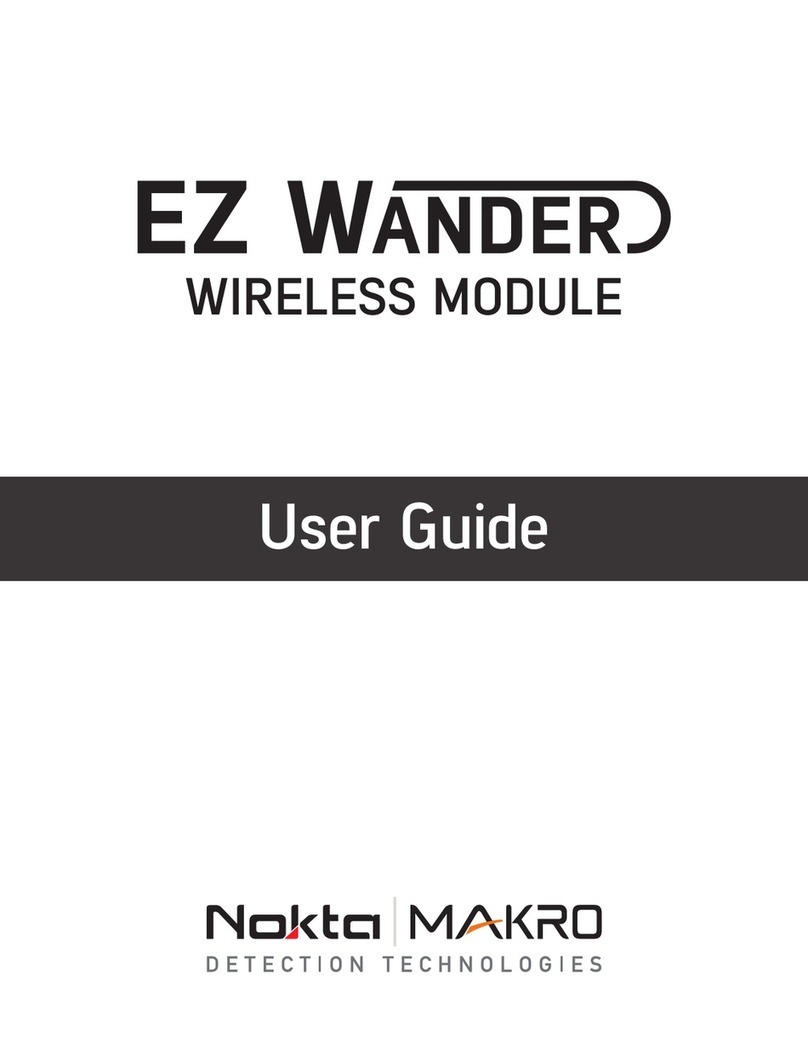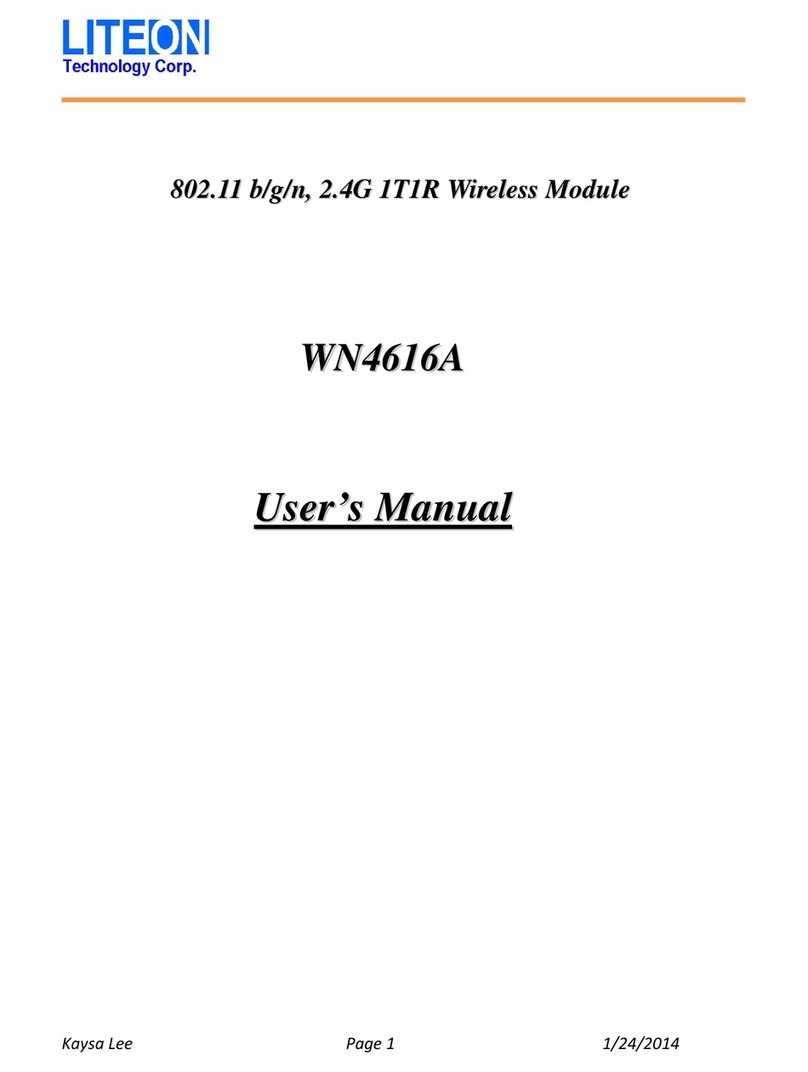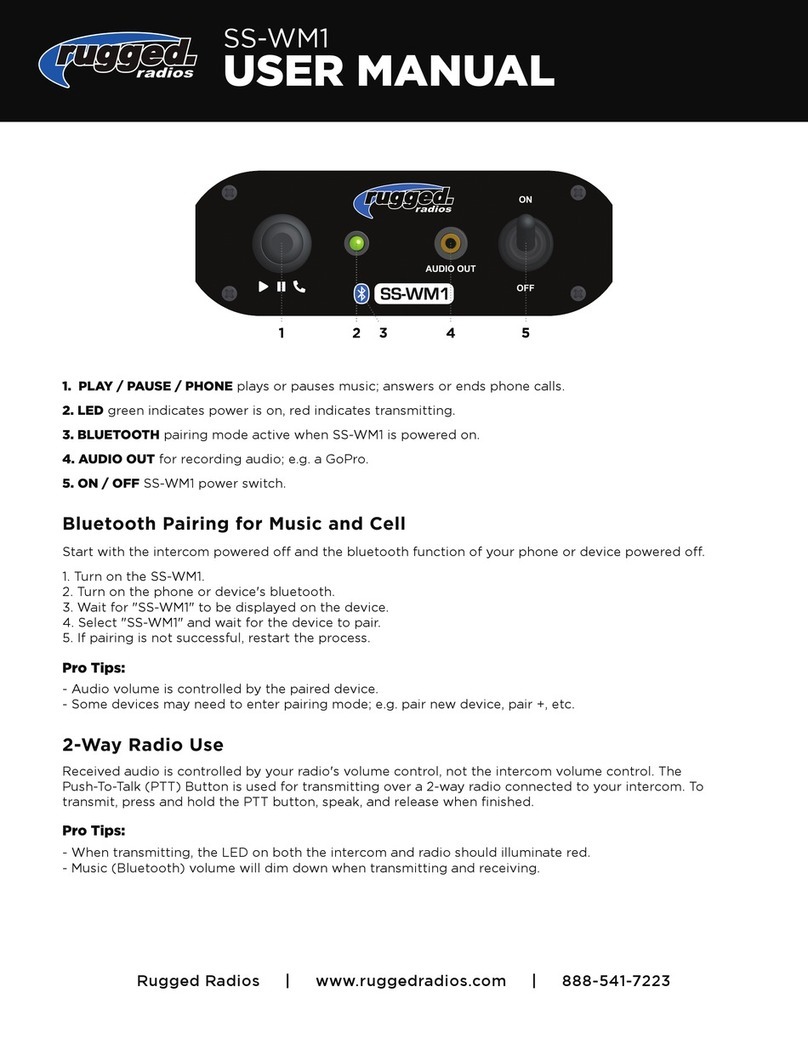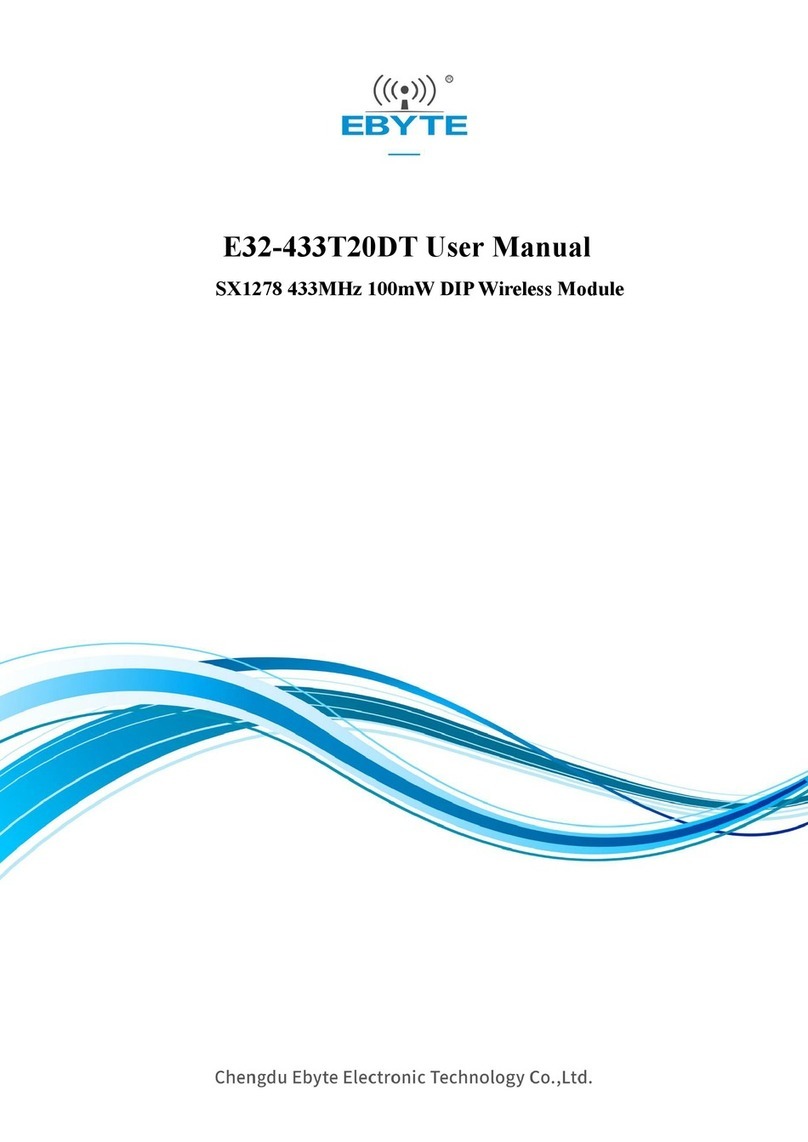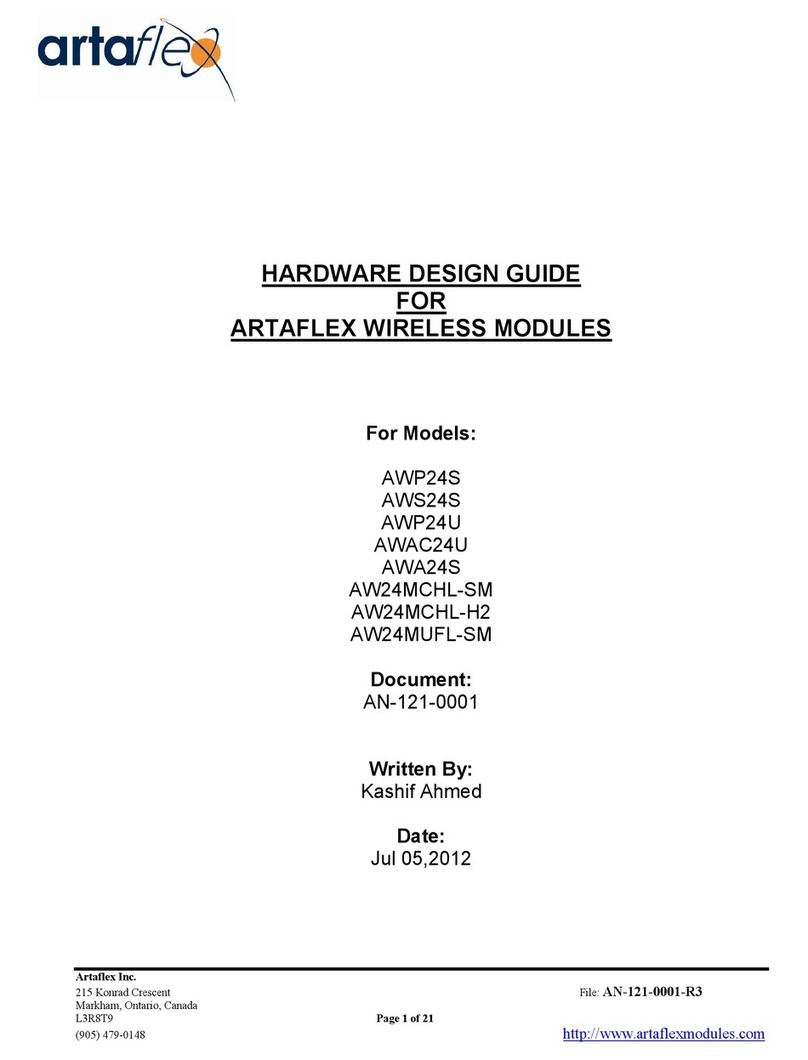Hi-Link HLK-RM04 User manual

HLK-RM04 User Manual
ETHERNET
WIFI
Full Function Serial Network/Wireless Module

1BRIEF INTRODUCTION........................................................................................................................................3
2SUMMARIZE .............................................................................................................................................................3
2.1 TECHNICAL SPECIFICATIONS..................................................................................................................................4
2.2 HARDWARE EXPLANATION ....................................................................................................................................4
2.2.1 Mechanical Dimensions.................................................................................................................................5
3QUICK START .........................................................................................................................................................5
3.1 RESTORE FACTORY SETTINGS ................................................................................................................................5
3.2 CONFIGURATE NETWORK PARAMETER...................................................................................................................5
3.3 CONFIGURATE SERIAL NETWORK PARAMETER........................................................................................................6
4PARAMETER CONFIGURATION DIRECTION..................................................................................................6
5WEB CONFIGURATION..........................................................................................................................................7
5.1 WEB NETWORK CONFIGURATION..........................................................................................................................7
5.2 WEB SERIAL CONFIGURATION...............................................................................................................................7
6SERIALAT COMMAND CONFIGURATION........................................................................................................8
6.1 ACCESS TO AT COMMAND MODE............................................................................................................................8
6.2 AT COMMAND .......................................................................................................................................................9
7RESTORE FACTORY SETTINGS.........................................................................................................................10
8FIRMWARE UPGRADE ......................................................................................................................................... 11
9TYPICALAPPLICATION NETWORK SETTINGS............................................................................................12
9.1 SERIAL TO ETHERNET...........................................................................................................................................12
9.2 SERIAL TO WIFI(AP)........................................................................................................................................12
9.3 SERIAL TO WIFI(CLIENT).................................................................................................................................14
APPENDIX A DOCUMENT REVISION RECORD...................................................................................................17

1Brief Introduction
HLK-RM04 is a new low-cost embedded UART-ETH-WIFI module (serial port - Ethernet -
Wireless network) developed by Shenzhen Hi-Link Electronic co., Ltd
This product is an embedded module based on the universal serial interface network standard,
built-in TCP / IP protocol stack, enabling the user serial port, Ethernet, wireless network (wifi)
interface between the conversions.
Through the HLK-RM04 module, the traditional serial devices do not need to change any
configuration; data can be transmitted through the Internet network. Provide a quick solution for
the user’s serial devices to transfer data via Ethernet.
Picture1.F-structure
2Summarize
2.1 Technical Specifications
Table2-1Technical Specifications
wireless:IEEE 802.11n、IEEE 802.11g、IEEE 802.11b
Network standard wired:IEEE 802.3、IEEE 802.3u
Wireless transmission
rate
11n: maximum up to 150Mbps
11g: maximum up to 54Mbps
11b: maximum up to 11Mbps
Tracks number 1-14
Frequency range 2.4-2.4835G
Emission power 12-15DBM
Interface 1个10/100Mbps LAN/WAN multiplex interface、interface
Antenna
Antenna type Onboard antenna / External Antenna
EthernetWIFI(Client/AP)
Serial Com

Functional Parameters
WIFI work mode Client/AP/Router
WDS Function Support WDS wireless bridge connection
Wireless MAC address filtering
Wireless security function switch
64/128/152 bit WEP encryption
Wireless security
WPA-PSK/WPA2-PSK、WPA/WPA2 security mechanism
Remote Web management
Configuration file import and export
Network management
WEB software upgrade
Serial to Network
Maximum transmission
rate 230400bps
TCP connection Max connection number>20
UDP connection Max connection number>20
Serial baud rate 50~230400bps
Other Parameters
Status indicator Status indicator
Operating temperature:-20-70℃
Operating humidity:10%-90%RH(不凝结)
Storage temperature:-40-80℃
Environmental standard
Storage humidity:5%-90%RH(不凝结)
Additional properties Frequency bandwidth optional:20MHz、40MHz,自动
2.2 Hardware Explanation
2.2.1 Mechanical Dimensions
HLK-RM04 Mechanical Dimensions is shown in the following picture:

Picture2.Dimensions Unit:mm
2.2.1.1 Contact Pin Interface
The Pin of this product as shown above is defined as follows:
Table2-2 module pin interface
No. Function Direction Explanation
1 VCC5V A Supply Voltage, 5V+/-10%
2 GND GND Analogue Ground
3 WIFILED O WLAN Activity LED
4 VO3.3 I 3.3V Output (Suuport Atmost 300mA)
5 LINK1 I/O 10/100 PHY Port #1 activity LED
6 N/A Reserved
7 N/A Reserved
8 GPIO0 General GPIO Reserved
9 GPIO1 General GPIO Reserved
10 ES/RST I/O Exit transparent transmission mode/Restore factory

value
11 TXOP1 I/O 10/100 PHY Port #1 TXP
12 TXON1 I/O 10/100 PHY Port #1 TXN
13 RXIP2 I/O 10/100 PHY Port #2 TXP
14 RXIN2 I/O 10/100 PHY Port #2 TXN
15 RXIN1 I/O 10/100 PHY Port #1 RXN
16 RXIP1 I/O 10/100 PHY Port #1 RXP
17 TXON2 I/O 10/100 PHY Port #2 OXN
18 TXOP2 I/O 10/100 PHY Port #2 OXP
19 GPIO2 I General GPIO Reserved
20 UART_RX I UART RXD.
21 UART_TX O UART TXD.
22 GPIO3 I General GPIO Reserved
23 LINK2 I/O 10/100 PHY Port #2 activity LED
24 GPIO4 O General GPIO Reserved
25 WPS/RST I WiFi Protected Setup /Restore factory value
26 GPIO5 O General GPIO Reserved
27 VO1.8 Power Out 1.8V Output (Suuport Atmost 300mA)
28 VCC5V Power In Supply Voltage, 5V+/-10%
3Quick Start
3.1 Restore factory settings
In order to ensure that all of configuration process is correct, bringing the module to restore
the factory settings firstly. Factory mode, the module can skip this step. Above 5V (500mA) to
power the module on the power, wait about 2.5 minutes for the system to start, after the start
completion, pulled ES / RST pin down and make it surpass Trst, release ES / RST pin, the system
will automatically restart.After rebooting, the system is already in Factory mode.
3.2 Configurate network parameter
Set the PC to static IP mode and then connect it with the module via Ethernet or wifi. The IP
address is set to 192.168.16.100/255.255.255.0, gateway 192.168.16.254. The (wifi default ssid and
the default password, see this document.) open the browser http://192.168.16.254, enter the web

configuration page, default user name and password is admin / admin. Modify the network
parameters through the web. Now, the module’s IP address is 192.168.16.254. Configuration details
can be seen in 5.1.
3.3 Configurate serial network parameter
Opens the browser http://192.168.16.254/ser2net.asp, enter the serial-to-network web
configuration page. Configure the serial-to-network parameters as needed through a web page.
Configuration details can be seen in 5.2.
4Parameter configuration direction
The module provides two ways for the configuration parameters:
1.Web page;
2. Serial AT command.
Access to WEB configuration page requires the confirmation of the module’s IP addresses, as
well as the user name and password that authenticated by WEB.
Configurating parameters through the serial port AT command needs to make the module into
the AT command mode first.
5WEB configuration
Through the correct module address,you can access to the WEB configuration page.
5.1 WEB network configuration
Detailed information can refer to<<HI-LINK Router User manual>>
5.2 WEB serial configuration
Serial Web configuration page:192.168.16.245/ser2net.asp is as follows:

Current shows the current configuration , Updated shows the current revision
rameters。Submit submit the revision.
Configure:Serial configuration.fomat:Baud rate, data bits, parity bit, stop
r example:“115200,8,n,1”.
rial Framing Lenth:The Lenth of Serial Framing
rial Framing Timeout:The time of Serial Framing
twork Mode:choose Client、Server or none。
ess
r exmpale:192.168.11.245 or www.hlktech.com
pa
Serial
bit.
Fo
Se
Se
Ne
Remote Server Domain/IP:Remote Server Domain/IP addr
Fo .
network
odes. Client specifies the port number on the remote, Server specified local port number.
Locale/Remote Port Number:The specified parameter is not the same under the different
m

Network Protocol:Use tcp or udp Protocol
sion within the timeout period,
e connection will be disconnected. 0 specifies never disconnected.
n
6.1
but more than Tes and less than Trst, the module will enter AT instruction mode
immediately.
6.2
rate the system parameters through the serial port AT instruction.
ss as 192.168.11.133.
r example:"at+remoteip=?\n" Inquiry remote ip address.
At command is as follows:
Network Timeout:Under the server network mode, no data transmis
th
6Serial AT command configuratio
Access to AT command mode
Module in network fault, such as fault allocation situation will automatically exit the
transparent transmission mode, enter AT instruction mode. In any condition, keep ES/RST feet low
level of time
AT Command
In AT mode, you can configu
Instruction format is as follows:
At+[command]=[value]\r
According to the different command, module will return a different return value.
For example:"at+remoteip=192.168.11.133\n" set remote ip addre
Fo
ver The version of module
remoteip Remote server domain name or IP address
remoteport The local or distal port number
>Tes
<Trst
t
AT Command
ES/RST

remotepro typeNetwork Protocol
timeout tNetwork timeou
mode Network mode
uart Serial port configuration
uartpacklen Serial group frame length
uartpacktimeout Serial framing time
save Save the configuration and start service
reconn Restart services
Parameter definition is consistent with the web configuration parameter.
s to restore the factory settings
By keeping the ES/RST pin low level time greater than Trst.
parameter values, see the following
4
7Restore factory Settings
Support the following way
1. Through the Web page.
2
Factory setting list:
IP address 192.168.16.25
Web username/password n admin/admi
Wifi password 12345678
Serial Configure 115200,8,n,1
Serial Framing Lenth 64
Serial Framing Timeout 10
Network Mode Server
Remote Server Domain/IP: 192.168.11.245
Locale/Remote Port Number 8080
Network Protocol TCP
Network Timeout 0
>Trst
t
Reset to Default.
ES/RST

Tes 100ms
Trst 5s
8Firmware upgrade
1. Restore the factory value.
2. Pc can connect with module through Ethernet, ip: 192.168.16.123/255.255.255.0. Browser
bout
3 minutes. Can not cut out the upgrade process, otherwise it may cause damage to the module.
visits 192.168.16.254. Username / password: admin / admin.
3. Open the following page. Select the appropriate firmware, click apply upgrades. Wait a
9
on will give some simple examples to use the different functions of a typical
6.123/255.255.255.0. Browser
ADIO OFF button to turn off wifi function, shown
as below. Clicks APPLY to take effect.
Typical application network settings
This secti
configuration.
9.1 Serial to Ethernet
1. Restore factory value setting.
2. Pc can connect with module through Ethernet, ip: 192.168.1
visits 192.168.16.254. Username / password: admin / admin.
3. Open the following page, click on the R

4. Open the following page. This page allows you to modify the the LAN port parameters. Set
Ethernet ip address, gateway, dns server information, click apply to take effect.
5. At this moment, you must use new ip address to access the web page.
9.1 Serial to wifi(ap)
1. Restore factory value setting.

2. Pc can connect with module through Ethernet, ip: 192.168.16.123/255.255.255.0. Browser
visits 192.168.16.254. Username / password: admin / admin.
3. Open the following page, dhcp type opens the server function. Click APPLY enable. This
page allows you to modify the the LAN port parameters.
4. Open the following page. Through this page, you can modify wifi basic configuration

5. Open the following page. This page can modify the wifi security related function. You can
modify the wifi key. Clicks APPLY to take effect.
6. At this point, connected to the module by other wifi devices. Module IP: 192.168.16.254.
9.2 Serial to wifi(client)
1. Restore factory value setting.

2. Pc can connect with module through Ethernet, ip: 192.168.16.123/255.255.255.0. Using
Browser to access to 192.168.16.254. Username / password: admin / admin.
3. Open the following page, set to Ethernet Converter mode.Click on the APPLY to take effect.
4. Open the following page.Click APPLY to increase AP information.
5. Pop-up the following dialog box.Fill in SSID, encryption, key information.Click on the apply
effect.

6. Open the following page.This page can modify the WiFi security related function.You can
modify the WiFi key.Click on the APPLY effect.

7. Open the following page, view IP information of the module.Wan IP address is the ip.If no IP
address appears, it means disconnected to AP.

Appendix A document revision record
Version
number Revision range Date
1.00 Draft version 2012-9-10
Other manuals for HLK-RM04
3
Table of contents
Other Hi-Link Wireless Module manuals
Popular Wireless Module manuals by other brands

QUNDIS
QUNDIS Q module 5.5 heat Mounting and installation instructions

Sierra Wireless
Sierra Wireless AirPrime EM7700 Hardware integration guide

EGi
EGi play&sound 41517 instruction manual

Toshiba
Toshiba WIRELESS LAN MODULE GN-1050 Operator's manual

Quectel
Quectel EC200 Series Application note
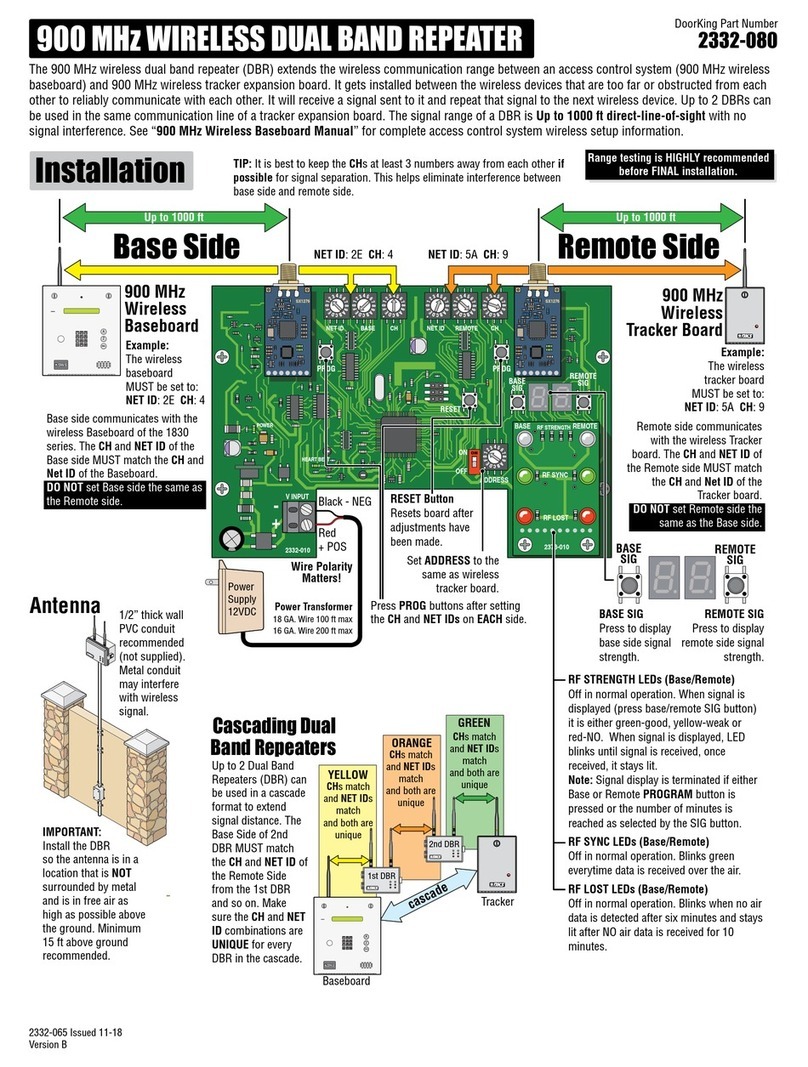
DoorKing
DoorKing 2332-080 Installation