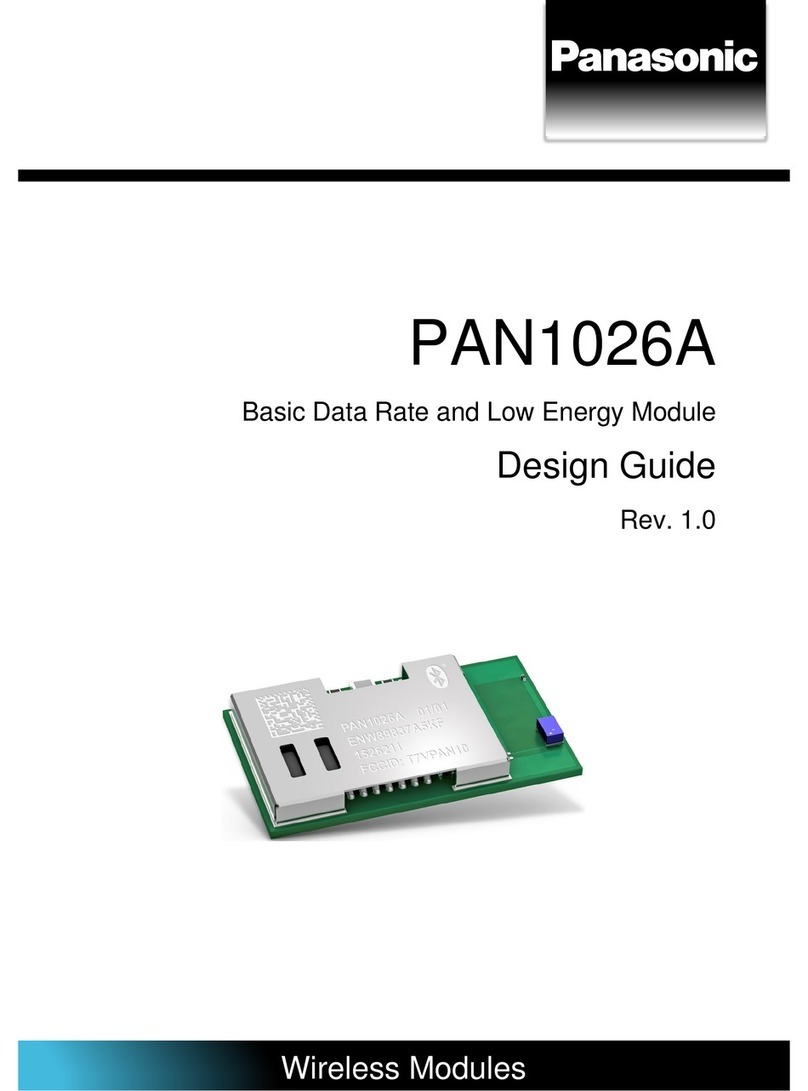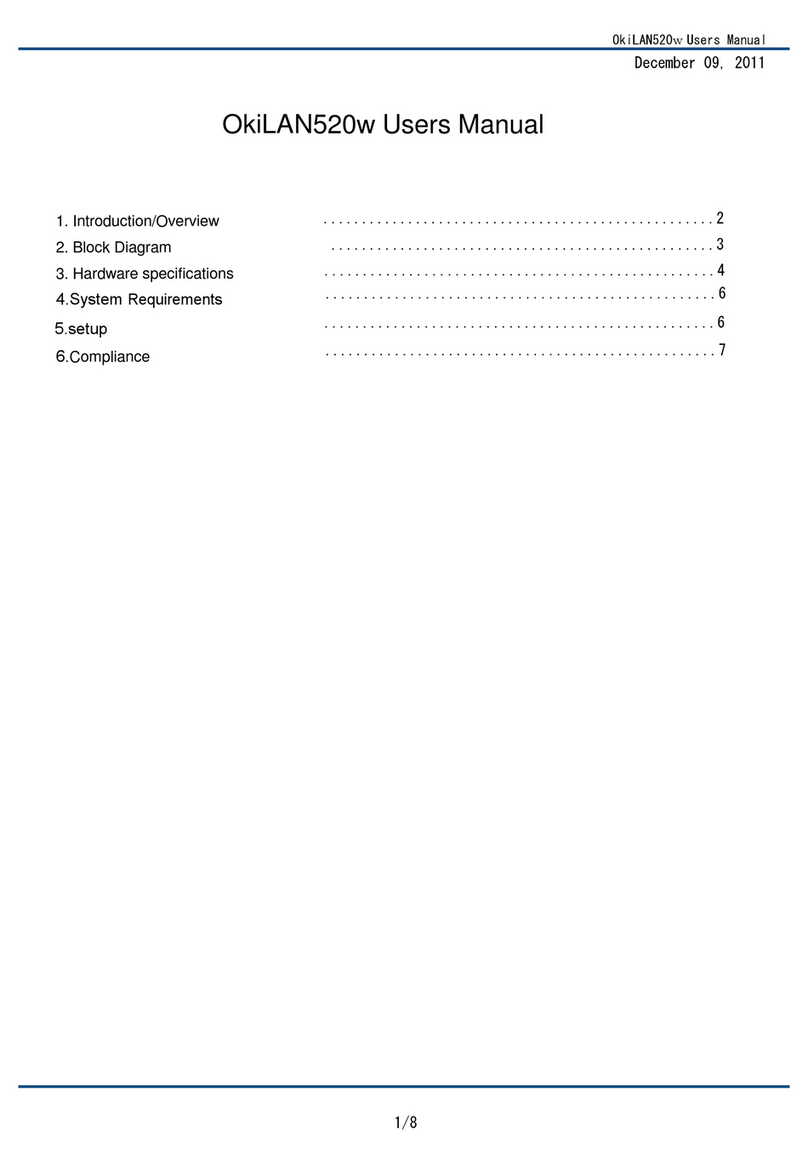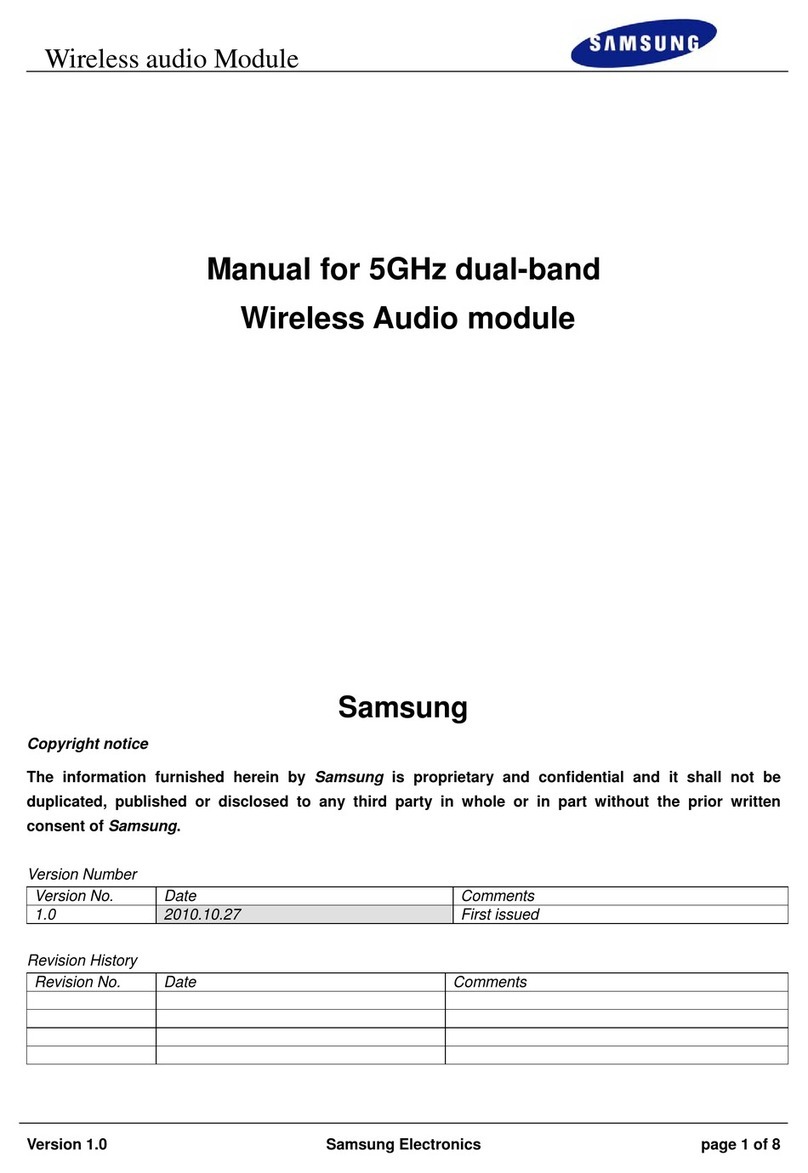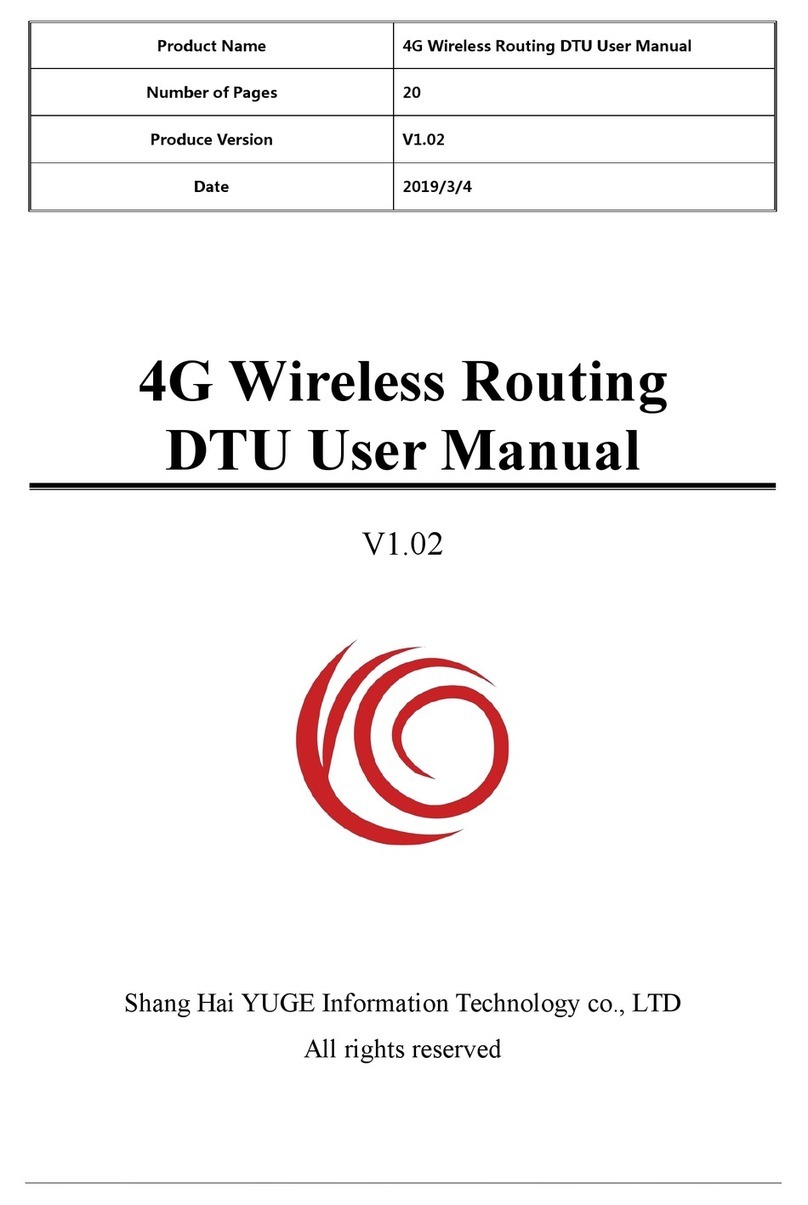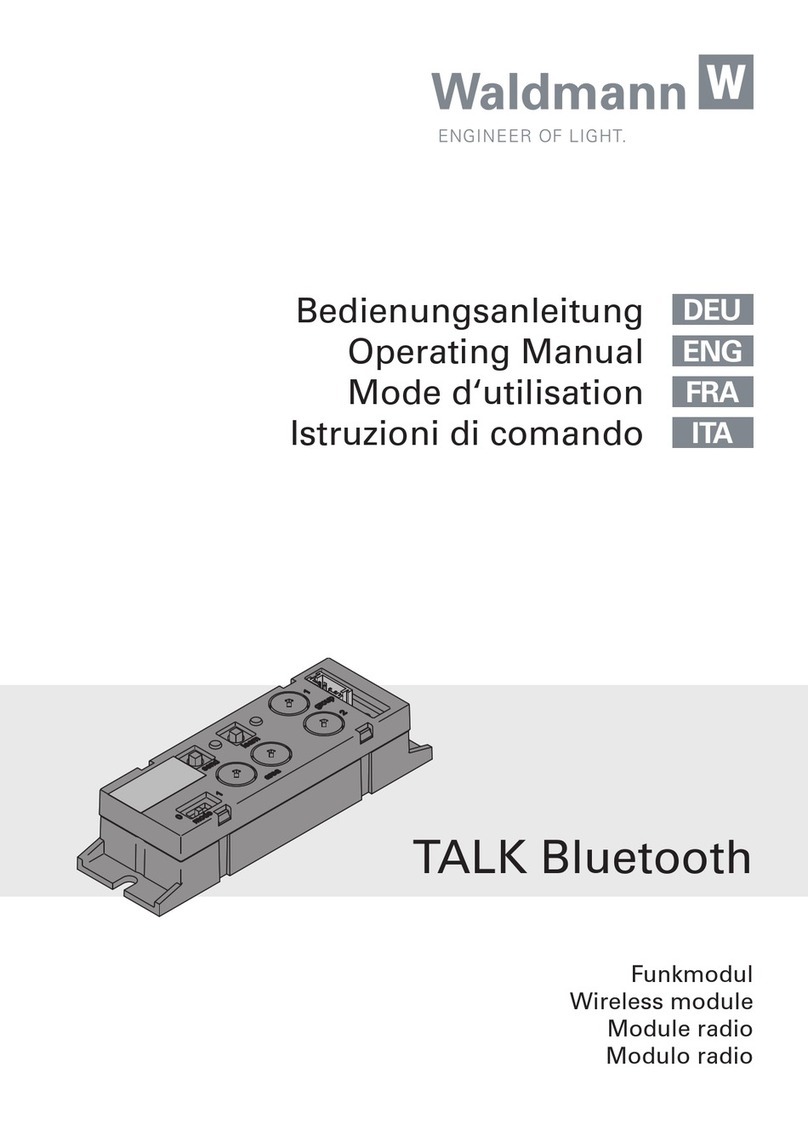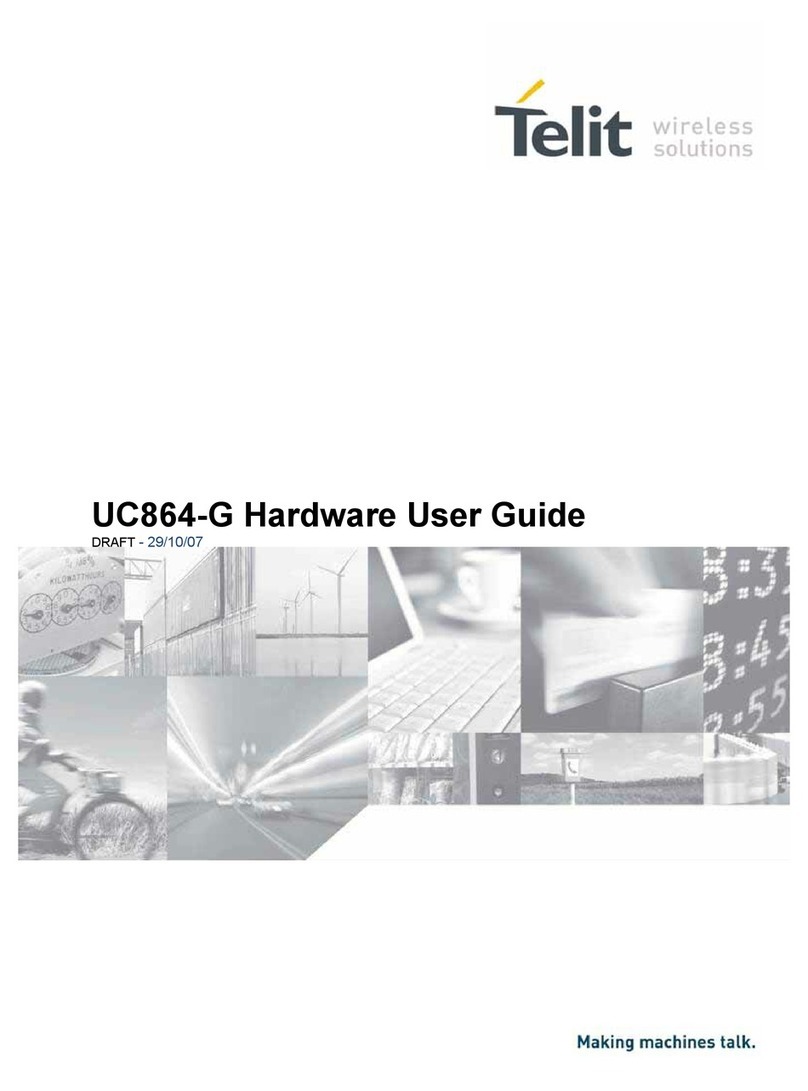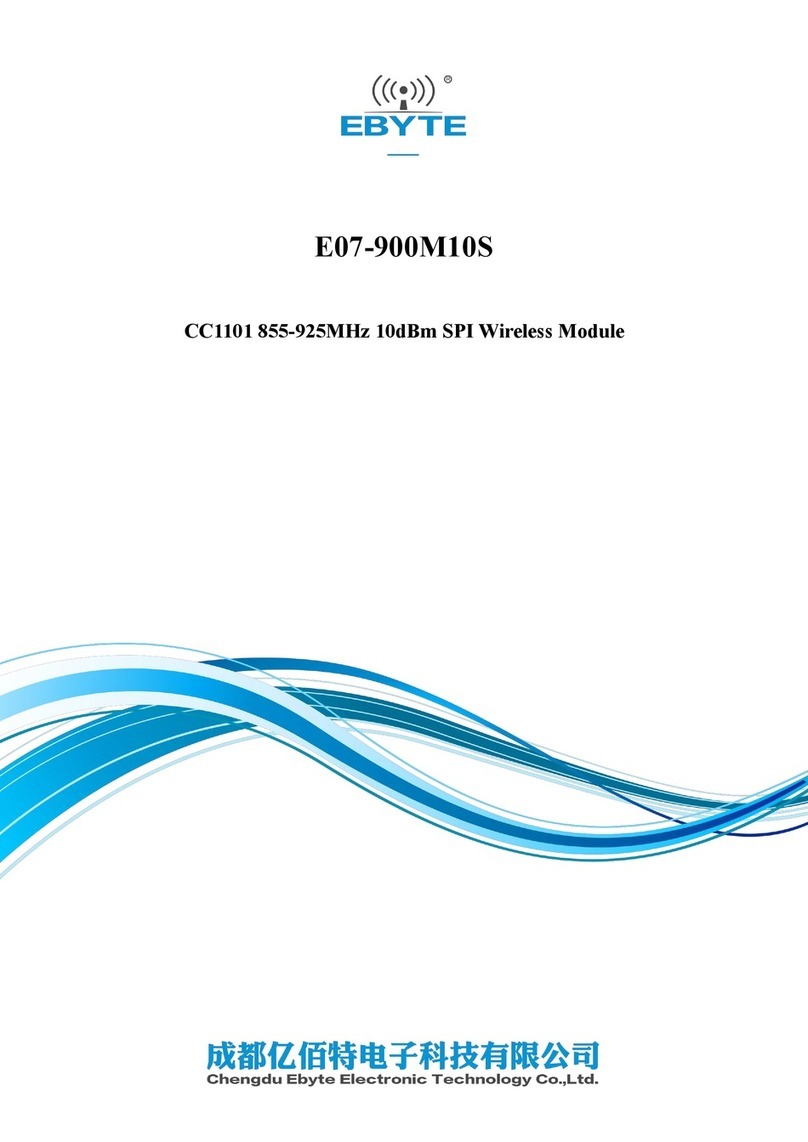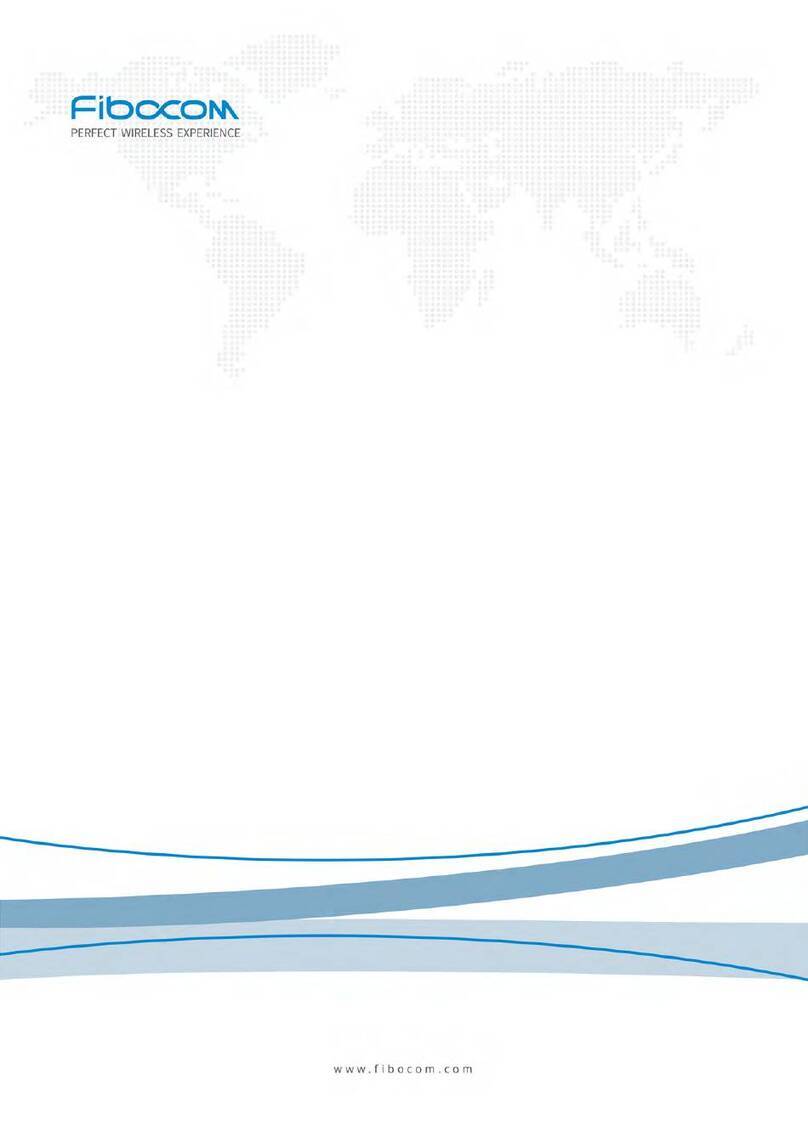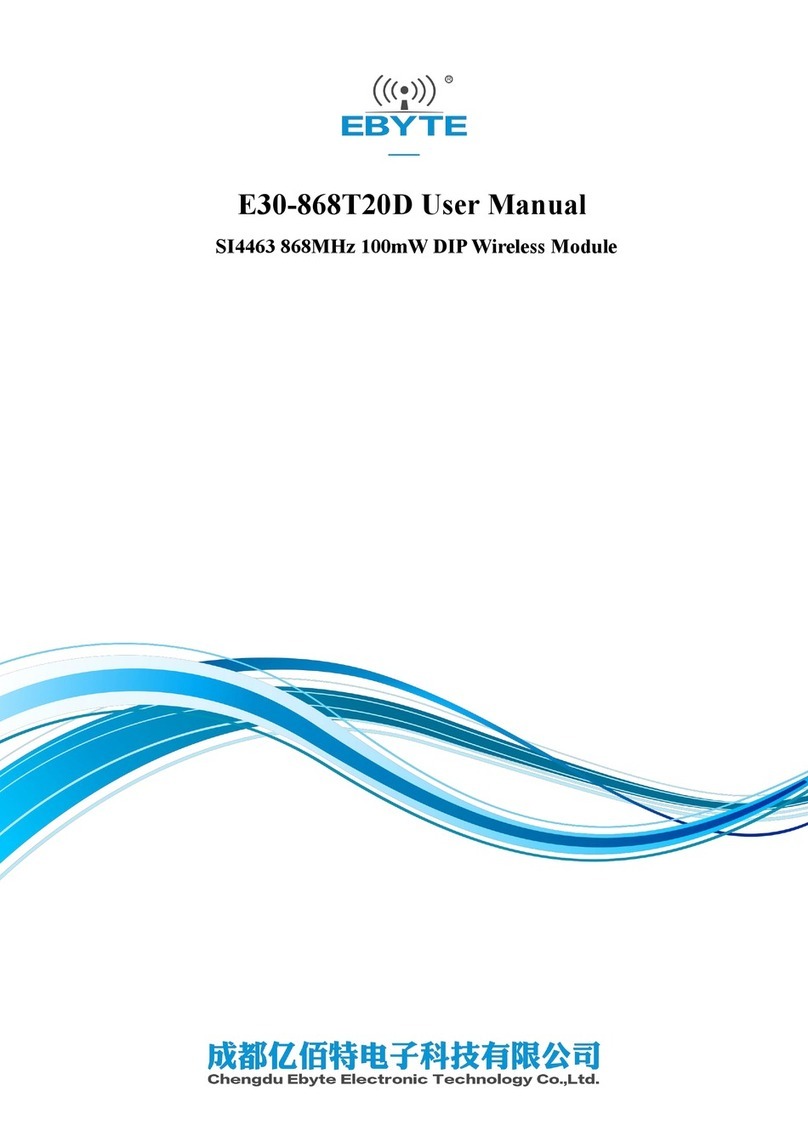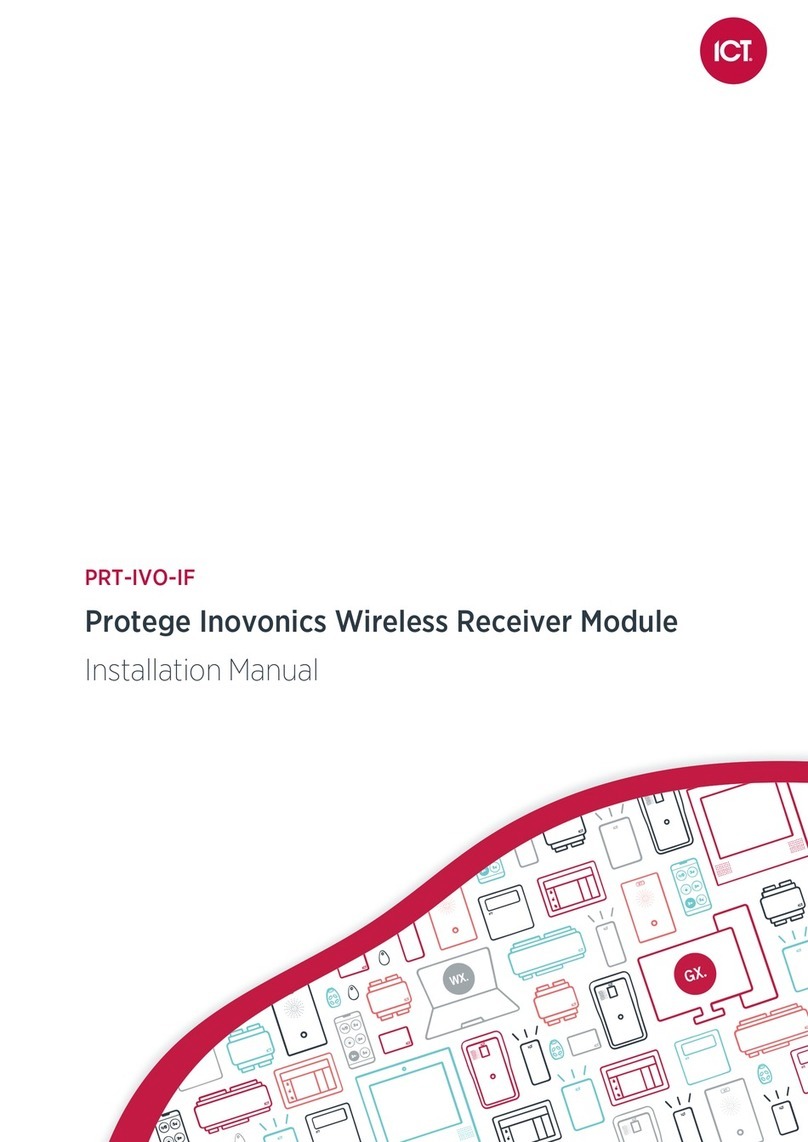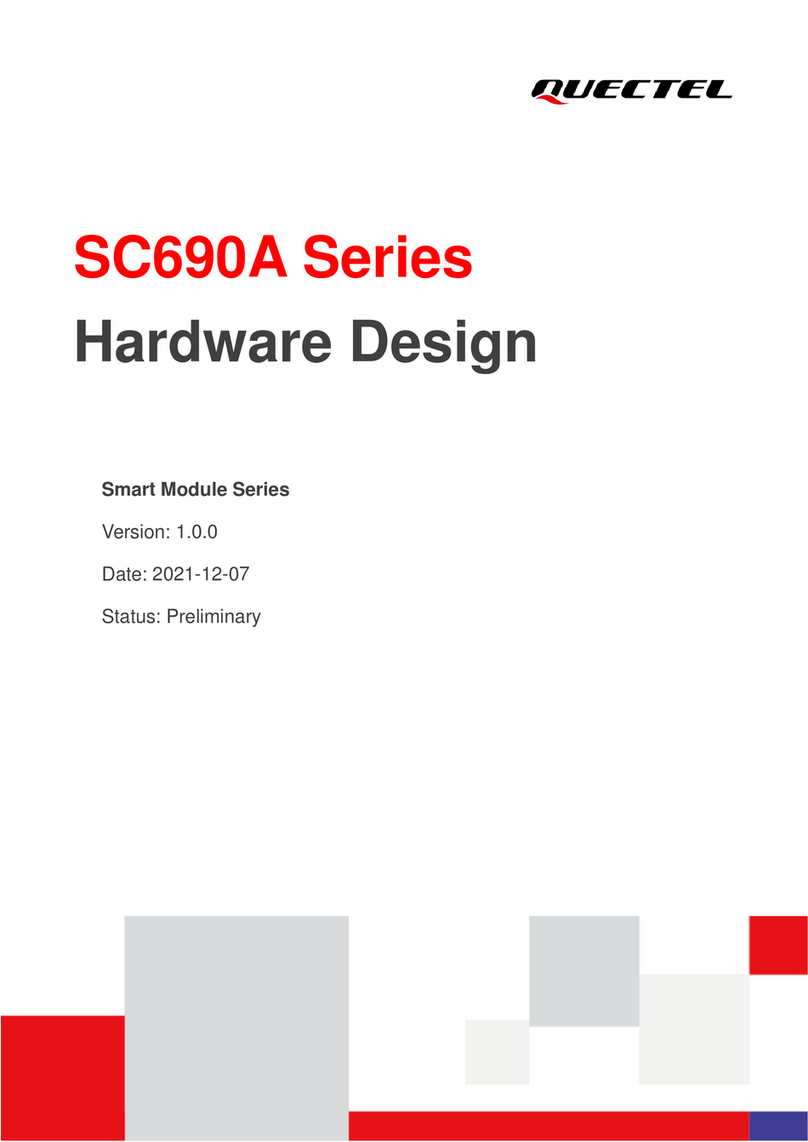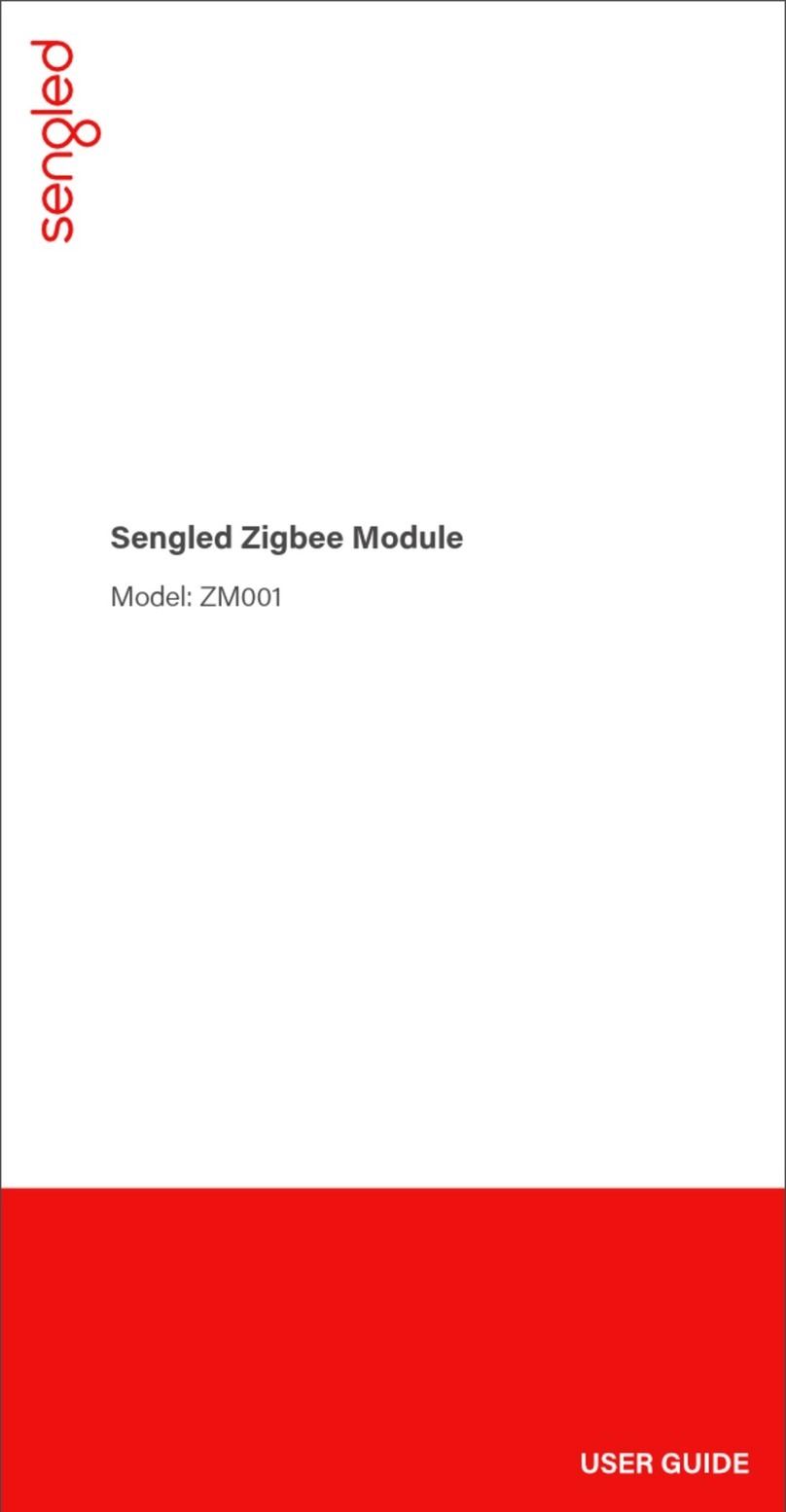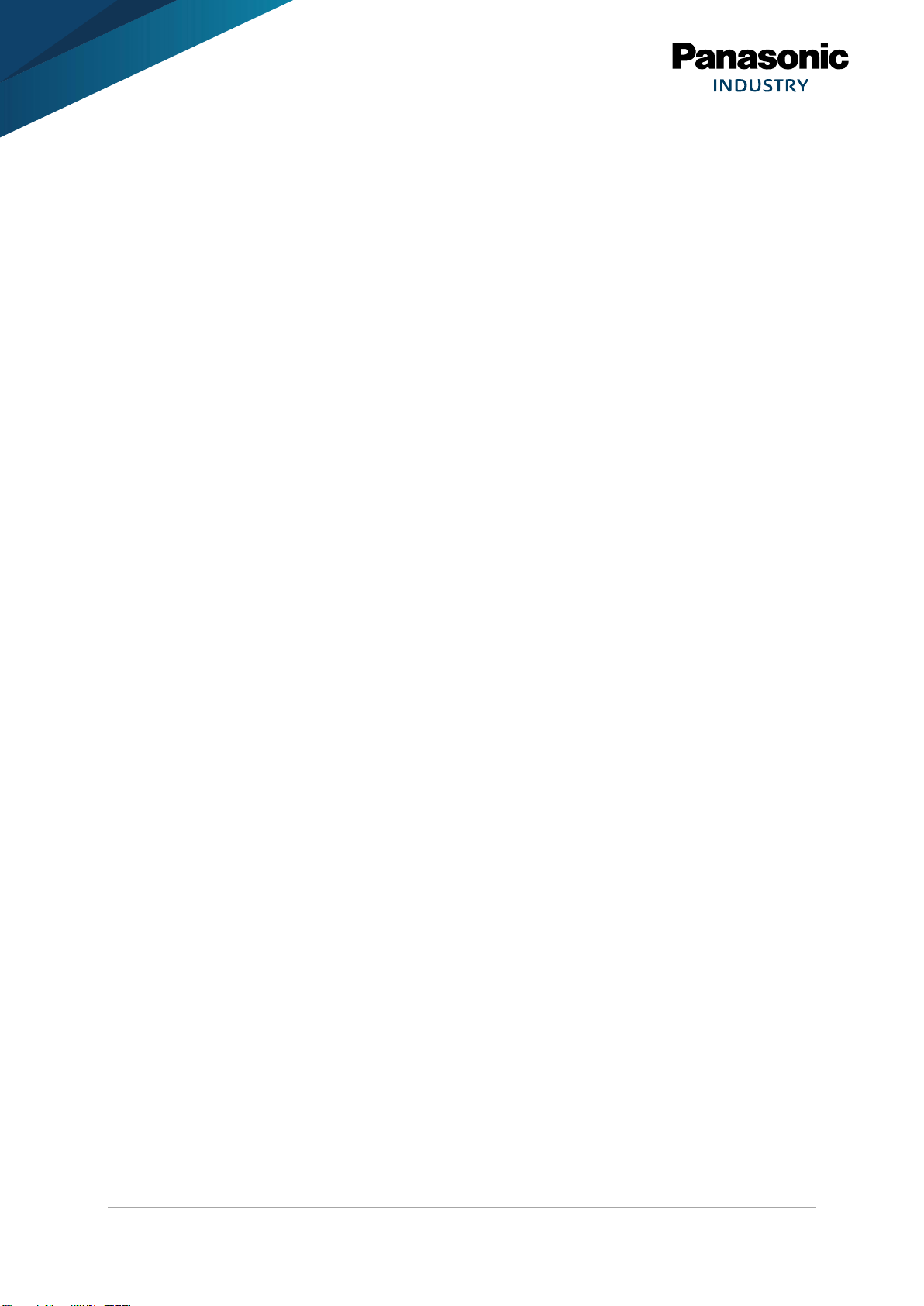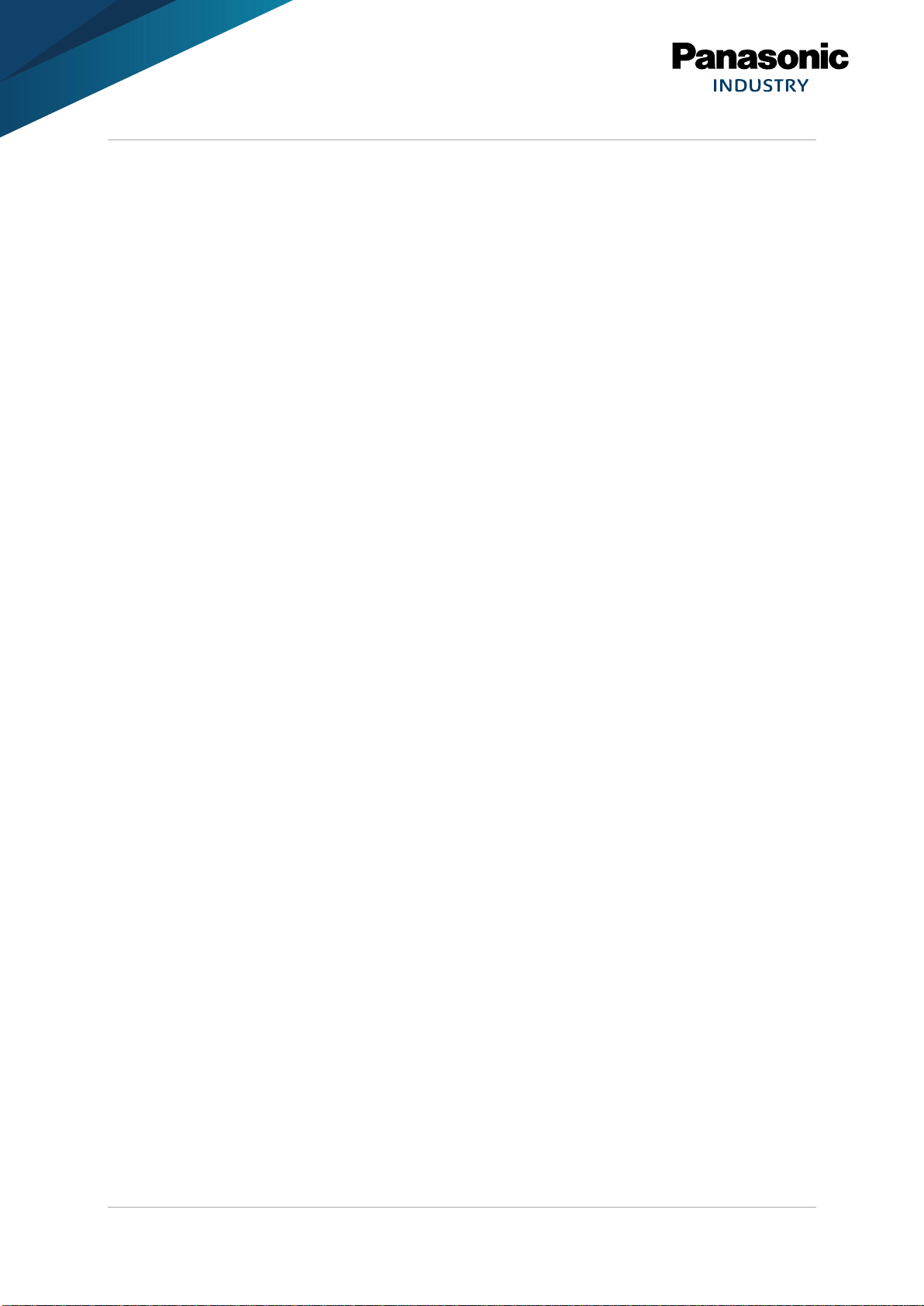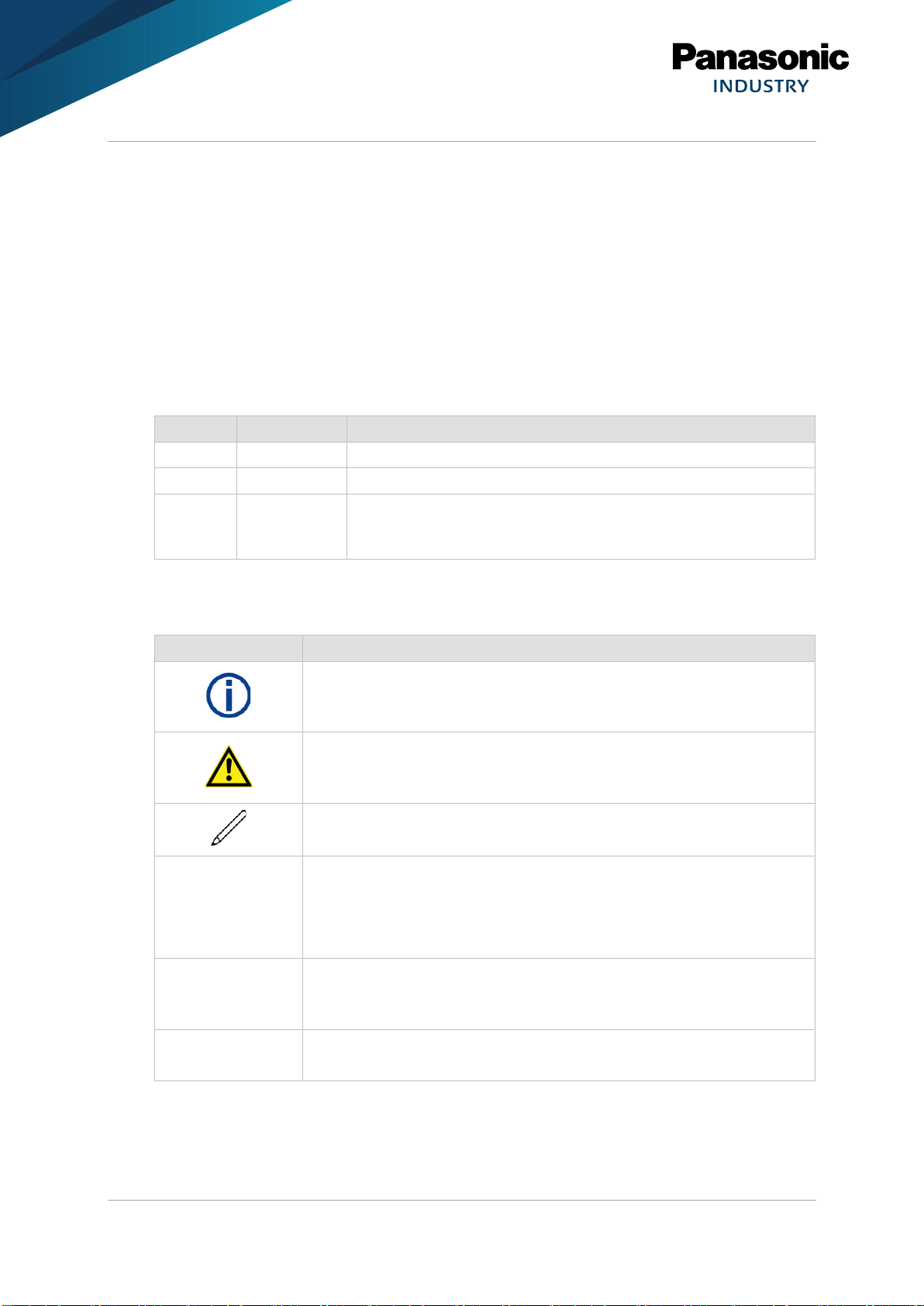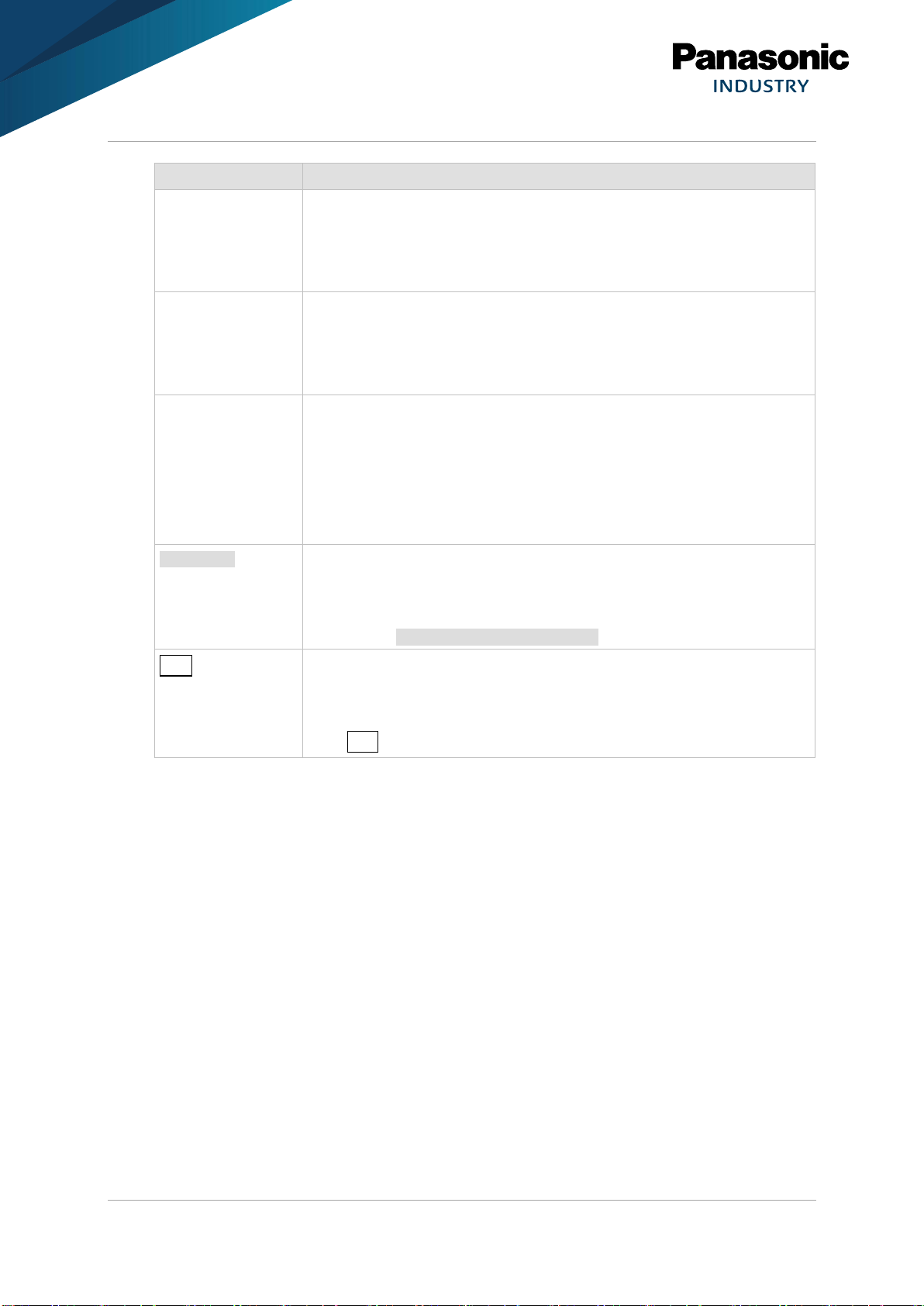PAN9026 Wi-Fi/Bluetooth Module
Quick Start Guide Rev. 1.2 Page 3 of 34
Table of Contents
1About This Document......................................................................................................................... 4
1.1 Purpose and Audience................................................................................................................4
1.2 Revision History..........................................................................................................................4
1.3 Use of Symbols...........................................................................................................................4
1.4 Related Documents ....................................................................................................................5
2Overview.............................................................................................................................................. 6
2.1 Wi-Fi Features ............................................................................................................................6
2.2 Bluetooth Features......................................................................................................................6
3Installation........................................................................................................................................... 8
3.1 Setup Boot Card .........................................................................................................................8
3.2 Using Device for Remote Control ...............................................................................................9
4Basic Usage....................................................................................................................................... 10
4.1 Setup (Basic) ............................................................................................................................10
4.2 Connecting to the Access Point................................................................................................11
4.3 Remote Controlling the PAN9026-IMX.....................................................................................12
4.4 Exploring the Wi-Fi Features ....................................................................................................12
4.5 Exploring Bluetooth Features....................................................................................................16
5Full Usage.......................................................................................................................................... 20
5.1 Setup (Full) ...............................................................................................................................20
5.2 Login.........................................................................................................................................21
5.3 Configuring Audio .....................................................................................................................22
5.4 Configuring Wi-Fi......................................................................................................................22
5.5 Accessing Network ...................................................................................................................23
5.6 Using Wi-Fi Location Demo......................................................................................................24
6Managing Software Package............................................................................................................ 27
6.1 Recreating SD Card Image.......................................................................................................27
6.2 Updating Installation .................................................................................................................28
7Troubleshooting................................................................................................................................ 31
7.1 Resizing the Root Partition to Maximum Size...........................................................................31
7.2 Fixing a Non-Booting System ...................................................................................................31
7.3Updating the System.................................................................................................................32
8Restricted Use................................................................................................................................... 33
8.1 Life Support Policy....................................................................................................................33
8.2 Restricted End Use...................................................................................................................33
9Contact Details.................................................................................................................................. 34
9.1 Contact Us................................................................................................................................34
9.2 Product Information...................................................................................................................34