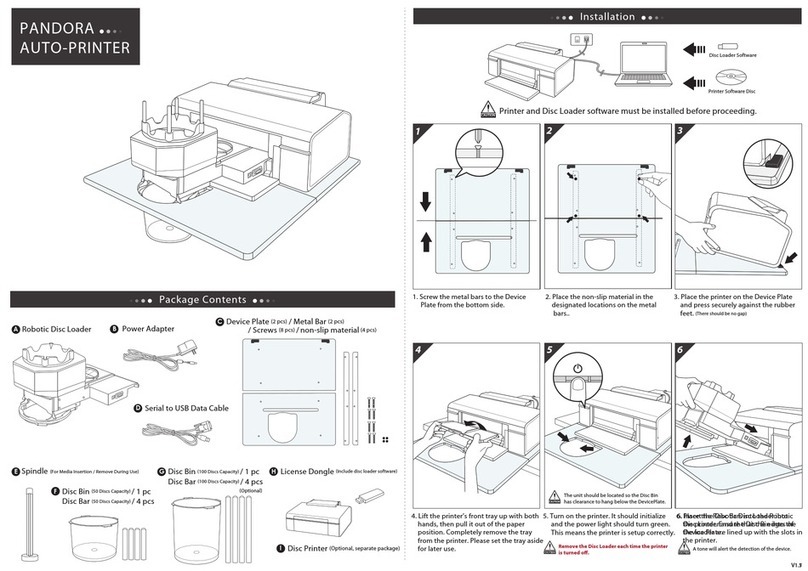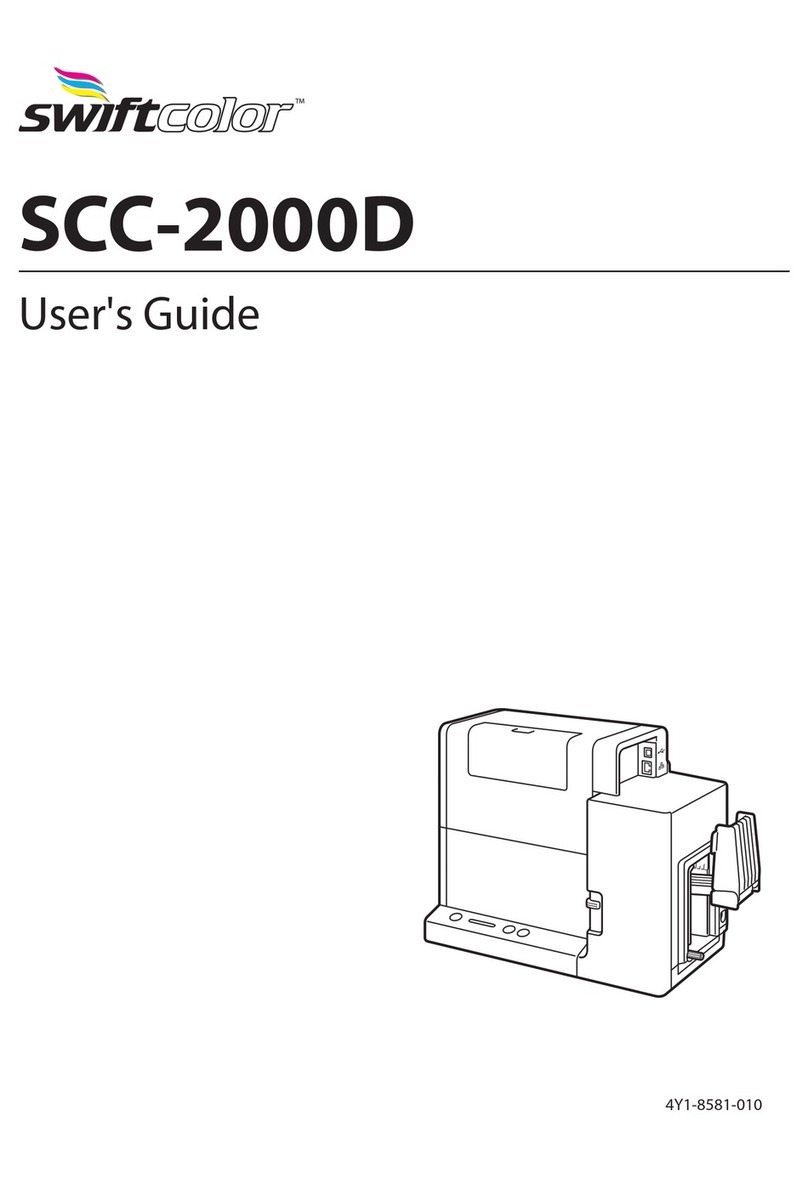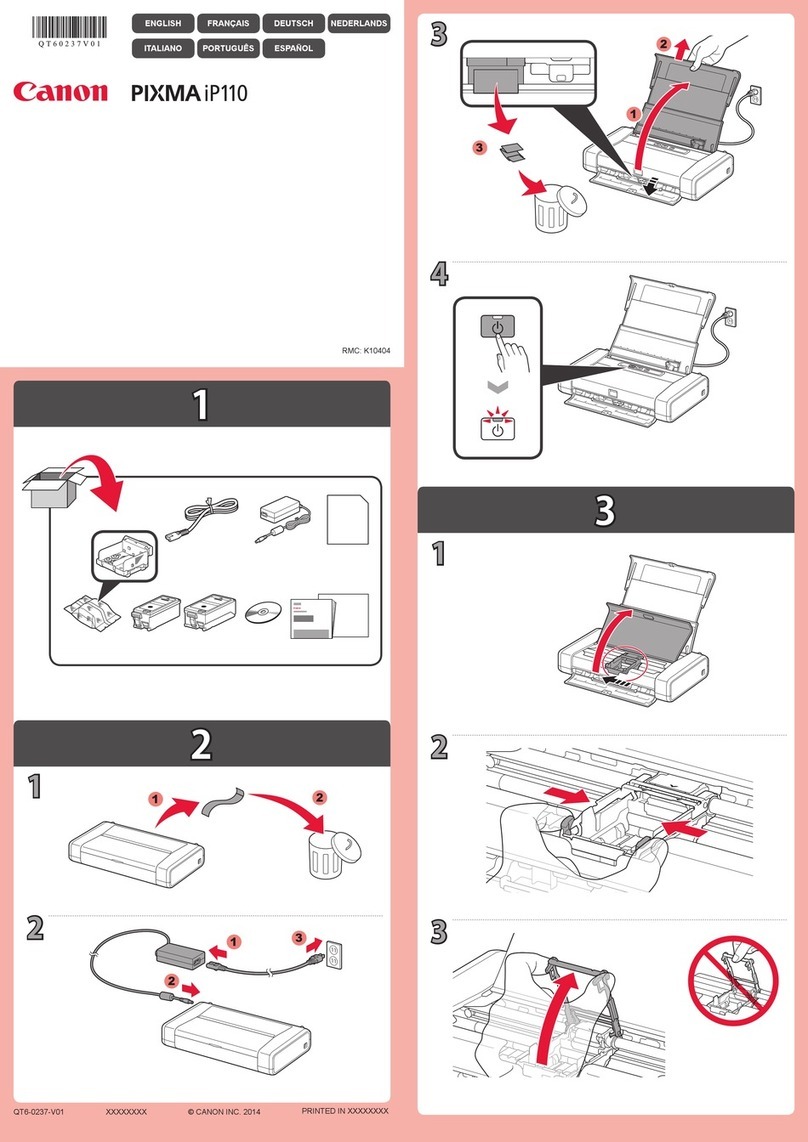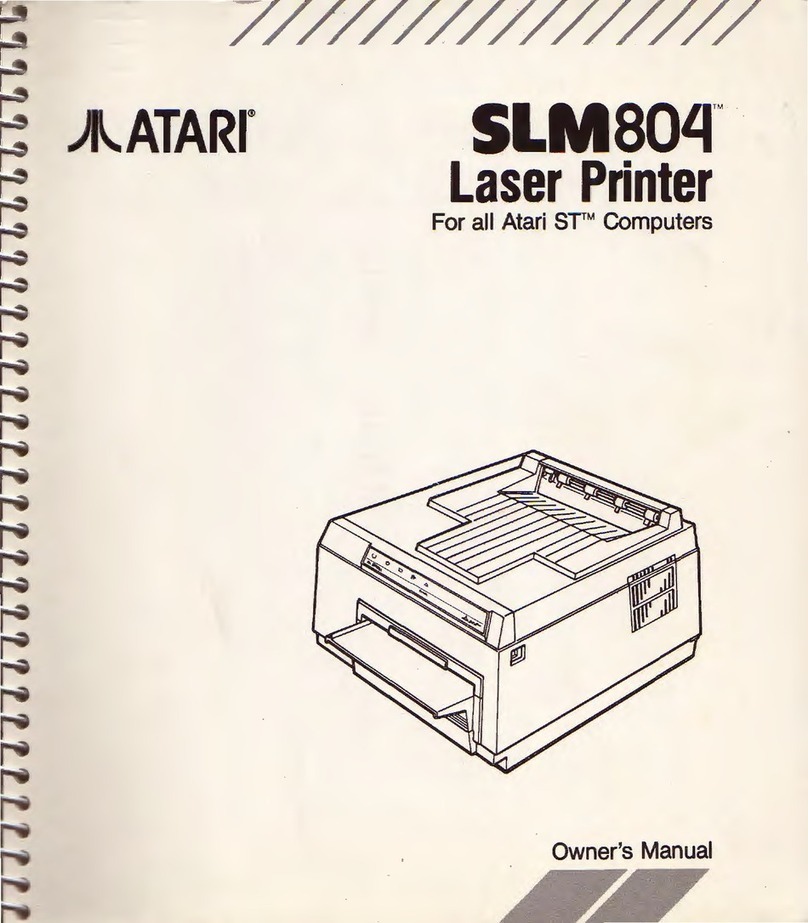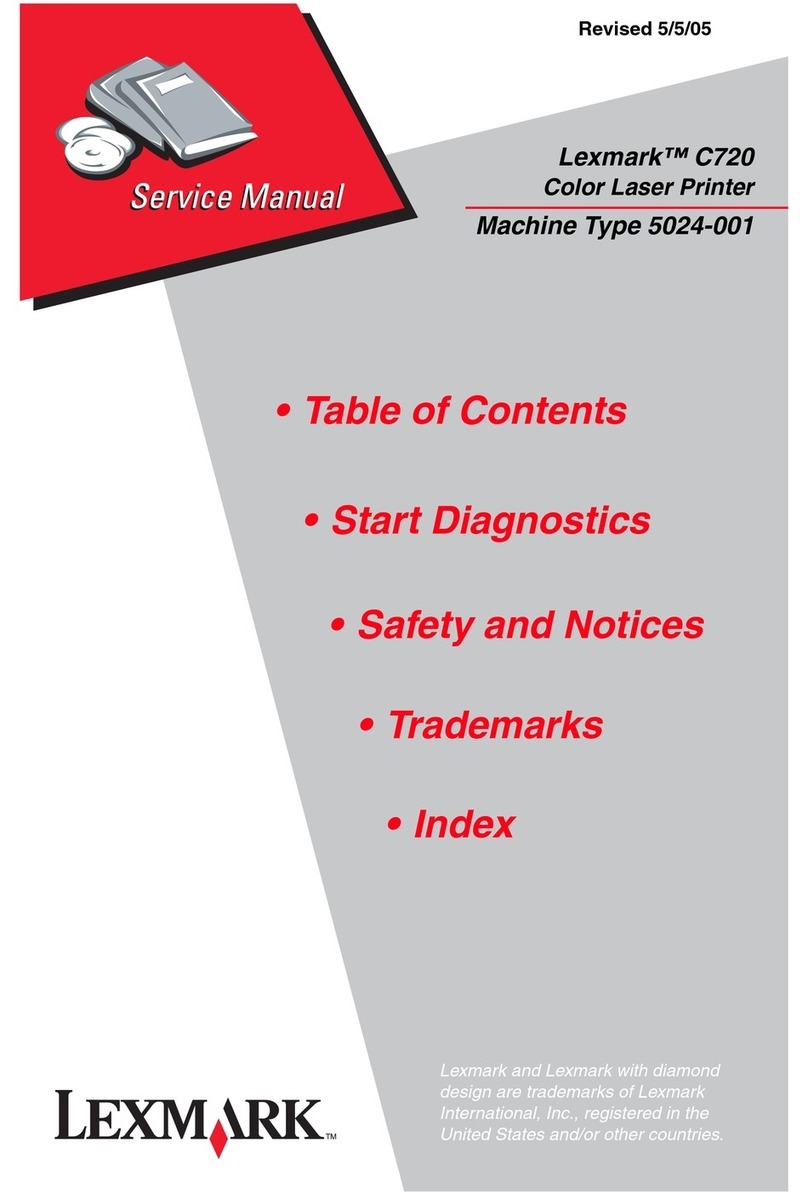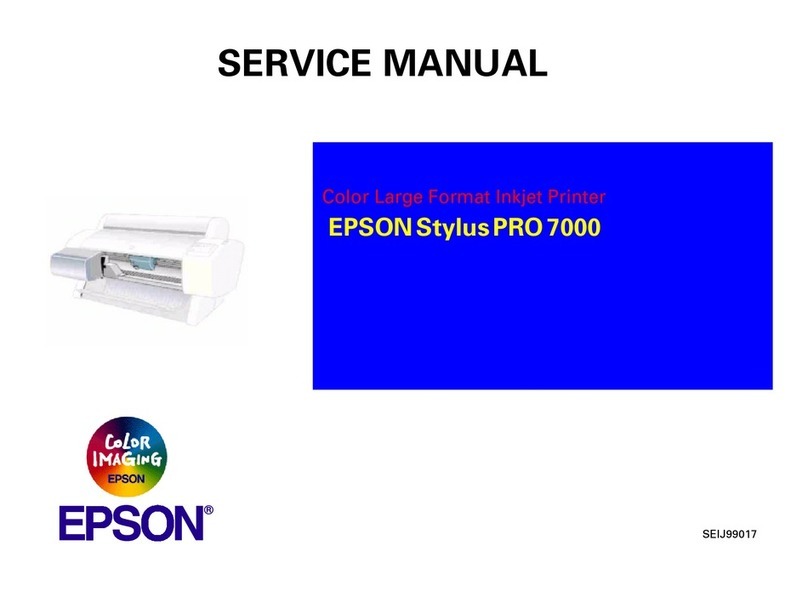Hi-Touch Imaging Technologies BS-iD400 User manual
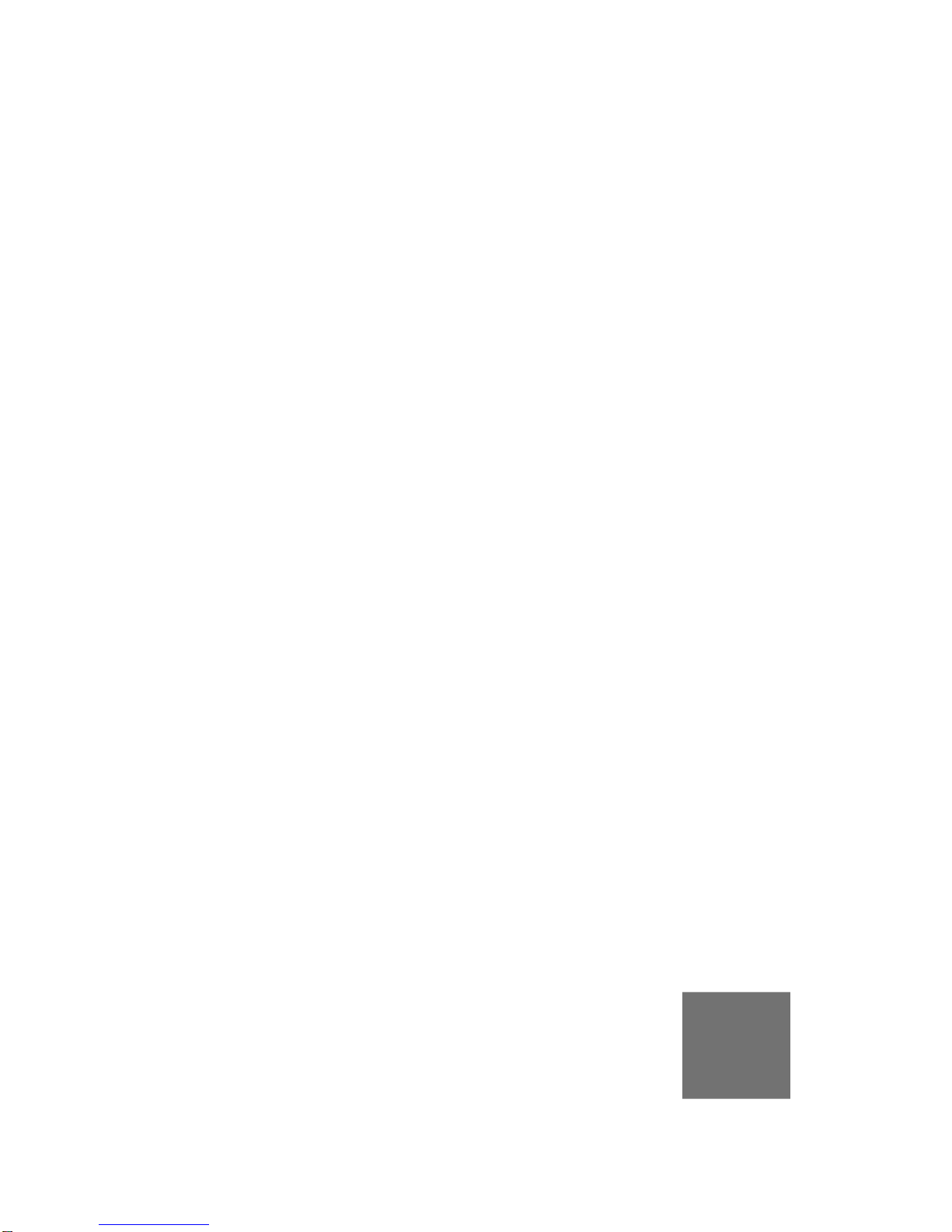
HiTi BS-iD400
User Manual
G
GLOBAL
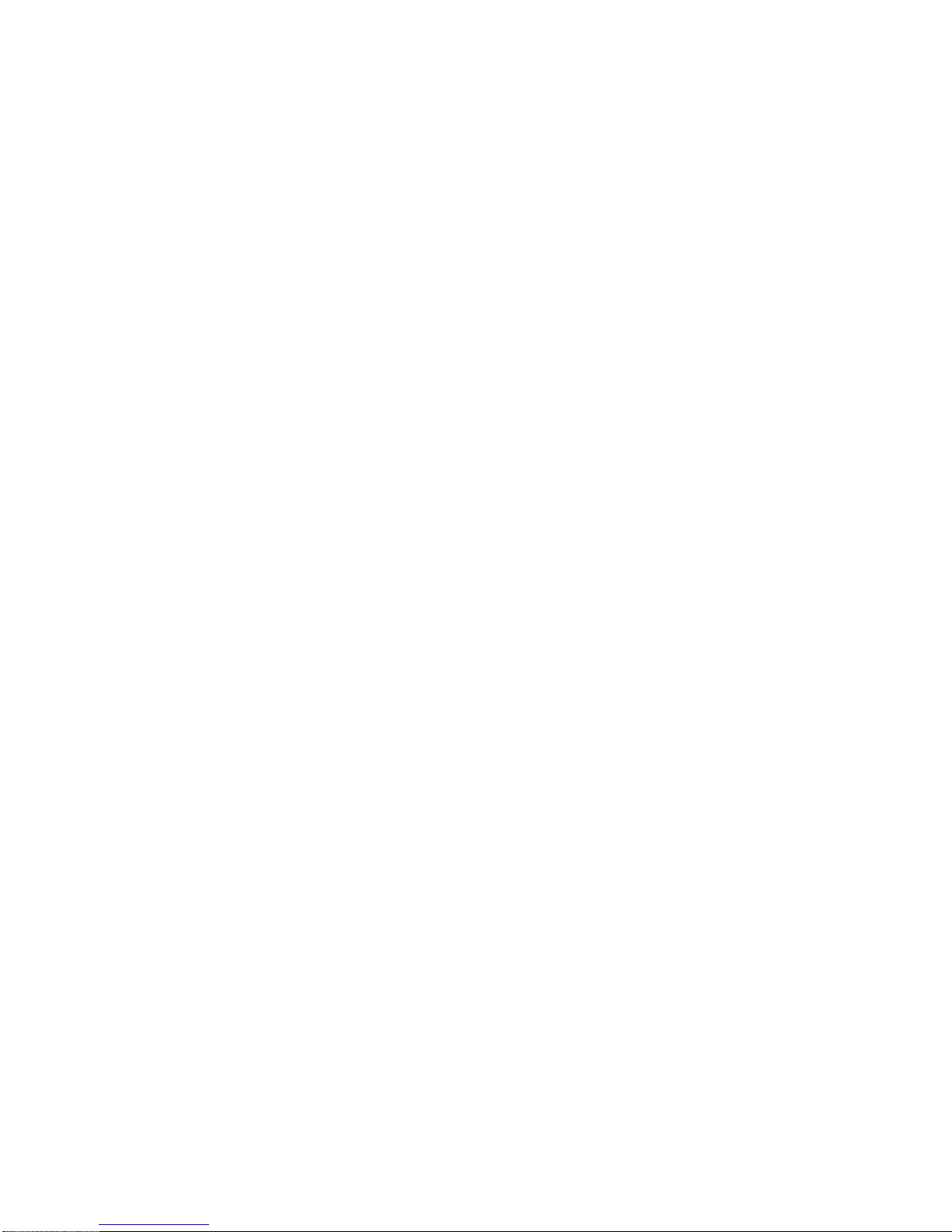
-2-
General Information
Copyrights
All rights reserved. The information contained in this user guide is subject to change without notice. Hi-Touch
Imaging Technologies makes no warranty with regard to the material, including, but not limited to, the implied
warranties of merchantability and fitness for a particular purpose. Hi-Touch Imaging Technologies will not be liable for
errors contained herein or for incidental or consequential damages in connection with the furnishing, performance, or
use of the material.
Safety Precautions
1Never attempt to disassemble or modify the printer. Doing so may lead to electric shock or printer malfunction.
2Do not allow liquids near the printer, which may lead to electric shock or fire.
3Do not use the printer if the printer body is damaged.
4Avoid plugging the printer into a socket being used by couple appliances.
5Do not place the printer on an unstable cart, stand, or table.
6Make sure the printer is operated under the type of power indicated on the marking label. If you are not sure
the type of power, please consult your dealer or local power company for detail.
7Do not block air vents protecting the printer from overheating.
8Always unplug the printer for servicing.
FCC Notice
Do not make any changes or modifications to the equipment unless otherwise specified in the instruction.
This equipment has been tested and found to comply with the limits for a Class B digital device, pursuant to Part 15 of
the FCC Rules. These limits are designed to provide reasonable protection against harmful interference in a
residential installation. This equipment generates, uses, and can radiate radio frequency energy and, if not installed
and used in accordance with the instructions, may cause harmful interference to radio communications. However,
there is no guarantee that interference will not occur in a particular installation. If this equipment does cause harmful
interference to radio or television reception, which can be determined by turning the equipment off and on, the user is
encouraged to try to correct the interference by one or more of the following measures:
(1)Reorient or relocate the receiving antenna.
(2)Increase the separation between the equipment and receiver.
(3)Never push objects into this equipment through cabinet openings, which may touch dangerous voltage points or
short out parts that could lead to a fire or electric shock.
(4)Never spill liquid on this equipment.
(5)Connect the equipment into an outlet on a circuit difference from that to which the receiver is connected.
Trademarks
Microsoft, MS-DOS, and Windows are registered trademarks of Microsoft Corporation. Adobe and Acrobat are
registered trademarks of Adobe Systems Incorporated. Mac, Macintosh, and Mac OS are trademarks of Apple
Computer, Inc., registered in the U.S. and other countries. Pentium is a U.S. trademark of Intel Corporation.
All other trademarks or registered trademarks are properties of their respective companies.
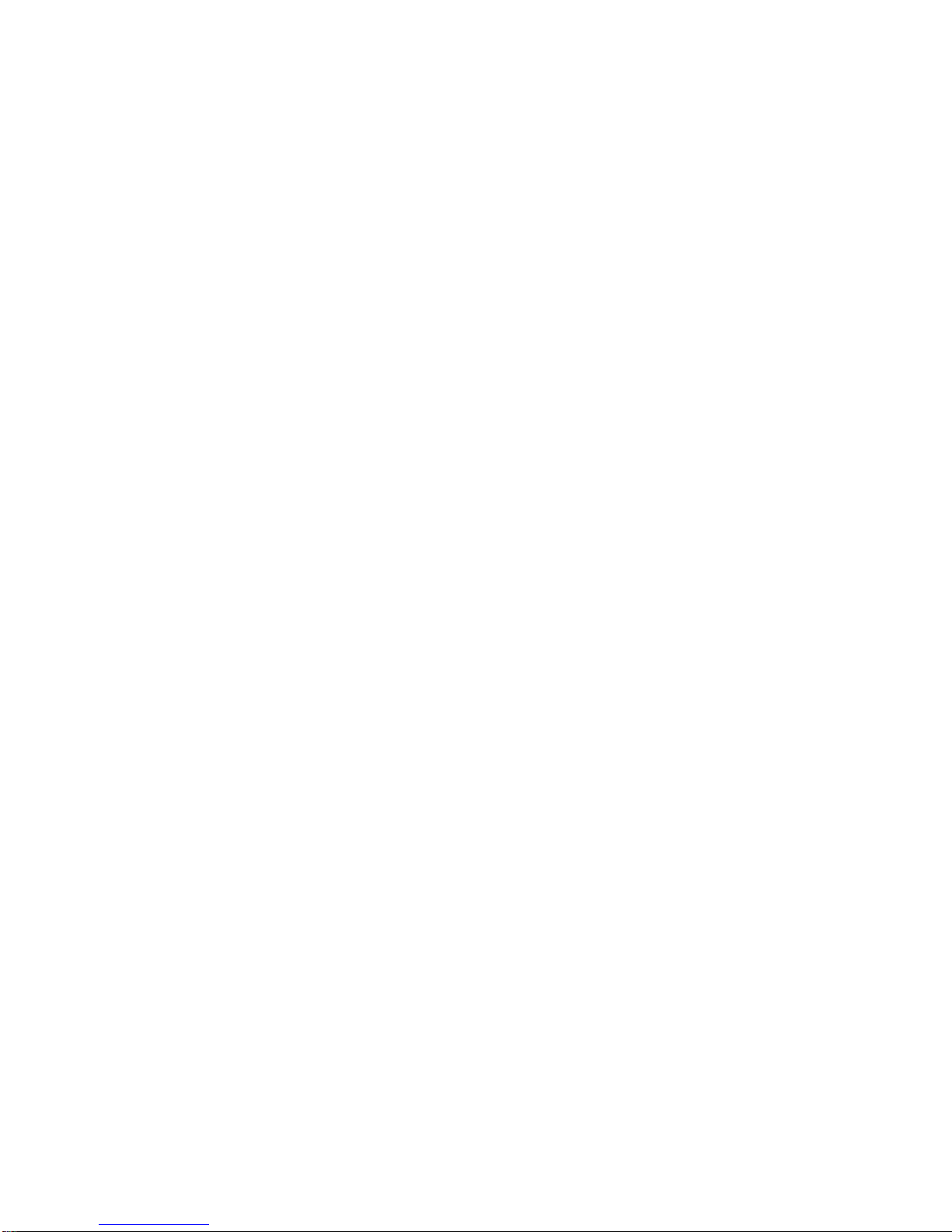
-3-
Table of Content
1Check the Package Content
2Get the Latest Application
3Comprehend BS-iD400
zLCD Controller
zFront
zBack
zOptional Consumables
zOptional Accessories
4Install BS-iD400
zSetting Up the Printer
zInstalling the Ribbon Cartridge
zLoading the Dedicated Consumables
zPowering Up the Printer
5Standalone Printing
zPrint Photos Without a PC
zHome Menu Introduction
zMain Function Introduction
zSpecial Function Introduction
6PC-Link Printing
zConnecting the PC and Printer
zInstalling the Printer Driver
zInstalling the iDesiree and PhotoDesiree Deluxe
7Troubleshooting
zIndicator Status
8Specification
9Customer Service Information
zOnline Support
zGlobal Sites
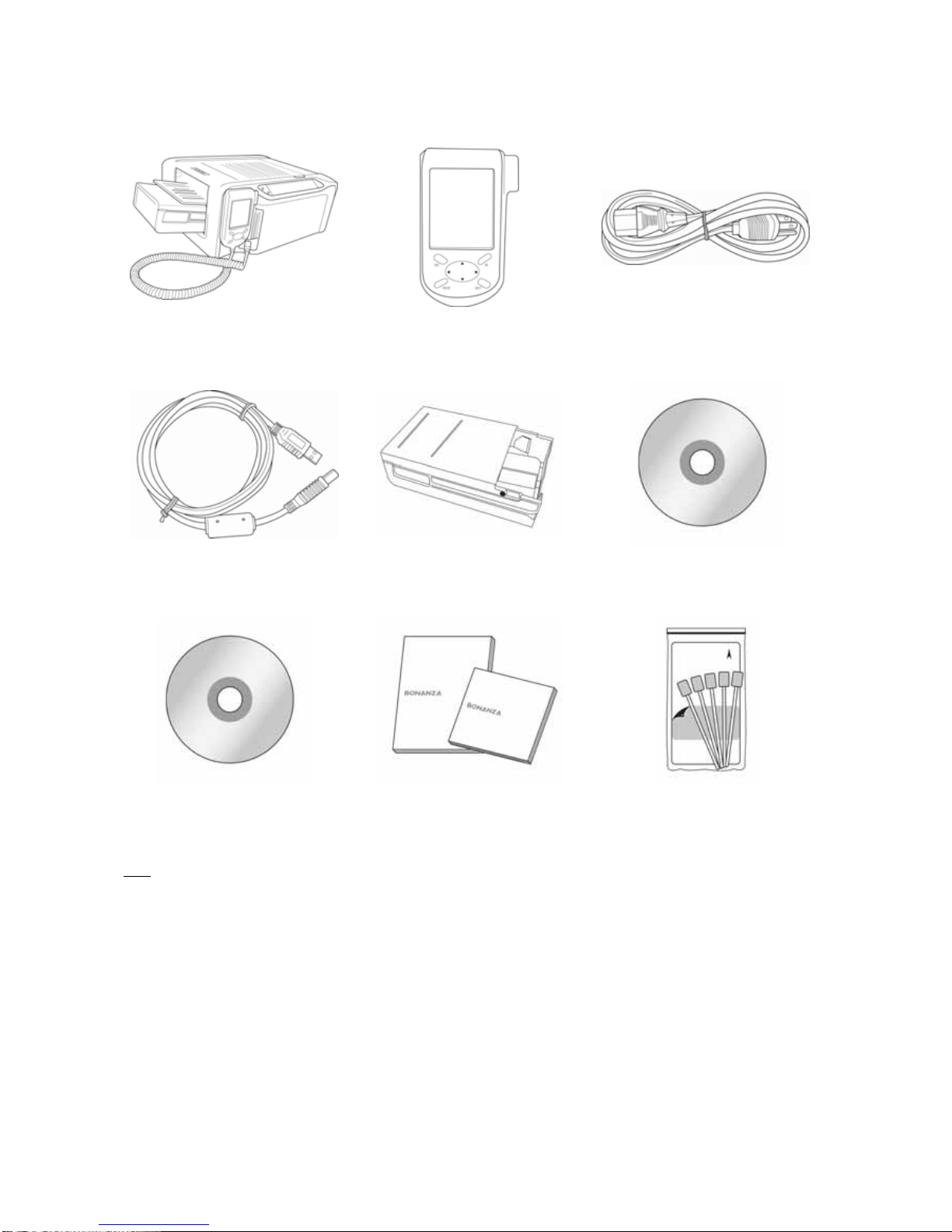
Check the Package Content
Before using BS-iD400, please check the package content for following items:
BS-iD400 LCD Controller Power Cord
USB Cable * Paper Cassette Master CD (iDesiree)
Master CD (iD400 & PDD) User Manual
(iD400, PDD*, and iDesiree) * Printer Cleaning Kit
Note
Paper Cassette: 2 types of paper cassettes are included. One type is used for loading photo paper or 1x1 stickers
and the other type is for loading 4/2/4 or 4x4 stickers.
PDD refers to PhotoDesiree Deluxe.
Printer Cleaning Kit includes cleaning kit user guide, cleaning paper, sponge, and micro fiber cleaning cloth.
-4-
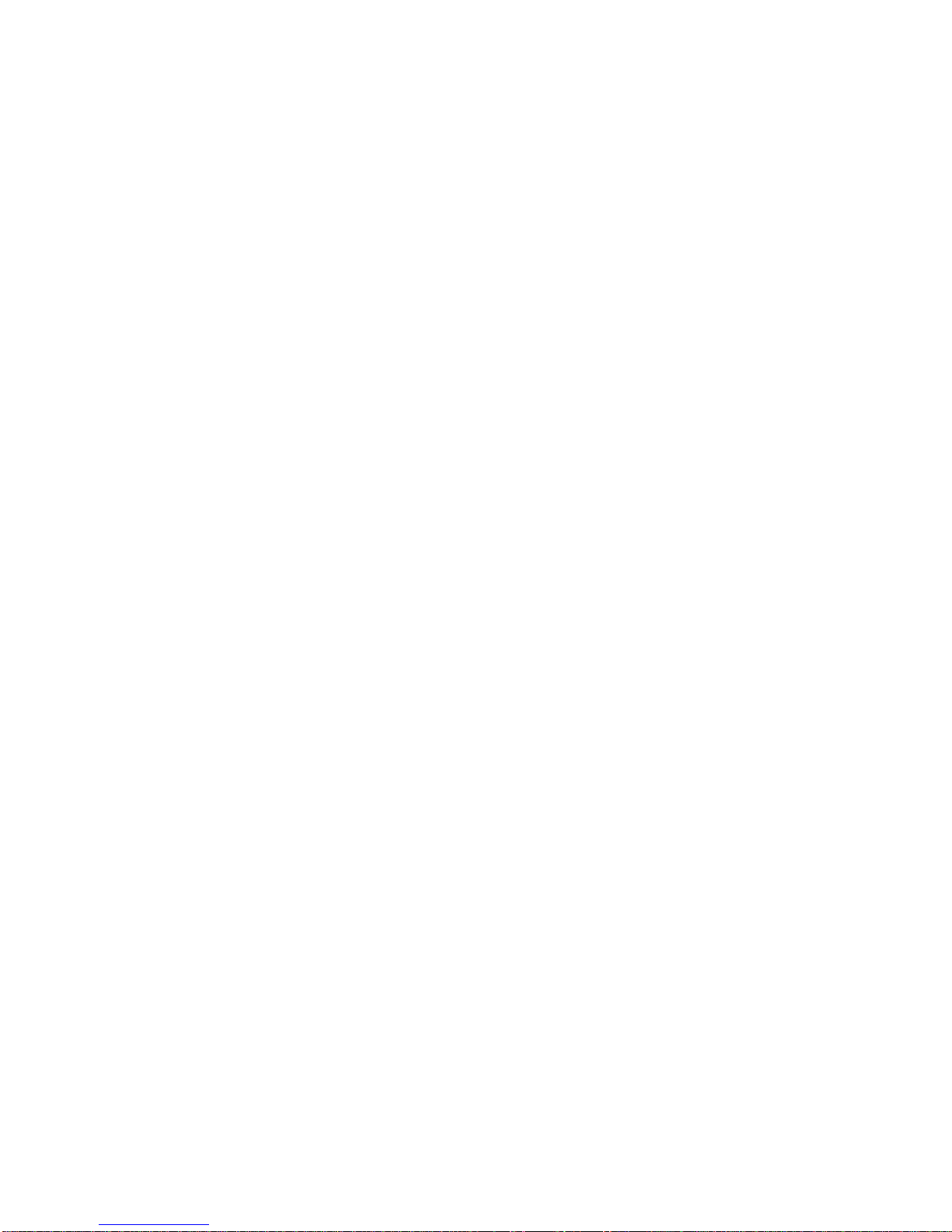
-5-
Acquiring the Latest Application
HiTi website provides the latest driver, application, user manual etc for users to download. Please log on to www.hi-
ti.com for more information. If there is any question toward HiTi product, please contact your local service center for
detail.
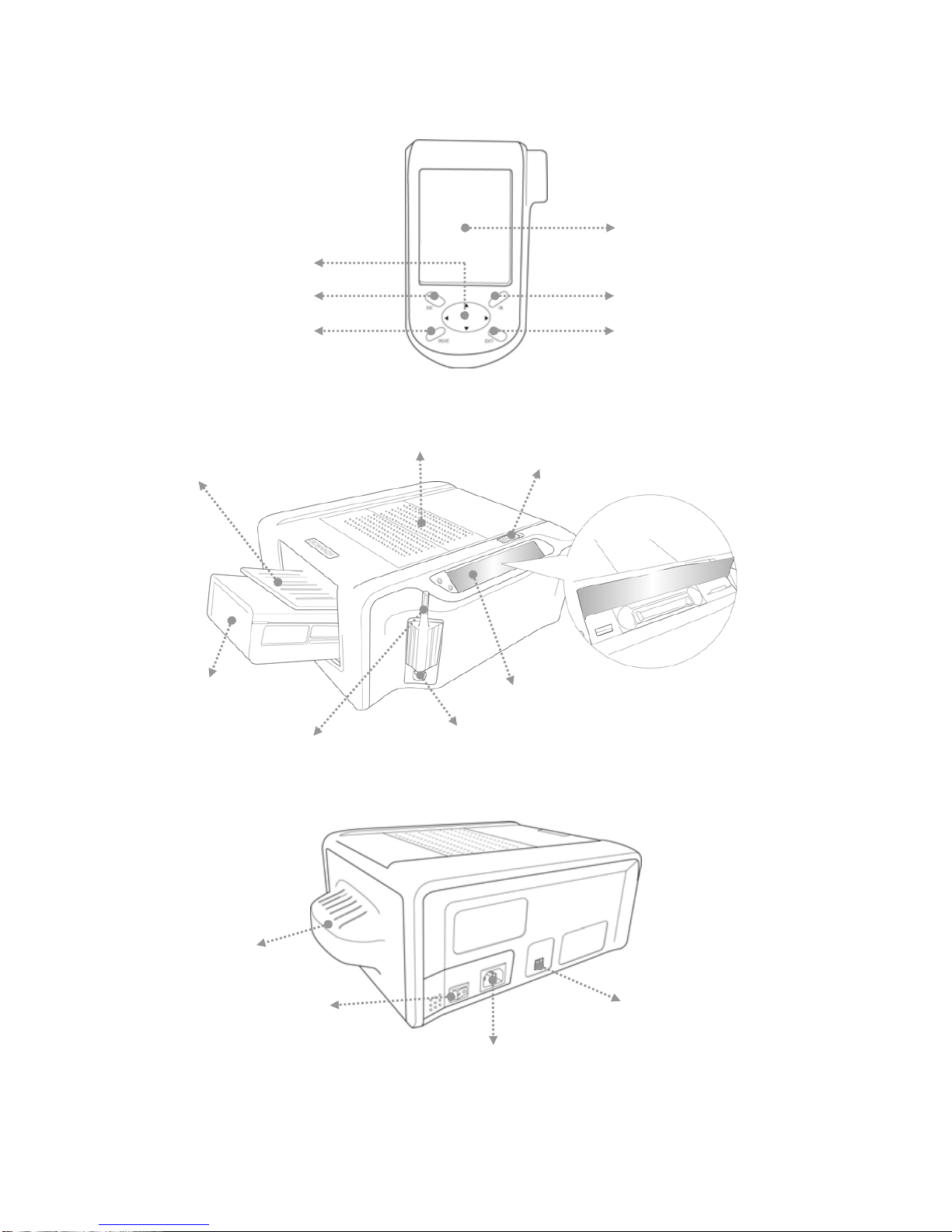
Comprehend the BS-iD400
zLCD Controller
TFT Color LCD
[Directional Button]
[ESC] [OK]
[PRINT] [EDIT]
zFront
Ribbon Door
-6-
Paper Cassette Memory Card Slot Cover
Controller Socket
Controller Holder
Ribbon Door Button
Paper Cassette Door
zBack
Dust Shield
USB Host Socket
Power Switch
Power Cord Socket
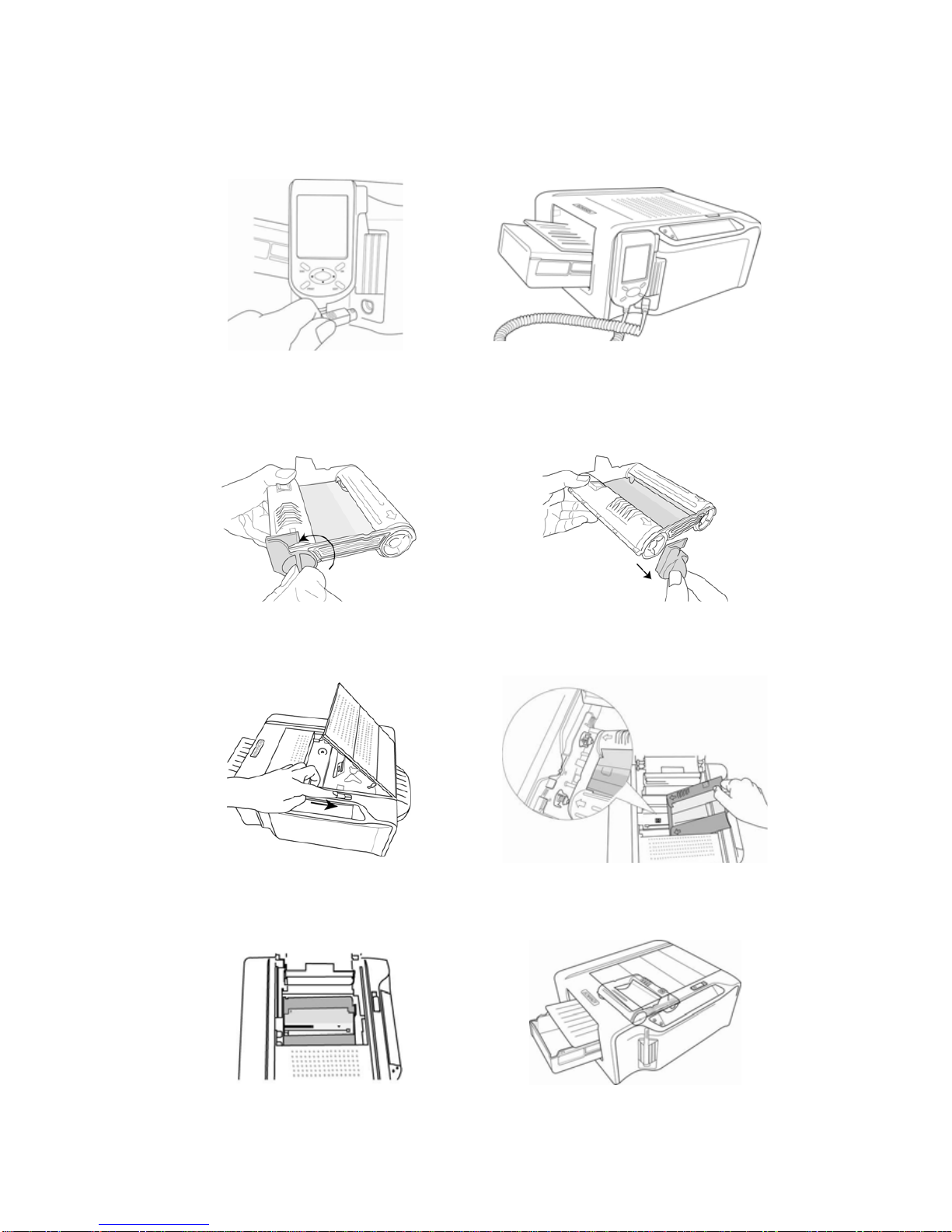
Install the BS-iD400
zSet Up the Printer
01 Connect the LCD controller to BS-iD400
zInstall the Ribbon Cartridge
01 Twist the spool lock counter clockwise and remove it as illustrated.
02 Open the ribbon door and install the ribbon cartridge
03 Close the ribbon door
-7-
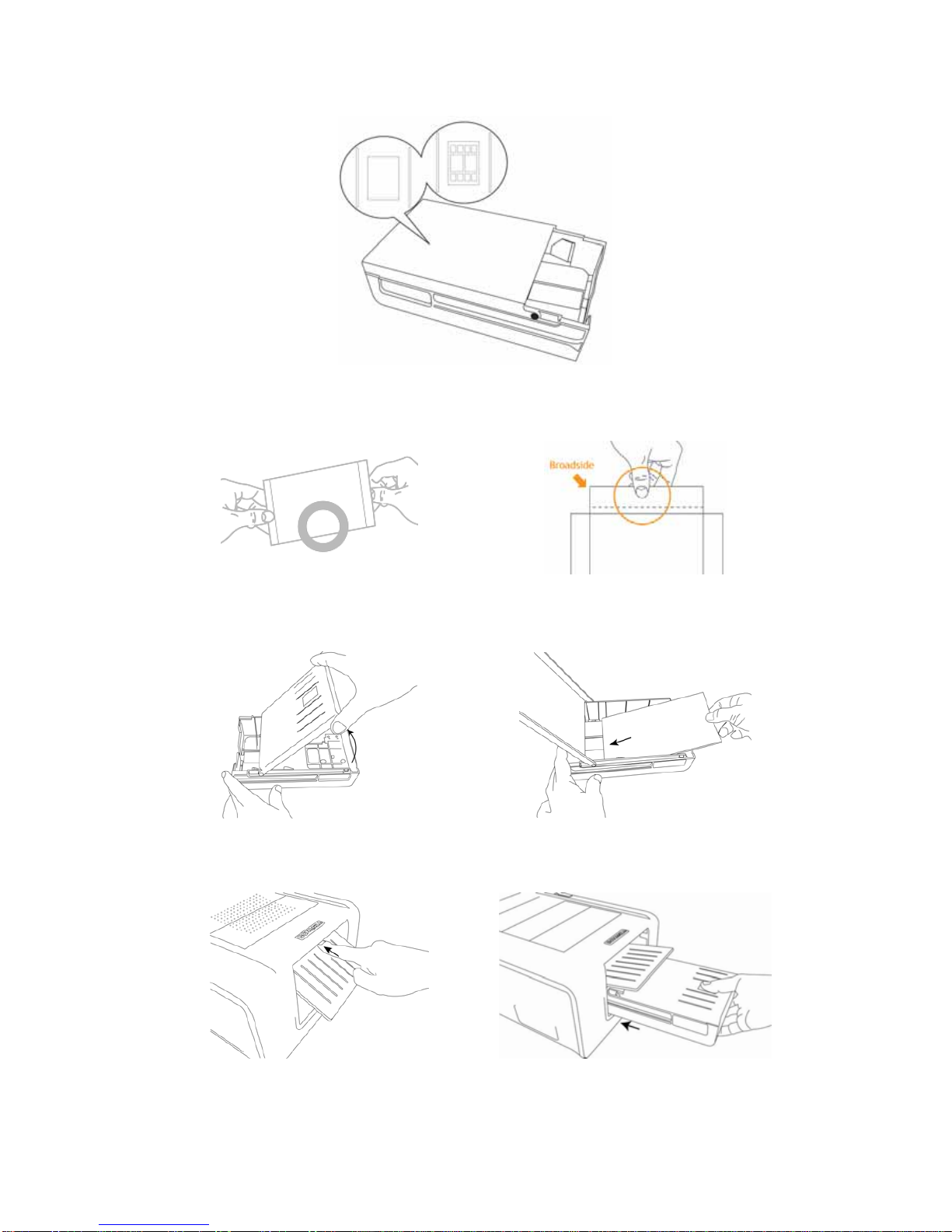
zLoad the Dedicated Consumables
01 Identify the difference of 2-paper cassette and then choose the correct
02 Follow the instruction marked on the plastic bag to properly handling of consumables
03 Load photo papers into the paper cassette and then close the cover
04 Inwardly push the paper cassette door and insert paper cassette into the printer
-8-
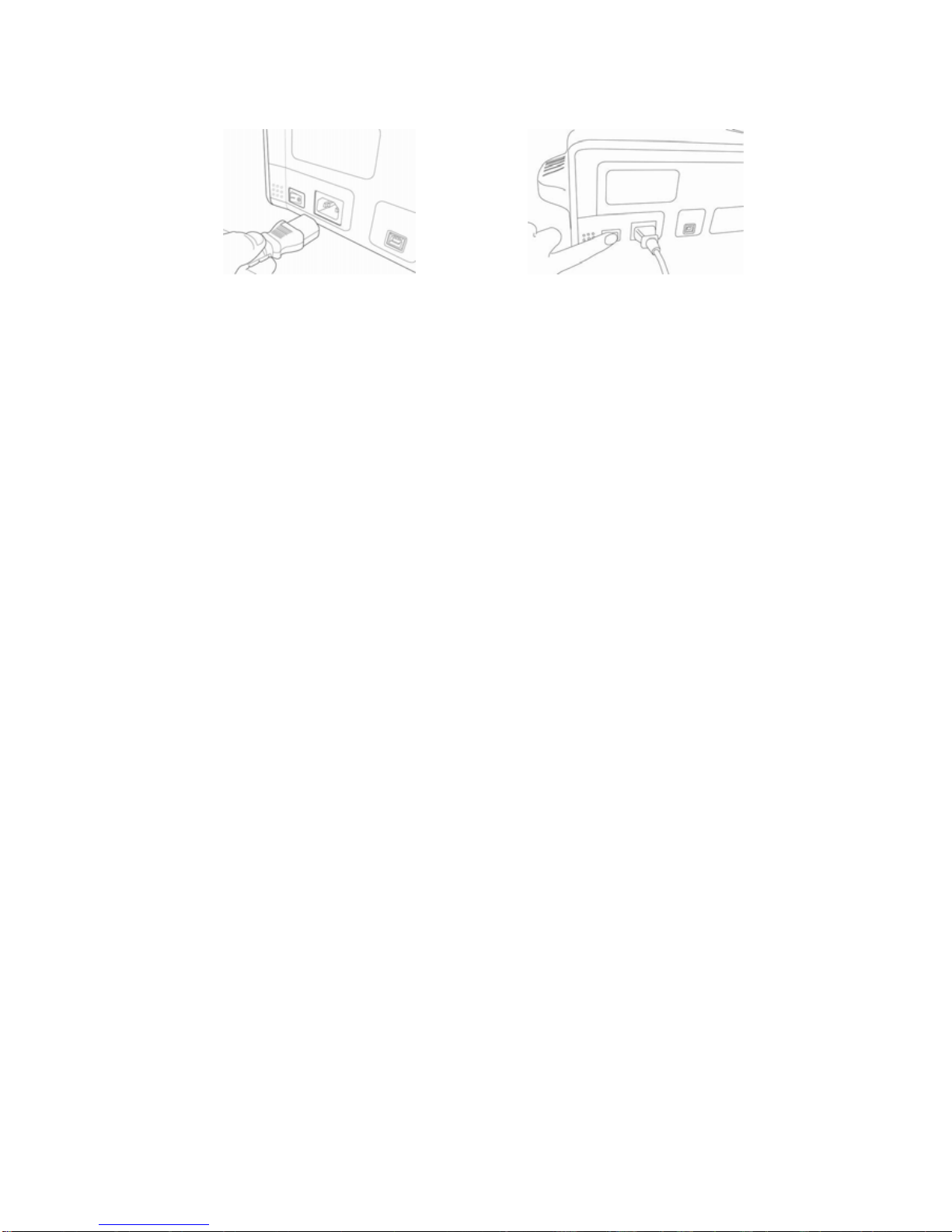
zPower Up the Printer
01 Plug the power cord in the socket and then turn on the power
-9-
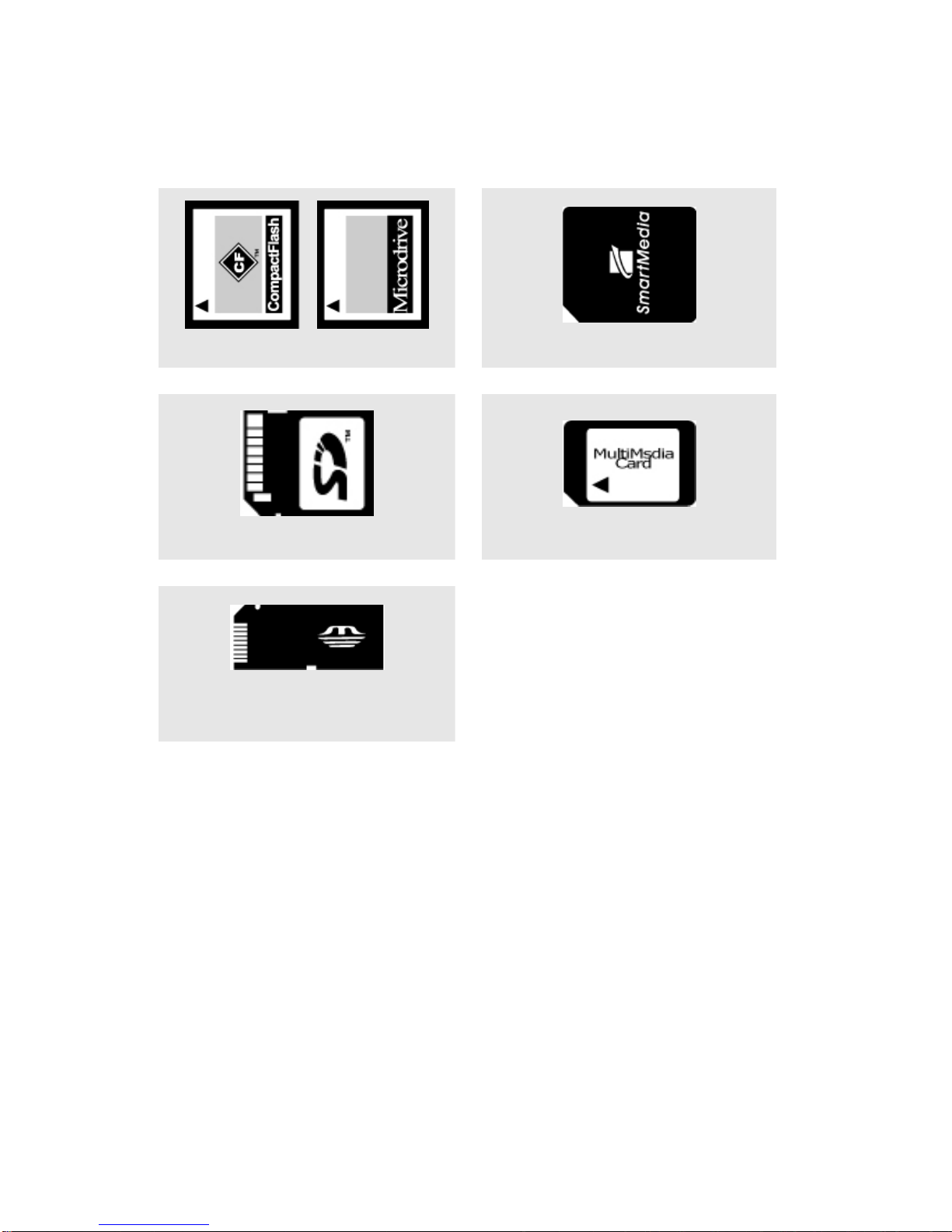
Standalone Printing
zPrinting Photos Without a PC
01 Distinguish the type of memory card
Compact Flash (CF) & Micro drive
Smart Media (SM)
Secure Digital (SD)
Multimedia Card (MMC)
Memory Stick (MS)
Memory Stick Pro (MS Pro)
- 10 -
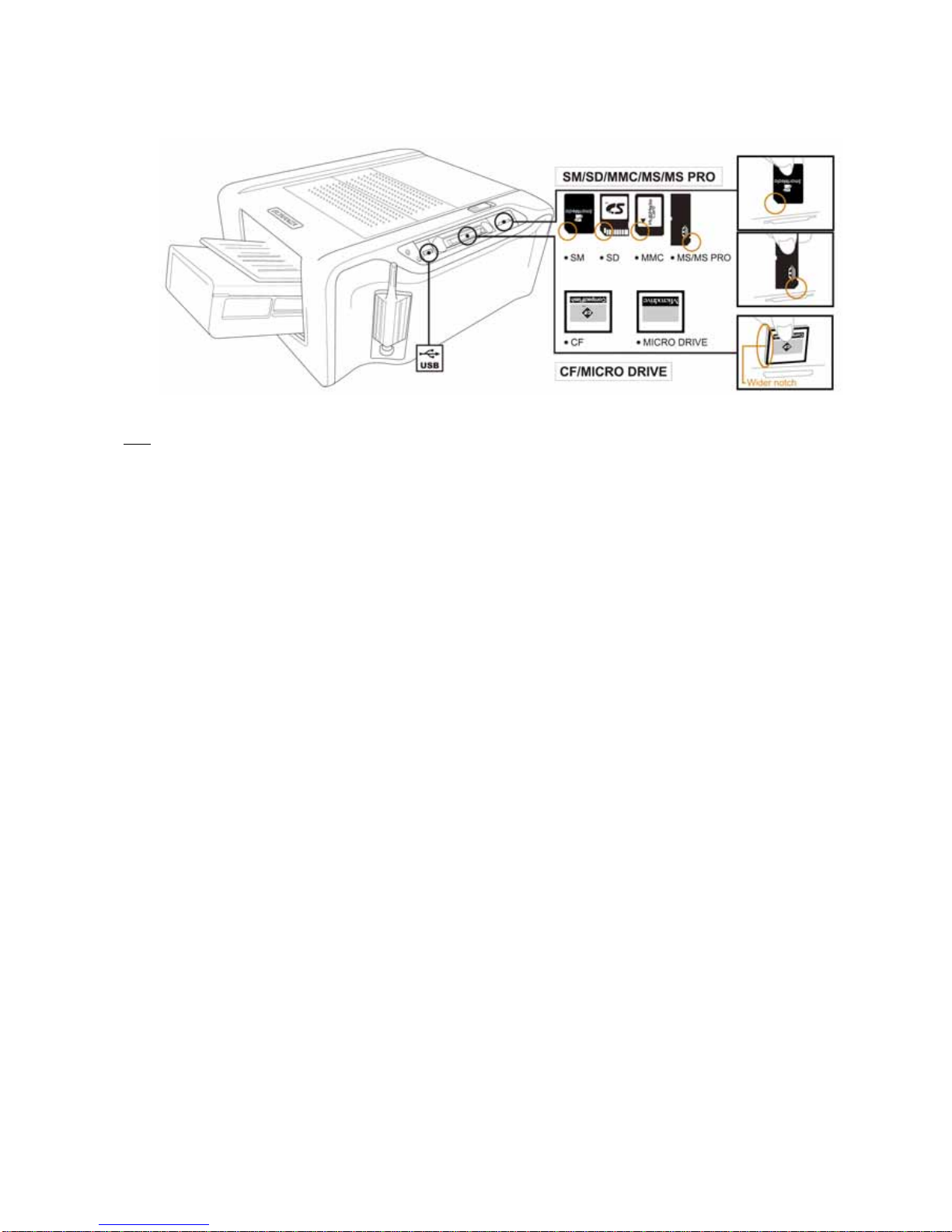
02 Insert memory card *
Note
The Memory Stick duo and xD memory card can be used on BS printer only when a USB card reader or
adapter is used.
03 Print photos without a PC
ASet up the printer
(Please see ‘Install BS-iD400’ for detail)
BInstall ribbon cartridge
(Please see ‘Install BS-iD400’ for detail)
CLoad dedicated photo papers
(Please see ‘Install BS-iD400’ for detail)
DPower up the printer
(Please see ‘Install BS-iD400’ for detail)
EInsert memory card
(Please see ‘Standalone Printing’ for detail)
FPrint photos
(Please see ‘Standalone Printing’ for detail)
- 11 -
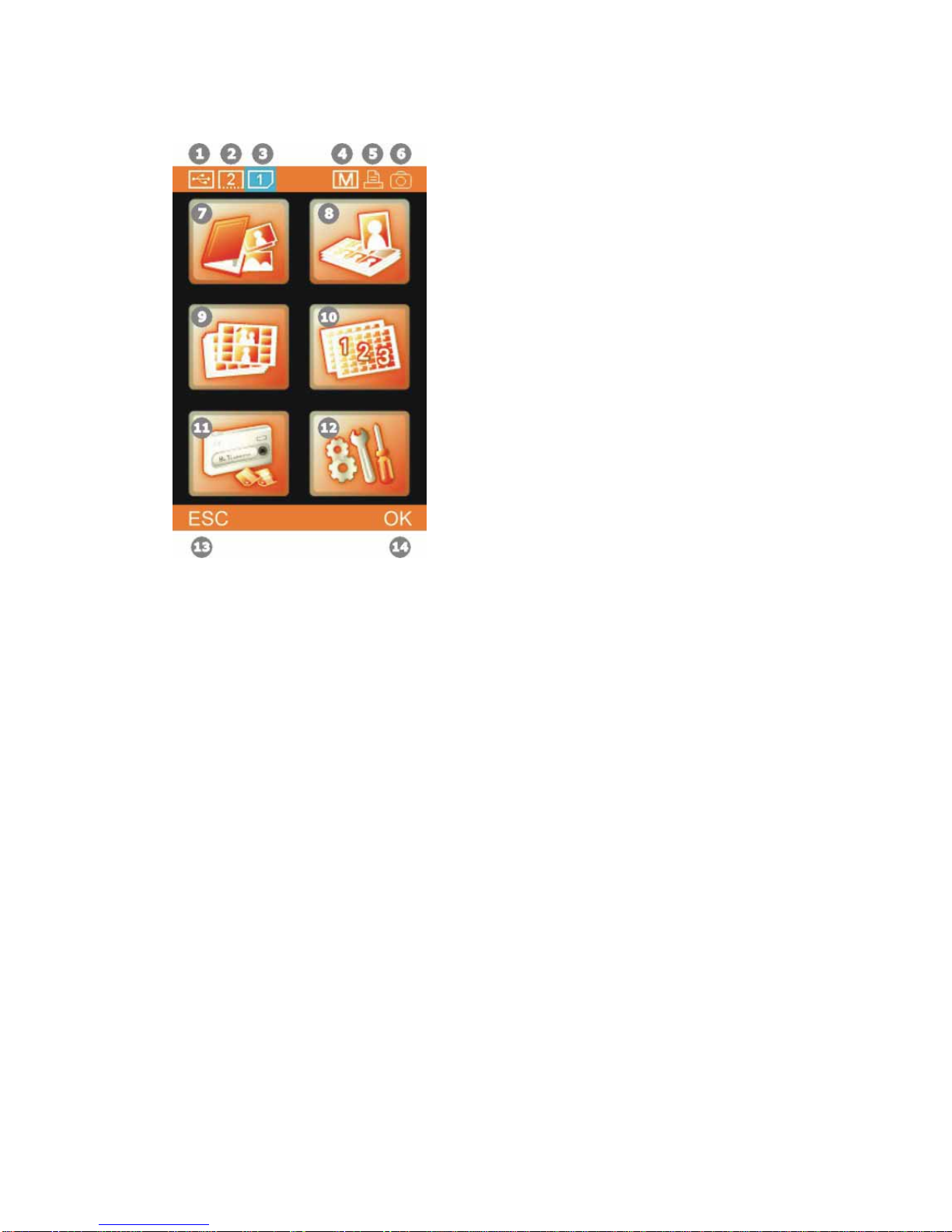
zHome Menu Introduction
①Imge device from USB host
②Imge device from CF / Micro Drive
③Imge device from SD / SM / MMC / MS / MS
④Matte effect ON
⑤Printing control by BS iD400
⑥Printing control by digital camera
⑦PHOTO
⑧ID PHOTO
⑨STICKER
⑩INDEX
⑪IMAGE DEVICE
⑫SETUP
⑬Cancel or go back
⑭Confirm or continue
- 12 -
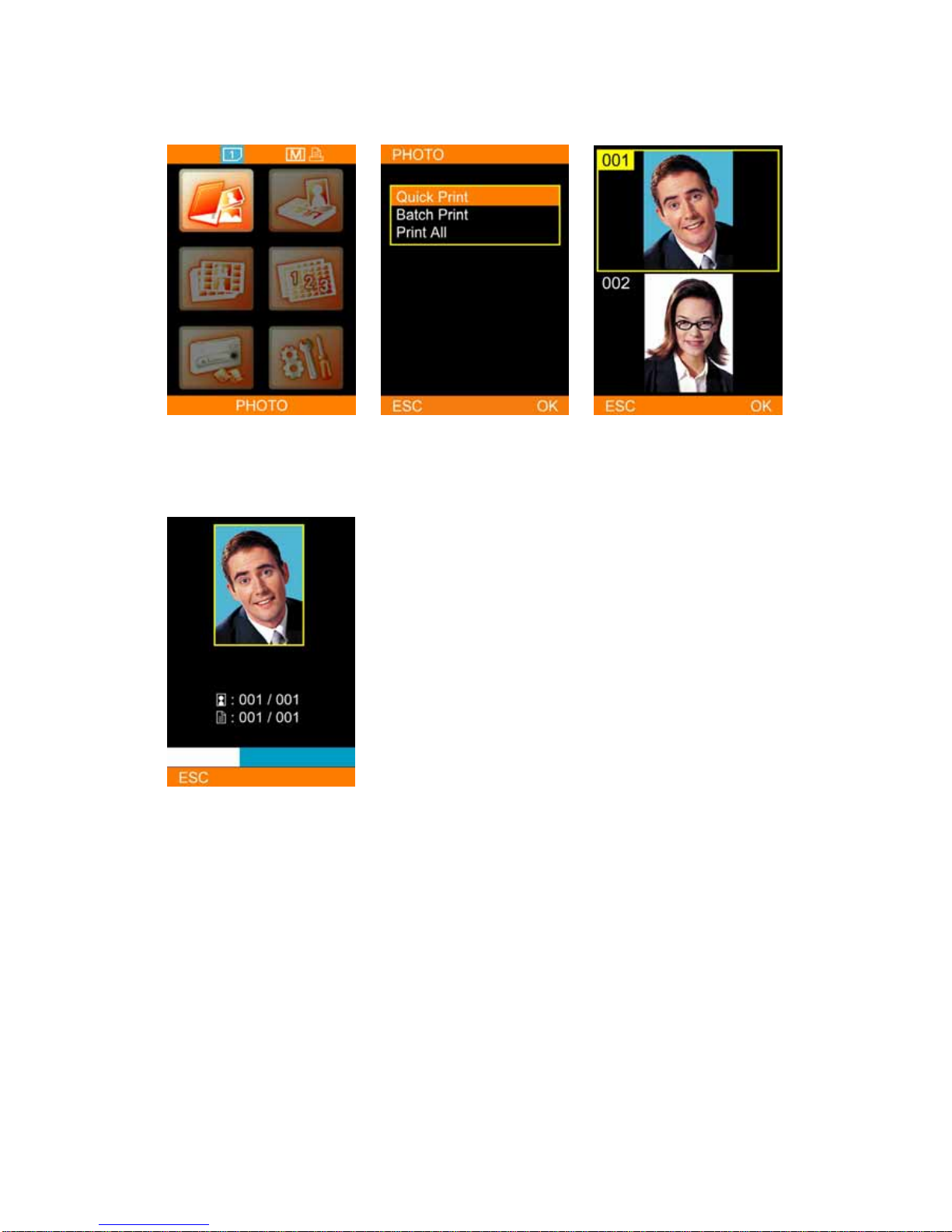
zMain Function Instruction
01 Photo
AQuick Print
Choose PHOTO, and press [OK]
to continue. Select Quick Print. Note that
Quick Print item does not
allow users to edit photos
selected.
Select a photo, and then press
[OK] or [PRINT] to start
printing.
BS-iD400 is processing the job.
- 13 -
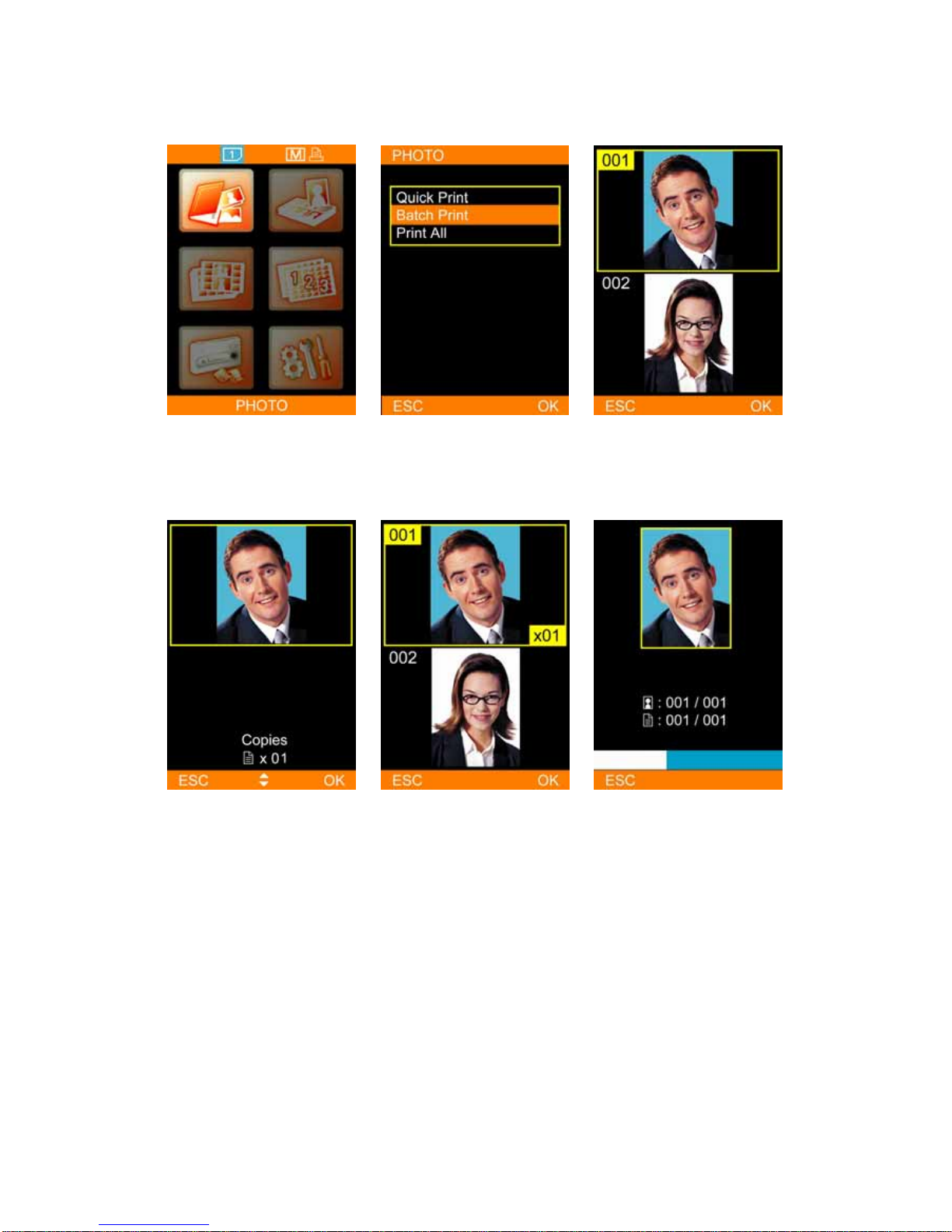
BBatch Print
Choose PHOTO, and press [OK]
to continue. Select Batch Print, and then
press [OK] to continue. Pick a photo for output, and then
press [OK] to continue or press
[EDIT] to start editing. As to
how to edit photos, please
see Special Function
Introduction for detail.
Use directional button to
determine the number of copies,
and then press [OK] to go back
image navigator.
The number of copies chosen is
displayed at lower right corner.
Repeat step 3 and step 4, when
everything is done, please press
[PRINT] to start printing.
BS-iD400 is processing the job.
- 14 -
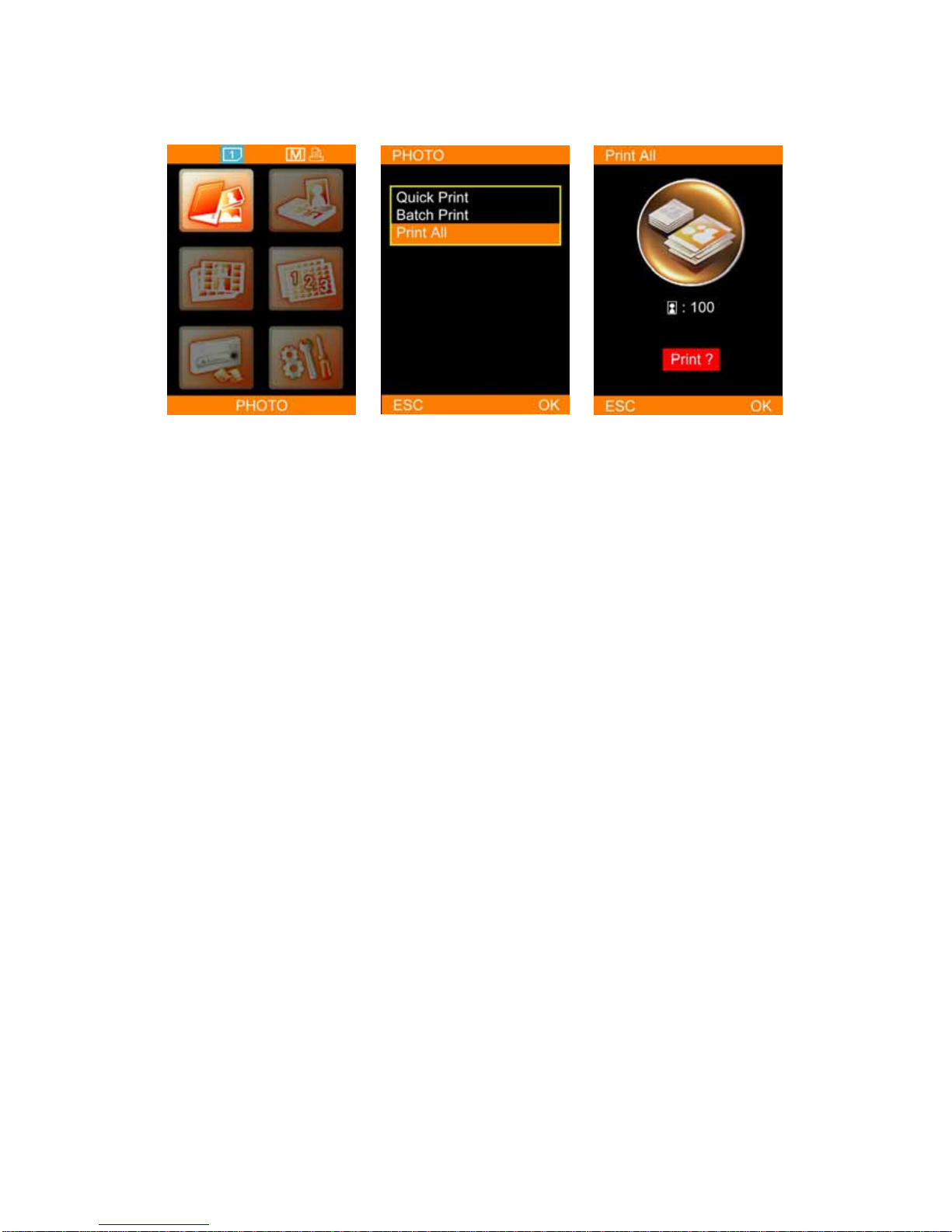
CPrint All
Choose PHOTO, and press [OK]
to continue. Select Print All, and then press
[OK] to continue. Confirm the number of copies,
and press [OK] or [PRINT] to
start printing. Or press [ESC]
to go back.
- 15 -
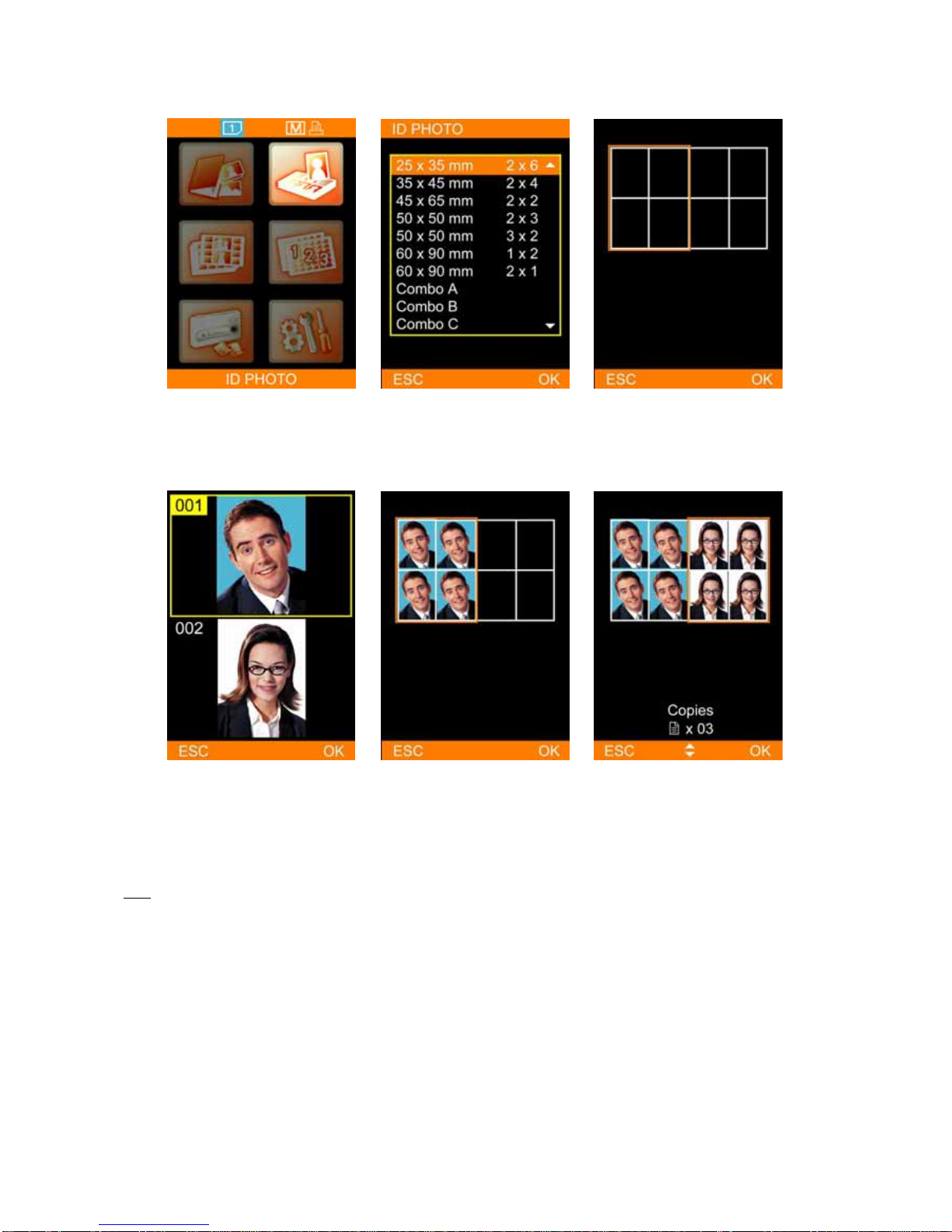
02 ID Photo
Choose ID PHOTO, and press
[OK] to continue. Select an ID format, and then
press [OK] to continue. Load images into column
highlighted.
Select an image, and then press
[OK] to continue. Repeat step 3 and step 4 to
finish loading images into the
second column.
*When all columns are filled,
please determine the number of
copies and press [PRINT] to
start printing.
Note
It is allowed to change images loaded before by pressing [OK] when the selector aims at the image.
- 16 -
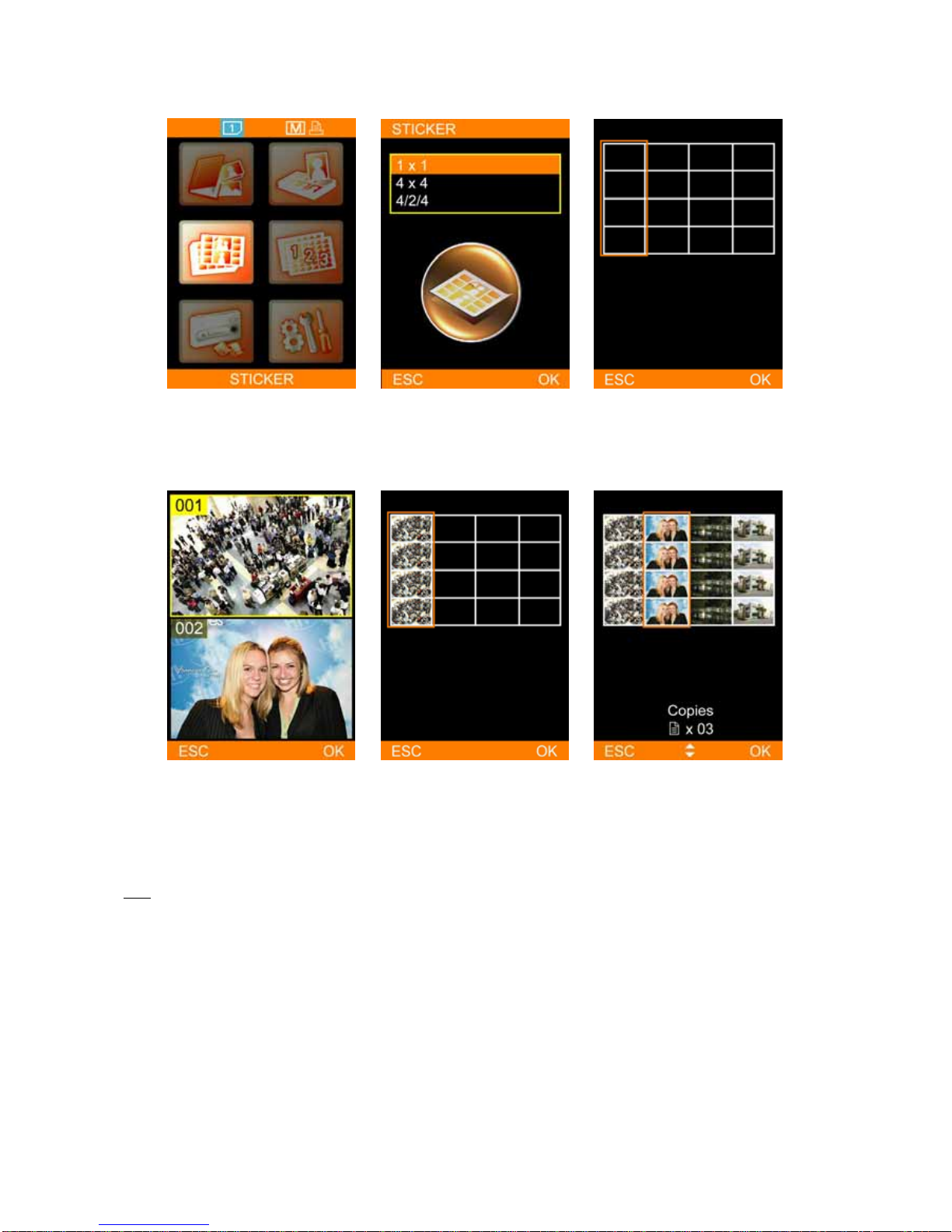
03 Sticker
Choose STICKER, and press [OK]
to continue. Select a sticker format, and then
press [OK] to continue. Load images into column
highlighted.
Pick an image, and then press
[OK] to continue. Repeat step 3 and step 4 to
continue filling the rest of the
columns.
*When all columns are filled,
please choose the number of
copies and press [PRINT] to
start printing.
Note
It is allowed to change images loaded before by pressing [OK] when the selector aims at the image.
- 17 -
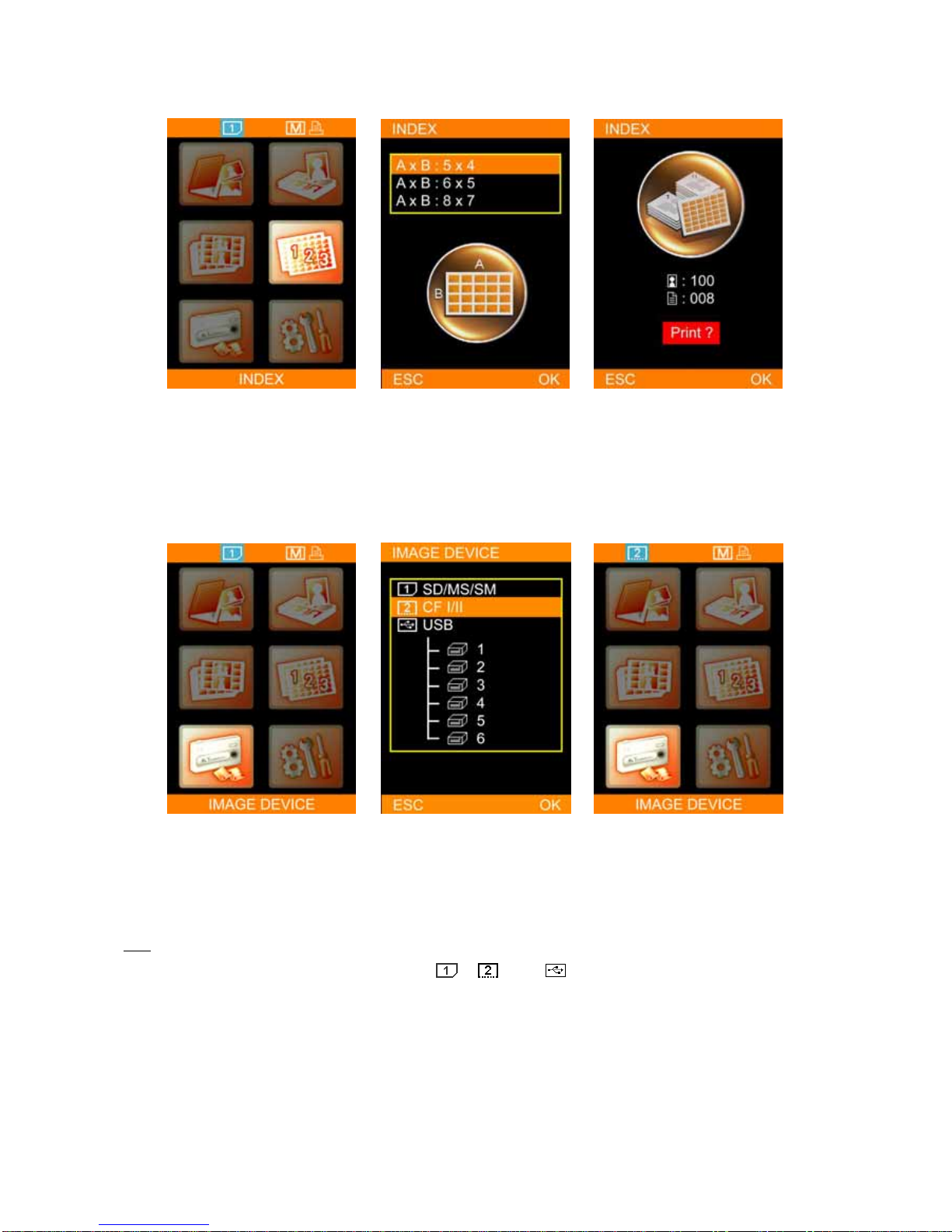
04 Index
Choose INDEX, and press [OK]
to continue. Select an index format, and then
press [OK] to continue. The printer automatically counts
the copy of prints based on the
index format. Please press [OK]
or [PRINT] to start printing or
press [ESC] to go back.
05 Image Device
Choose IMAGE DEVICE, and
press [OK] to continue. Select an image device as the
image source, and then press
[OK] to save the setting.
The selected image device is
displayed in blue.
Note
For more information about the image device ( ), ( ), and ( ), please refer to Home Menu Instruction.
- 18 -
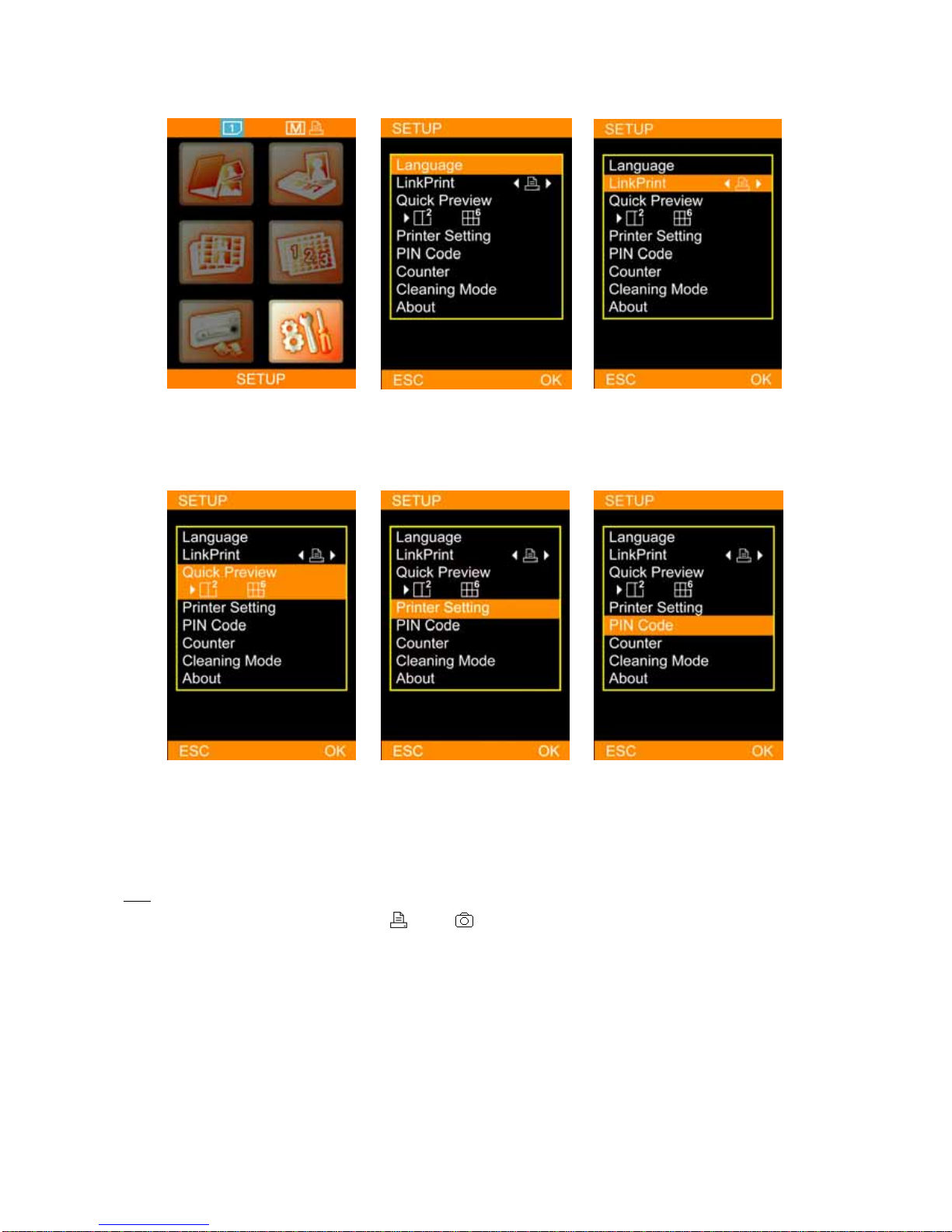
06 Setup
Choose SETUP, and press [OK] to
continue. Language: Accessible languages
on BS-iD400 may vary from
region to region.
LinkPrint: Users are allowed to
control the BS-iD400 by using
the LCD controller or by using a
digital camera.*
Quick Preview: Choose between
2 or 6-image navigator. The
image navigator can display up
to 6-image per page.
Printer Setting: Allows users to
enable or disable Auto-Color and
Matte effect, adjust LCD screen,
color setting, and print position.
PIN Code: To assure printer
security, a PIN code can be set.
Once set, the PIN code would
have to be entered when the
printer reboots or the printing
list is being cleared.
Note
For more information about LinkPrint ( ) and ( ), please refer to the Home Menu Instruction.
- 19 -
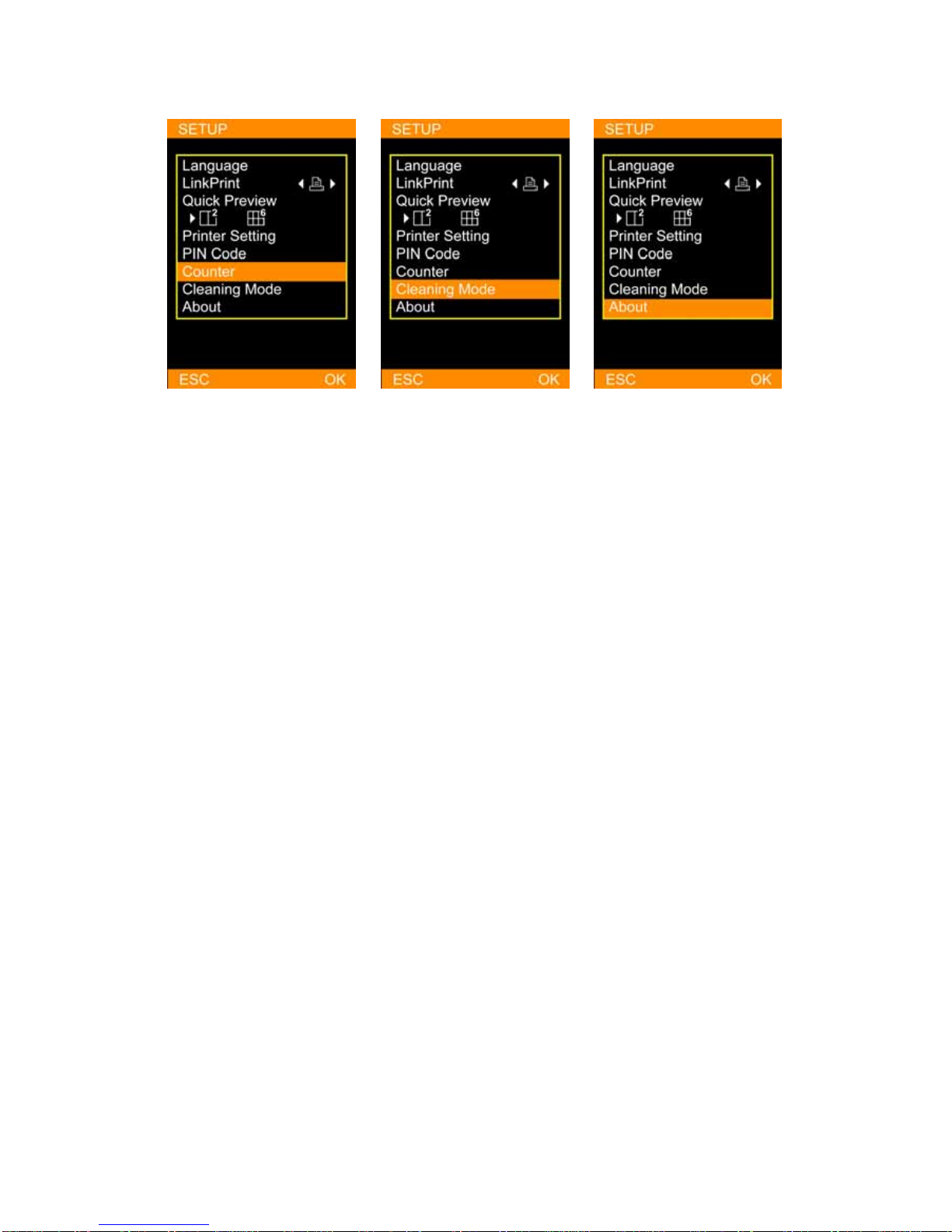
Counter: The printer can record
all printing activity. The user is
allowed to reset the counter if
the PIN code is correctly entered.
Cleaning Mode: HiTi strongly
suggest users to utilize this
function frequently to keep the
printer in optimal condition.
About: It displays information
about the current printer
firmware, color table version,
and controller firmware version.
- 20 -
Table of contents
Other Hi-Touch Imaging Technologies Printer manuals

Hi-Touch Imaging Technologies
Hi-Touch Imaging Technologies CS-310 User manual

Hi-Touch Imaging Technologies
Hi-Touch Imaging Technologies Mug Heat Press Kit User manual
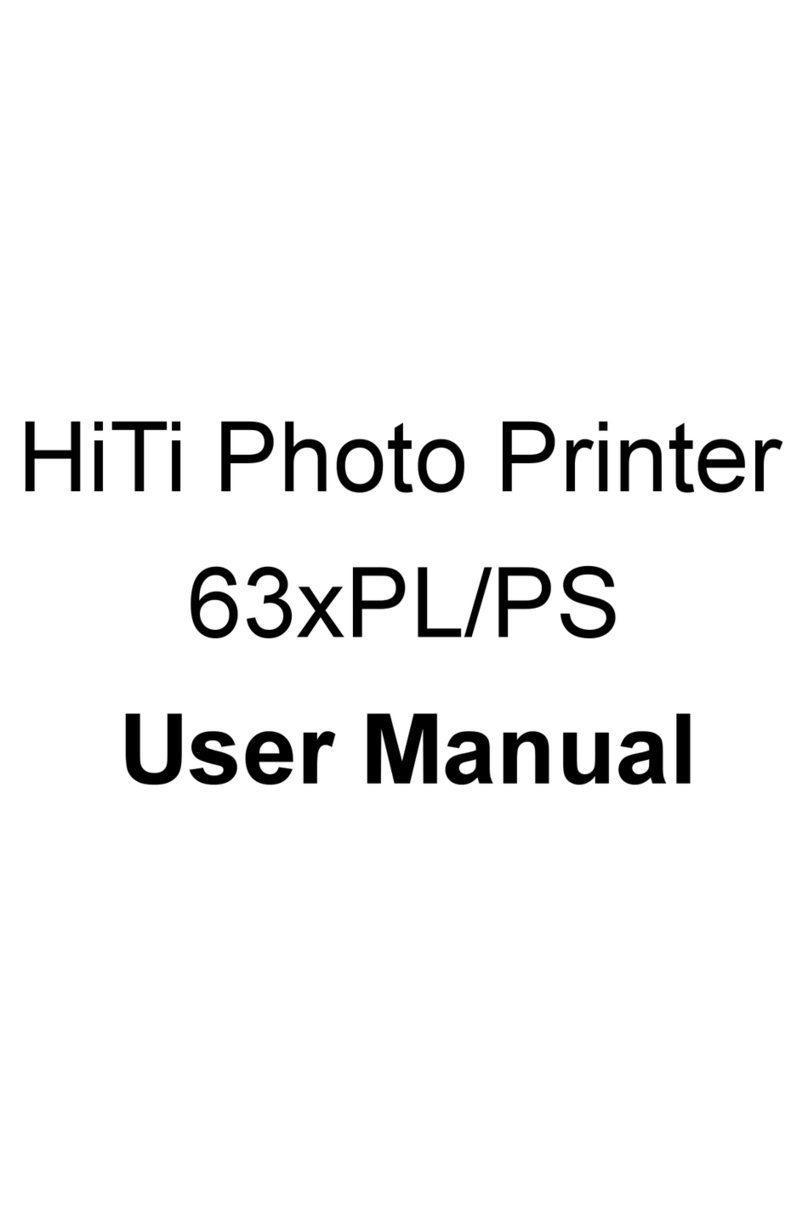
Hi-Touch Imaging Technologies
Hi-Touch Imaging Technologies 63xPL/PS User manual
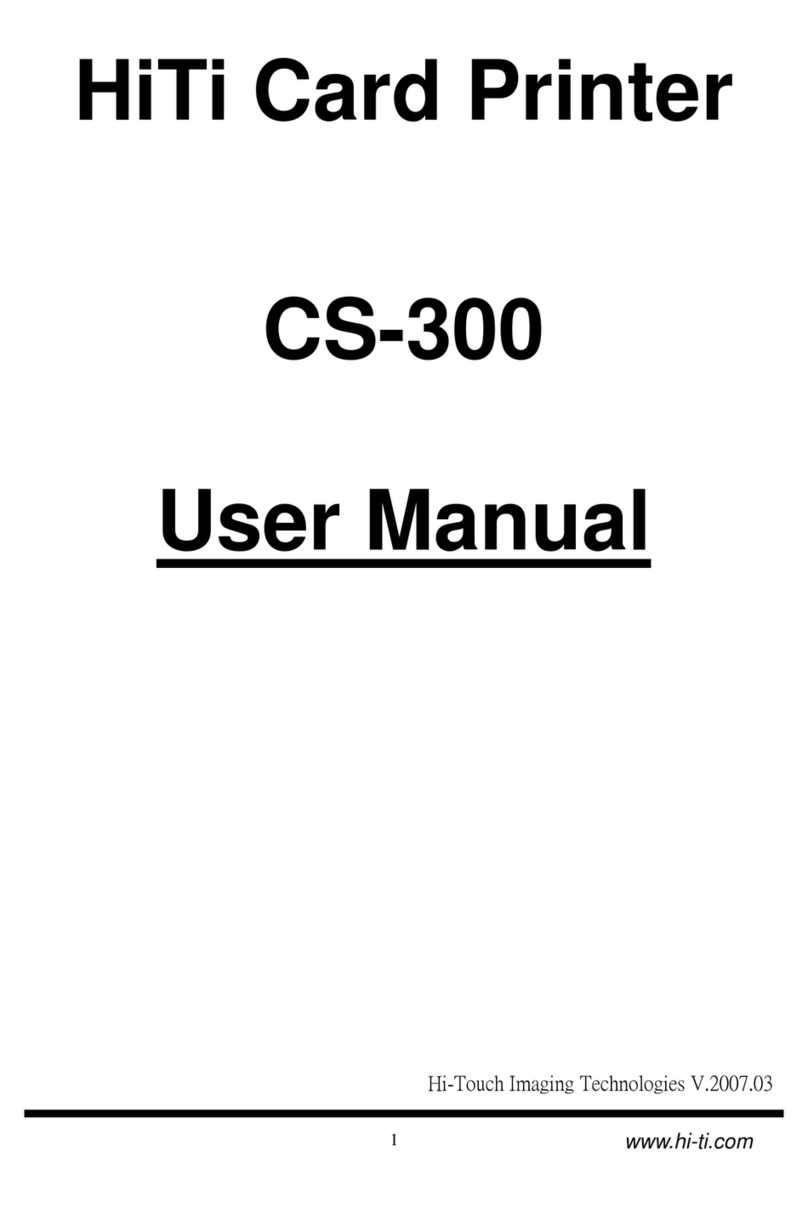
Hi-Touch Imaging Technologies
Hi-Touch Imaging Technologies CS-300 User manual
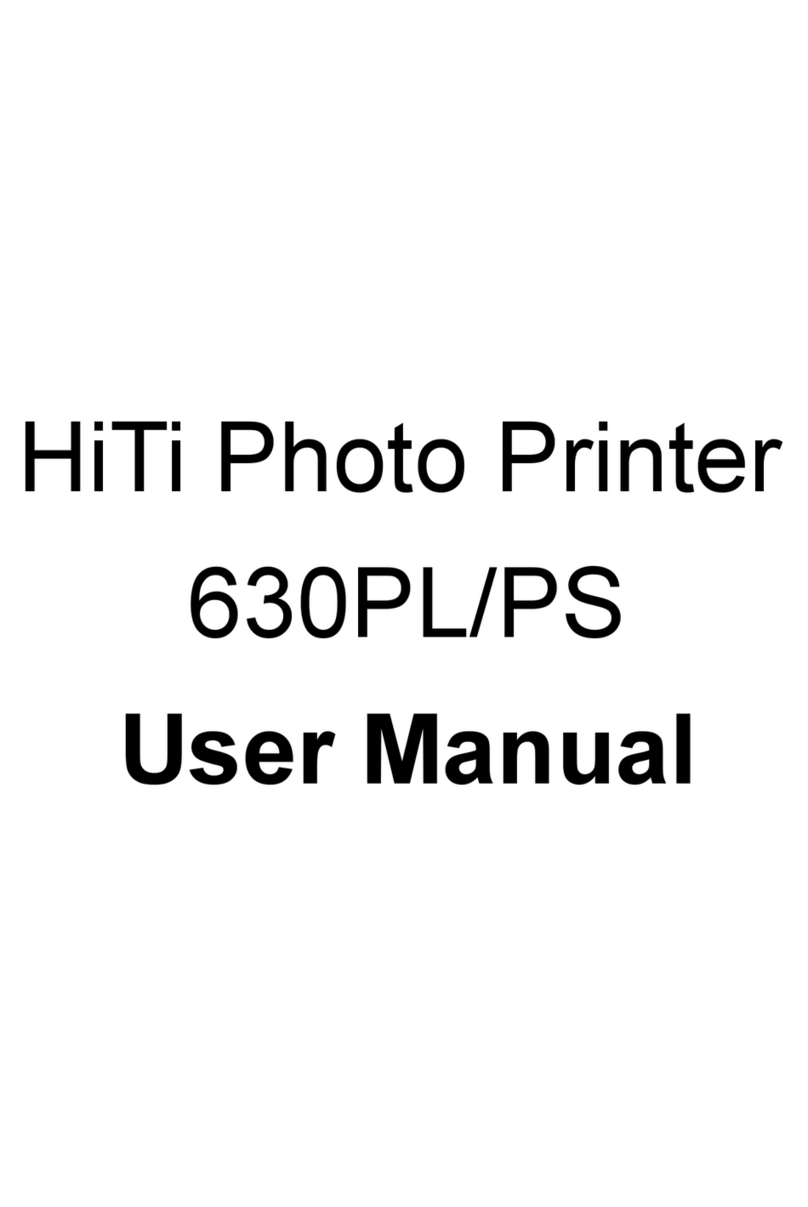
Hi-Touch Imaging Technologies
Hi-Touch Imaging Technologies 630PL User manual

Hi-Touch Imaging Technologies
Hi-Touch Imaging Technologies 630PL/PS User manual
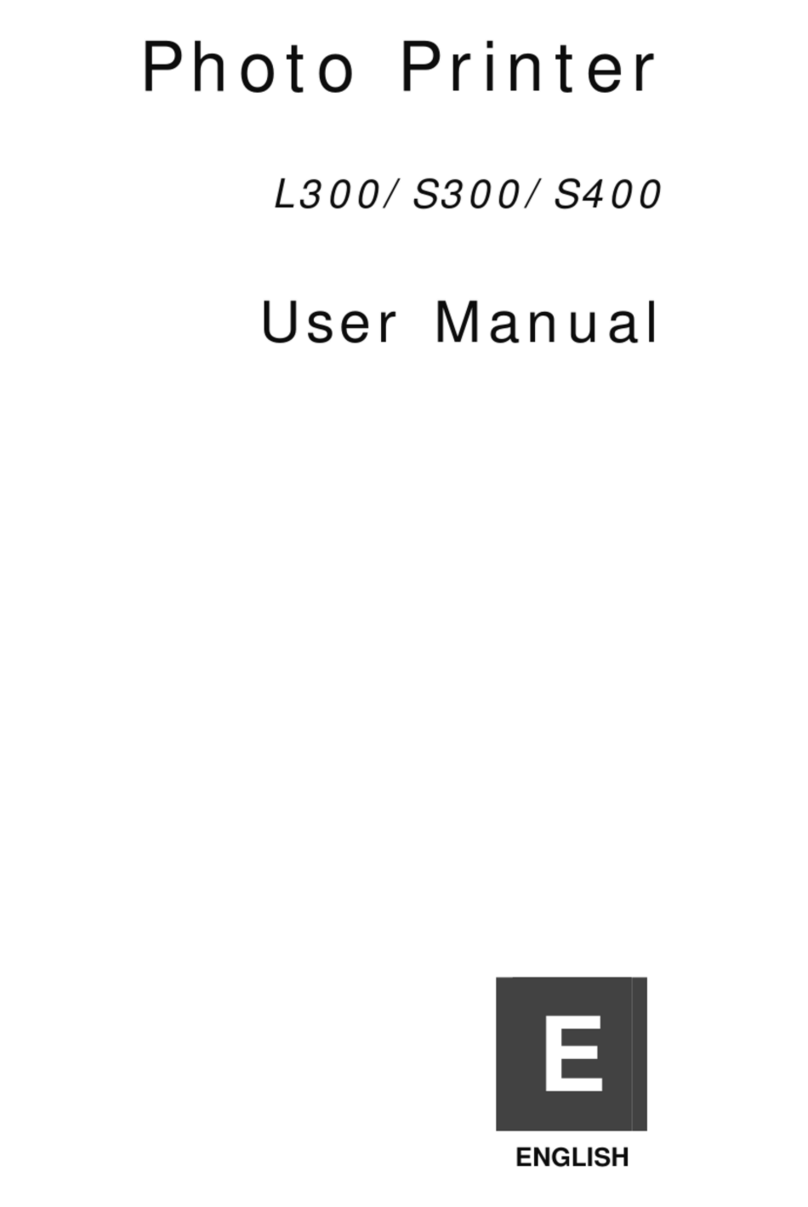
Hi-Touch Imaging Technologies
Hi-Touch Imaging Technologies S400 User manual