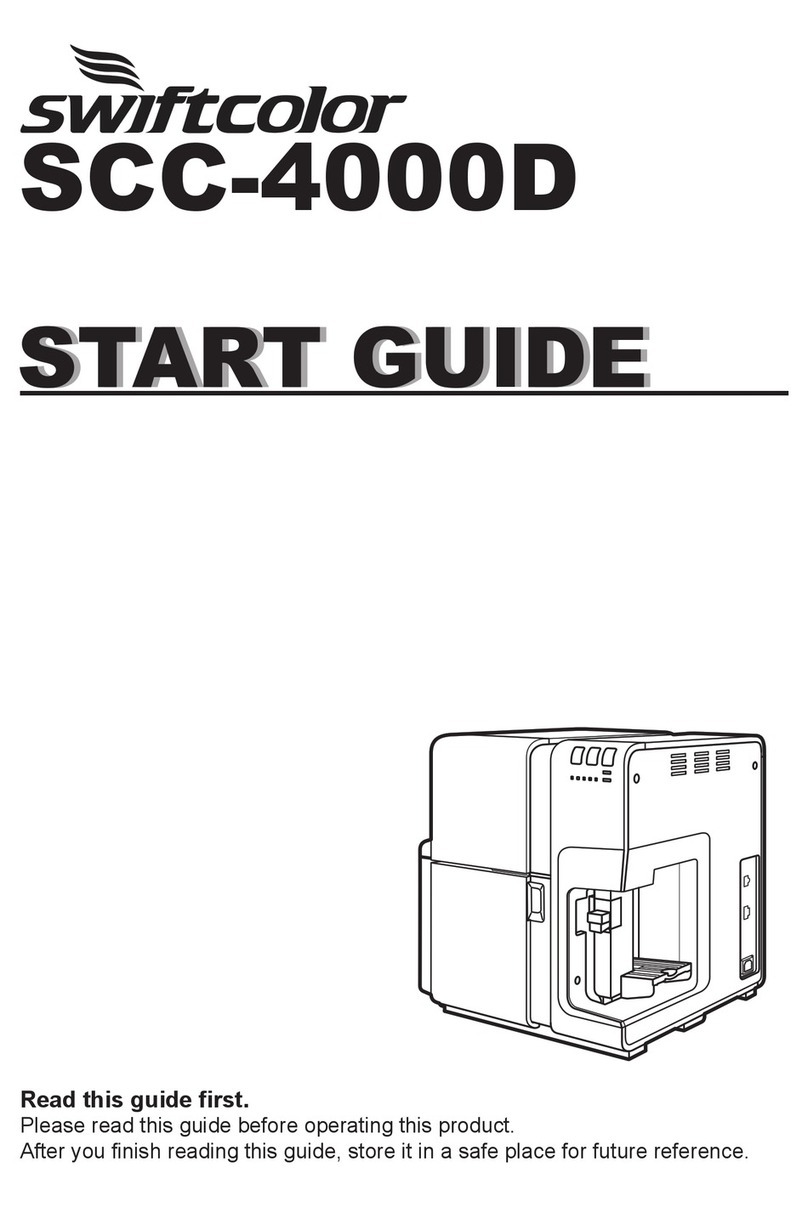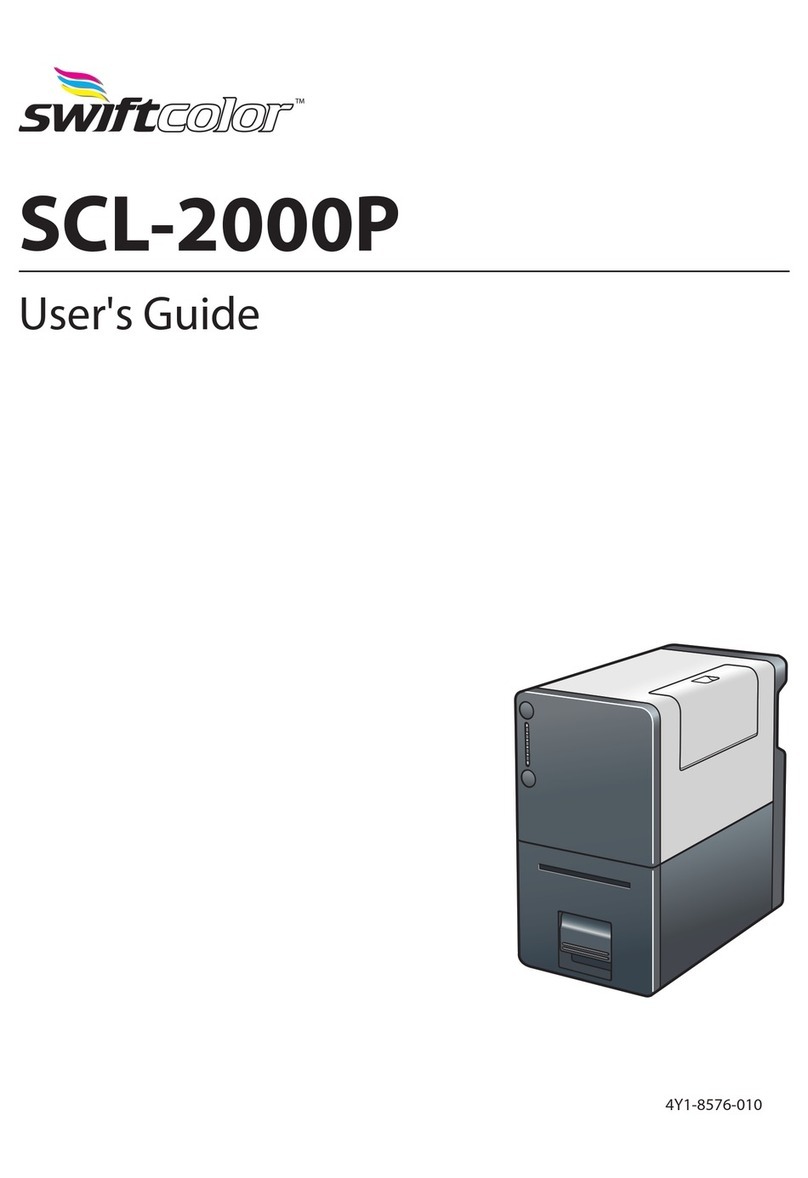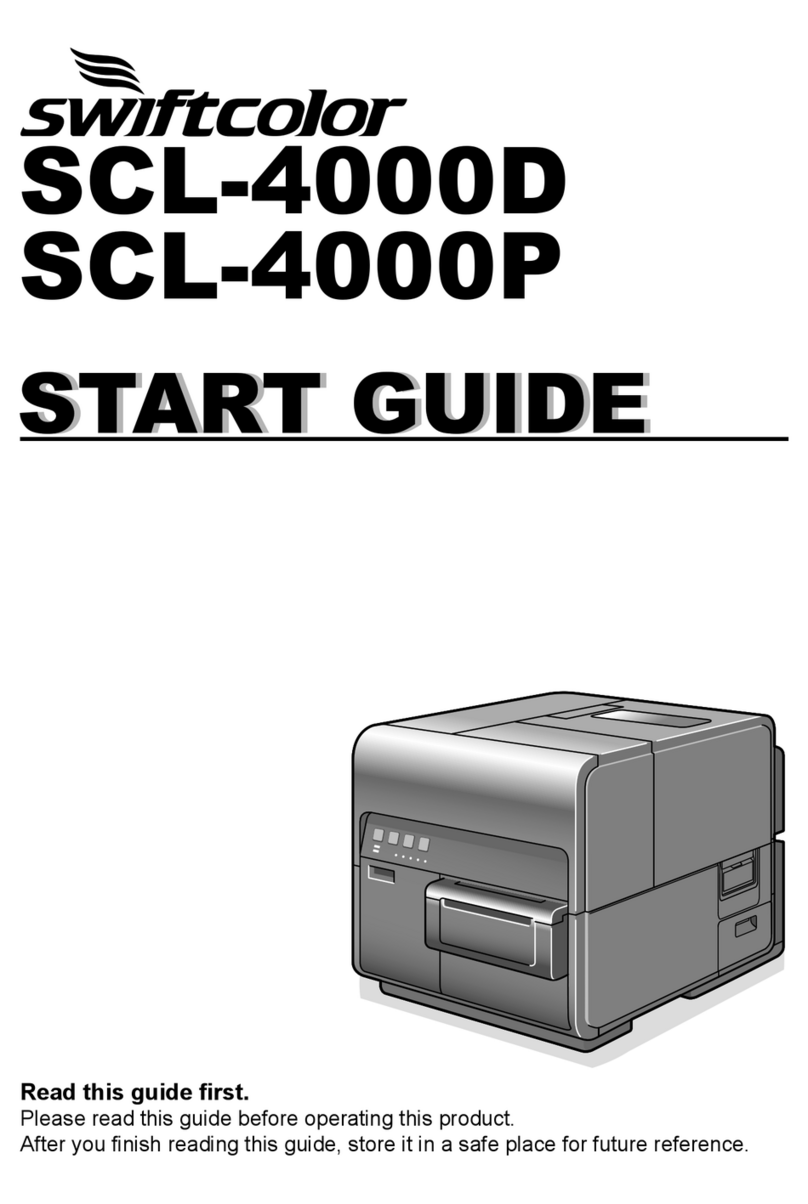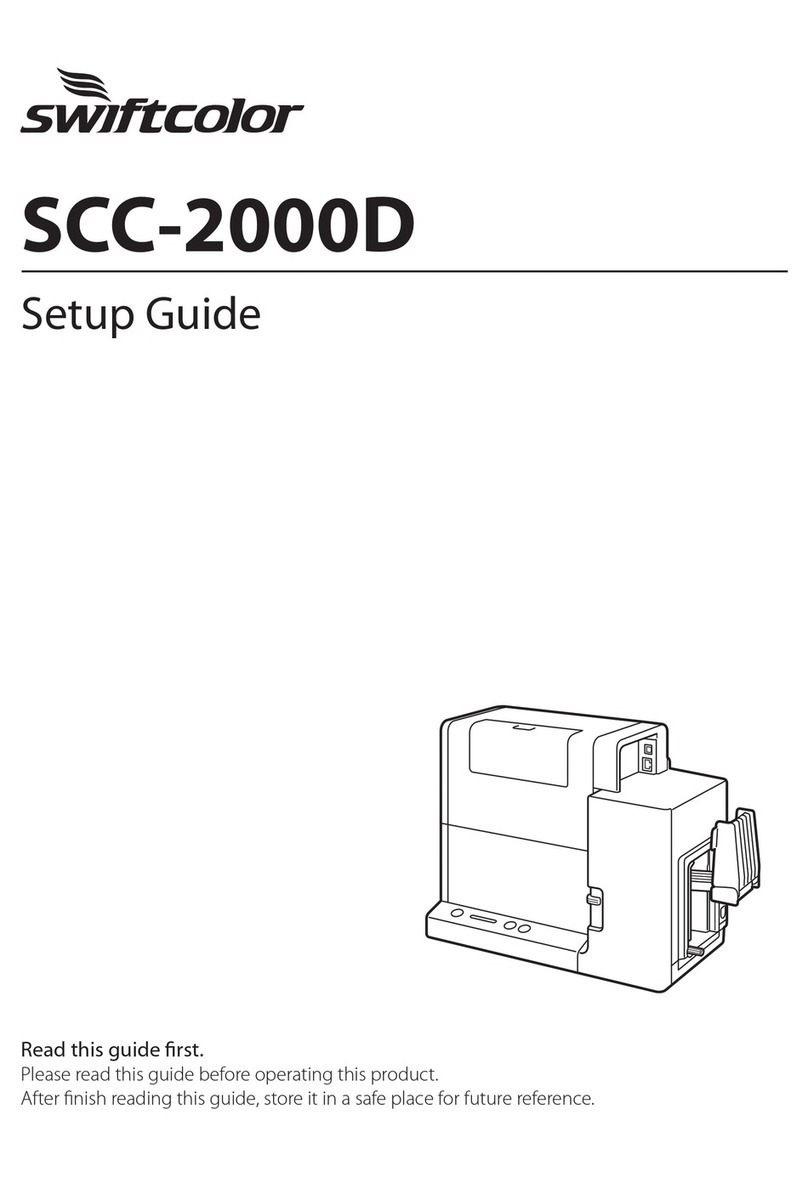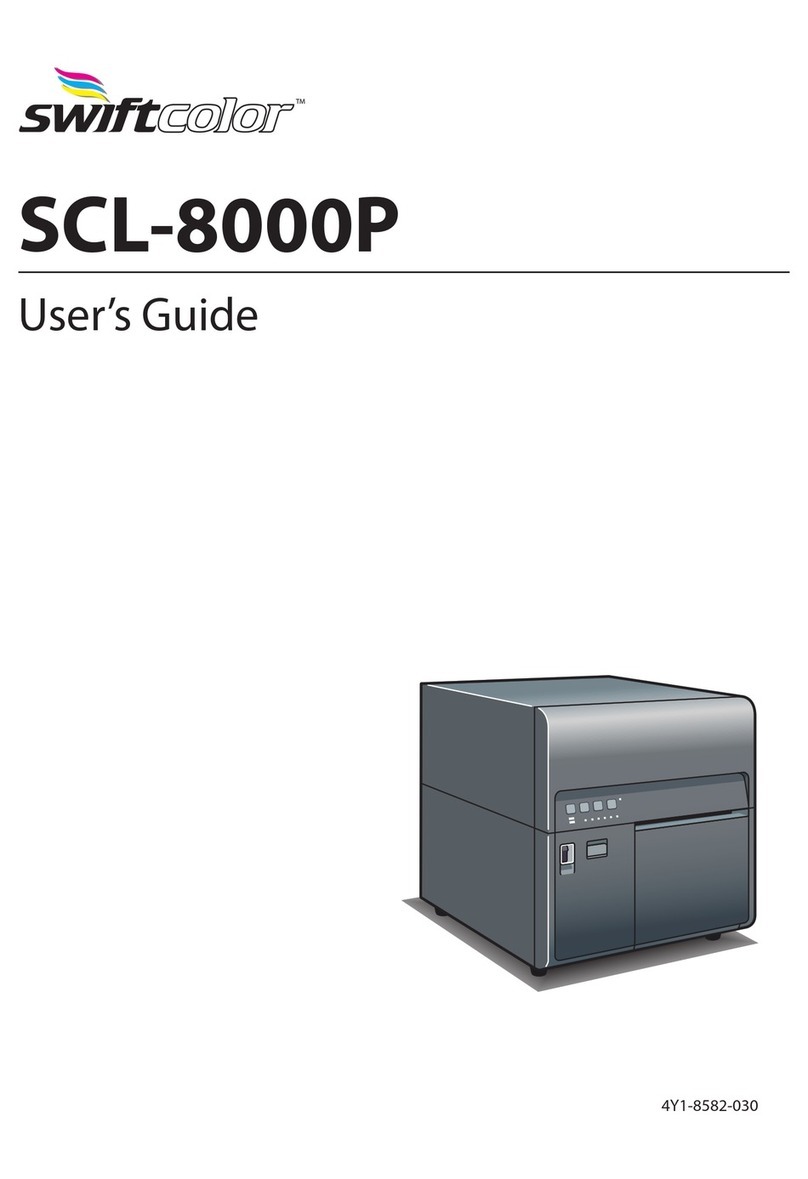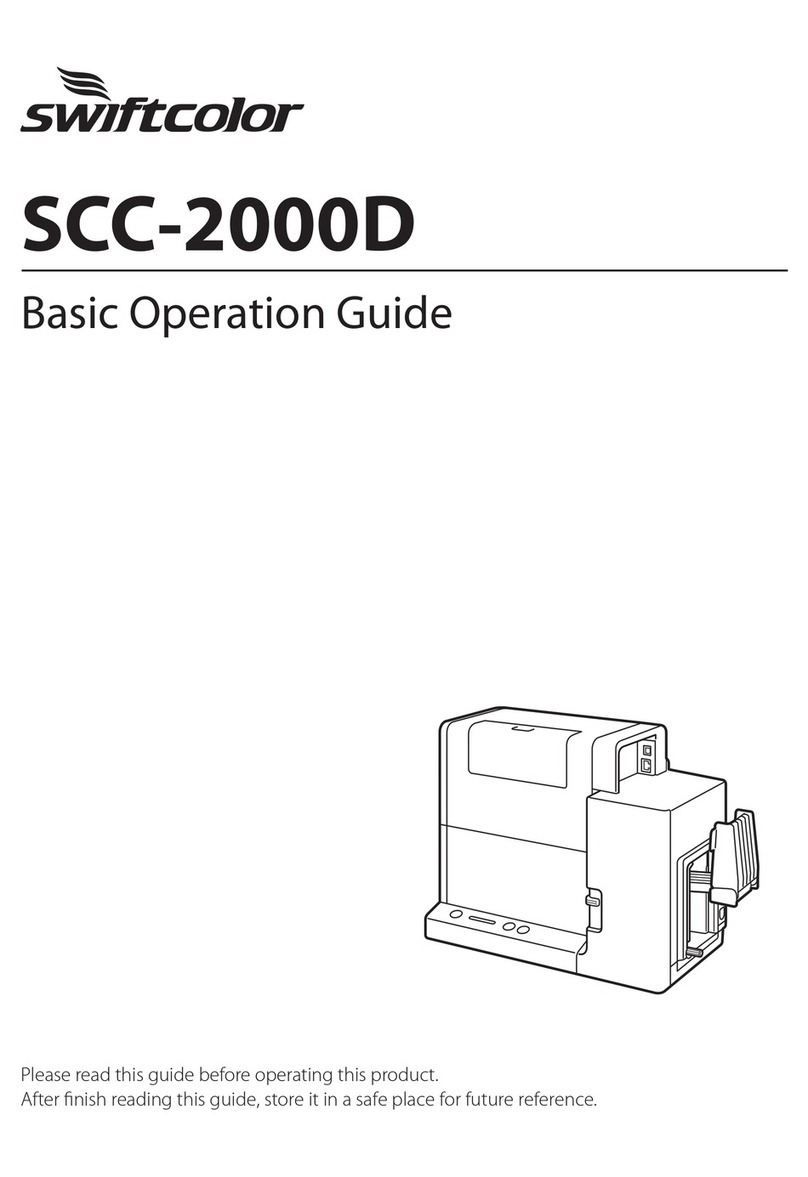ii
Table of Contents
Before You Begin
Conventions...................................................................................iv
Sample Screens............................................................................iv
Trademarks.......................................................................................v
Abbreviations.................................................................................v
Request to the Customer........................................................v
Legal Notice ....................................................................................v
1. Basic Operation
Names and Functions of Components ................................2
External View...................................................................................2
Internal View ...................................................................................3
Transport Unit ................................................................................4
Operation Panel............................................................................5
Turning on/o Printer ......................................................................7
Turning on the Printer...............................................................7
Turning o the Printer...............................................................8
Changing the Power Settings..............................................9
Setting Paper...................................................................................... 13
How to Print........................................................................................23
Making Prints...............................................................................23
Cancelling Printing...................................................................29
Conguring Print Settings ......................................................... 31
Opening the Printer Driver..................................................31
Printer Driver Setup Window Conguration............34
2. Printing
Printing with the Custom Paper Size...................................42
Setting Micro Margin Printing .................................................48
Adjusting the Print Position................................................48
Adjusting the Trimming Position ....................................50
Changing Print Quality and Adjusting Color..................56
Printing with Print Quality Setting Changed ...........56
Printing with the Color Correction Method Changed
...58
Printing in Black and White.................................................59
Setting the Sharpness............................................................60
Adjusting the Color Tone .....................................................62
Adjusting the Density ............................................................64
Adjusting the Brightness or Contrast...........................66
Carrying out Overlay Printing..................................................69
Printing a Form to a File........................................................69
Carrying out Overlay Printing............................................71
Setting Paper Feed Speed.........................................................73
Accelerating Printing on the 1st Sheet of Paper ...73
Adjusting the Paper Feed Speed.....................................74
Registering Print Settings You Use Frequently..............76
Changing Special Settings of Printer...................................80
Registering Paper Type................................................................84
3. Maintenance
Checking Printer Status................................................................88
How to Start and Display the Status Monitor..........89
Replacing Ink Tank ..........................................................................91
Replacing the Ink Tank...........................................................91
Checking the Ink Condition ...............................................97
Replacing Maintenance Cartridge........................................98
Replacing the Maintenance Cartridge ........................98
Checking the Status of the Maintenance Cartridge
...104
Cleaning Print Head.................................................................... 105
Carrying out Normal Cleaning (Light Cleaning)
...105