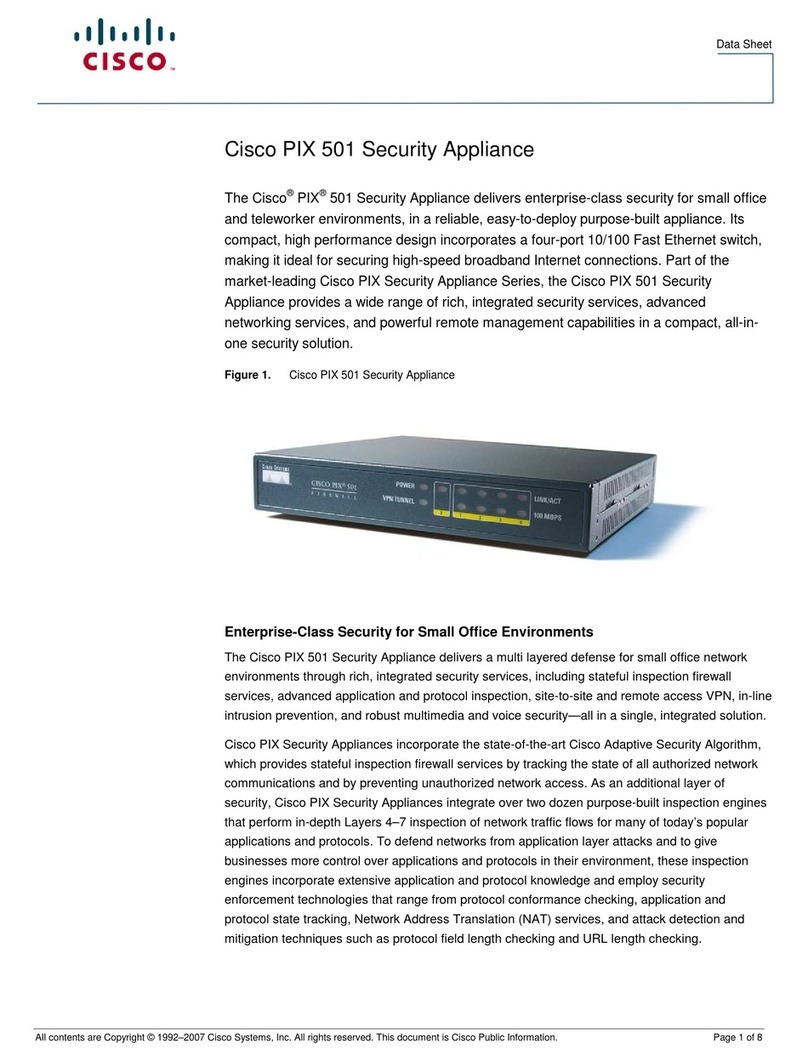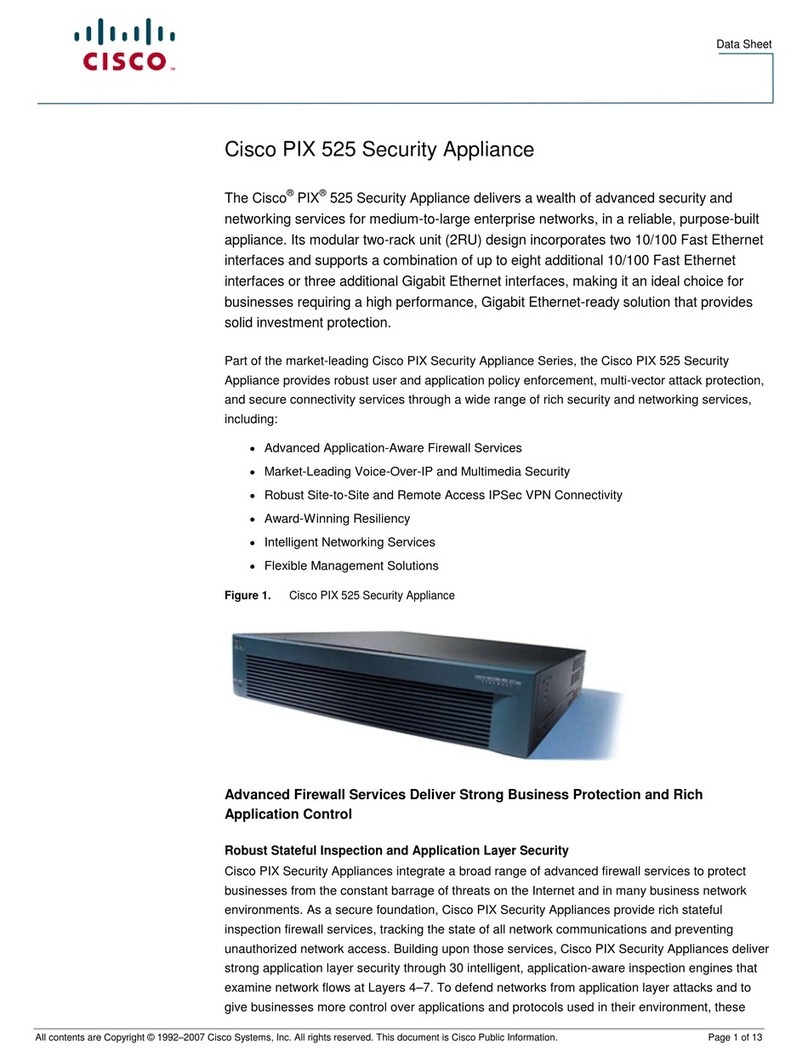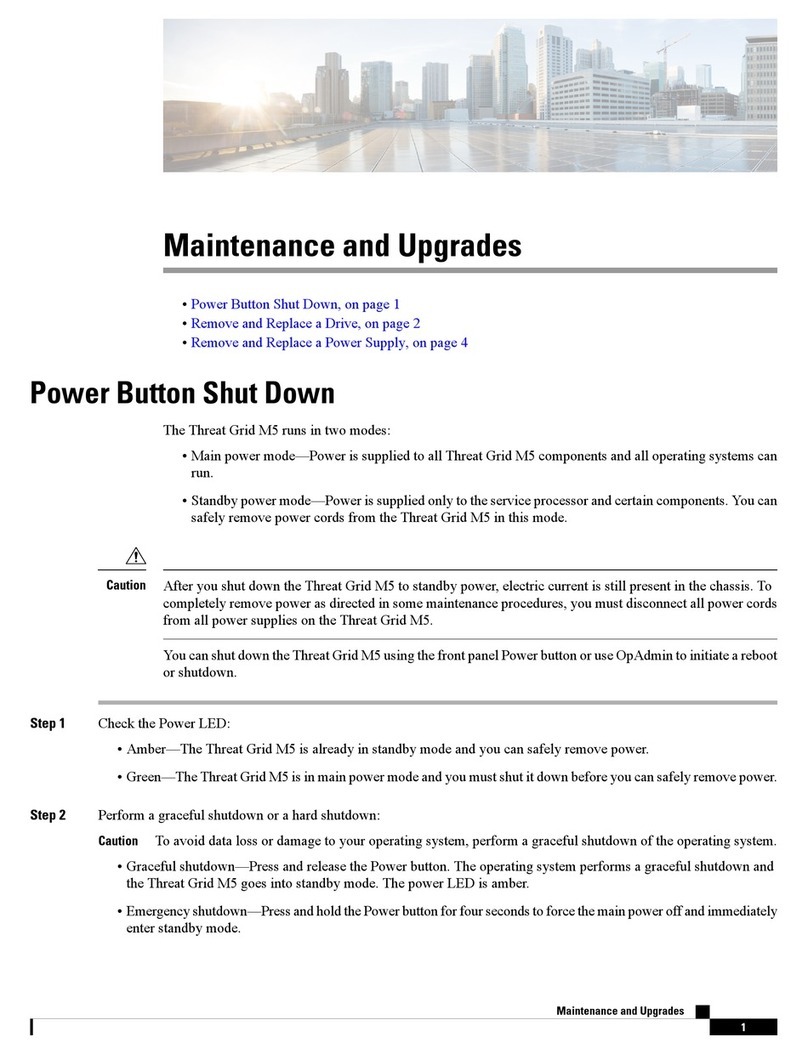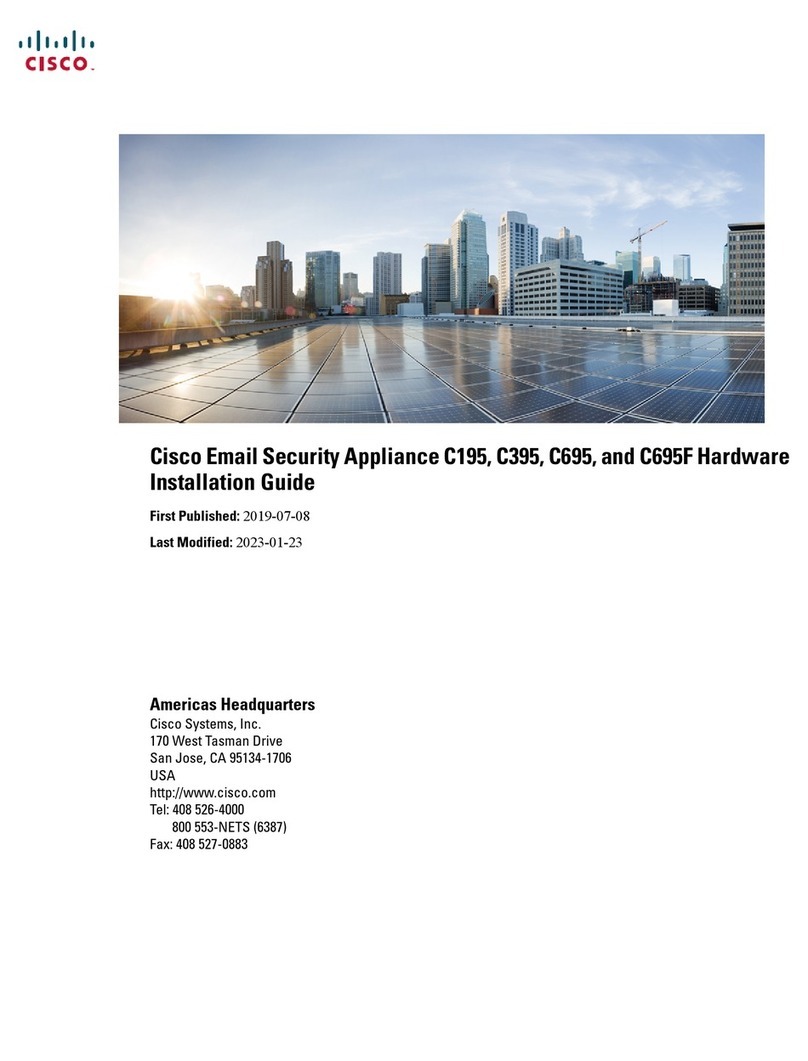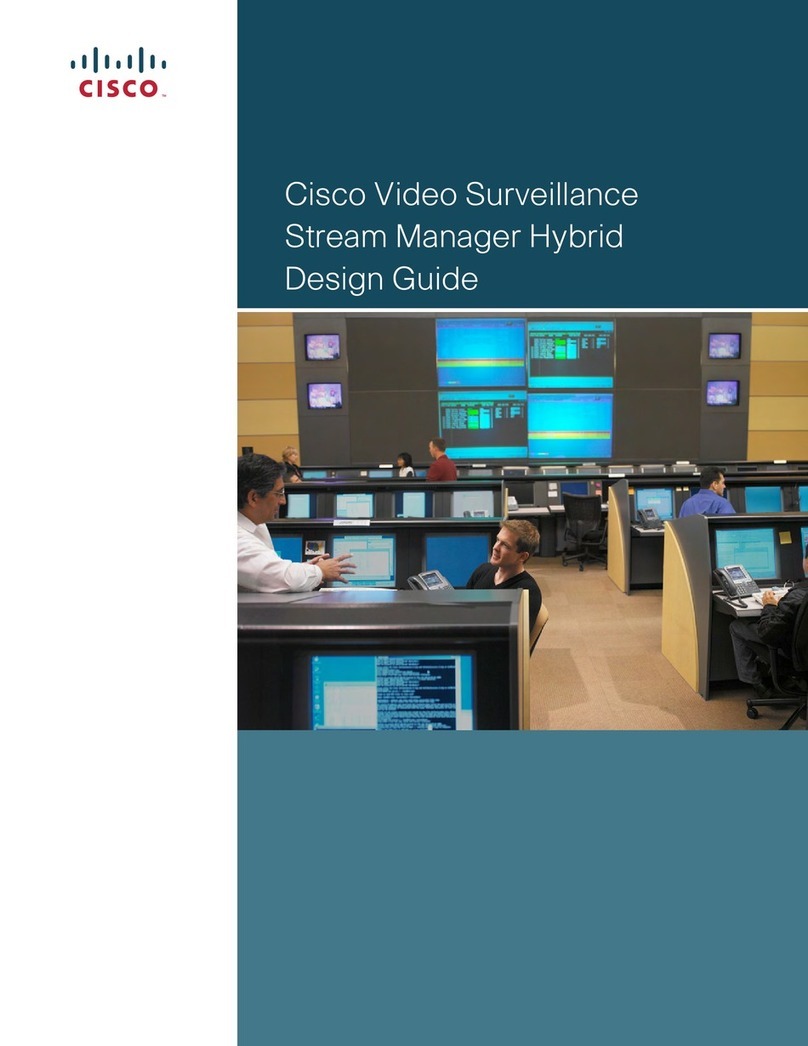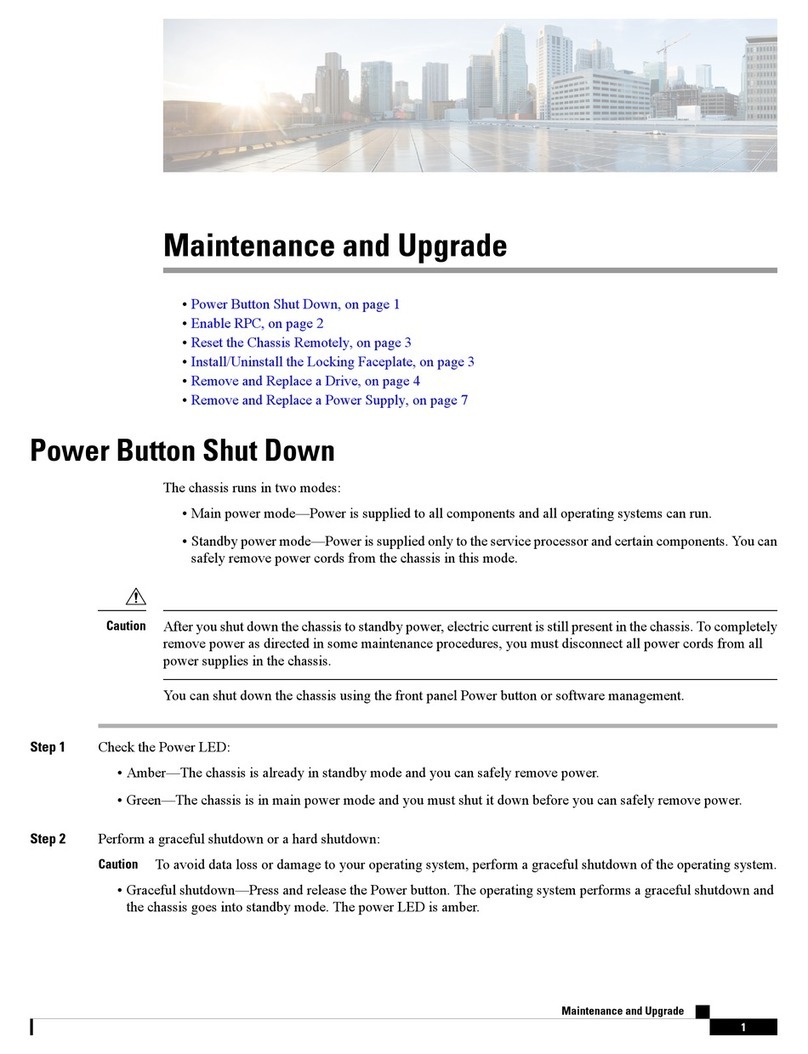Table of contents
Introduction .......................................................................3
About this guide..................................................................4
User interfaces ..................................................................5
User interfaces ...................................................................6
Configuration.....................................................................7
How to configure your system............................................8
About user roles, user accounts and passwords ...............8
Touch control ..................................................................8
Remote control ...............................................................8
Web interface .................................................................8
Command line.................................................................8
Configuration tasks.............................................................9
Configuration tasks (continued)........................................10
Configuration tasks (continued)........................................ 11
Configuration using the Touch controller......................12
Provisioning set-up.......................................................13
Configuring IP ...............................................................14
Configuring H.323 and SIP ...........................................15
Setting date, time and location.....................................16
Configuration using the remote control and on-screen
menu* ............................................................................... 17
Provisioning set-up.......................................................18
Configuring IP ...............................................................19
Configuring H.323 and SIP .......................................... 20
Setting date, time and location.....................................21
Setting the Administrator Settings menu password .....22
Configuration using the web interface......................... 23
Provisioning set-up.......................................................24
Configuring IP ...............................................................25
Configuring H.323 and SIP .......................................... 26
Setting the date, time and location...............................27
Setting the system/codec password ........................... 28
Setting the menu password ........................................... 28
Appendices......................................................................29
How to use the Touch controller ..................................... 30
The Settings menu on the Touch controller .....................31
How to use the remote control and on-screen menu......32
Remote control details..................................................... 34
The on-screen menu system........................................... 36
How to use the web interface ..........................................37
The System Configuration page on the web interface.... 38
Cisco VCS provisioning for the EX Series and MX Series39
User documentation on the Cisco web site .................... 40
Thank you for choosing Cisco!
Your Cisco product has been designed to give you many years
of safe, reliable operation.
This part of the product documentation is aimed at admin-
istrators working with the setup of the Cisco TelePresence
products running TC software.
Our main objective with this Getting started guide is to
address your goals and needs. Please let us know how well
we succeeded!
Please visit the Cisco web site regularly for updated versions
of this guide.
The user documentation can be found on
http://www.cisco.com/go/telepresence/docs.
How to use this guide
The top menu bar and the entries in the Table of contents are
all hyperlinks. You can click on them to go to the topic.
Cisco TelePresence Video Systems
D14639.09 Video Systems Getting Started Guide TC6.1, April 2013. Copyright © 2010–2013 Cisco Systems, Inc. All rights reserved.
2
Getting Started Guide