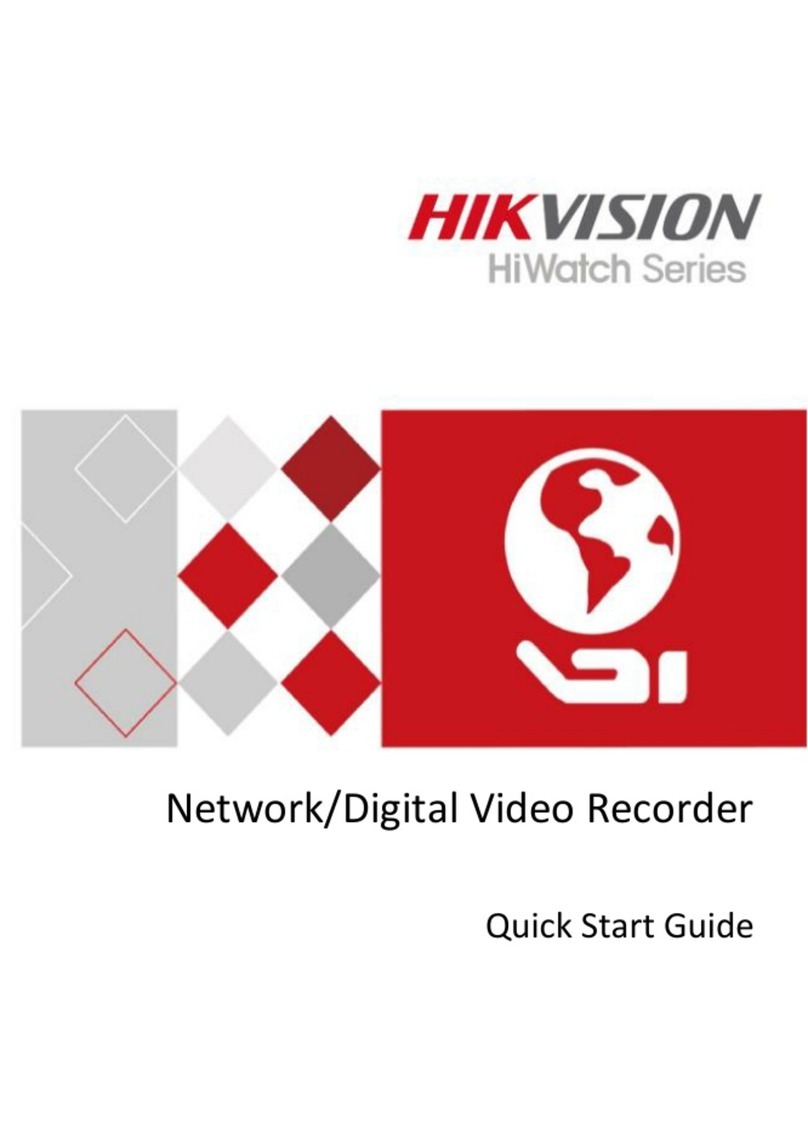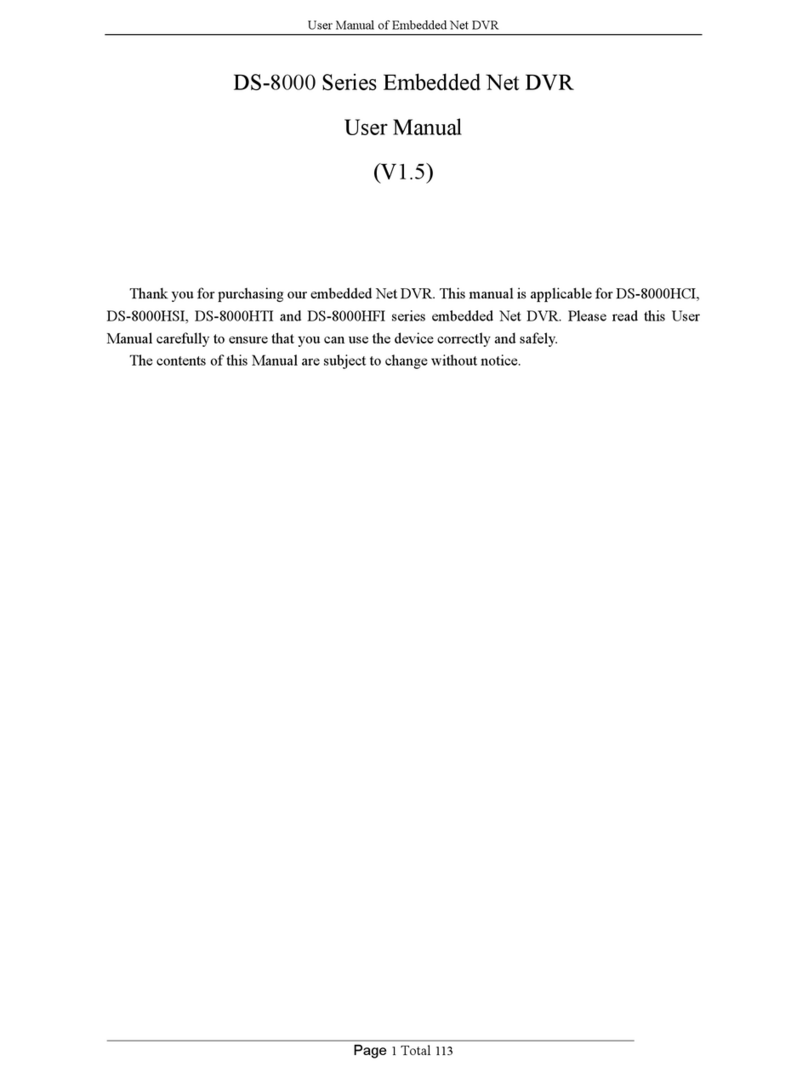HIK VISION DS-8100-S Series User manual
Other HIK VISION DVR manuals

HIK VISION
HIK VISION DS-7108HGHI-SH User manual

HIK VISION
HIK VISION DS-7108HI-S User manual

HIK VISION
HIK VISION DS-7004HI User manual

HIK VISION
HIK VISION DS8132HQHI-K8 User manual

HIK VISION
HIK VISION DS-7208HUI-K2 User manual

HIK VISION
HIK VISION C Series User manual

HIK VISION
HIK VISION DS-7200HVI User manual

HIK VISION
HIK VISION DS-7200HVI-ST Series User manual

HIK VISION
HIK VISION ERT-F2 Series User manual
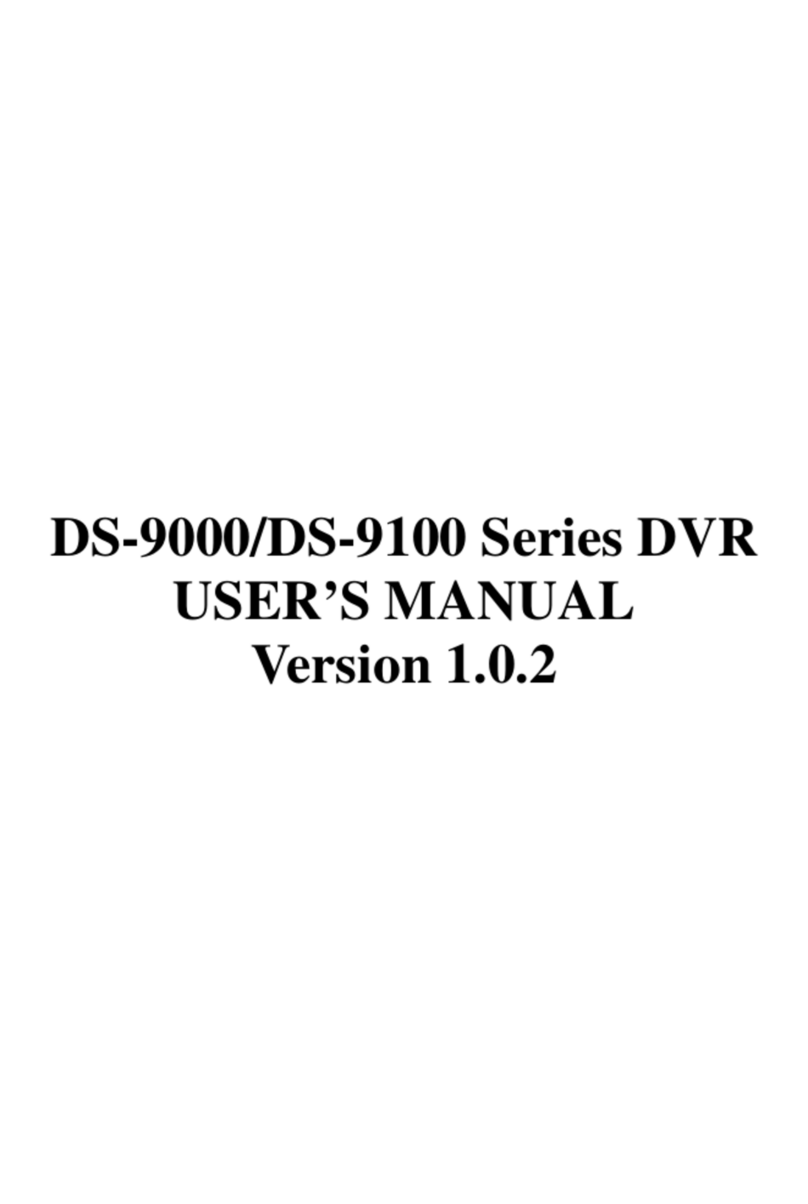
HIK VISION
HIK VISION DS-9000 Series User manual

HIK VISION
HIK VISION DS-8004HSI-S User manual

HIK VISION
HIK VISION DS-7200-ST Series User guide

HIK VISION
HIK VISION AE-MD5043 User manual

HIK VISION
HIK VISION DS-7204HI-S Series User manual
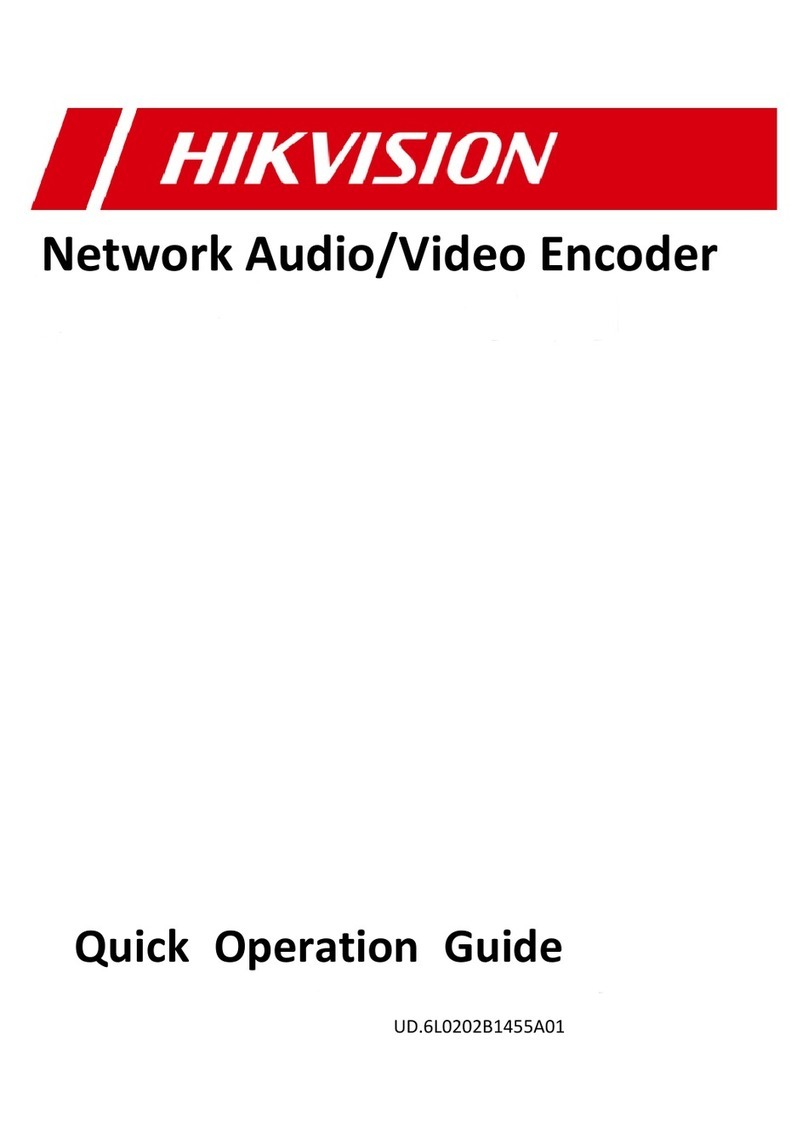
HIK VISION
HIK VISION DS-6701HFI User guide
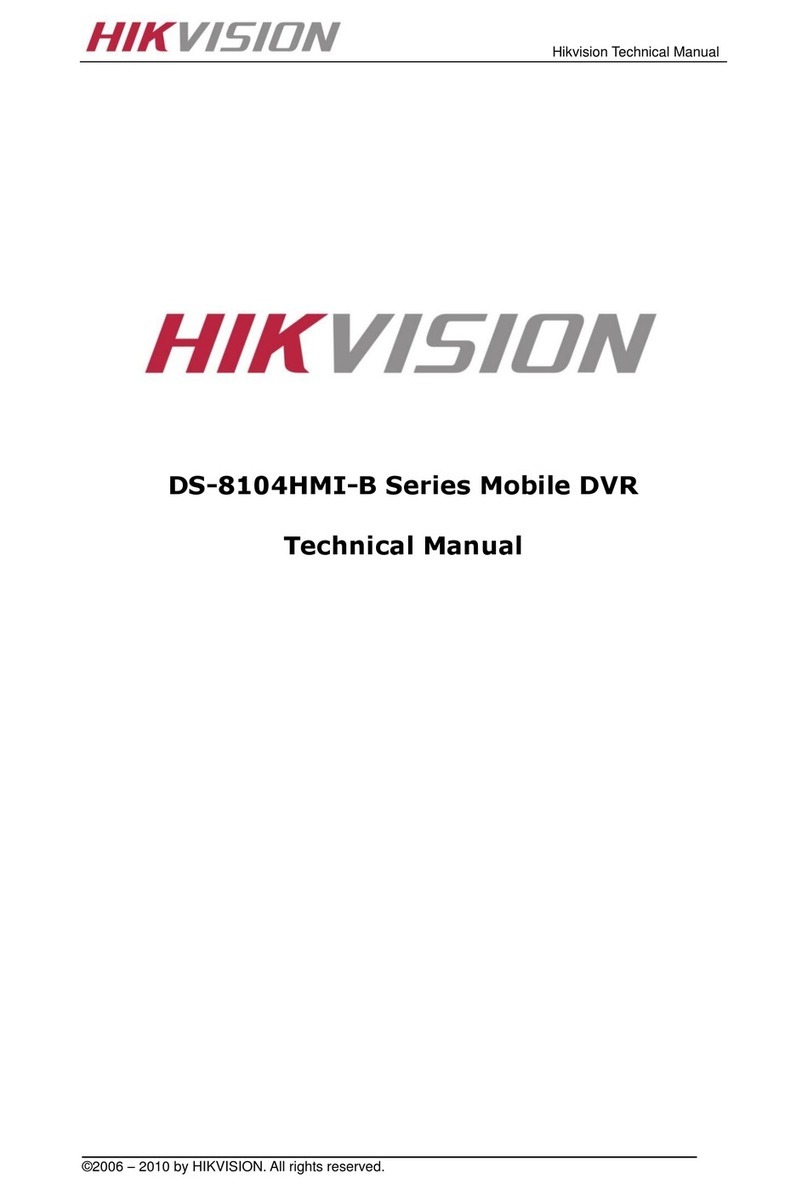
HIK VISION
HIK VISION DS-8104HMI-B Series User manual

HIK VISION
HIK VISION HD IP PoE KIT User manual

HIK VISION
HIK VISION DS-7104HGHI-SH User manual

HIK VISION
HIK VISION DS-7100 User manual
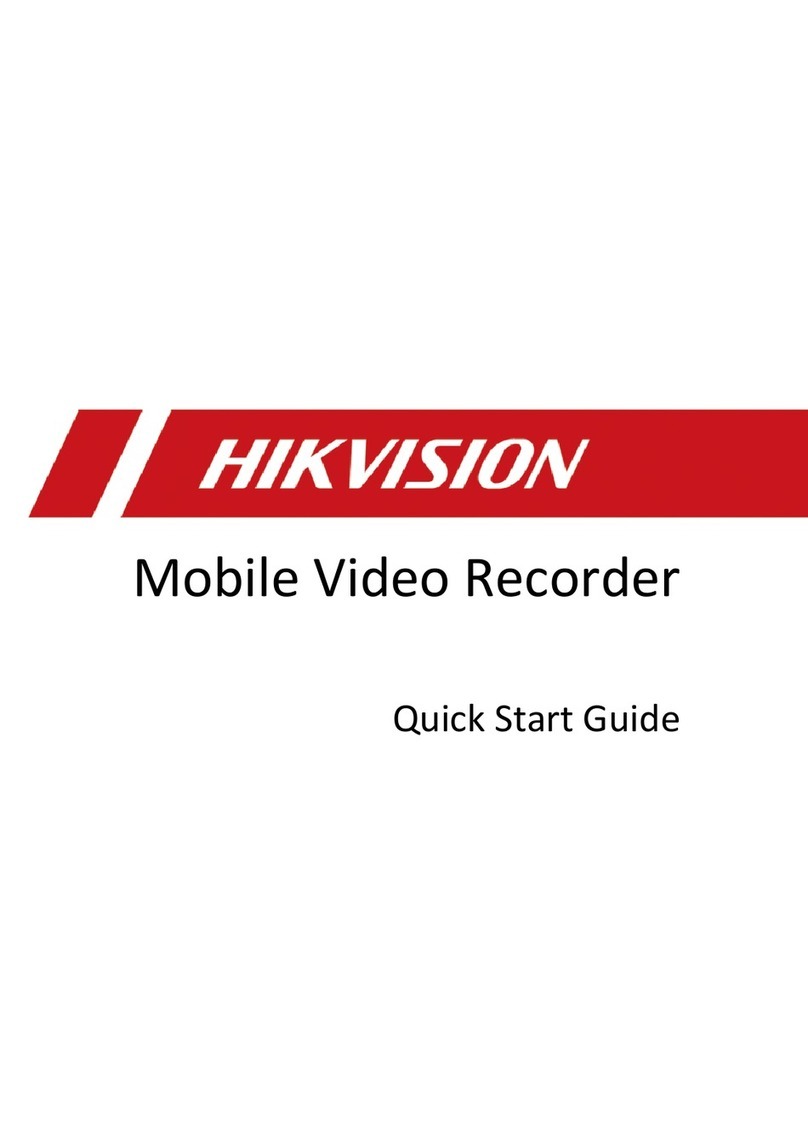
HIK VISION
HIK VISION AE-MD5043-SD User manual