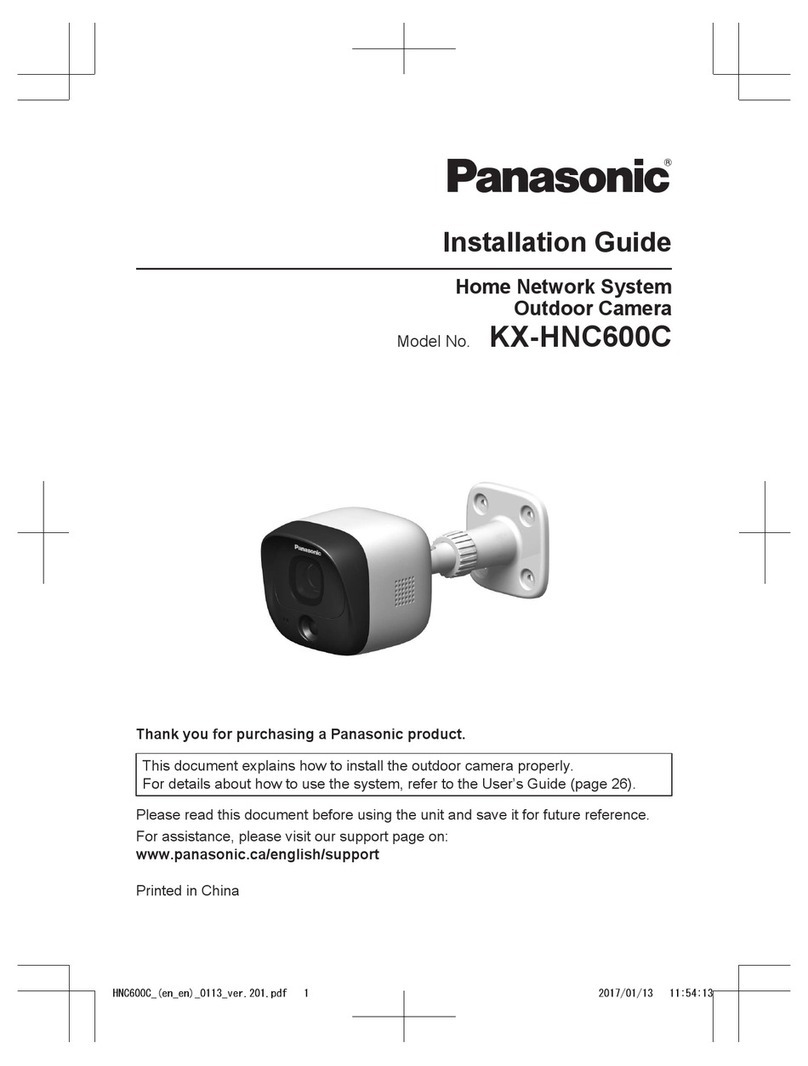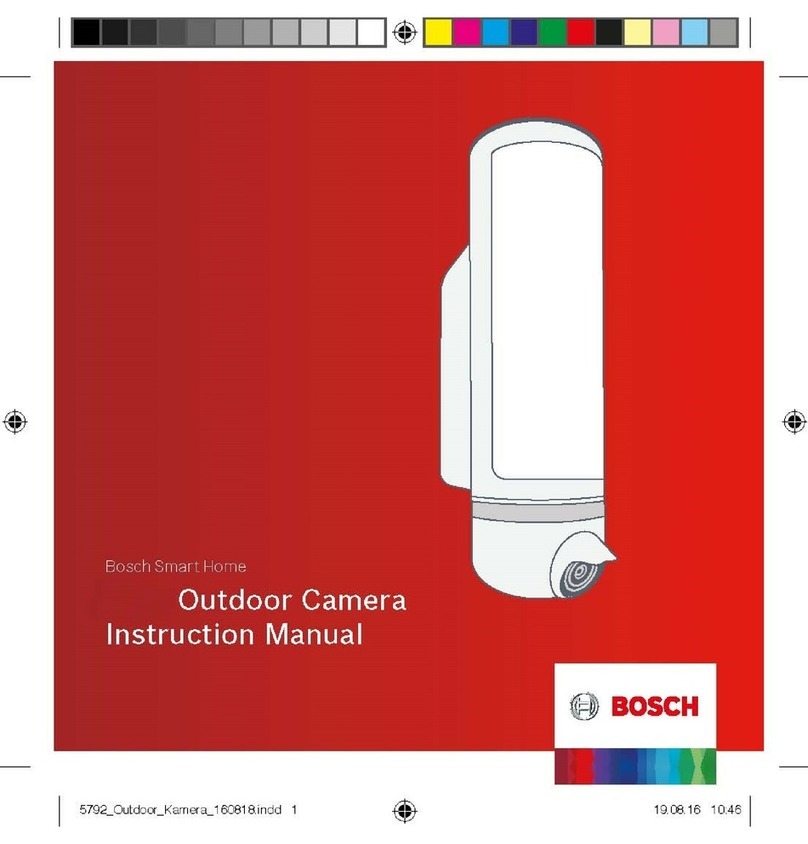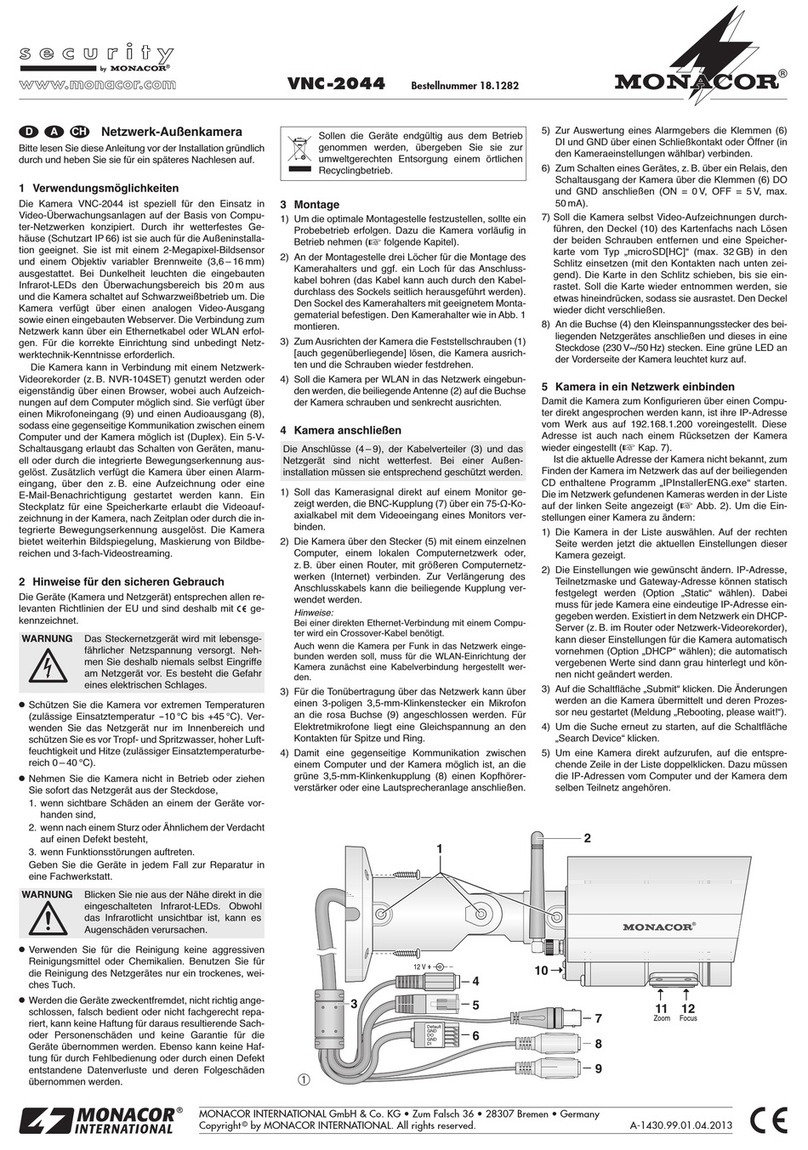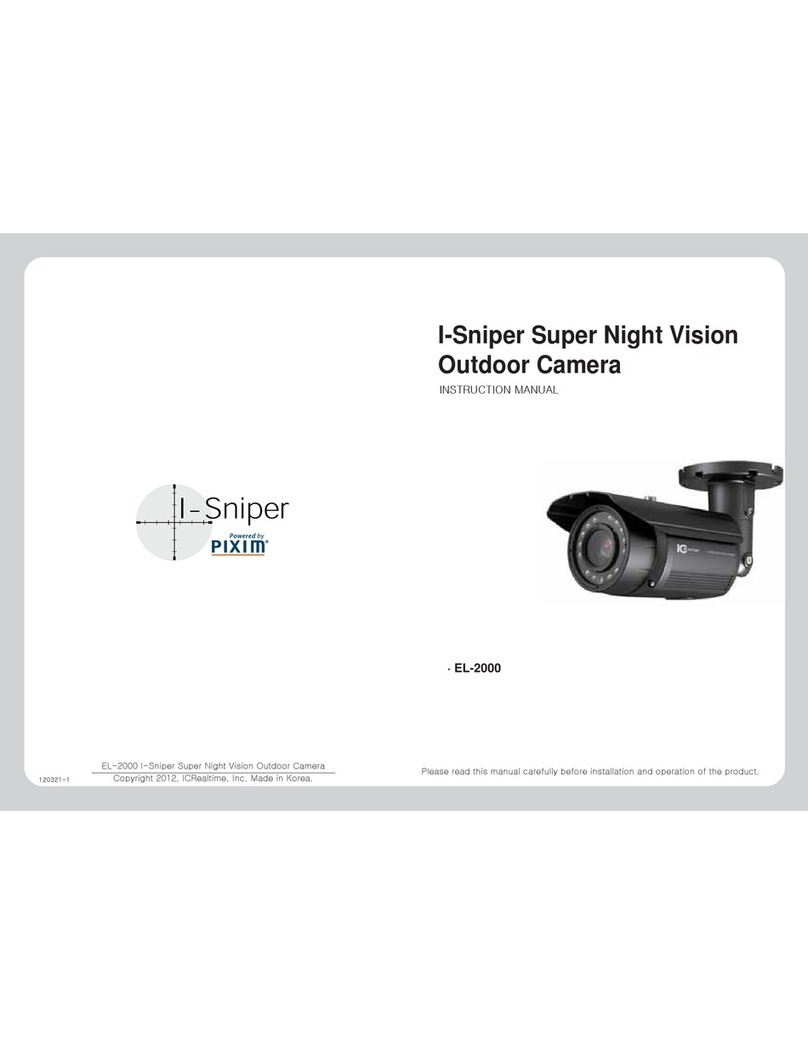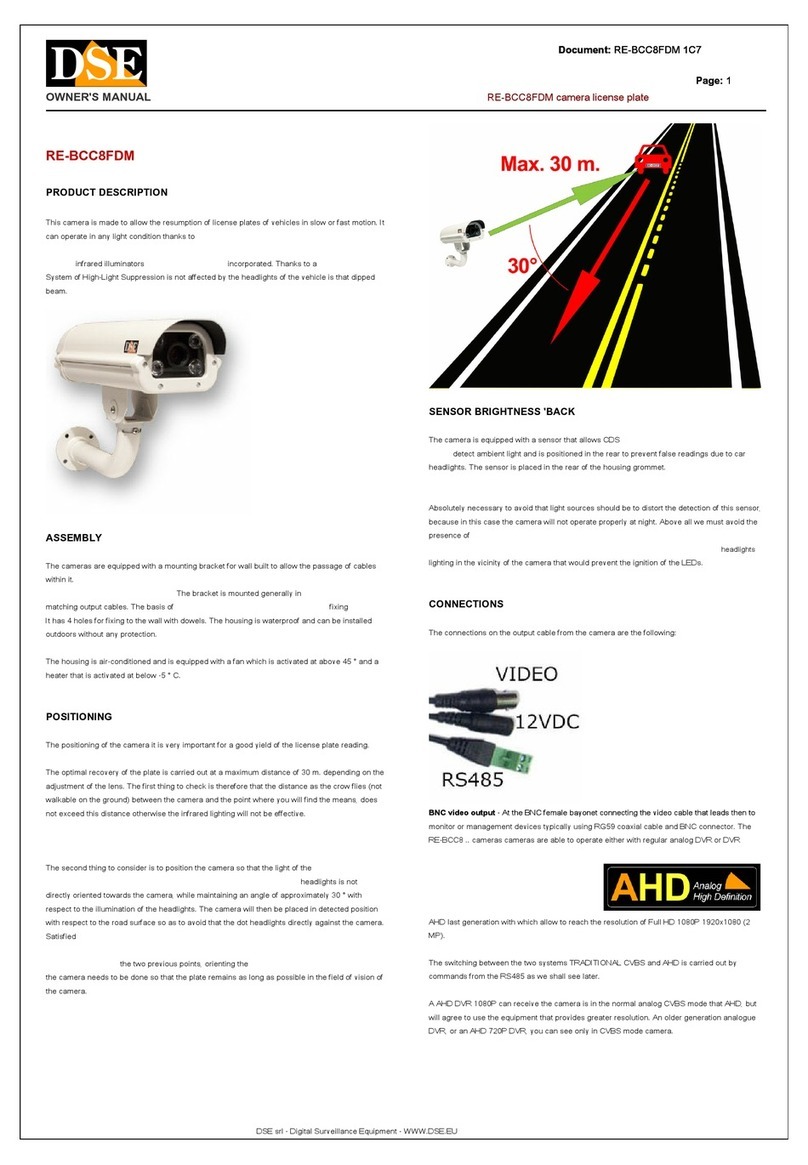HIK VISION DarkfighterX User manual

0
DarkfighterX Outdoor Smart Camera
Quick Start Guide
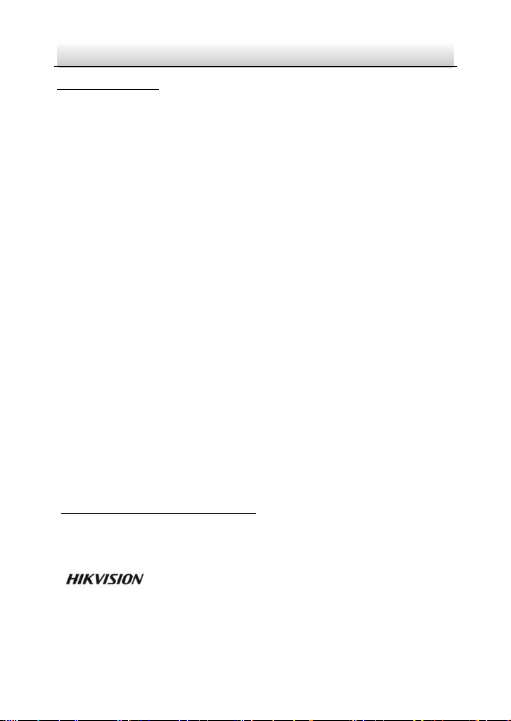
DarkfighterX Outdoor Smart Camera·Quick Start Guide
1
Quick Start Guide
COPYRIGHT © 2018 Hangzhou Hikvision Digital Technology Co., Ltd.
ALL RIGHTS RESERVED.
Any and all information, including, among others, wordings, pictures,
graphs are the properties of Hangzhou Hikvision Digital Technology
Co., Ltd. or its subsidiaries (hereinafter referred to be “Hikvision”).
This user manual (hereinafter referred to be “the Manual”) cannot
be reproduced, changed, translated, or distributed, partially or
wholly, by any means, without the prior written permission of
Hikvision. Unless otherwise stipulated, Hikvision does not make any
warranties, guarantees or representations, express or implied,
regarding to the Manual.
About this Manual
This Manual is applicable to DarkfighterX Outdoor Smart Camera.
The Manual includes instructions for using and managing the
product. Pictures, charts, images and all other information
hereinafter are for description and explanation only. The
information contained in the Manual is subject to change, without
notice, due to firmware updates or other reasons. Please find the
latest version in the company website
(http://overseas.hikvision.com/en/).
Please use this user manual under the guidance of professionals.
Trademarks Acknowledgement
and other Hikvision’s trademarks and logos are the
properties of Hikvision in various jurisdictions. Other trademarks and
logos mentioned below are the properties of their respective
owners.

DarkfighterX Outdoor Smart Camera·Quick Start Guide
2
Legal Disclaimer
TO THE MAXIMUM EXTENT PERMITTED BY APPLICABLE LAW, THE
PRODUCT DESCRIBED, WITH ITS HARDWARE, SOFTWARE AND
FIRMWARE, IS PROVIDED “AS IS”, WITH ALL FAULTS AND ERRORS,
AND HIKVISION MAKES NO WARRANTIES, EXPRESS OR IMPLIED,
INCLUDING WITHOUT LIMITATION, MERCHANTABILITY,
SATISFACTORY QUALITY, FITNESS FOR A PARTICULAR PURPOSE, AND
NON-INFRINGEMENT OF THIRD PARTY. IN NO EVENT WILL
HIKVISION, ITS DIRECTORS, OFFICERS, EMPLOYEES, OR AGENTS BE
LIABLE TO YOU FOR ANY SPECIAL, CONSEQUENTIAL, INCIDENTAL, OR
INDIRECT DAMAGES, INCLUDING, AMONG OTHERS, DAMAGES FOR
LOSS OF BUSINESS PROFITS, BUSINESS INTERRUPTION, OR LOSS OF
DATA OR DOCUMENTATION, IN CONNECTION WITH THE USE OF
THIS PRODUCT, EVEN IF HIKVISION HAS BEEN ADVISED OF THE
POSSIBILITY OF SUCH DAMAGES.
REGARDING TO THE PRODUCT WITH INTERNET ACCESS, THE USE OF
PRODUCT SHALL BE WHOLLY AT YOUR OWN RISKS. HIKVISION SHALL
NOT TAKE ANY RESPONSIBILITES FOR ABNORMAL OPERATION,
PRIVACY LEAKAGE OR OTHER DAMAGES RESULTING FROM CYBER
ATTACK, HACKER ATTACK, VIRUS INSPECTION, OR OTHER INTERNET
SECURITY RISKS; HOWEVER, HIKVISION WILL PROVIDE TIMELY
TECHNICAL SUPPORT IF REQUIRED.
SURVEILLANCE LAWS VARY BY JURISDICTION. PLEASE CHECK ALL
RELEVANT LAWS IN YOUR JURISDICTION BEFORE USING THIS
PRODUCT IN ORDER TO ENSURE THAT YOUR USE CONFORMS THE
APPLICABLE LAW. HIKVISION SHALL NOT BE LIABLE IN THE EVENT
THAT THIS PRODUCT IS USED WITH ILLEGITIMATE PURPOSES.
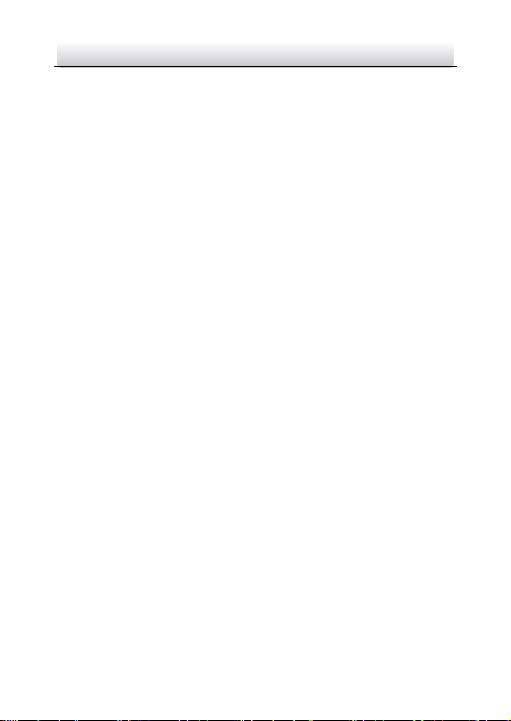
DarkfighterX Outdoor Smart Camera·Quick Start Guide
3
IN THE EVENT OF ANY CONFLICTS BETWEEN THIS MANUAL AND THE
APPLICABLE LAW, THE LATER PREVAILS.
Regulatory Information
FCC Information
Please take attention that changes or modification not expressly
approved by the party responsible for compliance could void the
user’s authority to operate the equipment.
FCC compliance: This equipment has been tested and found to
comply with the limits for a Class A digital device, pursuant to part
15 of the FCC Rules. These limits are designed to provide reasonable
protection against harmful interference when the equipment is
operated in a commercial environment. This equipment generates,
uses, and can radiate radio frequency energy and, if not installed and
used in accordance with the instruction manual, may cause harmful
interference to radio communications. Operation of this equipment
in a residential area is likely to cause harmful interference in which
case the user will be required to correct the interference at his own
expense.
FCC Conditions
This device complies with part 15 of the FCC Rules. Operation is
subject to the following two conditions:
1. This device may not cause harmful interference.
2. This device must accept any interference received, including
interference that may cause undesired operation.

DarkfighterX Outdoor Smart Camera·Quick Start Guide
4
EU Conformity Statement
This product and - if applicable - the supplied
accessories too are marked with "CE" and comply
therefore with the applicable harmonized European
standards listed under the EMC Directive 2014/30/EU, the RoHS
Directive 2011/65/EU.
2012/19/EU (WEEE directive): Products marked
with this symbol cannot be disposed of as unsorted
municipal waste in the European Union. For proper
recycling, return this product to your local supplier
upon the purchase of equivalent new equipment, or dispose of it at
designated collection points. For more information see:
www.recyclethis.info
2006/66/EC (battery directive): This product
contains a battery that cannot be disposed of as
unsorted municipal waste in the European Union.
See the product documentation for specific battery
information. The battery is marked with this symbol,
which may include lettering to indicate cadmium (Cd), lead (Pb), or
mercury (Hg). For proper recycling, return the battery to your
supplier or to a designated collection point. For more information
see: www.recyclethis.info
Industry Canada ICES-003 Compliance
This device meets the CAN ICES-3 (A)/NMB-3(A) standards
requirements.
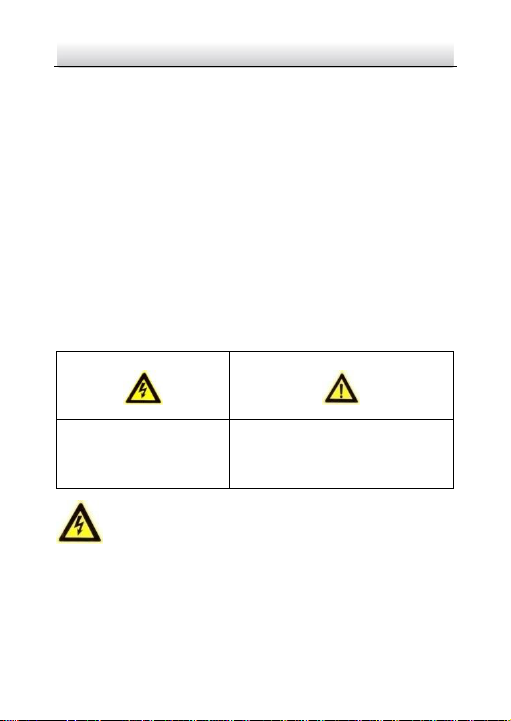
DarkfighterX Outdoor Smart Camera·Quick Start Guide
5
Warning:
This is a class A product. In a domestic environment this product may
cause radio interference in which case the user may be required to
take adequate measures.
Safety Instruction
These instructions are intended to ensure that user can use the
product correctly to avoid danger or property loss.
The precaution measure is divided into “Warnings” and “Cautions”
Warnings: Serious injury or death may occur if any of the warnings
are neglected.
Cautions: Injury or equipment damage may occur if any of the
cautions are neglected.
Warnings
●Proper configuration of all passwords and other security
settings is the responsibility of the installer and/or end-user.
Warnings Follow these
safeguards to prevent
serious injury or death.
Cautions Follow these precautions
to prevent potential injury or
material damage.

DarkfighterX Outdoor Smart Camera·Quick Start Guide
6
●In the use of the product, you must be in strict compliance with
the electrical safety regulations of the nation and region. Please
refer to technical specifications for detailed information.
●Input voltage should meet both the SELV (Safety Extra Low
Voltage) and the Limited Power Source with 24 VAC according
to the IEC60950-1 standard. Please refer to technical
specifications for detailed information.
●Do not connect several devices to one power adapter as
adapter overload may cause over-heating or a fire hazard.
●Please make sure that the plug is firmly connected to the power
socket. When the product is mounted on wall or ceiling, the
device shall be firmly fixed.
●If smoke, odor or noise rise from the device, turn off the power
at once and unplug the power cable, and then please contact
the service center.
Cautions
●If the camera fails to synchronize local time with that of the
network, you need to set up camera time manually. Visit the
camera (via web browser or client software) and enter system
settings interface for time settings.
●Make sure the power supply voltage is correct before using the
camera.
●Do not drop the camera or subject it to physical shock.
●Do not touch sensor modules with fingers. If cleaning is
necessary, use clean cloth with a bit of ethanol and wipe it
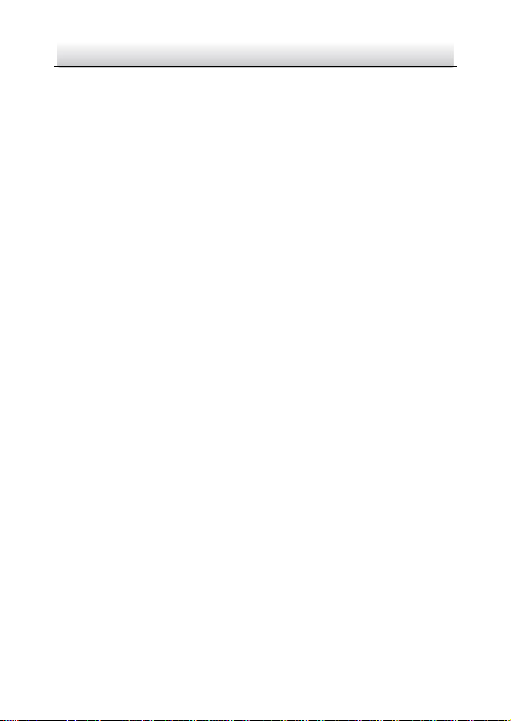
DarkfighterX Outdoor Smart Camera·Quick Start Guide
7
gently. If the camera will not be used for an extended period,
please replace the lens cap to protect the sensor from dirt.
●Do not aim the camera at the sun or extra bright places.
Blooming or smearing may occur otherwise (which is not a
malfunction), and affect the endurance of sensor at the same
time.
●The sensor may be burned out by a laser beam, so when any
laser equipment is in using, make sure that the surface of
sensor will not be exposed to the laser beam.
●Do not place the camera in extremely hot, cold (the operating
temperature shall be -40°C to +60°C (-40 °F to +140 °F)), dusty
or damp locations, and do not expose it to high electromagnetic
radiation.
●To avoid heat accumulation, good ventilation is required for
operating environment.
●Keep the camera away from liquid while in use.
●While in delivery, the camera shall be packed in its original
packing, or packing of the same texture.
●Regular part replacement: a few parts (e.g. electrolytic
capacitor) of the equipment shall be replaced regularly
according to their average enduring time. The average time
varies because of differences between operating environment
and using history, so regular checking is recommended for all
the users. Please contact with your dealer for more details.
●Improper use or replacement of the battery may result in
hazard of explosion. Replace with the same or equivalent type

DarkfighterX Outdoor Smart Camera·Quick Start Guide
8
only. Dispose of used batteries according to the instructions
provided by the battery manufacturer.
●If the product does not work properly, please contact your
dealer or the nearest service center. Never attempt to
disassemble the camera yourself. (We shall not assume any
responsibility for problems caused by unauthorized repair or
maintenance.)

DarkfighterX Outdoor Smart Camera·Quick Start Guide
9
Table of Contents
1 Appearance Description ............................................................... 10
2 Installation.................................................................................... 12
2.1 Memory Card Installation.............................................. 12
2.2 Camera Mounting ......................................................... 13
2.3 Zoom and Focus Adjustment......................................... 15
3 Setting the Network Camera over the LAN .................................. 16
3.1 Wiring ........................................................................... 16
3.2 Activating the Camera................................................... 17
3.2.1 Activation via Web Browser................................ 17
3.2.2 Activation via SADP Software ............................. 19
3.3 Modifying the IP Address .............................................. 20
4 Accessing via Web Browser .......................................................... 23

DarkfighterX Outdoor Smart Camera·Quick Start Guide
10
1Appearance Description
The overview of the box camera is shown below:
1
Rearview Without Housing
5 6
Top View Without Housing
7
8
9
10
11
12
13
23
4
Overview of the Camera
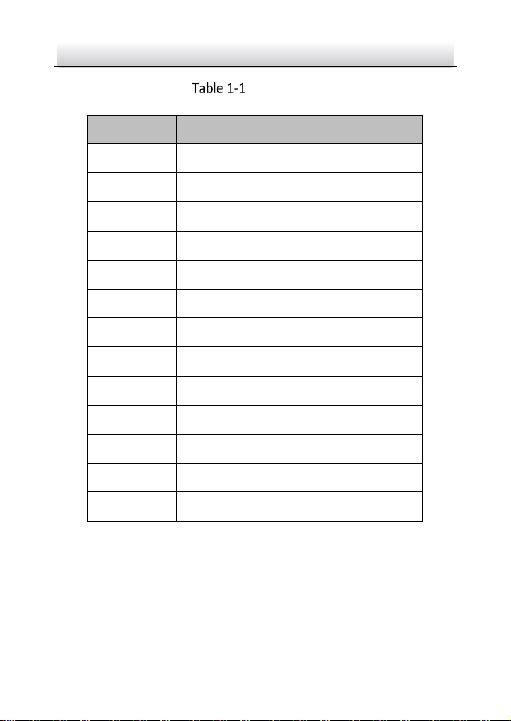
DarkfighterX Outdoor Smart Camera·Quick Start Guide
11
Description
No.
Description
1
Lens
2
Buckle
3
Cable Outlet
4
Housing
5
Memory Card Slot
6
Reset
7
RS485 Interface
8
Alarm Input Interface
9
Alarm Output Interface
10
Network Interface
11
Audio Output Interface
12
Audio Input Interface
13
Power Interface (24 VAC)
Note:
Use a toothpick or a thin stick to press the reset about 10s when the
camera is powering on or rebooting to restore the default settings,
including the username, password, IP address, port No., etc.

DarkfighterX Outdoor Smart Camera·Quick Start Guide
12
2Installation
Before you start:
●Make sure the device in the package is in good condition and all
the assembly parts are included.
●The standard power supply is 24 VAC, please make sure your
power supply matches with your camera.
●Make sure all the related equipment is power-off during the
installation.
●Check the specification of the products for the installation
environment.
●Make sure that the wall or ceiling is strong enough to withstand
four times the weight of the camera and the bracket.
For the camera that supports IR, you are required to pay attention to
the following precautions to prevent IR reflection:
Make sure that there is no reflective surface too close to the
camera lens. The IR light from the camera may reflect back into
the lens causing reflection.
2.1 Memory Card Installation
The camera supports memory card installation.
Steps:
1. Unbuckle the housing to open the camera.
2. Insert the memory card to memory card slot on the rear panel of
the camera. The following figure is an overview of the camera
without the housing.
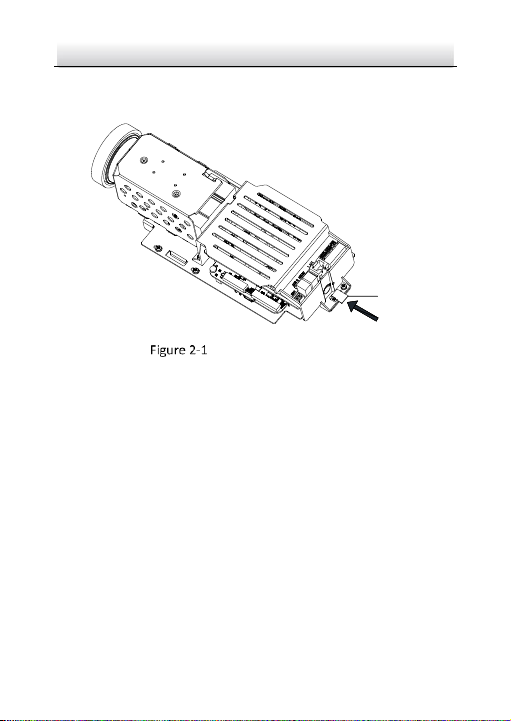
DarkfighterX Outdoor Smart Camera·Quick Start Guide
13
3. (Optional) If you want to unmount the memory card, push to get it
ejected.
Memory
Card
Memory Card Installation
2.2 Camera Mounting
Before you start:
With brackets, the camera supports wall mounting, pole mounting,
and pendant mounting. The brackets are not included in the package
and should be purchased separately.
Steps:
1. Install the bracket onto the wall/ceiling/pole. The wall mounting
bracket, loop mounting bracket, and the pendent bracket are
shown in the figures below.

DarkfighterX Outdoor Smart Camera·Quick Start Guide
14
Wall
Wall Mount
Pole
Pole
Mount
Ceiling
Pendant
Mount
Figure 2-2 Install the Bracket to Mounting Place
2. Fix the camera onto the bracket with the supplied screws.
Adjustment
Screw
Wall Mount
Cable Outlet
Pole
Pole Mount
Adjustment
Screw

DarkfighterX Outdoor Smart Camera·Quick Start Guide
15
Pendant
Mount
Adjusting Screw
Figure 2-3 Fix the Camera to Brackets
3. Loosen the adjusting screw to adjust the surveillance angle of the
camera. Tighten the screw after adjustment.
4. Unbuckle the housing to open the camera, connect the cables
through the cable outlet. See Figure 1-1 for the corresponding
interfaces.
5. Buckle the housing.
2.3 Zoom and Focus Adjustment
You can adjust the zoom and focus on PTZ control panel by visiting
the camera via web browser or client software. For detailed steps,
refer to the User Manual of Network Camera.
Zoom and Focus Adjustment via Web Browser
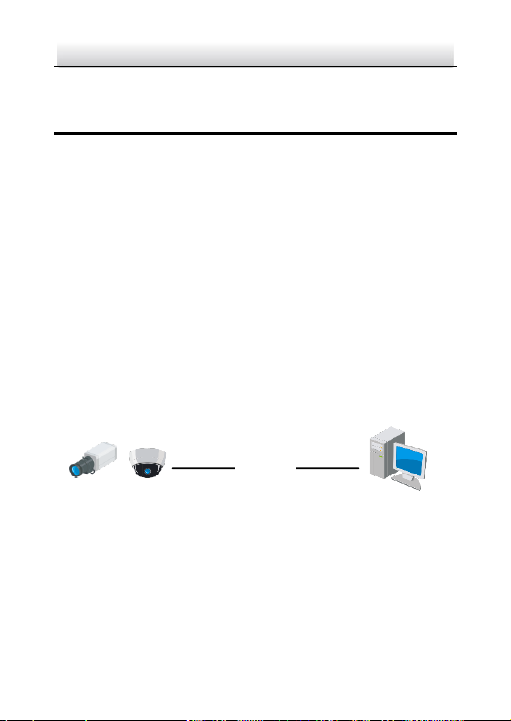
DarkfighterX Outdoor Smart Camera·Quick Start Guide
16
3Setting the Network Camera over the
LAN
Note:
You shall acknowledge that the use of the product with
Internet access might be under network security risks. For
avoidance of any network attacks and information leakage,
please strengthen your own protection. If the product does
not work properly, please contact with your dealer or the
nearest service center.
If the product does not work properly, contact your dealer or
the nearest service center for help.
3.1 Wiring
Connect to the camera to the network according to the following
figures
半球
Network Cable
or
Network Camera
Computer
Figure 3-1 Connecting Directly

DarkfighterX Outdoor Smart Camera·Quick Start Guide
17
网络交换机
半球
Network Cable
Network Cable
or
or
Network Camera Computer
Figure 3-2 Connecting via a Switch or a Router
3.2 Activating the Camera
You are required to activate the camera first by setting a strong
password for it before you can use the camera.
Activation via Web Browser, Activation via SADP, and Activation via
Client Software are all supported. We will take activation via SADP
software and Activation via Web Browser as examples to introduce
the camera activation. Please refer to the User Manual of Network
Camera for Activation via Client Software.
Note:
Refer to the User Manual of Network Camera for Activation via
Client Software.
3.2.1 Activation via Web Browser
Steps:
1. Power on the camera. Connect the camera to your computer or
the switch/router which your computer connects to.
2. Input the IP address into the address bar of the web browser, and
press Enter to enter the activation interface.
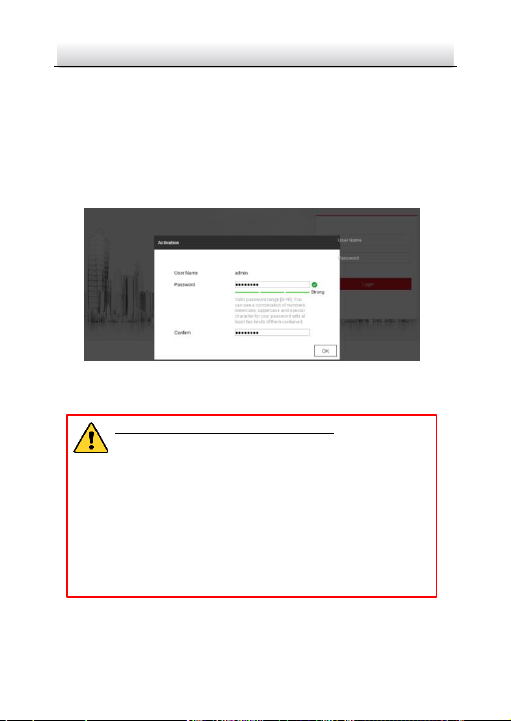
DarkfighterX Outdoor Smart Camera·Quick Start Guide
18
Notes:
The default IP address of the camera is 192.168.1.64.
The computer and the camera should belong to the same
subnet.
For the camera enables the DHCP by default, you need to use
the SADP software to search the IP address.
Figure 3-3 Activation Interface(Web)
3. Create a password and input the password into the password field.
STRONG PASSWORD RECOMMENDED–We highly
recommend you create a strong password of your own
choosing (using a minimum of 8 characters, including
upper case letters, lower case letters, numbers, and
special characters) in order to increase the security of
your product. And we recommend you reset your
password regularly, especially in the high security
system, resetting the password monthly or weekly can
better protect your product.
4. Confirm the password.
5. Click OK to save the password and enter the live view interface.
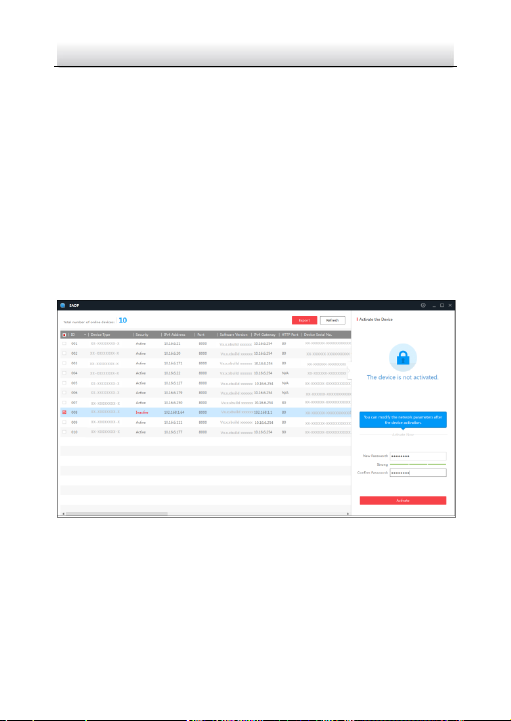
DarkfighterX Outdoor Smart Camera·Quick Start Guide
19
3.2.2 Activation via SADP Software
SADP software is used for detecting the online device, activating the
camera, and resetting the password.
Get the SADP software from the supplied disk or the official website,
and install the SADP according to the prompts.
Follow the steps to activate the camera.
Steps:
1. Run the SADP software to search the online devices.
2. Check the device status from the device list, and select the
inactive device.
Figure 3-4 SADP Interface
Note:
The SADP software supports activating the camera in batch. Please
refer to the user manual of SADP software for details.
Table of contents