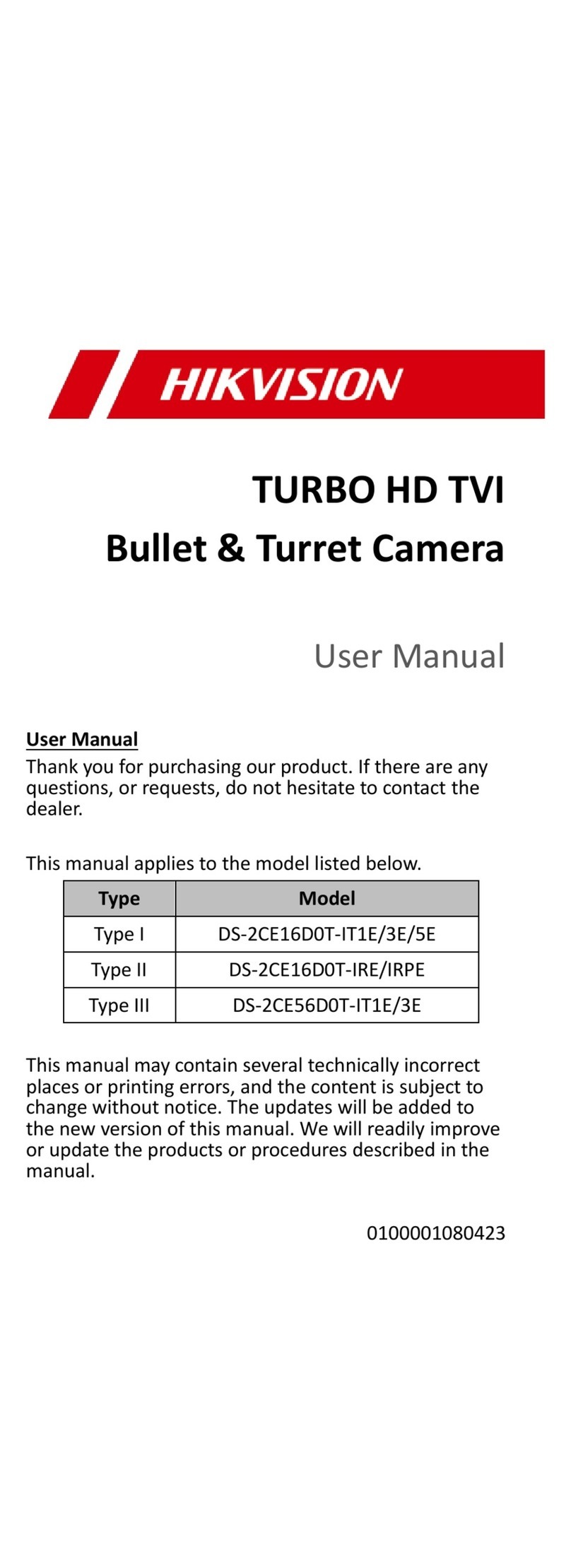HIK VISION A15 User manual
Other HIK VISION Security Camera manuals

HIK VISION
HIK VISION UD.6L0201B2151A02 User manual
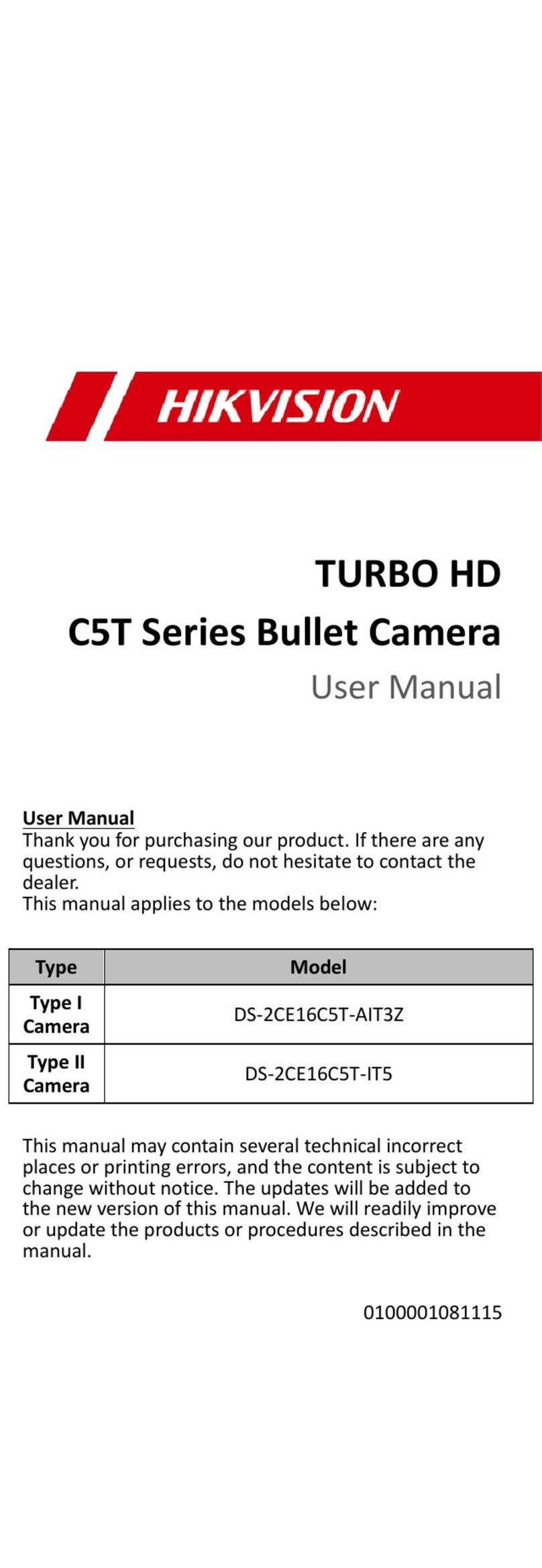
HIK VISION
HIK VISION TURBO HD C5T Series User manual
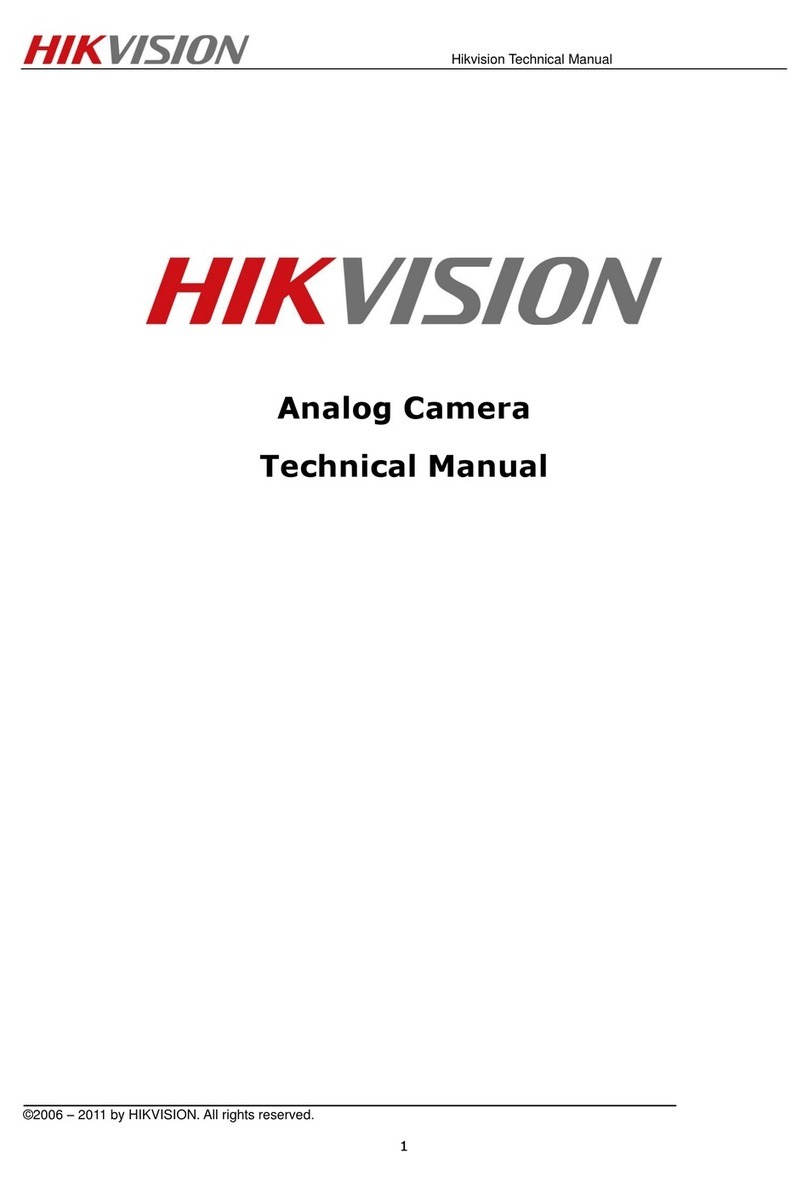
HIK VISION
HIK VISION DS-2CC5197P-VPIR User manual
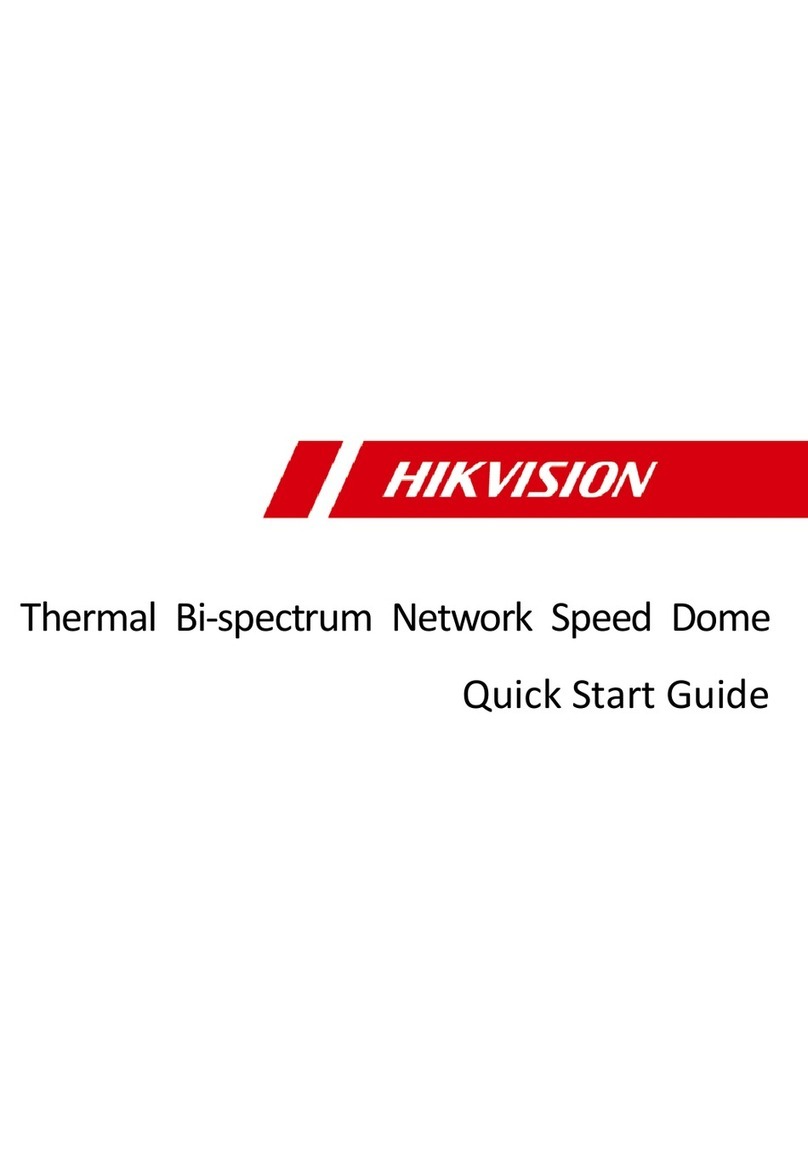
HIK VISION
HIK VISION DS-2TD4228T-7/S2 User manual

HIK VISION
HIK VISION DS-2CD6D54G1-IZS User manual

HIK VISION
HIK VISION DS-K1T341BMWI-T User manual

HIK VISION
HIK VISION HiLook PTZ-T5225I-A User manual
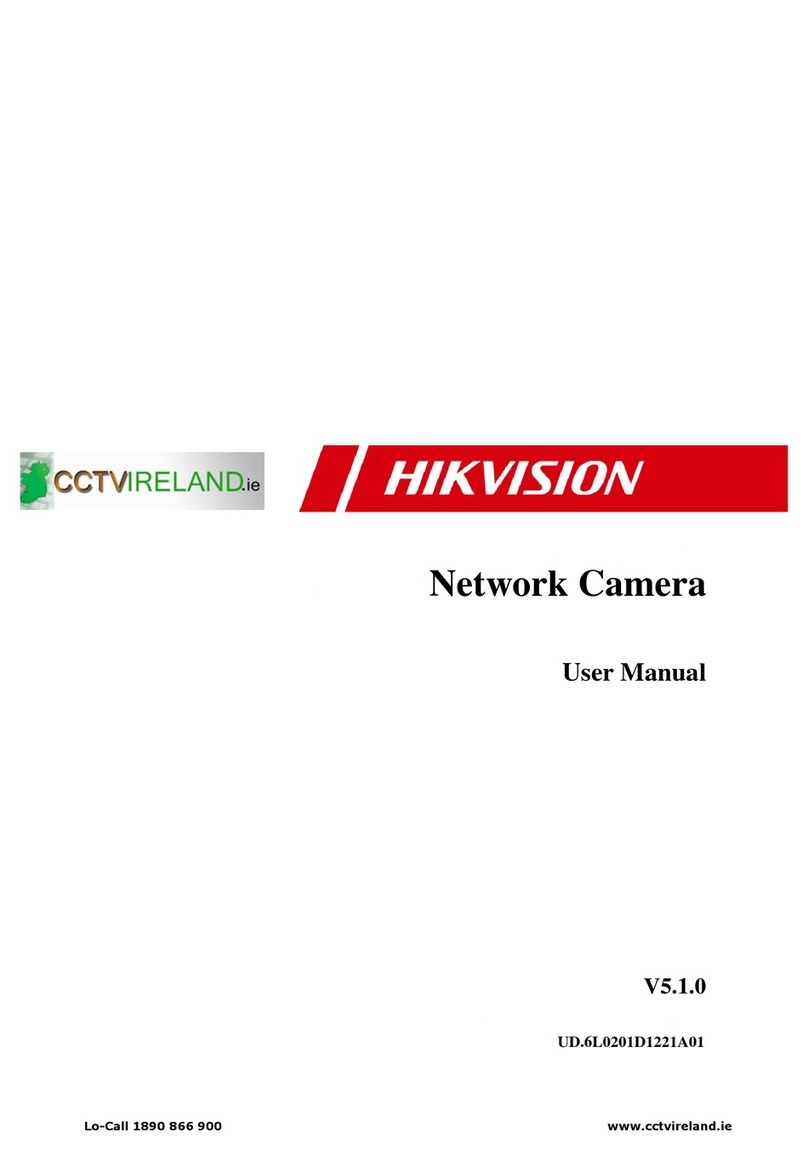
HIK VISION
HIK VISION V5.1.0 User manual

HIK VISION
HIK VISION DS-2XE6126FWD-HS User manual

HIK VISION
HIK VISION iDS-TCV907-BIR User manual
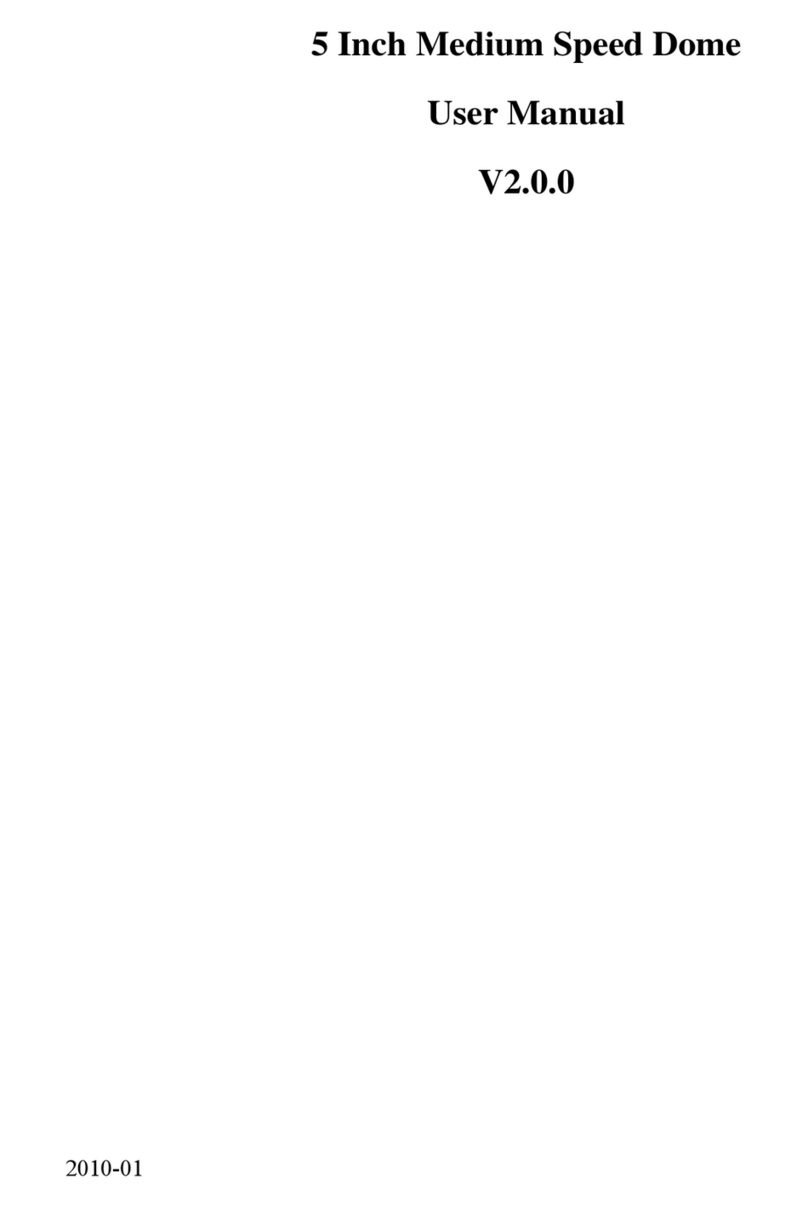
HIK VISION
HIK VISION 5 Inch Network High Speed Dome User manual

HIK VISION
HIK VISION DS-2CE17U8T-IT User manual

HIK VISION
HIK VISION DS-2TD2628-7/QA/GLT User manual

HIK VISION
HIK VISION IDS-2CD7046G0-AP User manual
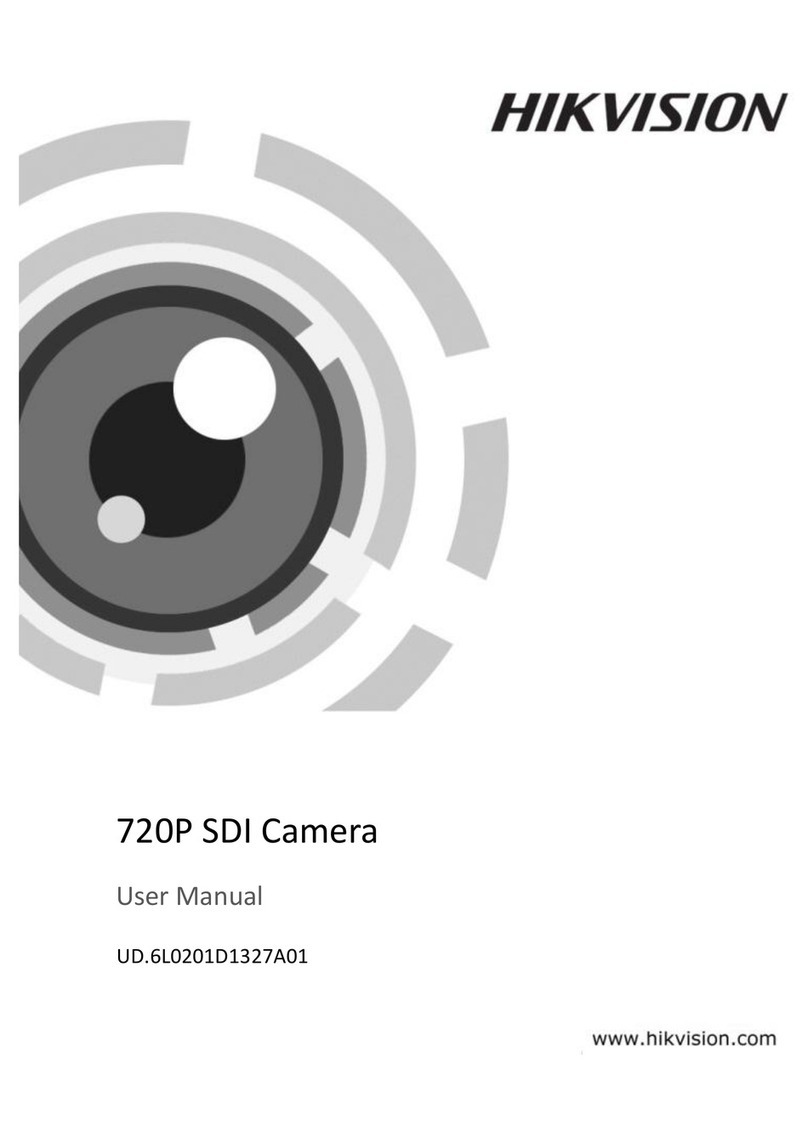
HIK VISION
HIK VISION DS-2CC52C1S-VPIR User manual
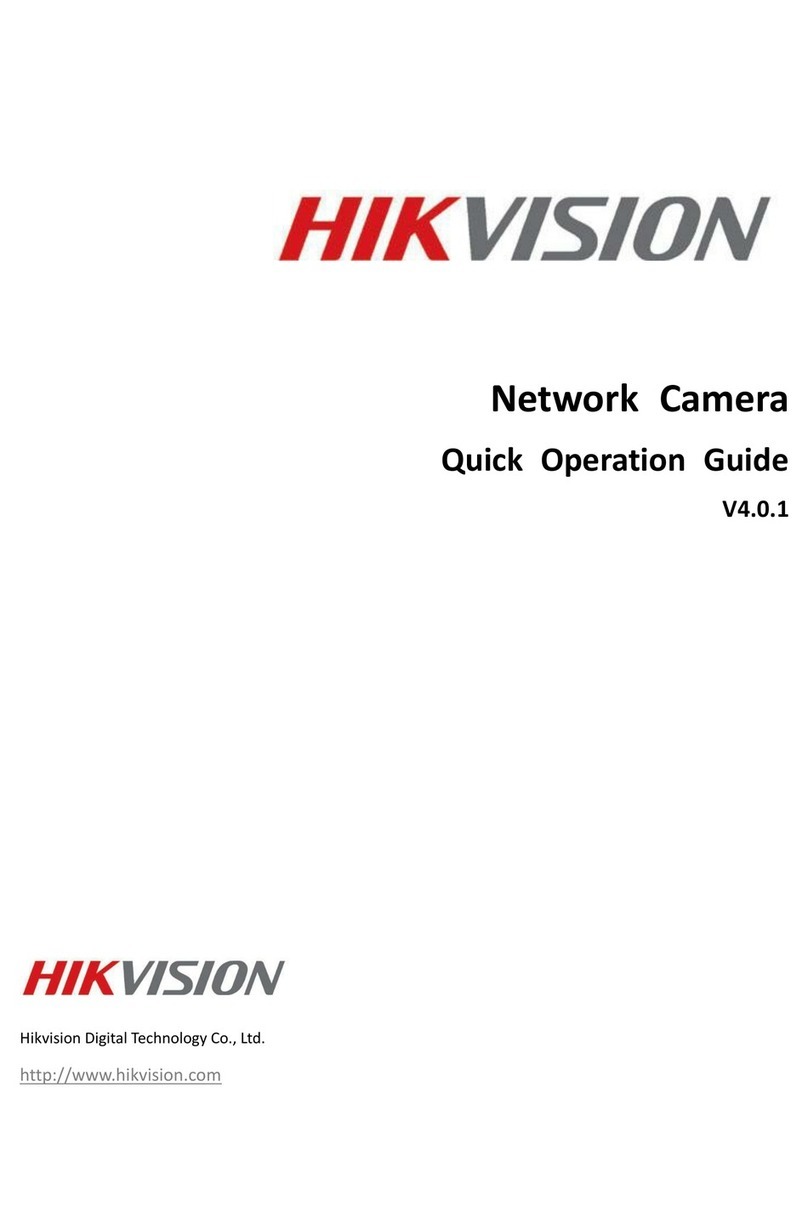
HIK VISION
HIK VISION DS-2CD883F-E series User guide

HIK VISION
HIK VISION TurboHD DS-2CE38D8T-PIR User manual

HIK VISION
HIK VISION DS-PDPC12P-EG2-WE User manual

HIK VISION
HIK VISION DS-2XE6252F-IS User manual

HIK VISION
HIK VISION DS-2XS6A25G0-I/CH20S40 User manual